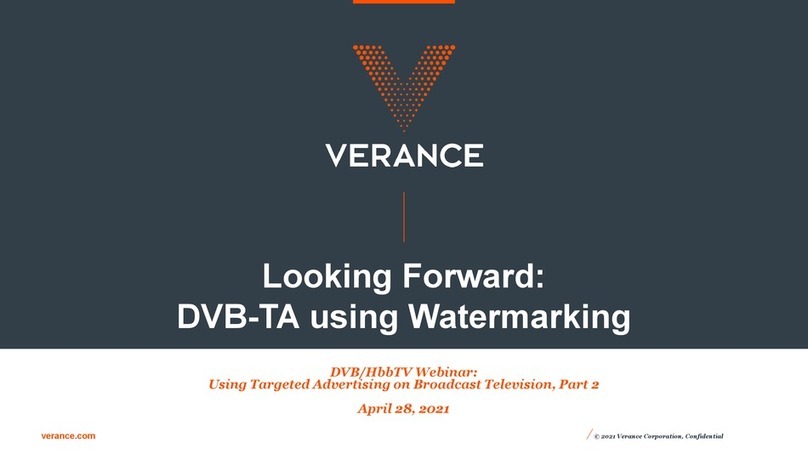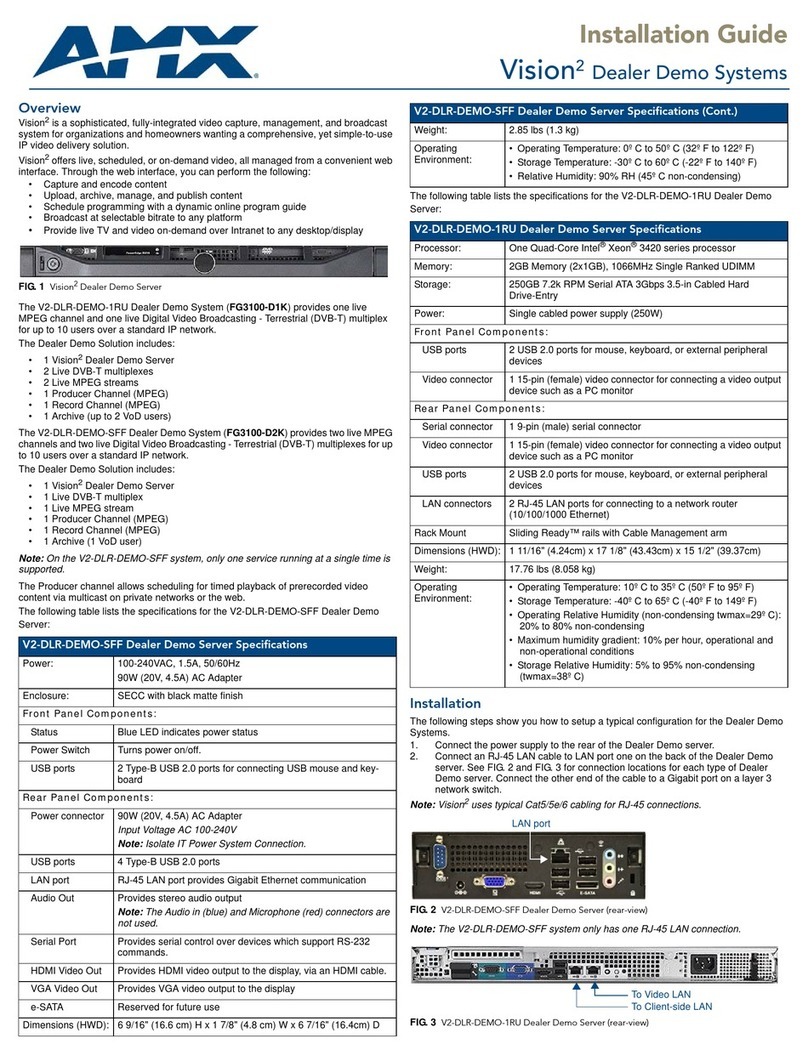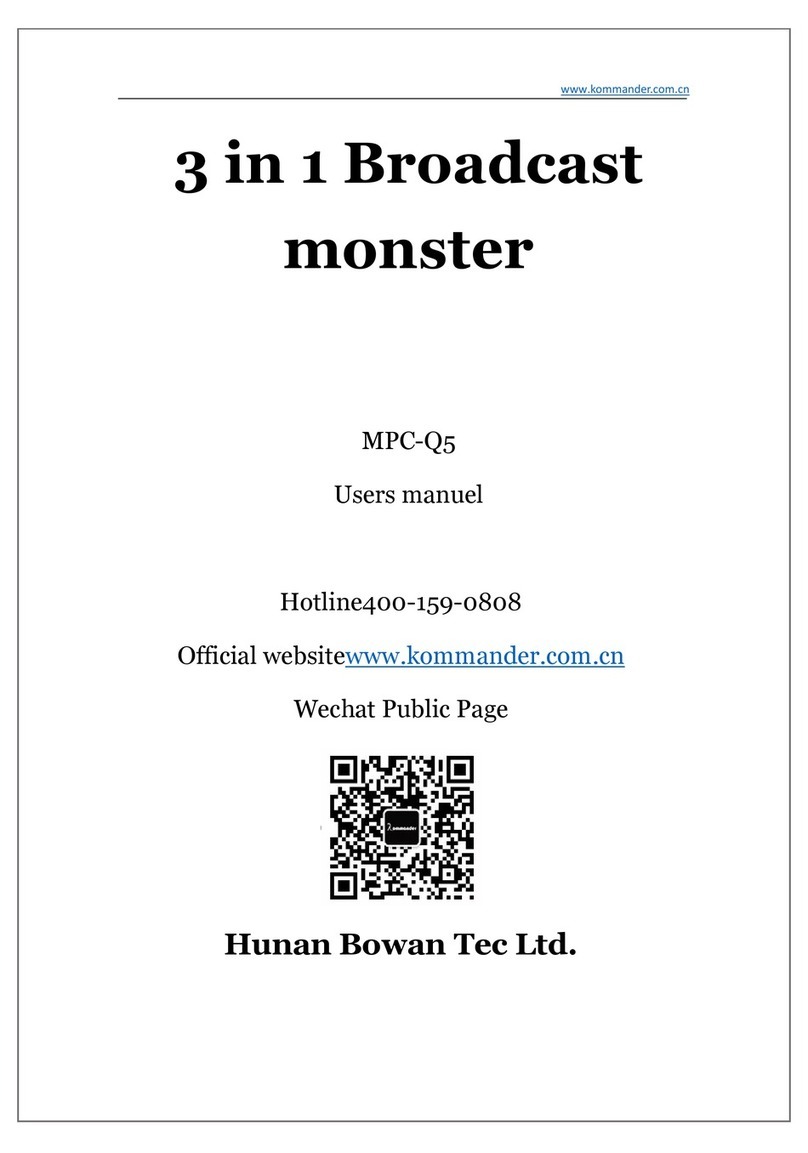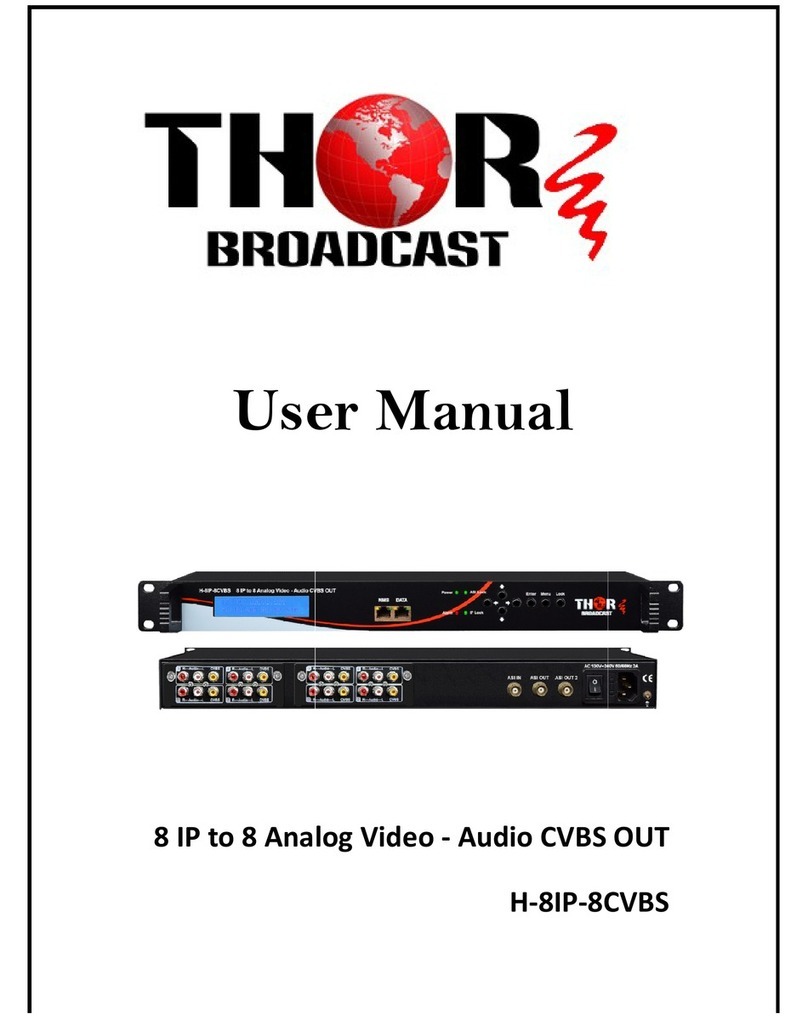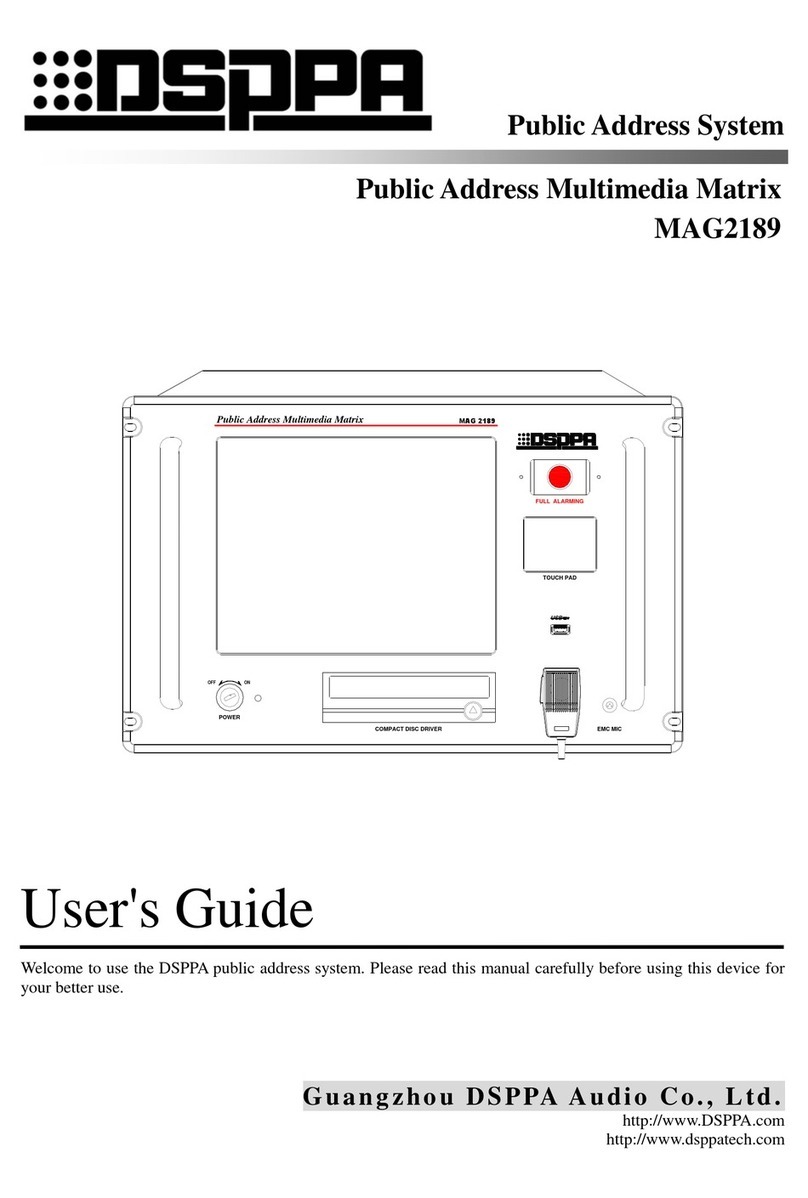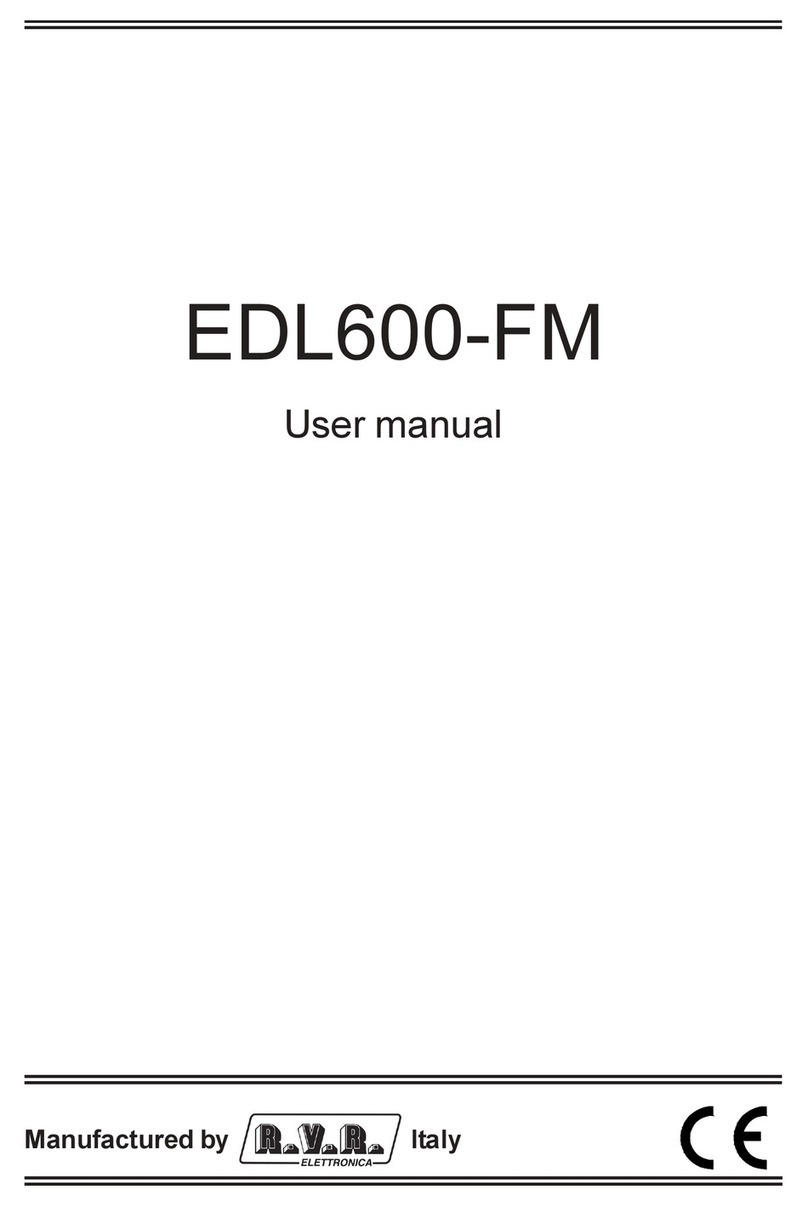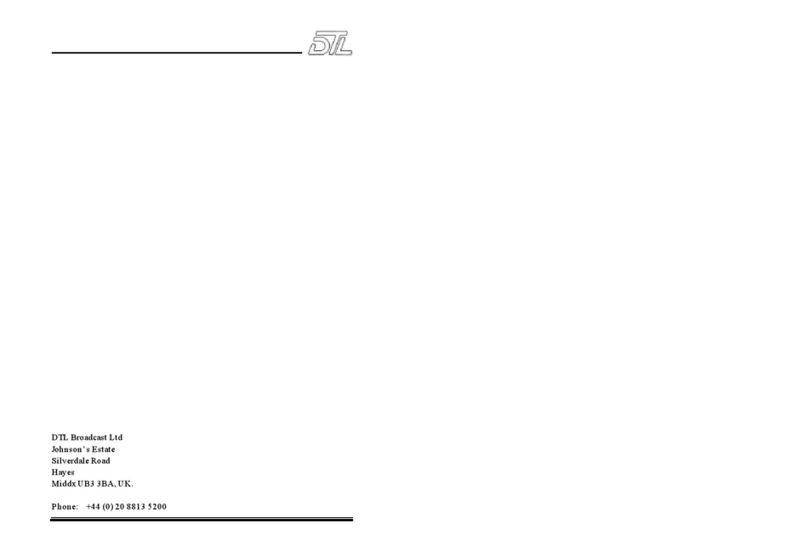To mount a wall-mount monitor on the wall, please consult an expert.
- Installation by an unqualified person may cause personal injury. Make sure to use
the designated mounting device.
Do not spray a cleaning solution directly on the monitor.
- Directly spraying on the monitor may significantly increase the risk of discoloration,
cracks, or peeling of the LCD panel surface.
Do not use or keep flammable sprays or substances near the product.
- Careless handling of flammable substances may cause an explosion or fire.
Make sure to disconnect the power cord before cleaning.
- Failure to do so may cause an electric shock or fire.
Cleaning and Use Instructions
Pull out the power cord and wipe it with soft, dry cloth when cleaning the product.
- Do not use chemicals, including wax, benzene, alcohol, thinner, mosquito repellent,
air freshener, lubricant, or cleaning solution.
Do not put items that can easily catch fire, such as metal chopsticks, wire, awls, paper, or
matches, into the air vent, headphone port, or AV port.
- Failure to do so may cause an electric shock or fire.
- If water or any foreign object gets into the product, turn off the product, unplug it from the
outlet, and contact our Service Center.
If one image is displayed for a long time, it may cause burn-in or image persistence.
- If the monitor is not used for a long time, set it to Power Saving mode or Moving Picture
mode such as animated screensavers.
If the monitor makes unusual noises or smoke, unplug the product and contact our Service
Center.
- Failure to do so may cause an electric shock or fire.