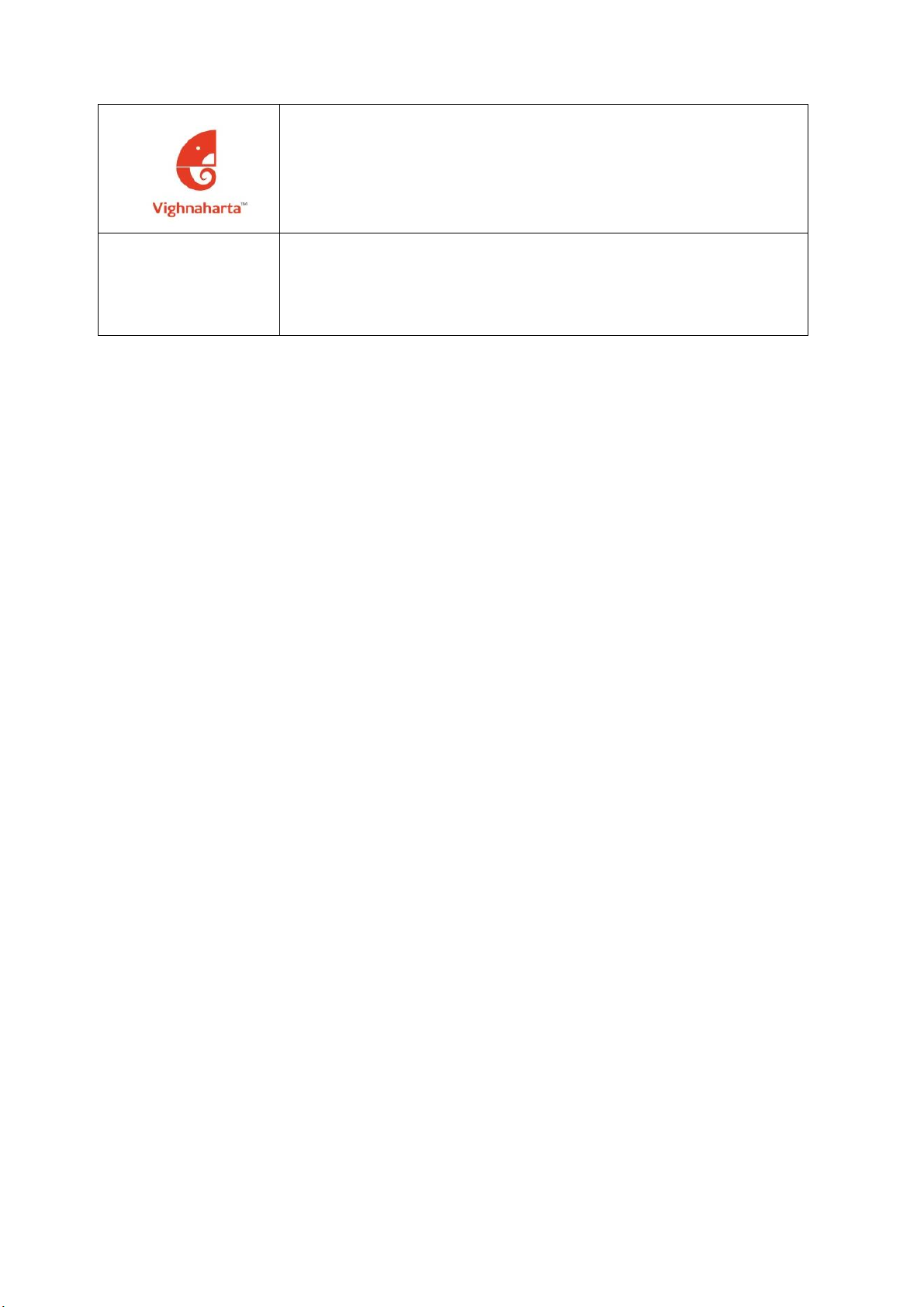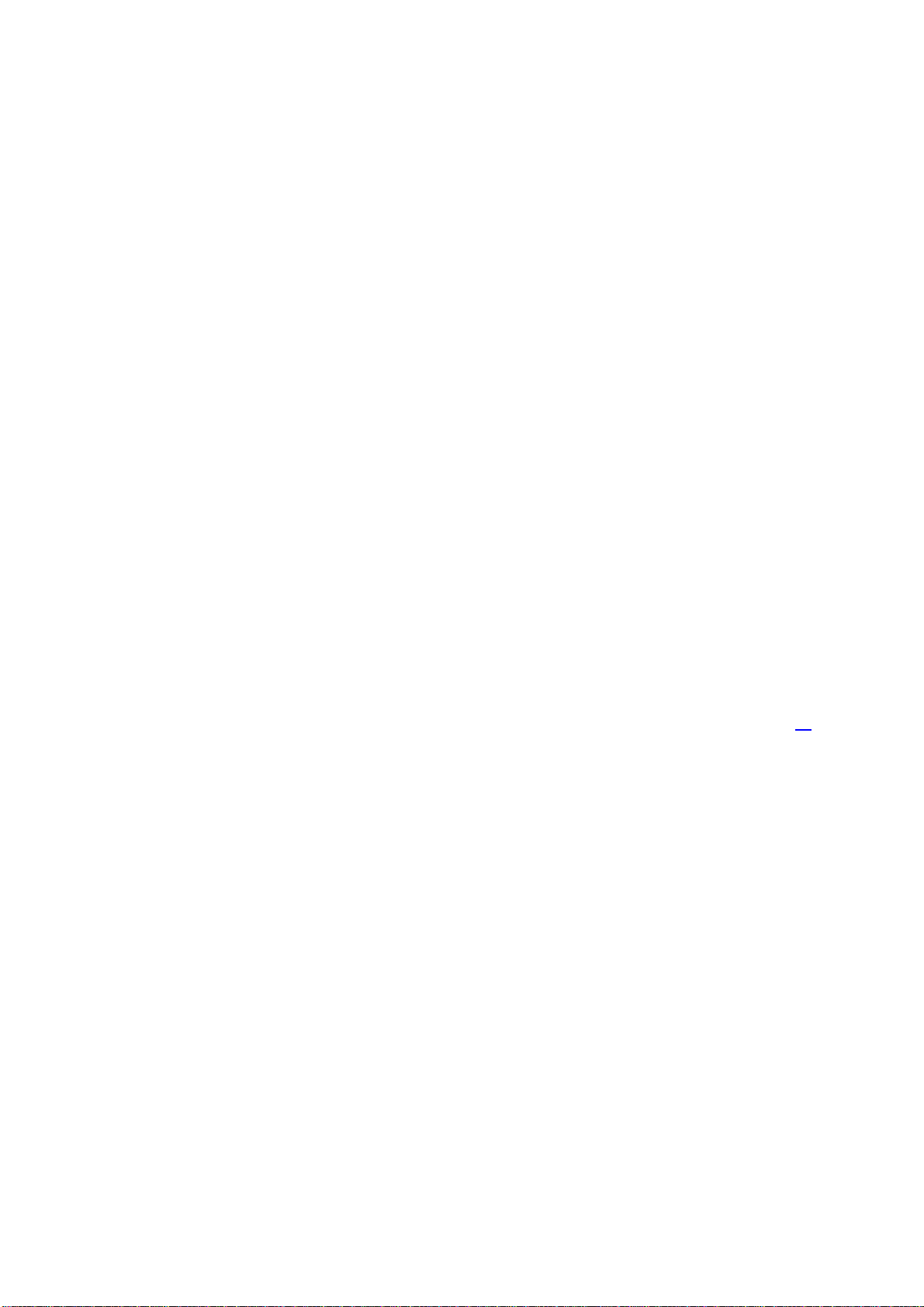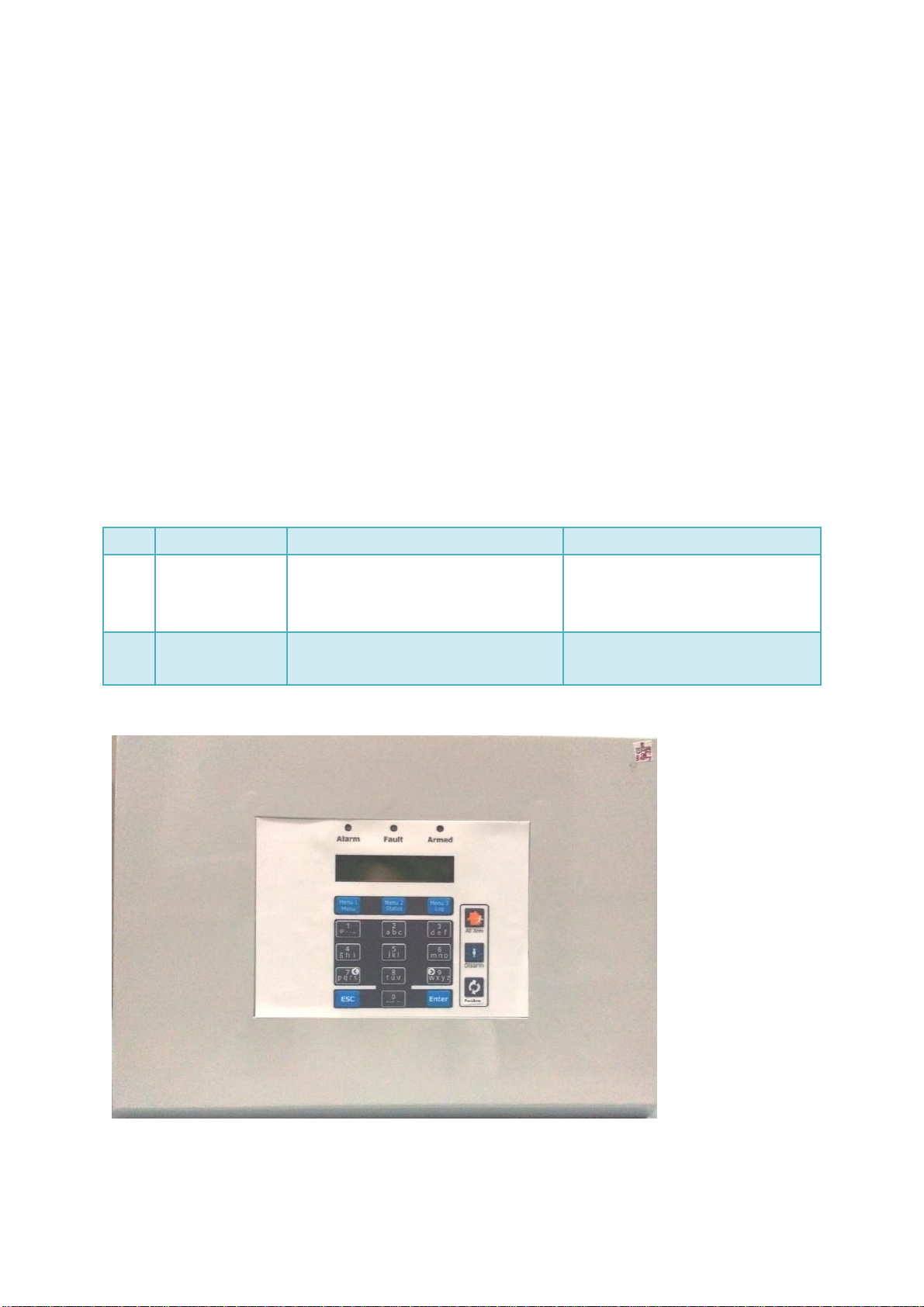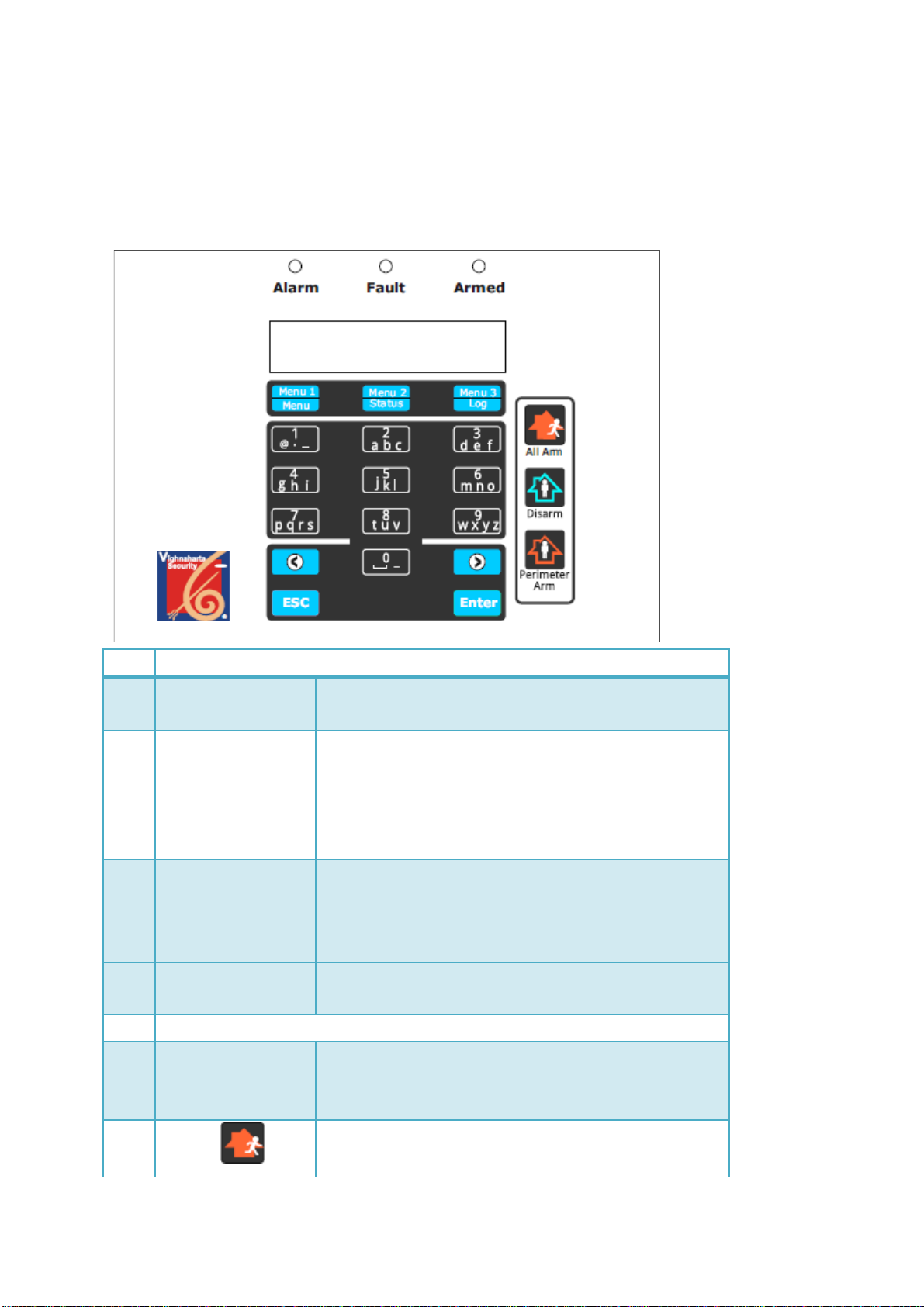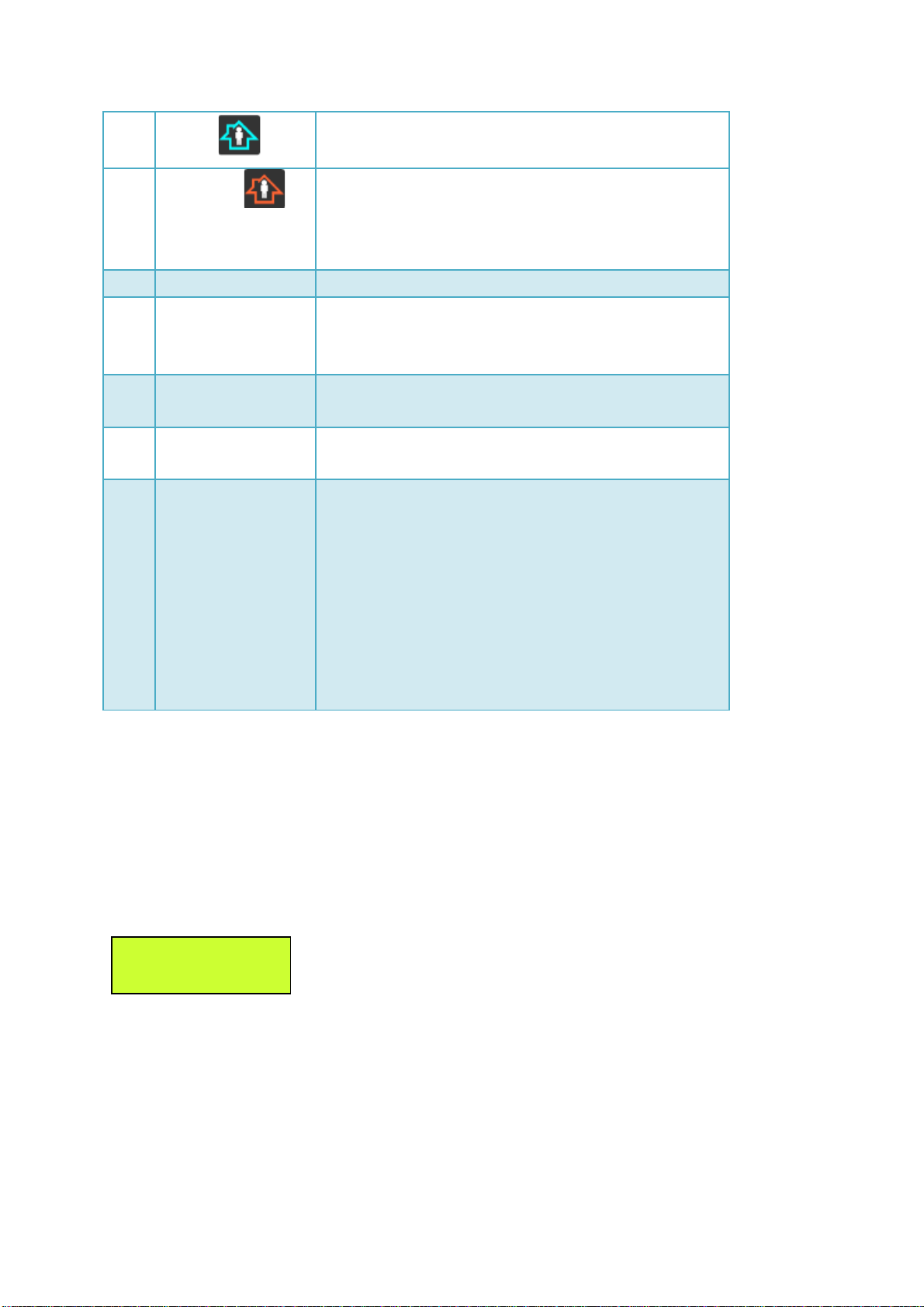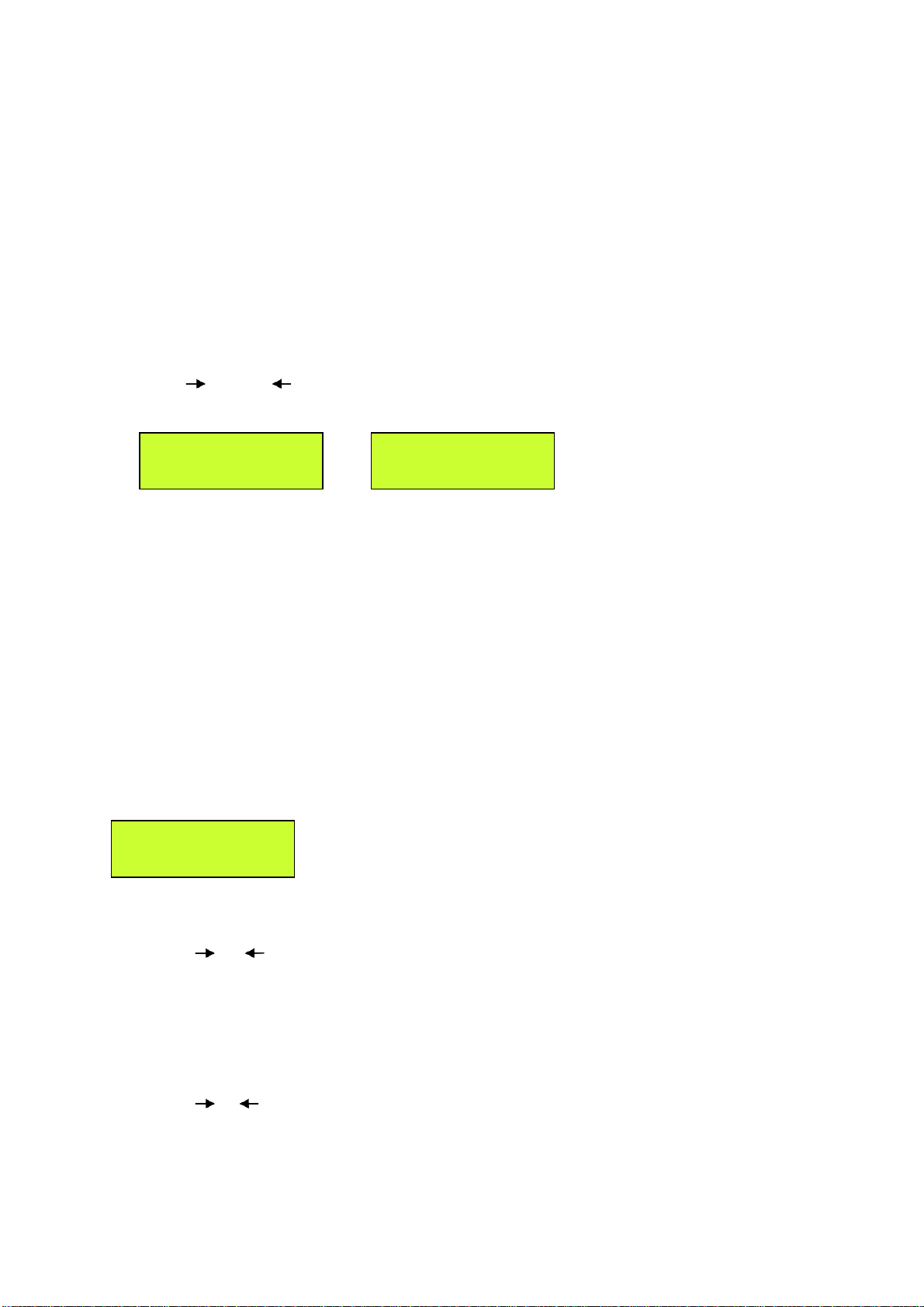Table Of Contents
T
ABLE
O
F
C
ONTENTS .............................................................................................................................................................................
2
1.
PRODUCT DESCRIPTION...................................................................................................................4
1.1
OVERVIEW ................................................................................................................................................................... 4
1.2
H
IGHLIGHTED
F
EATURES ....................................................................................................................................................
5
1.3
O
PTIONAL
A
CCESSORIES
P
ROVIDED
W
ITH
T
HE
S
YSTEM .............................................................................................
5
1.4
T
ECHNICAL
S
PECIFICATION ................................................................................................................................................
5
2.
INSTALLATION PROCEDURE............................................................................................................6
2.1
P
REREQUISITES ....................................................................................................................................................................
6
2.2
I
NSTALLING THE UNIT AT THE USER PREMISES.................................................................................................................
6
2.3
WIRING DIAGRAM....................................................................................................................................................... 7
3.
GETTING STARTED ............................................................................................................................8
3.1
U
NDERSTANDING
C
ONTROLS
O
N
F
RONT
P
ANEL ............................................................................................................
8
3.2
P
OWER
ONT
HE
S
YSTEM....................................................................................................................................................
9
3.3
V
IEW
E
VENT
L
OG................................................................................................................................................................
10
3.4
S
ETTING
D
ATEAND
T
IME...................................................................................................................................................
10
3.5 R
EBOOT THE
S
YSTEM ...................................................................................................................................................................
11
4.
CONFIGURING THE SYSTEM ................................................................................................................12
4.1
INSTALLER ....................................................................................................................................12
4.1.1
Set PIN...................................................................................................................................12
4.1.2
Delete Log..............................................................................................................................13
4.2
USER...................................................................................................................................................14
4.2.1
User Configuration 1
/
5 .........................................................................................................14
4.2.2
User Configuration 2
/
5 .........................................................................................................17
4.2.3
User Configuration 3
/
5 .........................................................................................................18
Key Fob ..................................................................................................................................................18
4.2.4
User configuration 4
/
5 ..........................................................................................................20
4.2.5
User configuration 5/5............................................................................................................21
8.
OPERATION ............................................................................................................................................22
8.1
A
RMING THE SYSTEM.....................................................................................................................................................
22
8.2
D
ISARMING THE SYSTEM...................................................................................................................................................
23
8.3
E
N
T
RY
/
E
X
I
T
D
E
L
A
Y
......................................................................................................................................................................
23
8.4
A
LARM
R
EPORTING...........................................................................................................................................................
24
APPENDIX....................................................................................................................................................24
Connector Detailsfor zones............................................................................................................25
SYSTEM FAULTS LIST.................................................................................................................................25
GLOSSARY..................................................................................................................................................26