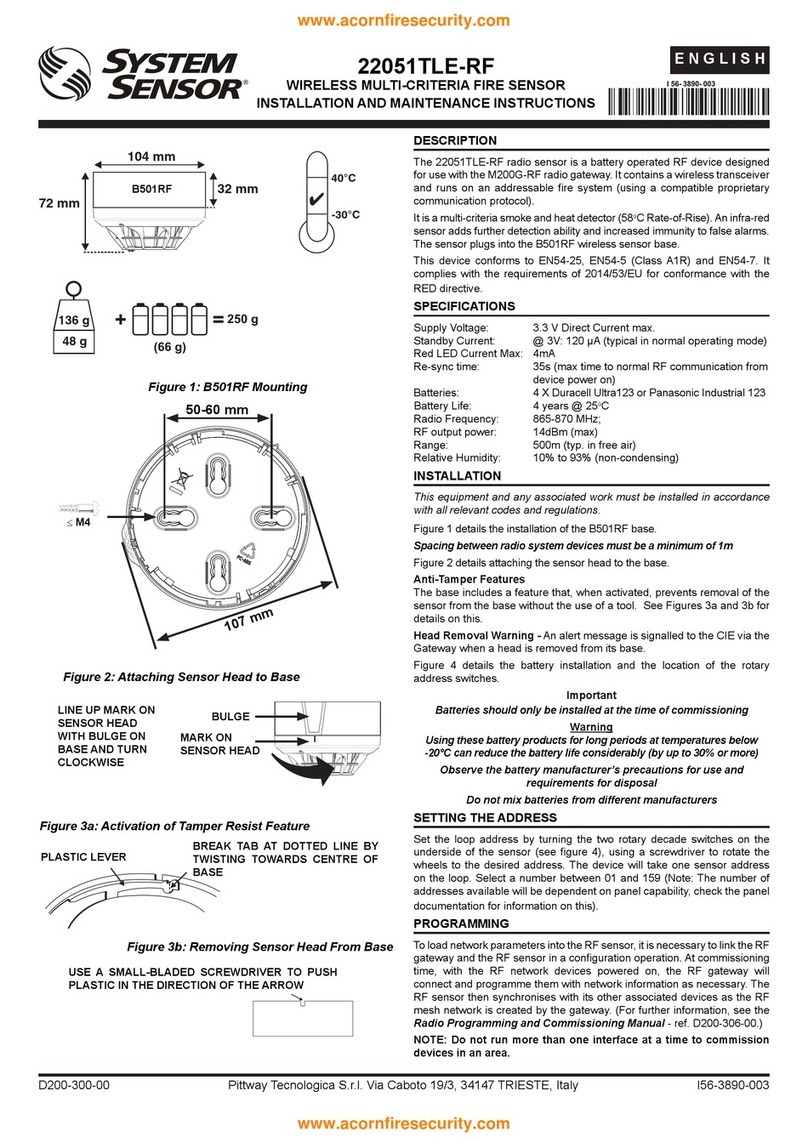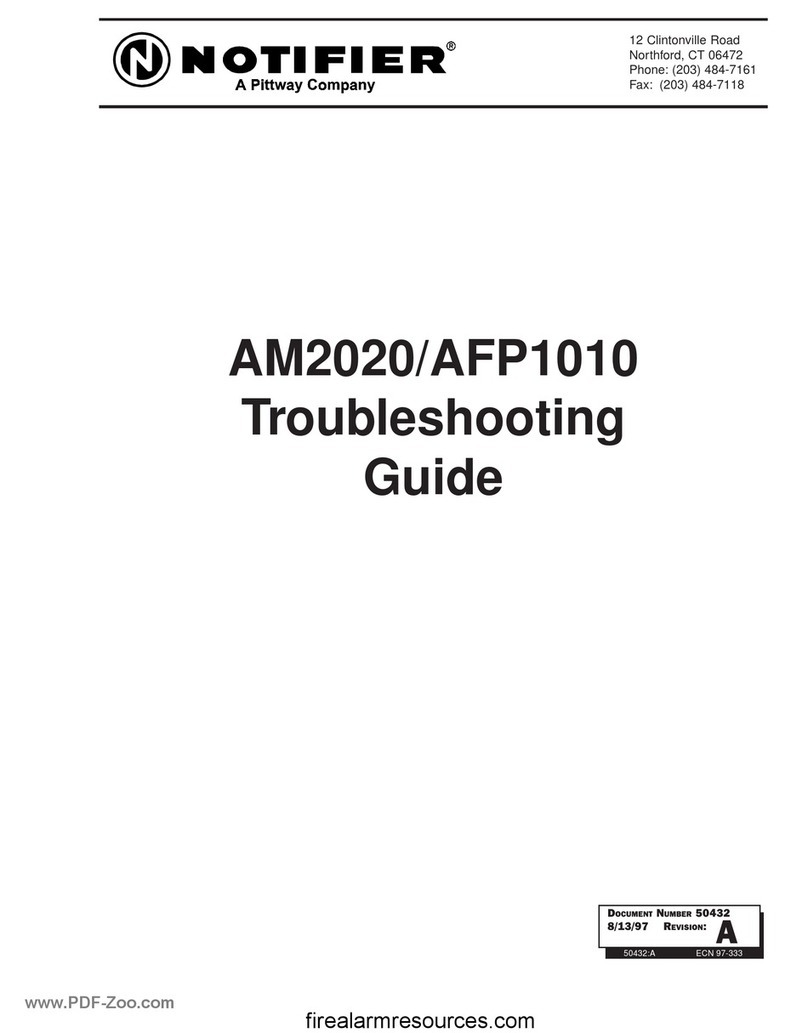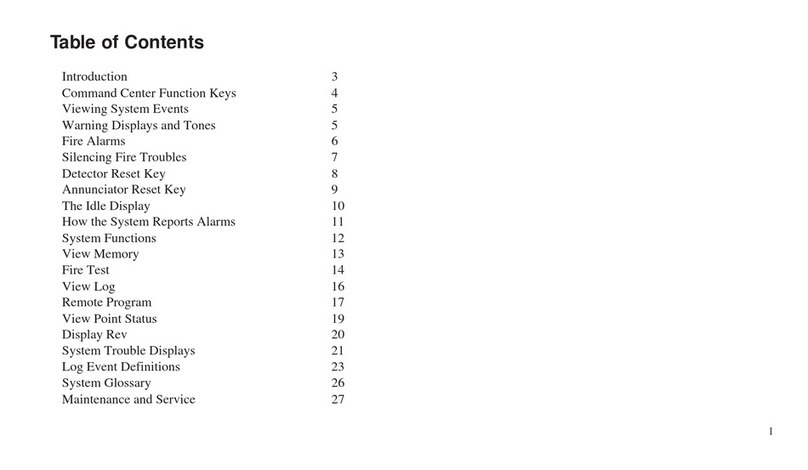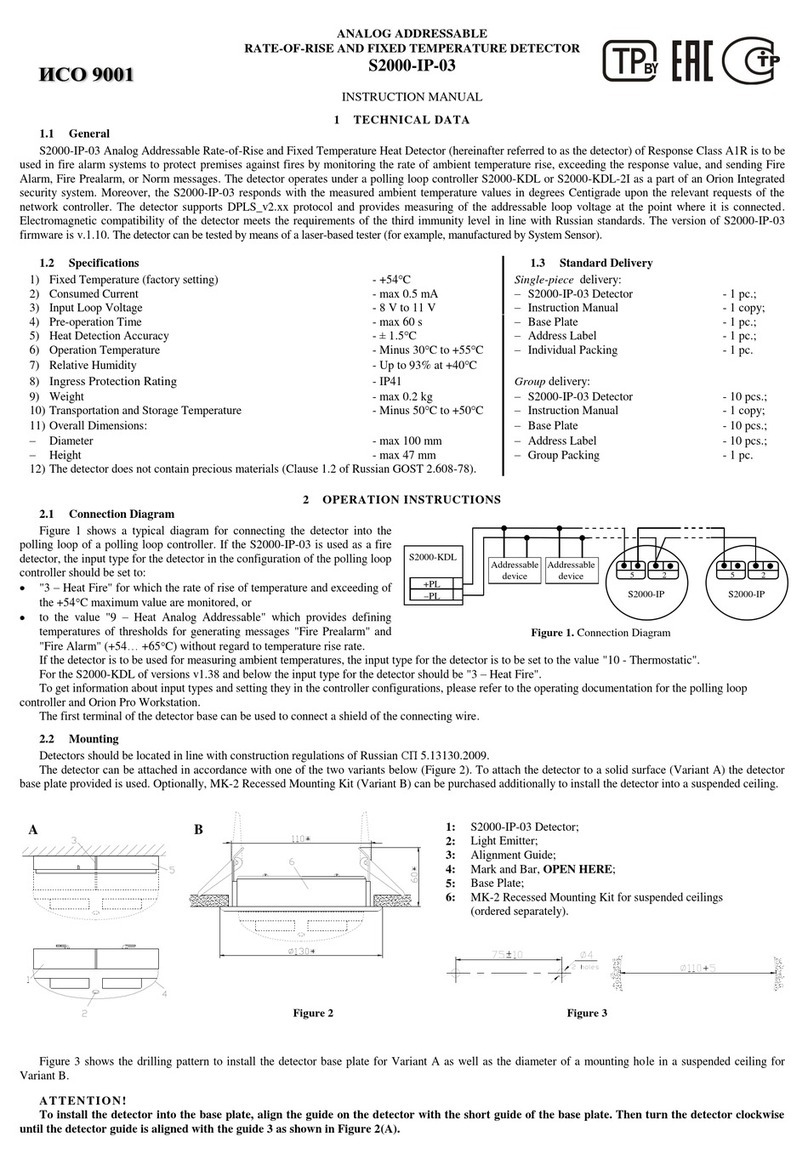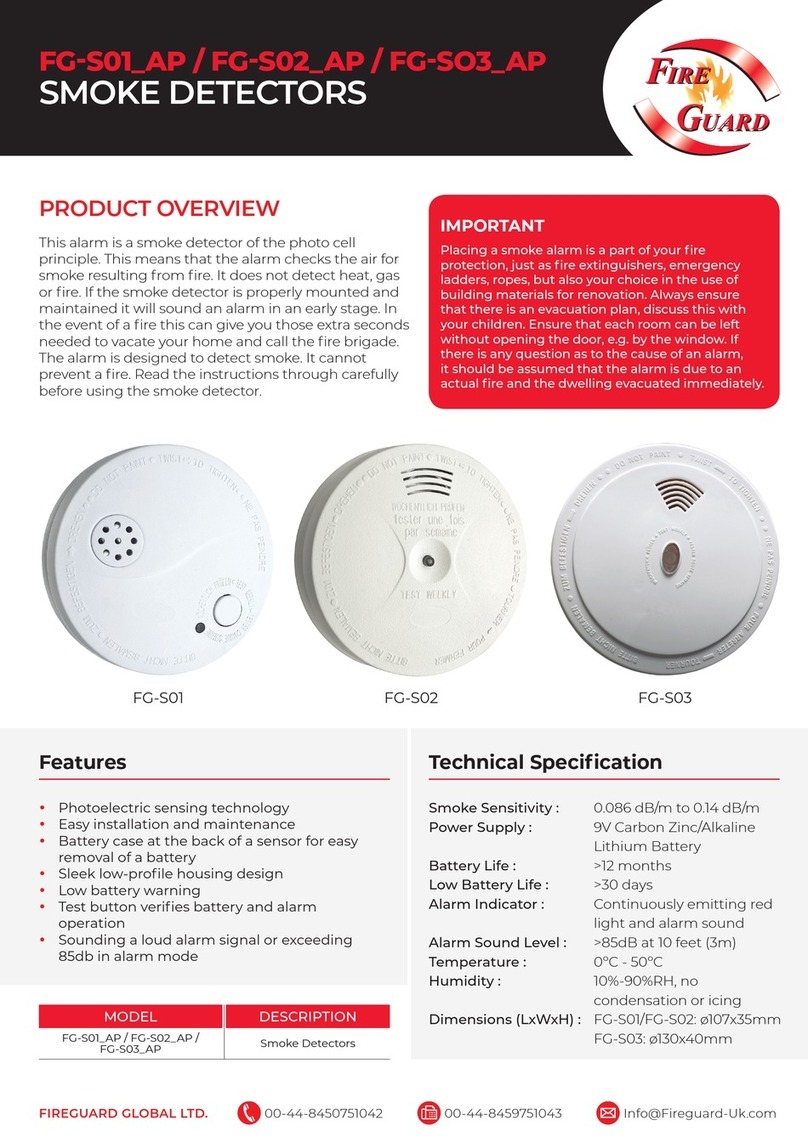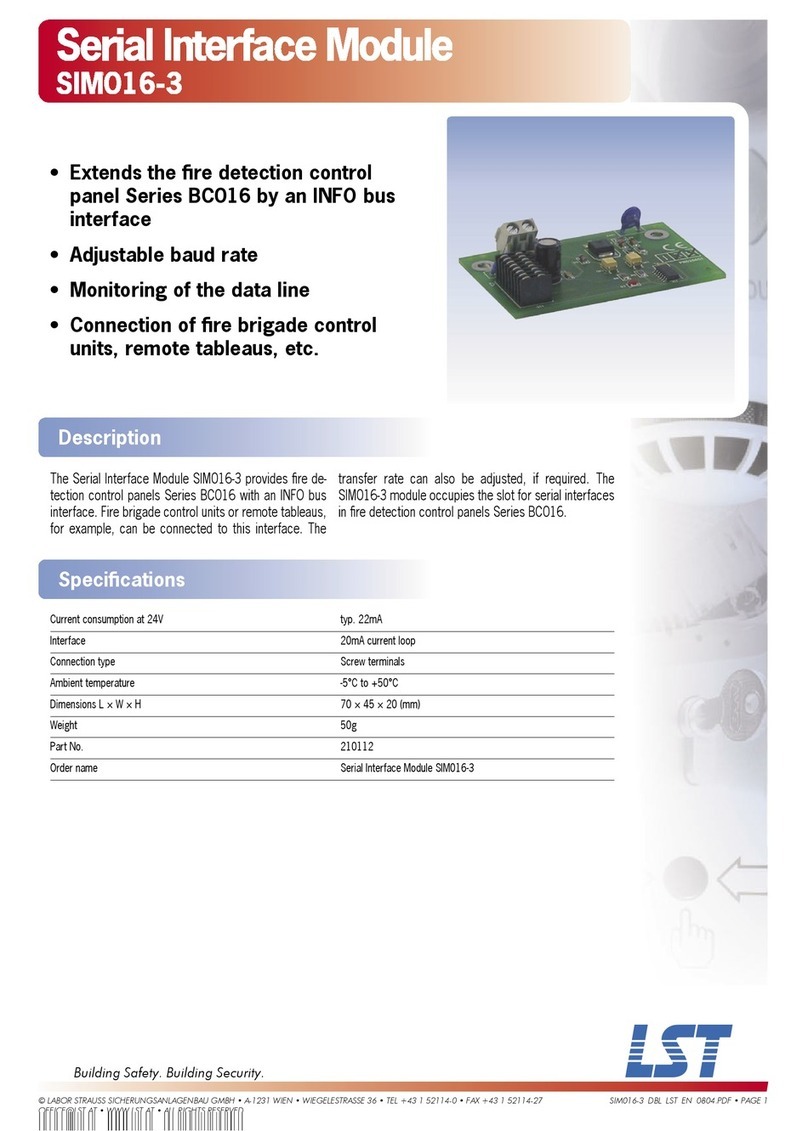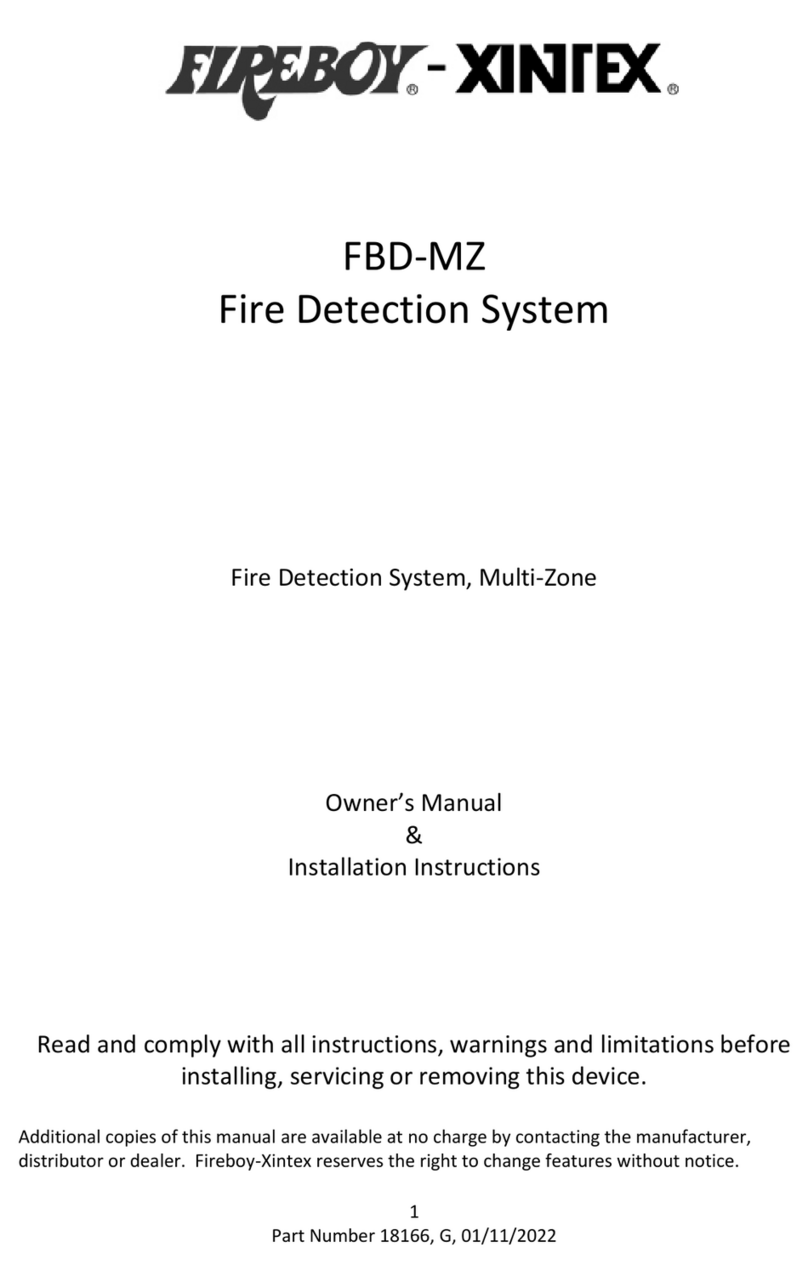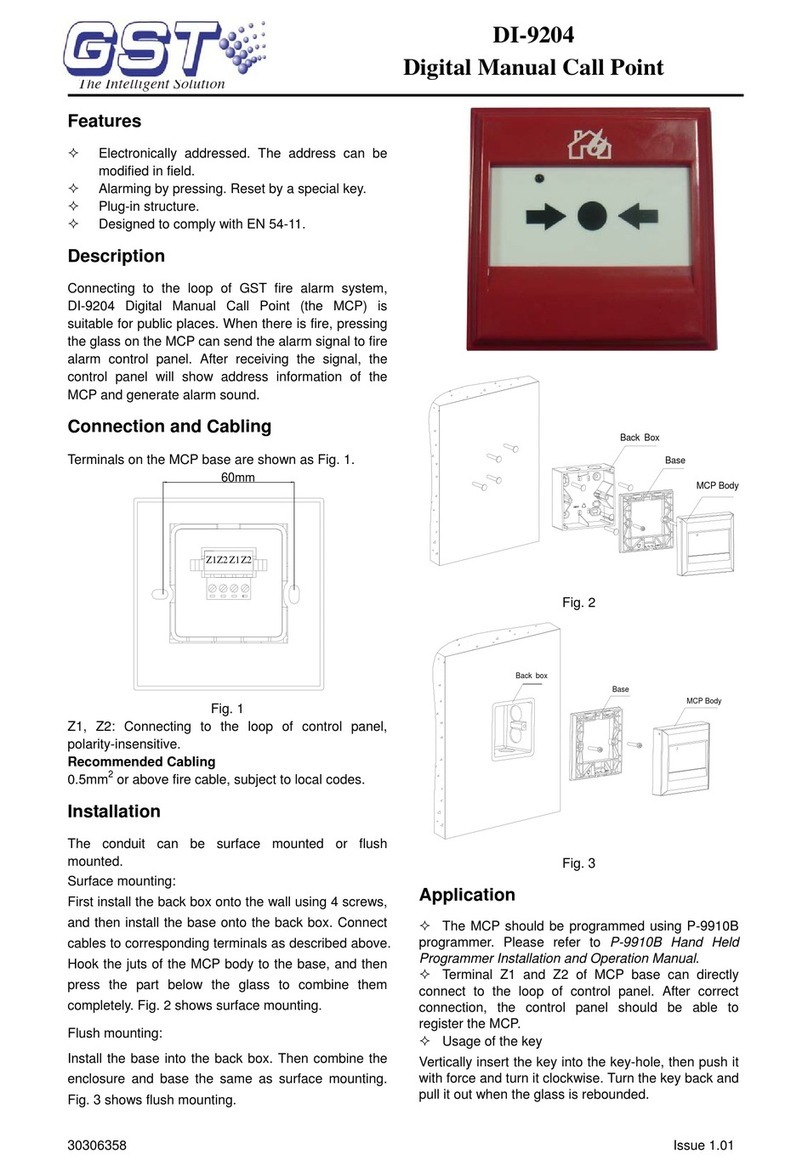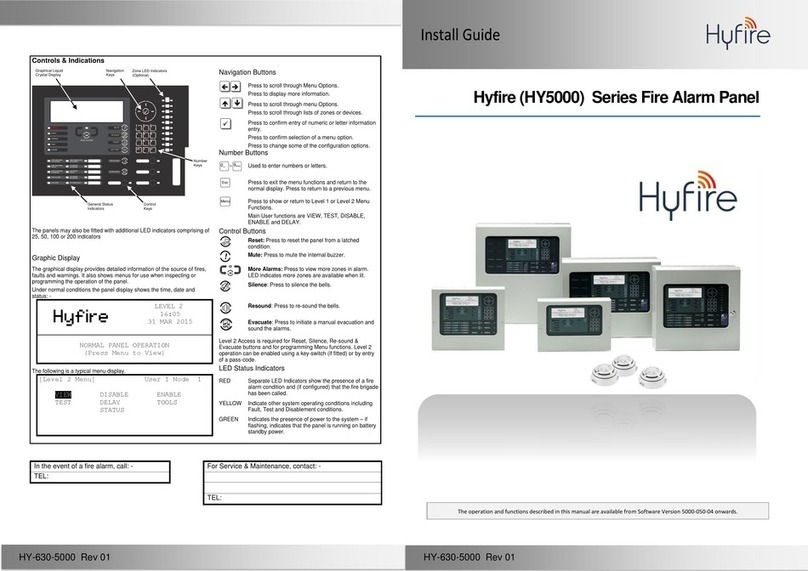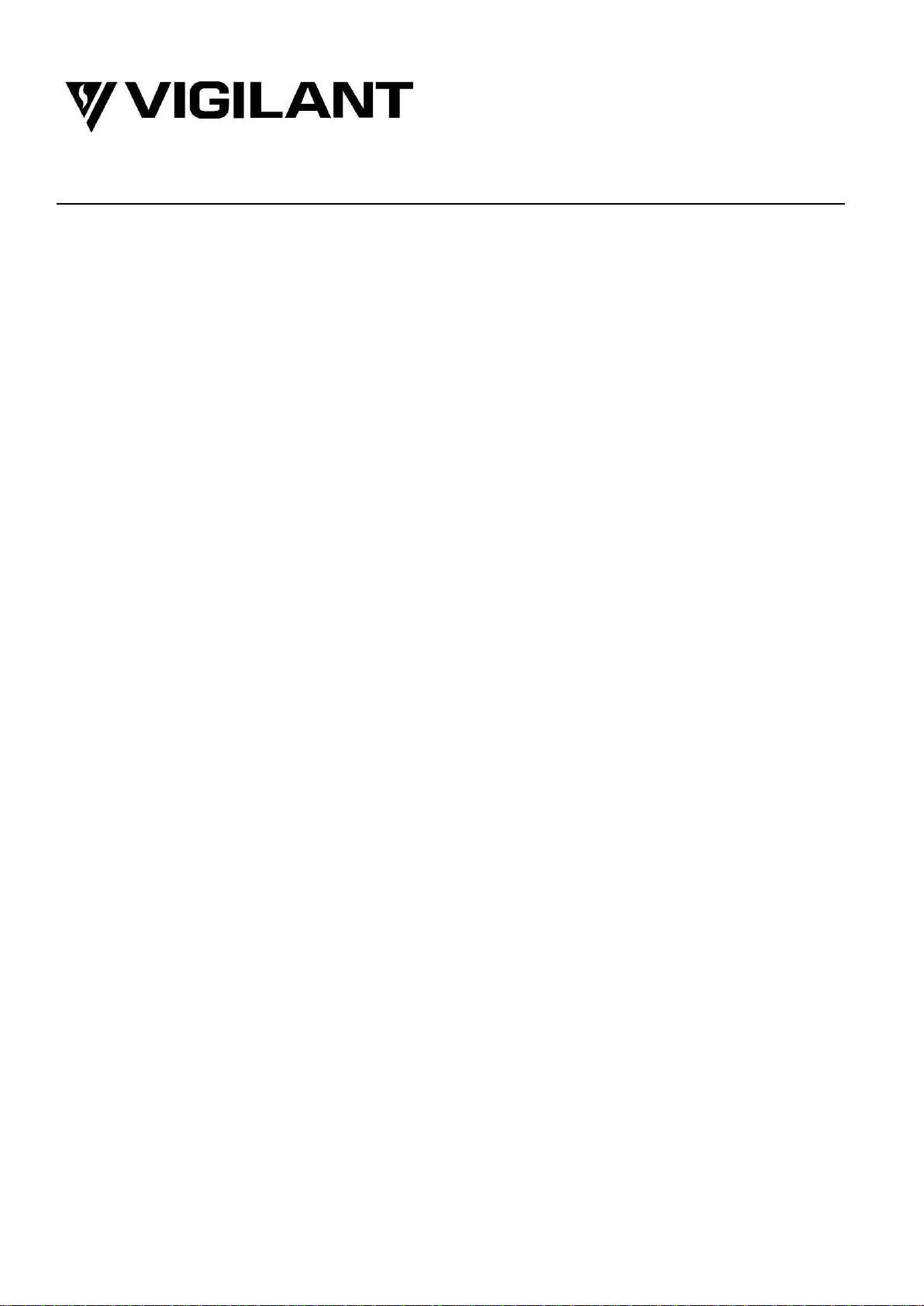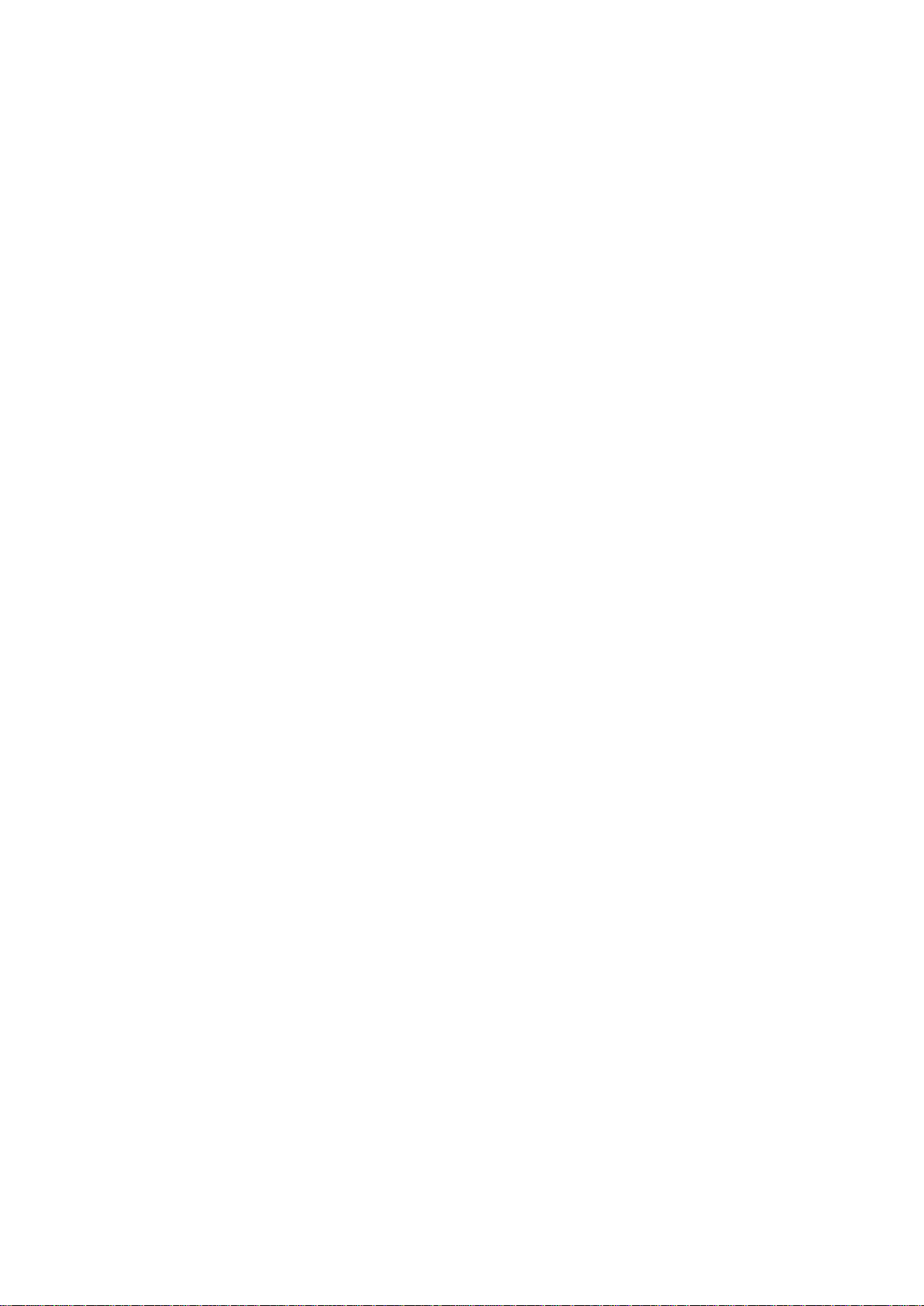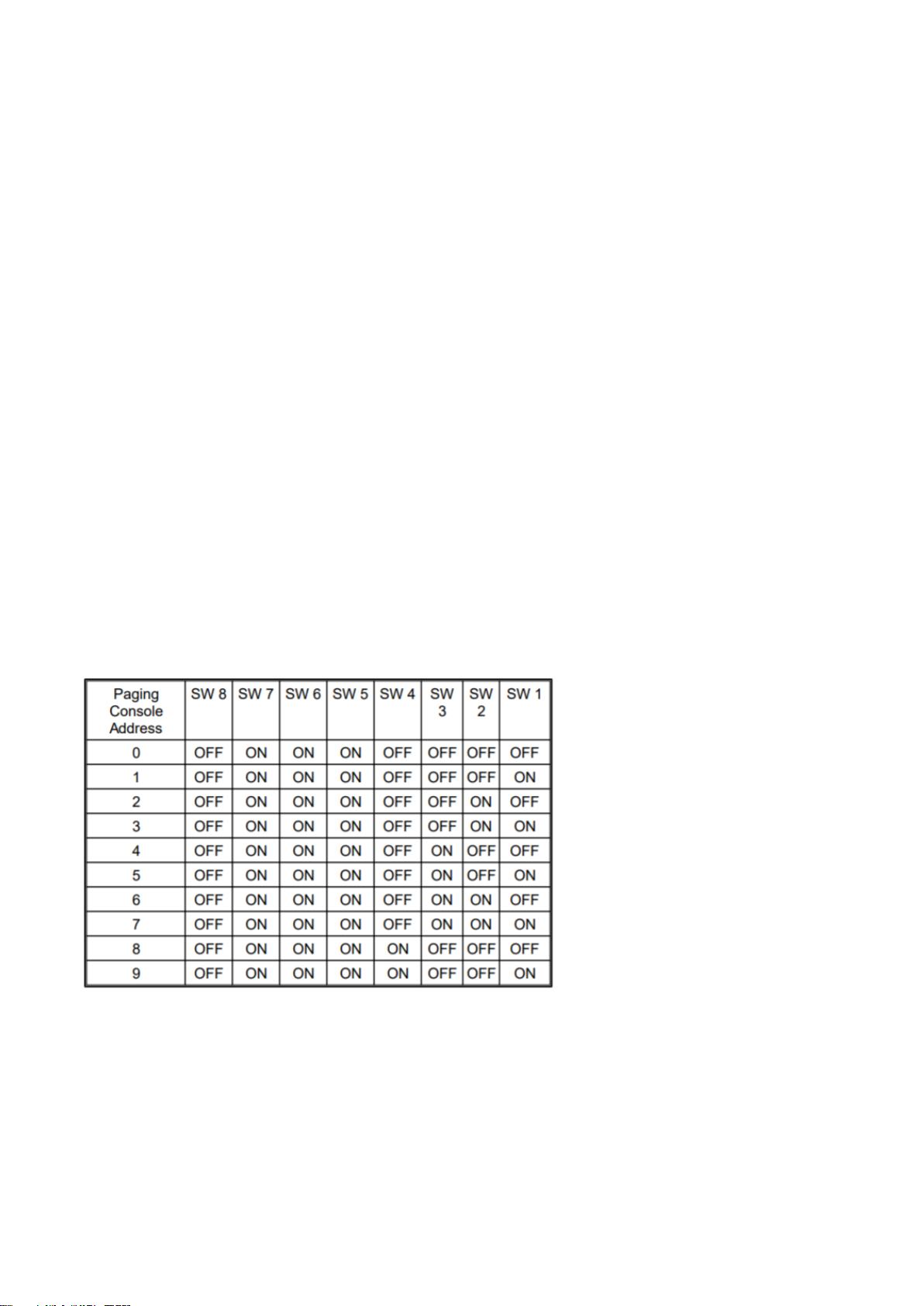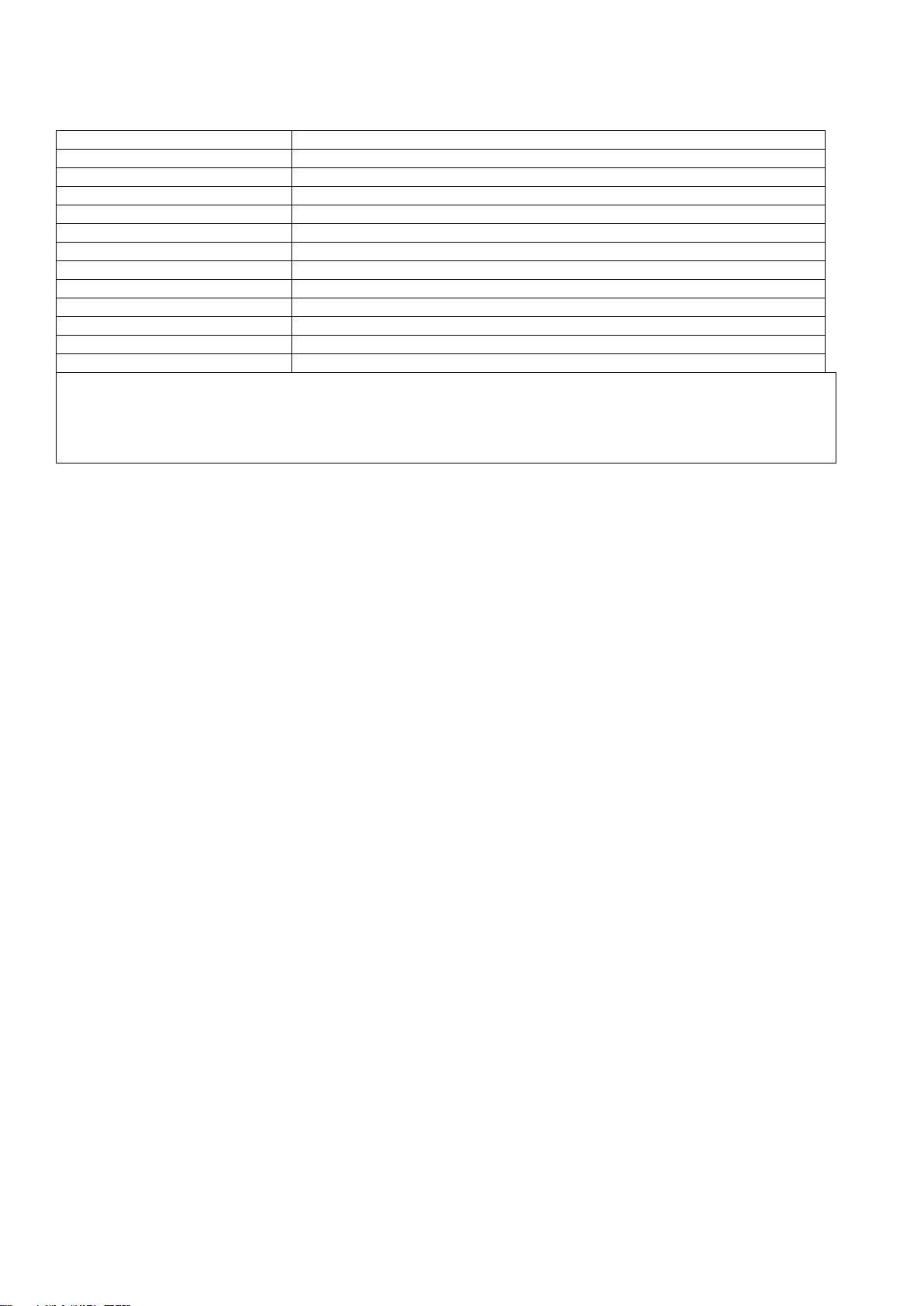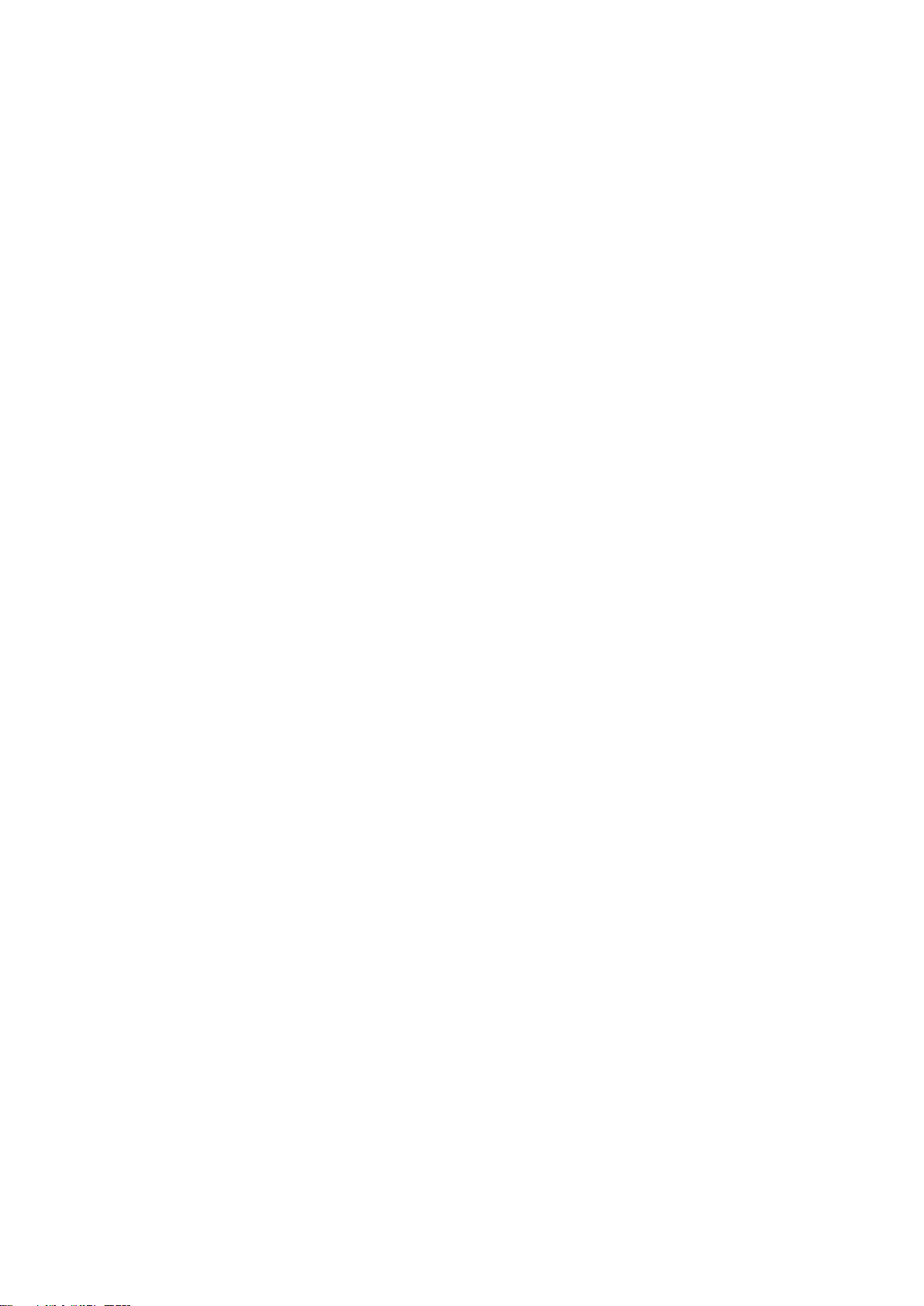7. Supplemental Terms & Licensed Software
These Supplement Terms (“Supplemental Terms”) are in addition to any Terms and Conditions of Sale
(“Agreement”) entered into between the End-user (“You”) of the Vigilant Paging Console (“Product”) and Johnson Controls
(“Johnson Controls”) regarding your purchase of the Product and use of the Licensed Software (as defined below). To the
extent of any conflict between the terms of the Agreement and any Supplemental Terms, the Supplemental Terms will apply.
Your acceptance of the Product will constitute acceptance of these Supplemental Terms.
Title and Copyright. It is hereby understood and agreed that as between Johnson Controls and You, all information and
intellectual property relating to the Product and Licensed Software including but not limited to patents, designs, drawings,
instruction booklets, specifications, circuit drawings, componentry, trade secrets, trademarks and copyright in such information
and intellectual property, and all right, title and interest therein, are the sole property of or licensed by Johnson Controls and You
shall gain no right, title or interest in such information whatsoever. You do not acquire any rights to the Products except for the
sole purpose for which the Product was supplied to You.
Licensed Software. The Product may contain incorporation of “Open Source” and other Third Party Software
(“Licensed Software”). You must not, and must not permit any person reasonably within your control nor procure any person
to reverse engineer, decompile, or disassemble the Licensed Software, and any attempt to do so shall be a breach of these
Supplemental Terms and the Agreement except and only to the extent that such activity may be expressly permitted,
notwithstanding this limitation, either by applicable law or, in the case of open source software, the applicable open
source licence. You must not make any changes or modifications to any portion of the Licensed Software, or create any
derivative works, without the written permission of an officer of Johnson Controls except as provided with respect to
"open source" software. Any reverse engineering shall be at Your sole risk and Johnson Controls accepts no liability for any
loss or damage howsoever incurred by You or any third party as a result of or arising out of any modifications made or any
reverse engineering.
Portions of the Licensed Software may be subject to certain third party licence agreements governing the use,
copying, modification, redistribution and warranty of those portions of the Licensed Software, including what is commonly
known as "open source" software. Such portions of the Licensed Software are governed solely by the terms of such other
licence, and no warranty is provided under the Agreement for open source software. By using the Licensed Software You are
also agreeing to be bound to the terms of such third party licences. If provided for in the applicable third party licence, You
may have a right to reverse engineer such software or receive source code for such software for use and distribution in
any program that You create, so long as You in turn agree to be bound to the terms of the applicable third party licence,
and Your programs are distributed under the terms of that licence. If applicable, a copy of such source code may be
obtained by contacting your Johnson Controls representative.
Limitation of Liability. You acknowledge and agree that, to the extent permitted by law, Johnson Controls has no liability in
contract, tort (including negligence or breach of statutory duty), by statute or otherwise for loss or damage (whether direct or
indirect) of profits, opportunity, revenue, goodwill, bargain, production, contracts, business or anticipated savings, corruption or
destruction of data or for any indirect, special or consequential loss or damage whatsoever except to the extent that such
losses are caused by or contributed to by Johnson Controls’ Wilful Misconduct or fraud, where “Wilful Misconduct” means an y
wilful or intentional breach, act or omission done by Johnson Controls with the intent to cause You material harm or where
Johnson Controls was aware that material harm would result from such wilful or intentional breach, act or omission. Johnson
Control’s total liability under any contract and the Agreement shall not exceed the total dollar amount of the Products
purchased by You from Johnson Controls.