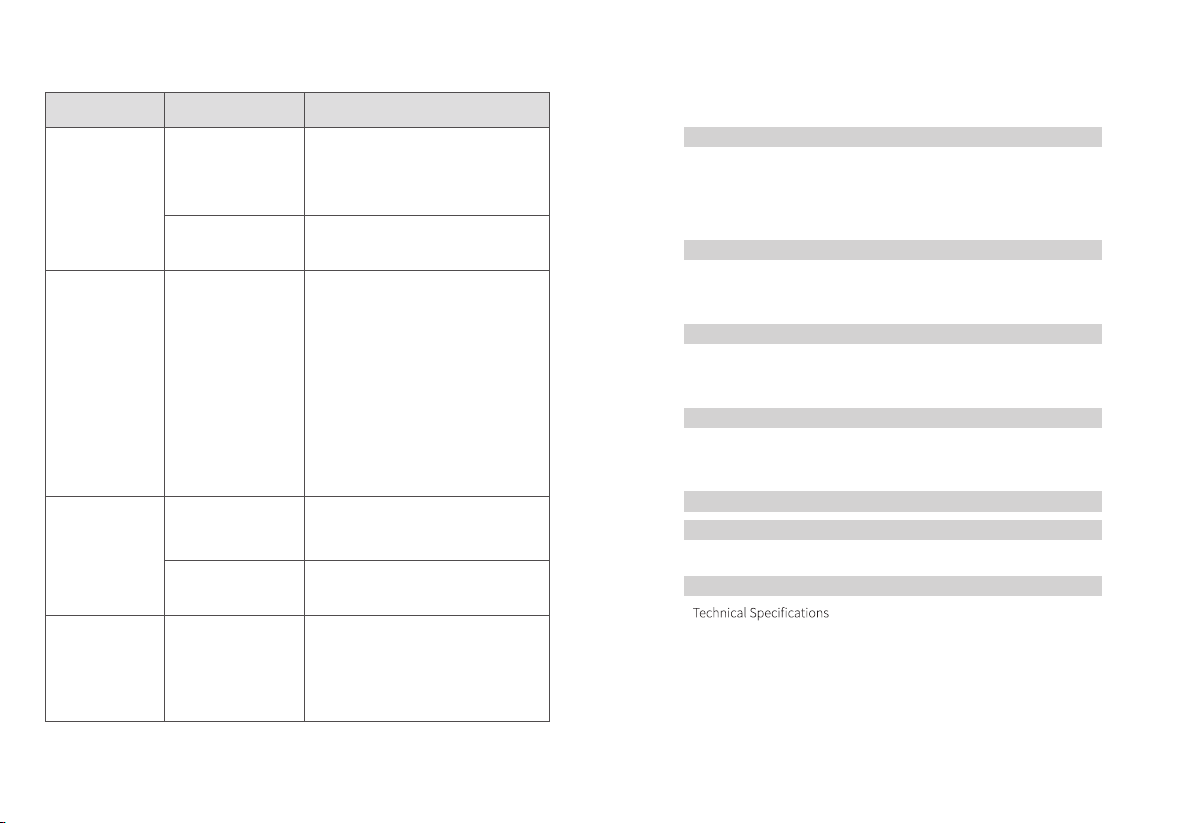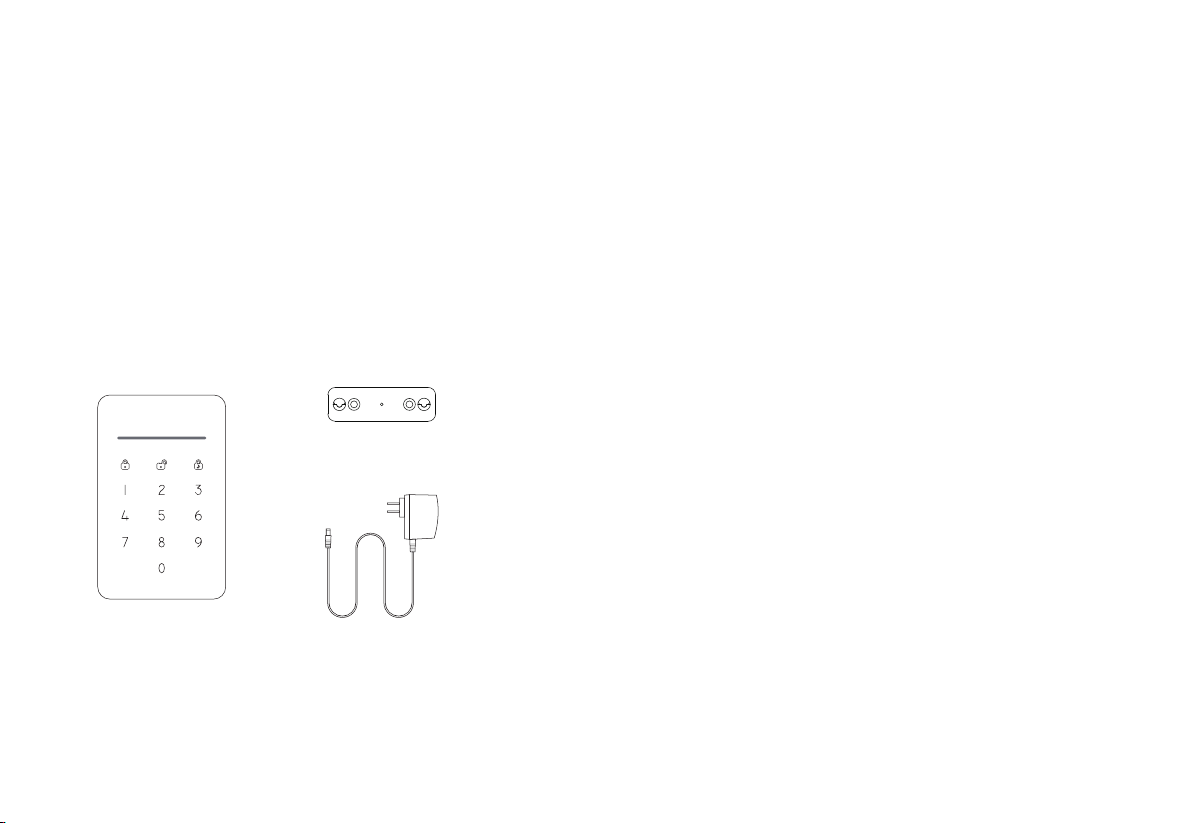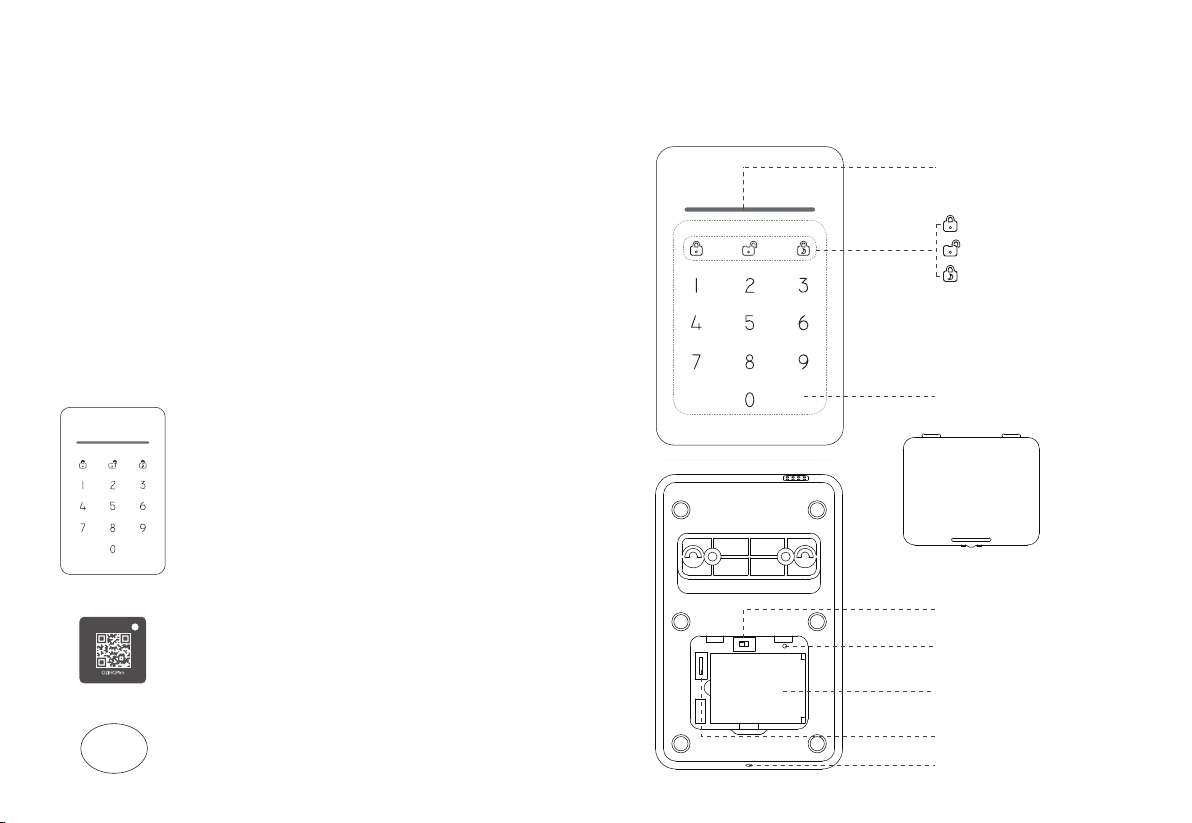Introduction
Foreword
Thank you for purchasing this wireless keypad. It is recommended to installindoors and close to
the entry point, so users can conveniently operate arm, disarm, home arm after inputting the
passcode on the keypad or arm/disarm by using the RFID tags.
To avoid triggering the alarm before disarming from the keypad after entering the house, this
keypad is ideal for use with the VIGILATE smart alarm system's Entry Delay feature.
The operations are quite easy, just input the passcode then press [Arm]/[Disarm]/[Home Arm] key, or
put RFID tag on the keypad to arm/disarm the system.
Parts List
Keypad x 1
Wall Mount Bracket x1
AC/DC Power Adapter x1
2
Care & Maintenance
Usage Notices
•The keypad should be paired to the main panel before use.
•The power supply for the keypad could impactthe transmitting distance of the wireless signal.
•Please make sure the battery has been installed in the keypad before use.
•The keypad is neither waterproof nor moisture-proof, please install it in a shady, cool and dry place.
•Install the keypad away from equipment that produces heat or electric-magnetic, such as heater,
air conditioner, microwave oven etc.
•Take the keypad for disposal of recycling according to the local regulation.
•Do not take apart the product if you are not a professional technician.
7
Maintenance
•You can remove most dust or fingerprint marks using a dry, soft cloth or tissue.
•If there is dirt on the keypad, please wipe the surface using a soft clothwitha little dilutedalkaline
detergent and then wipe again with a dry cloth.
FCC Statement
This equipment has been tested and found to comply with the limits for a Class B digital device, pursuant to Part 15 of the FCC
Rules. These limits are designed to provide reasonable protection against harmful interference in a residential installation.
This equipment generates uses and can radiate radio frequency energy and, if not installed and used in accordance with the
instructions, may cause harmful interference to radio communications. However, there is no guarantee that interference will
not occur in a particular installation. If this equipment does cause harmful interference to radio or television reception, which
can be determined by turning the equipment o and on, theuser is encouraged to try to correct theinterference by o ne
or more of the following measures:
-- Reorient or relocate the receiving antenna.
-- Increase the separation between the equipment and receiver.
-- Connect the equipment into an outlet on a circuit dierent from that to which the receiver is connected.
-- Consult the dealer or an experienced radio/TV technician for help.
This device complies with part 15 of the FCC Rules. Operation is subject to the following two conditions:
①This device may not cause harmful interference.
②This device must accept any interference received, including interference that may cause undesired operation.
Changes or modifications not expressly approved by the party responsible for compliance could void the user’s authority
to operate the equipment.