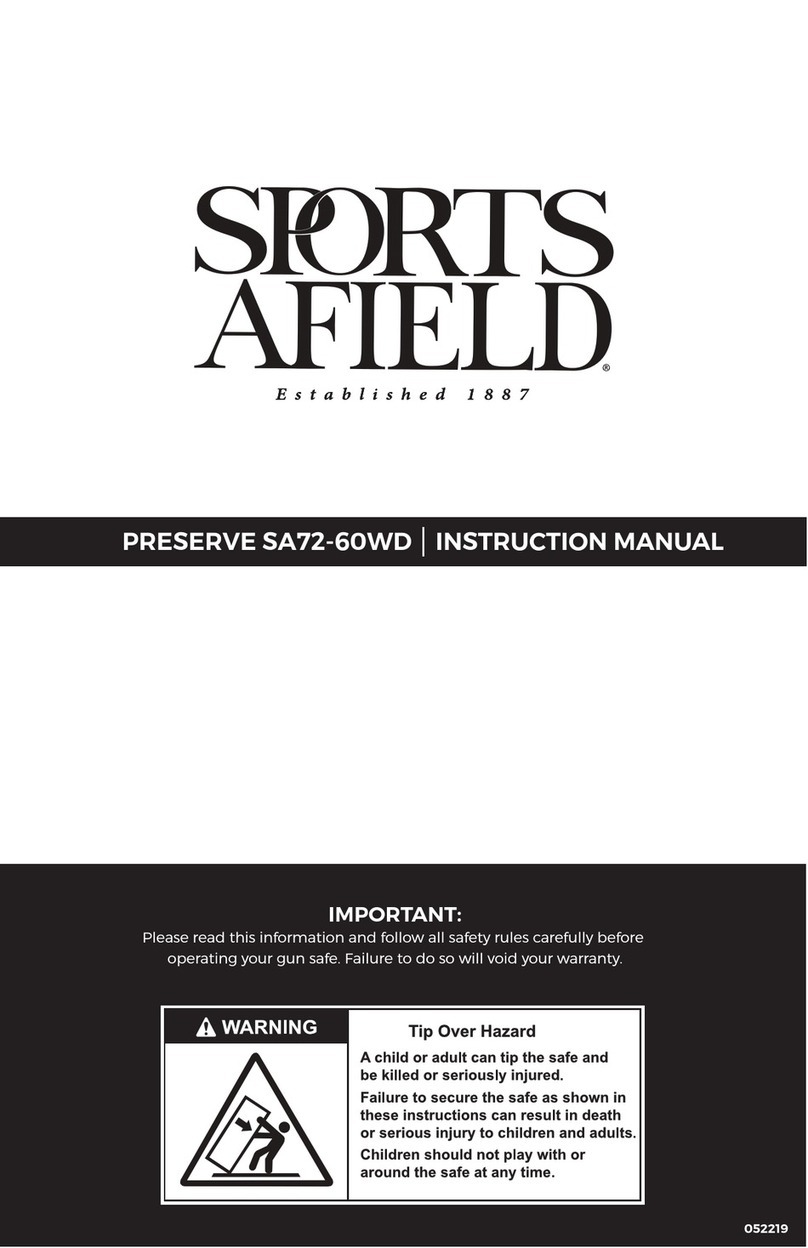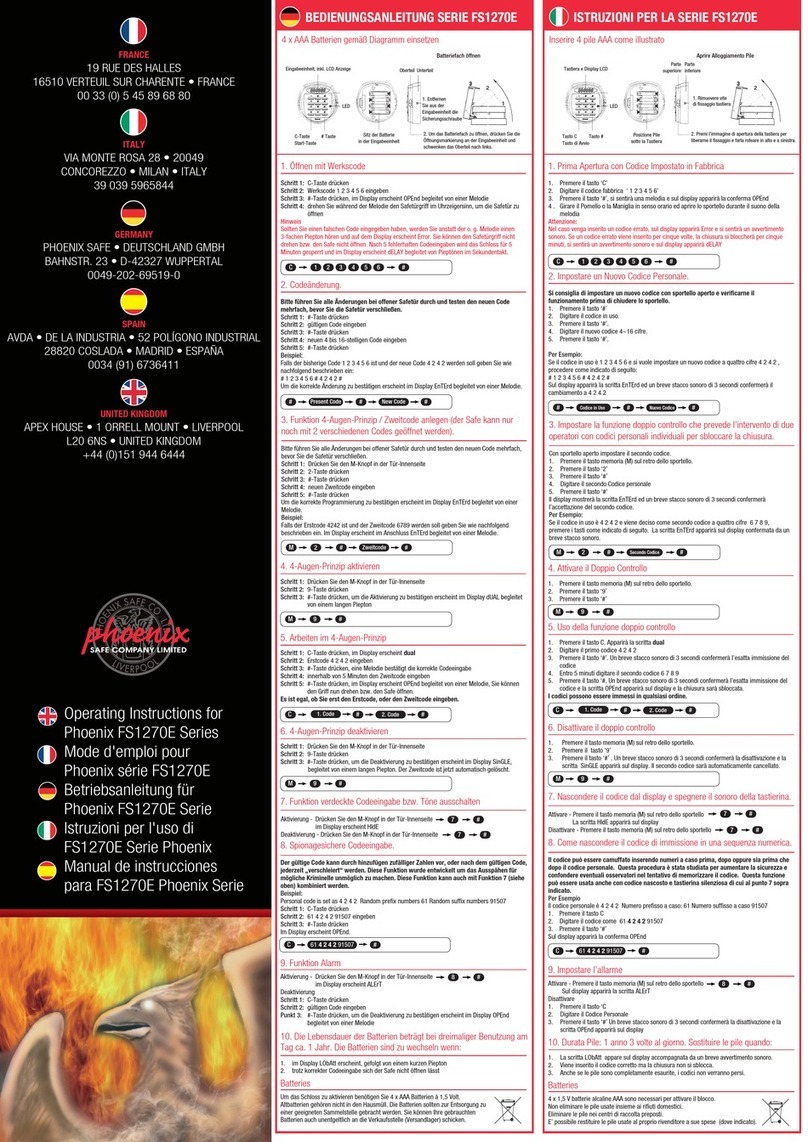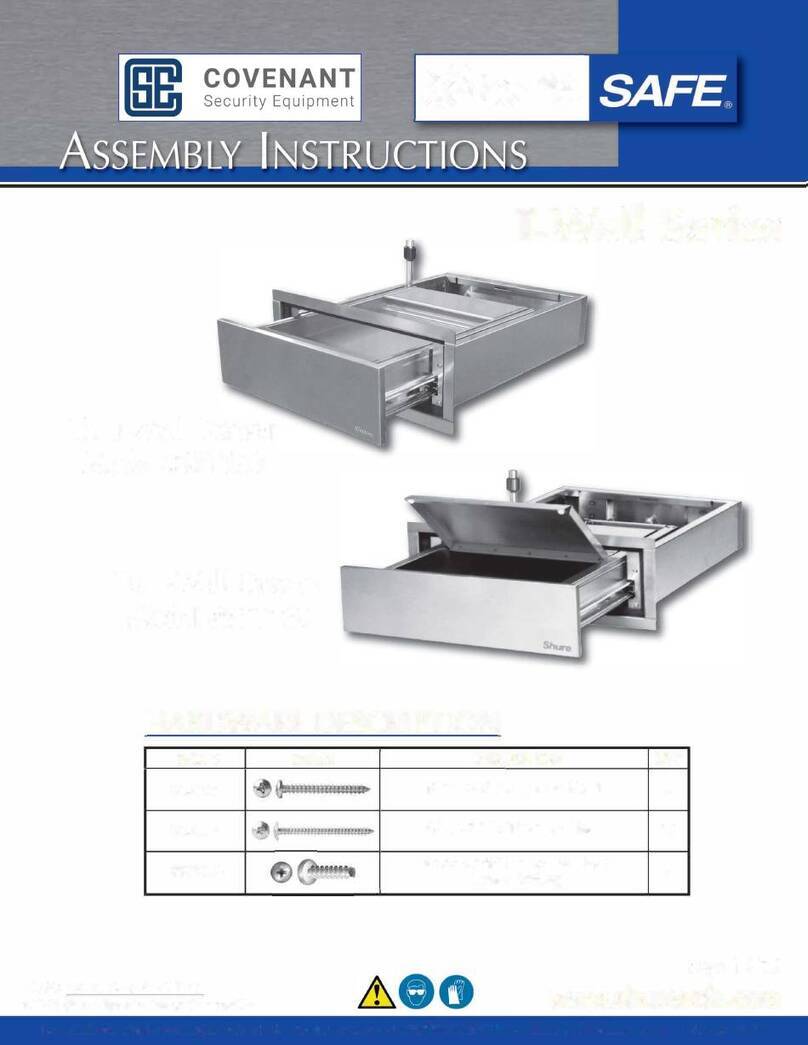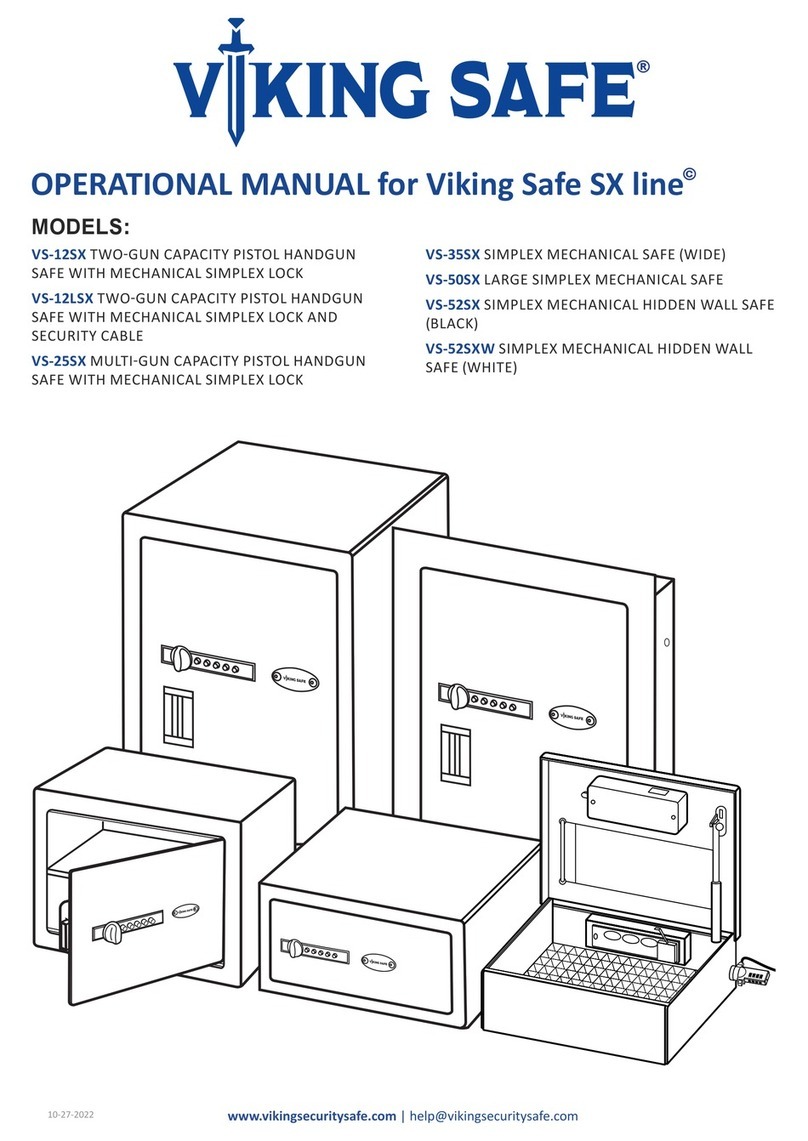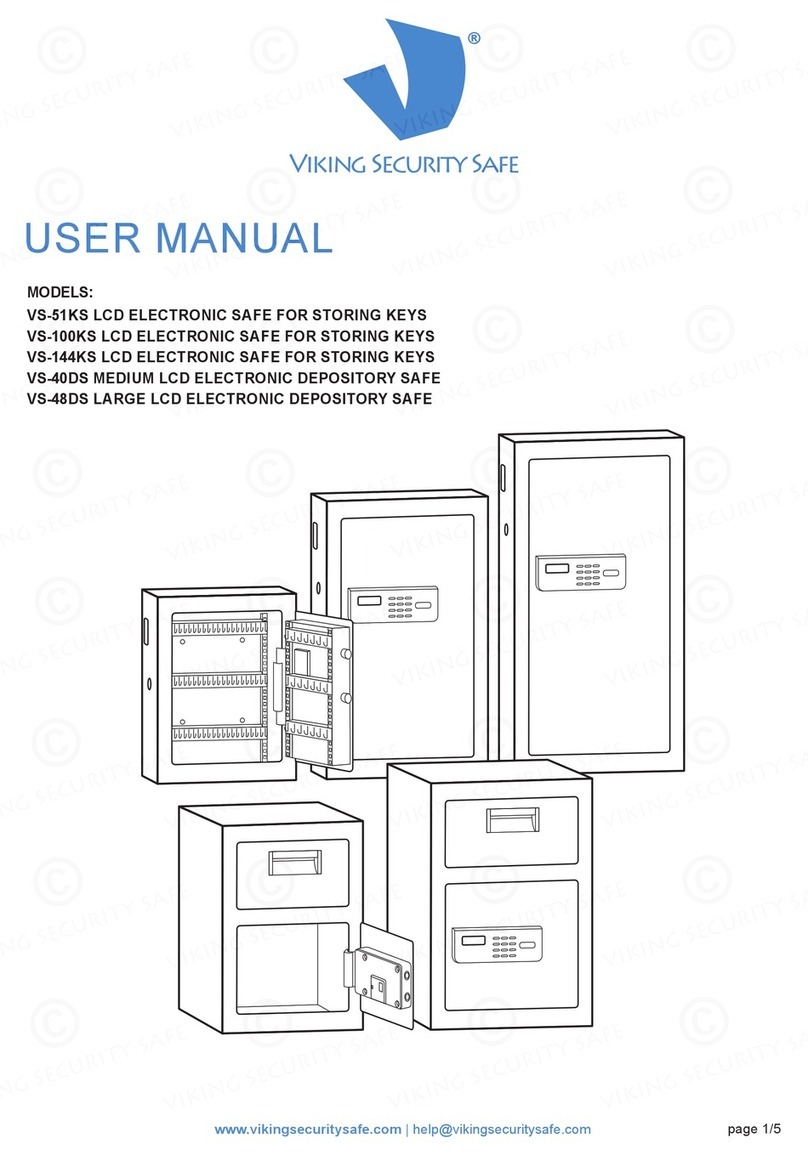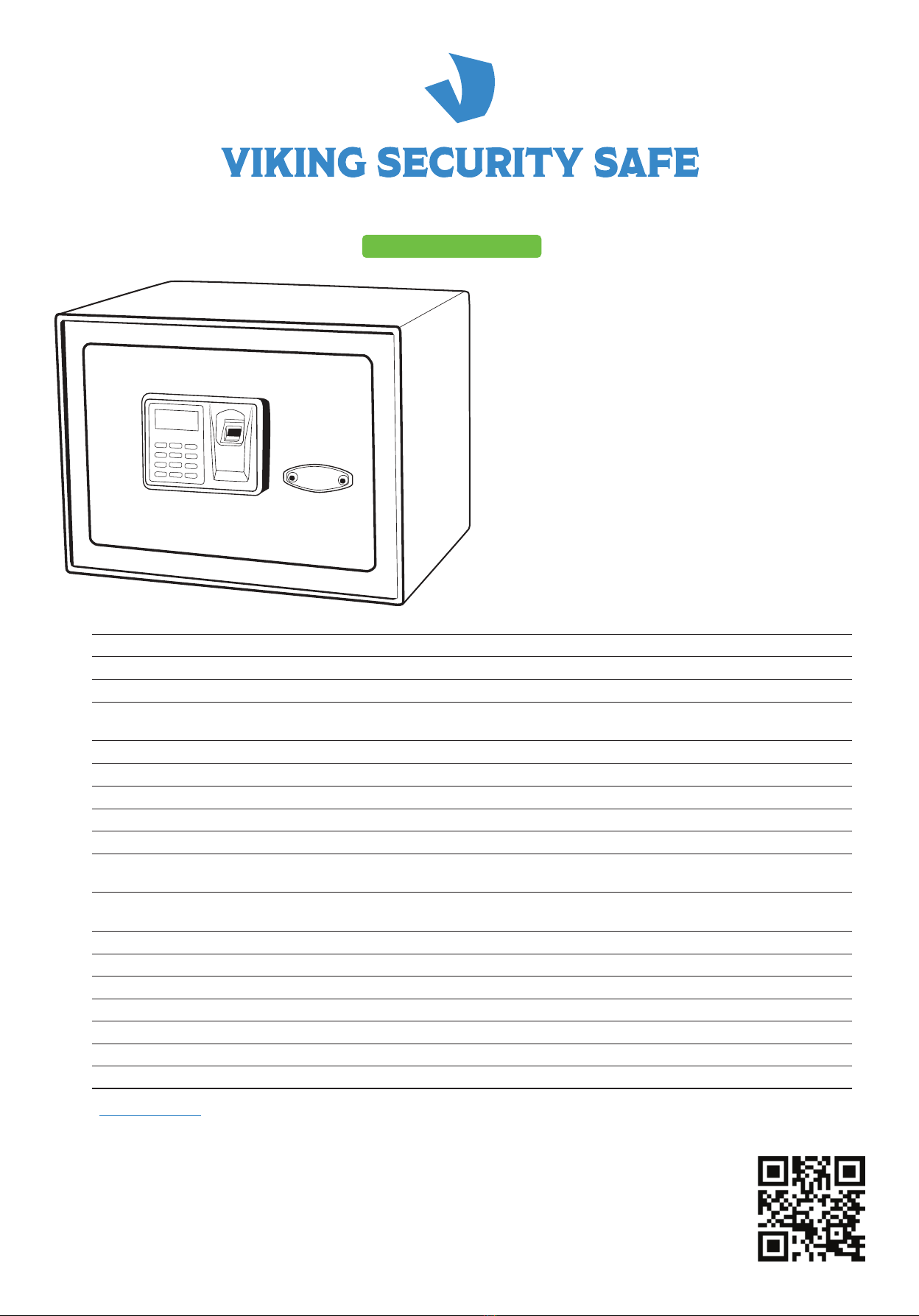SCENARIOS REASON AND SOLUTION
9.1. “I cannot remove the key from
the keywhole.”
If you used the Key to UNLOCK your safe the Key cannot be removed
while the safe is in UNLOCKED position. Lock your safe with the key
and remove the key.
9.2. Electronic funtions do not work.
"I cannot lock the safe with #
button."
If you used Key to unlock your safe ALL Electronic functions are
disabled, thus neither locking with #button, nor the Reset Button will
work. LCD screen will show “Err” when you try to LOCK with # button.
Use the Key to LOCK your safe and remove the Key. UNLOCK your
safe electronically (Using PIN or FINGEPRINT) and proceed using
Keypad and Reset Button .
9.3. “I just changed batteries and
now the key does not rotate.”
If you UNLOCKED your safe Electronically (Using PIN or FINGEPRINT)
and replaced the batteries while the safe was in UNLOCKED position
(with the Key in the keywhole), Key will not rotate. Lock your safe
ELECTRONICALLY with #button. Then you can use the Key again.
9.4. Reset Button does not
function.
“I press and hold the Reset Button
to reset my safe, but nothing
appears on the LCD screen. Only
battery icon.”
“I press briefly the Reset Button
to register fingerprints, but the
Fingerprint reader does not light
up.”
Provided your safe has power:
• If Your safe is in LOCKED position (Locking bars stick out), the Reset
Button will not function. Unlock your safe ELECTRONICALLY by
using Registered Fingerprint or PIN. Reset Button will function
ONLY if the safe is in UNLOCKED position (Locking bars DO NOT
stick out).
• If your safe is UNLOCKED with Key, Reset Button will not function
even if the safe is in UNLOCKED position. Lock the safe with the Key
and UNLOCK it Electronically (Using PIN or FINGEPRINT). Proceed
with using the Reset Button .
AA
A
A
A
A
A
A
4. HOW TO UNLOCK AND LOCK THE SAFE WITH YOUR FINGERPRINT
4.1. UNLOCK: Press Fingerprint Activation Button *when Green light comes on, place registered fingerprint on the
Glass Fingerprint Reader. "OPEN" will be displayed on LCD screen. Safe is Unlocked.
4.2. LOCK: Close the door and Press #button
Note: Do Not Use Key to lock the safe if you UNLOCKED it with fingerprint.
5. HOW TO UNLOCK AND LOCK THE SAFE WITH PIN CODE
5.1. UNLOCK: Enter a registered PIN and #(do not hold down #).
5.2. LOCK: Close the door and Press #button.
Note: Do Not Use Key to lock the safe if you UNLOCKED it with PIN.
6. HOW TO UNLOCK AND LOCK THE SAFE WITH A KEY
6.1. UNLOCK: Insert the key in the keyhole and rotate to the right/clockwise to unlock.
6.2. LOCK:
Insert the key and Rotate left/anticlockwise.
Note: Do Not Use Key to lock the safe if you UNLOCKED it with PIN or Fingerprint
7. HOW TO TURN SOUNDS ON/OFF
7.1. SOUNDS ON: Press 1 & *star button, you will hear a long beep, sound is on.
7.2. SOUNDS OFF: Press 0 & *star button, the sound is off.
8. HOW TO INSTALL/CHANGE BATTERIES ON LED LIGHT
8.1. Unscrew the little screw. Carefully pull down the LED light on the screw
side on the left. Put 2 fresh AA batteries on the back of the light. Put Back
the LED light starting on the right side of the LED light first.
Note: 2 AA batteries are provided and have to be installed
.
9. TIPS AND TROUBLESHOOTING
Note: If you Unlock your safe with Key, use Key to Lock it. If you Unlock it with PIN or Fingerprint, Lock it electronically with #
11-16-2021
NOTE
If you Unlock your safe with Key, use Key to Lock it.
If you Unlock it with PIN or Fingerprint, LOCK it electronically with #