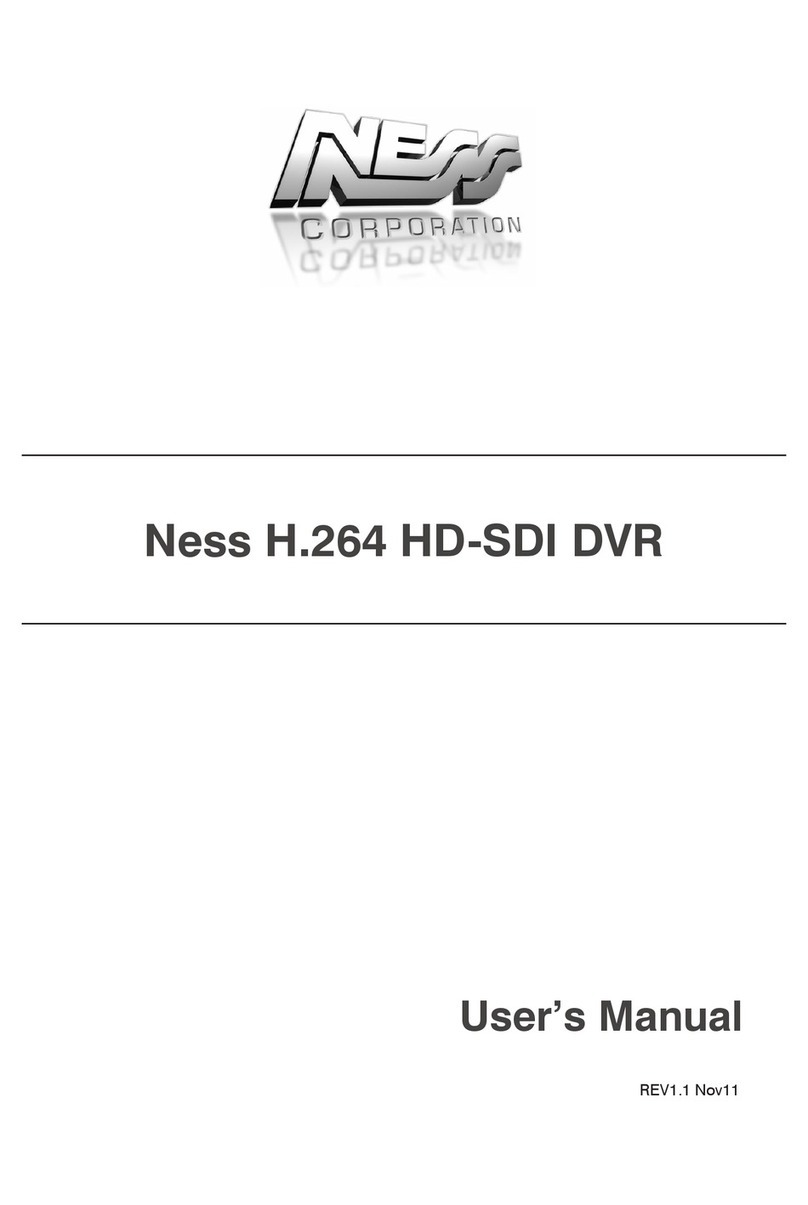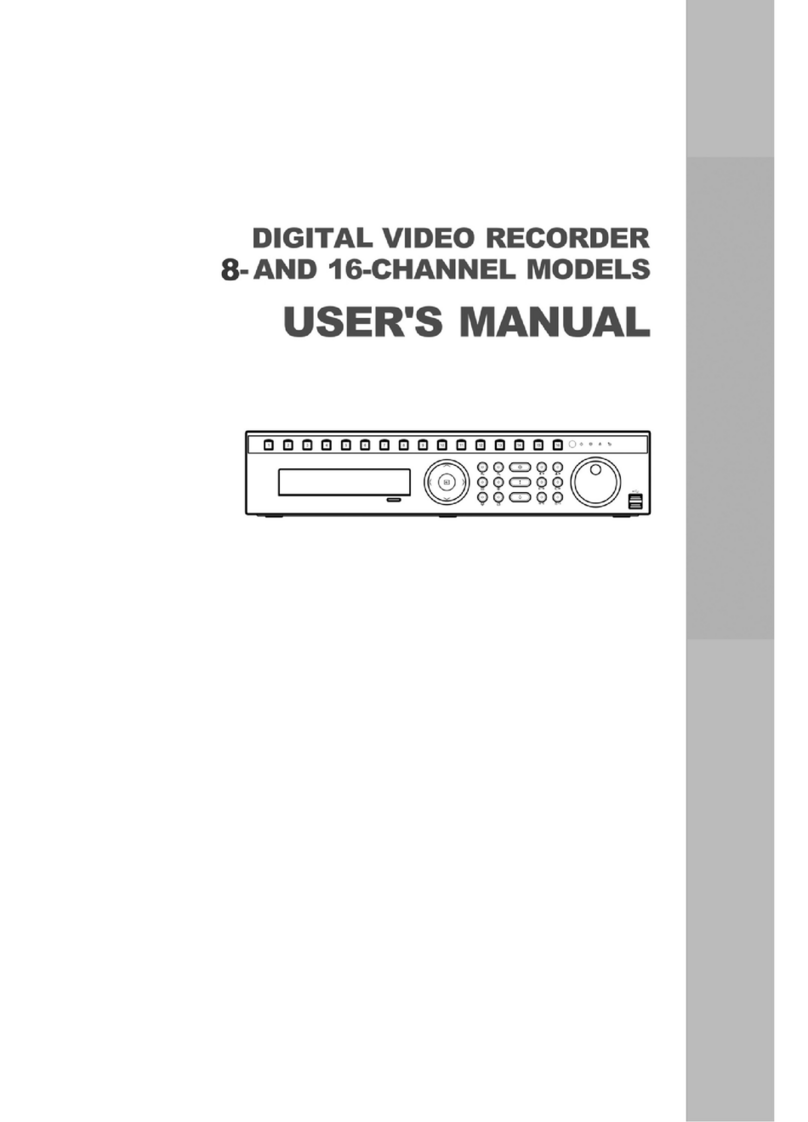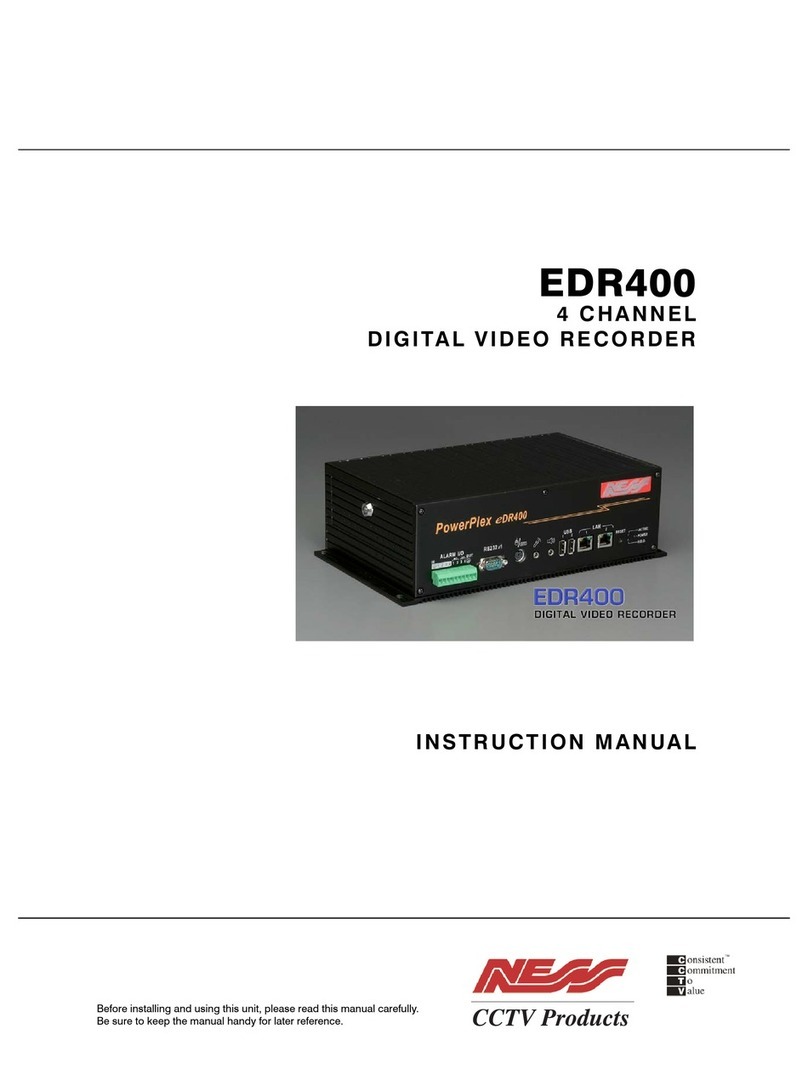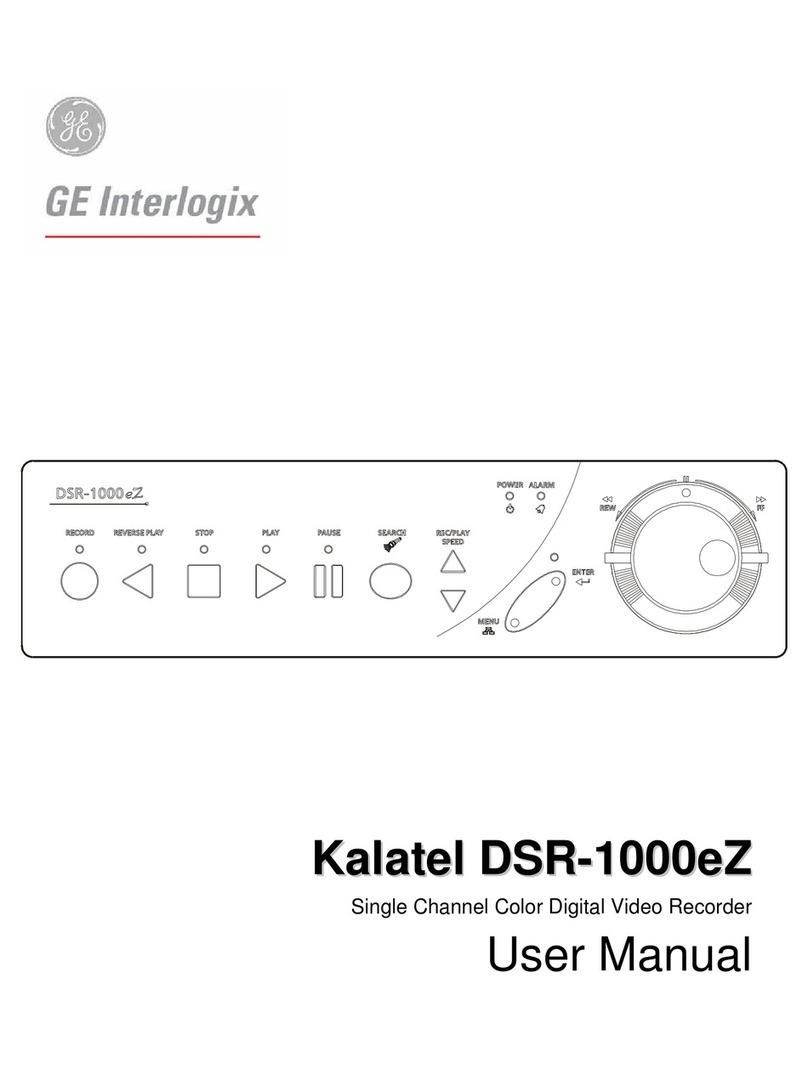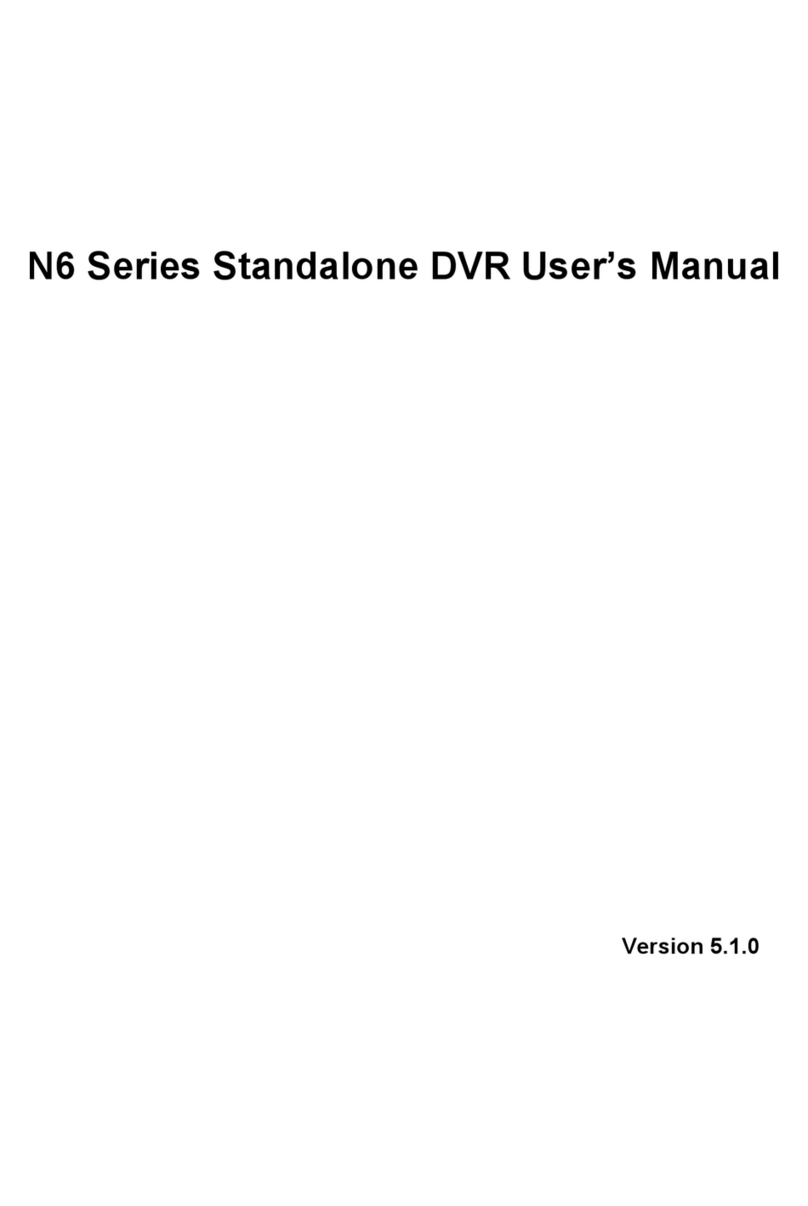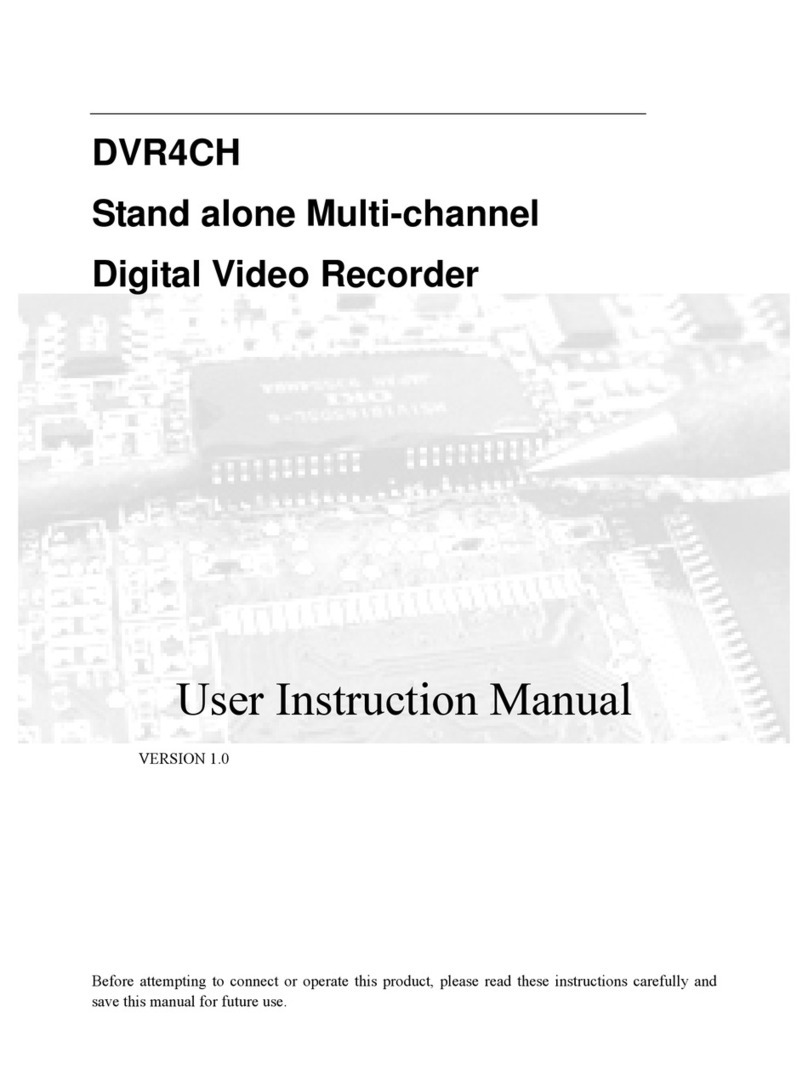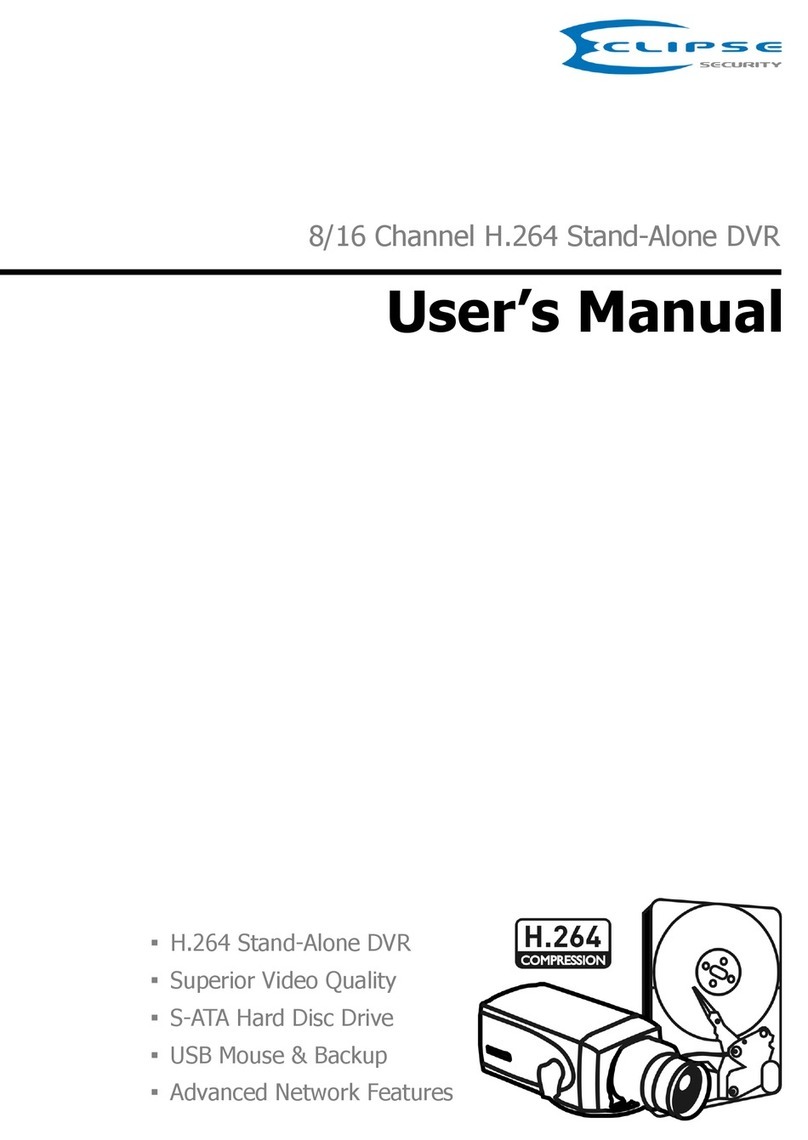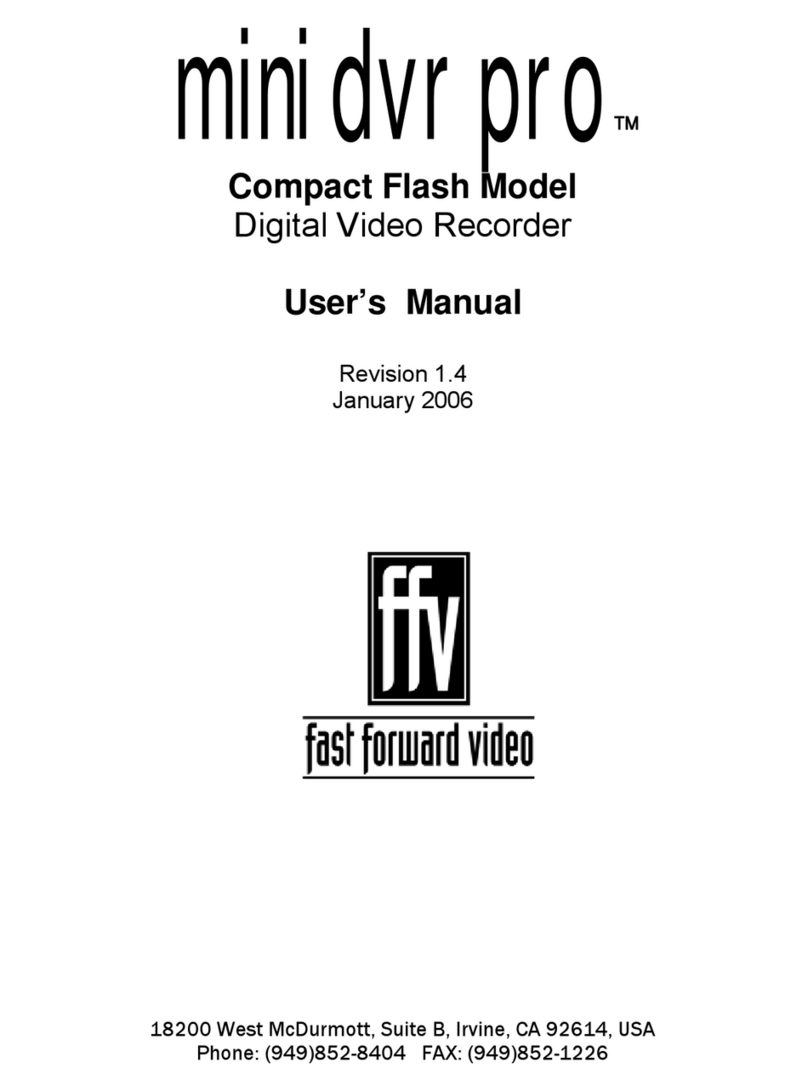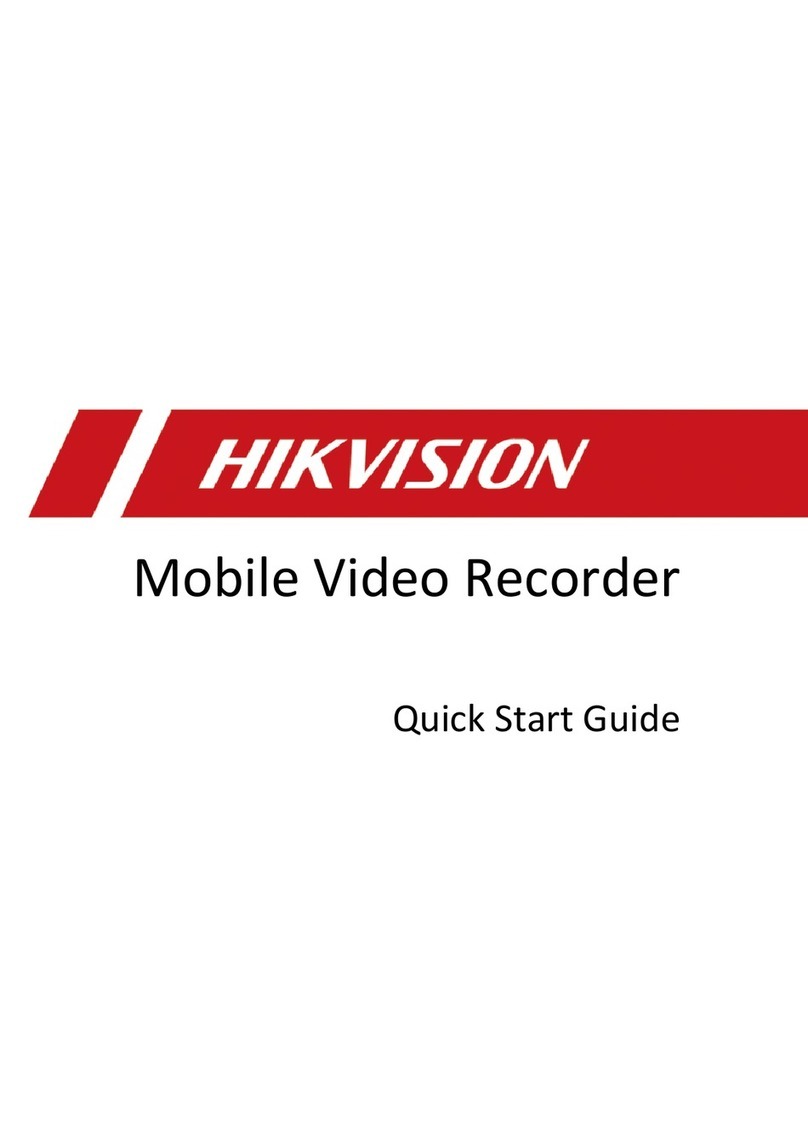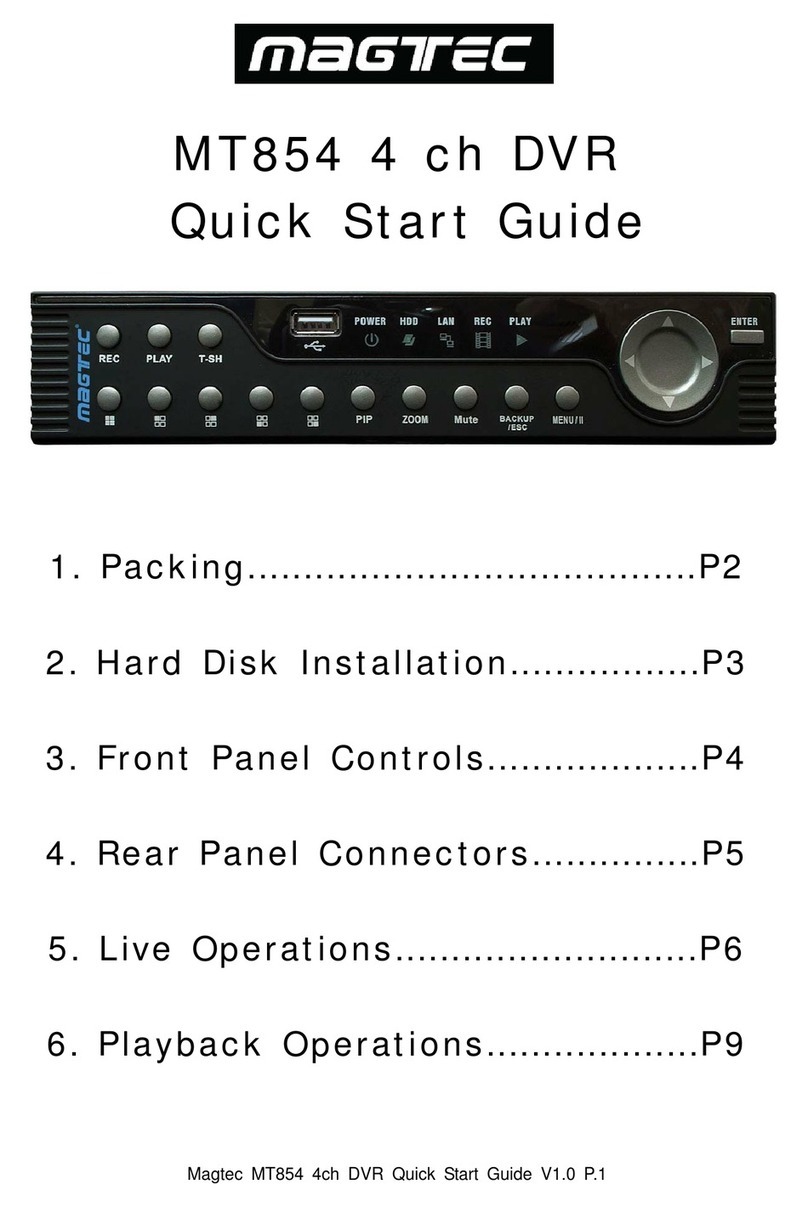Ness EDR1640 User manual

Instruction Manual
Digital Sixteen/Nine Channels Video Recorder
E
ED
DR
R1
16
64
40
0
E
ED
DR
R1
16
62
20
0
E
ED
DR
R9
92
20
0

Federal Communication Commission Interference Statement
This equipment has been tested and found to comply with the limits for a Class B digital device,
pursuant to Part 15 of the FCC Rules. These limits are designed to provide reasonable protection
against harmful interference in a residential installation. This equipment generates, uses and can
radiate radio frequency energy and, if not installed and used in accordance with the instructions,
may cause harmful interference to radio communications. However, there is no guarantee that
interference will not occur in a particular installation. If this equipment does cause harmful
interference to radio or television reception, which can be determined by turning the equipment off
and on, the user is encouraged to try to correct the interference by one of the following measures :
ΘReorient or relocate the receiving antenna.
ΘIncrease the separation between the equipment and receiver.
ΘConnect the equipment into an outlet on a circuit different from that to which the receiver is
connected.
ΘConsult the dealer or an experienced radio/TV technician for help. FCC Caution:Any changes
or modifications not expressly approved by the party responsible for compliance could void the
users’s authority to operate this equipment. This device complies with Part 15 of the FCC Rules.
Operation is subject to the following two conditions: (1) This device may not cause harmful
interference, and (2) this device must accept any interference received, including interference that
may cause undesired operation. This device and its antenna(s) must not be co-located or operating
in conjunction with any other antenna or transmitter.


Table of Contents
1. PRODUCT OVERVIEW........................................................................... 1
1.1 FEATURES.................................................................................................................. 1
1.2 SPECIFICATIONS...................................................................................................... 2
1.3 FRONT PANEL KEYPADS..................................................................................... 4
1.4 BACK PANEL CONNECTIONS............................................................................ 7
1.5 MONITOR DISPLAY ............................................................................................. 10
2. INSTALLATION............................................................................................. 13
2.1 PACKING............................................................................................................... 13
2.2 SYSTEM FLOORPLAN................................................................................ 13
2.3 BASIC WIRING INSTRUCTIONS...................................................................... 14
2.4 HARD DISK DRIVE INSTALLATION.............................................................. 16
2.5 FINAL INSTALL PROCESS.................................................................................. 16
3. DVR MENU SETUP.................................................................................... 17
3.1 TIME/DATE SETUP MENU................................................................................ 18
3.2 CAMERA SETUP MENU...................................................................................... 22
3.3 RECORD SETUP MENU ...................................................................................... 25
3.4 ALARM SETUP MENU ........................................................................................ 27
3.5 MOTION SETUP MENU ...................................................................................... 31
3.6 VLOSS SETUP MENU.......................................................................................... 35
3.7 NETWORK SETUP MENU.................................................................................. 37
3.7.1 CONFIG............................................................................................................. 37
3.7.2 ALARM NETWORK (Reserved)................................................................... 40
3.7.3 EMAIL ................................................................................................................ 41
3.7.4 PASSWORD....................................................................................................... 43
3.7.5 PPPoE ................................................................................................................ 45
3.7.6 DDNS.................................................................................................................. 47
3.8 SCHEDULE SETUP MENU.................................................................................. 49
3.9 DISK SETUP MENU.............................................................................................. 51
3.10 CONTROL SETUP MENU................................................................................ 53

3.11 WARNING SETUP MENU ............................................................................... 55
3.11.1 FAN FAULT....................................................................................................... 55
3.11.2 HDD TEMP....................................................................................................... 57
3.11.3 NO HDD ............................................................................................................ 59
3.11.4 HDD FULL ....................................................................................................... 60
3.12 SYSTEM SETUP MENU................................................................................... 62
4. RECORDING OVERVIEW.................................................................. 66
4.1 INSTANT (N) RECORDING SETUP................................................................. 66
4.2 SCHEDULE RECORDING SETUP..................................................................... 67
4.3 EVENT RECORDING SETUP.............................................................................. 68
5. PLAYBACK OVERVIEW...................................................................... 71
5.1 BASIC PLAYBACK................................................................................................ 71
5.2 SEARCH PLAYBACK............................................................................................ 74
6. COPYING VIDEO......................................................................................... 77
6.1 VIEWING A COPIED FILE .................................................................................. 79
7. CALL OVERVIEW....................................................................................... 81
8. SCREEN DISPLAY SETTING & MODE................................ 83
8.1 MODE BUTTON..................................................................................................... 85
9. UPGRADE FIRMWARE......................................................................... 86
10. NETWORKING OVERVIEW............................................................ 87
10.1 INTRODUCTION TO TCP/IP......................................................................... 87
10.2 SUBNET MASKS................................................................................................ 87
10.3 GATEWAY ADDRESS........................................................................................ 88
10.4 VIRTUAL PORTS................................................................................................ 88
10.5 PRE-INSTALLATION......................................................................................... 88
10.6 WHAT TYPE OF NETWORK CONNECTION DO YOU HAVE ?........... 90
10.7 SIMPLE ONE TO ONE CONNECTION........................................................ 91
10.8 DIRECT HIGH SPEED MODEM CONNECTION...................................... 97

10.9 ROUTER OR LAN CONNECTION............................................................... 99
11. LINKSYS PORT FORWARDING................................................ 102
12. D-LINK PORT FORWARDING..................................................... 107
13. DDNS.........................................................................................................................112
13.1 CREATING A DDNS ACCOUNT.................................................................112
14. VIEWING THROUGH INTERNET EXPLORER.........115
14.1 SEARCH........................................................................................................... 121
14.1.1 Search by Time................................................................................................ 121
14.1.2 Search by EVENT .......................................................................................... 122
14.2 PTZ CONTROL................................................................................................. 123
14.3 REMOTE ARCHIVE................................................................................. 125
15. INTERFACE SPECIFICATIONS................................................. 129
15.1 TRANSMISSION SETTING............................................................................ 130
APPENDIX A: REMOTE CONTROL.................................................. 131
APPENDIX B:ALARM BOARD CONFIGURATION......... 132
APPENDIX C: RJ45 (RS485) PIN ASSIGNMENT................... 133
APPENDIX D: TIME LAPSE MODE RECORDING
TABLE................................................................................................................................ 134
TROUBLESHOOTING...................................................................................... 137

Safety Warning
WARNING
TO REDUCE RISK OF FIRE OR ELECTRIC SHOCK,
DO NOT EXPOSE THIS APPLIANCE TO RAIN OR MOISTURE.
CAUTION
DO NOT REMOVE COVER. NO USER SERVICEABLE PARTS
INSIDE.
Note:
This equipment has been tested and found to comply with the limits
for a Class A digital device,
The changes or modifications not expressly approved by the party
responsible for compliance could void the user's authority to operate
the equipment.
Note:
This is a class Aproduct. In a domestic environment this product may
cause radio interference
In which case the user may be required to take adequate measures.
Notice:
The information in this manual was current when published.
The manufacturer reserves the right to revise and improve its products.
All specifications are therefore subject to change without notice.

Safety Precautions
Refer all work related to the installation of this product to qualified service personnel
or system installers.
Do not block the ventilation opening or slots on the cover.
Do not drop metallic parts through slots. This could permanently damage the
appliance? Turn the power off immediately and contact qualified service personnel
for service.
Do not attempt to disassemble the appliance.To
p
revent electric shock, do not remove
screws or covers. There are no user-serviceable parts inside. Contact qualified service
p
ersonnel for maintenance. Handle the appliance with care. Do not strike or shake, as
this may damage the appliance.
Do not expose the appliance to water or moisture, nor try to operate it in wet areas. Do
take immediate action if the appliance becomes wet. Turn the power off and refe
r
servicing to qualified service personnel. Moisture may damage the appliance and also
cause electric shock.
Do not use strong or abrasive detergents when cleaning the appliance body. Use a dry
cloth to clean the appliance when it is dirty. When the dirt is hard to remove, use
a
mild detergent and wipe gently.
Do not overload outlets and extension cords as this may result in a risk of fire o
r
electric shock.
Do not operate the appliance beyond its specified temperature, humidity or powe
r
source ratings. Do not use the appliance in an extreme environment where hig
h
temperature or high humidity exists. Use the appliance at temperature within indoo
r
type DVR for 0oC ~ +40oC and a humidity below 90%. The input power source fo
r
this appliance is AC100~240V.

Safety Precautions
Read Instruction — All the safety and operating instructions should be read before the unit is
operated.
Retain Instructions — The safety and operating instructions should be retained for future
reference.
Heed Warnings— All warnings on the unit and in the operating instructions should beadhered to.
Follow Instructions—All operating and use instructions should be followed.
Cleaning— Unplug the unit from the outlet before cleaning. Do not use liquid cleaners or aerosol
cleaners. Use a damp cloth for cleaning
Attachments—Do not use attachment not recommended by the product manufactureras they ma
y
cause hazards.
Water and Moisture—Do not use this unit near water-for example, near a bath tub, wash bowl,
kitchen sink, or laundry tub, in a wet basement, near a swimming pool, i
n
an unprotected outdoor installation, or any area which is classified as
a
wet location.
Servicing—Do not attempt to service this unit by yourself as opening or removing covers may
expose you to dangerous voltage or other hazards. Refer all servicing to qualifie
d
service personnel.
Power Cord Protection—Power supply cords should be routed so that they are not likely to be
walked on or pinched by items placed upon or against them, playing particular attentio
n
to cords and plugs, convenience receptacles, and the point where they exit from the
appliance.
Object and Liquid Entry—Never push objects of any kind into this unit through openings as
they may touch dangerous voltage points or short-out parts that could result in a fire or
electric shock.Never spill liquid of any kind on the unit.

Chapter
1
1. ProductOverview
This is the industry’s first full-featured digital video recorder designed specifically for use within the
security industry. The DVR incorporates all the benefits of digital video recording, is simple to install,
and operates just like a VCR. Highly efficient compression technology and superior resolution of
recorded images make the Digital Video Recorder stand out from the competition as the best choice for
security surveillance.
1
1.
.1
1F
Fe
ea
at
tu
ur
re
es
s
ÎMultiplex Operation (Recording, Playback, Archiving, Remote viewing)
ÎBuilt-in MPEG4 Codec with Configurable Quality
Î16CH. DVR: Variable Recording Speeds Up to 480/400(CIF) Pictures per second
for NTSC/PAL
ÎAudio Recording Capabilities
ÎMotion Detection Capabilities
ÎTwo 3.5” Hot-Swap Hard Disks
ÎSCSI Interface for External Expanded Storage
ÎEthernet Interface for Remote Network Viewing and Controlling
ÎRS232/RS485 for Remote Control
ÎShuttle/Jog Dial for Picture-by-Picture or Fast/Slow Viewing
ÎEasy-to-use User Friendly Control via Front panel keypad, Shuttle/Jog, Mouse and
Control Keyboard (optional)
ÎOn-Screen Menus Operations with Multi-Language Support
ÎReal-Time Live Display for all Cameras
ÎUSB 2.0 Interface for Archiving
ÎSupport external DVD+RW for Archiving (optional)
ÎWater Mark Capabilities
1

1
1.
.2
2S
Sp
pe
ec
ci
if
fi
ic
ca
at
ti
io
on
ns
s
Video Format NTSC/EIA or PAL/CCIR
Video Input 16 camera inputs (BNC), 1Vp-p/75ohm
1 BNC video out (1Vp-p/75ohm) and S-Video out for Main
Monitor
1 BNC video out (1Vp-p/75ohm) for CALL Monitor
Video Output
16 video out (1Vp-p/75ohm) for Looping
Video Compression MPEG4
Recording
Resolution
720x480 (NTSC:120IPS) / 720x576 (PAL:100IPS)
720x240 (NTSC:240IPS) / 720x288 (PAL:200IPS)
360x240 (NTSC:480IPS) or 360x288 (PAL:400IPS)
Video Display Full, 4,7, 9,10,13,16,PictureInPicture (Live only) and 2x2 Zoom for
Live and Playback
Video Pause Yes
Alarm Inputs 16/9 Alarm Inputs
Alarm Outputs 1 Alarm Output
Hard Disk Storage Two Hot-Swappable 3.5” IDE Hard Disk (optional)
Recording Rate Please refer to **Note** at the following page
Recording Mode Continue, Time-lapse, Schedule or Event recording (Motion, Video
Loss, Alarm)
Playback Rate (only
1 CODEC records)
D1: Up to 30/25 Pictures per second for NTSC/PAL
Half D1: Up to 60/50 Pictures per second for NTSC/PAL
CIF: Up to 120/100 for NTSC/PAL
Playback Search By Date/Time or Event (Alarm,Video Loss, Motion)
Motion Detection Yes, with configurable detection area & sensitivity
Video Loss Detection Yes
Event Log Yes
User Interface OSD Menu Driven
Setup On screen display setup
User Input Device Front panel keypad, Shuttle/Jog, Mouse, Control Keyboard,
Remote Control(Optional)
Timer Built-in real time clock and Auto Time
Synchronization with global NTP server through Internet
Watch Dog Timer Yes
Title 12-characters title for each camera
Ethernet RJ45 connectors for network communication
Archive USB for archiving
RS-232 9-pin female connector for local communication
RS-485 for Keyboard connection
Audio 2 mono inputs, 2 mono (SPEAKER) outputs
Power Rate DC 12V/DC 24V
2

Dimension Full size: 430mm (L) x 300mm (W) x 88mm (H)
Weight 4.85 KG
Operating
Temperature 0oC ~ +50oC
Remote Controller IR Remote Controller
** NOTE**
Recording Rate NTSC PAL
1640 model D1 720x480 : 120 IPS
Half D1 720x240 : 240 IPS
CIF 360x240 : 480 IPS
D1 720x576 : 100 IPS
Half D1 720x288 : 200 IPS
CIF 360x288 : 400 IPS
1620 model D1 360x240 : 60 IPS
Half D1 360x120 : 120 IPS
CIF 180x120 : 240 IPS
D1 360x288 : 50 IPS
Half D1 360x144 : 100 IPS
CIF 180x144 : 200 IPS
920 model D1 360x240 : 60 IPS
Half D1 360x120 : 120 IPS
CIF 180x120 : 240 IPS
D1 360x288 : 50 IPS
Half D1 360x144 : 100 IPS
CIF 180x144 : 200 IPS
3

1
1.
.3
3F
Fr
ro
on
nt
tP
Pa
an
ne
el
lK
Ke
ey
yp
pa
ad
ds
s
15
1
2
3
4
5
6
7
8
9
10
11
12
13 14
16
17
18
19
20 21
22
23
15
1
2
3
4
5
6
7
8
9
10
11
12
13 14
16
17
18
19
20 21
22
23
Keys:
Ϥ
1REC: Press this key to start instant recording.
Ϥ
2STOP: Press this key to stop recording and playing back.
Ϥ
3PLAY: Play Back.
Ϥ
4PAUSE: Press this key to pause the playback picture.
Ϥ
5SEARCH: Press this key to enter the SEARCH MENU.
Ϥ
6COPY: Press this key to start to copy a still picture under PAUSE mode or copy a video stream
into USB.
Ϥ
7ENTER: Press this key to enter items, or jump to next subentry in the
menu setting.
4

Ϥ
8DISPLAY: Press this key to switch display of channels, display color of channels (Black, Red,
Yellow, Pink, Green and White are available as choices) and/or status bar.
Ϥ
9SELECT: Press this key to select, to assign a camera to a display, to adjust screen display, and
so on.
Ϥ
10 MODE: Switch PIP, 4, 7, 9, 10, 13 and 16 displays in Live and Playback modes.
Ϥ
11 ZOOM: Press this key while viewing the full screen image to display a magnified resolution
on the monitor. You must be in “Full” screen mode first before zooming. While zooming, all other
function keys will be disabled until you press “ZOOM” again to exit “ZOOM” mode.
Ϥ
12 SEQ: Press this key to enter the auto sequential switching mode.
5

Ϥ
13 CALL: Press this key to enter and set up CALL MENU.
Ϥ
14 Menu: Press this key to enter or quit MAIN SETUP MENU.
Ϥ
15 Shuttle and Jog Dial
Ϥ
16 System LEDs: LEDs for system active HDD,ALARM and LAN display.
Shuttle:
In the Playback mode, turn the Shuttle dial
to fast forward/rewind the video.
In the Pause mode, turn the Shuttle dial to
slow forward/rewind the video.
In the Search mode, turn the Shuttle to
change pages.
Jog Dial:
In the Pause mode, turn the Jog dial to
forward/rewind the video.
In the Menu mode, turn the Jog dial to
change settings and values in subentries.
Ϥ
17 Channel Key (1~16): Press Channel Key (CH1~CH16) to display video image in the full
screen format, the corresponding picture will fill the whole screen of the monitor display.
Ϥ
18 HDD LOCK: Protect HDD without steal and turn on HDD power.
Ϥ
19 Hard Disk Tray: Hard Disk holder for HDD.
Ϥ
20 HDD LEDs: LEDs for HDD active power (GREEN) and data reading /writing (YELLOW).
Ϥ
21 LCD Panel: To display Date and Time, and other system information.
Ϥ
22 Remote Control: IR remote control receiver.
Ϥ
23 USB Slot: USB port allows you to archive files into your storages.
6

1
1.
.4
4B
Ba
ac
ck
kP
Pa
an
ne
el
lC
Co
on
nn
ne
ec
ct
ti
io
on
ns
s
Ϥ
1Main Power plug: Connect power jack (AC 100V).
Ϥ
2Audio IN: Audio inputs 1~4 for recording, and it can be enabled by setting to “YES” or
“NO” in the RECORD SETUP MENU.
Audio OUT: Connect an audio output to a monitor or other device.
11
22
33
44
55
66
77 88 99
1010
1111
1212
1414
1515
Ϥ
13
POWE
R
MONITO
R
Ϥ
3MAIN MONITOR: This connector is used for the main monitor display, a number of
different display modes may be selected for viewing.
Ϥ
4CALL MONITOR: This connector is used for the call monitor. This monitor can only
display a full screen.
7

VIDEO IN
Ϥ
5For 16 CH DVR Series:
VIDEO OUT (1~16): BNC connectors for video looping out 1~16.
VIDEO IN (1~16): BNC connectors for video input 1~16.
For 9 CH DVR Series:
VIDEO OUT (1~9): BNC connectors for video looping out 1~9.
VIDEO IN (1~9): BNC connectors for video input 1~9.
ALARM INPUT/OUTPUT
Ϥ
6ALM-INPUT: Normal open or normal close type alarm signal inputs.
The Alarm Input can be selected as normal open (N.O.) or normal close (N.C.) input in the
ALARM SETUP MENU. When an alarm occurs, alarm recording will automatically start.
ALM-OUTPUT: A built-in relay offers 3 nodes which are ALM-COM
(common), ALM-NO (normal open) and ALM-NC (normal close) for
external use. Note: Please check APPENDIX C to see other available alarm input/output
functions.
LAN
Ϥ
7LAN Connector: The RJ-45 LAN connector.
RS232
Ϥ
8RS232 connector: Connect D-Sub 9 pins connector to RS232 ports for remote control.
RS485
Ϥ
9RS485 connector: RJ 45 Connector to Cascade multi Digital Video Recorder.
Wireless (Reserved)
Ϥ
10 FAN: Cooling FAN.
Matrix
Ϥ
11 Matrix outputs 1~4: BNC connectors for Matrix outputs 1~4.
8

SCSI
Ϥ
12 SCSI Connector: For connecting the optional extension unit.
Mouse
Ϥ
13 Mouse: For connecting the mouse.
S-Video
Ϥ
14 S-Video: providing S-Video connector.
Cascade
Ϥ
15 Cascade is designed for connecting a number of DVRs to one monitor.
You will be allowed to view and to control as many DVRs as you prefer from the same monitor
simply by switching the screen using EKB500 keyboard controller.
Connect from Cascade out of the DVR to Cascade In of another with BNC connectors. Repeat
the same step for all of your DVRs until you connect the last Cascade Out to Monitor’s Video In.
9

1
1.
.5
5M
Mo
on
ni
it
to
or
rD
Di
is
sp
pl
la
ay
y
The status information of the cameras or machine will show up, and be located at different places
on the screen.
Ϥ
1Channel tag: A channel tag indicates the channel name of the screen.
Ϥ
2Event sign: Event signals which are small icons with a capital letter and red background show
the events on each screen. There are totally 6 different signals which are:
Alarm event. The alarm place where the camera locates. In order to show the camera video to
a corresponding alarm, setting a FOCUS CAMERA in ALARM SETUP MENU is necessary.
Motion event. Motion event only shows up when the camera’s MOTION is enabled in
MOTION SETUP MENU, and the camera detects a motion.
Video loss event. Video loss event only shows when the camera’s VLOSS is enabled in
VLOSS SETUP MENU, and the camera signal is lost.
Sequence sign. Sequence sign shows up when the display is in the sequence mode.
The sequence display is located on display with a “Ϡ” sign in the last display of the screen.
The sign will replace “Ϡ” sign in the display when sequence occurs.
2. Event si
g
n
4. Pla
y
status ba
r
5. Record status ba
r
A
M
V
S
S
1. Channel ta
g
2. Event si
g
n
3. Select si
g
n
Note: Sequence mode is unavailable only in 16-displays mode.
10

Temperature indication. When HDD’s temperature is overheated.
Overheat temperature is determined in HDD TEMPERATURE of WARNING SETUP
MENU.
Fan fail indication. When the fan fails to work normally.
Ϥ
3Select sign: You can assign a camera to a display by pressing SELECT key in live mode.
Dial Jog to move the select sign to the display you would like to change camera, and then press
channel key from the Channel Panel to relocate the camera.
Ϥ
4Play status bar: The play status bar appears in play back mode if you enable a status bar on
the screen (Please see DISPLAY, 8th item of Front Panel Keypads). Three parts that are play
date,play time and play status are shown in the play status bar.
1. Play date: The play date in which the video is recorded.
2. Play status: It shows PAUSE, play speed and reverse play speed.
“PAUSE”, when the video play is paused.
“>” means normal play speed;
“<“ means normal reverse play speed;
“>> x N” means N time fast play speed;
“<< x N” means N time fast reverse play speed.
3. Play time: The play time at which the video is recorded. The time format depends on the
time format setting in the TIME/DATE SETUP MENU.
Ϥ
5Record status bar: The record status bar appears when you enable a status bar on the screen
(Please see 8th item of DISPLAY). Three parts which are current date, record status (% of
space used for recording) and current time.
Pla
y
Date Pla
y
Status Pla
y
Time
Current Date Record Status Event Current Time
HDD/Fan Status
T
F
11
This manual suits for next models
2
Table of contents
Other Ness DVR manuals
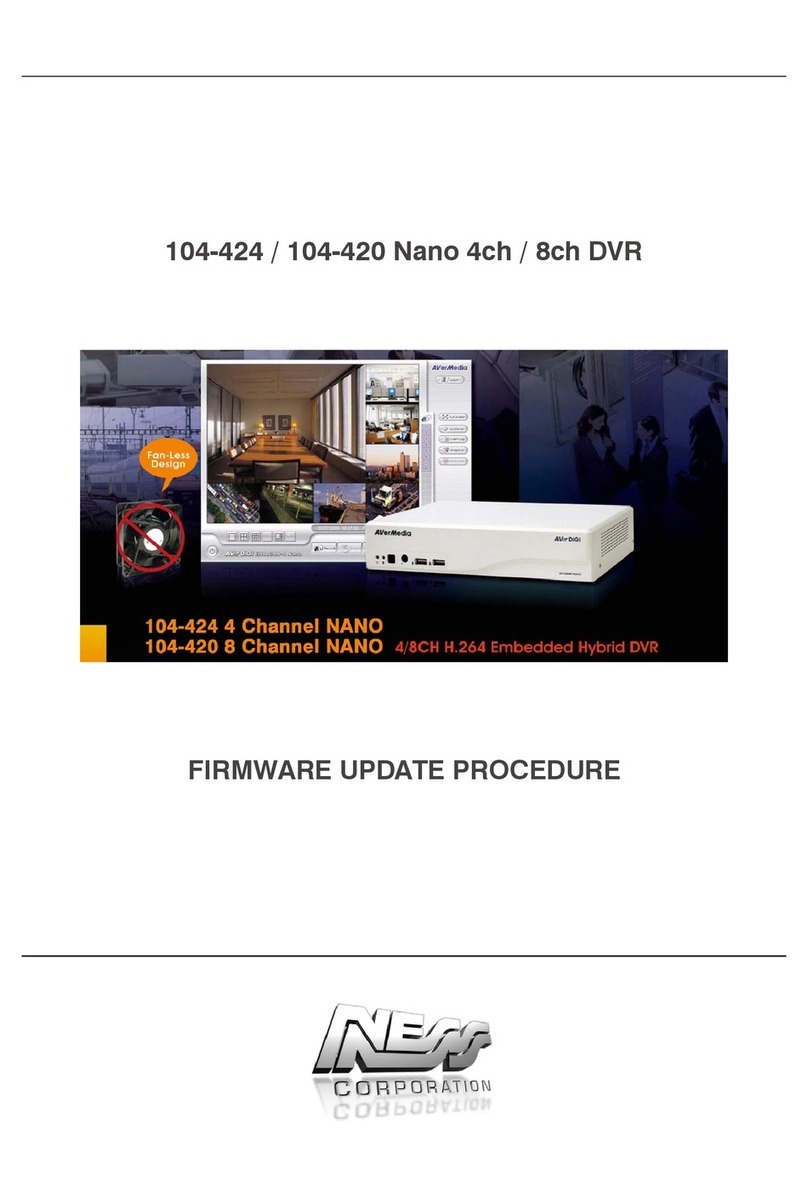
Ness
Ness 104-424 Nano Use and care manual

Ness
Ness EDR1600 User manual

Ness
Ness Ultimate Series User manual

Ness
Ness IQ-MDVR-4 User manual

Ness
Ness Ultimate Premium H.264 User manual

Ness
Ness 104-440 User manual

Ness
Ness IQ-SDI-4 User manual

Ness
Ness 104-005 User manual

Ness
Ness 104-460 Auto-IP NVS User manual
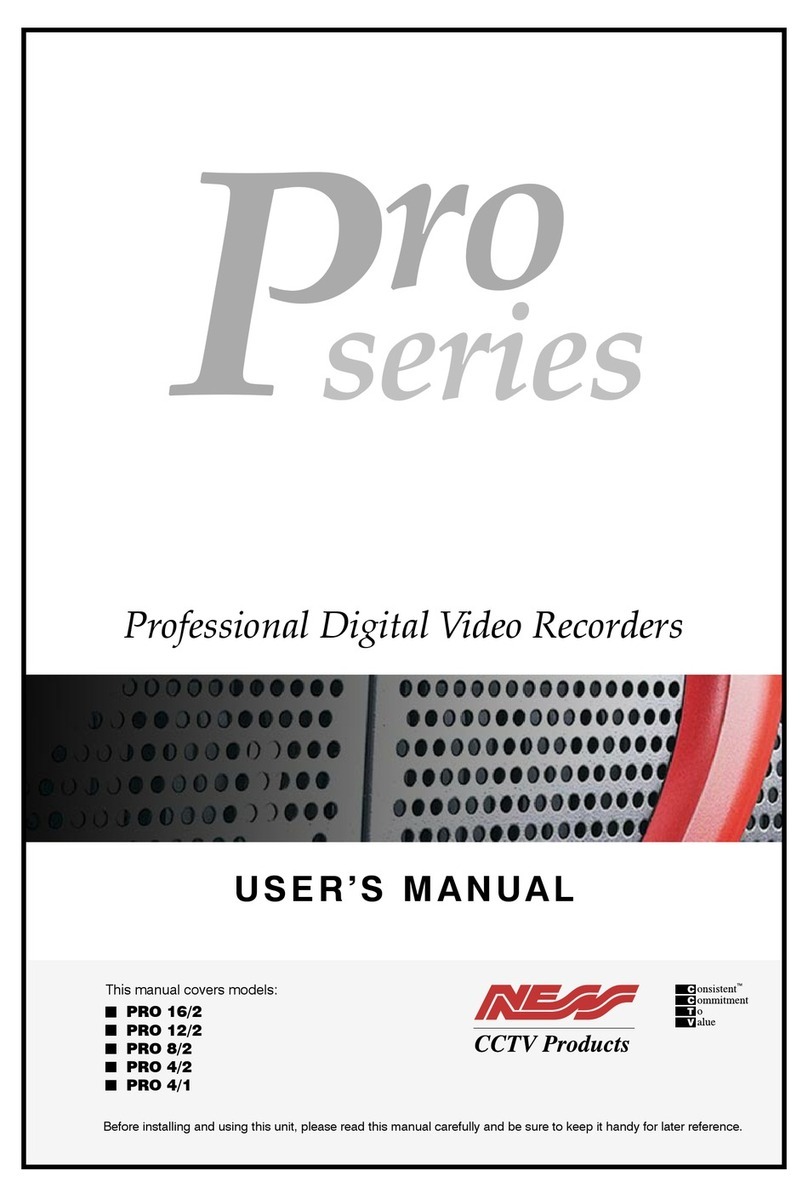
Ness
Ness Pro 4/1 User manual