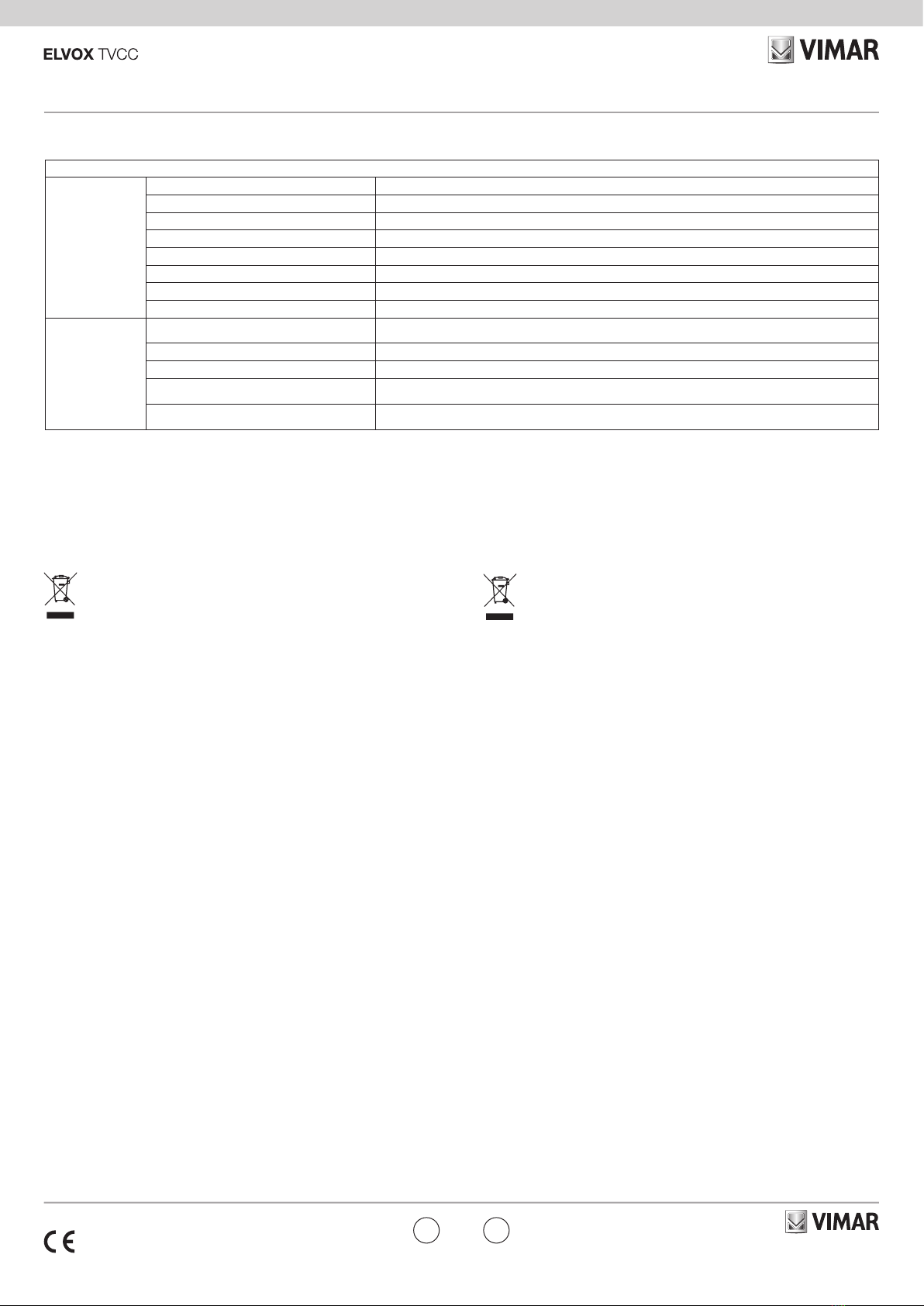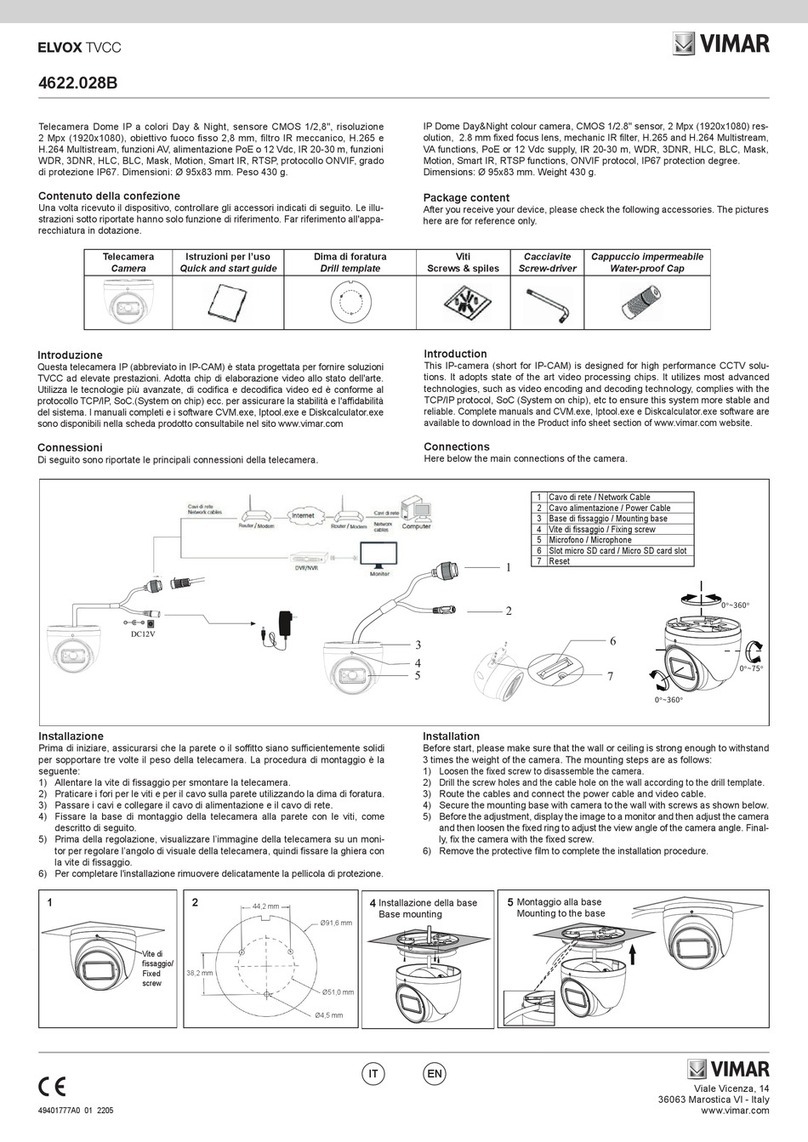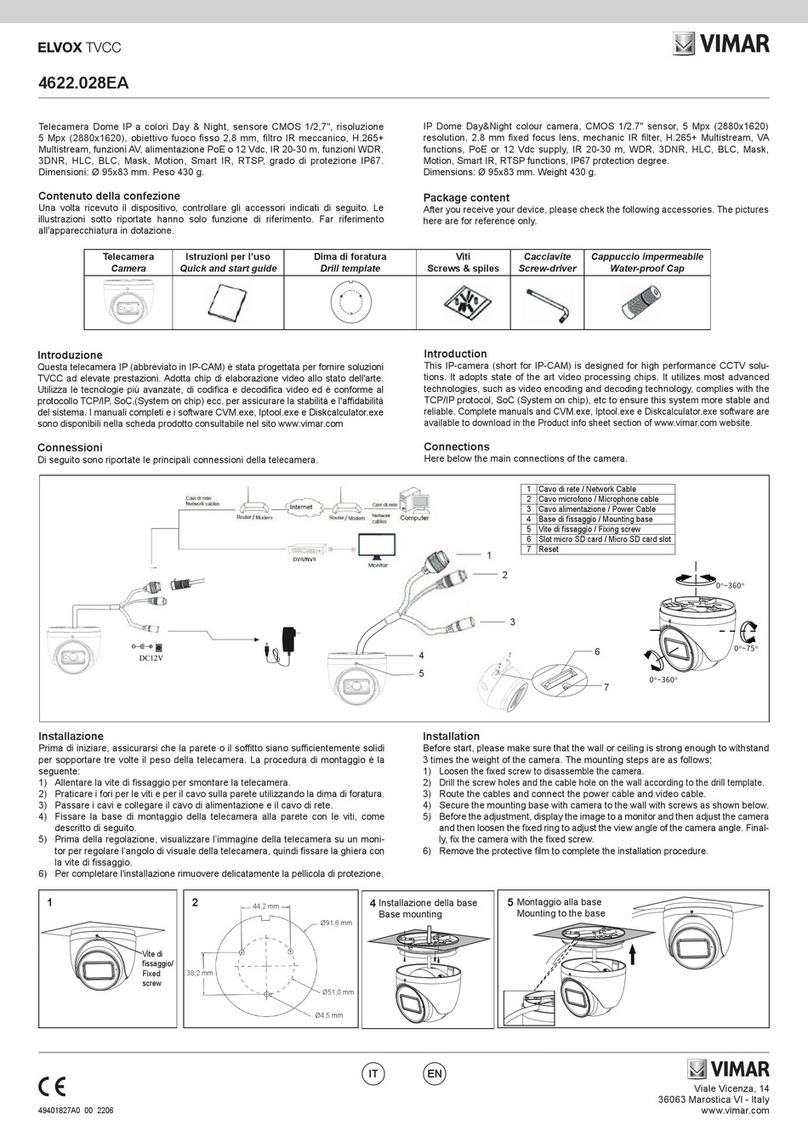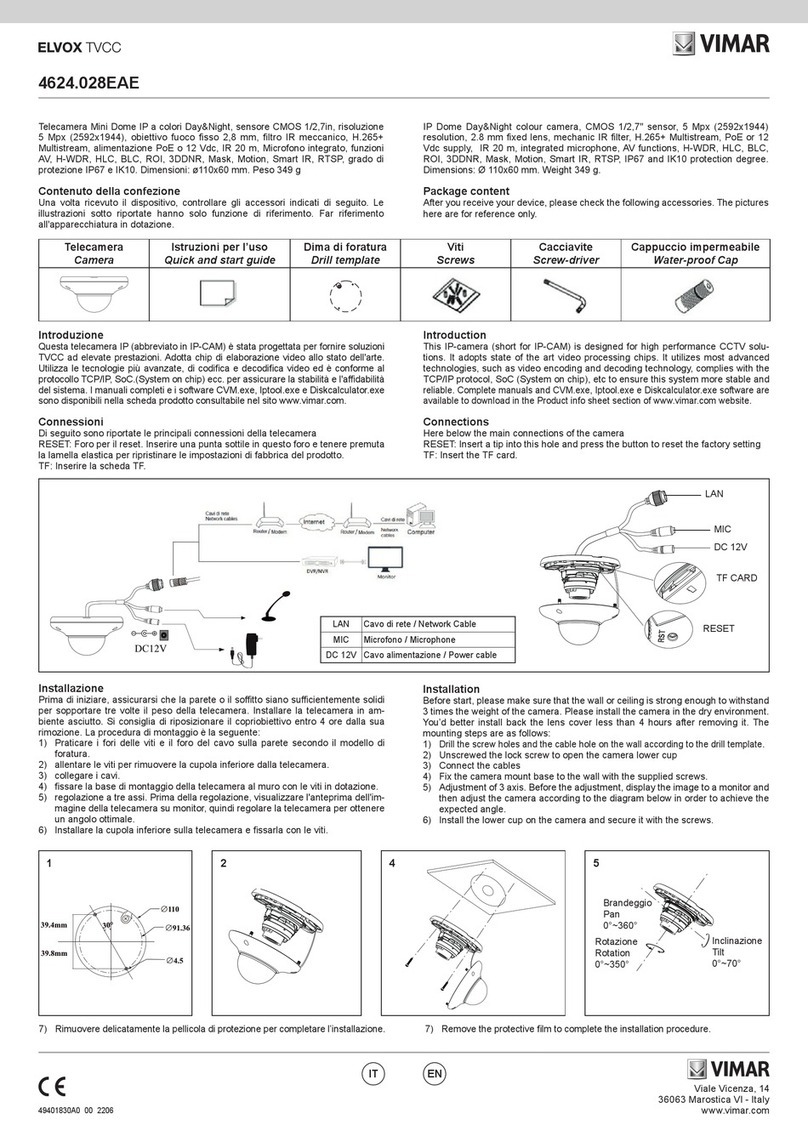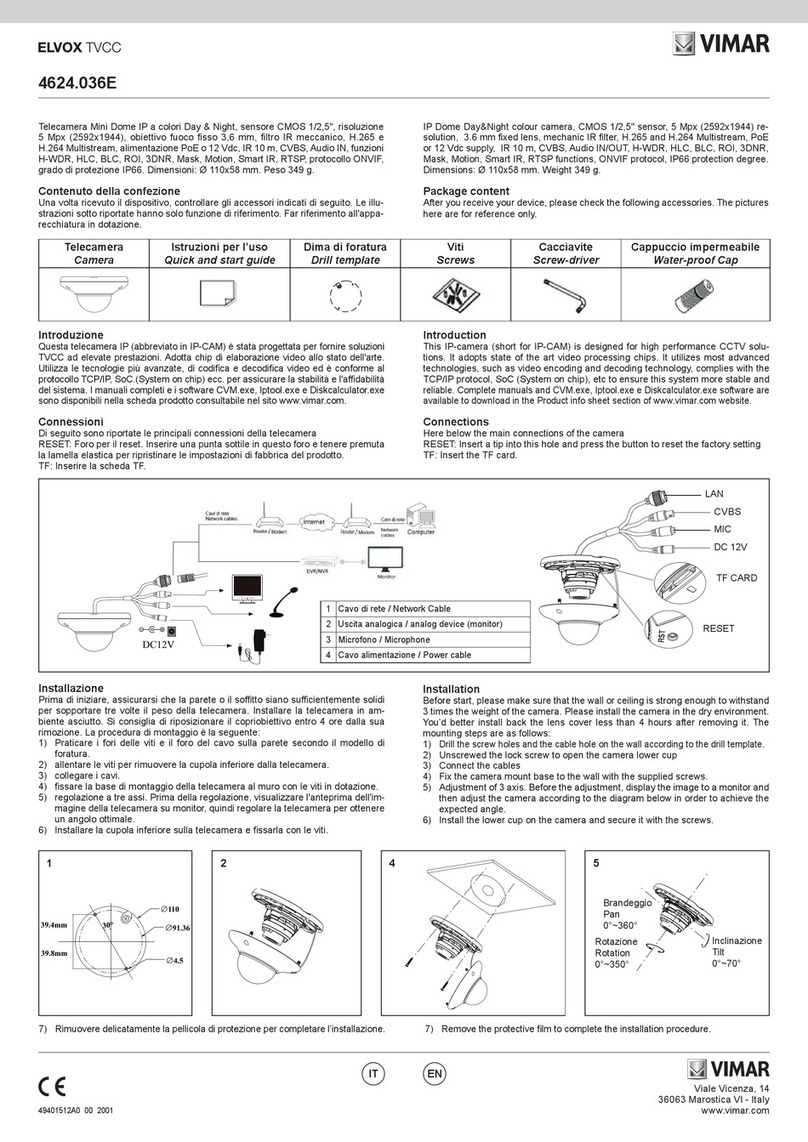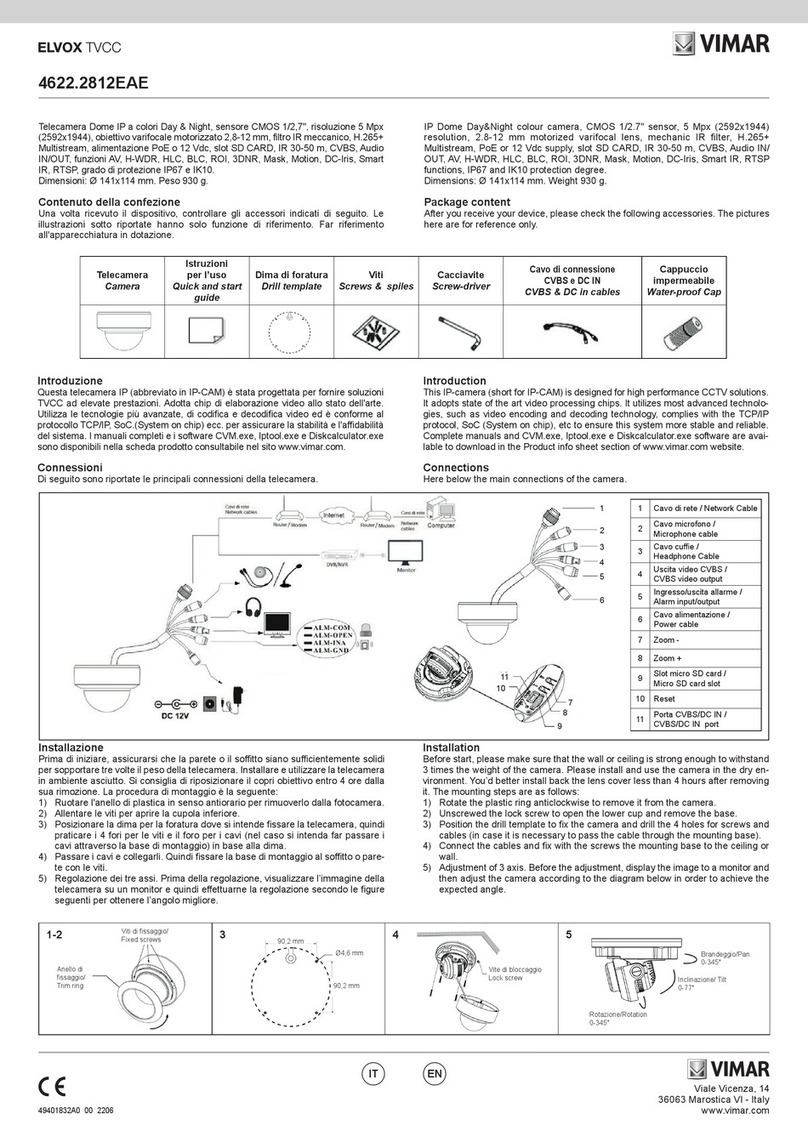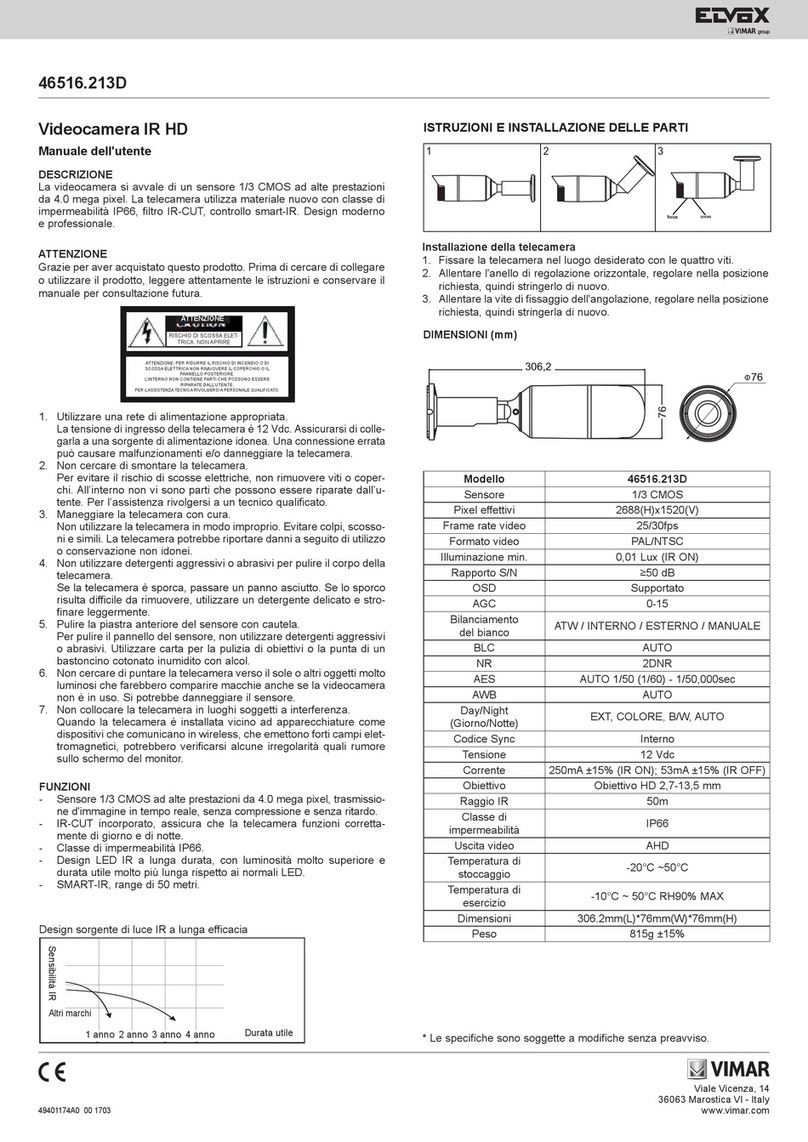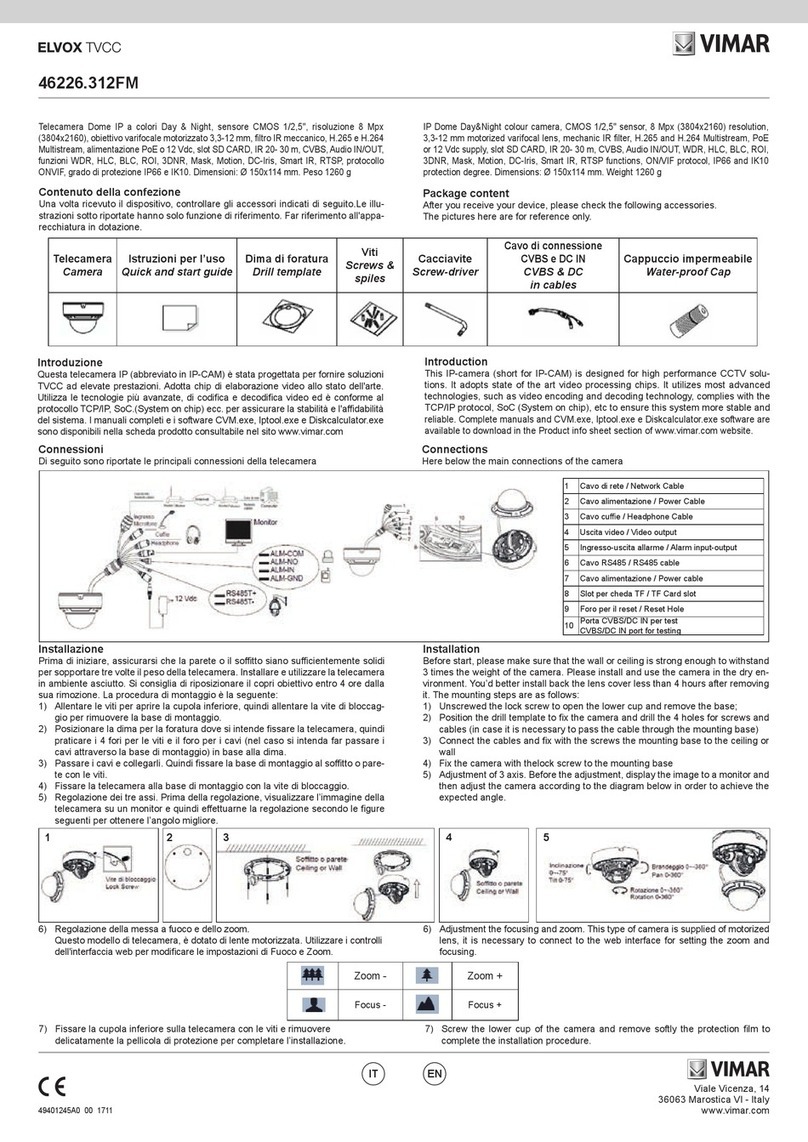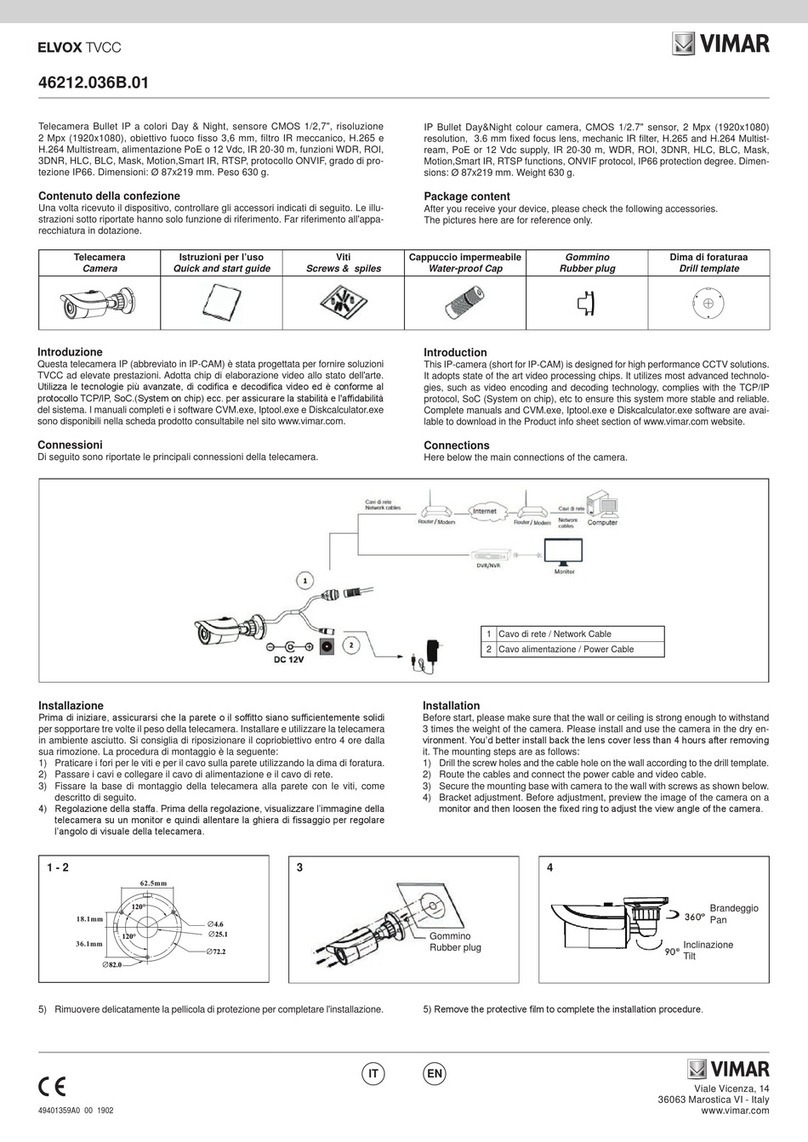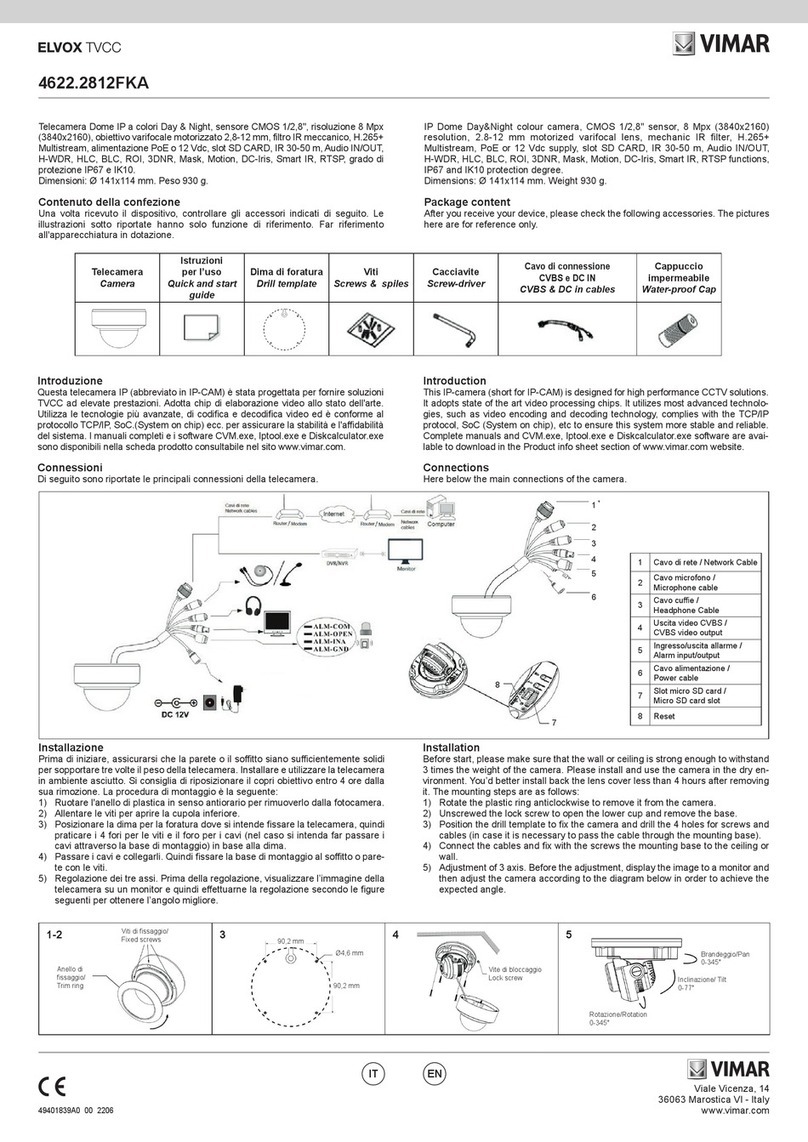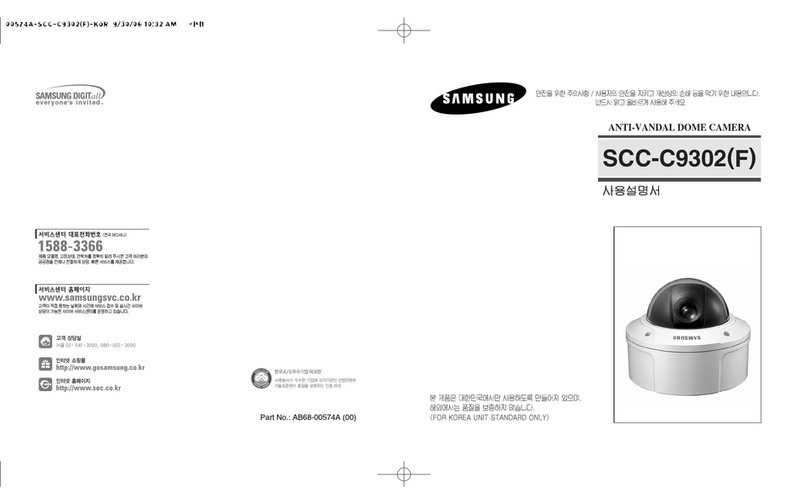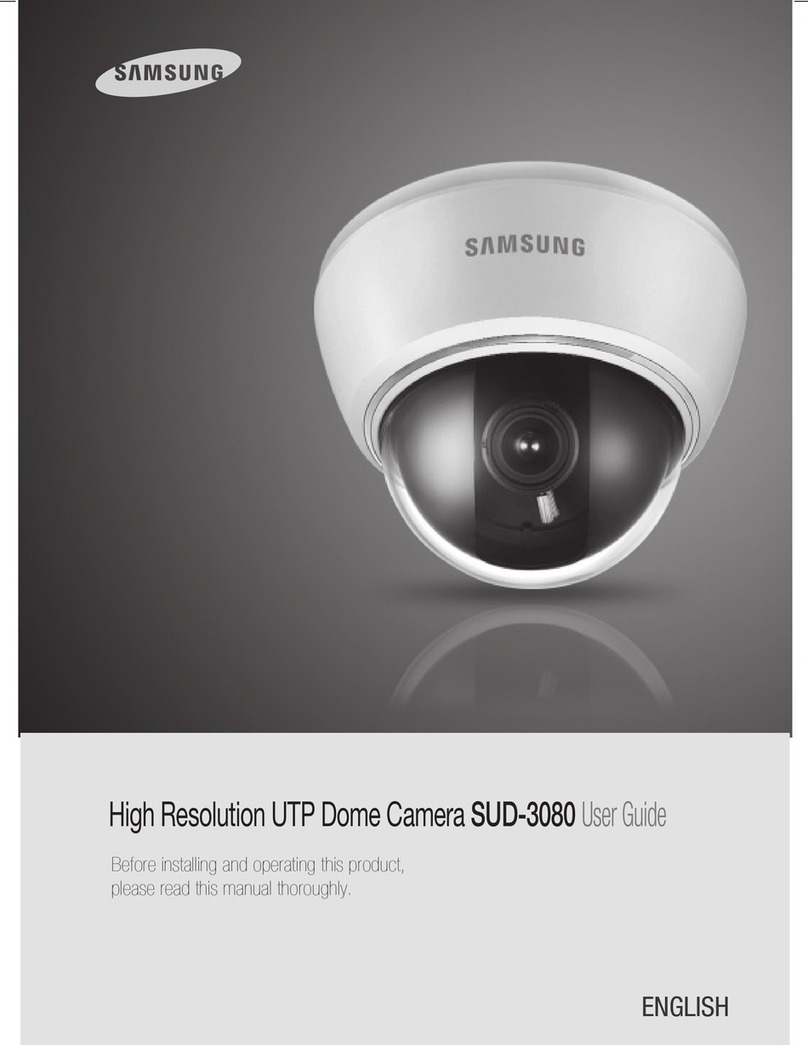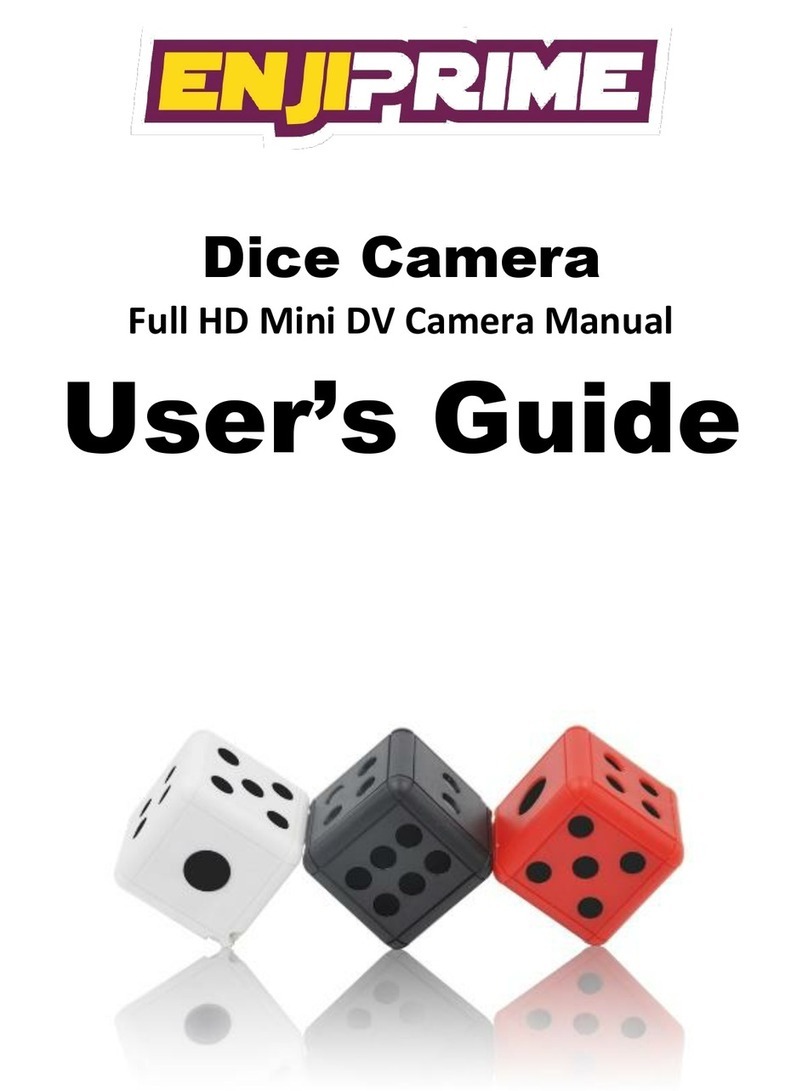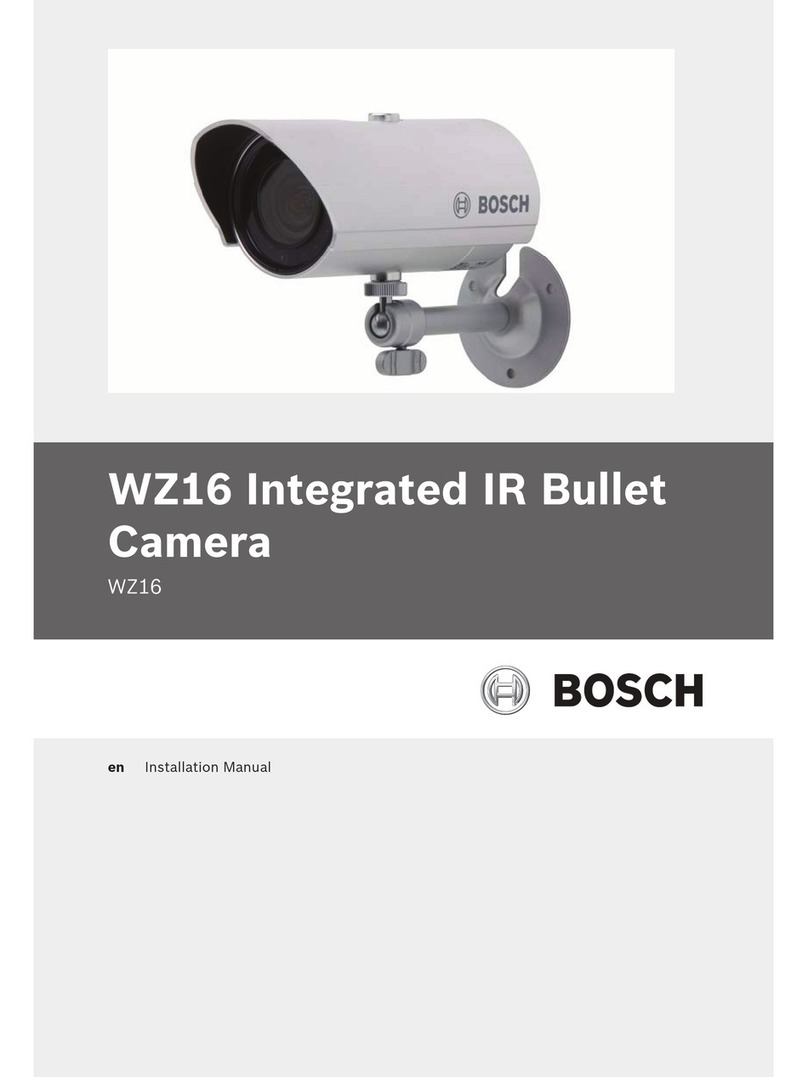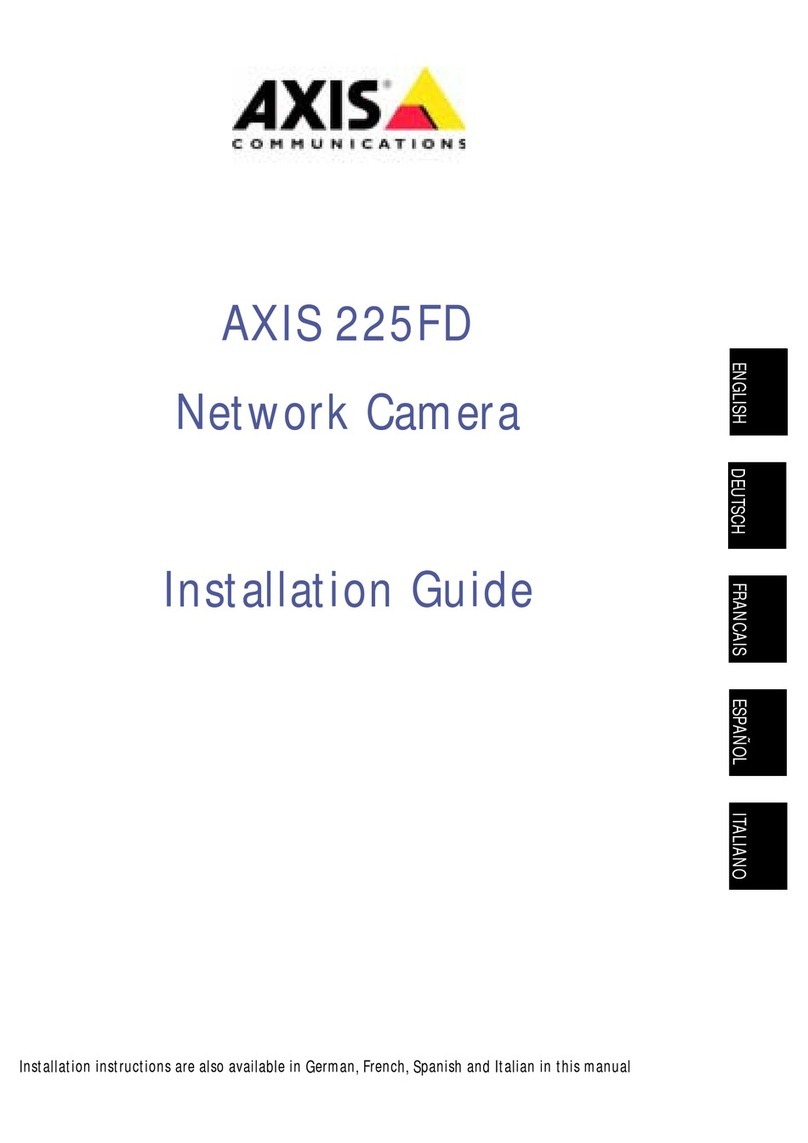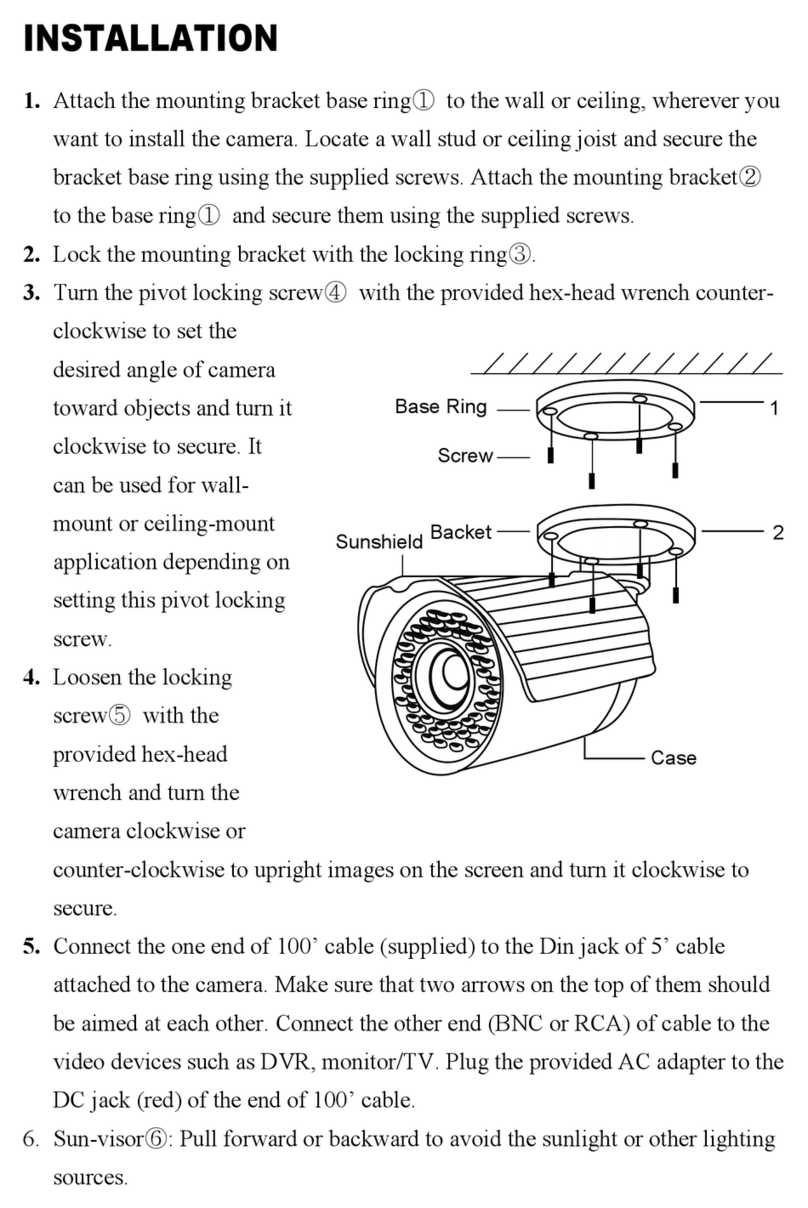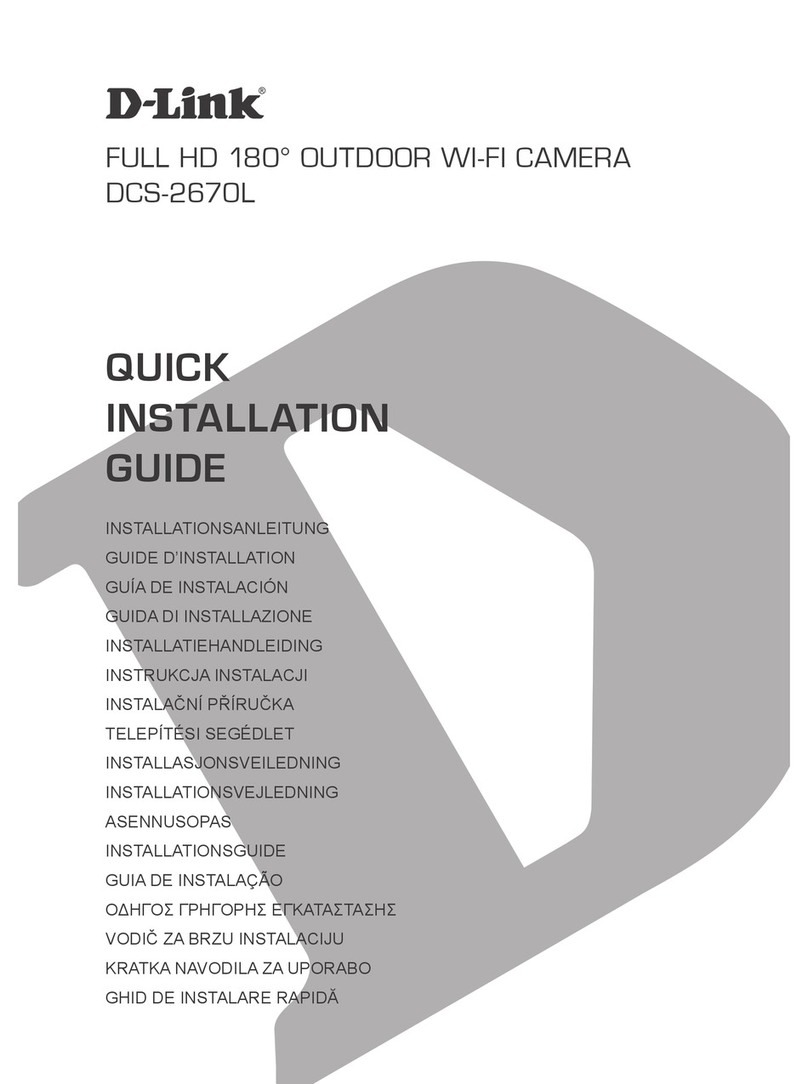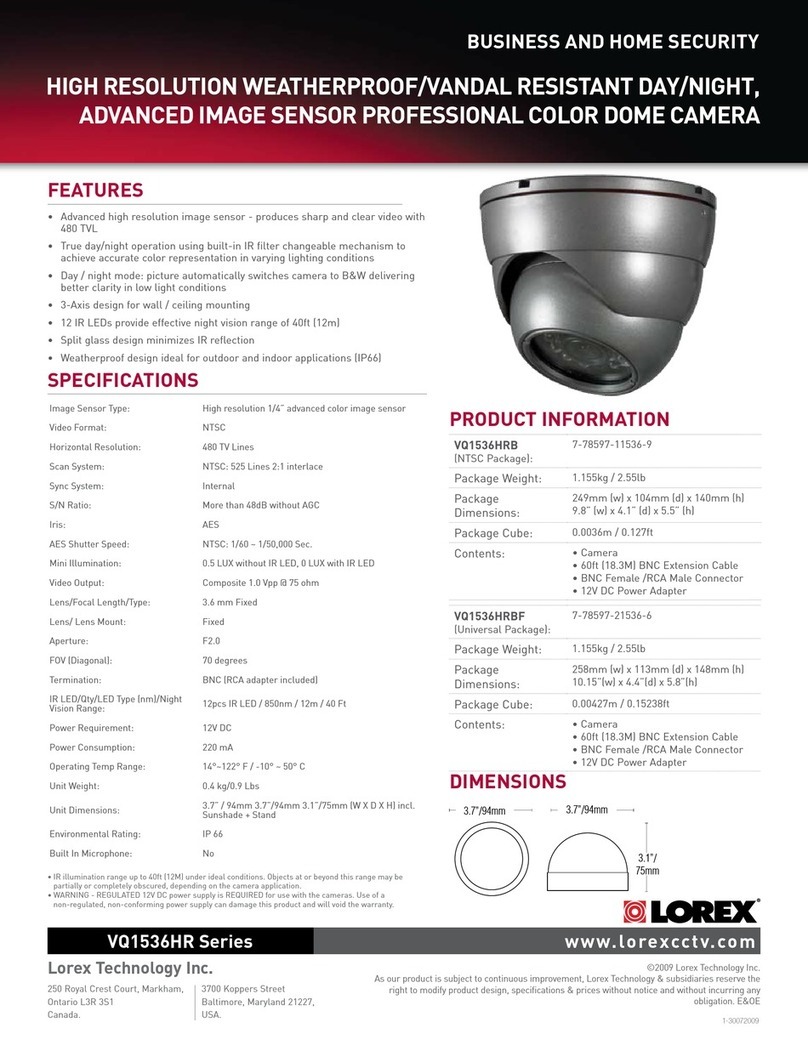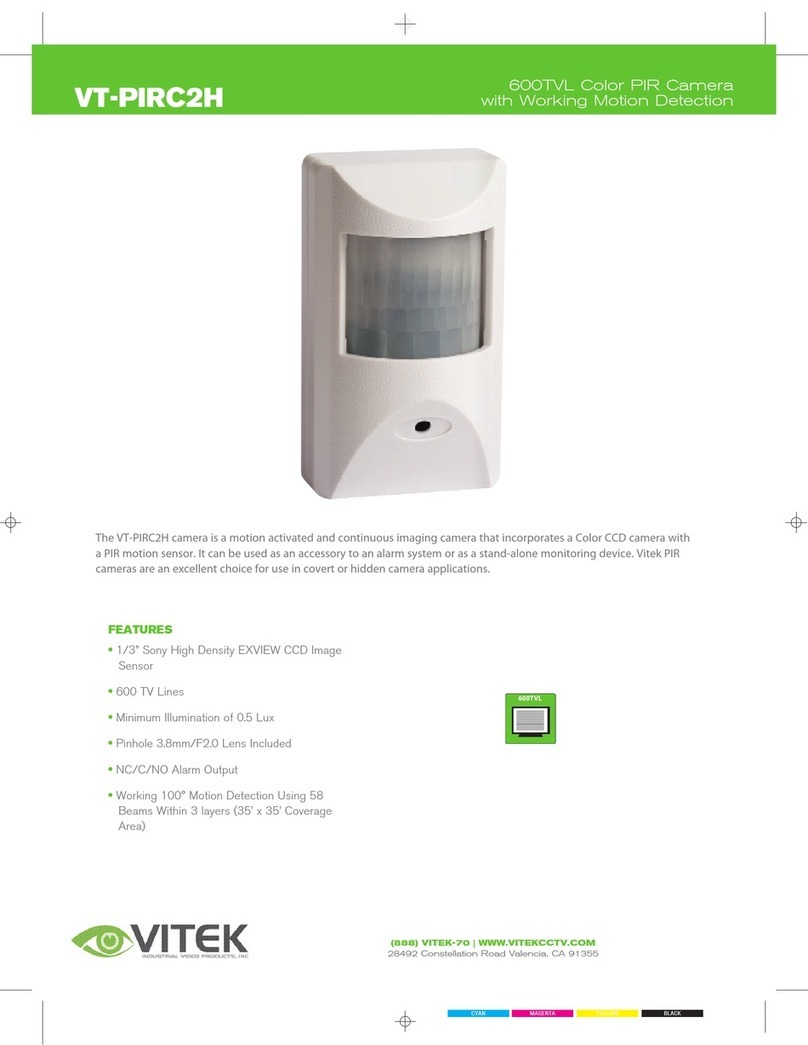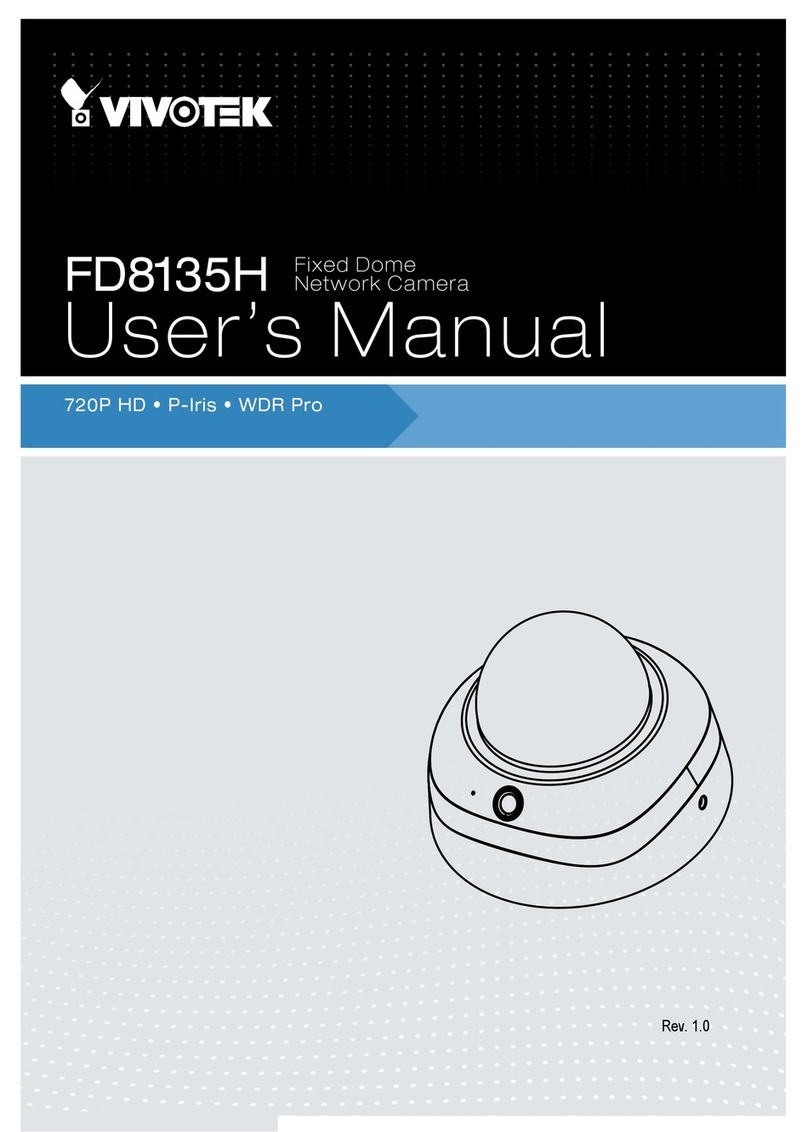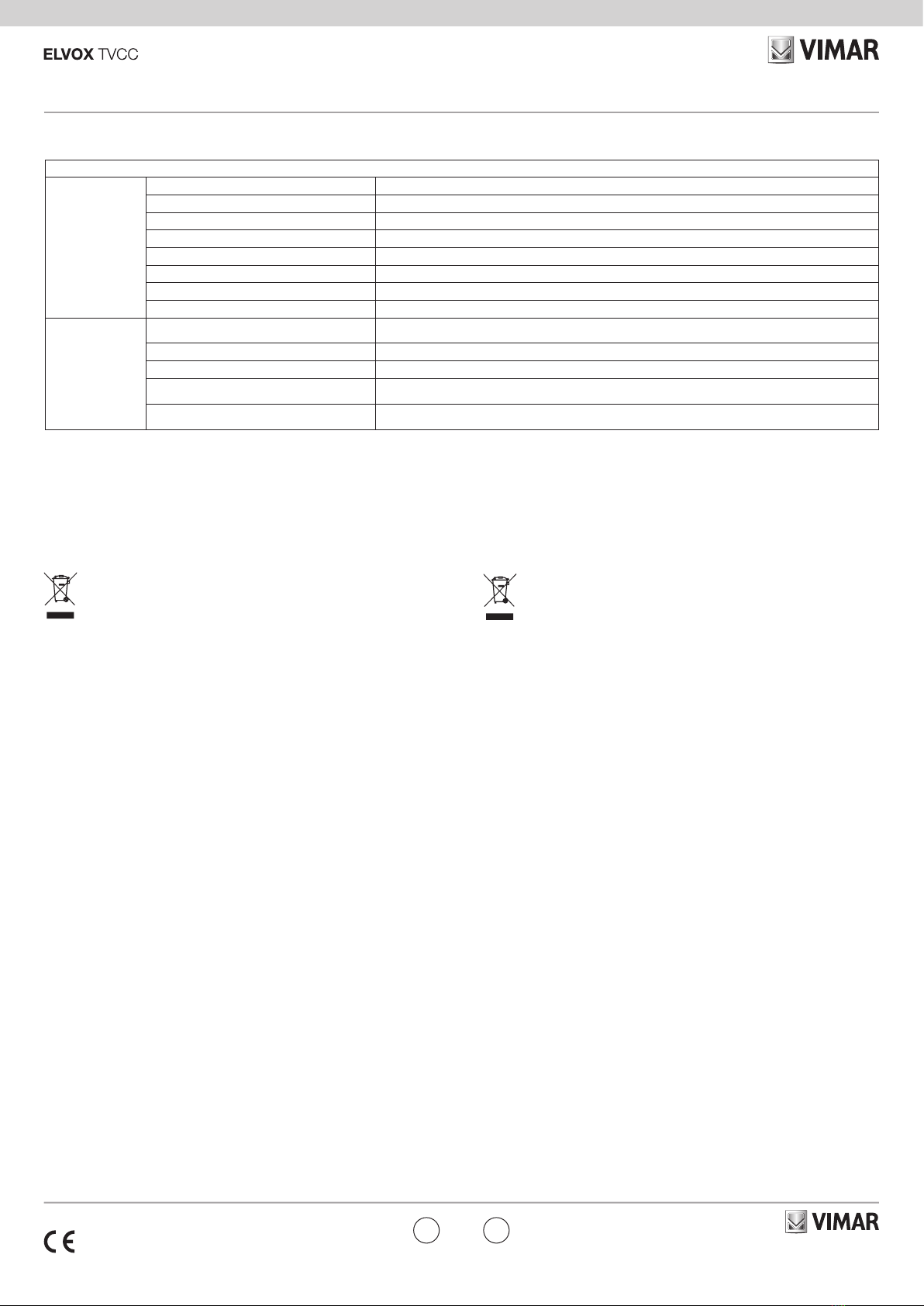
Viale Vicenza, 14
36063 Marostica VI - Italy
www.vimar.com
46235.020CI
49401247A0 01 1701
ENIT
Descrizione Preset / Preset Description
Chiama Preset/
Call Preset
Call No. 90 Preset Run track 1
Call No. 91 Preset Run cruise 1
Call No. 92 Preset Run cruise 2
Call No. 93 Preset Run cruise 3
Call No. 94 Preset Run cruise 4
Call No. 95 Preset Menu OSD / OSD menu
Call No. 97 Preset Abilita scansione casuale / Enable random scan
Call No. 99 Preset Abilita P-SCAN / Enable P-PSCAN
Impostare Preset
Set Preset
Set No. 91 Preset Impostare scansione casuale; Task richiama in automatico il punto di inizio /
Set random scan; Task auto call the beginning point
Set No. 92 Preset Imposta limite sinistro di P-PSCAN / Set left border of P-PSCAN
Set No. 93 Preset Imposta limite destro di P-PSCAN / Set right border of P-PSCAN
Set No.94 Preset tre volte /
Set No.94 Preset three times
Impostare il valore limite dell'IR vicino e medio /
Set the boundary value of the near and middle infrared light
Set No.95 Preset tre volte /
Set No.95 Preset three times
Impostare il valore limite dell'IR medio e lontano /
Set the boundary value of the middle and far infrared light
Regole di installazione.
L’installazione deve essere effettuata da personale qualificato con l’osservanza
delle disposizioni regolanti l’installazione del materiale elettrico in vigore nel paese
dove i prodotti sono installati.
Installations rules.
Installation should be carried out by qualied sta in compliance with the current
regulations regarding the installation of electrical equipment in the country where
the products are installed.
RAEE - Informazione agli utilizzatori
Il simbolo del cassonetto barrato riportato sull’apparecchiatura o sulla
sua confezione indica che il prodotto alla ne della propria vita utile deve
essere raccolto separatamente dagli altri riuti. L’utente dovrà, pertanto,
conferire l’apparecchiatura giunta a ne vita agli idonei centri comunali di
raccolta dierenziata dei riuti elettrotecnici ed elettronici. In alternativa
alla gestione autonoma, è possibile consegnare gratuitamente l’apparec-
chiatura che si desidera smaltire al distributore, al momento dell’acqui-
sto di una nuova apparecchiatura di tipo equivalente. Presso i distributori
di prodotti elettronici con supercie di vendita di almeno 400 m2 è inoltre
possibile consegnare gratuitamente, senza obbligo di acquisto, i prodotti
elettronici da smaltire con dimensioni inferiori a 25 cm. L’adeguata rac-
colta dierenziata per l’avvio successivo dell’apparecchiatura dismessa al
riciclaggio, al trattamento e allo smaltimento ambientalmente compatibile
contribuisce ad evitare possibili eetti negativi sull’ambiente e sulla salute
e favorisce il reimpiego e/o riciclo dei materiali di cui è composta l’appa-
recchiatura.
WEEE - Information for users
If the crossed-out bin symbol appears on the equipment or packaging, this
means the product must not be included with other general waste at the
end of its working life. The user must take the worn product to a sorted wa-
ste center, or return it to the retailer when purchasing a new one. Products
for disposal can be consigned free of charge (without any new purchase
obligation) to retailers with a sales area of at least 400 m2, if they measure
less than 25 cm. An ecient sorted waste collection for the environmental-
ly friendly disposal of the used device, or its subsequent recycling, helps
avoid the potential negative eects on the environment and people’s health,
and encourages the re-use and/or recycling of the construction materials.
Conformità Normativa
Direttiva BT, Direttiva EMC
EN 60950-1, EN 55032, EN 55024, EN 61000-3-2, EN 61000-3-3
Conformity to Standards
Directiv BT, Directiv EMC
EN 60950-1, EN 55032, EN 55024, EN 61000-3-2, EN 61000-3-3
Congurazione del router / Router Setup