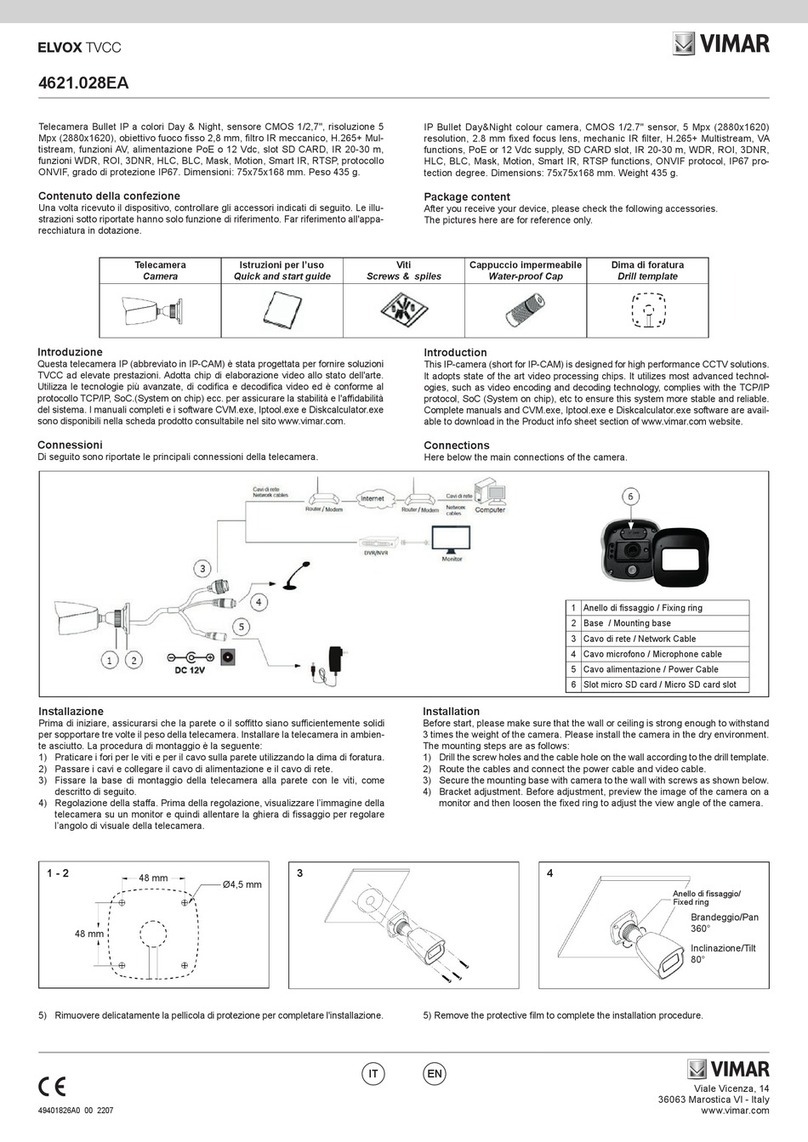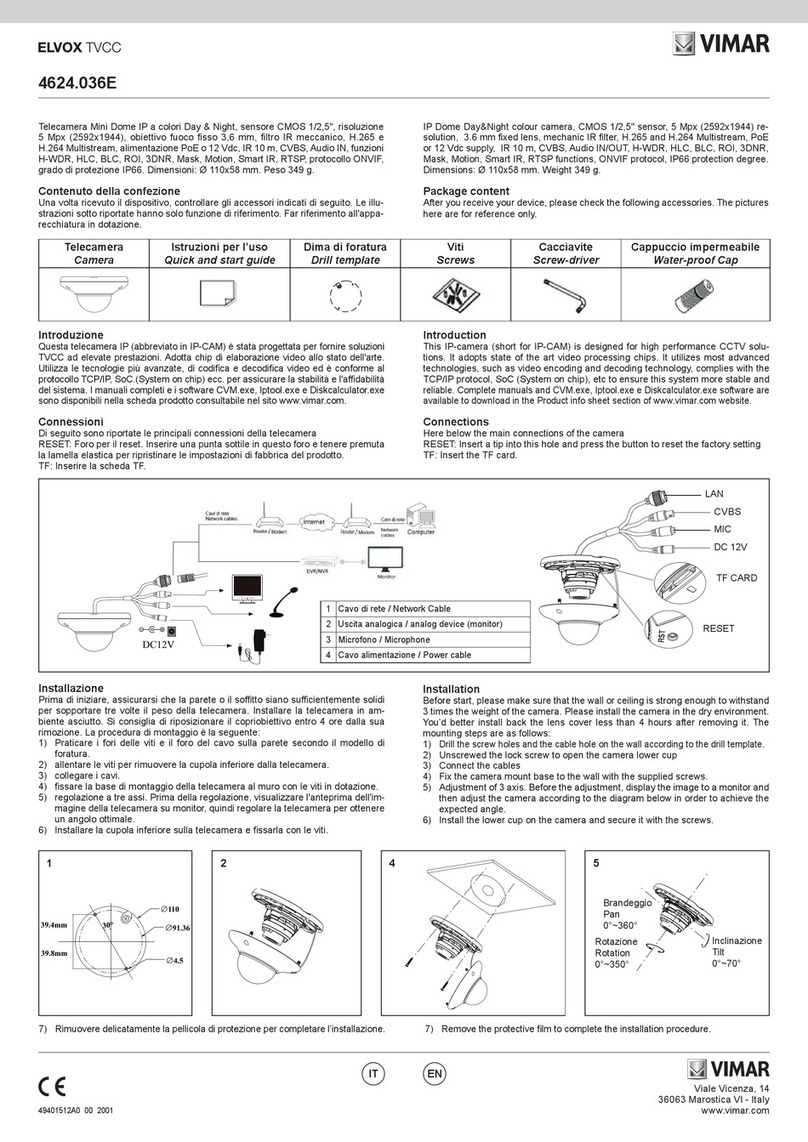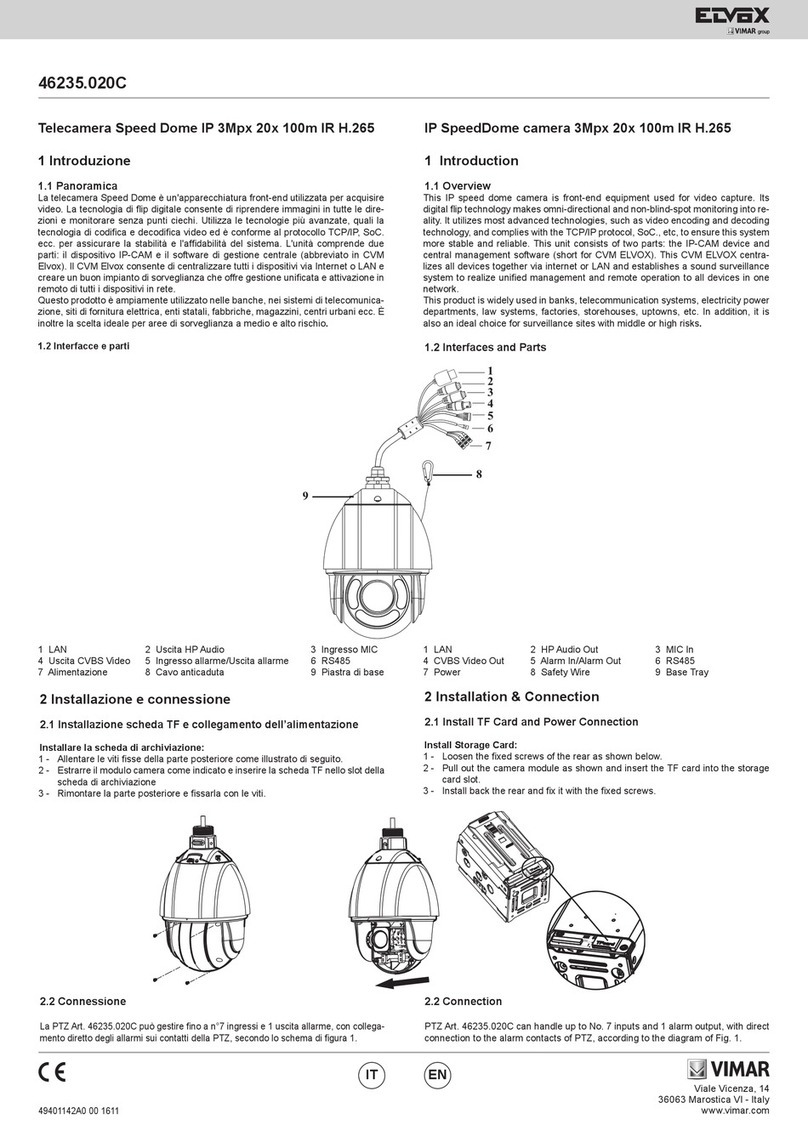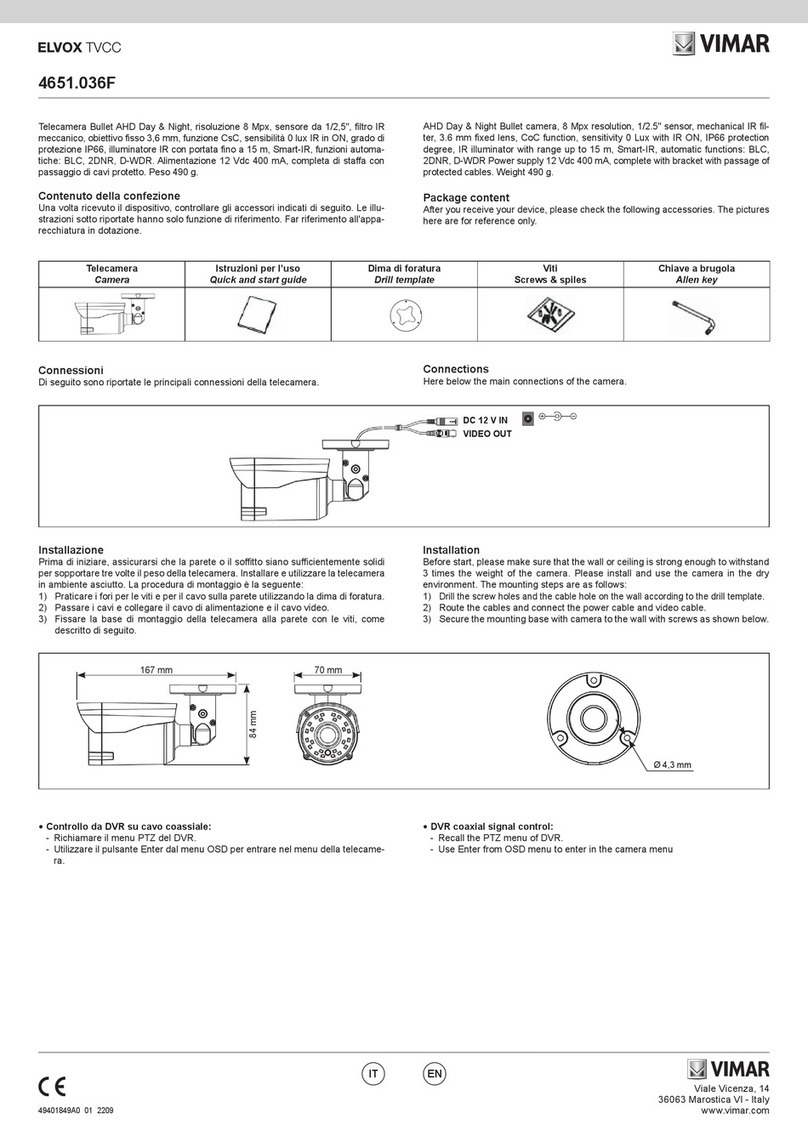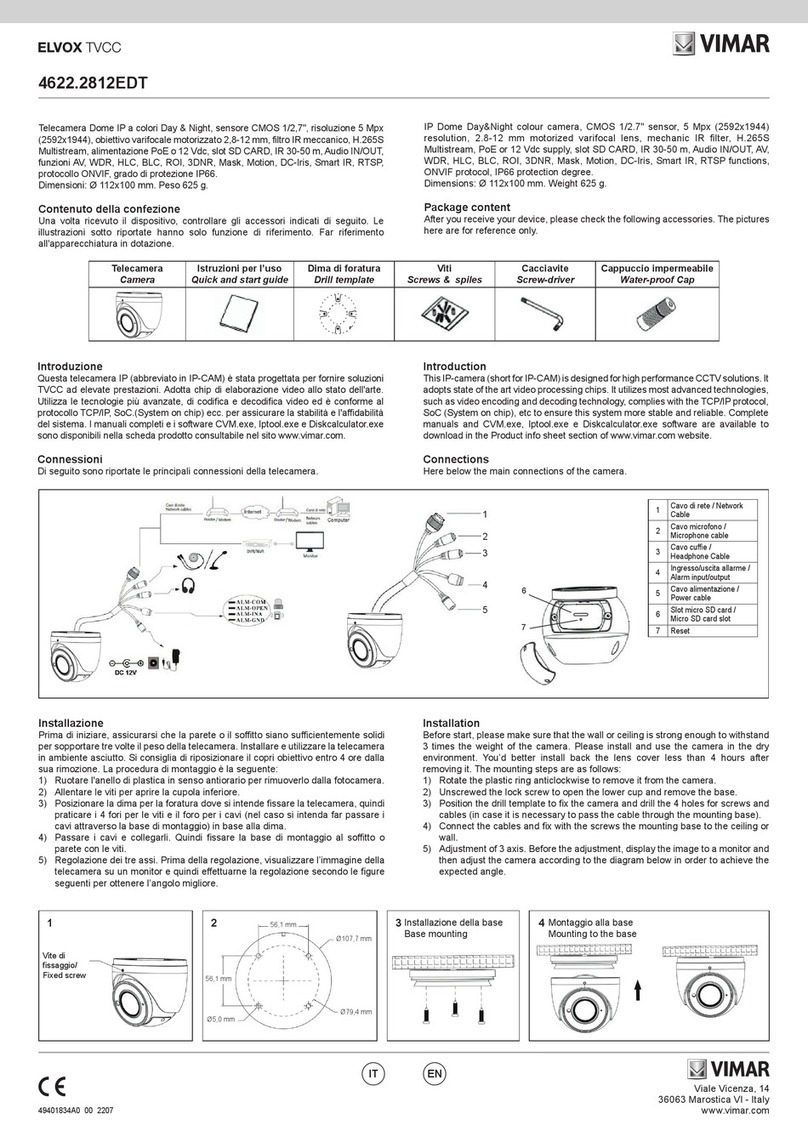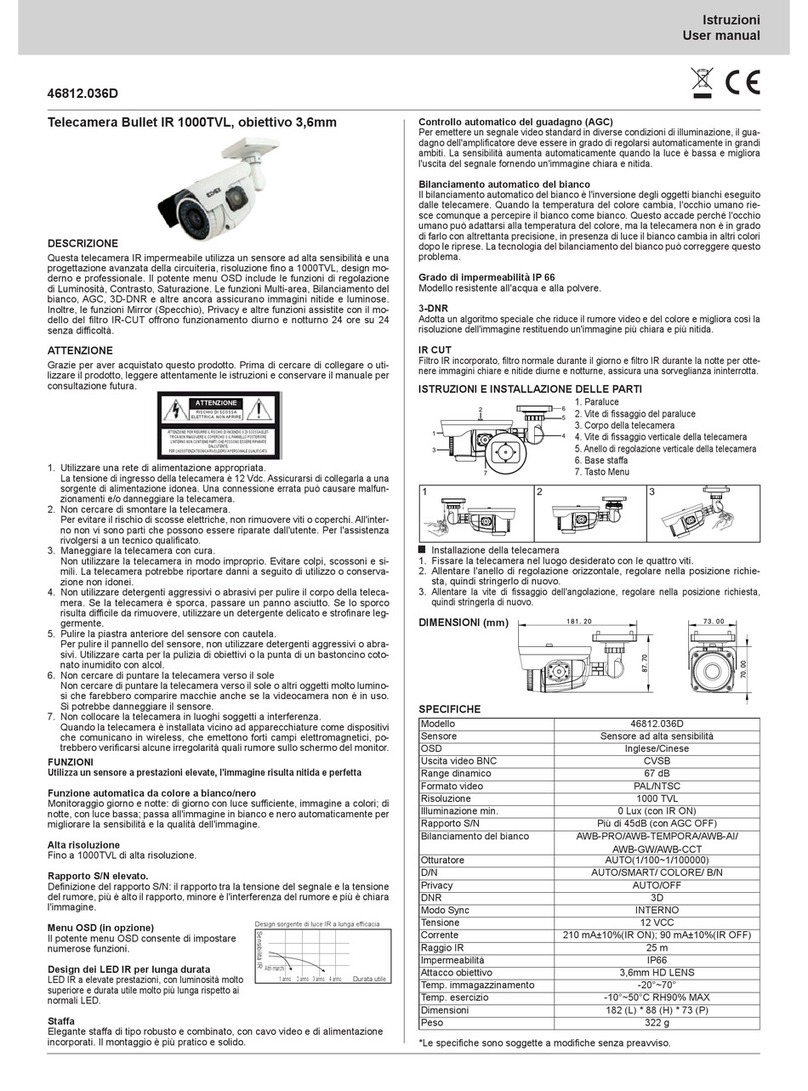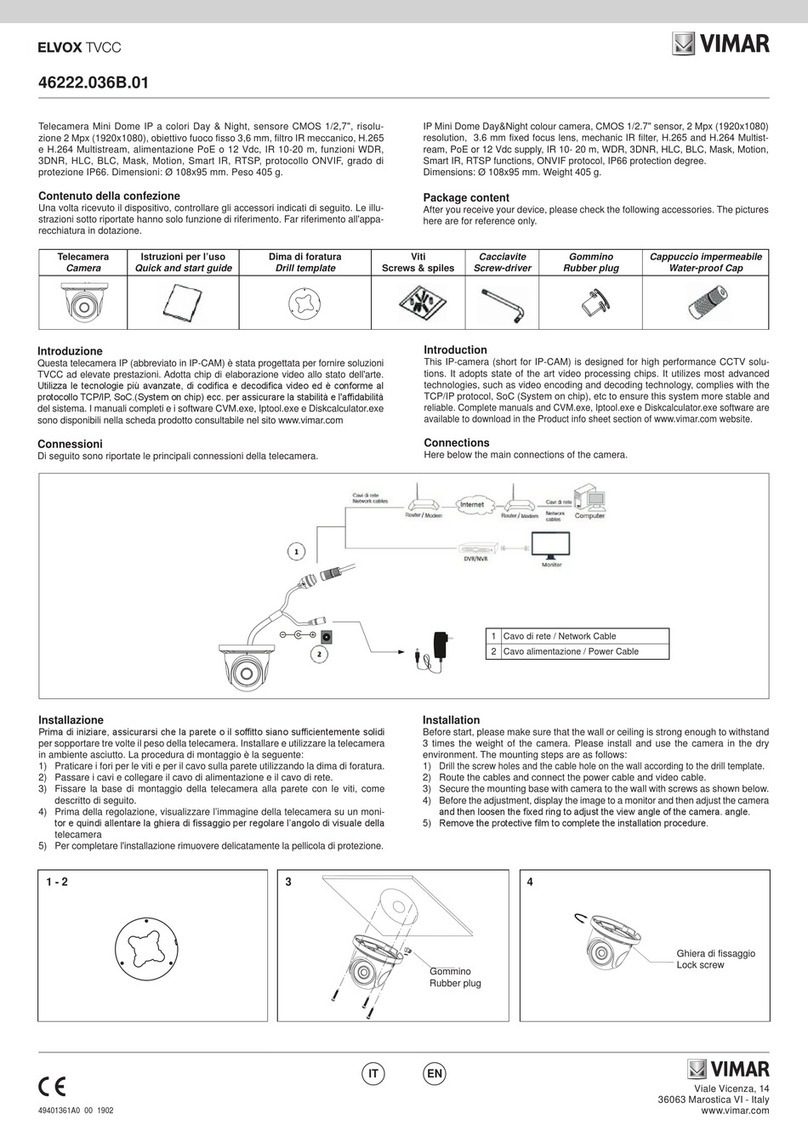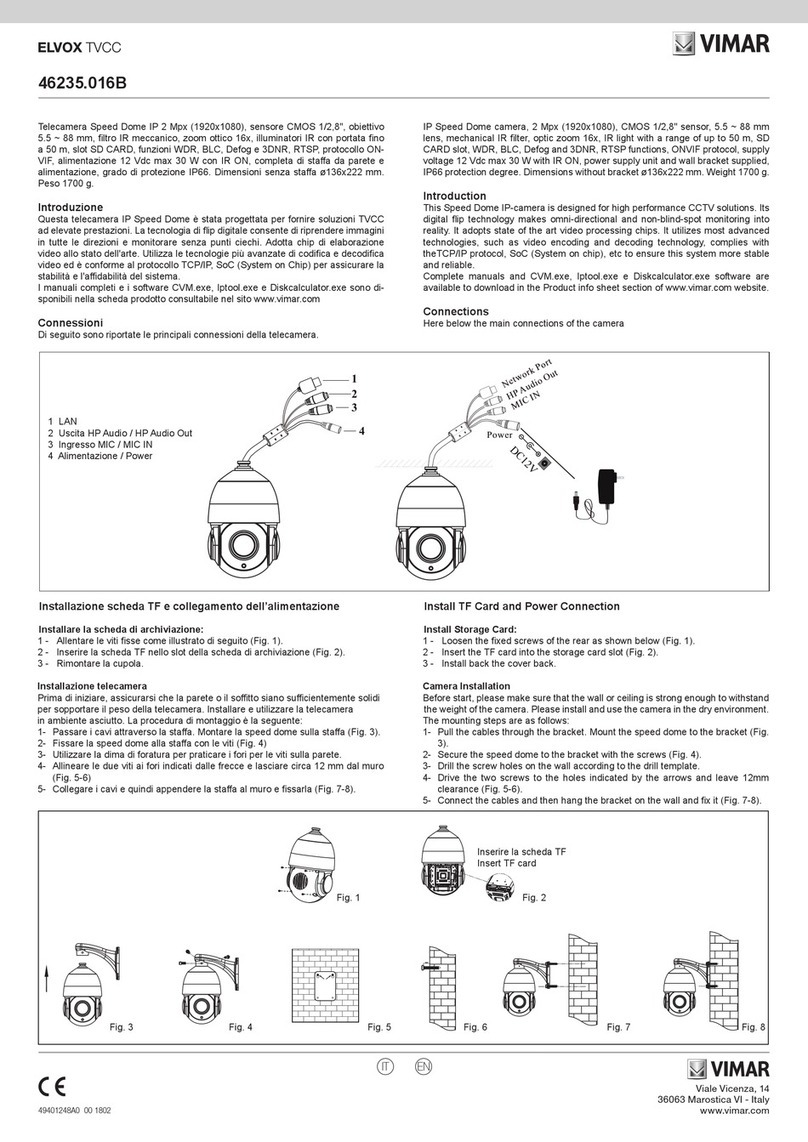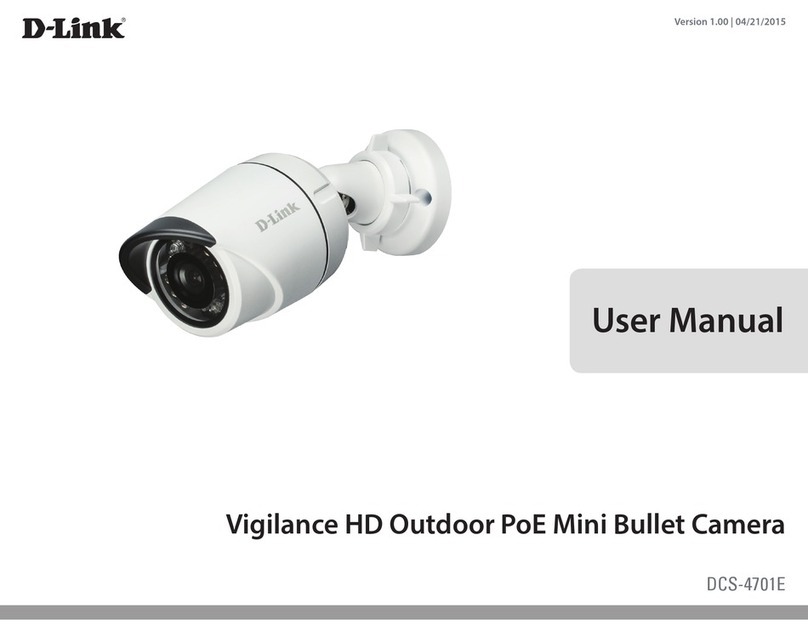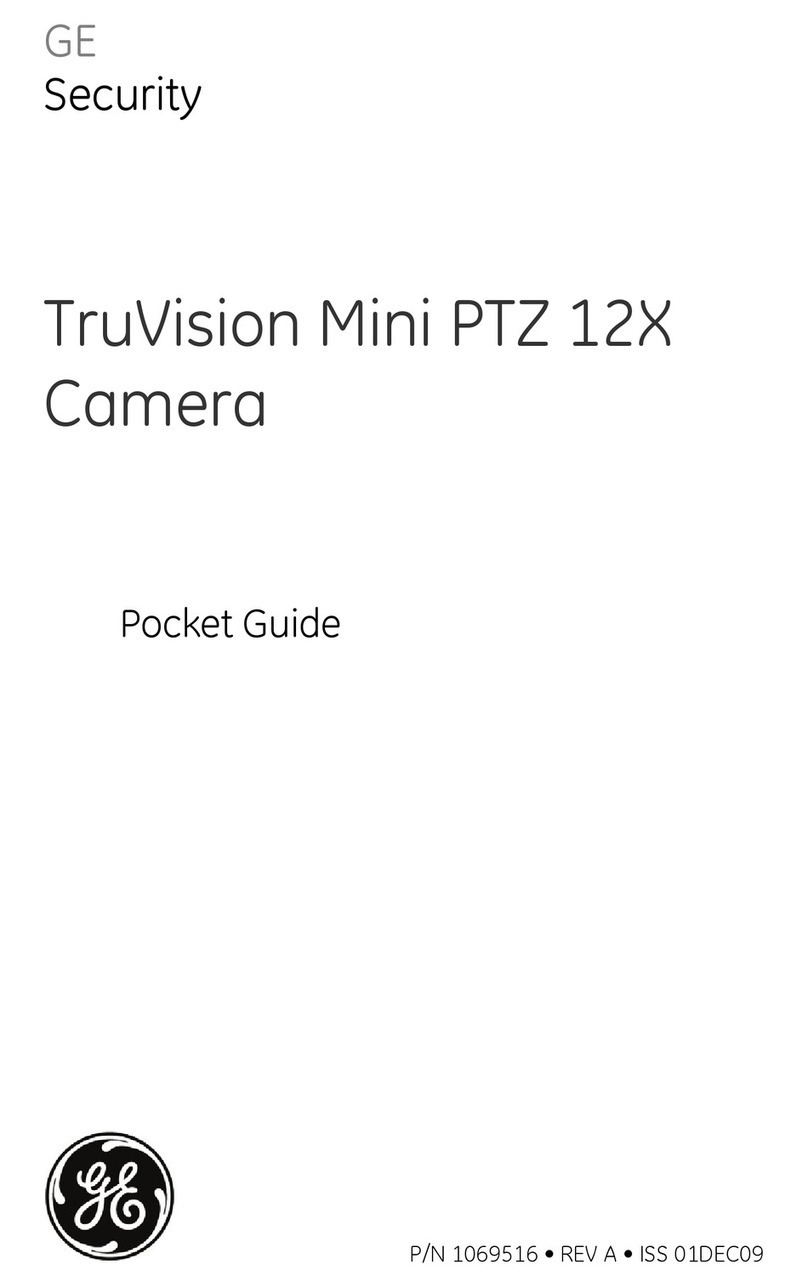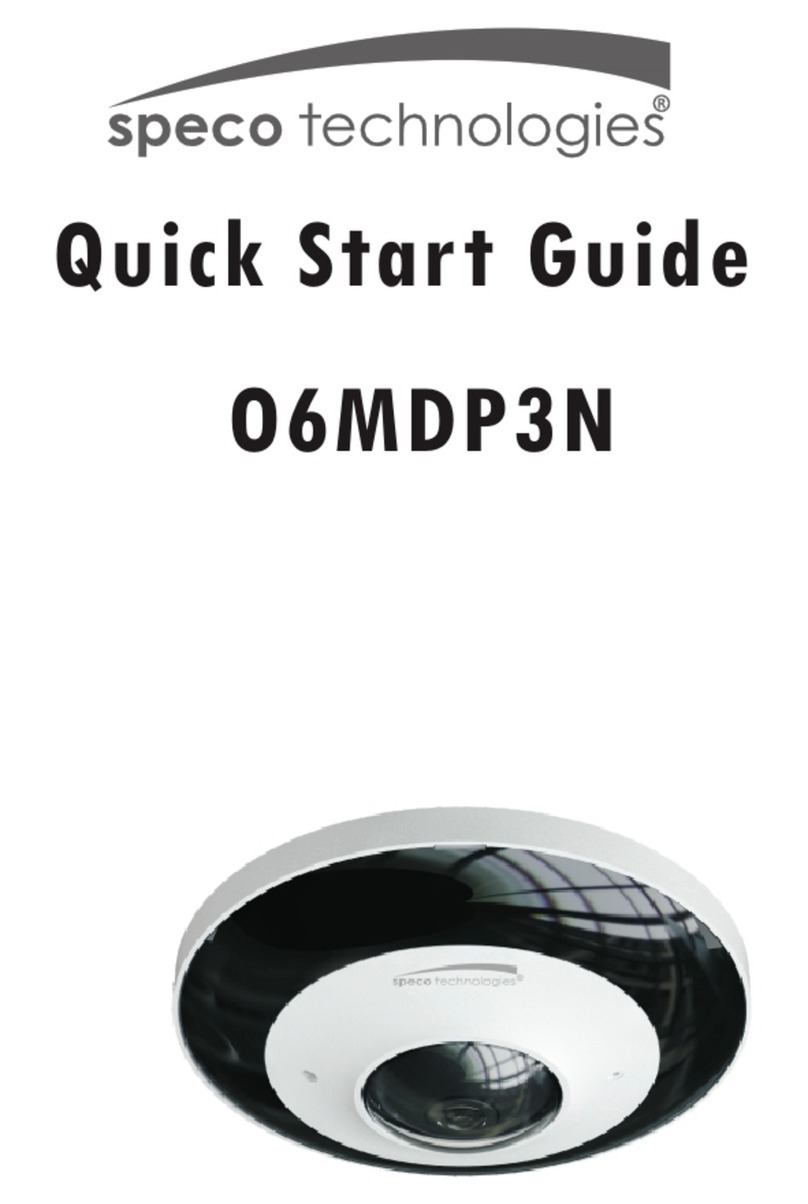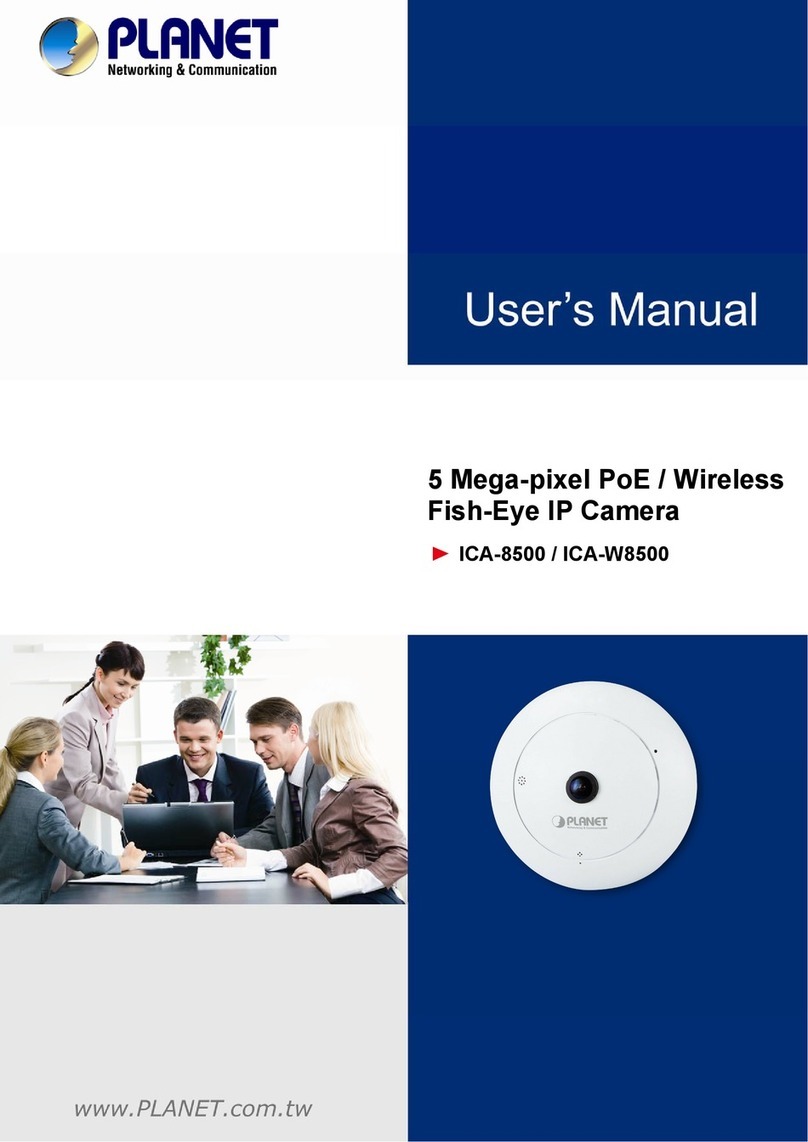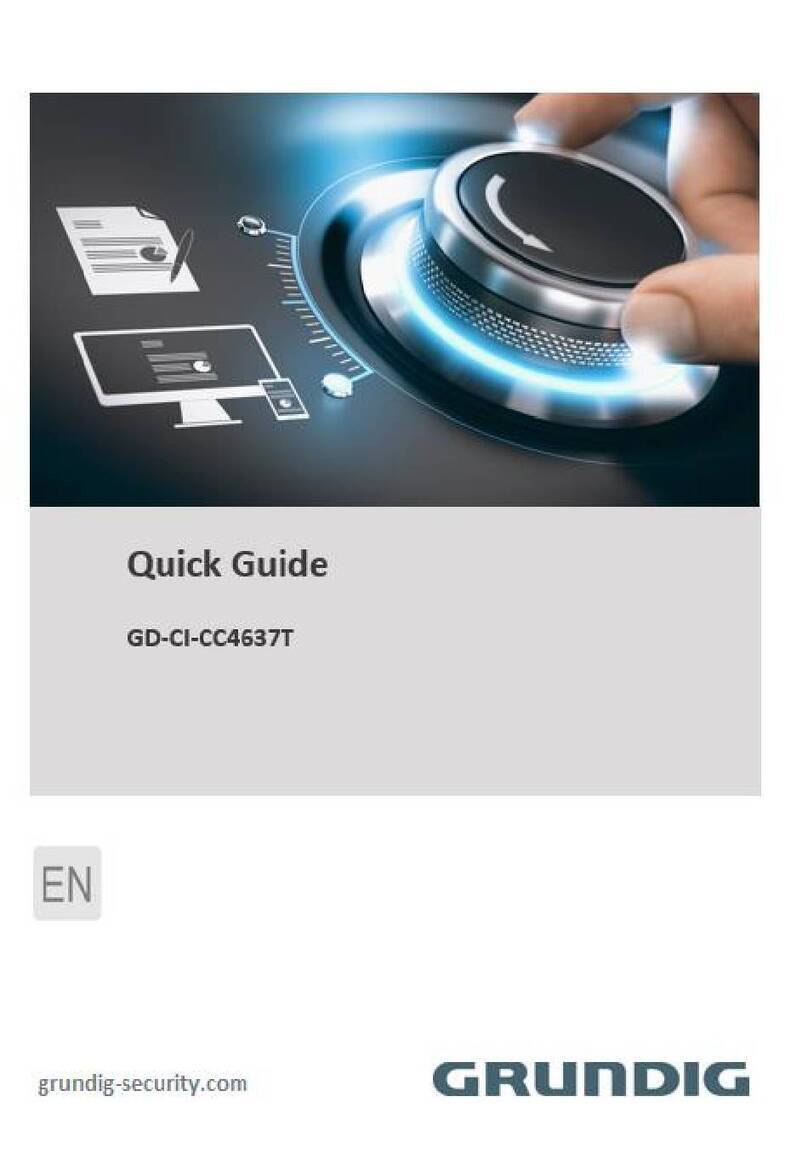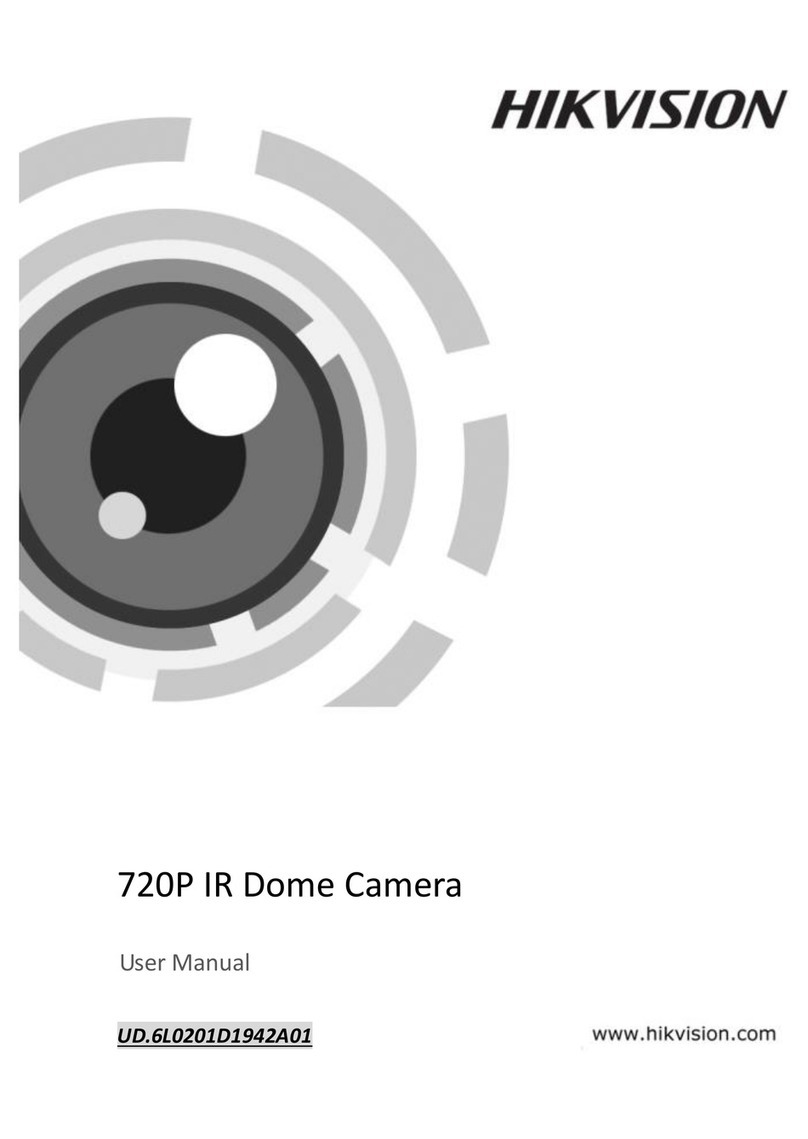Viale Vicenza, 14
36063 Marostica VI - Italy
www.vimar.com
46216.312D.01
49401024A0 02 1701
5) Regolazione della messa a fuoco e dello zoom (se la telecamera è
dotata di obiettivo sso, saltare questo passaggio). Rimuovere il co-
priobiettivo e regolare le viti per la messa a fuoco e lo zoom per otte-
nere un'immagine nitida. Inne, serrare le due viti e il copriobiettivo.
Copri obiettivo
Lens cover Zoom
Messa a fuoco/Focus
6) Rimuovere delicatamente la pellicola di protezione per completare
l'installazione.
5. Connessioni di rete IE
Come esempio, accediamo alla telecamera IP attraverso la LAN. In una
LAN è possibile accedere in due modi:
1. Accesso tramite IP-Tool;
2. Accesso diretto tramite Internet Explorer.
►Accesso alla telecamera tramite IP-Tool
1) Assicurarsi che la telecamera e il PC siano connessi alla LAN.
2) Individuare IP-Tool nel CD e installarlo sul computer. Inne, avviare
IP-Tool come mostrato di seguito.
Mac Address
IP Address
Modify Network Parameter
Modify
CE :98 :23 :75 :35 :22
192 168 1 . 201
255 255255. 0
192168 1 . 1
Subnet Mask
Gateway
DeviceNetworkSearch
ImmediateRefresh
name
name
name
IPC
IPC
IPC
unknown
unknown
unknown
192.168.226.201
192.168.1.2
192.168.1.3
80
80
80
9008
9008
9008
255.255.
255.255.
255.255.
Modify Network Parameter
Mac Address
IP Address
Modify
CE :98 :23 :75 :35 :22
192168226. 201
255 255255. 0
192168226. 1
i
Tip: Enter the administrator password, and
then modify the network parameters.
Total Device: 3
Local IP Address:19216814Subnet Mask:2552552550Gateway: 19216811DNS210211966
Device Name Device Type IP AddressHttp Port Data Port Subnet
Product Model
About
Subnet Mask
Gateway
Restore IPC Default Configuration
3) Modicare l'indirizzo IP. L'indirizzo IP predenito di questa telecame-
ra è 192.168.226.201. Fare clic sulle informazioni della telecamera
elencate nella tabella sopra riportata per visualizzare le informazioni
di rete sulla destra. Modicare l'indirizzo IP e il gateway della teleca-
mera e assicurarsi che l'indirizzo di rete si trovi nello stesso segmento
della rete locale del computer. Modicare l'indirizzo IP del dispositivo
in base alla situazione specica.
Mac Address
IP Address
Modify Network Parameter
Modify
CE :98 :23 :75 :35 :22
192168 1 . 201
255 255255. 0
192168 1 . 1
Subnet Mask
Gateway
DeviceNetworkSearch
ImmediateRefresh
name
name
name
IPC
IPC
IPC
unknown
unknown
unknown
192.168.226.201
192.168.1.2
192.168.1.3
80
80
80
9008
9008
9008
255.255.
255.255.
255.255.
Modify Network Parameter
Mac Address
IP Address
Modify
CE :98 :23 :75 :35 :22
192168226. 201
255 255255. 0
192168226. 1
i
Tip: Enter the administrator password, and
then modify the network parameters.
Total Device: 3
Local IP Address:19216814Subnet Mask:2552552550Gateway: 19216811DNS210211966
Device Name Device Type IP AddressHttp Port Data Port Subnet
Product Model
About
Subnet Mask
Gateway
Restore IPC Default Configuration
Ad esempio, l'indirizzo IP del computer in uso è 192.168.1.4. Di conse-
guenza l'indirizzo della telecamera deve essere cambiato in 192.168.1.X.
Dopo la modica inserire la password di amministratore e fare clic sul
pulsante "Modica" per modicare l'impostazione.
Mac Address
IP Address
Modify Network Parameter
Modify
CE :98 :23 :75 :35 :22
192168 1 . 201
255 255255. 0
192168 1 . 1
Subnet Mask
Gateway
DeviceNetworkSearch
ImmediateRefresh
name
name
name
IPC
IPC
IPC
unknown
unknown
unknown
192.168.226.201
192.168.1.2
192.168.1.3
80
80
80
9008
9008
9008
255.255.
255.255.
255.255.
Modify Network Parameter
Mac Address
IP Address
Modify
CE :98 :23 :75 :35 :22
192168226. 201
255 255255. 0
192168226. 1
i
Tip: Enter the administrator password, and
then modify the network parameters.
Total Device: 3
Local IP Address:19216814Subnet Mask:2552552550Gateway: 19216811DNS210211966
Device Name Device Type IP AddressHttp Port Data Port Subnet
Product Model
About
Subnet Mask
Gateway
Restore IPC Default Configuration
La password predenita dell'amministratore è 123456.
4) Fare doppio clic sull'indirizzo IP, il sistema aprirà Internet Explorer per
collegare l'IP-CAM. Internet Explorer scarica automaticamente i con-
trolli ActiveX. Dopo il download viene visualizzata la nestra di acces-
so. Immettere User Name (Nome utente) e Password per accedere.
Mac Address
IP Address
Modify Network Parameter
Modify
CE :98 :23 :75 :35 :22
192168 1 . 201
255 255255. 0
192168 1 . 1
Subnet Mask
Gateway
DeviceNetworkSearch
ImmediateRefresh
name
name
name
IPC
IPC
IPC
unknown
unknown
unknown
192.168.226.201
192.168.1.2
192.168.1.3
80
80
80
9008
9008
9008
255.255.
255.255.
255.255.
Modify Network Parameter
Mac Address
IP Address
Modify
CE :98 :23 :75 :35 :22
192168226. 201
255 255255. 0
192168226. 1
i
Tip: Enter the administrator password, and
then modify the network parameters.
Total Device: 3
Local IP Address:19216814Subnet Mask:2552552550Gateway: 19216811DNS210211966
Device Name Device Type IP AddressHttp Port Data Port Subnet
Product Model
About
Subnet Mask
Gateway
Restore IPC Default Configuration
Il Nome Utente predenito è admin, la Password è 123456.
5. IE Network Connections
Here we take accessing IP camera via LAN for example. In LAN, there
are two ways to access.
1. Access through IP-Tool;
2. Directly Access through IE Browser
►Access the camera through IP-Tool
1) Make sure that the camera and the PC are well connected to the LAN.
2) Find the IP-Tool from the CD and then install it in the computer. After
that, run the IP-Tool as shown below.
3) Modify the IP address. The default IP address of this camera is
192.168.226.201. Click the information of the camera listed in the
above table to show the network information on the right hand. Modify
the IP address and gateway of the camera and make sure its network
address is in the same local network segment as the computer’s. Ple-
ase modify the IP address of your device according to the practical
situation.
For example, the IP address of your computer is 192.168.1.4. So the IP
address of the camera shall be changed to 192.168.1.X.
After modication, please input the password of the administrator and
click “Modify” button to modify the setting.
Mac Address
IP Address
Modify Network Parameter
Modify
CE :98 :23 :75 :35 :22
192168 1 . 201
255 255255. 0
192168 1 . 1
Subnet Mask
Gateway
DeviceNetworkSearch
ImmediateRefresh
name
name
name
IPC
IPC
IPC
unknown
unknown
unknown
192.168.226.201
192.168.1.2
192.168.1.3
80
80
80
9008
9008
9008
255.255.
255.255.
255.255.
Modify Network Parameter
Mac Address
IP Address
Modify
CE :98 :23 :75 :35 :22
192168226. 201
255 255255. 0
192168226. 1
i
Tip: Enter the administrator password, and
then modify the network parameters.
Total Device: 3
Local IP Address:19216814Subnet Mask:2552552550Gateway: 19216811DNS210211966
Device Name Device Type IP AddressHttp Port Data Port Subnet
Product Model
About
Subnet Mask
Gateway
Restore IPC Default Configuration
The default password of the administrator is 123456.
4) Double-click the IP address and then the system will pop up the IE
browser to connect IP-CAM. IE browser will automatically download
the Active X control. After downloading, a login window will pop up.
Input the user name and password to login.
Mac Address
IP Address
Modify Network Parameter
Modify
CE :98 :23 :75 :35 :22
192168 1 . 201
255 255255. 0
192168 1 . 1
Subnet Mask
Gateway
DeviceNetworkSearch
ImmediateRefresh
name
name
name
IPC
IPC
IPC
unknown
unknown
unknown
192.168.226.201
192.168.1.2
192.168.1.3
80
80
80
9008
9008
9008
255.255.
255.255.
255.255.
Modify Network Parameter
Mac Address
IP Address
Modify
CE :98 :23 :75 :35 :22
192168226. 201
255 255255. 0
192168226. 1
i
Tip: Enter the administrator password, and
then modify the network parameters.
Total Device: 3
Local IP Address:19216814Subnet Mask:2552552550Gateway: 19216811DNS210211966
Device Name Device Type IP AddressHttp Port Data Port Subnet
Product Model
About
Subnet Mask
Gateway
Restore IPC Default Configuration
The default user name is admin; the default password is 123456.
5) Focus and zoom adjustment (If the model you get is xed lens, please
skip this step). Remove the lens cover and then adjust the focus and
zoom screws to get a clear image. Finally, tighten these two screws
and the lens cover.
6) Remove the protection lm softly to nish the installation.