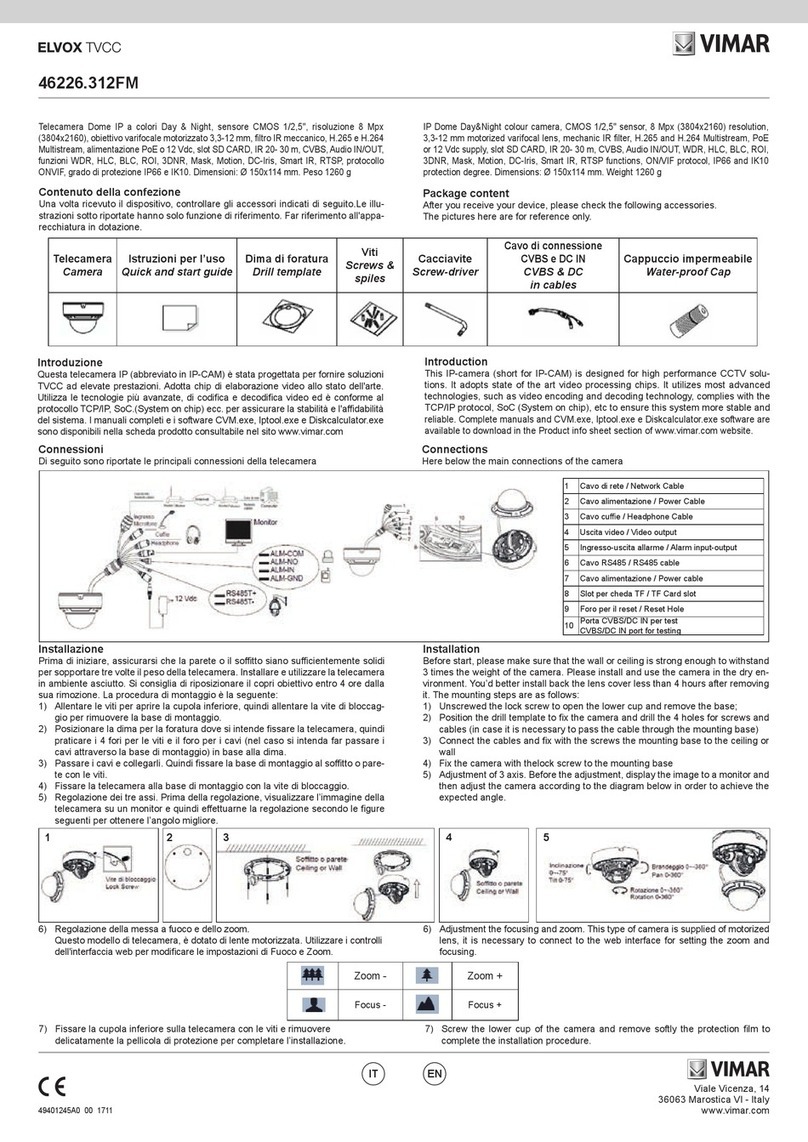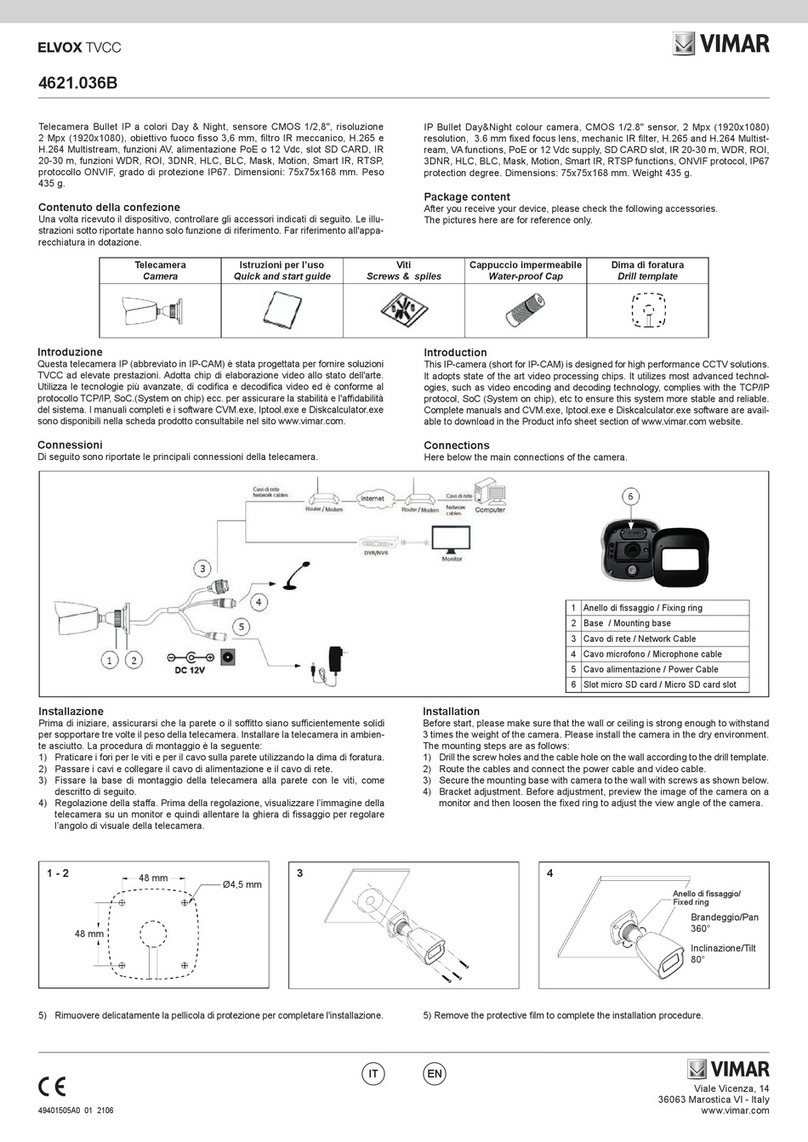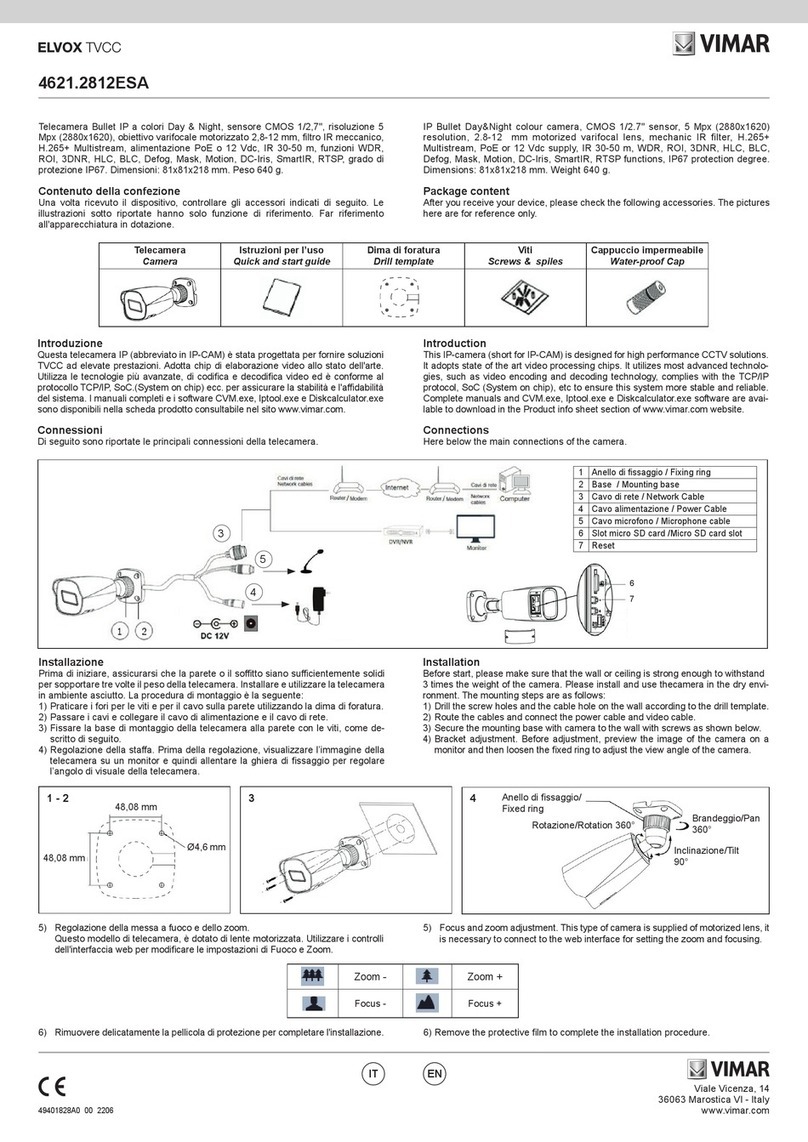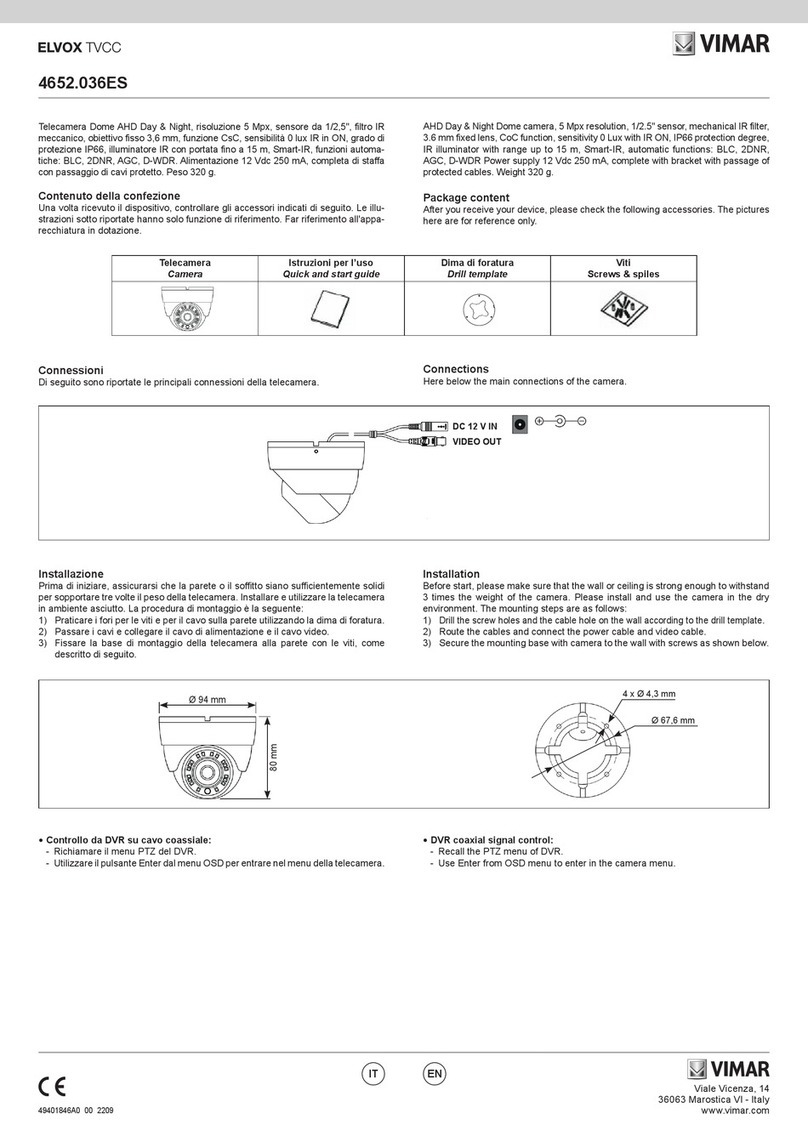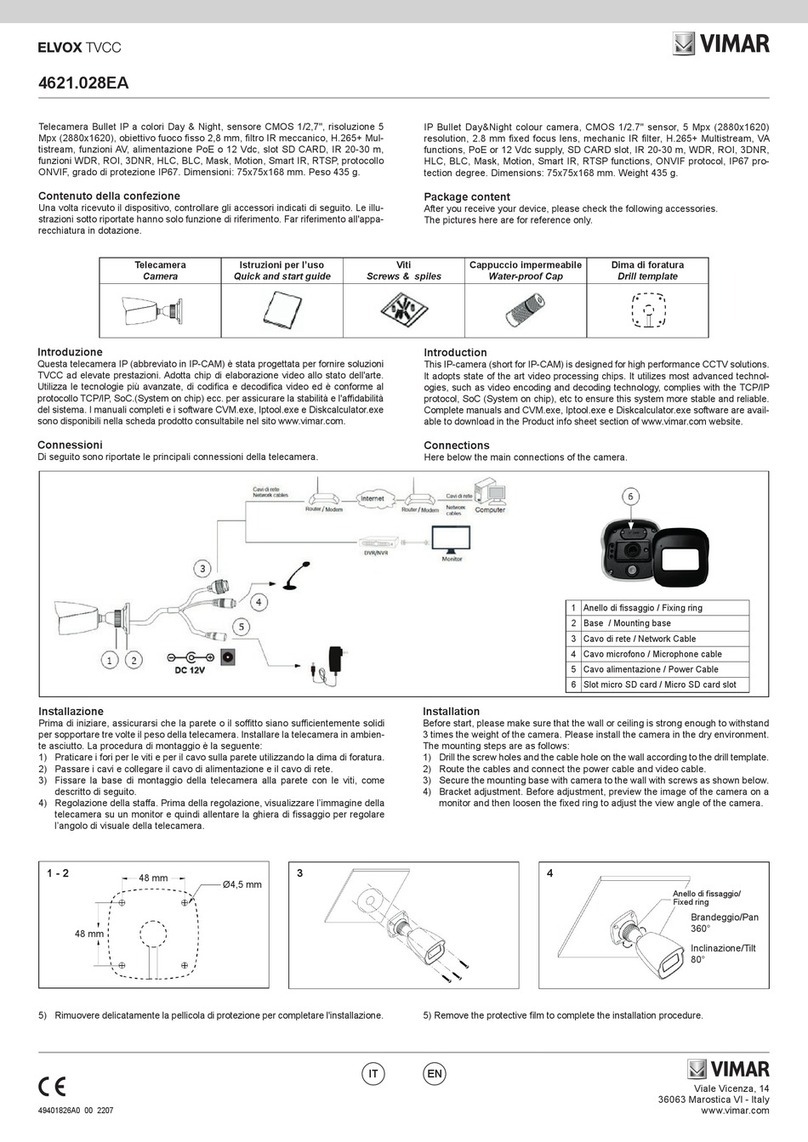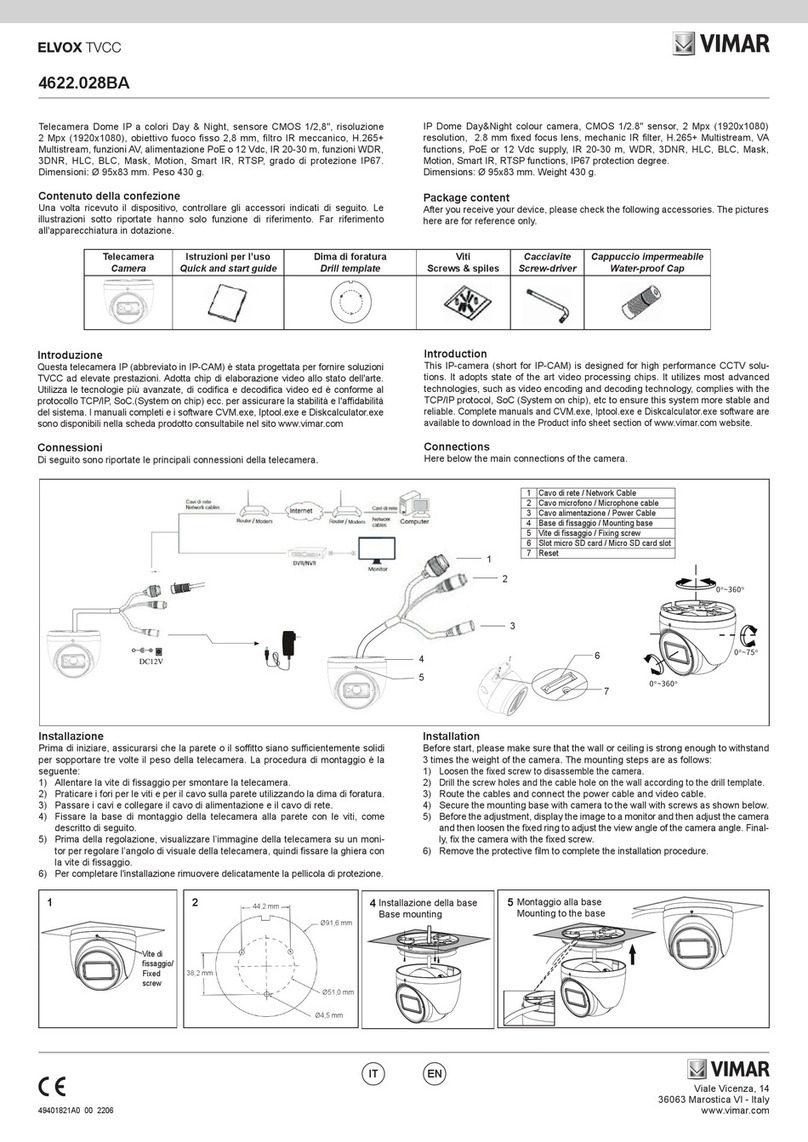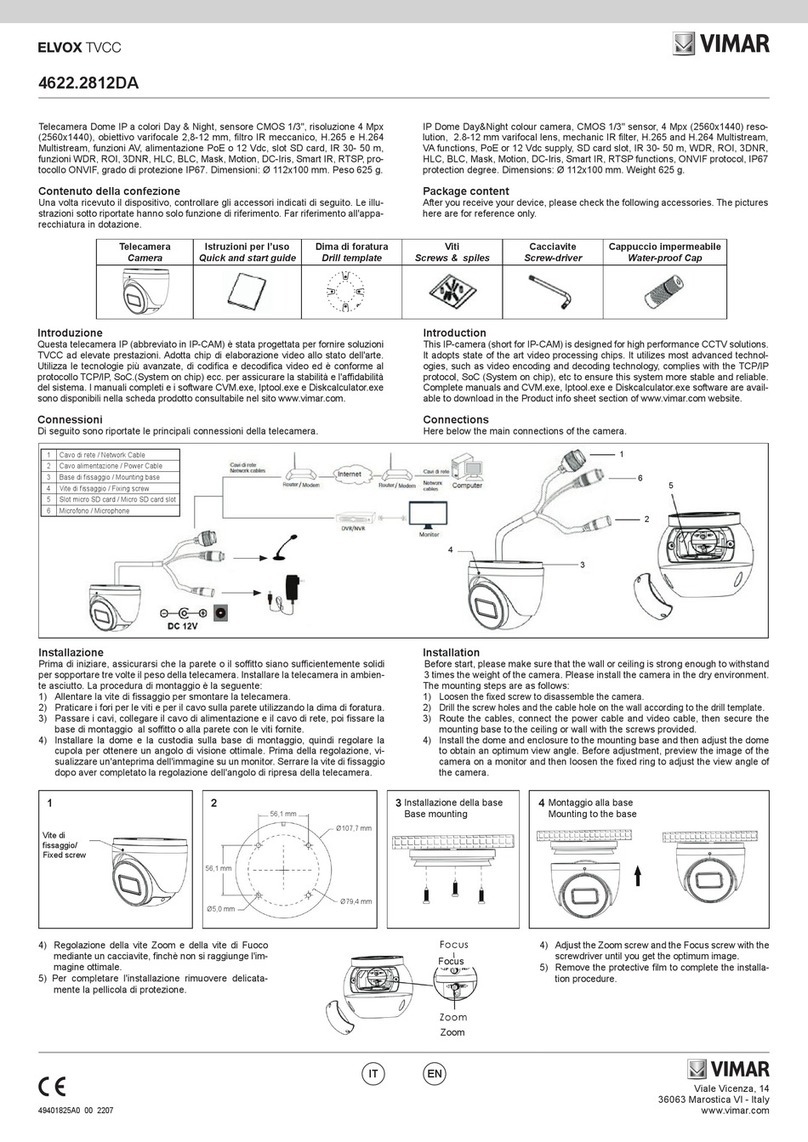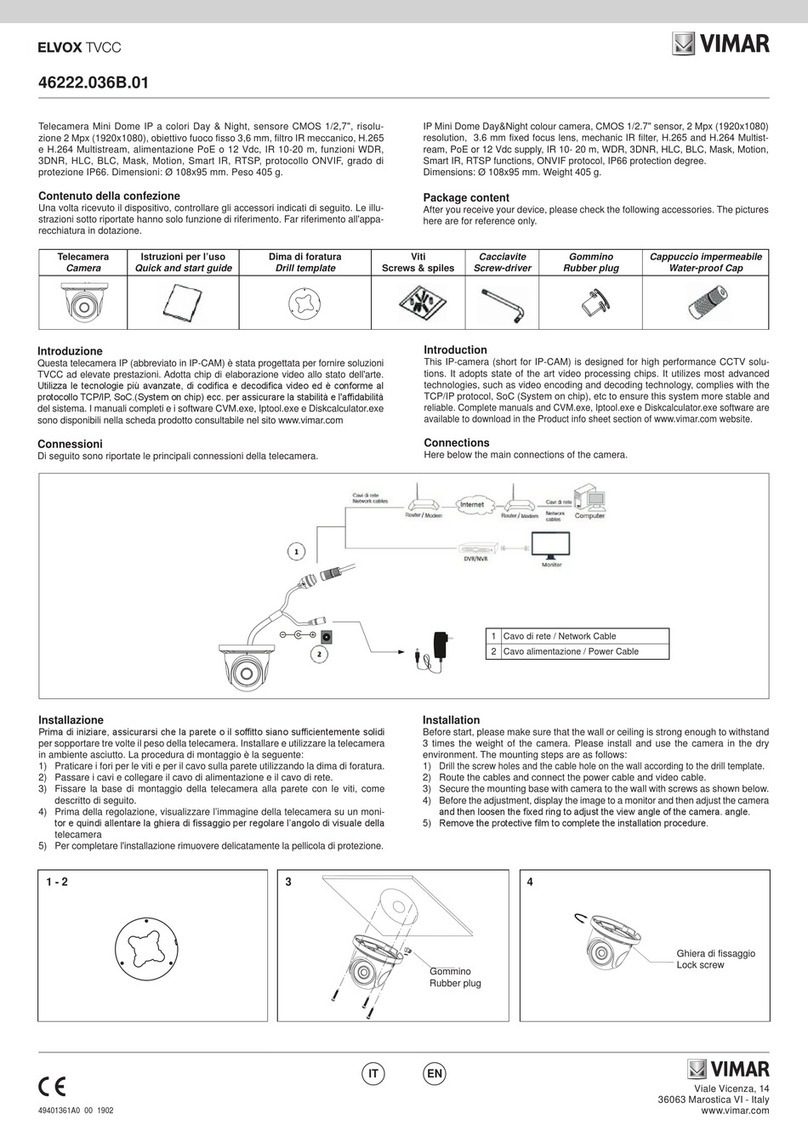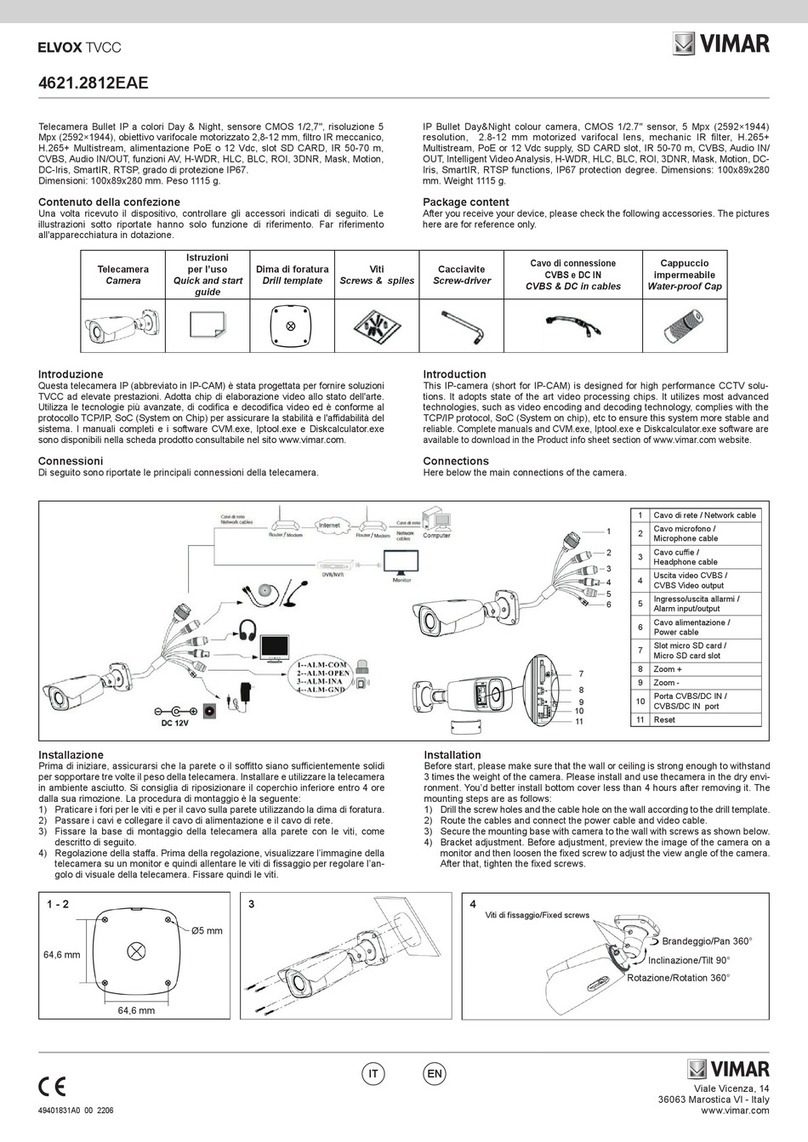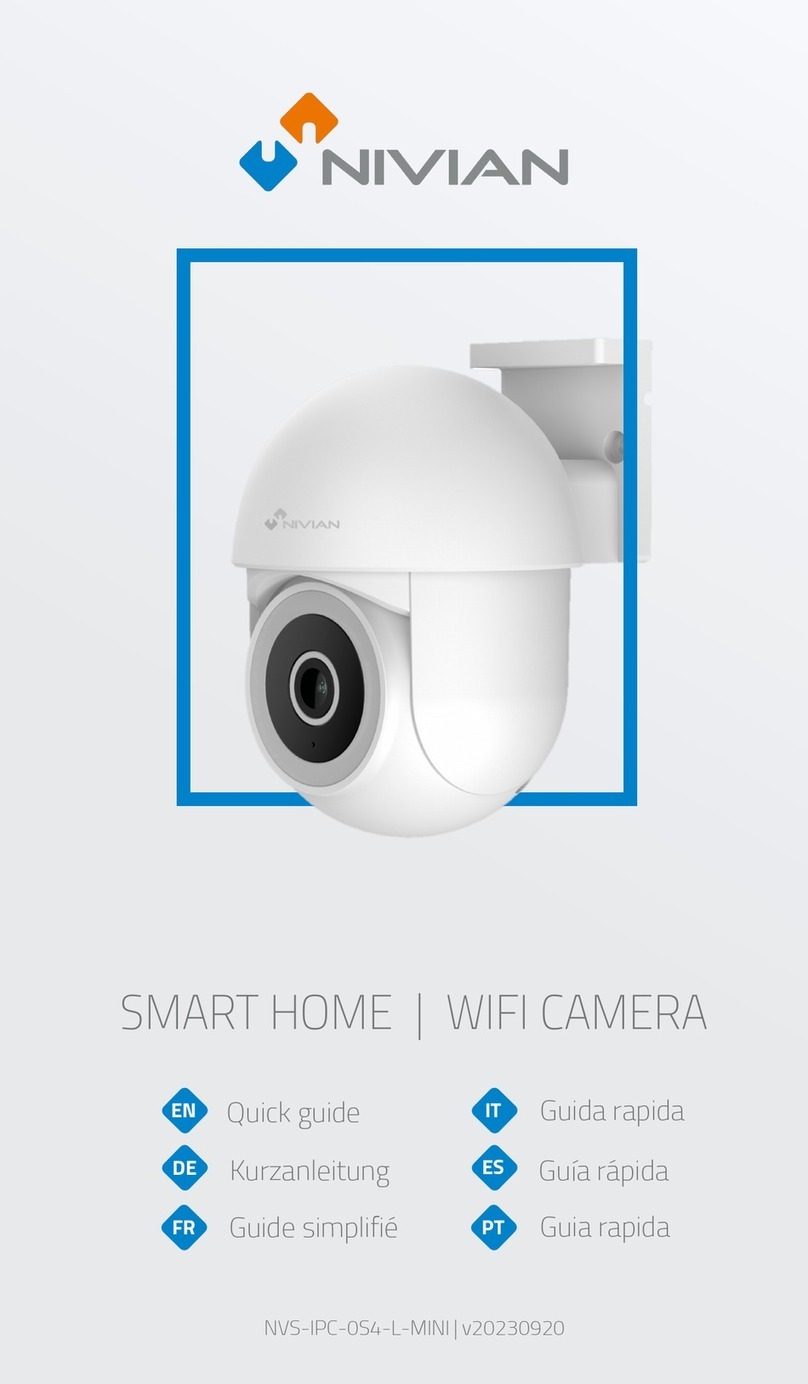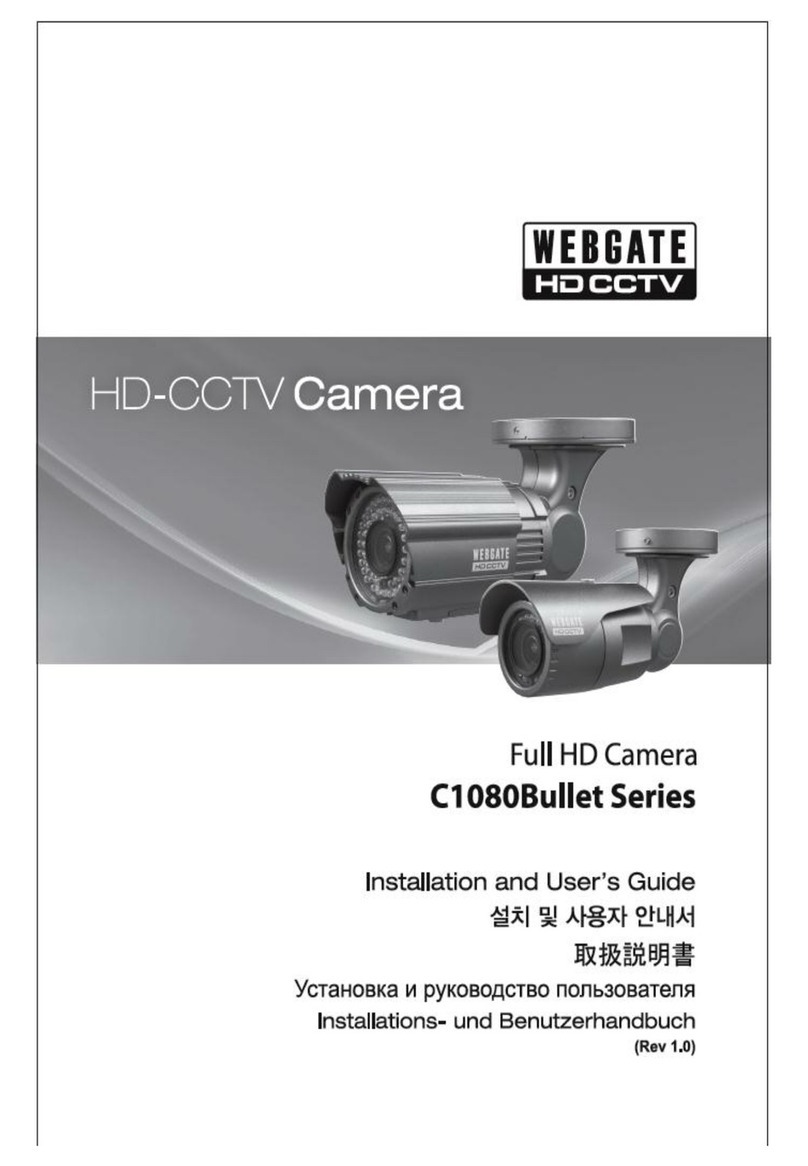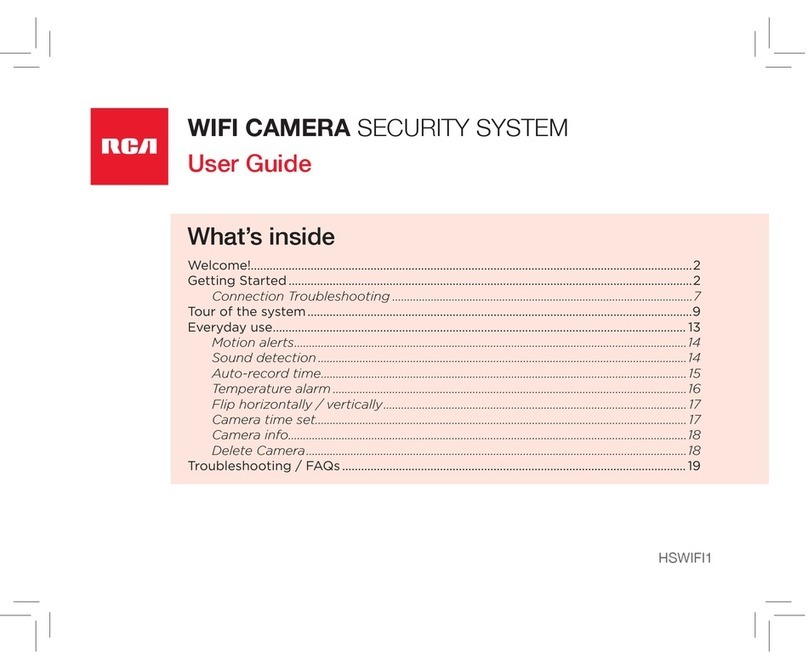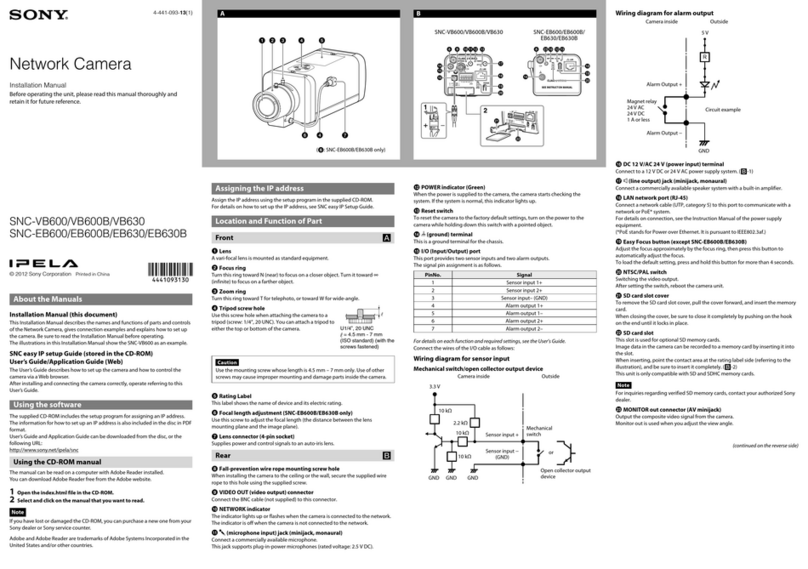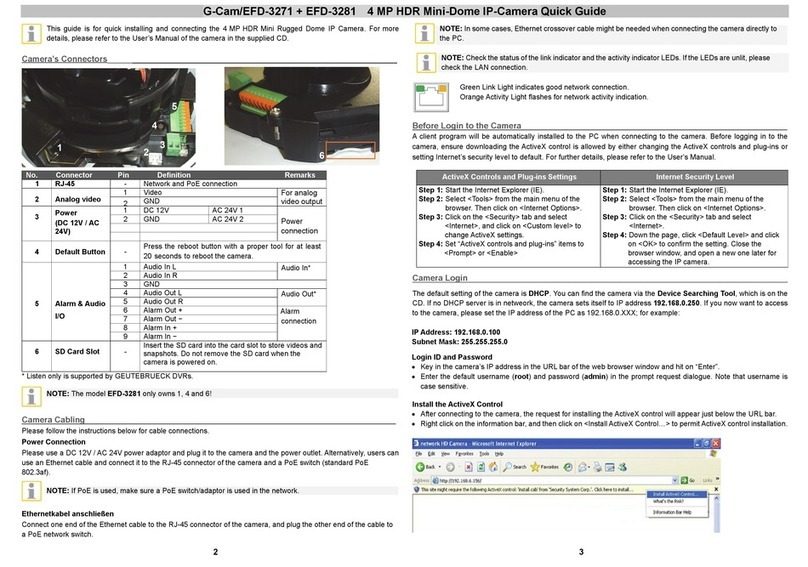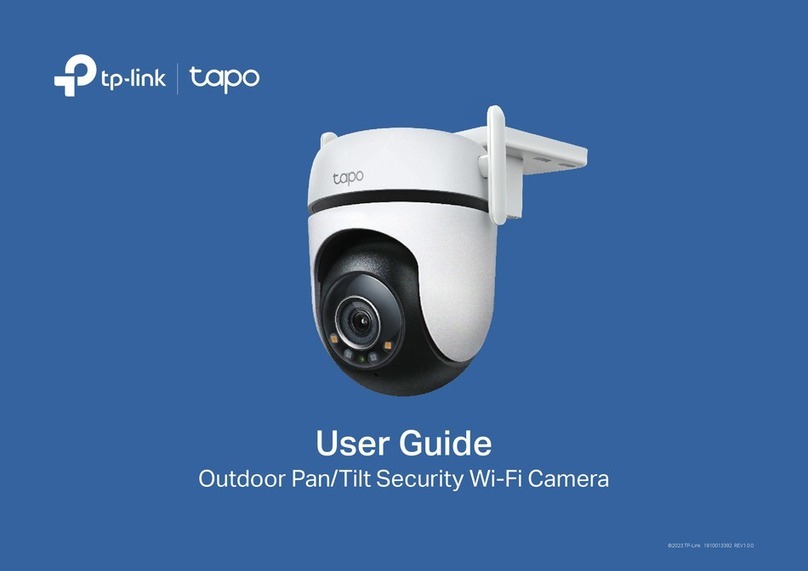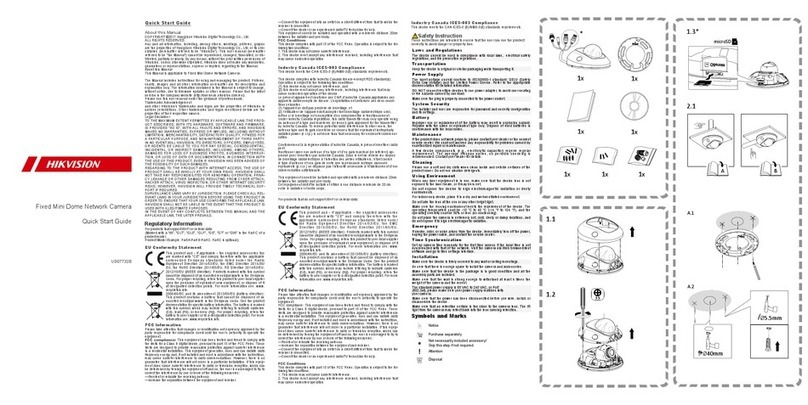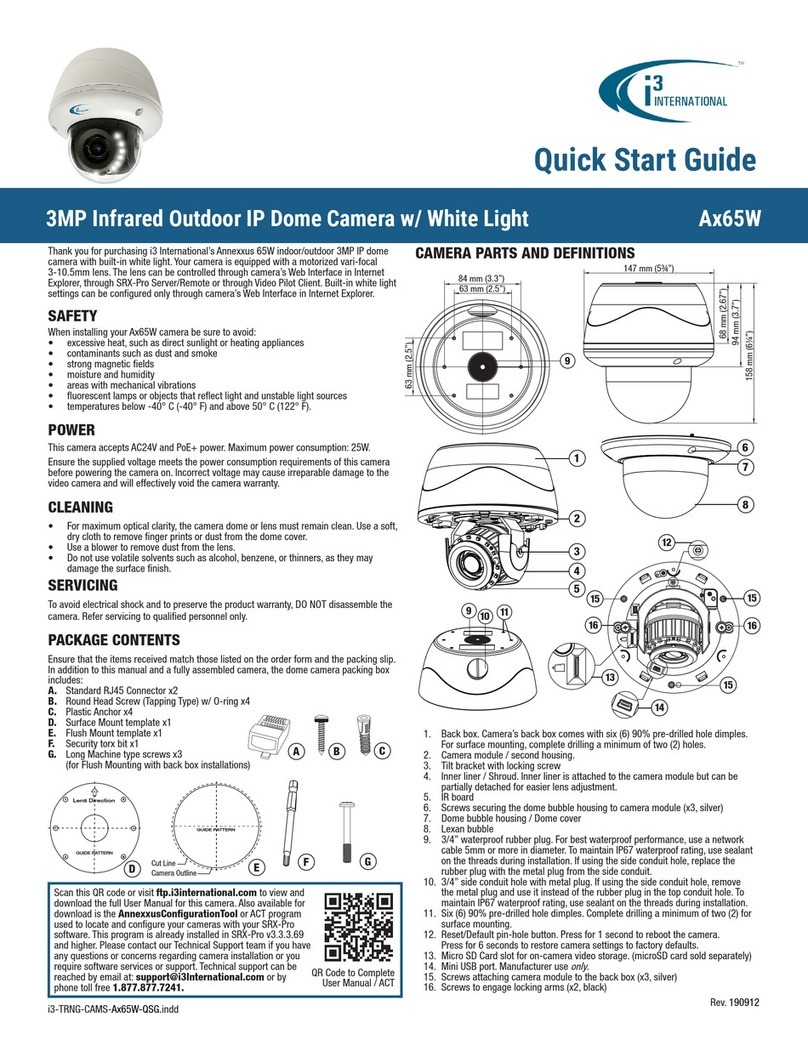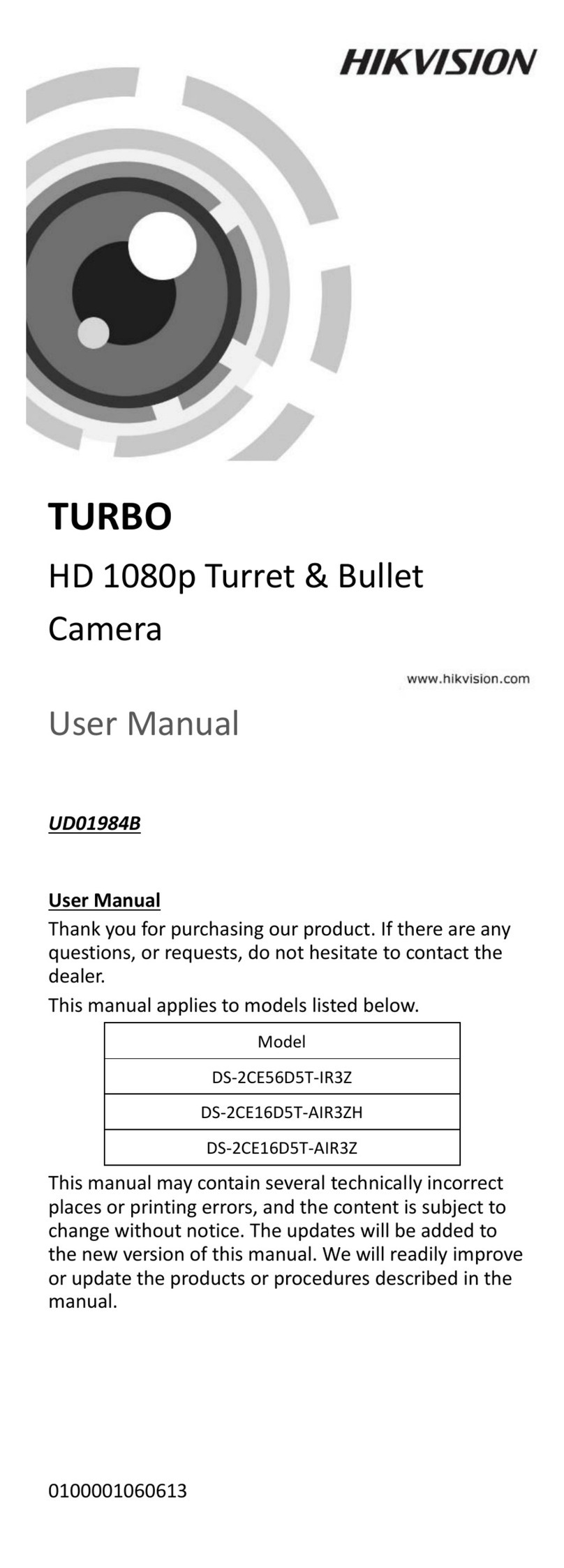Viale Vicenza, 14
36063 Marostica VI - Italy
www.vimar.com
49401516A0 00 2001
4625.028B
4625.028B
Funzioni
Functions
Compatibilità/
Compatibility ONVIF
Archiviazione/Storage
Archiviazione remota, archiviazione micro
SD card / Remote storage, micro SD card
storage
PIR Angolo orizzontale/Horizontal angle:
100°/ range: 7 m
Giorno/Notte /
Day&Night ICR
Altro
Other
PoE Sì
Range IR 10 m
Altro
Other
Grado/Degree IP -
Range temperatura/
Temperature range
0° C +45° C con umidità inferiore a 95% /
with humidity lower than 95%
Alimentazione/
Power supply 12 Vdc - 220 mA / PoE
Consumi/Consumptions 2,7 W
Dimensioni/
Dimensions (mm) 72x72x130
Peso/Weight (g) 185
Note/Notes RTSP, multi-stream, staa inclusa /
bracket included
Cautions
- Before operation, we strongly advise users to read this manual and keep it properly for
using later.
- Please use the specied power supply to connect.
- Avoid from in correct operation, shock vibration, heavy pressing which can cause da-
mage to product.
- Do not use corrosive detergent to clean main body of the camera. If necessary, please
use soft dry cloth to wipe dirt; for hard contamination, use neutral detergent. Any clean-
ser for high grade furniture is applicable.
- Avoid aiming the camera directly towards extremely bright objects, such as, sun, as this
may damage the image sensor.
- Please follow the instructions to install the camera. Do not reverse the camera, or the
reversing image will be received.
- Do not operate it incase temperature, humidity and power supply are beyond the limi-
ted stipulations.
- Keep away from heat sources such as radiators, heat registers, stove., etc.
- This is product instructions not quality warranty. We may reserve the rights of amending
the typographical errors, inconsistencies with the latest version, software upgrades and
product improvements, interpretation and modication. These changes will be publi-
shed in the latest version without special notication.
- When this product is in use, the relevant contents of Microsoft, Apple and Google will
be involved in. The pictures and screenshots in this manual are only used to explain
the usage of our product. The ownerships of trademarks, logos and other intellectual
properties related to Microsoft, Apple and Google belong to the above-mentioned com-
panies.
Avvertenze
- Prima di utilizzare il prodotto si raccomanda vivamente di leggere il manuale e di conser-
varlo in un luogo sicuro per consultazione futura.
- Utilizzare l'alimentazione specicata per il collegamento.
- Evitare di azionare il prodotto in modo improprio, sottoporlo a urti o vibrazioni, forti pressioni
che possono danneggiarlo.
- Non utilizzare detergenti corrosivi per pulire il corpo principale della telecamera. Se ne-
cessario, utilizzare un panno morbido e asciutto per pulirla; in caso di sporco resistente
utilizzare un detergente neutro. È possibile utilizzare detergenti per mobili di qualità.
- Non puntare la telecamera direttamente verso oggetti estremamente luminosi, ad esempio
il sole, in quanto si potrebbe danneggiare il sensore d'immagine.
- Seguire le istruzioni per installare la telecamera. Non rovesciare la telecamera, altrimenti
riceverà un'immagine rovesciata.
- Non azionarla se temperatura, umidità e alimentazione non corrispondono ai limiti o valori
specicati.
-
Tenere lontano da fonti di calore quali radiatori, bocchette dell'aria calda, stufe e simili.
- Il presente documento contiene le istruzioni per l'uso del prodotto. Non è la garanzia di
qualità. Ci riserviamo il diritto di correggere errori di stampa, incongruenze con la versione
più recente, aggiornamenti del software e miglioramenti, interpretazione e modiche al pro-
dotto. Tali cambiamenti saranno pubblicati nella versione più recente senza previa notica.
- Quando il prodotto è in uso, sono applicabili i contenuti di Microsoft, Apple e Google. Le
immagini e le schermate di questo manuale hanno lo scopo di spiegare l'utilizzo del pro-
dotto. La proprietà dei marchi commerciali, dei logo e altre proprietà intellettuali relative a
Microsoft, Apple e Google appartengono alle suddette aziende.
Technical characteristics
Frequency range: 2412-2472 MHz
Transmission RF power: < 100 mW (20 dBm)
Installation rules
Installation should be carried out by qualified staff in compliance with the current regula-
tions regarding the installation of electrical equipment in the country where the products
are installed.
Conformity to Standards
RED Directive. RoHS Directive
Standards EN 62368-1, EN 301 489-17, EN 300 328, EN 55032, EN 55035, EN 62311,
EN 50581
Vimar SpA declares that this radio device complies the 2014/53/UE Directive.
The full text of the UE conformity declaration is available on the product sheet at the
following internet address: www.vimar.com.
REACH (EU) Regulation no. 1907/2006 – Art.33. The product may contain traces of lead.
WEEE - User information
If the crossed-out bin symbol appears on the equipment or packaging, this means the
product must not be included with other general waste at the end of its working life. The
user must take the worn product to a sorted waste center, or return it to the retailer when
purchasing a new one. Products for disposal can be consigned free of charge (without
any new purchase obligation) to retailers with a sales area of at least 400 m
2
, if they measure less
than 25 cm. An efficient sorted waste collection for the environmentally friendly disposal of the used
device, or its subsequent recycling, helps avoid the potential negative effects on the environment
and people’s health, and encourages the re-use and/or recycling of the construction materials.
Caratteristiche tecniche
Range di frequenza: 2412-2472 MHz
Potenza RF trasmessa: < 100 mW (20 dBm)
Regole di installazione
L’installazione deve essere eettuata da personale qualicato con l’osservanza delle di-
sposizioni regolanti l’installazione del materiale elettrico in vigore nel paese dove i prodotti
sono installati.
Conformità normativa
Direttiva RED. Direttiva RoHS
Norme EN 62368-1, EN 301 489-17, EN 300 328, EN 55032, EN 55035, EN 62311,
EN 50581
Vimar SpA dichiara che l’apparecchiatura radio è conforme alla direttiva 2014/53/UE.
Il testo completo della dichiarazione di conformità UE è disponibile nella scheda di prodot-
to al seguente indirizzo Internet: www.vimar.com.
Regolamento REACh (UE) n. 1907/2006 – art.33. Il prodotto potrebbe contenere tracce
di piombo.
RAEE - Informazioni agli utilizzatori
Il simbolo del cassonetto barrato riportato sull’apparecchiatura o sulla sua confezione in-
dica che il prodotto alla fine della propria vita utile deve essere raccolto separatamente dagli
altri rifiuti. L’utente dovrà, pertanto, conferire l’apparecchiatura giunta a fine vita agli idonei
centri comunali di raccolta differenziata dei rifiuti elettrotecnici ed elettronici. In alternativa
alla gestione autonoma, è possibile consegnare gratuitamente l’apparecchiatura che si desidera
smaltire al distributore, al momento dell’acquisto di una nuova apparecchiatura di tipo equivalente.
Presso i distributori di prodotti elettronici con superficie di vendita di almeno 400 m
2
è inoltre possibile
consegnare gratuitamente, senza obbligo di acquisto, i prodotti elettronici da smaltire con dimen-
sioni inferiori a 25 cm. L’adeguata raccolta differenziata per l’avvio successivo dell’apparecchiatura
dismessa al riciclaggio, al trattamento e allo smaltimento ambientalmente compatibile contribuisce
ad evitare possibili effetti negativi sull’ambiente e sulla salute e favorisce il reimpiego e/o riciclo dei
materiali di cui è composta l’apparecchiatura.