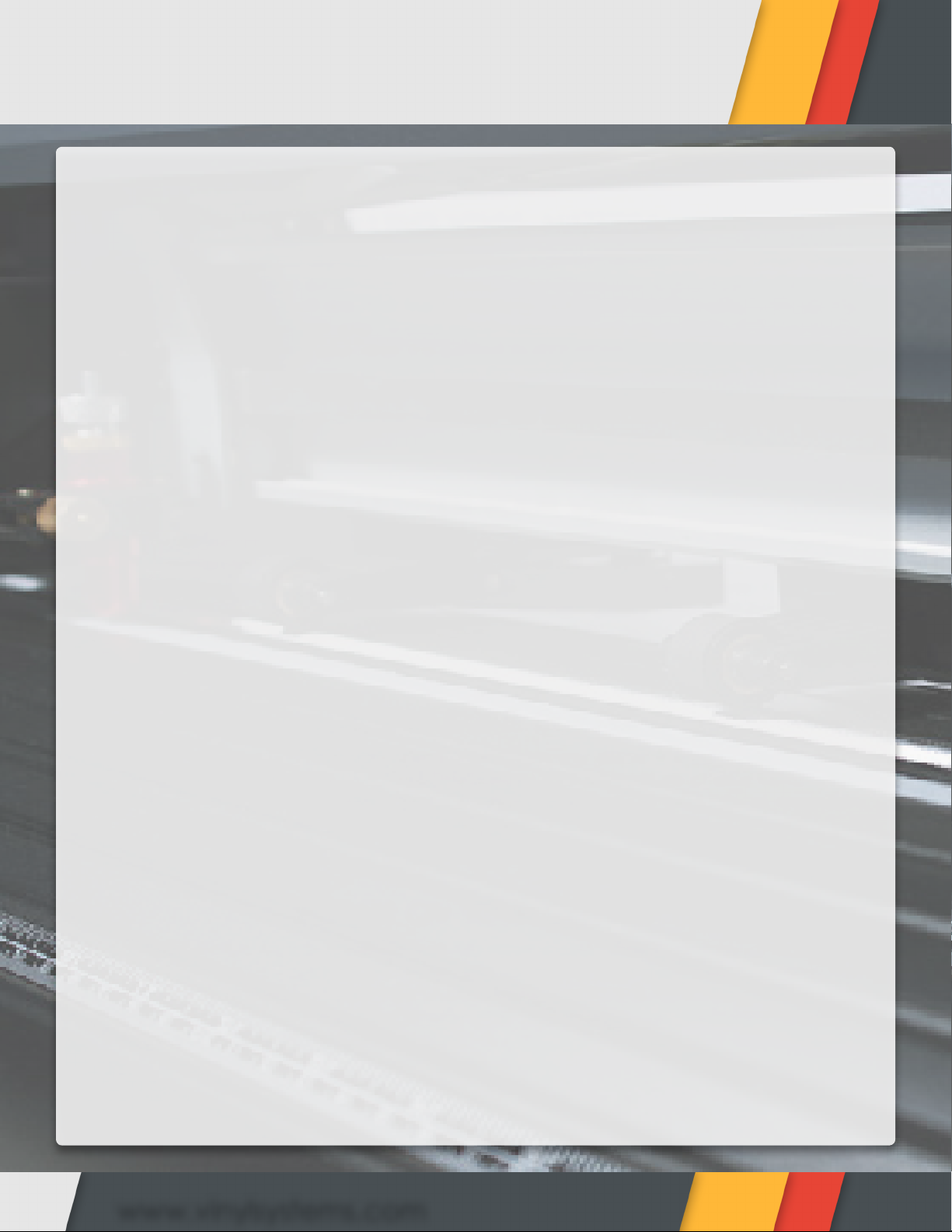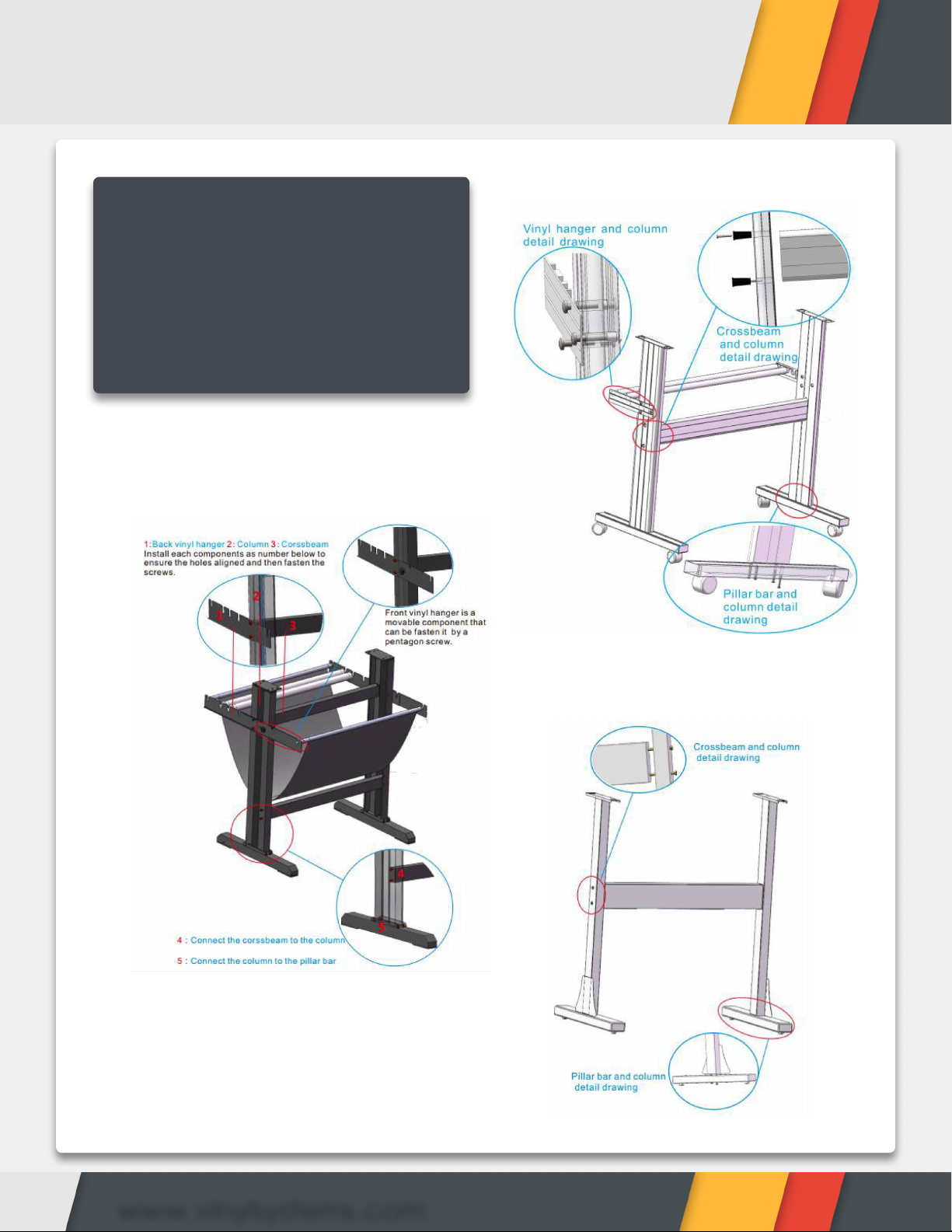Basic Knowledge
5www.vinylsystems.com
Installing Vinyl Material
All Vinyl Systems cutters will have a 1” white tabs that are labeled on the cutter. These
tabs are the areas your pinch rollers will need to be placed in. If you look underneath
these white tabs, you will see that the metal roller will have traction which allows the
vinyl to be fed with proper grip. If your pinch rollers are set up outside of these white
tabs and clamped onto your vinyl, it is subject to shift when it is cutting since it will not
have any grip. Try your best to make sure the pinch rollers are placed at the edge
of your vinyl material. Sometimes if you have the pinch rollers too closely into the
material, your vinyl will get bunched and possibly jammed.
Straighten Your Vinyl
Vinyl can be installed straight using the ruler that is labeled on the front of your machine.
It is recommended to manually track out your vinyl forward using the control buttons
before sending the job to ensure that it will be completely straight while it is cutting
the entire size of your design. The last thing you’ll want is your entire cut image to be
ruined towards the end of the job just because you didn’t measure it correctly!
Placing Your Cutter
If you are not using the included stand, make sure you place it on a sturdy tabletop
or surface that will be able to support the weight and dimensions of your cutter. You
will also need to make sure your vinyl roll will be able to feed correctly as improper
feeding to the cutter will cause cut and tracking issues.
Power On Your Cutter
These vinyl cutters require a standard US electrical outlet. They can draw up to 5 amps
so make sure it is plugged into an outlet with enough power available. Connect the
power plug to the wall socket when the machine is switched “OFF.” Do not overload
the circuit with any other electrical appliances. Most homes can hold anywhere from
15 to 20 amperages per breaker.