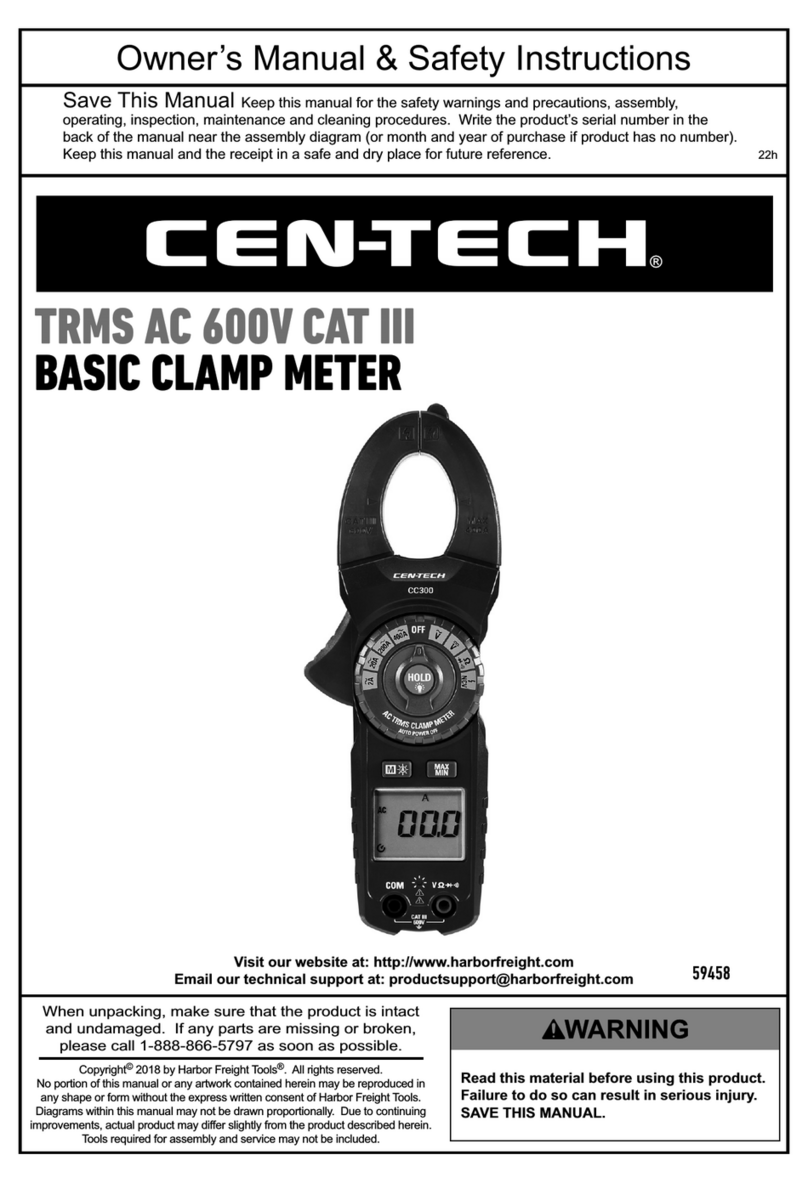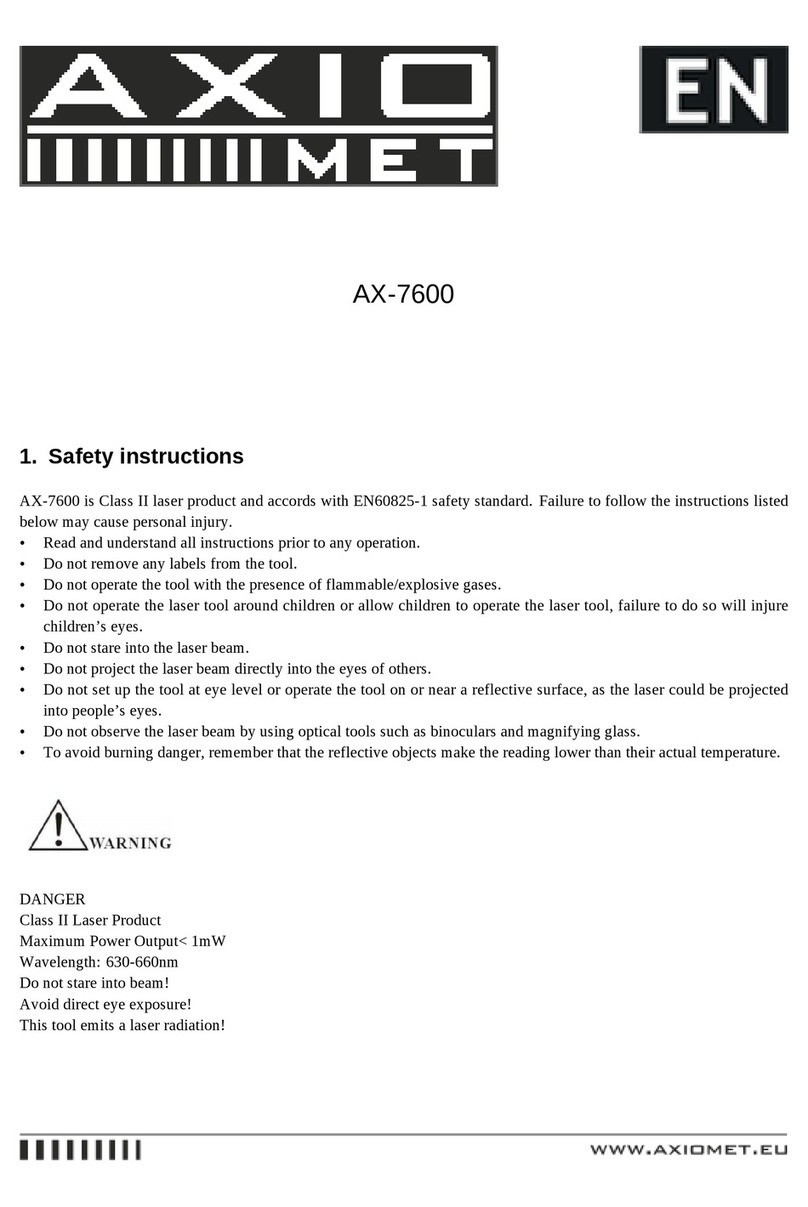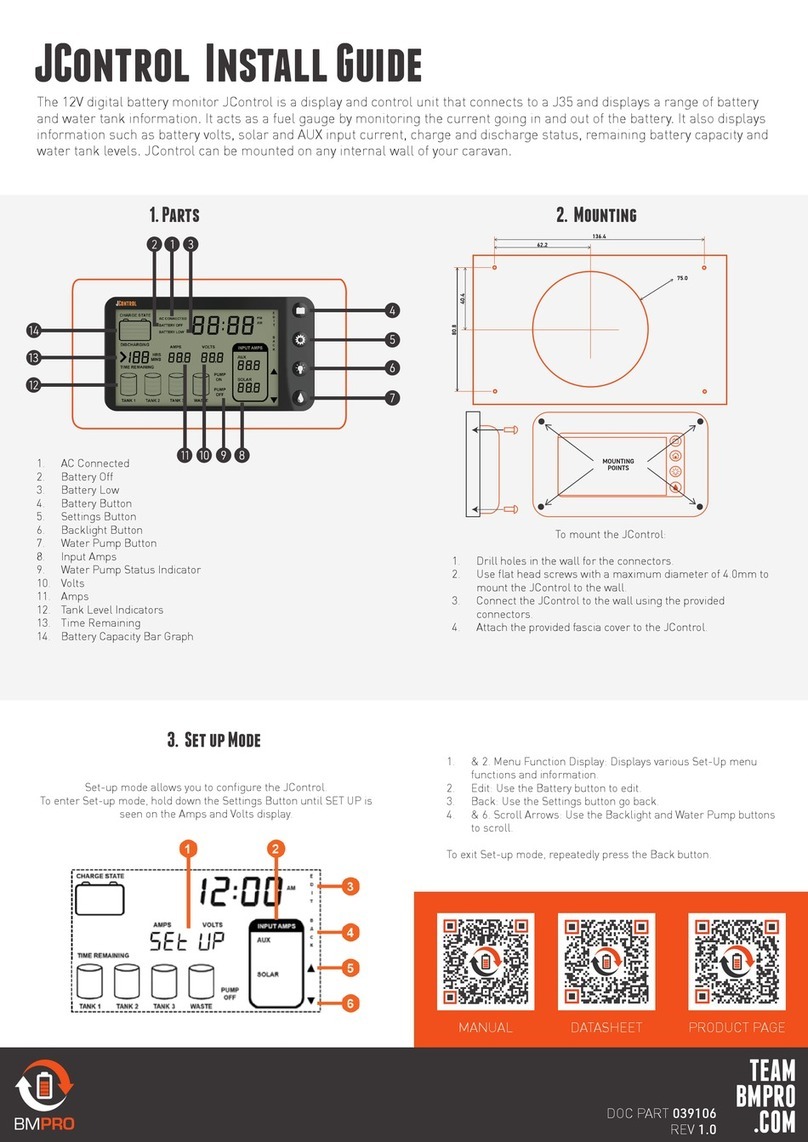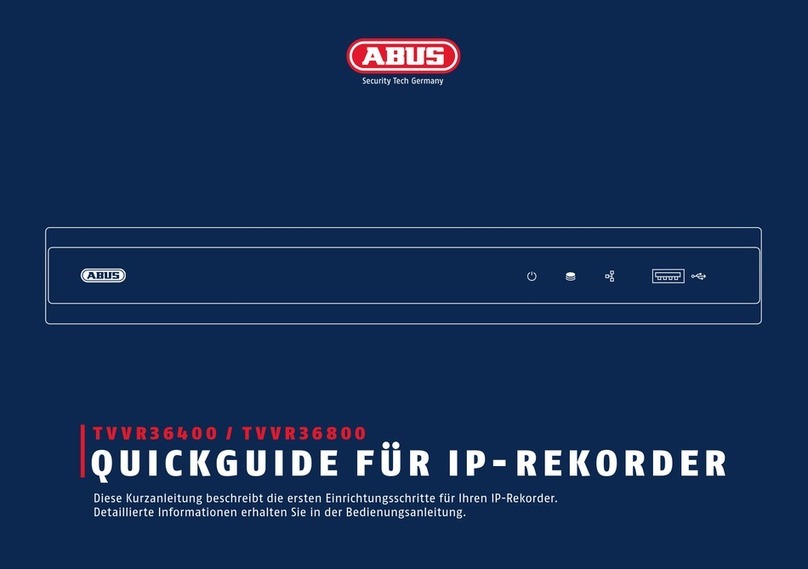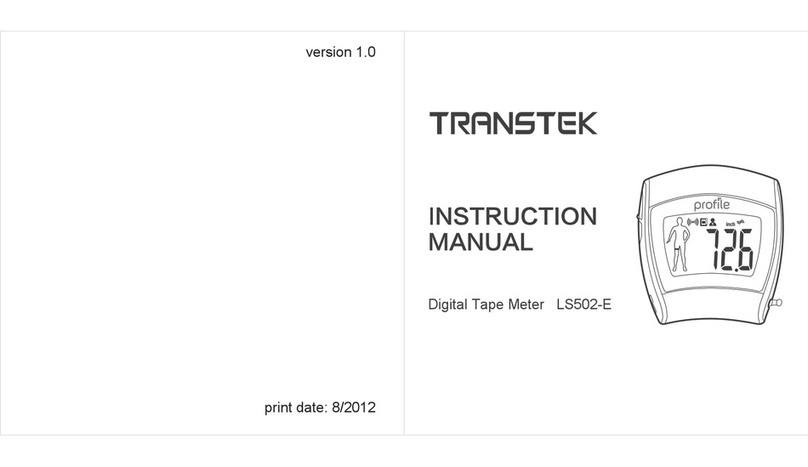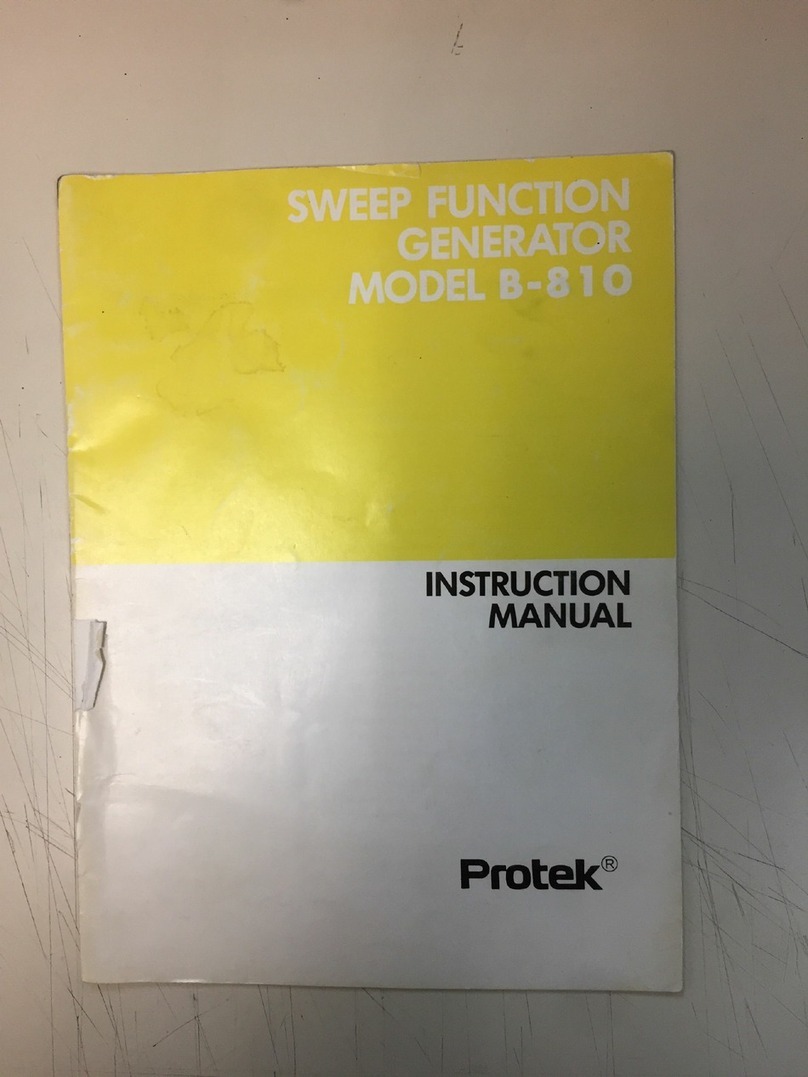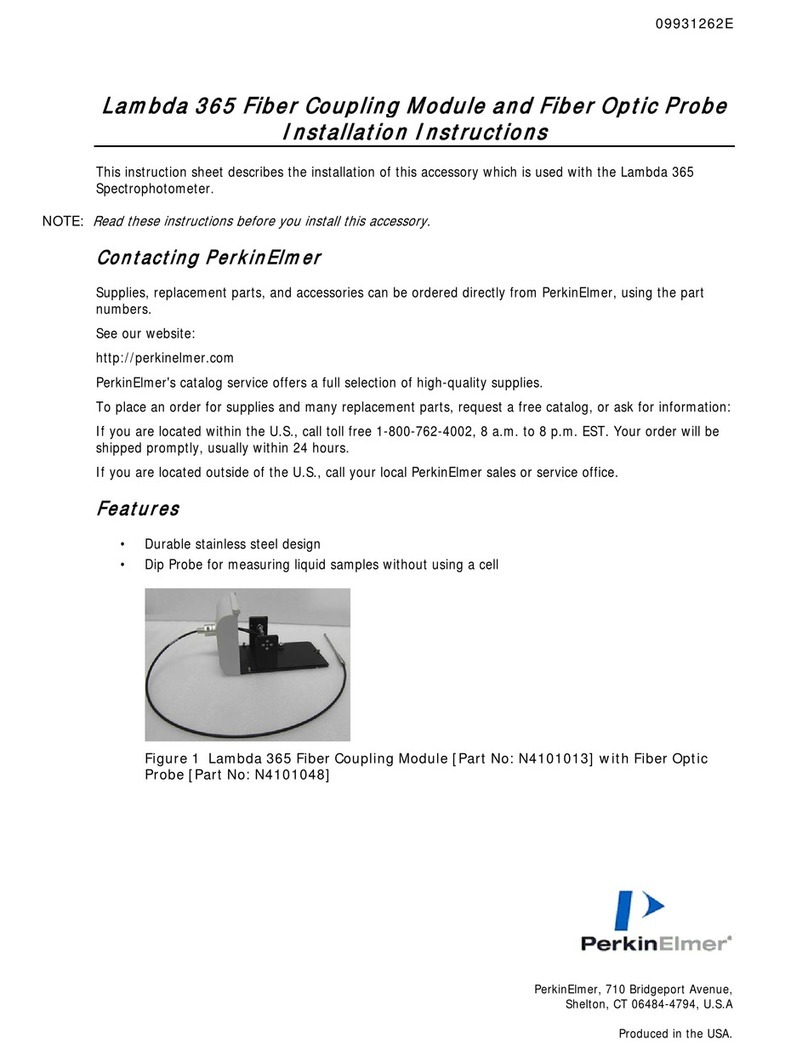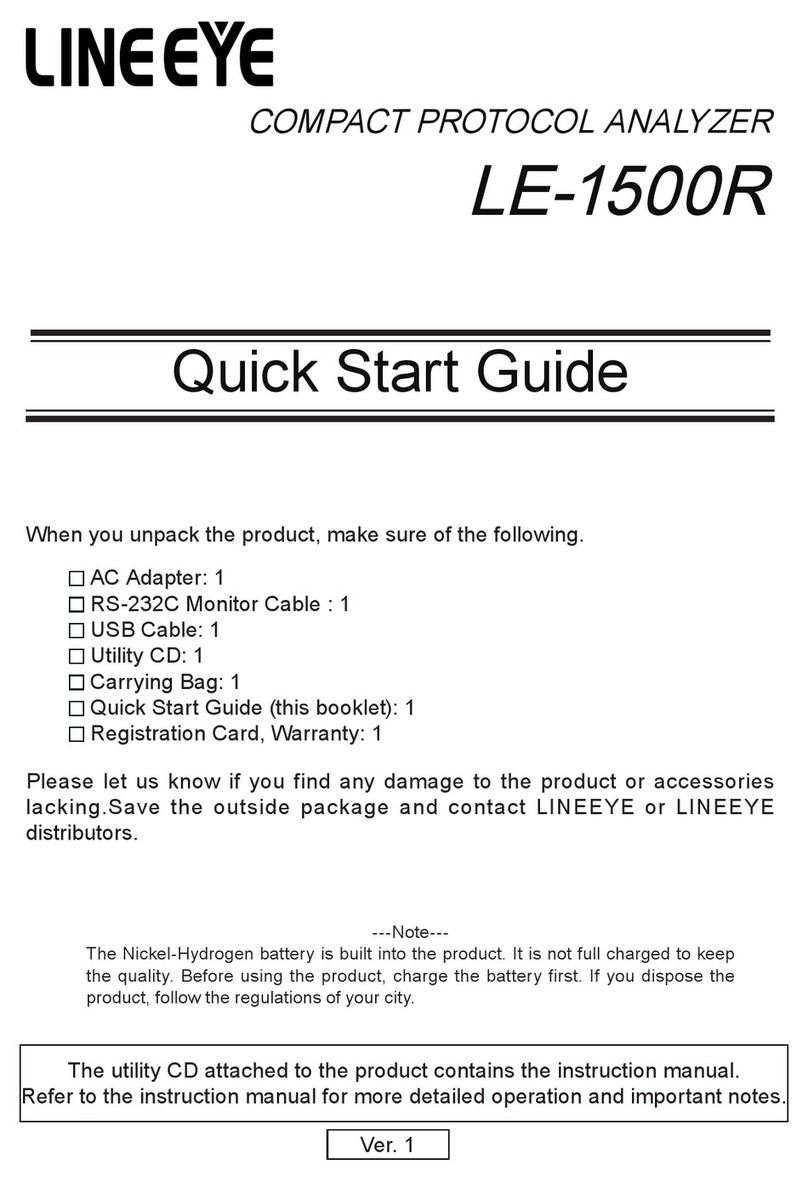VIO POV.1.5 User manual

Copyright © 2008, V.I.O., Inc. All rights reserved.
POV.1.5, POV Manager, V.I.O. and the V.I.O. logo are trademarks
of V.I.O., Inc. All other product and brand names may be
trademarks or registered trademarks of their respective owners.
POV.1.5 User Manual
• • • • • •

Contents
Introduction to the POV.1.5 3
Overview of Shoot, Tag, Edit, and Share 4
Set-up the POV.1.5 Recorder 4
Mount the camera head 4
The POV.1.5 Recorder 5
Setting up the POV.1.5 5
Settings 9
Using the POV.1.5 11
Recording Video with the POV.1.5 12
Clip Recording vs. Loop Recording 12
Recording in Clip Mode 13
Recording in Loop Mode 13
Mounting the Camera Head 18
Tips for Mounting the POV.1.5 18
Mounting the POV.1.5 Recorder 20
Connecting the POV.1.5 to a Computer 22
Getting Started 23
Installing the POV Manager Software 24
Creating a new user account 25
Understanding the POV Manager Interface 26
Using the POV Manager 27
Deleting Clips 28
Saving Videos 28
Extracting Clips 29
Sharing Videos 30
Legal and Specications 31

3
Shoot, Tag, Edit, and Share. The
POV.1.5 makes it easy to shoot great
video, tag interesting shots while you
are recording, edit your video, and
then share videos online using the POV
Manager software that is included with
the POV.1.5.
The new POV.1.5 is a exible and
durable video recording and playback
system designed for the hands-free
capture of video on land, sea, or in
the air, under almost any weather
conditions. POV means Point Of View,
and this system is built from the ground
up to allow you to record video from
almost any point of view imaginable.
The POV.1.5 is designed to be rugged
and withstand a wide range of
environmental conditions such as dust,
water, and shock. The camera lens can
be mounted almost anywhere including
a vehicle, boat, helmet, headgear,
headset, sports equipment, or rearm.
Anywhere you need it to be to catch the
action. The waterproof, shock-resistant
recording unit can be attached to your
vehicle, worn on your belt or vest, or
stored in a backpack or hydration pack.
The wireless remote control unit can be
strapped to your wrist like a watch, or
mounted anywhere within reach.
Using the wireless remote you can tag
events in the recording so that you can
quickly nd them when editing the video.
You can use the POV.1.5’s special loop
recording mode to save individual clips of
a pre-set length to maximize the amount
of video you can save on you SDHC
card. The POV.1.5 sets a new standard
for Point Of View video recording. It can
record DVD-quality video under the most
demanding environmental conditions,
it includes Windows-based editing
software, and despite its advanced
features and capabilities it is easy to
operate and use.
The POV.1.5 Recorder, Camera Head, Digital A/V
Cable, and Wireless Remote
Introduction to the POV.1.5

4
Overview of Shoot, Tag, Edit, and Share
The POV.1.5 is intuitive and easy to use. Although this manual provides detailed
information about using the hardware and software, here are the basic steps you’ll
take to Shoot, Tag, Edit and Share video with the POV.1.5:
Set-up the POV.1.5 Recorder
• Connect the camera head to the POV.1.5 Recorder using the digital A/V cable
• Install the 4 AA batteries into the compartment on the back of the POV.1.5
• Install the SDHC Card into the compartment on the bottom of the POV.1.5
Mount the camera head
• Use one of the mounting accessories included with the POV.1.5
• Or be creative -- you can just hold onto the camera head, wedge it
somewhere, strap it down with zip ties, or even hold it in place with duct
tape.
• Shoot video from your point of view
• Hit the POWER button
• Press the RECORD button on the POV.1.5 or the REC/TAG button on
the remote control to shoot some video in Clip mode
•Tag scenes you like
• Use the TAG soft key on the POV.1.5 or the REC/TAG button on the
remote control
• Edit your video with the POV Manager
• Install the Windows POV Manager software on your PC
• Hook the POV.1.5 up to your PC with the USB cable
• Organize your clips and edit your video with the POV Manager software
• Share your video online
• Just click Share to e-mail video clips or edited video projects to
anyone you want
• Get your videos posted to the VIO Gallery

5
The POV.1.5 Recorder
This section explains the details of using the POV.1.5 Recorder to Shoot and Tag
your video. To nd out how to Edit and Share your video, refer to the POV Manager
User Guide that appears later in this manual.
Setting up the POV.1.5
Setting up the POV.1.5 is very straightforward. Just connect the camera head to
the POV.1.5 Recorder, install the batteries and SDHC Card, and you’re ready to
start creating video from your Point Of View.
Connecting the Camera Head to the POV.1.5 Recorder
To start setting up the POV.1.5, connect the tethered camera head to the POV.1.5
using the digital A/V cable. Be sure to only twist the grooved metal barrel of the
connector.
The digital A/V cable connector has a small notch in it so that it will only plug in
when aligned properly. Do not force the connector since doing that may damage
the connector pins. Once you plug the cable into the recording unit you then need
to turn the metal ring to screw the cable in place and secure the connection.
The Tethered Camera Head.
Protecting the POV.1.5 Recorder Display
In order to protect the POV.1.5 Recorder’s LCD screen from scratches the POV.1.5
comes with an LCD protective cover, which is a small plastic sheet that is used to
cover the screen.
To install the LCD protective cover:
1. The POV.1.5 is shipped with a plastic sheet covering the display. If this is still
on the unit remove it.
2. Make sure the LCD screen is clean and free of any dust, smudges, ngerprints,
etc.
3. Peel the paper off the back of the sheet and position the plastic sheet over the
LCD and press it down to secure it.
4. Use your nger to smooth out any air bubbles that may be trapped.

6
Installing the Batteries
To install the batteries start by turning the POV.1.5 unit over and place it face
down on a at clean surface to avoid scratching the screen.
Back of the POV.1.5
Back of the POV.1.5 with the battery
compartment cover removed.
Pull the tabs on each side. Do not force them
down any further than necessary, the tabs only
need to be opened as far as is shown in the
photo to the left
Now, remove the battery compartment
cover from between the tabs. You can lift
the cover by grasping it at the top and
bottom and pulling straight up, or you
can pry it gently using your ngernail or
a small screwdriver. Note that the tabs
remain attached to the POV.1.5 when you
lift the cover off. Install 4 AA batteries
according to the diagram embossed into
the bottom of the battery compartment.
Replace battery cover and push the tabs
back into place.

7
Installing the SDHC Card
To install the SDHC card you need to remove the Input/Output Port cover located
at the bottom of the POV.1.5.
The Input/Output Port cover is attached to the bottom of the POV.1.5 with a
retaining screw. In order to keep the POV.1.5 water-resistant the Input/Output
Port cover ts very tightly, and thus it may appear to be difcult to remove.
Note: Please use a small coin or nail to pry it open. Be careful to pry the
cover open gently so as not to damage the cover or its water-resistant
seal.
Note: When the retaining screw is fully unscrewed it will be loose, but will not
come completely out of its socket
Once the Input/Output Port cover is removed, insert the SDHC memory card in the
slot. You should insert the SDHC card oriented so that the label is facing towards
you and the small notch is in the right top corner - the notched end of the SDHC
card is the one you insert into the slot. When the card is fully inserted it will click
into place.
Replace the Input/Output Port cover and screw the retaining screw clockwise until
it is tight.
Your POV.1.5 is now ready for use.
The Input/Output Port
cover is located on the
bottom of the POV.1.5
The bottom of the POV.1.5 with
the SD card inserted

8
Powering the POV.1.5
Press the POWER button to start the
POV.1.5. The button only needs to be
pressed briey, holding it down too long will
cause the POV.1.5 to turn off again.
The POV.1.5 is powered by 4 AA batteries.
When the POV.1.5 is connected to a
computer via a USB cable, the POV.1.5 will
draw power from the computer instead of
the batteries. However, when the POV.1.5
is being powered by the USB cable it is in
USB mode and can be accessed from the
computer - the controls on the unit itself are
disabled with the exception of the POWER
button. Please note that batteries can not be
recharged from the USB power source, nor
can you record while in USB mode.
The amount of recording time you can get
from a set of batteries depends on several
factors:
• The type of batteries you use
• The internal settings of the
POV.1.5 (such as video resolution)
• The external environment
(operating temperature can affect
battery life)
If you want to have a lower-cost and more environmentally friendly solution you
can use rechargeable batteries.
WARNING: Do not mix old and new batteries. Do not mix alkaline, standard
(carbon zinc), lithium ion or rechargeable (nickel cadmium) batteries. Dispose of
used batteries responsibly.
On average a set of standard alkaline batteries should last about 4-5 hours and
lithium ion batteries can last up to 10 hours.

9
Settings
The POV.1.5 offers an array of different settings, some of which have been
discussed earlier in this manual.
To access the Settings menu Press the SETTINGS button once. Use the PREV
and NXT soft keys to navigate to the desired setting and the SELECT soft key to
choose the item that you would like to change. After changing a setting you can
press the PLAY button to return to Standby mode.
Settings change from white to red during adjustment. Pressing the SELECT soft
key to choose a setting changes it to white again to conrm that the change has
been made.
The following settings can be adjusted using the Settings menu:
Setting Options
ENABLE REMOTE: Yes or No
REMOTE I.D. : 0-9, (Matching Remote Control I.D. setting)
SPEAKER VOLUME: 0-9
MIC LEVEL: 0-9
TIME AND DATE: hh:mm & mm/dd/yyyy
FRAME RATE: 30, 25, 24, 15 (frames per second)
VIDEO RESOLUTION:
720x480, 720x400, 640x480, 360x240, 360x200, 320x240
VIDEO QUALITY: High, Medium, Low
RECORD MODE: Clip, Loop
LOOP RECORD TIME 20, 30 sec., 1, 2, 3, 5, 10, 15, 30 min.
LCD SLEEP TIMEOUT Never, after 15 sec., 1, 2, 3, 5, 10, 15, 30 min.
POWER OFF TIMEOUT 20 sec., 1, 2, 3, 5, 10, 15, 30 min.
DISPLAY BRIGHTNESS 1-10
FORMAT SDHC CARD Yes or No. (WARNING: formatting erases SDHC card)
VIDEO OUTPUT NTSC, PAL
CAMERA INFORMATION HW: Hardware version FW: Firmware version MAIN: POV.1.5
recording unit Serial number HEAD: camera head Serial
Number

10
Powering and changing the Remote Control and I.D. Channel
The wireless remote control unit uses an A27 12 volt battery, which is included
with the unit and pre-installed.
If you need to replace the battery in the wireless remote control:
1 Place the remote unit on a at surface with the buttons facing up.
2 Unscrew the four small Phillips screws in each corner and lift the cover from
the remote. Take care to protect the inside of the remote control unit from
dust and moisture while the cover is removed.
3 After changing the battery, replace the cover, tightening the four screws
uniformly to create even pressure against the seal.
Changing the Remote I.D. Channel - On the Remote Control
The REMOTE I.D. channel of the wireless remote control is set using a small rotary
dial located inside the remote control. To adjust the channel you will need to open the
remote control unit in the same fashion above.
1. Use a small at blade screwdriver to carefully rotate the pointer to the desired
setting. Take care to protect the inner workings of the remote from dust and
moisture while the cover is removed
2. Replace the cover, tightening the four screws uniformly to create even
pressure against the seal
Changing the Remote I.D. Channel - On the POV.1.5
If you are using more than one POV.1.5 system at the same time you will need
to adjust the REMOTE I.D. channel that the wireless remote control uses to
communicate with the POV.1.5. The remote control and POV.1.5 must be set to the
same channel in order to work together.
The POV.1.5 and wireless remote control are shipped with both of their REMOTE
I.D.’s set to channel 0. There are a total of 10 available REMOTE I.D. channels that
you can use to allow multiple POV.1.5’s and their remote controls to be used in
close proximity without interference.
To change the REMOTE I.D. channel of the POV.1.5 Recorder:
1. Press the SETTINGS button
2. Press the PREV or NXT soft keys until REMOTE I.D. is shown in the display
and press SELECT
3. Press PREV or NXT until the desired channel is displayed and press the
SELECT soft key to choose that channel.
Remote with cover
removed. I.D. set
to 0

11
Using the POV.1.5
Before using the POV.1.5 to record or play back video, you should familiarize yourself
with the layout and controls of the POV.1.5 main unit.
In the upper left corner of the POV.1.5 is the INDICATOR LIGHT which lets you know
the current status of the unit:
•DARK:
Off
•ORANGE:
Booting Up
•GREEN:
Standby
•FLASHING RED:
Recording
•
FLASHING ORANGE:
Warning/Alert
Condition
At the top of the POV.1.5 is the LCD display. The information on the display changes
depending on the current operating mode of the POV.1.5.
Below the display are three SOFT KEYS. The function of each SOFT KEY changes
depending on the current mode of the POV.1.5. The current function of each key is
displayed above that key at the bottom of the display area.
Below the row of SOFT KEYS are the three control buttons:
• PLAY/STOP - In Play mode starts playing the currently selected video. If a
video is currently playing, pressing this button stops playback.
• RECORD - Starts recording of video. Pressing this button while recording
stops the recording and places the unit in Standby mode.
• SETTINGS - Brings up the Settings menu where you can view and change
the various settings of the POV.1.5
Below the control buttons is the POWER button. Pressing this turns the unit on and off.

12
Recording Video with the POV.1.5
The POV.1.5 offers a number of different recording options to suit a wide variety
of applications. You should familiarize yourself with the basic recording modes and
settings so that you can choose the recording method that is best suited for your
needs.
Clip Recording vs. Loop Recording
The POV.1.5 Recorder offers two different recording options, Clip mode and Loop
mode.
• Clip recording - this works like a traditional video camera. When you press
the RECORD button video is recorded continuously on the SDHC card until the
card is full or until you stop recording.
• Loop recording - this special recording mode helps save space on the SDHC
card by allowing you to save individual video clips of a pre-set length. This
way the SDHC card retains only your best footage.
The POV.1.5 is set to the Clip record mode by default, and if you wish to record in
Loop mode you will have to change it is the settings menu.
Recording Quality and Resolution
The POV.1.5 records video with a number of different options for resolution and
video quality. You may want to adjust these settings prior to recording since they
will affect the quality of the video you create and determine how much video you
can save on each SDHCHC memory card. The three settings to consider are:
• Frame Rate - this is the number of frames that are recorded per second.
This setting affects how smooth the playback will be. The options are 30, 25,
24, or 15.
• Video Resolution - this setting controls the number of pixels recorded
in each frame. Your choices are 720x480, 720x400, 640x480, 360x240,
360x200, or 320x240.
• Video Quality - this affects the amount of compression used when saving
the video. The options are High, Medium, and Low. A high setting produces a
sharper more accurate image, but takes more space on the memory card. A
low setting saves space but sacrices color accuracy and detail.
The default setting is the 640x480 video resolution, 30 frames per second, high
quality. You can change these settings using the Settings menu.
Here are some examples of how much video you can save on each SDHC memory
card, depending on which settings you choose:
Overall Quality Settings 4GB SDHC Card 8 GB SDHC Card
Highest settings 720x480, 30fps, high quality 2 hrs 52 min 5 hr 44 min
Default settings 640x480, 30fps, high quality 3 hrs 12 min 6 hr 24 min
Lowest settings 320x240, 15fps, low quality 15 hrs 44 min 31 hrs 28 min
As you can see from the above table, your choice of settings can dramatically
affect the amount of video you can save on your SDHC card. You will need to
decide what resolution you need for your application and then experiment with the
various settings.

13
The Video Recording Display Screen
When you turn on the POV.1.5 it is placed in Standby mode, and ready for you to
record video. The display of the POV.1.5 Recorder provides you with some basic
information about the status of the unit.
The status light at the top of the display is green when the unit is in standby
• When the unit is in Standby mode this displays the amount of recording time
remaining on the SDHC card based on the current resolution, frame rate, and
video quality settings.
• When the unit is in Record mode the Time Status will change to show you the
time that has elapsed since you started recording.
Below the Time Status is an icon that shows approximately how much power is left
in the battery.
• If your battery power is low the icon will start ashing as a warning and
reminder to change the batteries.
Recording in Clip Mode
To record in Clip mode simply press the RECORD button on the main unit or the
REC/TAG button on the wireless remote control to begin recording.
During recording you can Tag important points in the video to make them easier
to locate when viewing or editing the video with the POV Manager software.
• To place a tag in the video press the TAG soft key (SOFT KEY 2) on the main
unit or the REC/TAG button on the wireless remote control.
To stop recording press the RECORD button on the POV.1.5 Recorder or the STOP
button on the remote control.
Recording in Loop Mode
Loop mode allows you to save a video segment of a pre-dened duration by hitting
the TAG soft key on the POV.1.5 Recorder or the REC/TAG button on the remote
control. Loop mode makes it easy to leave the POV.1.5 in recording mode all day,
and just save the best hour or two’s worth of video on the SDHC card.
In Loop record mode the POV.1.5 records a continuous loop of video clips that
are all of the same duration. For example, if the POV.1.5 is set to record 3 minute
loops, it will record a series of 3 minute loops for as long as the unit is in Loop

14
record mode. Then, when something happens that you want to save you simply
press TAG or REC/TAG to save that loop.
In order to make sure you don’t miss any of the action, Loop mode will also grab
more than one loop if you Tag a loop near the beginning or end of a loop. Here’s
how it works:
• If you press the TAG soft key on the POV.1.5 Recorder or the REC/TAG
button on the remote control during the rst third of a loop the previous loop
and the current loop will be saved
• If you press TAG soft key or the REC/TAG button during the middle third of
a loop only the current loop will be saved
• If you press the TAG soft key or the REC/TAG button during the last third of
a loop the next loop and the current loop will be saved
For example, if you have the POV.1.5 set to record 3 minute loops and press TAG
or REC/TAG during the rst minute of the loop, the previous 3 minute loop will be
saved in addition to the current loop for a total of six minutes of video. Similarly,
if you press TAG or REC/TAG during the last minute of the loop both the current
loop and the next loop will be saved.
If you don’t Tag anything the old loops are discarded to make room for new video
loops.
The default mode for the POV.1.5 Recorder is Clip mode. To switch from Clip mode
to Loop mode:
1. Press the SETTINGS button on the main unit and then press the NXT soft
key (SOFT KEY 3) until Record Mode appears in the display.
2. Press the SELECT soft key and then the NXT soft key until Loop appears in
the display.
3. Now press the SELECT soft key to choose Loop mode.
Once you have selected Loop mode you need to choose the duration you would
like for each Loop that you save.
1. Press the NXT soft key until Loop Record Time appears in the display and
then press the SELECT soft key.
2. Now press the NXT soft key repeatedly until the length of time you want
to choose appears. Your choices are: 20 seconds, 30 seconds, 1 minute, 2
minutes, 3 minutes, 5 minutes, 10 minutes, 15 minutes, or 30 minutes.
3. Once the desired value is shown in the display press the SELECT soft key to
choose that duration.
Next press the RECORD button on the main unit to place it in Standby mode.
To begin recording in Loop mode press the RECORD button on the POV.1.5
Recorder or the REC/TAG button on the wireless remote control.
When you want to save a video segment press the TAG soft key on the POV.1.5
or the REC/TAG button on the remote control. To record another video segment
press the TAG soft key or the REC/TAG button again.
IMPORTANT: When recording in Loop mode video clips are only saved if you

15
press TAG or REC/TAG.
Press the RECORD button to stop recording and switch the unit to Standby mode.
If you want to switch back to Clip recording mode you will need to go back to the
Settings menu.
The upper left corner of the display will show PLAY and the top center of the display will
indicate the number of the current clip and total number of saved clips. For example,
33/33 means you are looking at clip number 33 out of a total of 33 clips, and 1/33
would mean that you are looking at clip number 1 of 33.
Working with SDHC Memory Cards
The POV.1.5 records video to SDHC memory cards. You can use cards as large as
8GB. V.I.O. recommends using SDHC cards with a class 4 rating or higher. Before
you can record video to an SDHC card it must be formatted by the POV.1.5.
To format an SDHC card:
1. Remove the Input/Output Port cover at the bottom of the POV.1.5
2. Insert the card into the SDHC slot face up; the end of the SDHC card with
the small notch should be inserted into the slot
3. Press the SETTINGS button, and repeatedly press the NXT soft key until
Format SD Card is shown in the display
4. Press the SELECT soft key to highlight the default choice, which is NO.
Press the NXT soft key until YES is shown in the display, then press
SELECT again to format the card
IMPORTANT: Formatting an SDHC card erases everything on the SDHC card.
Tip If you are doing a lot of recording you will probably want to have several
SDHC cards already formatted and ready to use. You may also want to consider
using a memory card reader that attaches to your PC or Mac to back-up les
from your SDHC cards. You can then take the cards out of the POV.1.5 and place
them in the memory card reader where they will appear as storage devices (disk
drives).

16
Playing Video
When the POV.1.5 is rst turned on it is placed in Standby mode. To play video on
the POV.1.5, press the PLAY button to switch it into Play mode. The display will
change to show the opening frame of the most recently saved video.
Press the PREV or NXT soft keys to step through the video clips that are saved on
the SDHC card.
• Each time you step through the clips the rst frame of that clip will be shown
in the display.
• The Time Status indicator in the upper right hand corner of the display will
show the length of each clip.
When the desired video clip appears, press the PLAY button to play the clip.
• When the clip is playing the Time Status indicator will change to show the
elapsed time since the beginning of that clip.
• If you marked a video segment with a tag, the word TAGGED will appear
underneath the counter while that segment is being played.
To erase an individual clip press the DEL soft key while that clip is selected. Prss
YES to conrm that you want to delete the clip.
During playback, the three soft keys allow you to fast-forward, reverse play, pause
and resume play.
• Pressing the << soft key reverses play at 1X speed. Pressing << again
speeds reverse play up to 2X normal speed. After pressing <<, normal play is
resumed by pressing >>.
• Pressing the >> soft key speeds up forward play to 2X speed. Pressing <<
slows down playback speed from 2X to 1X
Pressing the PLAY button during playback stops the playback and returns to the
main Play mode display.
Connecting the POV.1.5 to a TV or Other Video Device
You can output video from the POV.1.5 to a TV or any standard video device that
accepts a composite video-in signal such as a VCR or DVD recorder. Video can
be played on both the POV.1.5’s built-in display and an external video device
simultaneously.
A color-coded analog video cable is included with the POV.1.5 for connecting the
unit to a television monitor or other video device.
One end of the cable has a 1/8th inch mini phono jack and plugs into the bottom
of the POV.1.5 in the Input/Output Port area (you will need to remove the Input/
Output Port cover to access this connector).
The other end of the video output cable is color coded with a yellow RCA connector
for video out and a white RCA connector for audio out. These can be plugged into
a composite input jack on a TV or other video device. See your TV or video device
manual for details about selecting the input as the video source.
NOTE: The POV.1.5 outputs video in both the NTSC and PAL video formats.
In the U.S. the format standard is NTSC and in Europe the standard is PAL.

17
To change from NTSC format to PAL:
1. Press the SETTINGS button on the POV.1.5
2. Press the NXT soft key until VIDEO OUTPUT is shown in the display, and
press SELECT
3. Use PREV or NXT to choose the appropriate setting, and then press SELECT
If you set the format to PAL you should also change the FRAME RATE setting to
25 frames per second to optimize PAL video playback.
1. Press the SETTINGS button on the POV.1.5
2. Press the NXT soft key until FRAME RATE is shown in the display, and press
SELECT
3. Use PREV or NXT to choose 25, and then press SELECT

18
Mounting the Camera Head
The POV.1.5 comes with a Star mount, and the Double Hook and Loop mount to
assist you in mounting the camera head.
Tips for Mounting the POV.1.5
The POV.1.5 camera head can be mounted almost anywhere allowing you to
capture video from a wide range of different perspectives. Where you choose to
place the camera head will depend on your specic application.
The exibility of the POV.1.5 allows you to shoot video from perspectives that
would normally be hard to capture, so it’s worth trying a variety of different shots
to see what the action looks like from that angle.
In order to help give you some ideas, here are some tips that cover a variety of
applications.
When possible, keep the sun (or other bright light source) at your back. This helps
provide consistent exposure for your video.
For many action shots mounting the camera onto your head, helmet, headgear, or
body provides smoother video, since your body absorbs some of the shocks.
Keep in mind that rapid movement of the camera head will often create blurry
images. If you are creating video where clarity is important and you mount the
camera on your head or headgear try to keep your head steady and not turn your
head too rapidly from side to side. If you do want to turn your head to capture
something turn it as slowly and smoothly as possible to help make the video easier
to watch.
It is often helpful to use a frame of reference in your shot that allows someone
watching the video to relate more easily to what they are seeing. Examples of
things you might include in your video to provide a frame of reference are:
This hassle-free mount easily secures the
helmet to most vented helmets using a
hook and loop fastening system. Also good
for creative mounting on bike, autos, and
recreational vehicles.
The Star Mount
• Primary Uses: Hats,
Smooth Surfaced Helmets, and
Vented Helmets
• Camera Clamp & Star
Mount Compatible w/ or w/o
OPS base
• Magnets Provide for a
quick Hat mount Solution
• Caution: Magnets are
very powerful
The Double Hook and Loop Mount

19
• Another person
• Your helmet visor
• The handlebars or wheel of a bike or motorcycle
• Your skis or ski boots
• Your snowboard or surfboard
• The front of a vehicle, boat, snowmobile or jet ski
• The barrel of a rie
If you are in a race you might want to consider mounting the camera so that it
faces behind you. This lets you capture the other competitors actions and emotions
as they try to catch up with you or pass you. Be careful to check the video on the
POV.1.5 screen when setting up the shot to double-check the point of view.
Another good shot is one that lets viewers see you in the frame and captures your
reaction to all the action. To set up this type of shot mount the camera head about
18 to 24 inches in front of you so that it points back at your face.
For a shot that gives viewers a greater sense of speed, try mounting the camera
head closer to the ground (or water).
For smooth helmets, such as snowmobile, motorcycle or non-vented biking
helmets, try the at plate base mount with either the foam or Hook and Loop
adhesive patch.
For attaching to a deep vented helmet try using the rounded handlebar mount
secured by some straps or zip ties.
Here are some mounting suggestions for specic uses of the POV.1.5:
• Bike/motorcycle - try mounting the camera head to your helmet,
handlebars, seat post, or wheel guard.
• Car/Truck - Four-wheelers often have many racks and bars to provide a
variety of mounting options. If you are driving off-road or in wet weather
check your lens for mud and debris. Rinse any dirt off before wiping the lens
to avoid scratching it.
• Skiing - You can mount the camera on your helmet, use the headstrap
mount, or even mount it on your boot. Keep a lens cloth handy to wipe the
lens in case snow or water sprays onto the lens.
• Snowmobile - Mounting the camera head on the handlebars provides a good
vantage point. The windshield helps keep ice from forming on the lens.
• Hunting - If you are using a scope on your rie try to mount the camera
head under the gun barrel. If you mount the camera on your hat or head
practice keeping the camera parallel to the gun barrel, and then turn your
head slowly if you want to capture your surroundings. Smoother panning will
make it easier for viewers to see what is happening in the video.
• Tactical - Be cognizant of capturing the details of an event. Fixing your view
on objects longer than usual helps viewers see them clearly during review of
the video. Protect yourself by using the display on the POV.1.5 to peer around
corners with the camera.

20
Tip If you need to keep the camera cable secure when you are mounting the
camera on your head or body you can use the clip with snaps that is included with
your unit. Just snap the strip around the cable and clip it to your clothing in a
position that keeps the cable in place.
Optional Mounting Accessories
If the accessories provided with the POV.1.5 don’t work for your particular
application there are a number of additional mounting accessories available:
• Universal Mount - A exible rubber sleeve that keeps your camera head
secure with an adhesive-backed Hook and Loop pad to attach it to a helmet or
other smooth surface.
• Goggle Mount - Designed to work in conjunction with goggles and the
Universal Mount - the Goggle Mount is a great way to secure your cam with or
without a helmet.
• Double Hook & Loop Mount -A simple but exible strap mount that easily
secures the camera head to most vented helmets using a hook and loop
fastening system. Also good for creative mounting on bikes, autos and
recreational vehicles.
• Right Angle Hook & Loop Mount - The Double Hook & Loop mount with a
right angle twist when the mounting location or specic application requires
the mount to be rotated 90 degrees. This mount is useful for mounting on
handle bars, paddles, or anything under a 1 1/2 inch circumference.
• Adhesive Mount Kit - This mount kit provides a lightweight plastic base
with adhesive backing and zip ties to secure the camera wherever you need
it. This mount is for semi-permanent solutions. Kit includes 4 adhesive bases
and 10 zip ties.
• 6-inch or 12-inch Flex Mount - A exible steel rod that can hold the
camera in almost any position. The ex mounts have a 1/4-20 threaded male
connector on one end and a 1/4-20 threaded female receptacle on the other.
Available in either a 6-inch or 12-inch version.
• Ultra Clamp - This can be used to mount the camera to items that are
1/8” to 1 5/8” thick, such as a car window or bike seat post. Works great in
conjunction with the ex mounts or as a stand-alone mount for shooting hard
to get angles.
For a list of optional accessories visit our website at www.vio-pov.com.
Mounting the POV.1.5 Recorder
The POV.1.5 main unit can be mounted anywhere that provides enough cable
length for the camera head to be placed where you want it. If you have the
camera attached to your head or body a typical application would be to attach the
POV.1.5 unit to your belt, vest, or place it in a backpack.
Keep in mind that the built-in microphone on the POV.1.5 is located on the digital
A/V cable, in the small square block that is located roughly halfway down the cable
from the camera head. If you want to capture your voice on the audio you should
place the mic part of the cable away from any wind noise and as near to your head
as possible.
Table of contents
Other VIO Measuring Instrument manuals