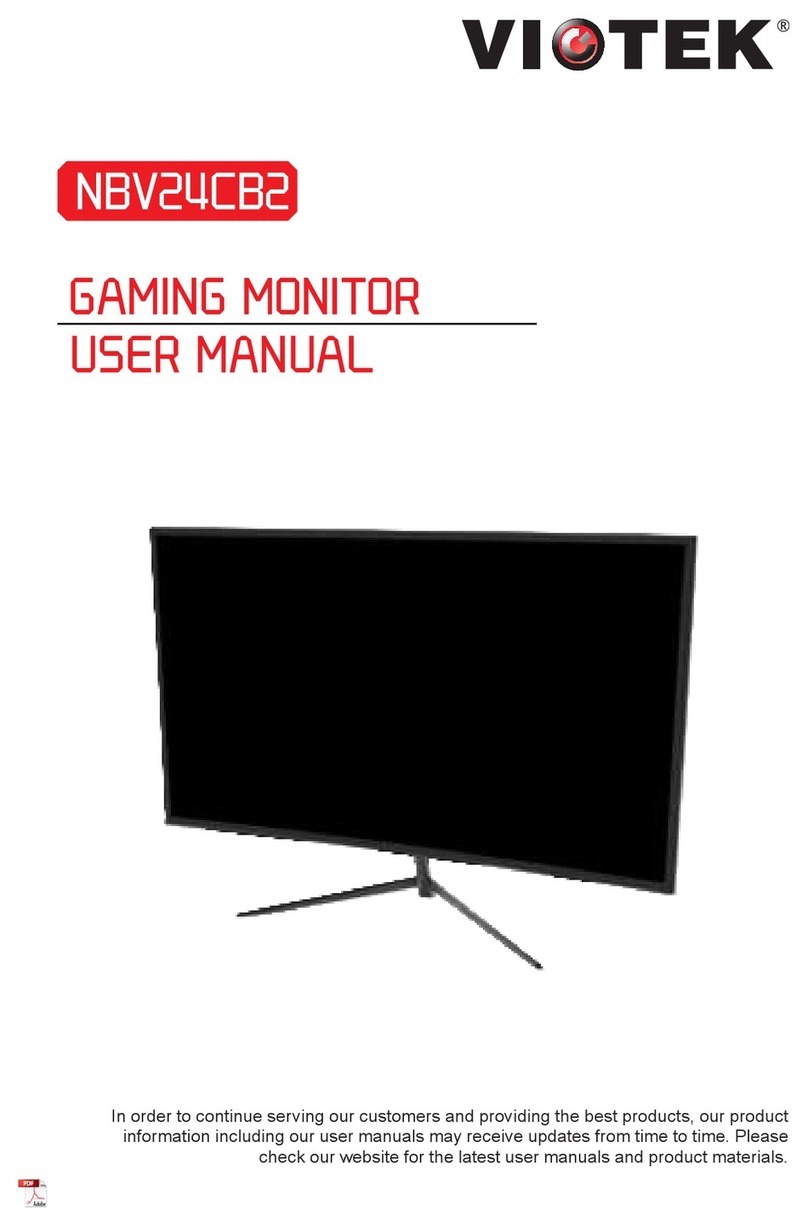11
Section 7: Basic Operation
When connecting or disconnecting any cables, it is recommended to remove the port
cover first. Refer to Section 6.1.
1. Insert one end of the DP cable into your PC’s graphics card. HDMI may also be used.
HDMI cable not included.
For optimal refresh rate (or “performance”), it is recommended to use a DP (display port)
cable with the monitor’s corresponding connector.
2. Connect the other end of the cable to the corresponding connector on your monitor. See
the image below.
HDMI Connectors
DP Connector
3. Connect the power cable to your monitor then connect the other end to your power
source. It is recommended that you use a surge protector with adequate voltage if a wall
outlet cannot be reached directly.
4. Locate the power button on the monitor and press it to turn the monitor on.
If you cannot locate the power button, please refer to Section 3.1.
FreeSync
If desired, you can use the monitor’s FreeSync feature. The feature itself is on by default. In
order to use this feature, please note you must have hardware with FreeSync capability, a DP
cable, and the latest graphic drivers. To use this feature, connect the appropriate cable to the
DP connectors on both the computer and monitor. After connecting, you will receive a prompt
to enable the feature on your computer.
Section 8: Indicator Light
This light is located on the bottom of the monitor.
Indicator Light
Bottom View
Solid blue light indicates power is on and the monitor is operating normally. Flashing blue light
indicates no video source has been detected. Red light indicates that no horizontal or vertical
signal has been detected or voltage is low. Please ensure your computer is on and all video
cables are fully inserted and/or connected.