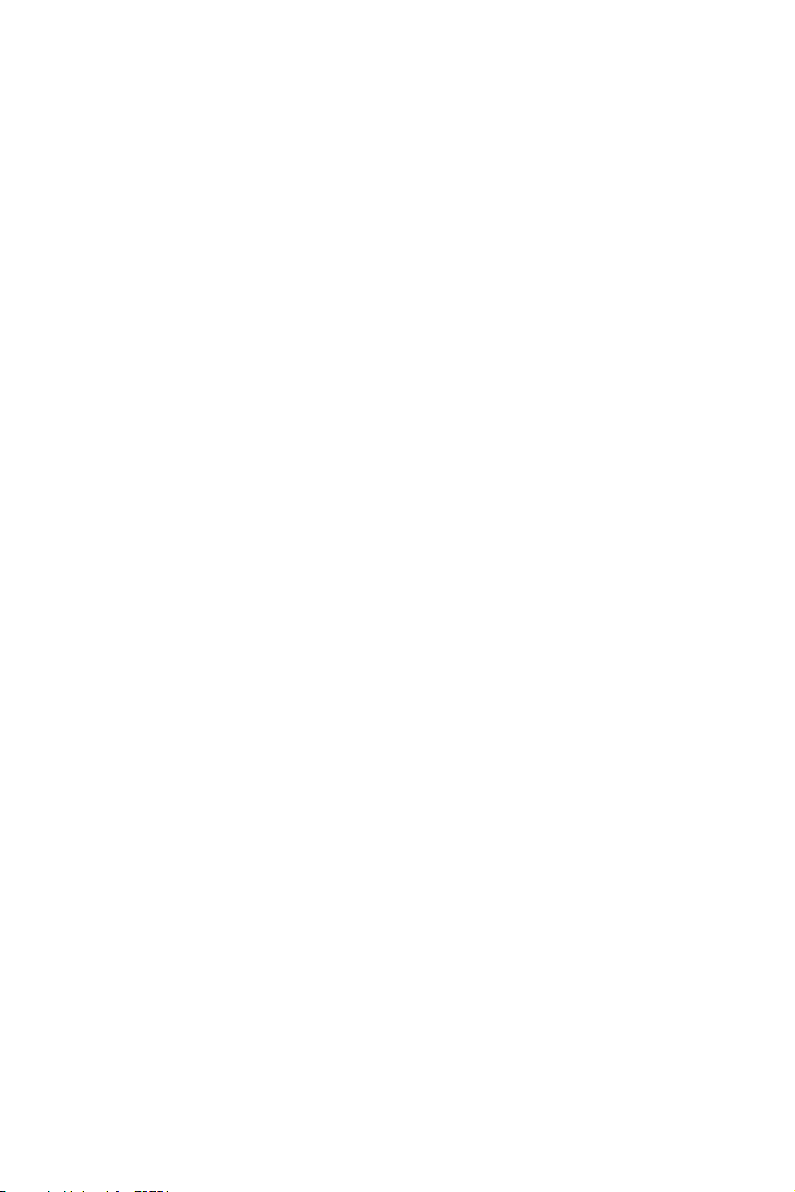4
Section 1: Safety Precautions
Read and observe the following warnings and information below.
1. Before cleaning, always unplug your monitor. It is recommended that you use
dry cloth or lightly damp cloth to clean your monitor. Dry cloth is, however,
the safest. If using damp cloth, wait for your monitor to completely dry before
plugging it in again.
2. Do not use alcohol or ammonia-based cleaner and/or liquids to clean your
monitor.
3. This monitor features ventilation openings on the back of the unit. Avoid blocking
these openings to prevent the monitor from overheating.
4. Avoid placing this monitor near any heat sources, e.g., portable heaters or
heating vents, as this may cause damage to your monitor.
5. Do not spray cleaner and or any kind of liquid directly onto the monitor’s screen
or any part of the monitor.
6. Do not insert anything into any part of the monitor especially the ventilation
openings.
7. Always make sure your monitor is placed on a secure, level surface to prevent it
from falling and sustaining damage.
8. Unplug your monitor during any extended periods of non-use.
9. Do not place heavy items on the monitor or monitor cables.
10. Do not attempt to disassemble or remove parts from the monitor. Any
disassembly or modication etc. not performed by an authorized technician
can result in damage to the monitor and/or possible exposure to high voltage
electricity which may lead to serious injury or death.
VIOTEK®shall not be held responsible for injury or damage of products or persons
due to failure to adhere to the aforementioned precautions or any others noted
hereafter.
The terms HDMI and HDMI High-Denition Multimedia Interface, and
the HDMI Logo are trademarks or registered trademarks of HDMI
Licensing Administrator, Inc. in the United States and other countries.