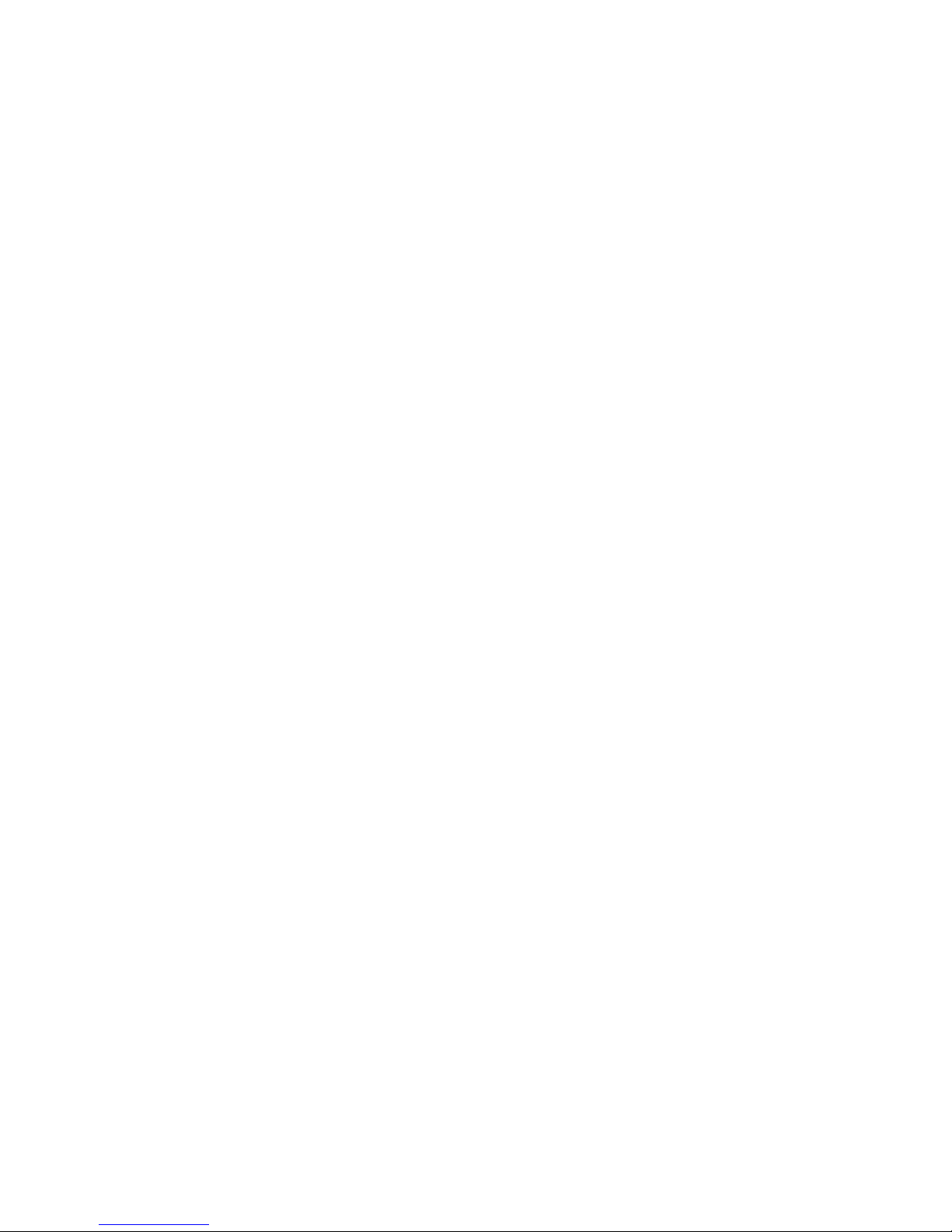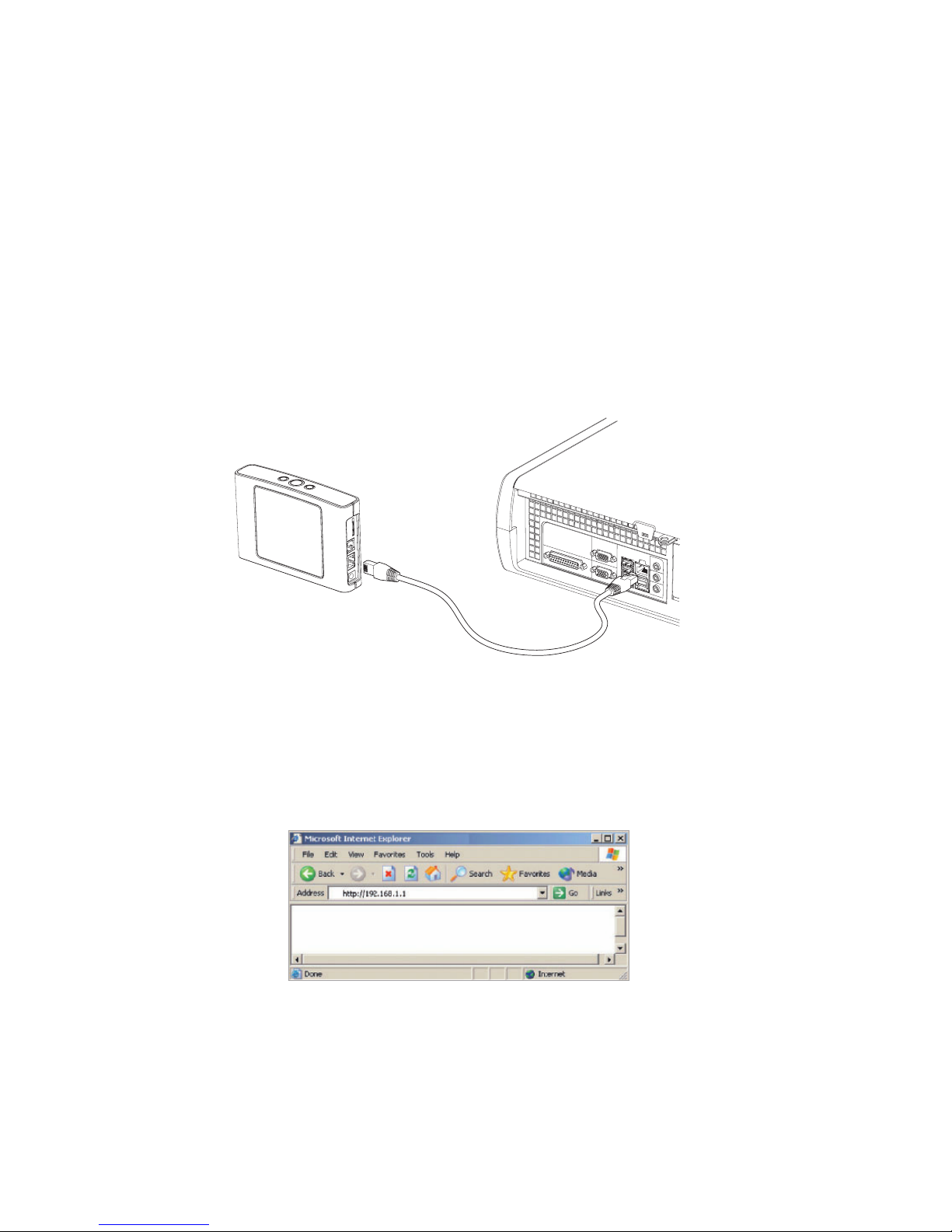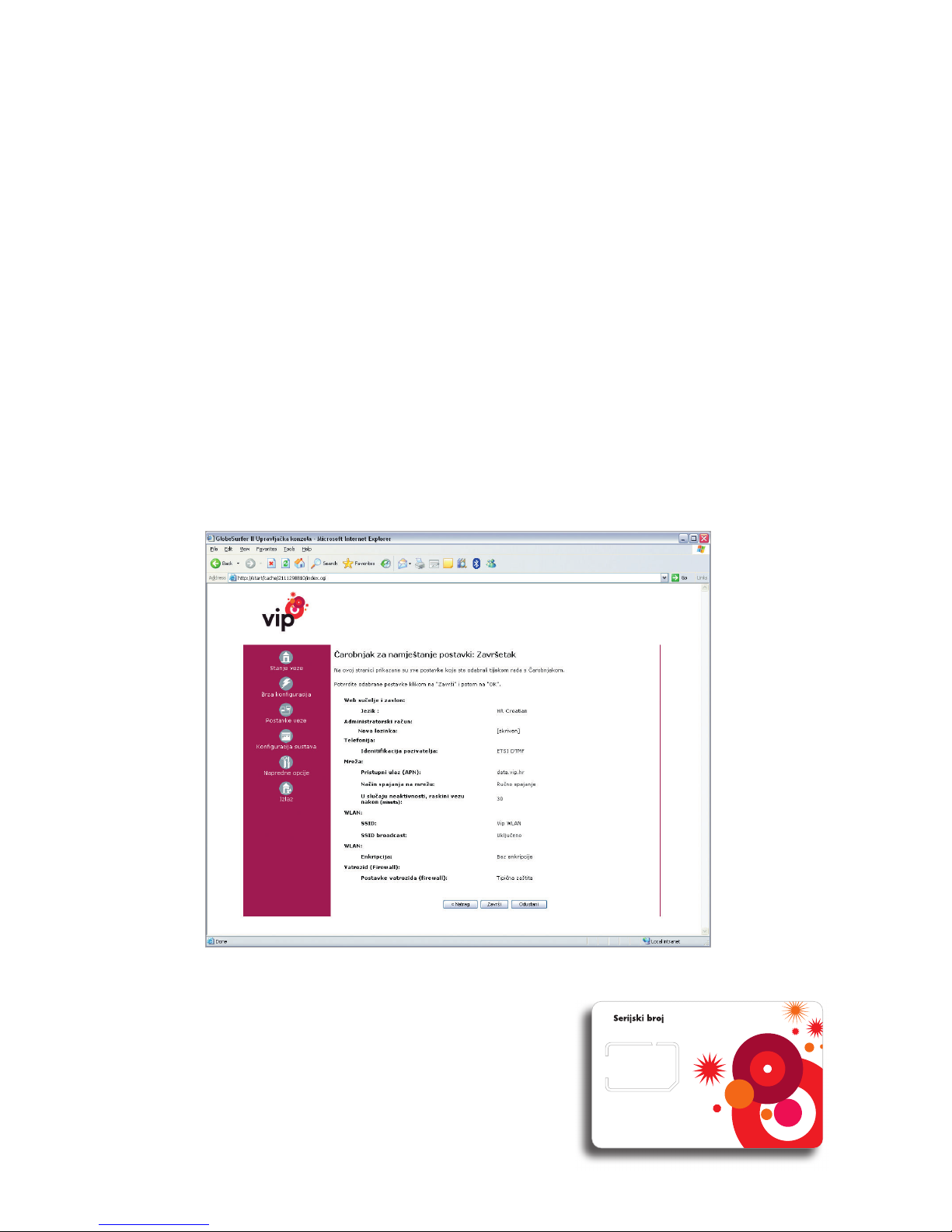7
What you should know about Officebox and
telephony...
- Free telephone dial tone in Officebox device differs from the normal fixed telephone line signal by being a flat
tone.
- You dial numbers as you usually do via fixed line - if you call a number in the county, it is not necessary to dial the
prefix.
- When you receive a call, the caller’s number is displayed on the screen of the device.
- You will be able to see missed calls on the LCD screen, or via computer, after having it connected to Officebox
(System configuration/Telephone). You will also be able to delete messages on missed, incoming and outgoing
calls.
- The Officebox device does not support fax service.
- During an active Internet connection via GPRS/EDGE network, you will not be able to receive and make
phone calls. The caller will receive the message “the person you have called is temporarily not available“ or “the
person you have called has turned off the phone“ (The information about the network through which you are connected
is displayed on the lower left corner of the LCD screen of the device).
For further information and FAQ visit http://officebox.vipnet.hr
What do indicators on the LCD screen
stand for
- HR VIP is the name of the network through which you are connected.
- Indicators (the number of bars) on the right side indicate signal strength of the Vip network.*
- Telephone icon stands for missed call and it will disappear from the screen after you have checked all missed calls
on the LCD screen or on the computer
- Computer icon and the number next to it stand for the number of computers connected to Officebox via WLAN
connection
- The sign of technology through which you are connected is displayed in the lower left corner such as GPRS, EDGE or
UMTS.
When you connect to the Internet:
- if you are located in the HSDPA coverage area, the network sign will change from UMTS to HSDPA
It is good to know...
* Officebox makes wireless telephone and Internet connection via Vip UMTS/ HSDPA or GSM/GPRS/EDGE
network. Check the signal level of the network on the device screen. For better signal reception, place
your Officebox near the window.
HR VIP