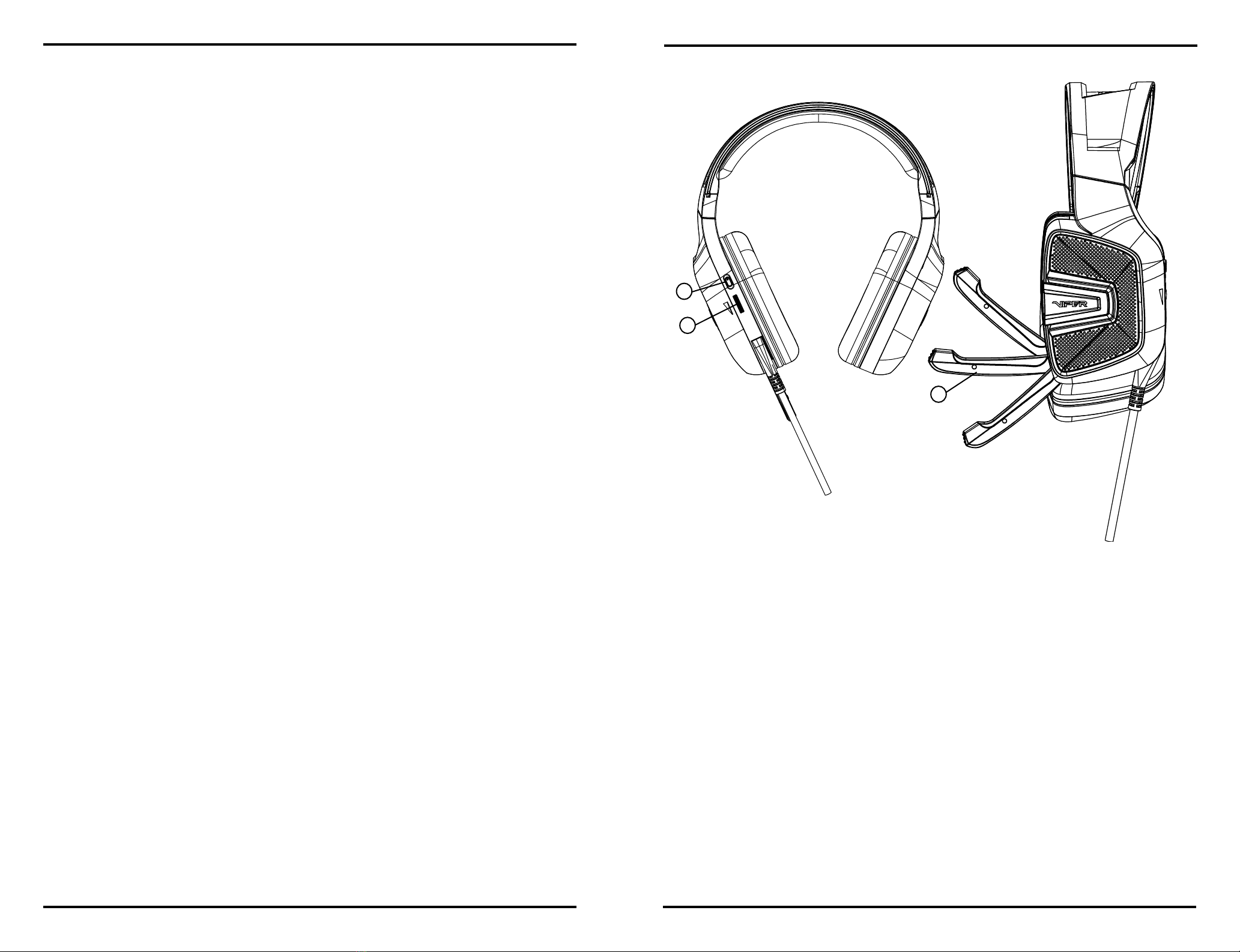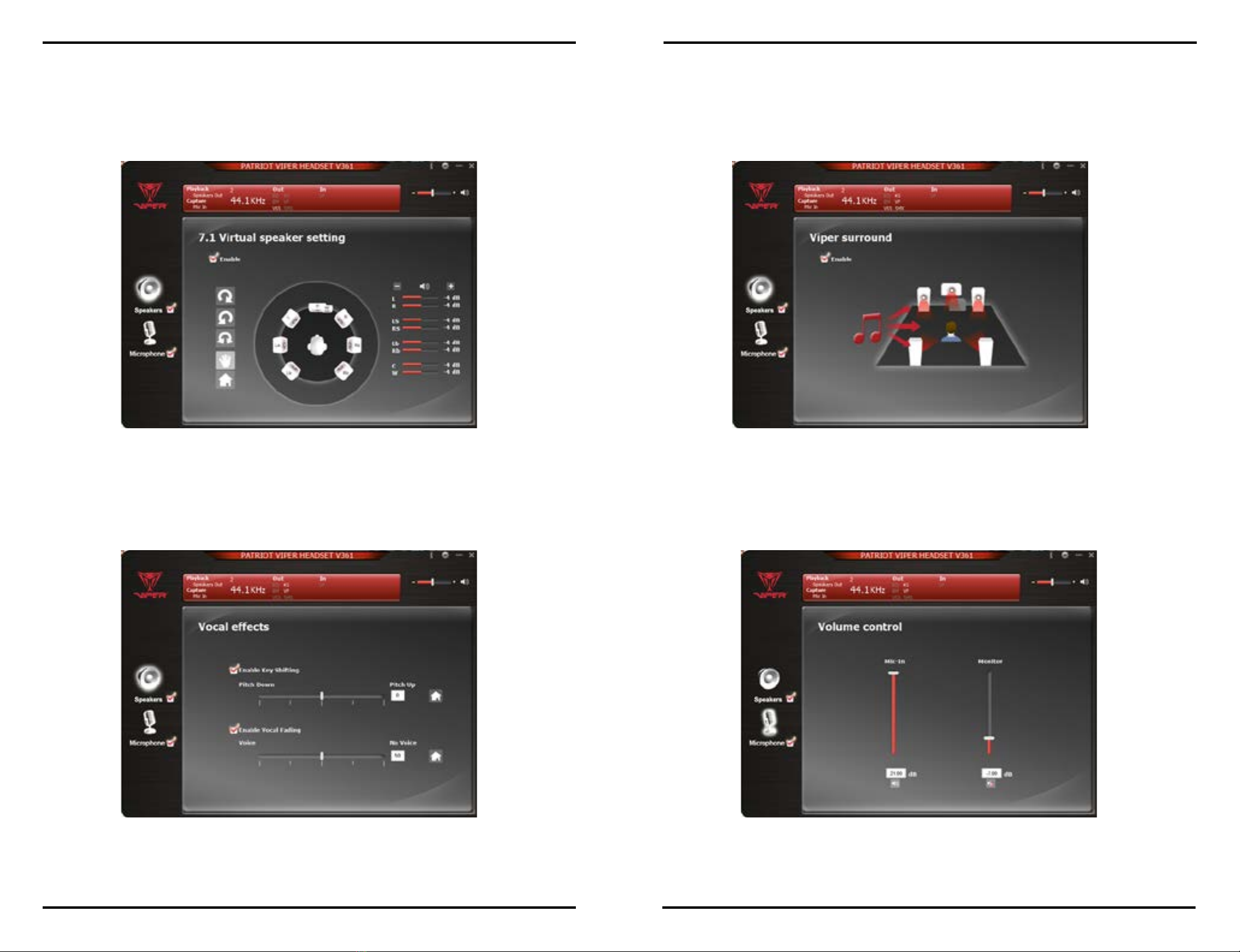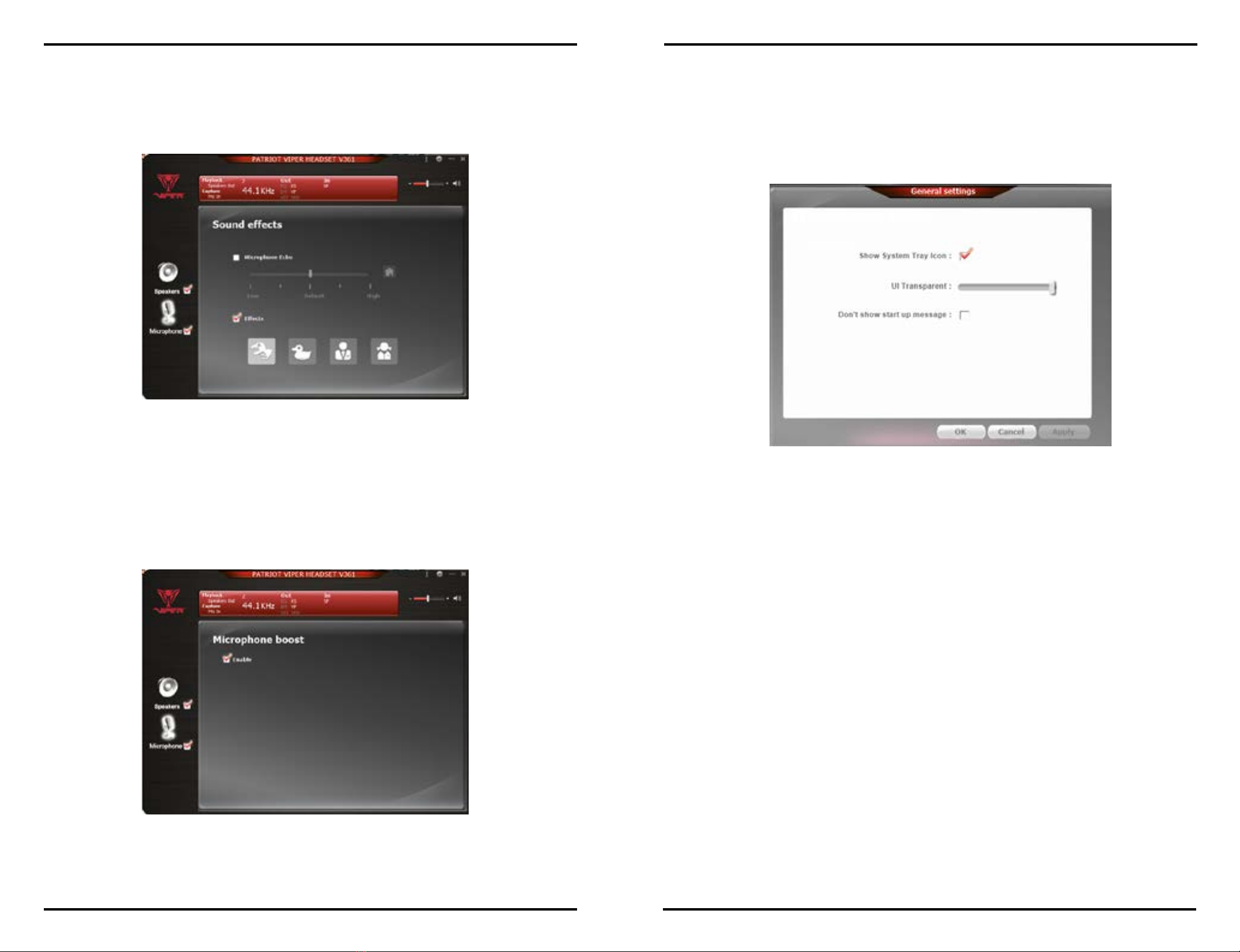FCC and Legal:
This equipment has been tested and found to comply with the limits for a Class B digital device, pursuant to Part 15 of
the FCC Rules. These limits are designed to provide reasonable protection against harmful interference in a residential
installation. This equipment generates uses and can radiate radio frequency energy and, if not installed and used in ac-
cordance with the instructions, may cause harmful interference to radio communications.
However, there is no guarantee that interference will not occur in a particular installation. If this equipment does cause
harmful interference to radio or television reception, which can be determined by turning the equipment off and on, the
user is encouraged to try to correct the interference by one of the following measures:
• Reorient or relocate the receiving antenna.
• Increase the separation between the equipment and receiver.
• Connect the equipment into an outlet on a circuit different from that to which the receiver is connected.
• Consult the dealer or an experienced radio/TV technician for help.
FCC NOTICE:
This device complies with Part 15 of the FCC Rules. Operation is subject to the following two conditions:
1 This device may not cause harmful interference, and 2 This device must accept any interference received, including
interference that may cause undesired operation.
FCC CAUTION:
• Any changes or modications not expressly approved by the party responsible for compliance could void the user’s
authority to operate this equipment.
• This device and its antenna(s) must not be co-located or operating in conjunction with any other antenna or transmit
ter.
Safety Guidelines:
In order to achieve maximum safety while using your Viper V360 headset, we suggest that you adopt the following
guidelines:
1. Turn the volume to its lowest setting before putting on the headset. Once the headset is on, slowly adjust the volume
to a comfortable level.
2. Keep the volume at the lowest level possible during use. If increased volume is necessary, adjust the volume slowly.
3. Ringing in the ears may indicate that the sound levels are too high. If you experience any ringing or discomfort, dis-
continue use of the headset immediately.
4. Should you have trouble operating the device properly and troubleshooting does not work, unplug the device and go
to www.patriotmemory.com for support. Do not attempt to service or x the device yourself at any time.
5. Do not take apart the device (doing so will void your warranty) and do not attempt to operate it under abnormal cur-
rent loads.
6. Keep the device away from liquid, humidity or moisture. Operate the device only within the specic temperature
range of 0°C (32°F) to 40°C (104°F). Should the temperature exceed this range, unplug and switch off the device in order
to let the temperature stabilize to an optimal level.
All rights reserved. Patriot Memory, and the Patriot Memory logo are registered trademarks of Patriot Memory.
All other trademarks are the property of their respective owners. Patriot assumes no responsibility for any errors that
may appear in this manual. Manufacturer shall not in any way liable for any damage you or any third party may suffer as
a result of use or misuse our product. Information contained herein is subject to change without notice.
www.patriotmemory.com