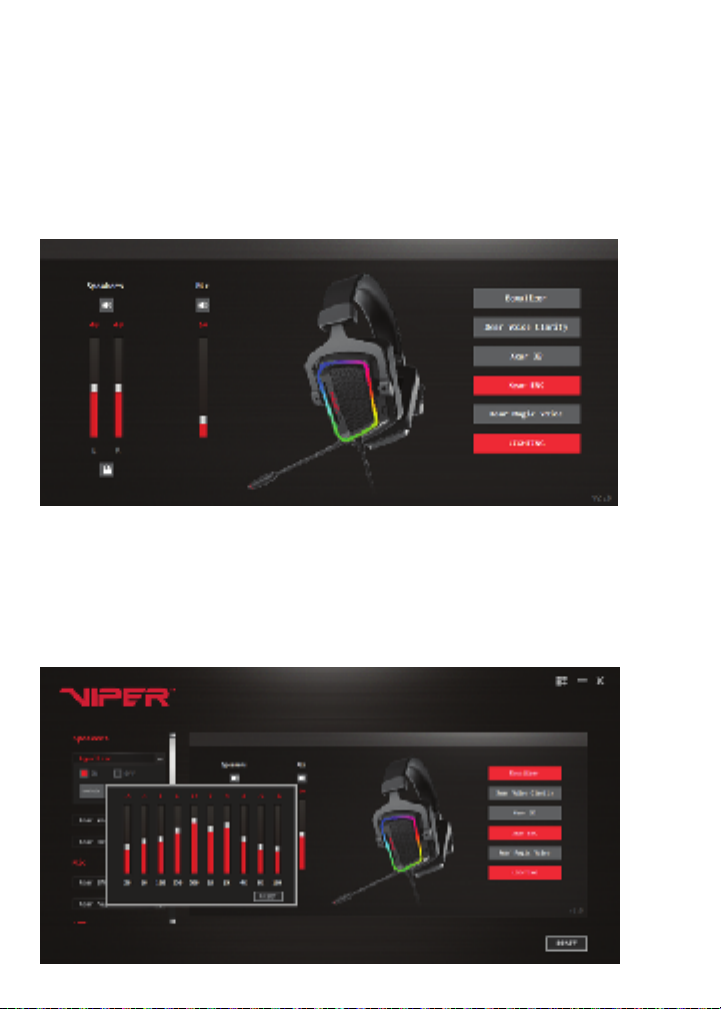Viper V380 User Manual
Introduction
Thank you for purchasing the Viper V380 gaming headset. This headset comes equipped
with a 7.1 virtual surround sound engine that brings true-to-life 360° audio to immerse you
deep in the game. The 53mm drivers produce crystal clear audio range, and a deep bass
response for gaming or musical enjoyment.
The integrated omni-directional microphone can transmit high quality communications
with premium environmental noise cancellation function (ENC). Pick up voice with great
sensitivity and removes background noise, enabling crystal clear communications during
game play. It comes with a flexible, removable mic design for ideal positioning, and LED
indicator to signal Mic On/Off function.
The manual controls for the headset are located directly on the left ear cup for quick
access and to eliminate the need for a bulky and heavy control unit on the headset cord.
Features / Technical Specifications:
• Ergonomic closed ear design for passive noise cancellation
• 7.1 Virtual surround sound
• Detachable, Environmental Noise Cancellation (ENC) microphone
• Hi-Fi 53mm neodymium drivers
• USB interface
• Durable braided 2.1m cable
• Convenient on-ear sound controls
• RGB illumination
Speaker:
• Frequency response: 20Hz – 20kHz
• Impedance: 64 Ω at 1kHz
• Sensitivity: 106dB ± 3dB at 1 kHz max
• Net weight: 310g
Microphone:
• Frequency response: 100Hz – 10kHz
• Signal-to-noise ratio: 60dB
• Sensitivity: -42dB ± 3dB
• Pick-up pattern: omnidirectional
Package Contents:
• Viper V380 gaming headset
• Quick Start Guide
• Viper Sticker