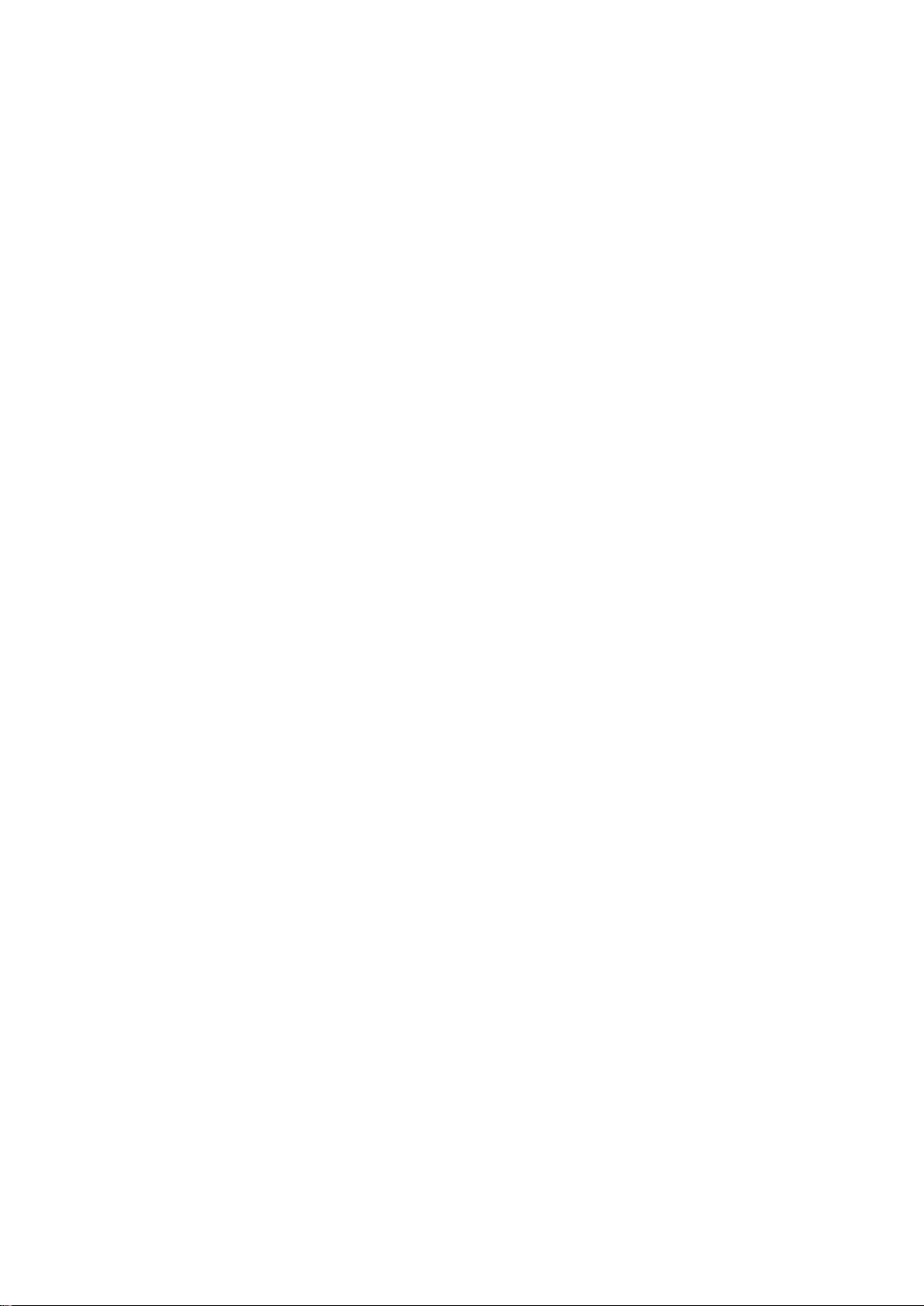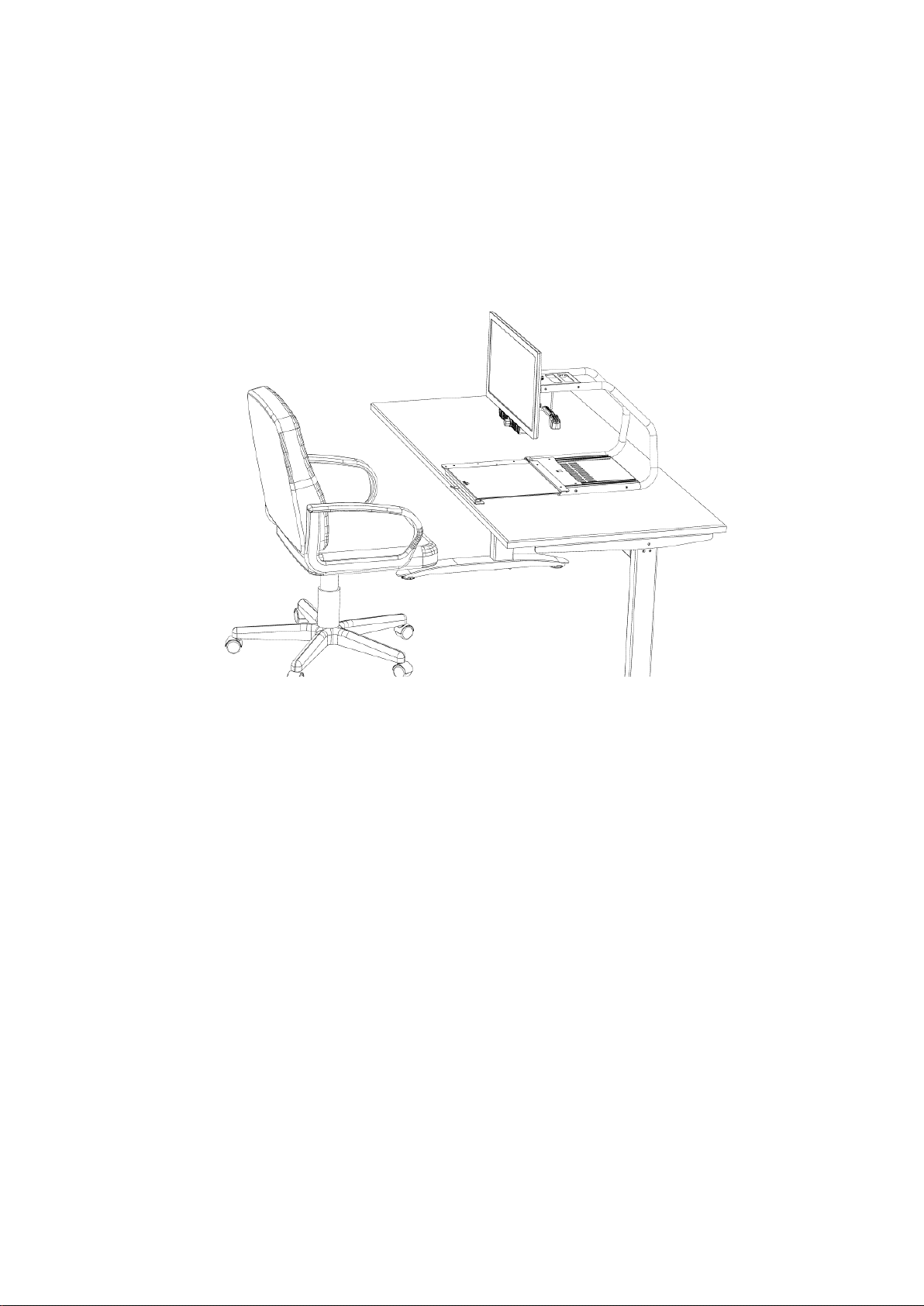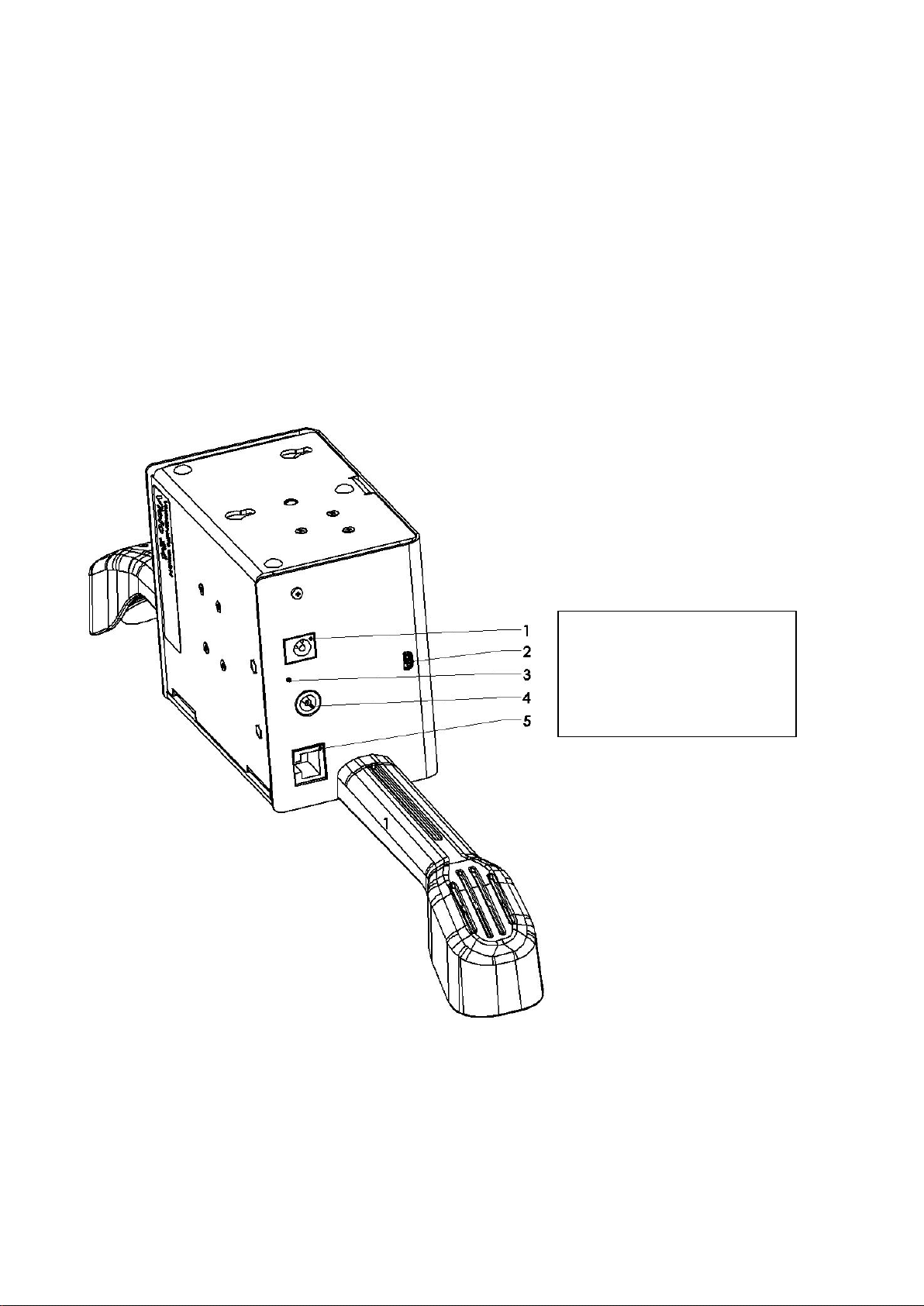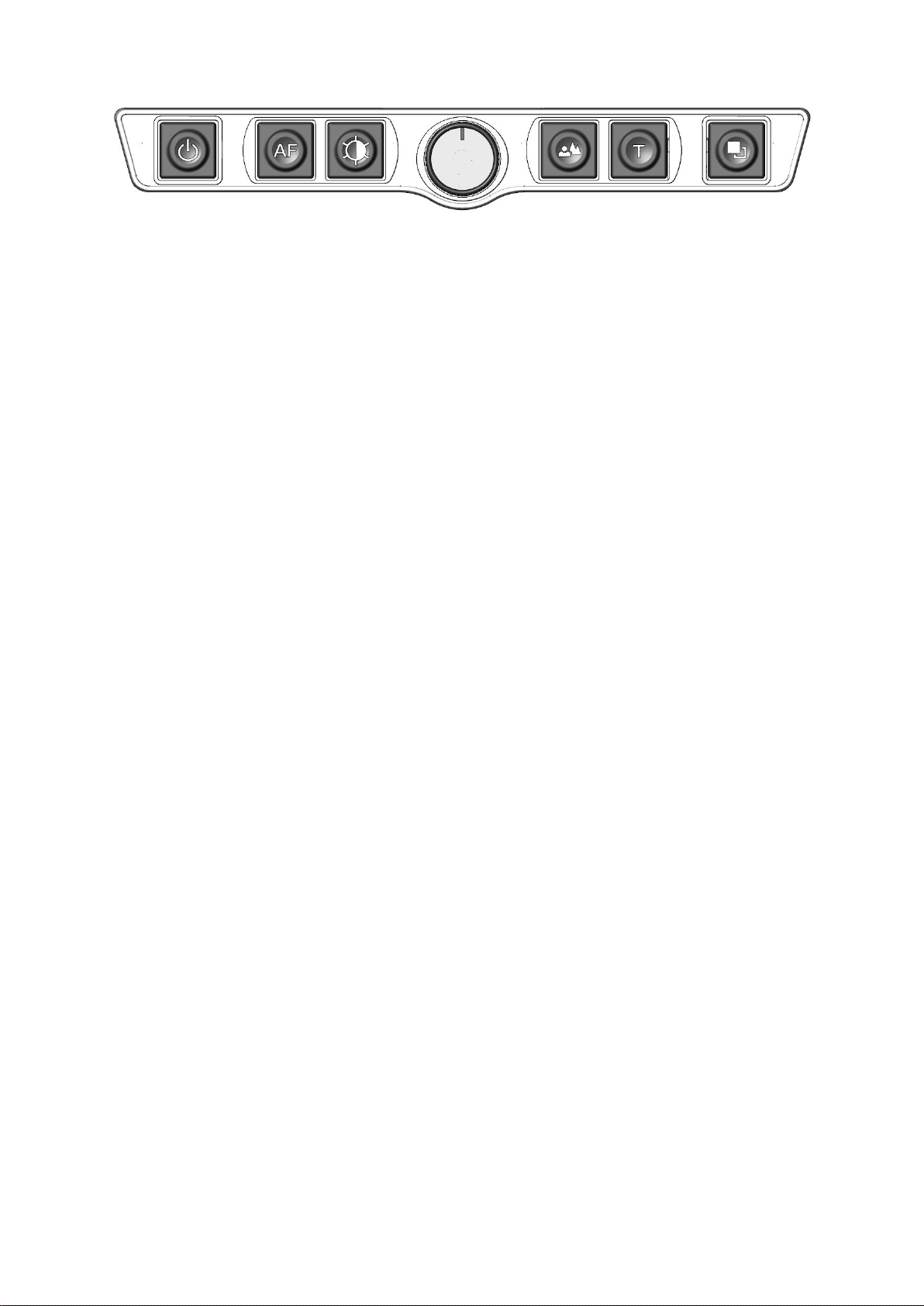About VISIO 24 5
2 About VISIO 24
Attractive design, simple operation, excellent image quality - that's what VISIO 24
stands for.
Visio 24 has a high-resolution camera and a 24 “widescreen monitor in 16:9 for-
mat with energy-saving and high-contrast LED lighting. The high resolution of the
camera ensures a razor-sharp image even at the smallest magnification.
The VISIO 24 has a XY-table and a color camera, also has 6 control buttons and
offers an extremely wide range of functions such as an adjustable reading line.
VISIO 24 is one of the one of the smallest, lightweight and best designed devic-
es. It is characterized by its extraordinary design. VISIO 24 has all the properties
you would expect from an excellent screen-reading device.
In addition to full color display and autofocus, VISIO 24 has numerous false color
display options. Reversal of foreground and background color is of course also
available. There is also the option to switch off the auto focus, e.g. to fill out forms
or to make handwritten notes. Thanks to the image optimization function, VISIO
24 always offers optimal image quality.
VISIO 24 is able to display even documents of very poor quality, such as pale
print or crumpled, dirty paper, in a legible manner on the screen. Despite the high
technical effort, it can happen that in rare cases an original cannot be displayed
more legibly, e.g. with highly reflective reading material.