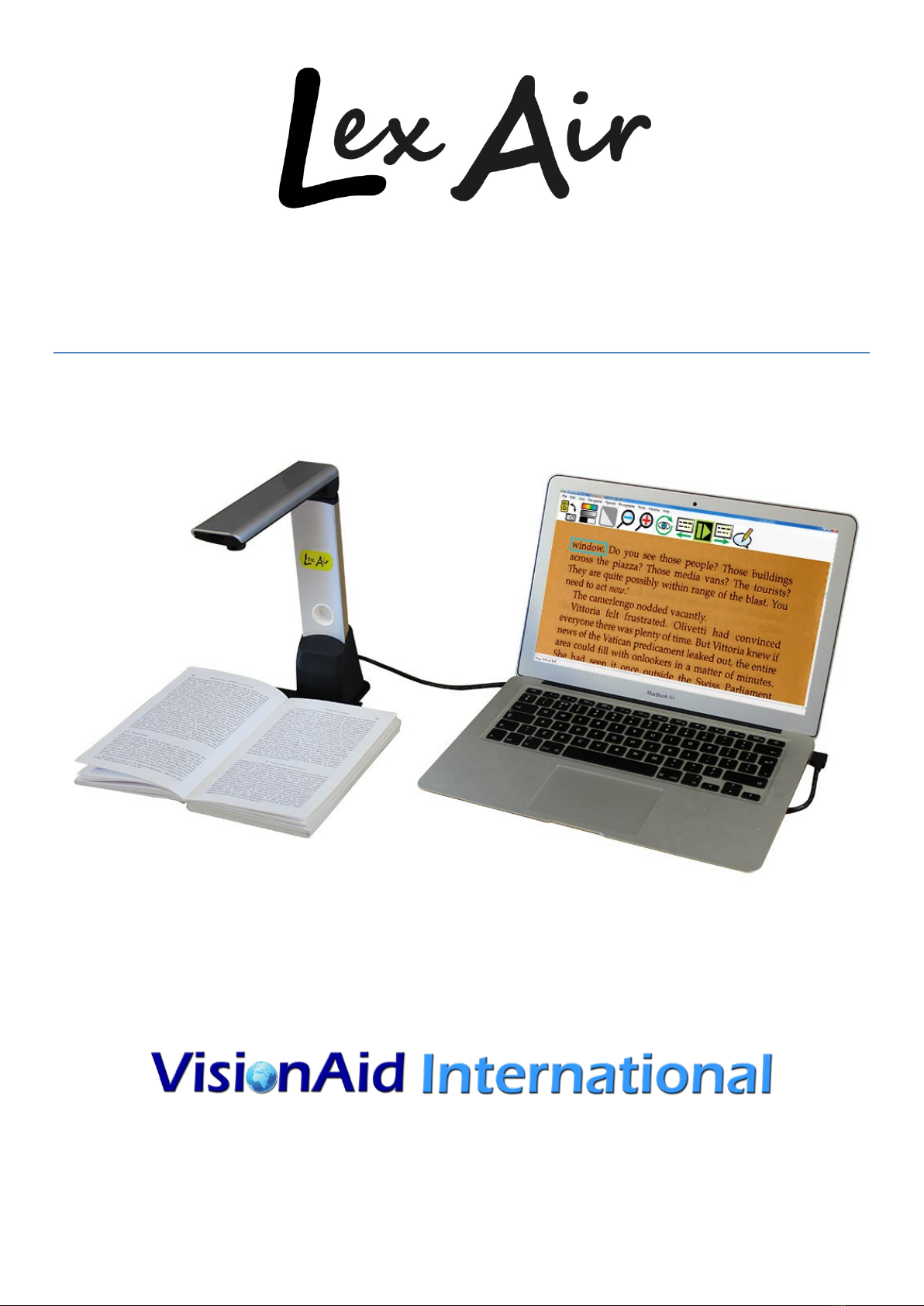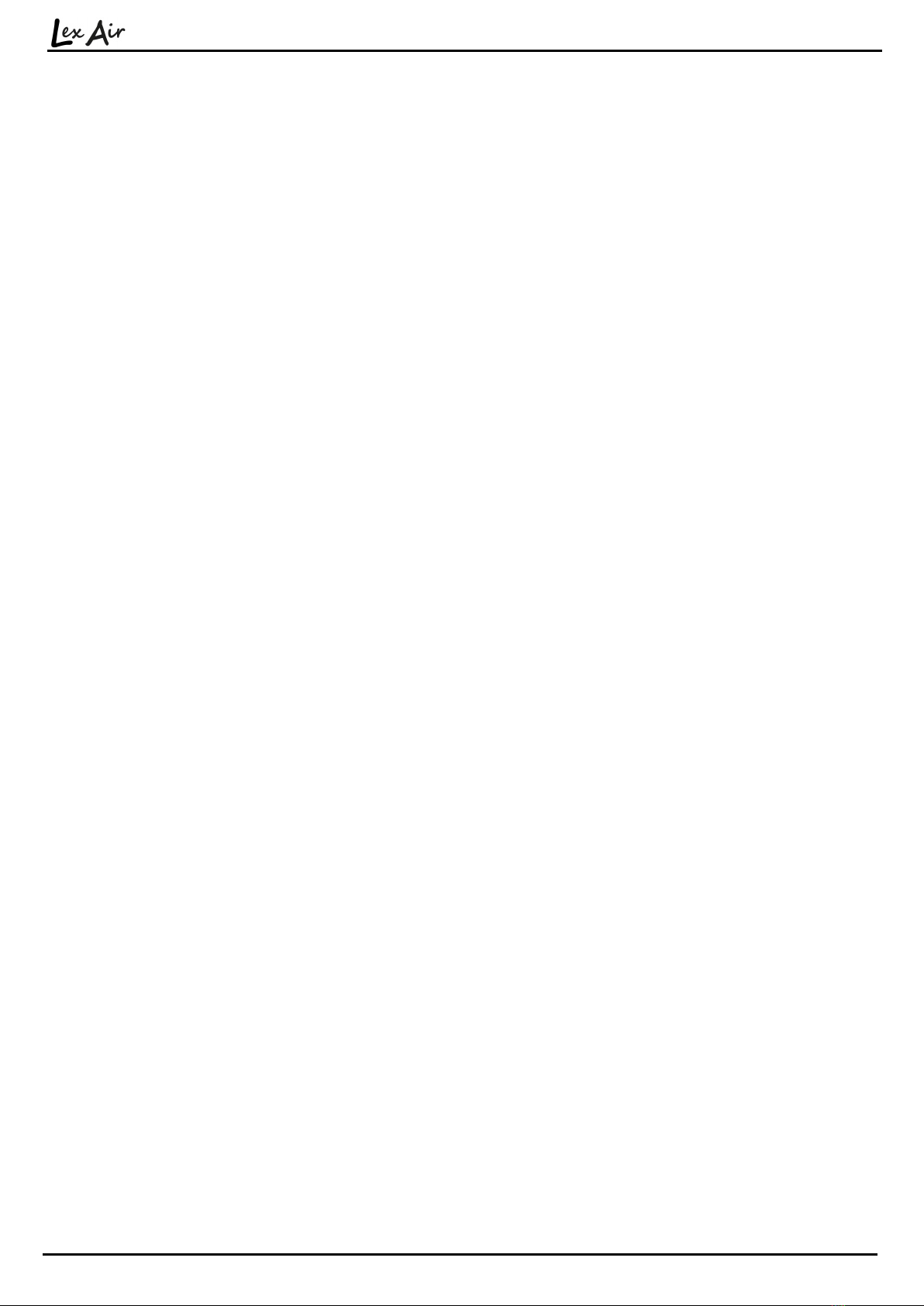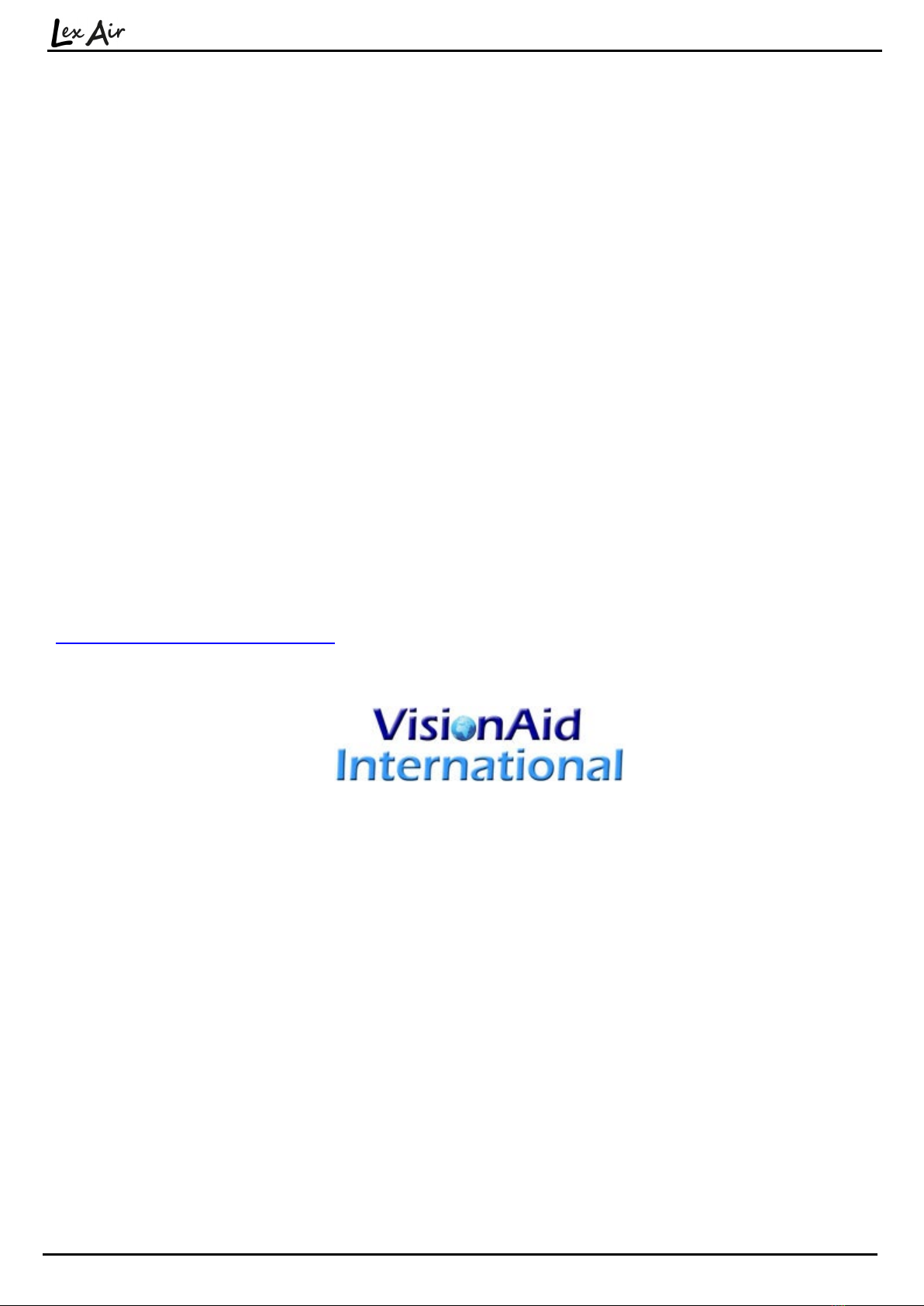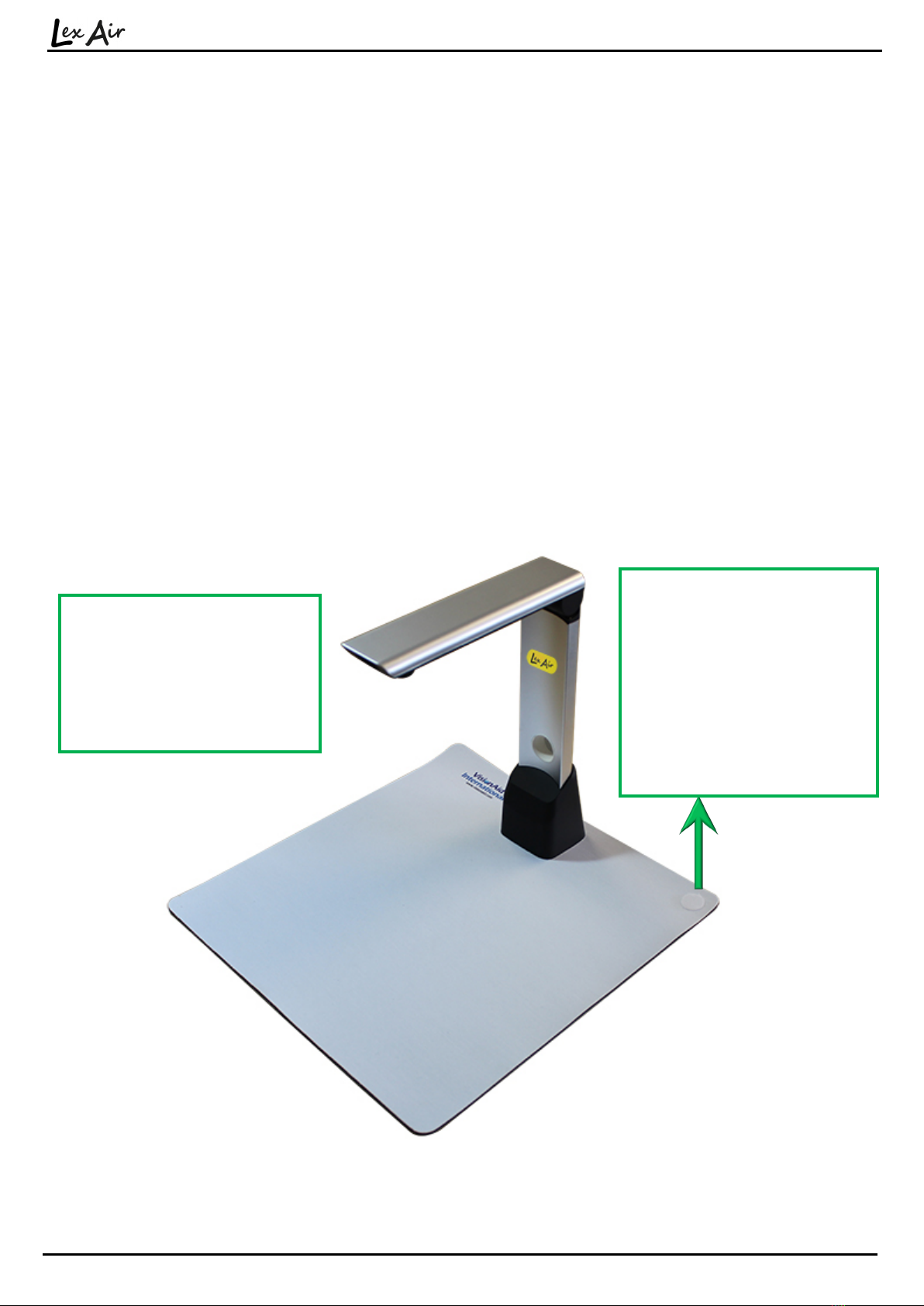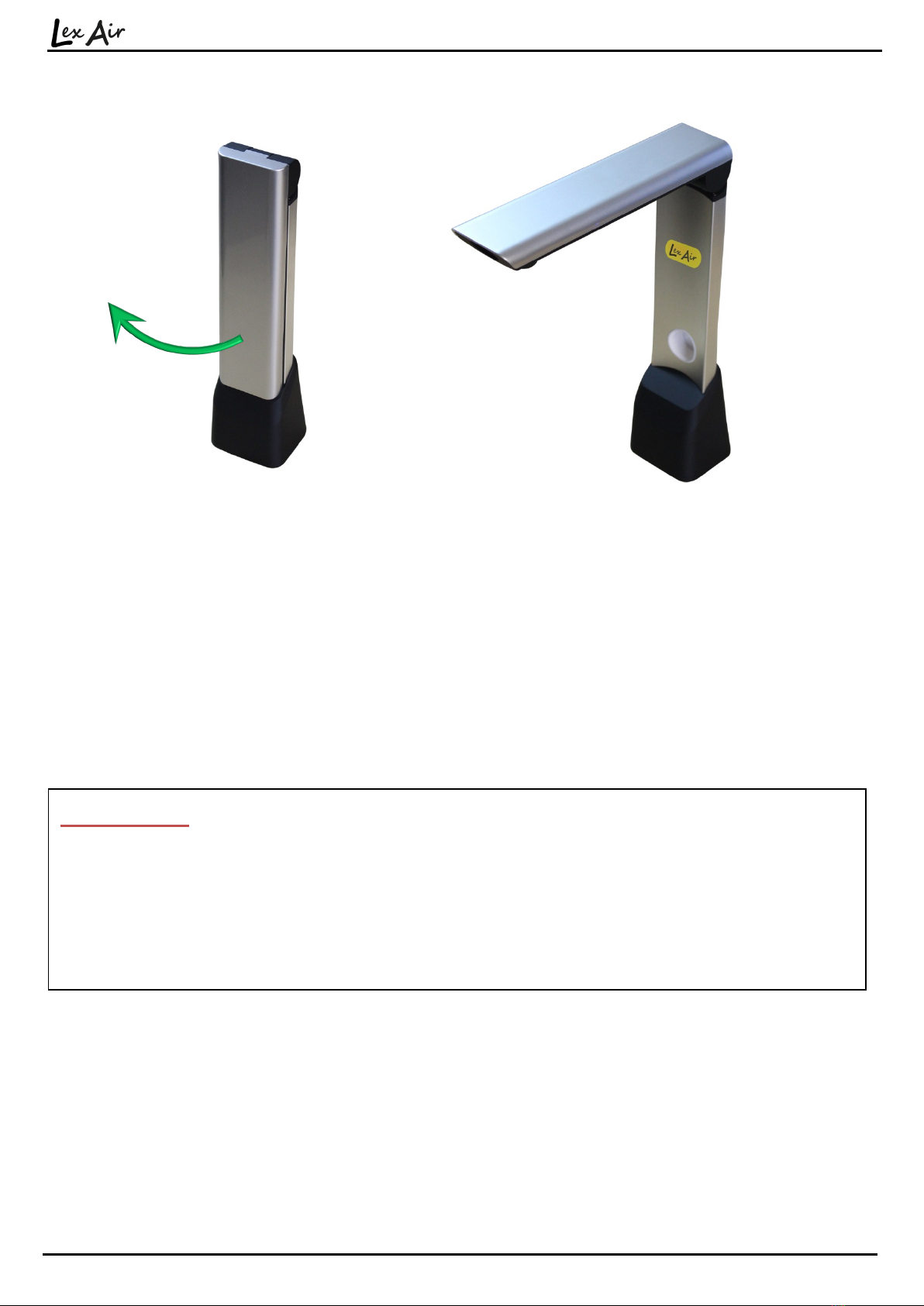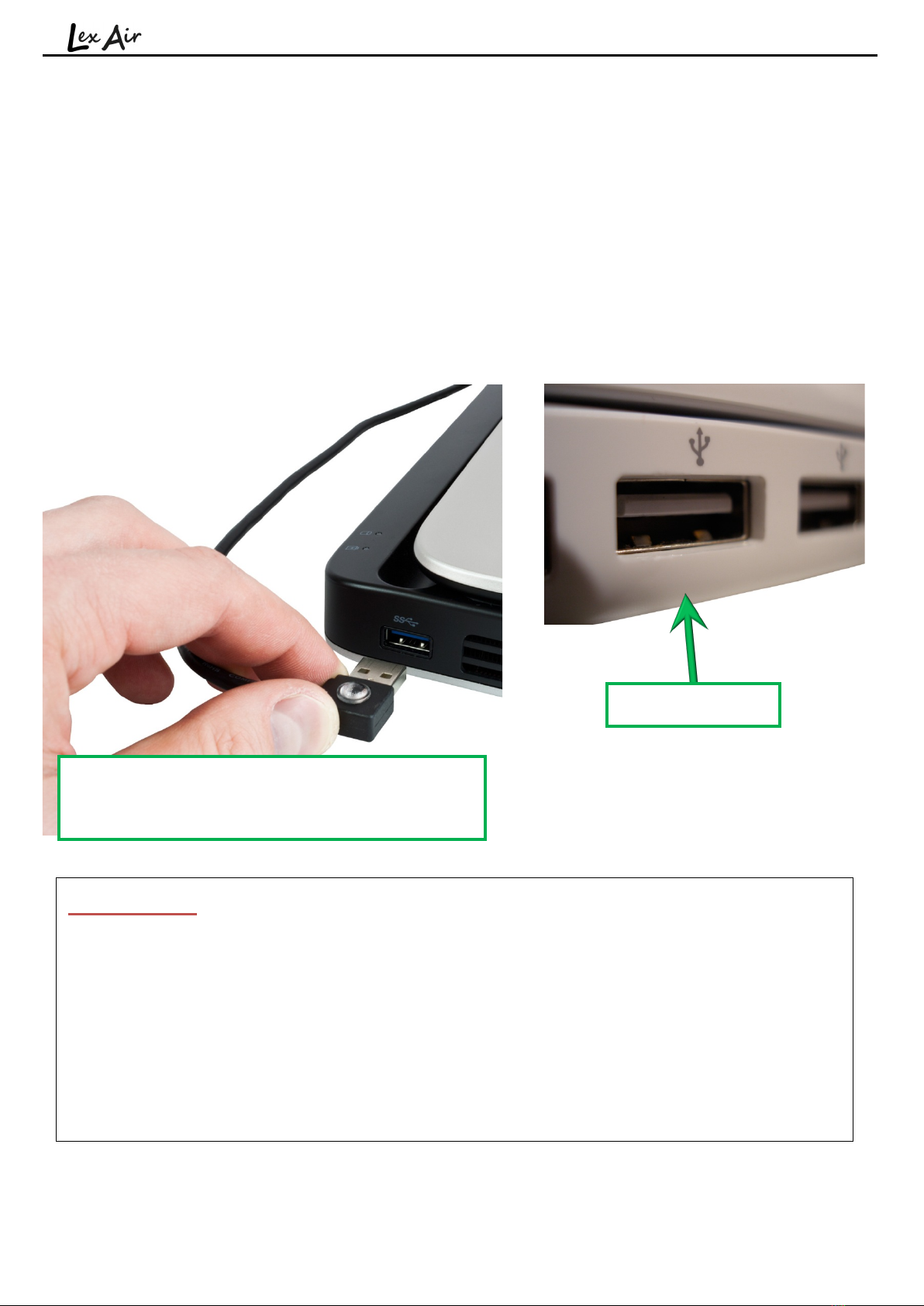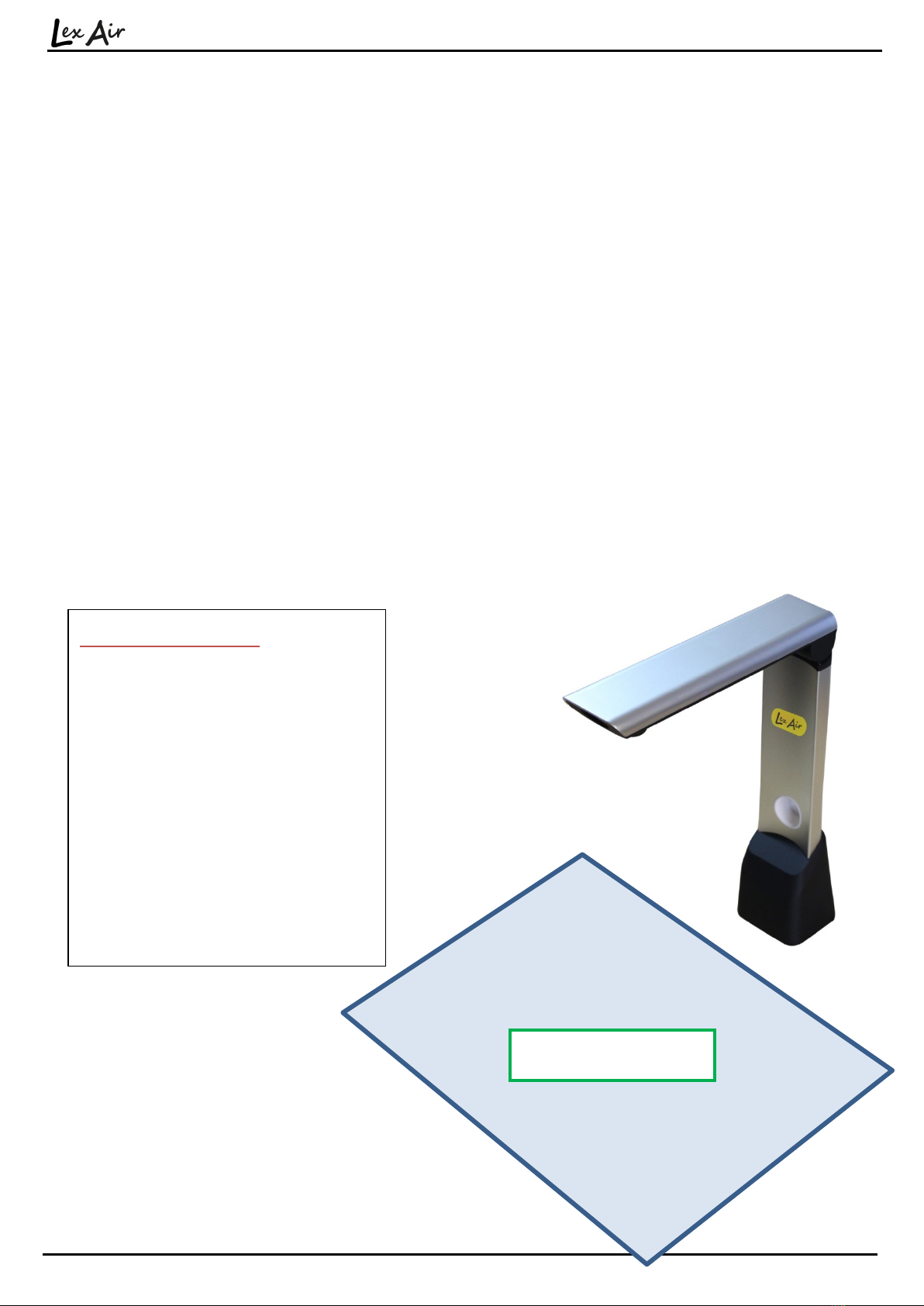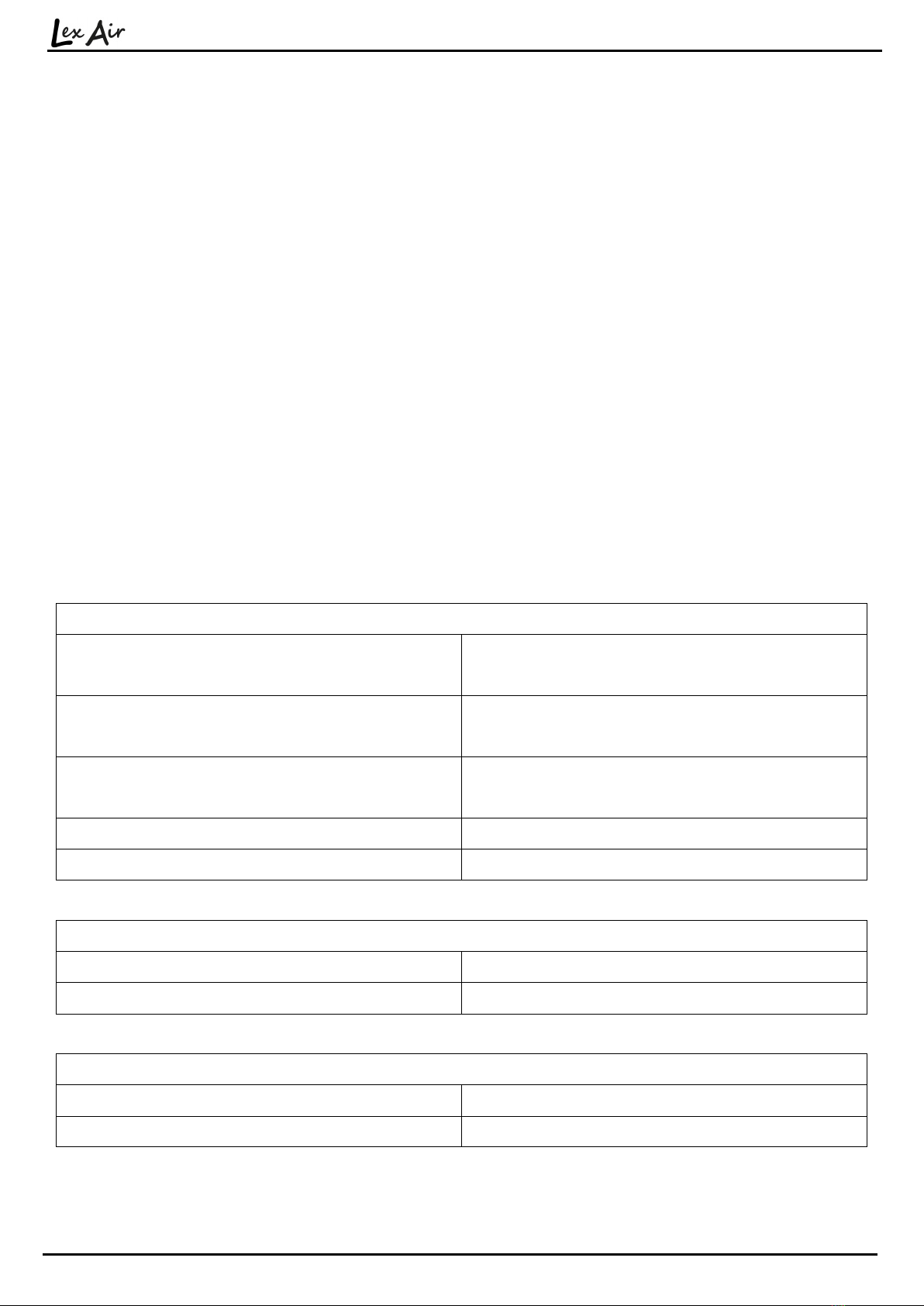Ownership and intellectual property
The software makes use of third party software libraries that are redistributed
under their own respective licenses.
LAME is distributed under the terms of the GNU Lesser General Public License
(LGPL), a copy of which can be found at http://www.gnu.org/licenses/lgpl.html
and is included in the software’s program directory.
OpenCV is distributed under the terms of the Berkeley Software Distribution
(BSD) license, a copy of which is included in the software’s program directory.
Copyright (C) 2000-2008, Intel Corporation, all rights reserved.
Copyright (C) 2009, Willow Garage Inc., all rights reserved.
Third party copyrights are property of their respective owners.
Box contents
Your Lex Air box should contain the following items:
1. Lex Air portable reading system.
2. Drawstring bag for Lex Air.
3. USB cable.
4. USB extension cable.
5. Over ear headphones with in line volume control.
6. White contrast/positioning mat.
7. Laminated quick reference guide.
8. This hardware guide.
9. Paper software instruction manual.
10. Lex software CD (if purchased at the same time as Lex Air)
11. Lex software instruction manual (if purchased with Lex Air)
If any of these items are missing, please contact your local distributor.