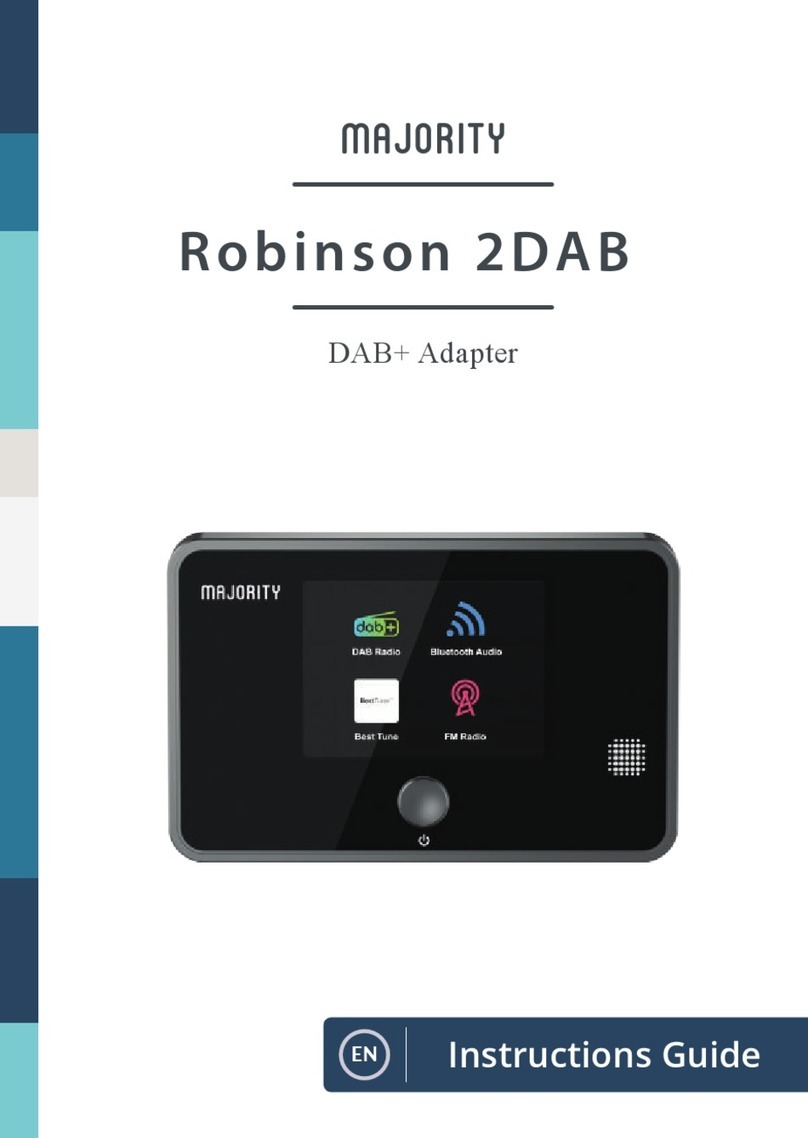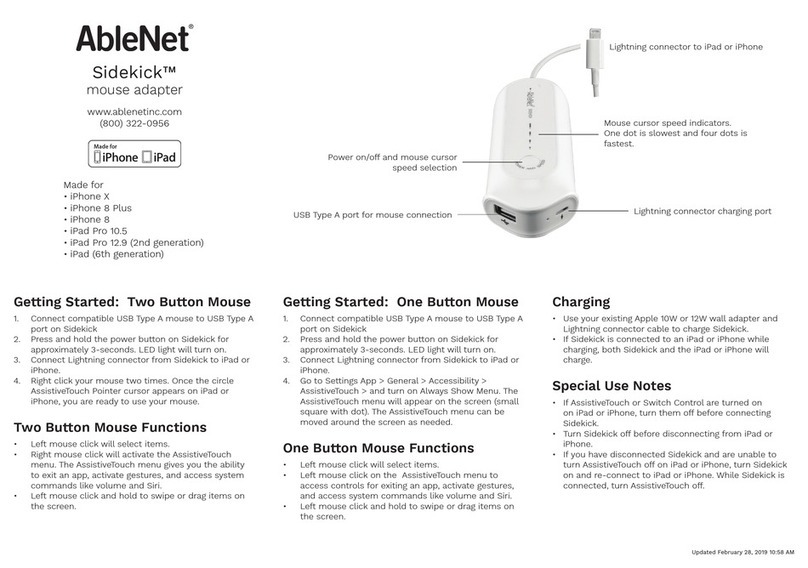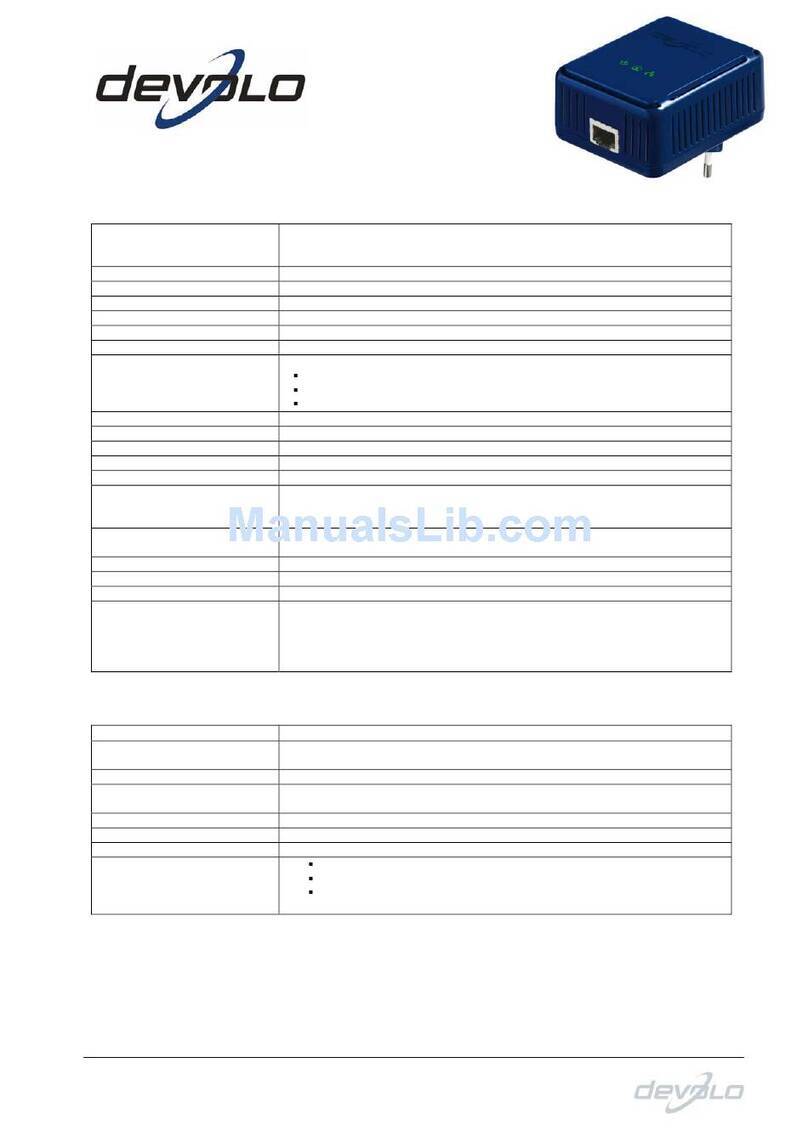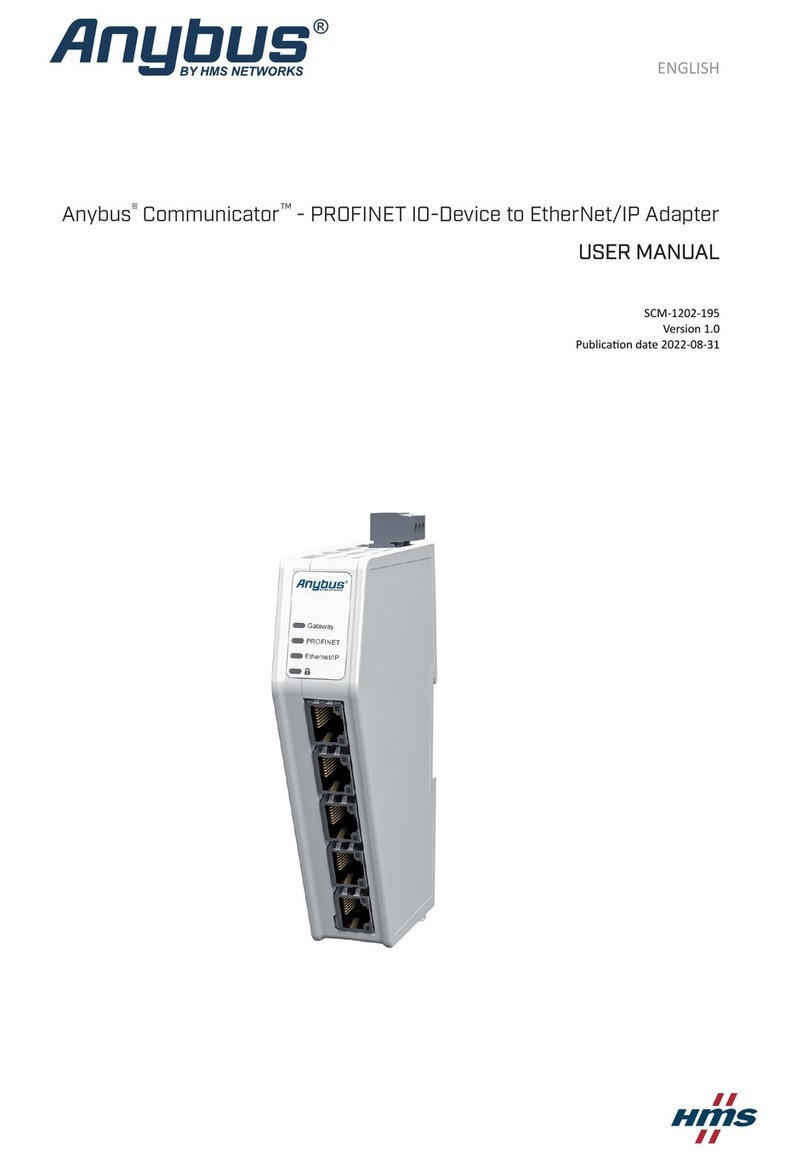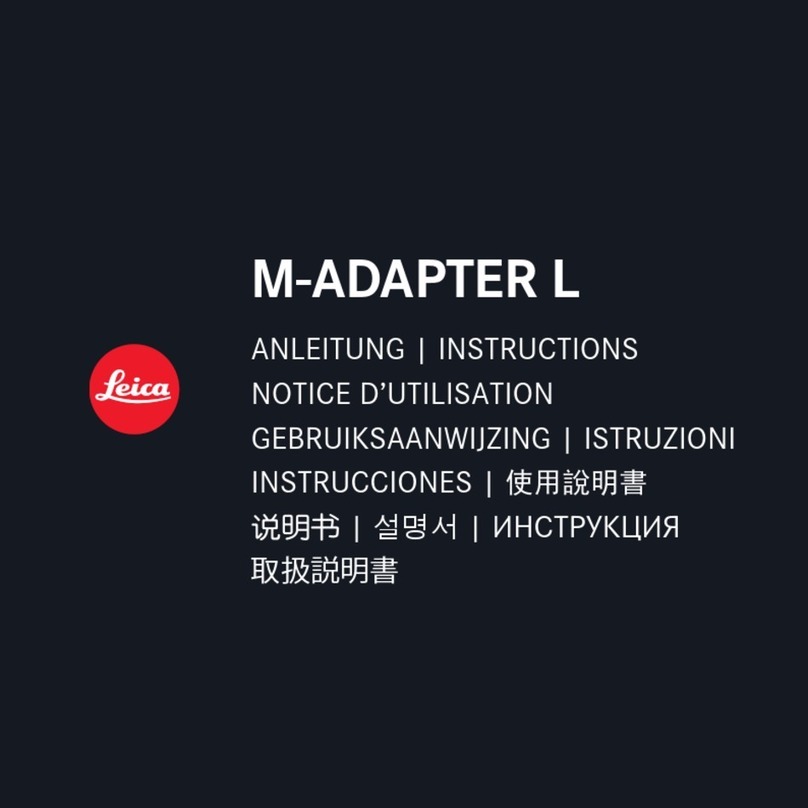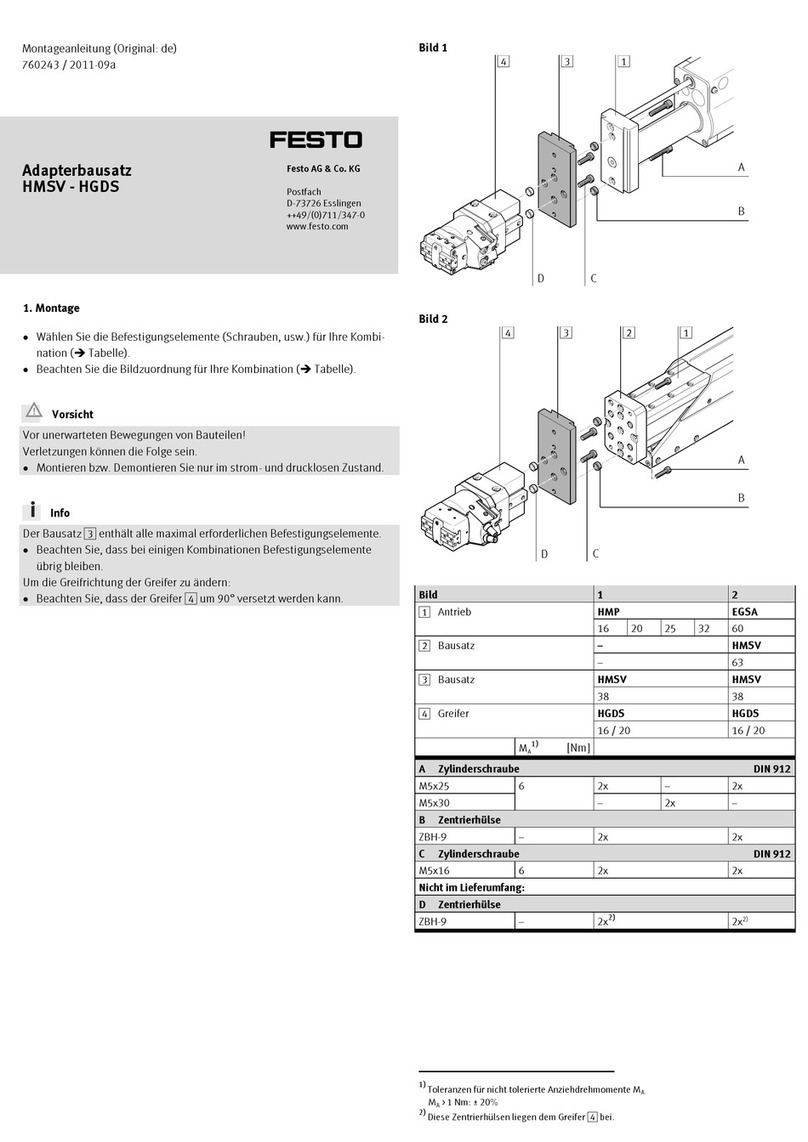Visionetwork ES3610 User manual

ES3610/11
VN-GLIMPSE RGB ADAPTER
User Guide
ELECTROSONIC

Contents ES3610/11 User Guide
Page 2 I447GB issue 6
VN-GLIMPSE RGB ADAPTER USER GUIDE
Part No. I447GB issue 6 (Nov 2008)
Copyright © 2006 Electrosonic Ltd.
All rights reserved.
No part of this documentation may be reproduced or transmitted in any form or by any means,
electronic or mechanical, including photocopying and recording, without the prior written
permission of Electrosonic Ltd.
The information in this documentation is supplied without warranty of any kind, either directly
or indirectly, and is subject to change without prior written notice. Electrosonic, its employees or
appointed representatives will not be held responsible for any damages to software, hardware, or
data, howsoever arising as a direct or indirect result of the product(s) mentioned herein.
Issued by:
Product Support Team,
Electrosonic Ltd.,
Hawley Mill,
Hawley Road,
Dartford,
Kent,
DA2 7SY,
United Kingdom.
Documentation written and designed by Andrew M. Bailey.
Printed in the United Kingdom.

ES3610/11 User Guide Contents
I447GB issue 6 Page 3
IMPORTANT SAFETY MARKINGS
The following symbols are used throughout this User Guide to advise you of important instructions:
This symbol warns the presence of a voltage of sufficient magnitude to cause a
severe or fatal electric shock. Follow the appropriate instructions carefully to
avoid the risk of injury.
This symbol indicates an important instruction for the correct and safe installation,
operation or maintenance of your RGB ADAPTER system. Failure to comply with
such instructions may result in injury to personnel or damage to the RGB ADAPTER
hardware.
The ES3610 product conforms with the protection requirements of the EC Directive
89/336/EEC (relating to Electromagnetic Compatibility) and EC Directive 73/23/EEC
(relating to Low Voltage) by application of the following standards:
EN 55022:1994 Class A; EN 55024:1994 Class A; EN60950:2000
The ES3611 product conforms with the protection requirements of the EC Directive
89/336/EEC (relating to Electromagnetic Compatibility) and EC Directive 73/23/EEC
(relating to Low Voltage) by application of the following standards:
EN 55022:1994 Class B; EN 55024:1994 Class B; EN60950:2000
Provided that:
•The product is used in accordance with the manufacturer’s instructions.
•The product is not connected to any peripheral equipment that is not CE marked.

Contents ES3610/11 User Guide
Page 4 I447GB issue 6
Contents
Contents .............................................................................. 4
SECTION 1: .......................................................................... 7
Introduction.............................................................................................7
What is the VN-GLIMPSE RGB ADAPTER? ................................................................ 8
Single or Multiple Users ............................................................................................................... 8
Typical System Application .......................................................................................................... 9
Front Panel Features.................................................................................................. 10
Indicators ................................................................................................................................ 10
Rear Panel Features ................................................................................................... 11
Power Supply Input................................................................................................................. 11
Network Connector ................................................................................................................. 11
Keyboard Connectors ............................................................................................................. 11
Mouse Connectors.................................................................................................................. 11
Monitor Connectors ................................................................................................................ 11
Serial I/O Connectors ............................................................................................................. 11
Source Compatibility.................................................................................................. 12
Control Capability....................................................................................................... 13
Accessories ................................................................................................................ 14
Supplied Accessories ............................................................................................................. 14
Optional Accessories .............................................................................................................. 14
SECTION 2: ........................................................................ 15
Installation ............................................................................................15
Choosing a Suitable Location ................................................................................... 16
Environmental Requirements..................................................................................................... 17
Orientation .............................................................................................................................. 17
Temperature ........................................................................................................................... 17
Ventilation ............................................................................................................................... 17
Humidity & Water.................................................................................................................... 17
Rack-mount Requirements ........................................................................................................ 18
Mounting & Support ................................................................................................................ 18
Ventilation ............................................................................................................................... 18
Mains Supply .......................................................................................................................... 18
Mains Power Connection (via PSU)........................................................................... 19
Supply Requirements (for PSU)................................................................................................. 19
Mains Power Cord (for PSU) ...................................................................................... 20
Power-up Procedure................................................................................................... 20
Fitting a Mains Plug.................................................................................................................... 21
Wiring Details.......................................................................................................................... 21
External Supply Protection ......................................................................................................... 22
Fused Plugs (UK-style)........................................................................................................... 22
Unfused Plugs or Hard-wired ................................................................................................. 22
Connecting to a Computer......................................................................................... 23
Connection Diagram (Digital Source)......................................................................................... 24

ES3610/11 User Guide Contents
I447GB issue 6 Page 5
Connection Diagram (Analog Source) ....................................................................................... 25
Connecting the RGB ADAPTER to a Network...........................................................................26
Network Requirements ........................................................................................................... 26
Setting the Correct IP Address ............................................................................................... 26
SECTION 3: ........................................................................ 27
VN-GLIMPSE Setup Utility....................................................................27
Introduction ................................................................................................................ 28
Installing the Setup Utility........................................................................................................... 29
Minimum Computer Specification ........................................................................................... 29
Installation Procedure ............................................................................................................. 29
Using the VN-GLIMPSE Setup Utility ........................................................................ 30
SECTION 4: ........................................................................ 34
VN-GLIMPSE VIEWER.........................................................................34
Introduction ................................................................................................................ 35
Installing the Glimpse Viewer.....................................................................................................35
Minimum Computer Requirements......................................................................................... 35
Installation Procedure ............................................................................................................. 35
Using the VN-GLIMPSE VIEWER ............................................................................... 36
Source Connection and Disconnection ...................................................................................... 38
Viewing Options ......................................................................................................................... 39
Remote Mouse and Keyboard Control....................................................................................... 40
Using Mouse and Keyboard Control.......................................................................................41
Learning Dialogs ........................................................................................................................ 42
Command line switch options .................................................................................................... 43
SECTION 5: ........................................................................ 44
Technical Data......................................................................................44
Mechanical Data......................................................................................................................... 45
Operating Conditions.................................................................................................................. 45
Power Supply ............................................................................................................................. 45
Control Inputs/Outputs ............................................................................................................... 46
Keyboard/Mouse Connectors ................................................................................................. 46
Monitor Connectors ................................................................................................................ 47
Supported Source Formats .................................................................................................... 48
Network Connector ................................................................................................................. 49
Serial (RS-232) Connectors ................................................................................................... 50
APPENDIX A:...................................................................... 51
Guide to IP Addressing.........................................................................51
What is an IP Address?.............................................................................................................. 52
Private & Public Address Ranges........................................................................................... 52
Multicast Address Range........................................................................................................ 52
Choosing IP Addresses.............................................................................................................. 53
Subnet Mask ........................................................................................................................... 53

Contents ES3610/11 User Guide
Page 6 I447GB issue 6
Using the ‘Ping’ Utility to Test Communications ........................................................................54
Response Messages .............................................................................................................. 54
APPENDIX B:...................................................................... 55
Understanding VN-GLIMPSE Performance ..........................................55
Understanding VN-GLIMPSE Performance............................................................... 56
What are the performance criteria?............................................................................................ 56
What can affect these criteria?................................................................................................... 57
Data Stream ‘Bottlenecks’ ...................................................................................................... 57
Source Scaling........................................................................................................................ 57
Adjusting the Encoder Parameters ............................................................................................ 58

ES3610/11 User Guide Section 1: Introduction
I447GB issue 6 Page 7
SECTION 1:
Introduction

Section 1: Introduction ES3610/11 User Guide
Page 8 I447GB issue 6
What is the VN-GLIMPSE RGB ADAPTER?
The VN-GLIMPSE RGB ADAPTER is used to distribute an RGB monitor signal from a source
computer (or similar graphical device) across an IP network to a viewing station.
At its simplest the viewing station can be another computer, running the VN-GLIMPSE VIEWER
software application. For more advanced applications one of the VISIONETWORK (VN) range of
image processors can be used, allowing more than one VN-GLIMPSE source to be viewed
simultaneously (along with other source types) on a target display.
The VN-GLIMPSE RGB ADAPTER uses a fast Digital Signal Processor to provide near real-time loss-
less compression performance and is ideally suited to source images with low to moderate motion.
It also allows keyboard and mouse controls at the viewing station to be used to remotely control
software applications on the source computer.
The VN-GLIMPSE RGB ADAPTER simply connects between the source computer and its monitor,
keyboard and mouse. It is fully independent of the source computer operating system or hardware
manufacturer and does not impair the performance of the source computer in any way.
Single or Multiple Users
By default the VN-GLIMPSE RGB ADAPTER operates in ‘unicast mode’ allowing one user (viewing
station) to be connected at one time.
Where more than one user (viewing station) is required, the unit can also operate in ‘multicast mode’.
However, please note that an additional license is required for this mode of operation.

ES3610/11 User Guide Section 1: Introduction
I447GB issue 6 Page 9
Typical System Application
The diagram below shows a typical system application utilizing the VN-GLIMPSE RGB ADAPTER
allowing a computer source to be viewed on a VISIONETWORK (VN) Processor:
The RGB ADAPTER is connected between the source computer and its monitor, keyboard and
mouse. From these connections the RGB ADAPTER collects data about changes in the display
content along with keyboard and mouse actions. This data is then made available to a VN-Processor
which displays a facsimile of the source on the target display.
In addition, if the VN-Processor is equipped with its own keyboard and mouse, then these can be
used to ‘take control’ of any applications running on the source computer.
The operation of the RGB ADAPTER is completely transparent to the user of the source computer;
performance of the computer is not affected in any way.

Section 1: Introduction ES3610/11 User Guide
Page 10 I447GB issue 6
Front Panel Features
Indicators
The following indicators are visible on the front of the RGB ADAPTER:
Name Color Function
POWER
Green Lit when the unit is receiving power from the 12V supply input.
NETWORK
Orange Indicates the status of the Ethernet connection:
Flashing Intermittently – data is being transmitted across the network.
Unlit – no network connection detected.
STATUS
Orange Indicates the internal status of the RGB ADAPTER:
Lit – the unit is working normally and is connected to a valid source.
Flashing Regularly – the unit is working normally but has no source.
Unlit – the unit is not functioning correctly.
NOTE: When the RGB ADAPTER is powered-up the NETWORK and STATUS indicators will light up
or flash intermittently for around 15 seconds while the unit initializes.

ES3610/11 User Guide Section 1: Introduction
I447GB issue 6 Page 11
Rear Panel Features
Full details of connector types, pin-outs and specifications can be found in Section 5:Technical Data.
Briefly, these are as follows:
Power Supply Input
The RGB ADAPTER requires a 12V power supply via this connector. A suitable mains operated
power supply unit (PSU) is provided.
Network Connector
This connects the RGB ADAPTOR to the viewing station, usually via an Ethernet network. Captured
image data is output from here. Configuration (if needed) of the RGB ADAPTER is also achieved via
this connection. See page 27 for further details
Keyboard Connectors
Standard PS/2 connectors, used to connect the RGB ADAPTER between the source computer and its
keyboard.
Mouse Connectors
Standard PS/2 connectors, used to connect the RGB ADAPTER between the source computer and its
mouse.
Monitor Connectors
Standard DVD-I connectors, used to connect the RGB ADAPTER between the source computer and
its monitor. Compatible with both digital and analog sources – see Source Compatibility (page 12).
Serial I/O Connectors
Standard 9-pin connectors used to establish a serial data link between the RGB ADAPTER and an
external computer. These are not used during normal operation.

Section 1: Introduction ES3610/11 User Guide
Page 12 I447GB issue 6
Source Compatibility
The RGB ADAPTER is compatible with both digital (DVI) and analog graphics sources up to UXGA
resolution (1600 x 1200 @ 60Hz, 24-bit color). See page 48 for a list of standard supported sources.
The RGB ADAPTER incorporates advanced image acquisition circuitry which can auto-detect a wide
range of source types without the need for any additional setup.
For specialist or non-standard source formats, user customizable source modes can be created and
downloaded to the RGB ADAPTER. Please consult Electrosonic Product Support for further help and
advice on using customizable source modes.
IMPORTANT NOTE
The VN-GLIMPSE RGB ADAPTER does not provide Analog-to-Digital or Digital-to-Analog conversion
via its monitor connections. A digital source must use a digital monitor and an analog source must use
an analog monitor.

ES3610/11 User Guide Section 1: Introduction
I447GB issue 6 Page 13
Control Capability
Local keyboard and mouse control of the source computer is fully maintained while connected to the
RGB ADAPTER. In addition, keyboard and mouse functions can be remotely controlled from the
viewing station.
Little or no internal configuration is required in order to use the RGB ADAPTER. Where access to the
internal configuration is required this can be achieved using an external computer connected to the
RGB ADAPTER – either via the Network connector or the COM1 Serial Port.
A configuration software tool is provided. For further details on using this tool, refer to page 30.

Section 1: Introduction ES3610/11 User Guide
Page 14 I447GB issue 6
Accessories
Supplied Accessories
In addition to this User Guide, the RGB ADAPTER is supplied with the following accessories. If any of
these items is missing or damaged, please contact your Electrosonic dealer immediately:
Item Qty Re-order Code
12V Power Supply Unit (PSU)
Note: ES3610-P has a square-style connector; ES3611-P
has a round-style connector.
1 ES3610-P
ES3611-P
Mains Cord for PSU (with 3-pin ‘Edison’ plug)
For use in the USA.
1 CA4291
Mains Cord for PSU (bare-ended)
For use in Europe and all other countries.
1 CA429
Mouse/Keyboard Cable (2 metre PS/2 to PS/2) 2
Digital Monitor Cable (2 metre DVI-D to DVI-D) 1
Analog Monitor Cable (2 metre 15-pin HD-type to DVI-A) 1
DVI-A to 15-pin HD Adapter 1
Clip-on Ferrite*
For supplied Monitor Cable – see Important Note below.
1
Digital Cable Kit:
ES3611-CD
Analog Cable Kit:
ES3611-CA
Software Disc
Containing VN-GLIMPSE Setup Utility, VN-GLIMPSE
VIEWER and ADMINISTRATOR, plus full documentation.
1 M20046
* IMPORTANT NOTE: Whether you are using the Digital or Analog Monitor Cable,
it must be fitted with the Clip-on Ferrite. Position the ferrite nearest to the end of the
cable that connects to the DVI-I IN connector on the VN-GLIMPSE RGB ADAPTER.
Refer to the connection diagrams on pages 24 & 25.
Optional Accessories
The following optional accessories are also available for use with the RGB ADAPTER – these must
be ordered separately from your Electrosonic dealer:
Item Order Code
Rack Mounting Kit
A kit that allows one or two ES3610/11 units to be installed in a
19inch equipment rack. Full instructions are included with the kit.
ES3611-RM

ES3610/11 User Guide Section 2: Installation
I447GB issue 6 Page 15
SECTION 2:
Installation

Section 2: Installation ES3610/11 User Guide
Page 16 I447GB issue 6
Choosing a Suitable Location
The VN-GLIMPSE RGB ADAPTER is designed to be used either as a free-standing unit or (by using
the optional kit available) to be mounted in a 19 inch equipment rack.
CAUTION
Whichever installation method you choose there are certain environmental
requirements, detailed on page 17, which must be observed in order to ensure safe
and reliable operation.
For rack-mounted applications the criteria detailed on page 18, must also be
observed.

ES3610/11 User Guide Section 2: Installation
I447GB issue 6 Page 17
Environmental Requirements
CAUTION
The criteria on this page must be observed for all installations of the RGB
ADAPTER, whether free-standing or rack-mounted.
Orientation
The RGB ADAPTER must be operated in the horizontal position only. When used free-standing it
must be placed on a stable, flat and level surface. Ensure that the surface finish will not be affected by
the heat produced by the RGB ADAPTER when in use.
Temperature
DO NOT install or operate the RGB ADAPTER in an area where the ambient temperature exceeds
35°C (95°F) or falls below 5°C (35°F).
Remember that, as with all electronic equipment, the RGB ADAPTER and its associated PSU also
produces heat which may affect the ambient temperature.
After the RGB ADAPTER has been in use for a period of time the external casing will be very warm to
the touch. While the temperature is well within safe limits please be aware that it may be hotter than
you are expecting. Ensure that any adjacent surfaces will not be affected by the heat.
Ventilation
No special ventilation is required. However, it is recommended that free air circulation is permitted
around the unit.
Humidity & Water
DO NOT install or operate the RGB ADAPTER in an area in which the ambient relative humidity
exceeds 85% or in an area that is prone to condensation.
DO NOT install or operate the RGB ADAPTER near water or in a location which may be prone to
water seepage — the RGB ADAPTER is not waterproof.

Section 2: Installation ES3610/11 User Guide
Page 18 I447GB issue 6
Rack-mount Requirements
CAUTION
For rack-mounted installations, the following criteria must be observed (in addition to
the Environmental Requirements listed on page 17)
Mounting & Support
ALWAYS use the special rack-mount kit (available separately) to secure the RGB ADAPTER. Full
details on using the kit are included with the kit.
DO NOT stand other units directly on top of the RGB ADAPTER when it is rack-mounted as this will
place excessive strain on the mounting brackets.
Ventilation
ALWAYS ensure that the rack enclosure is adequately ventilated. Sufficient airflow must be achieved
(by convection or forced-air cooling) to satisfy the ventilation requirements of all items of equipment
installed within the rack.
A ventilation gap of at least 44mm (1U) is recommended above and below the RGB ADAPTER and
adjacent surfaces or equipment.
Mains Supply
ALWAYS ensure that the mains power supply is of the correct voltage and frequency for all
equipment within the rack, and that it has a good ground/earth connection.
Where a power strip (mains distribution batten) is used (of either a hard-wired or plug and socket
type), always ensure that the current rating of both the power strip and the supply is sufficient for all
equipment within the rack.

ES3610/11 User Guide Section 2: Installation
I447GB issue 6 Page 19
Mains Power Connection (via PSU)
The RGB ADAPTER must be powered from a 12 Volt DC regulated supply. A suitable mains-operated
power supply unit (PSU) is provided. The mains connection details that follow relate to the PSU.
NEVER CONNECT THE RGB ADAPTER DIRECTLY TO THE MAINS.
ALWAYS use the PSU provided. If a backup/replacement PSU is required,
always use an Electrosonic approved PSU.
Supply Requirements (for PSU)
ALWAYS observe the following instructions to ensure safe and reliable
operation of the PSU.
ALWAYS ensure that the mains supply voltage is single phase only and is within the permitted range:
•100 – 240V AC (0.45A Max.) 50 – 60Hz.
NEVER connect the PSU to a DC supply.
DO NOT allow the mains power point to be overloaded. This is particularly important to check when
powering several items of equipment from a single power point (e.g. within rack-mounted
installations).
WARNING: To avoid the possible risk of electric shock or product damage due to condensation,
ALWAYS allow the PSU to become acclimatized to ambient temperature and humidity for at least
thirty minutes BEFORE switching on. This is particularly important when moving the unit from a cold
to a warm location.
NOTE: The PSU is double-insulated and does not require an earth/ground connection.

Section 2: Installation ES3610/11 User Guide
Page 20 I447GB issue 6
Mains Power Cord (for PSU)
The mains PSU is equipped with a 3-pin (male) type mains connector which requires a power cord
fitted with a corresponding 3-pin IEC320 (female) connector.
Two power cords are supplied with the PSU, each having a different termination; you must use the
lead appropriate for your country:
In... Use the... Re-order Code
USA and Canada cord fitted with the 3-pin
American-style ‘Edison’ plug.
CA4291
UK, Europe and all
other countries
unterminated cord and fit a
suitable plug as described on
page 21.
CA429
WARNING: Do not allow anything to rest on the mains power cord.
Power-up Procedure
You must always ensure that the RGB ADAPTER is powered-up at the same time as the source
computer or slightly before.
Powering the RGB ADAPTER after the source computer may result in the source computer not
correctly detecting the mouse, keyboard and/or monitor.
This manual suits for next models
1
Table of contents
Popular Adapter manuals by other brands
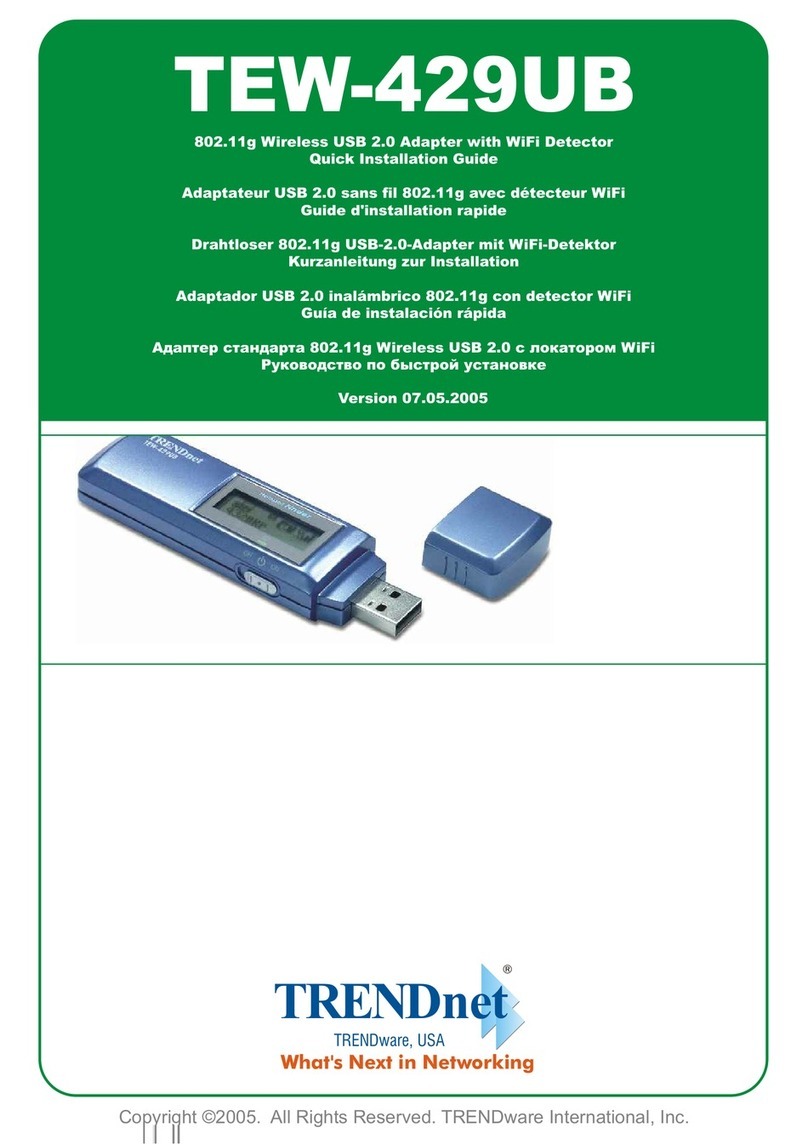
TRENDnet
TRENDnet TEW-429UB Quick installation guide

LM Technologies
LM Technologies LM506 quick start guide

Dynex
Dynex DX-TCADPT Guía de configuración Rápida

IBM
IBM PCIe3 x8 SAS RAID internal adapter 6 Gb manual
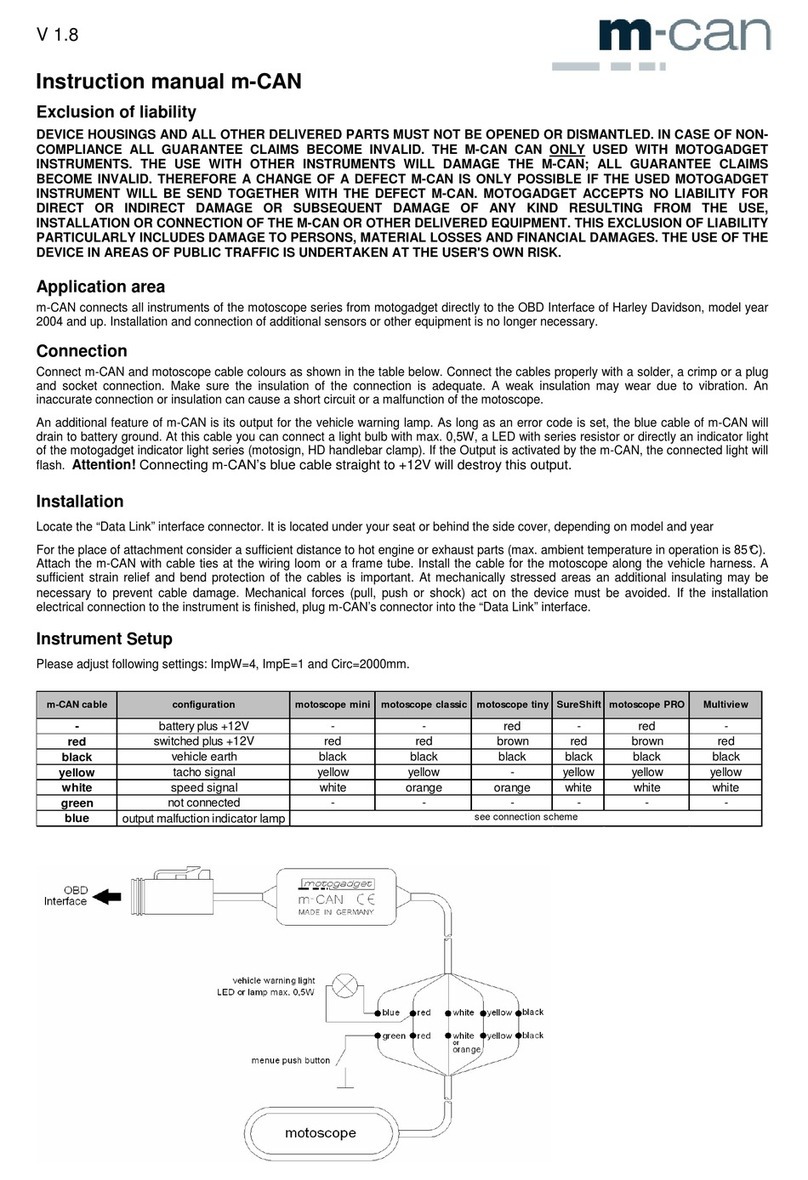
motogadget
motogadget m-can instruction manual

HP
HP TouchSmart 300-1000 - Desktop PC installation guide