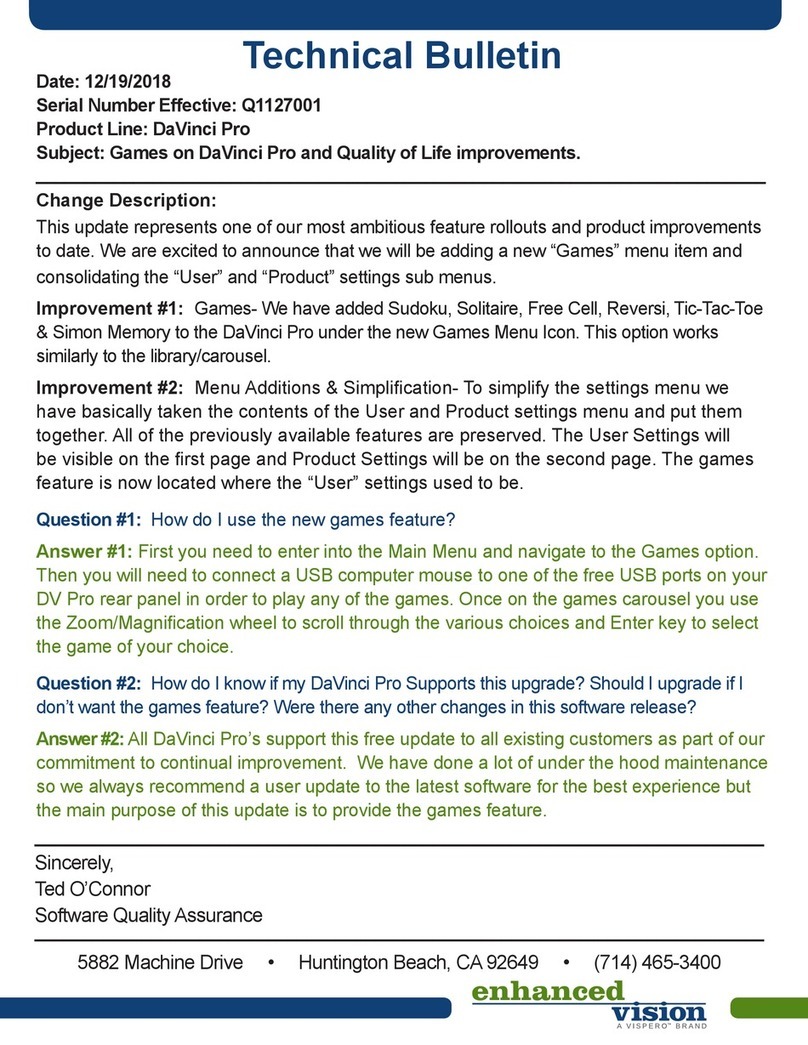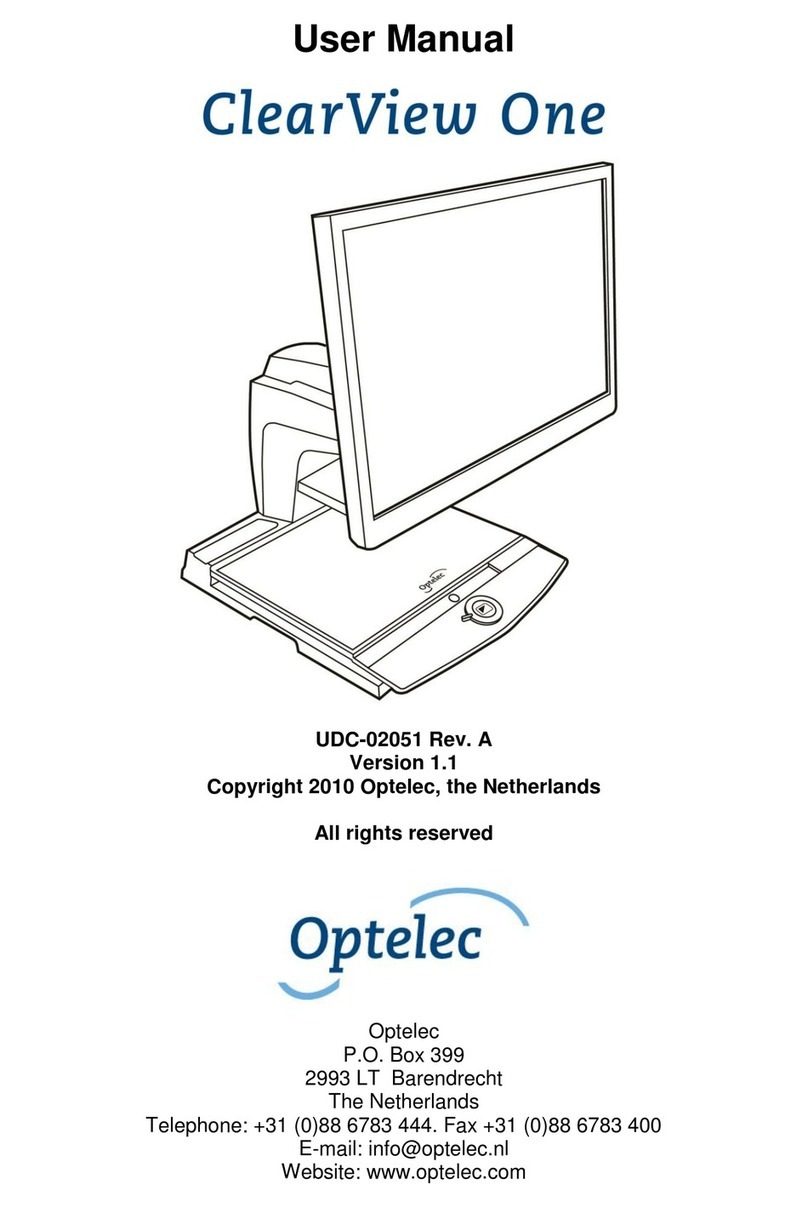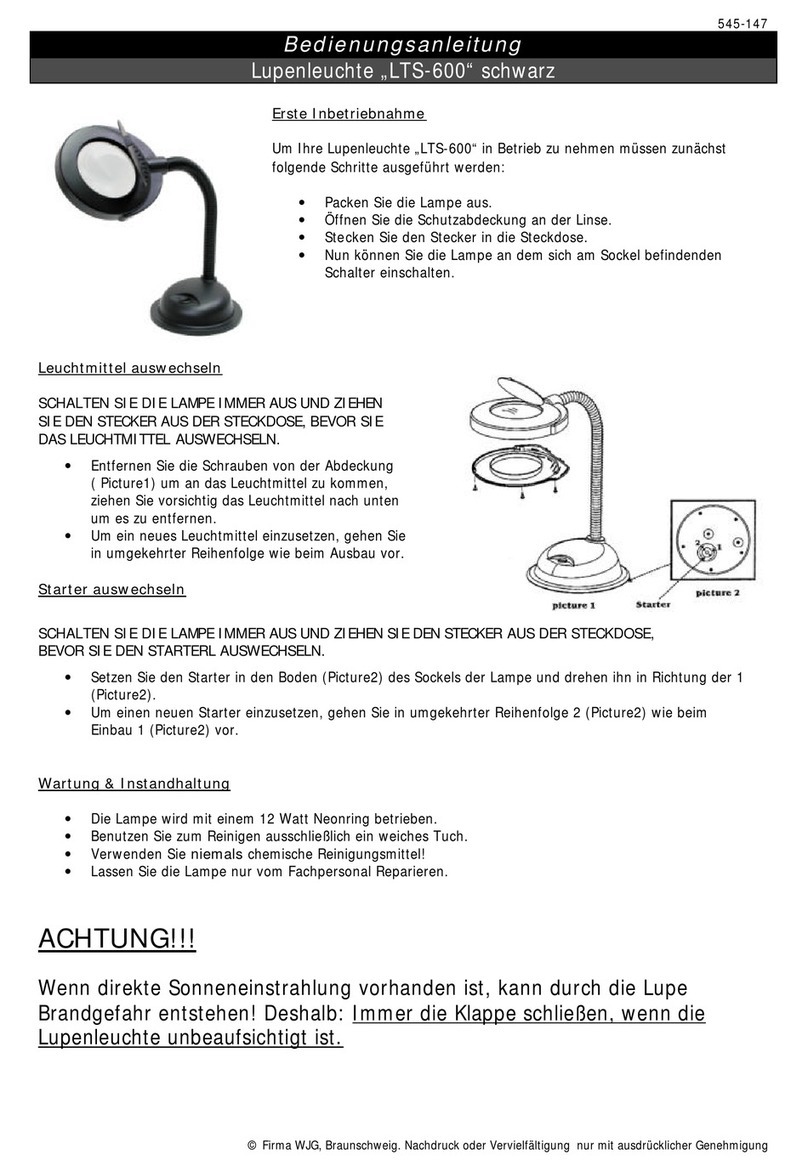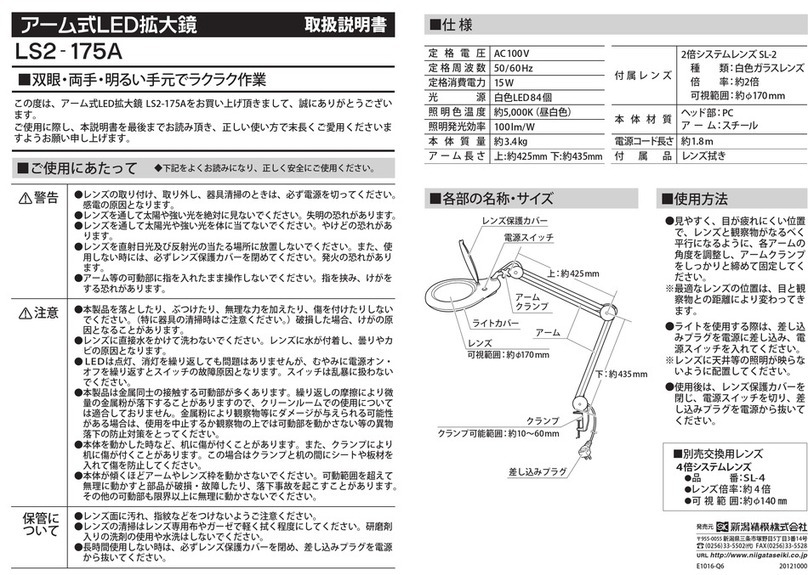Vispero Enhanced Vision DaVinci Pro HD OCR User manual

1
User Manual
Split Screen Addendum
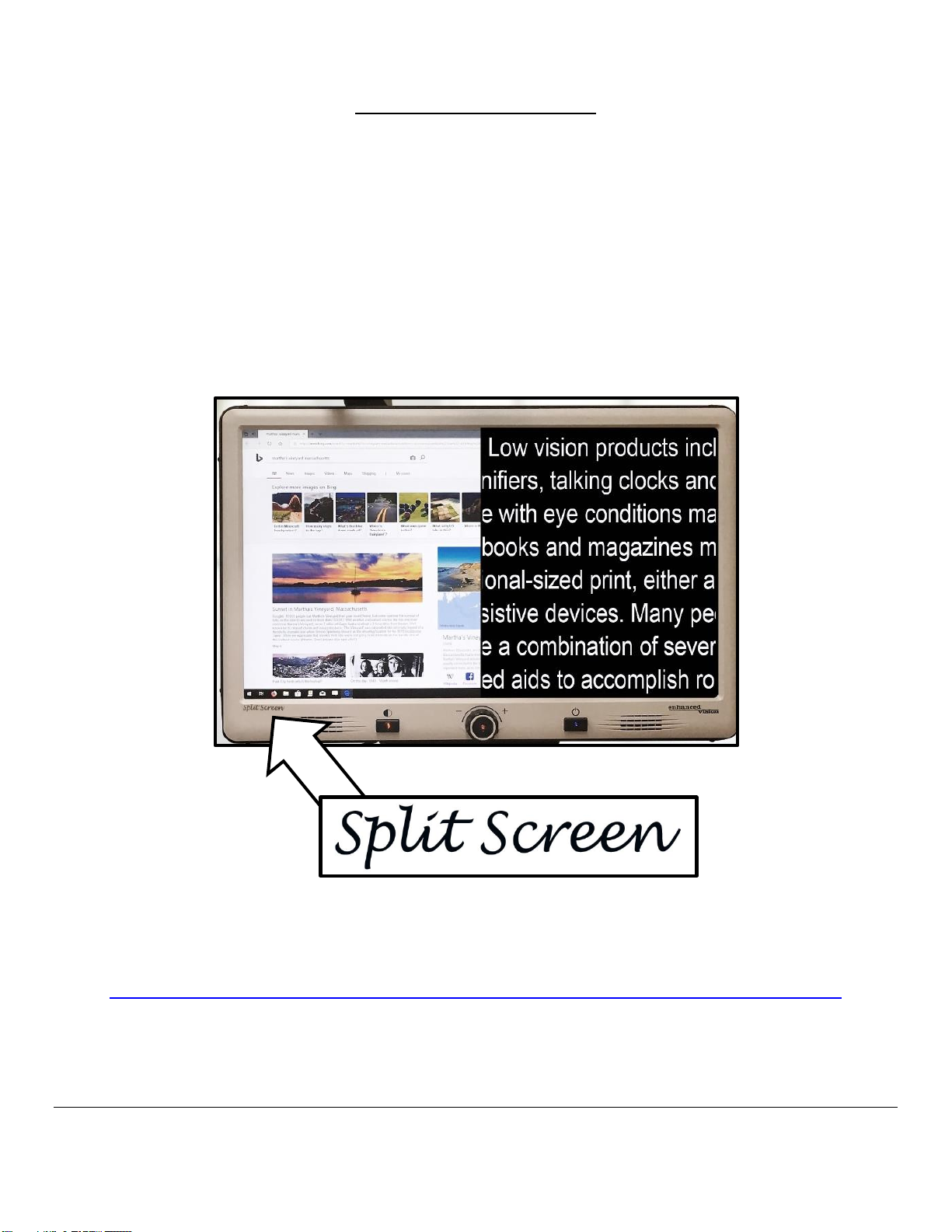
2
Split Screen Addendum
DaVinci Pro Split Screen is a unique product variant with a built-in hardware add-on that allows
simultaneous viewing of the Live CCTV Image alongside the HDMI Video Input or Computer
Image.
This product utilizes a specially enhanced monitor that makes this possible and you will notice
that it distinctly features the “Split Screen” logo. This addendum supports and expands on the
existing DaVinci Pro User Manual Revision x9 and adds content relevant to using the Split
Screen features. All other features and functions of the Split Screen DaVinci Pro are the same
as the Standard Model.
Product enhancements and revisions are an integral part of what we do
here at Enhanced Vision. Please visit -
http://www.enhancedvision.com/low-vision-product-line.html
and select your Enhanced Vision Product. You will find the most
up-to-date version of the User Manual at the bottom of the page

3
Split Screen Menu Additions
The following section amends and replaces the Display Features sub menu
options listed on page 43 of DaVinci Pro User Manual x9.
Display Features
The User can select their preferred display and visual settings using this menu. To access the Menu
simply press the [Mode] lever up and tap the [Find/Enter] Button. The split screen features have
been added to the Display Settings sub-menu which also controls all graphical user interfaces, icons
and visuals that can be viewed on DaVinci Pro. The full display menu consists of the following
options:
Split Screen Menu Options and Defaults

4
1) Screen Messages (ON/OFF) – these are all system and software notifications, warnings and
alert messages that are displayed to inform the user of various conditions such as when
lights are turned on “Lights ON” or when saving a file, “Saving…”, Export Complete, Factory
Settings Restored etc. The user can turn all such display messages ON or OFF.
2) Brightness (1-10) – user can select the preferred Brightness level for the LCD display and User
Interface.
3) Icons & Visuals – Allows user to Enable or Disable the display of icons such as lights ON/OFF
icons or panning icons when in Preview/live or Freeze mode.
4) Line & Window Markers – Enables or disables Vertical or Horizontal Line & Window Markers.
These can be used to better focus on segments of text while you are in CCTV Mode.
5) Split Screen – The Split Screen Sub-Menu presents the user with 4 options which
individually enable or disable which Split Screen Orientations are available. For your
reference the default options are Vertical (Right: CCTV) and Horizontal (Top: CCTV) and can
be selected or de-selected from this submenu.
a. Vertical (Right: CCTV)- CCTV image on the right and Computer image on the left
(Default Setting)
b. Horizontal (Top: CCTV)- CCTV image on the top and Computer image on the bottom
(Default Setting)
c. Vertical (Left: CCTV)- CCTV image on the left and Computer image on the right
d. Horizontal (Bottom: CCTV)- CCTV image on the bottom and Computer image on the
top
6) Preferred Color Modes – This option allows you to select the preferred color modes that are
cycled through utilizing the [Mode] key on both the control console and device Front Panel.
The device comes pre-loaded with several color defaults but these can be changed according
to your preference.

5
Split Screen HDMI Video and Full Screen PC Inputs
The Split Screen Video signal is received via the HDMI port located on the rear panel of your
DaVinci Pro which is featured on Page 10 of the DaVinci Pro User Manual. This is the same port
that is used for the DaVinci Pro PC Input Mode. If you would like to alternate between split screen
and Full Screen HDMI Input utilize the Console shortcut as indicated below. This provides flexibility
between whether or not you view your DaVinci Pro CCTV Image, Split Screen Image or Full Screen
HDMI Video Source.
This shortcut toggles between the Full Screen HDMI Image (using your DaVinci Pro like a computer
monitor) and Full Screen CCTV or Split Screen Image.

6
Split Screen Usage and Controls
Ensure that the split screen orientations you would like to use are selected in the menu. Please
refer to the previous section for more details about the available choices. You can adjust both the
orientation and size of the division between CCTV and your HDMI image. Adjusting either of these
is accomplished via DaVinci Pro Control Console while the user is viewing the Desktop/Self/Far
CCTV Screen.
1) Split Screen Orientation: To adjust the Split Screen Orientation simply rotate the [Marker
Wheel] while on the CCTV Screen and you will cycle through your selected orientation
options. Press the [Marker Wheel] in like a button to return to Full Screen CCTV.
*Note- These orientations and controls are shared with the Line/Window Markers feature
and if markers are enabled they will appear as you cycle through the available options.
Press [Marker Wheel] like a button
to return to Full Screen CCTV
Specific terminology is used to describe flowers and their
parts. Many flower parts are fused together; fused parts
originating from the same whorl are connate, while fused
parts originating from different whorls are adnate; parts
that are not fused are free. When petals are fused into a
tube or ring that falls away as a single unit, they are
sympetalous (also called gamopetalous). Connate petals
may have distinctive regions: the cylindrical base is the
tube, the expanding region is the throat and the flaring
outer region is the limb. A sympetalous flower, with
bilateral symmetry with an upper and lower lip, is bilabiate.
Flowers with connate petals or sepals may have various
shaped corolla or calyx, including campanulate, funnelform,
tubular, urceolate, salverform or rotate.
Referring to "fusion," as it is commonly done, appears
questionable because at least some of the processes
involved may be non-fusion processes. For example, the
addition of intercalary growth at or below the base of the
primordia of floral appendages such as sepals, petals,
stamens and carpels may lead to a common base that is
not the result of fusion

7
Specific terminology is used
to describe flowers and their
parts. Many flower parts are
fused together; fused parts
originating from the same
whorl are connate, while
fused parts originating from
Specific terminology is used
to describe flowers and their
parts. Many flower parts are
fused together; fused parts
originating from the same
whorl are connate, while
fused parts originating from
Specific terminology is used
to describe flowers and their
parts. Many flower parts are
fused together; fused parts
originating from the same
whorl are connate, while
fused parts originating from
Specific terminology is used
to describe flowers and their
parts. Many flower parts are
fused together; fused parts
originating from the same
whorl are connate, while
fused parts originating from
Split Screen Orientations are changed by rotating
the [Marker Wheel] which cycles through your
selected options.
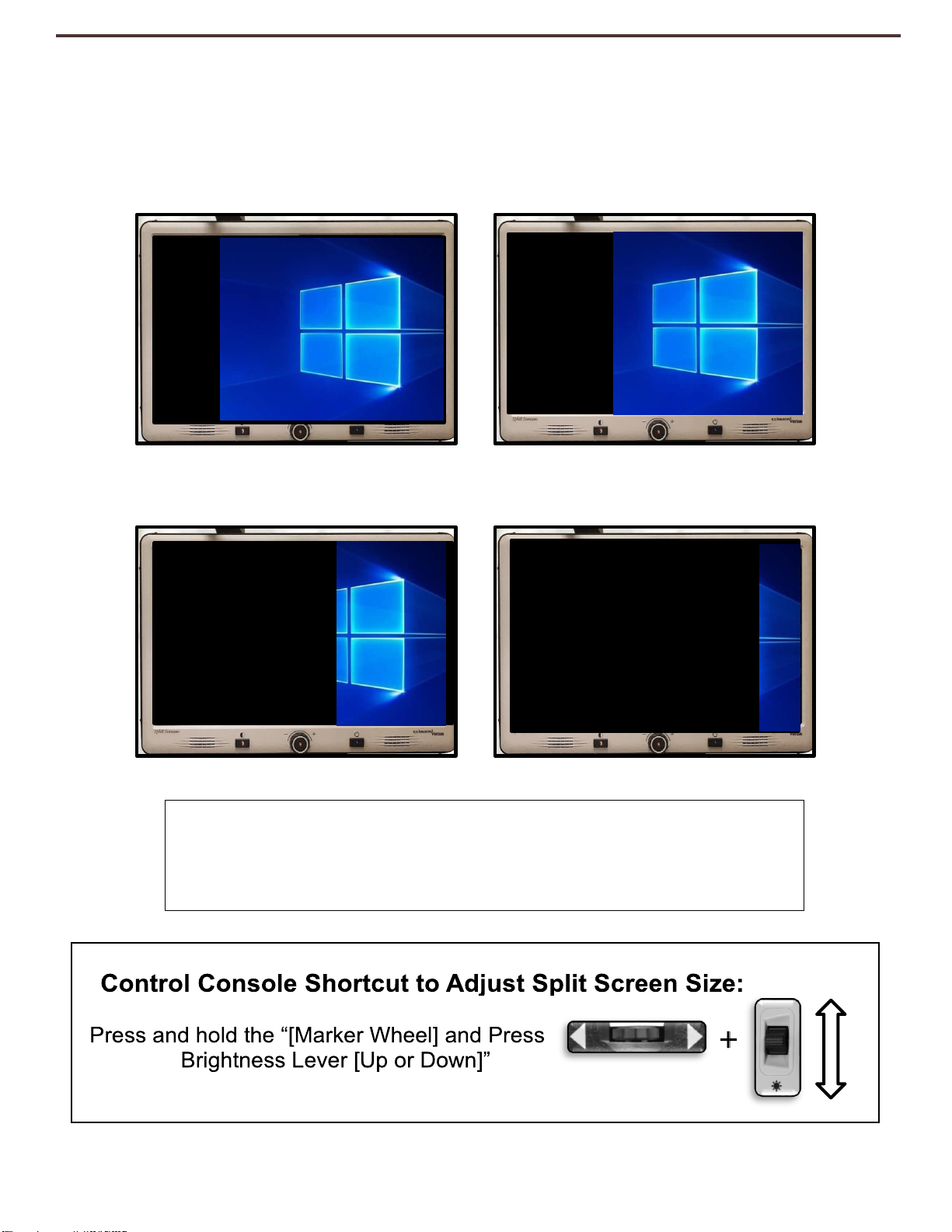
8
2) Adjusting Split Screen Size: You can increase or decrease the total amount of space that the
HDMI Image occupies on your screen by using the Control Console. Pressing and holding the
Line/Window [Marker] button in and then toggling the [Brightness] lever up and down will
increase or decrease the space allotted for the split. Please see the example below.
Specific terminology is
used to describe flowers
and their parts. Many
flower parts are fused
together; fused parts
originating from the same
Specific terminology is
used to describe flowers
and their parts. Many
flower parts are fused
together; fused parts
originating from the same
Specific terminology is
used to describe flowers
and their parts. Many
flower parts are fused
together; fused parts
originating from the
same whorl are connate,
Specific terminology is
used to describe flowers
and their parts. Many
flower parts are fused
together; fused parts
originating from the same
Split Screen Divisions expand in increments each
time you press the [Brightness] Lever Up or Down
while holding the right side wheel of the console in
(Right EDGE of Console)
Other manuals for Enhanced Vision DaVinci Pro HD OCR
1
Other Vispero Magnifier manuals