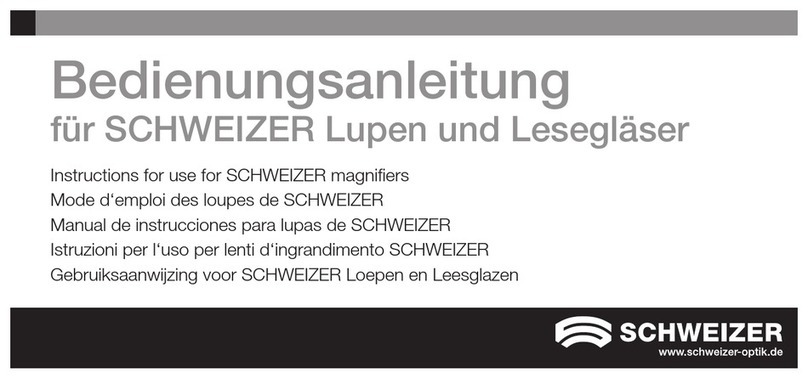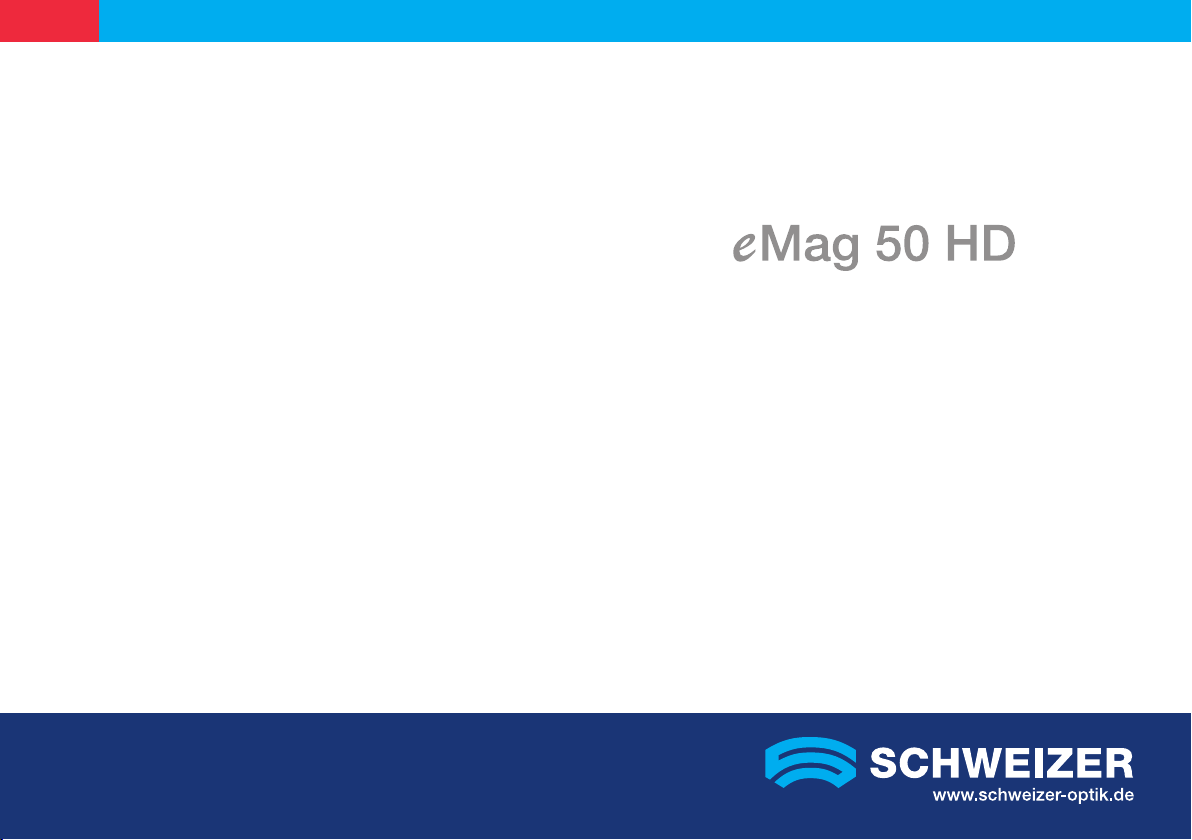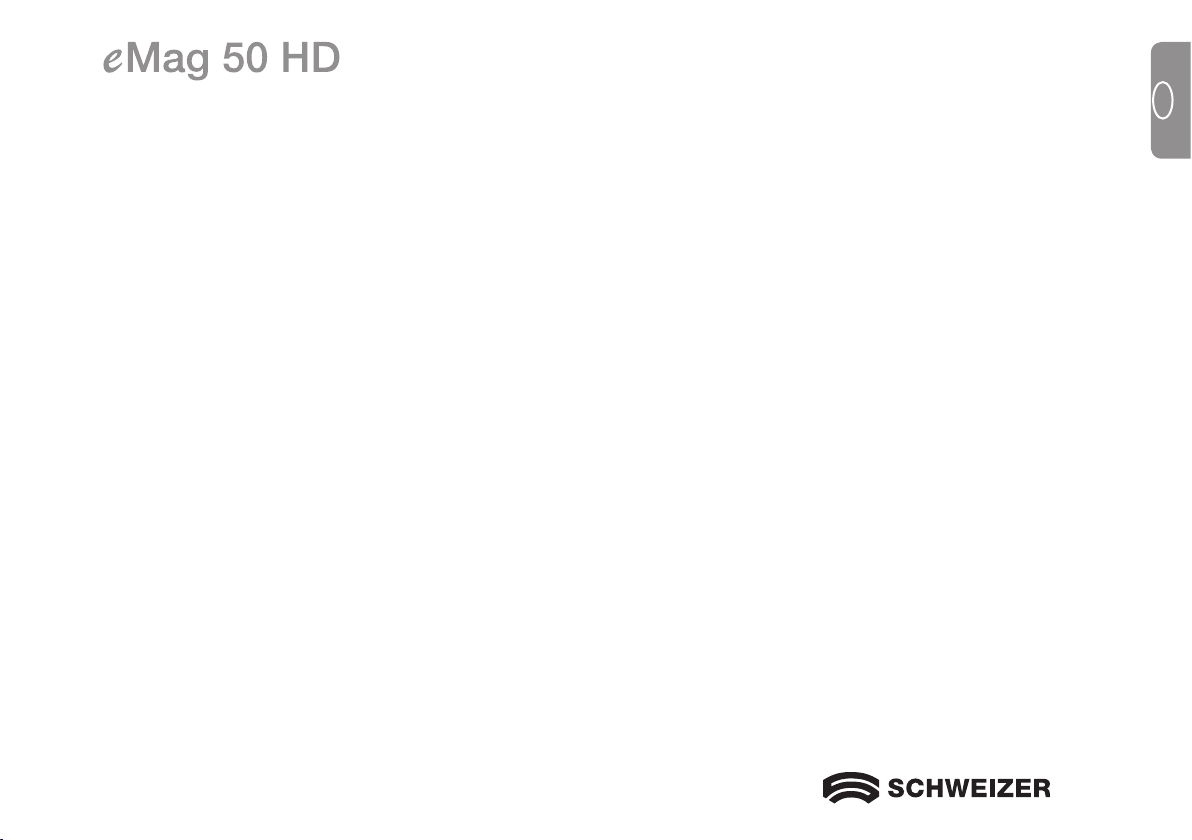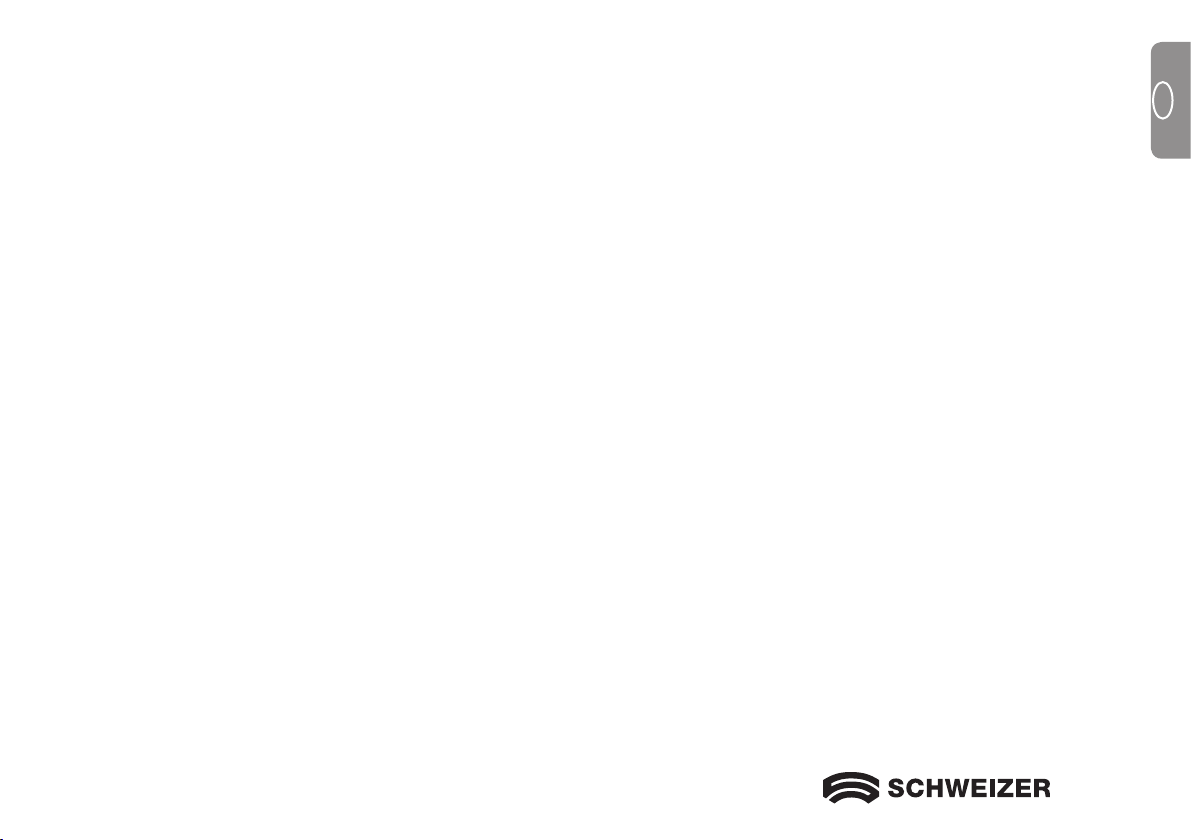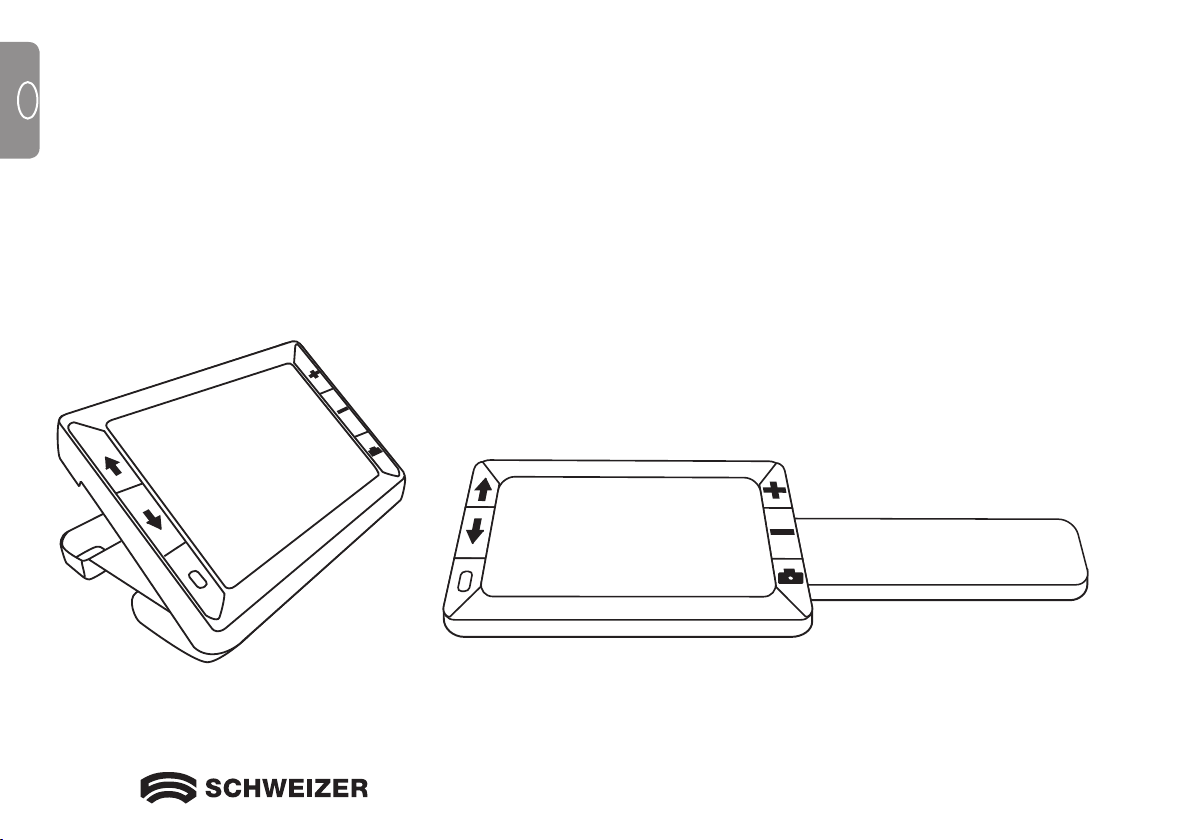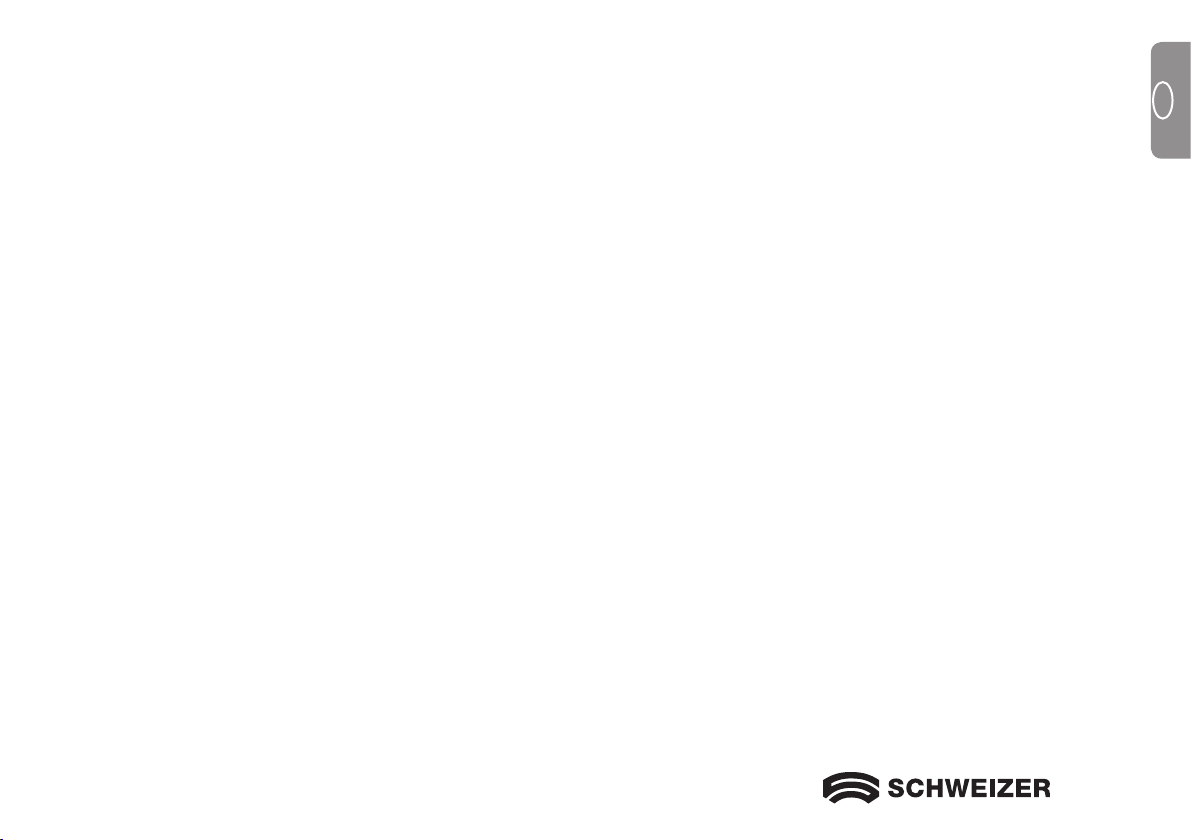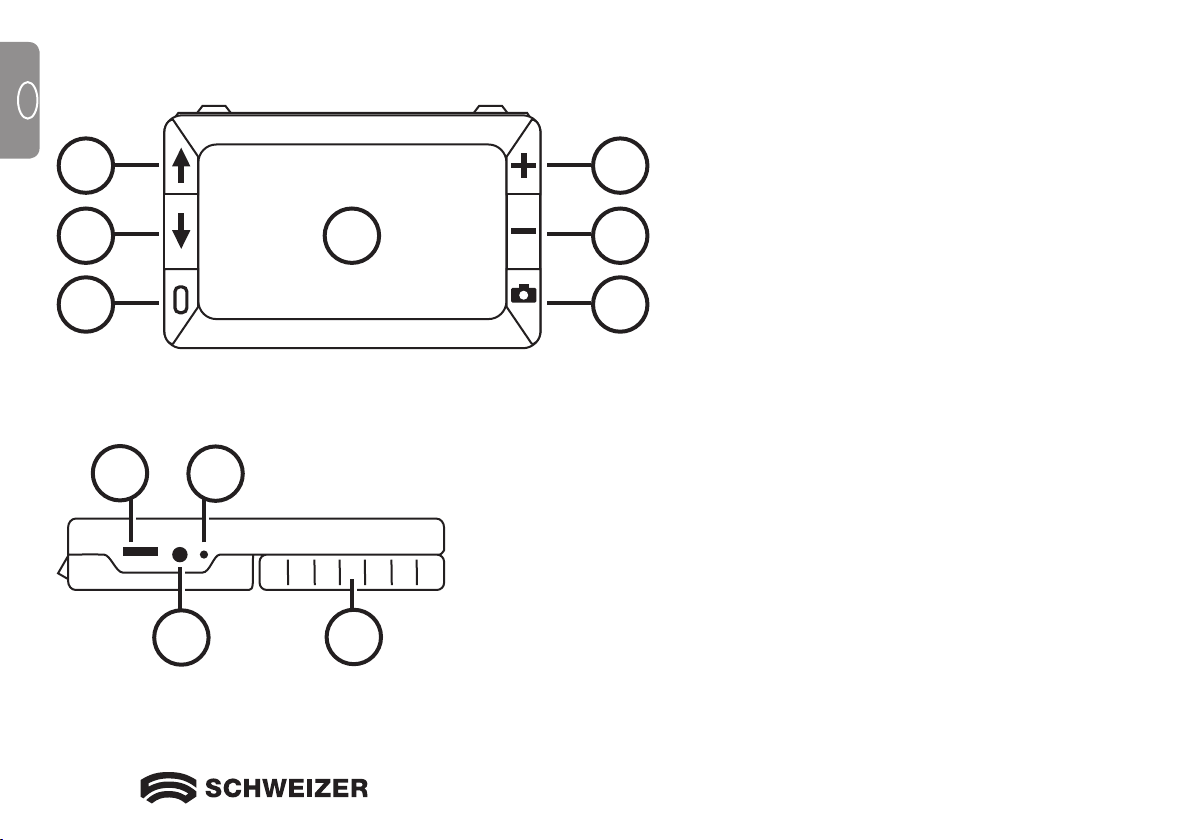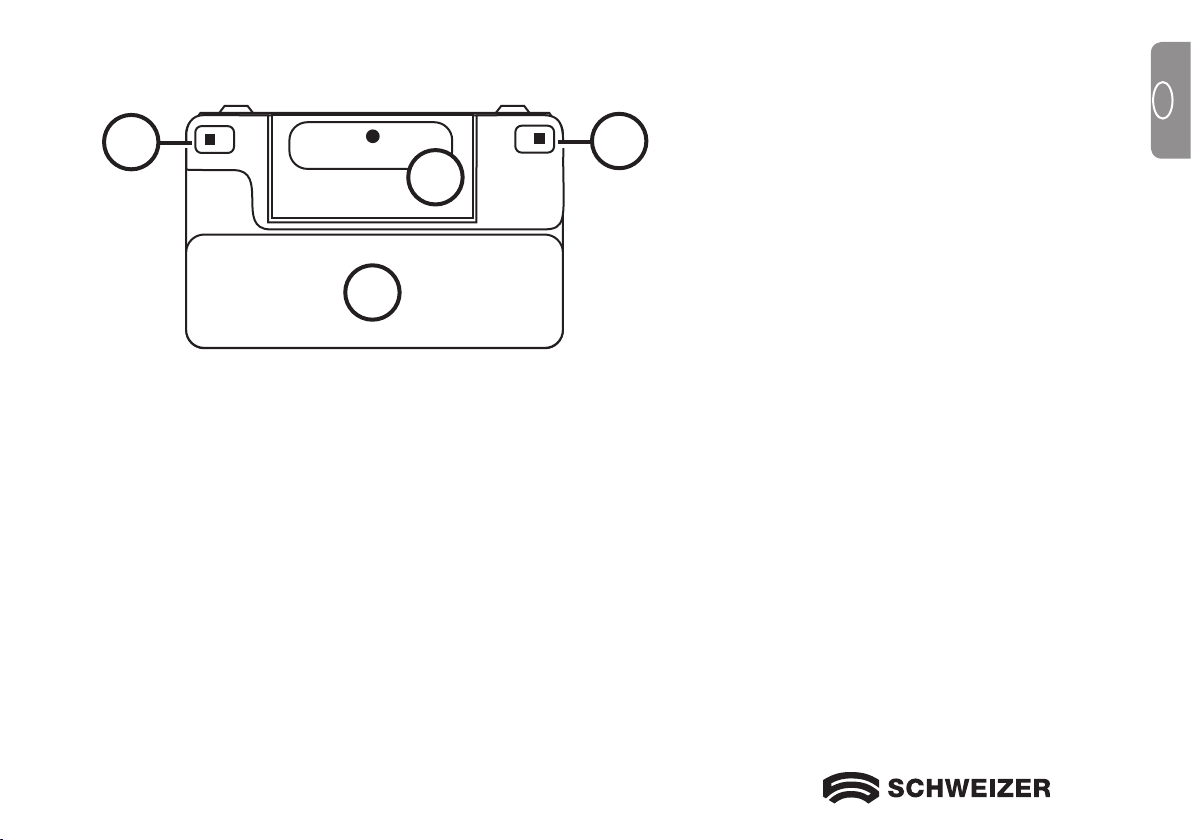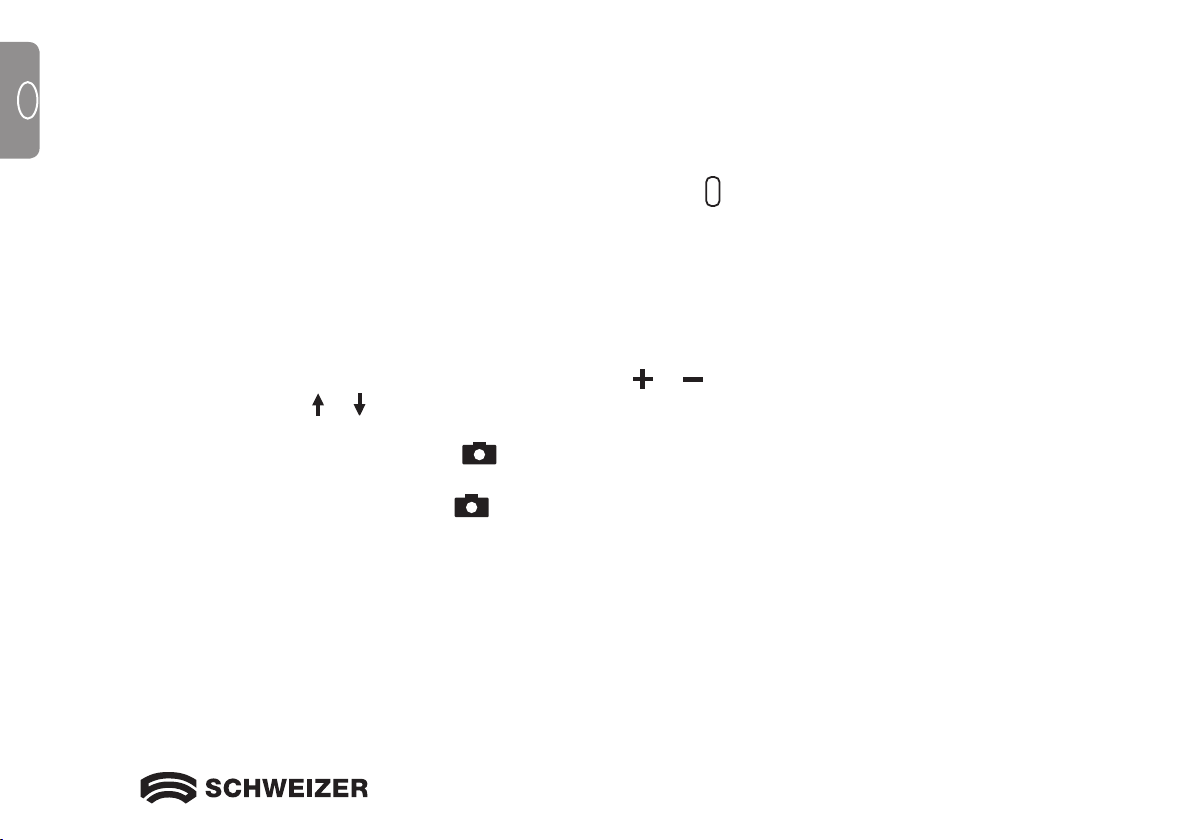7
GB
GB
Overview
Thank you for choosing the eMag 50 HD!
The eMag 50 HD is a portable, handheld video magnifier that can magnify an object from 2 to 14 times its
original size. The integrated 5 MP auto-focus camera provides sharp HD quality images that are easily
viewed on its full-colour, 5" LCD screen. The eMag 50 HD supports 5 default colour modes and 15 addtional
contrast colour modes that can be easily activated.
The eMag 50 HD has both an integrated folding handle and a reading stand. The handle allows you to
hold the magnifier close to an object, press the magnification button for continuous zoom from 2 to 14 times
the original size and then capture the image on the screen. If you want, you can then adjust the magnification
as required. This is ideal for reading clothing labels, prescriptions, price tags, receipts, business cards etc.
With the reading stand opened, you can place the eMag 50 HD directly on a document and read printed
text or images in magazines, catalogues, menus, photos or other printed matter.
The eMag 50 HD can save and store up to 80 images, which can be copied to a computer via a simple USB
connection.
In addition, the eMag 50 HD
has a reading line and reading mask feature that you can turn on and use to
quickly locate and maintain your place while viewing an image or reading text on the LCD screen
.