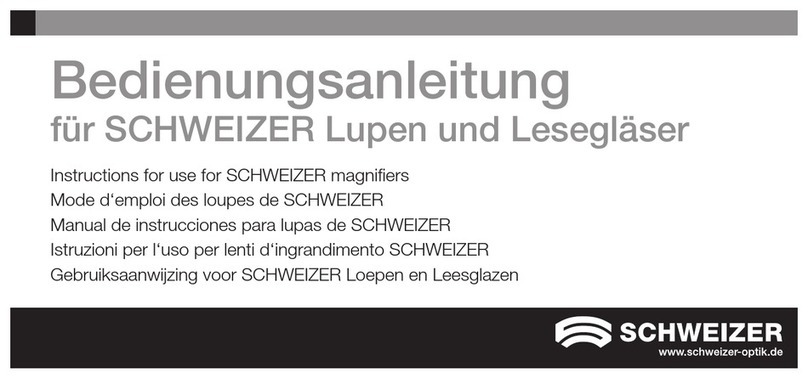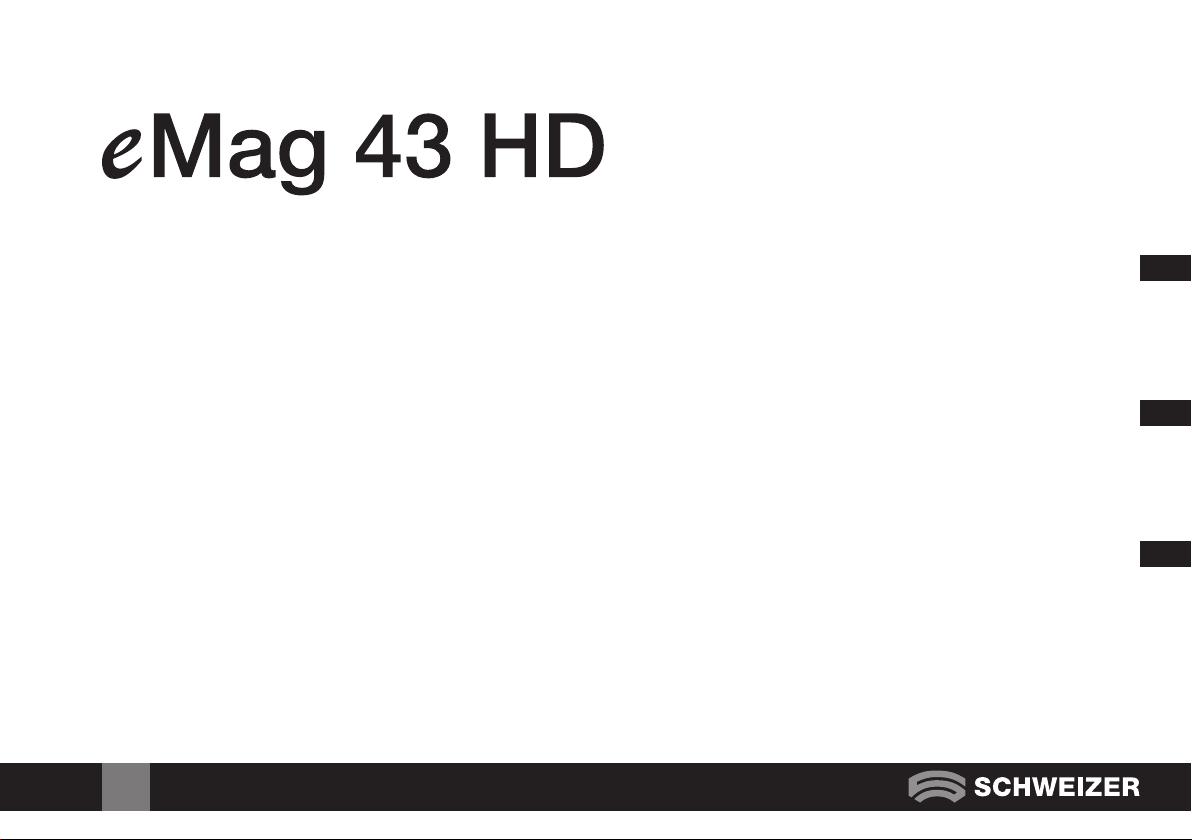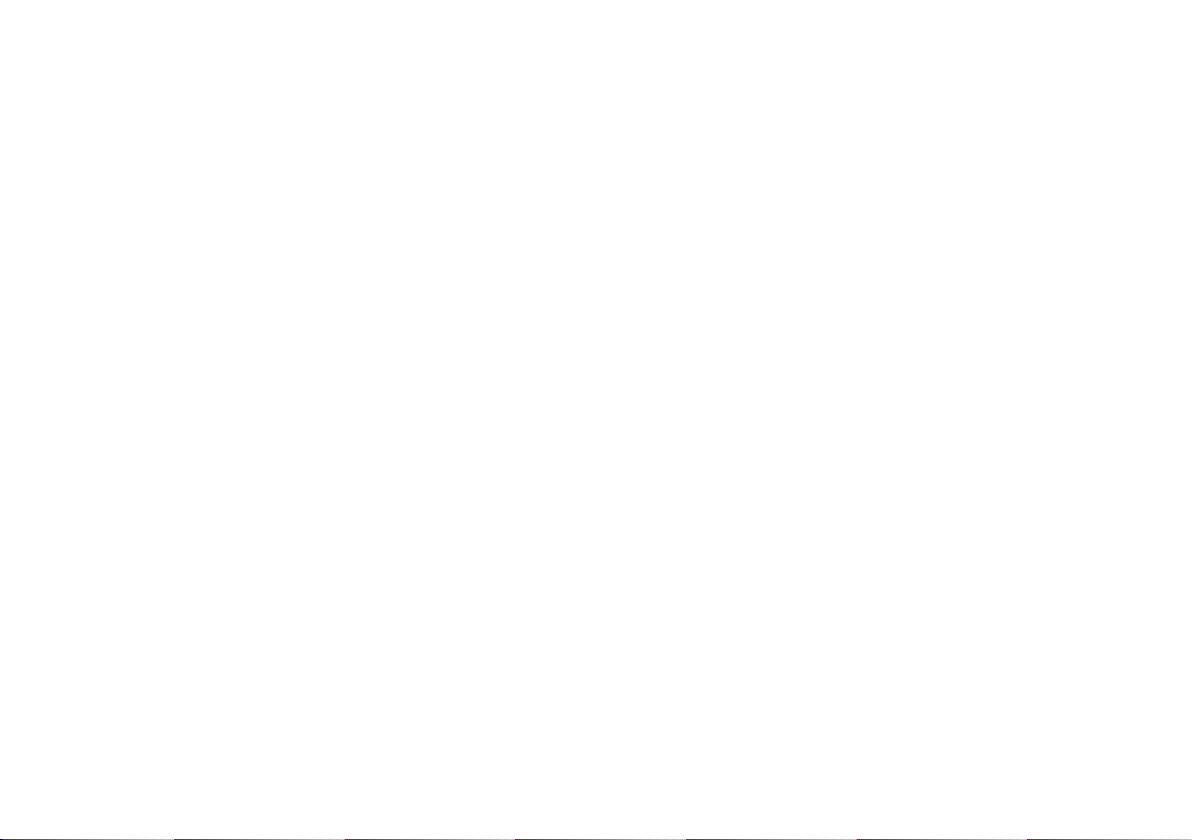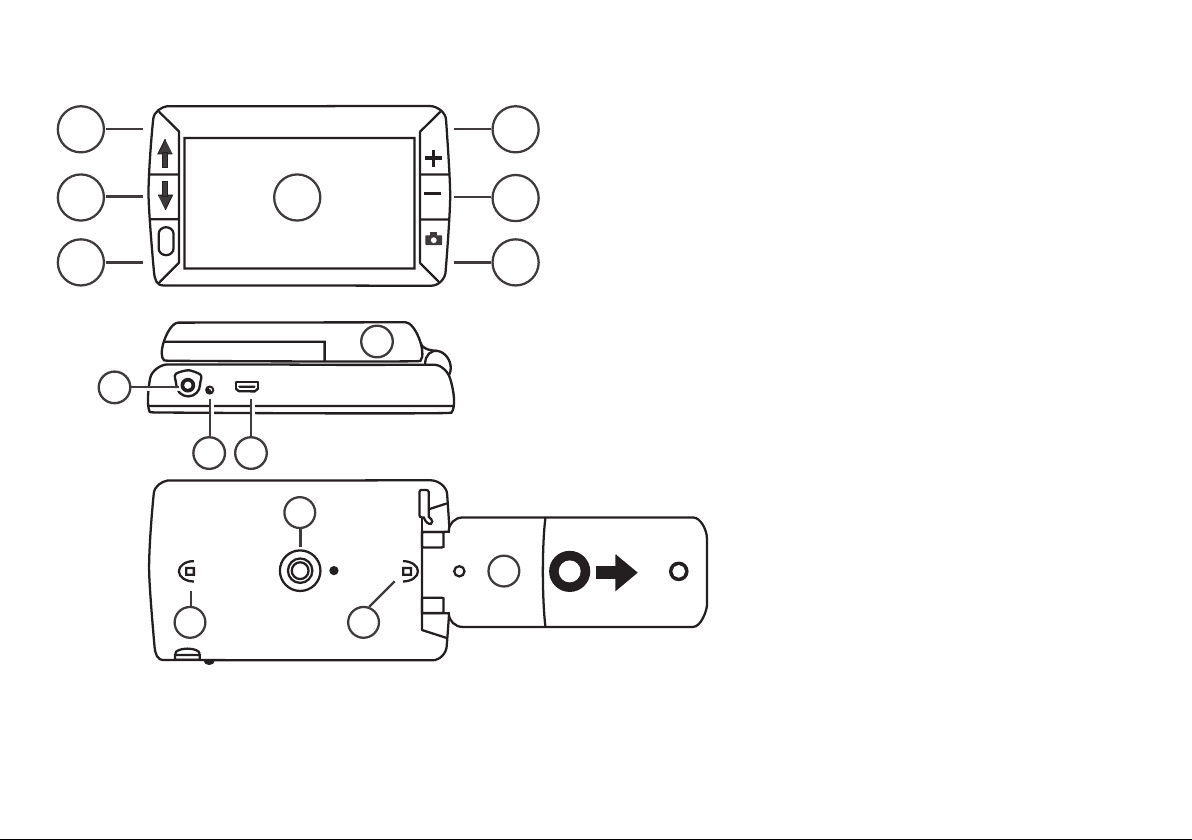555
EN
Table of contents
Please read before first use 6
Overview 7
Your eMag 43 HD 8
Quick start 9
Battery status LED 11
Inserting single-use/rechargeable batteries
12
Charging rechargeable batteries 13
Description of buttons 14
Turning on/off the eMag 43 HD 15
Functions 16
Magnifying live images 16
Magnifying captured and saved images 16
Changing colour mode 17
Switching between last colour mode used
and true full colour 17
Adding/removing colour modes 18
Restoring default colour modes 19
Colour modes 19
Default colour modes 19
Optional colour modes 20
Capturing an image 21
Switching off LED lights 21
Using reading line or reading mask 22
Displaying the reading line 22
Displaying the reading mask 23
Storage mode 24
Icons used in storage mode 24
Saving and deleting an image 25
Viewing saved images 25
Saving and deleting an image when
memory is full 26
Transferring images to a Computer
via USB cable 27
Transferring images to the eMag 43 HD
via USB cable 28
Displaying a slide show 29
Troubleshooting 30
Technical data 33
Safety and maintenance 34
Cleaning the eMag 43 HD housing 34
Cleaning the eMag 43 HD LCD screen 34
Service and support 35
Battery safety instructions 35