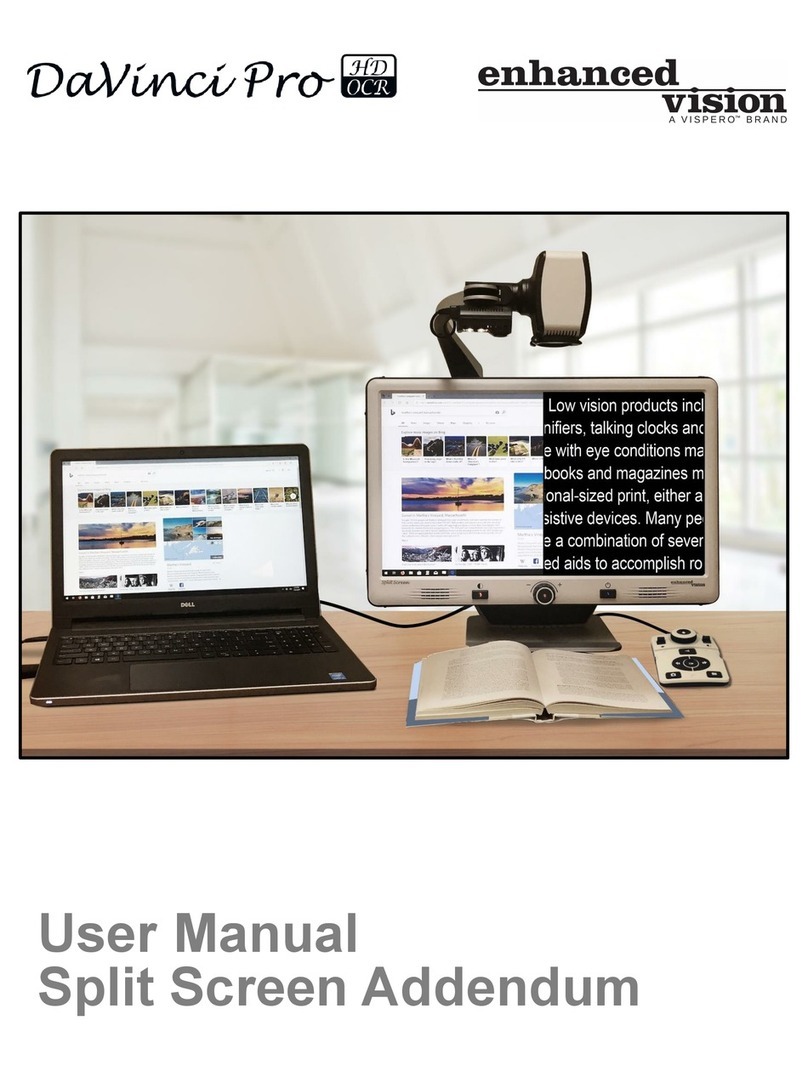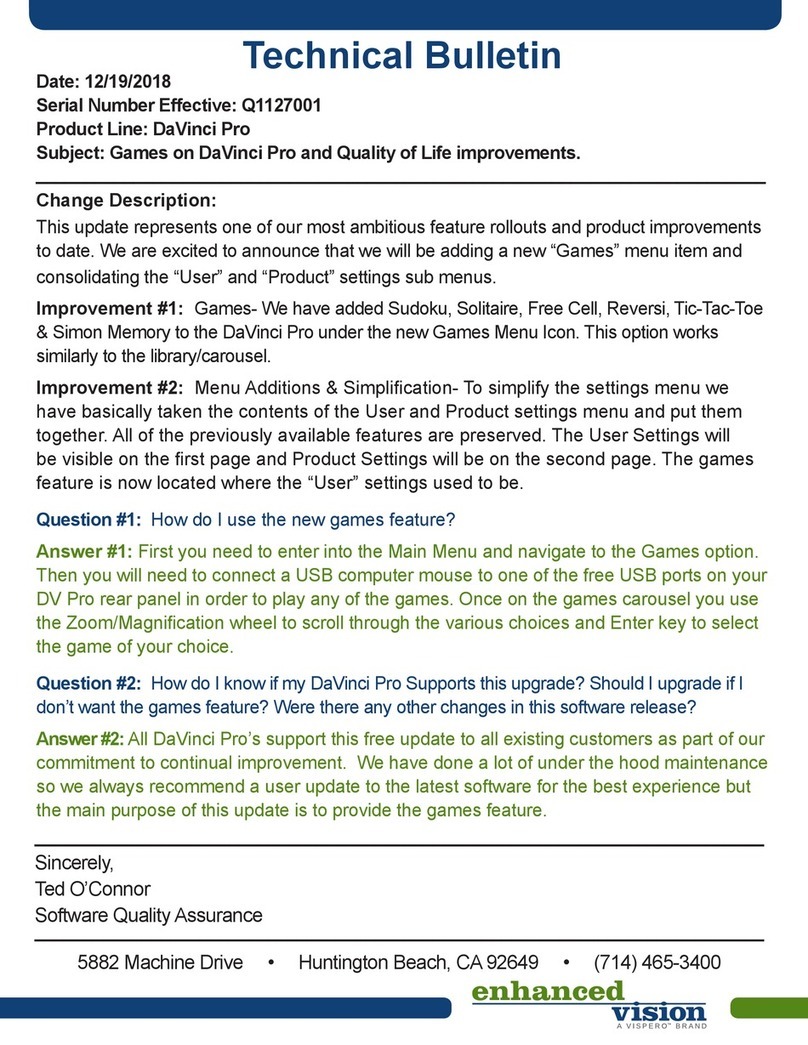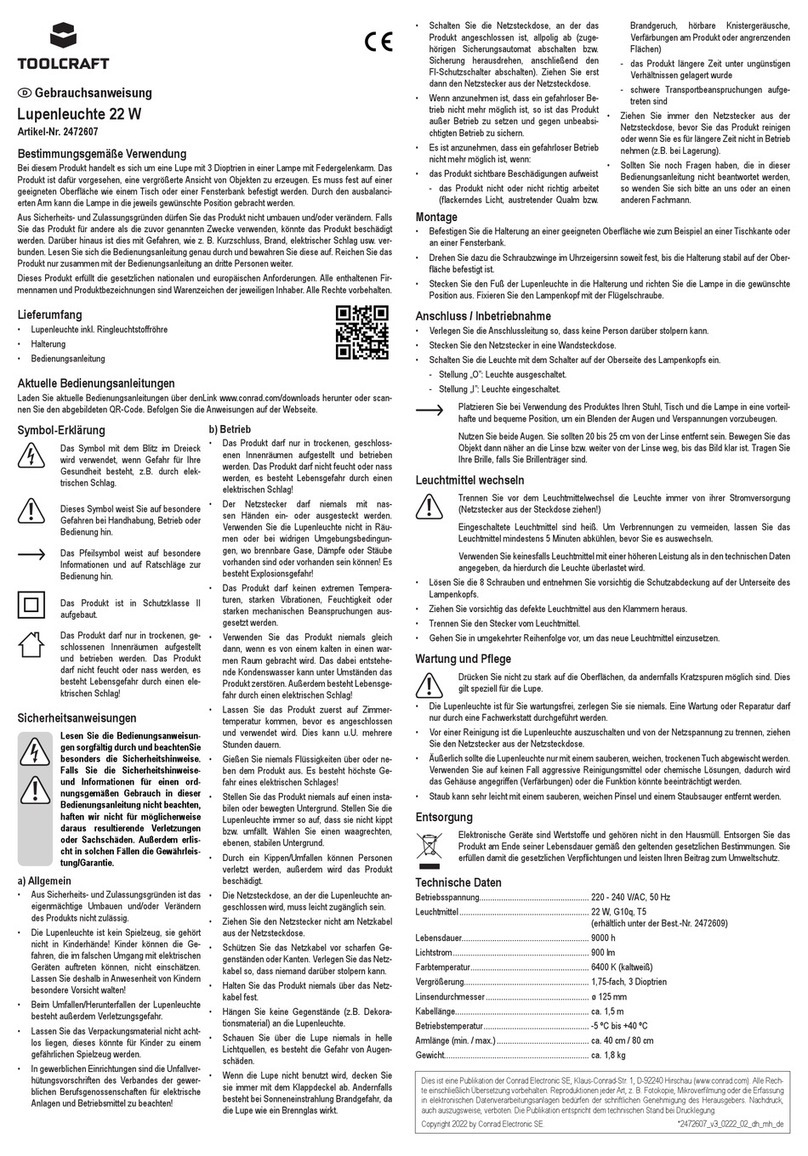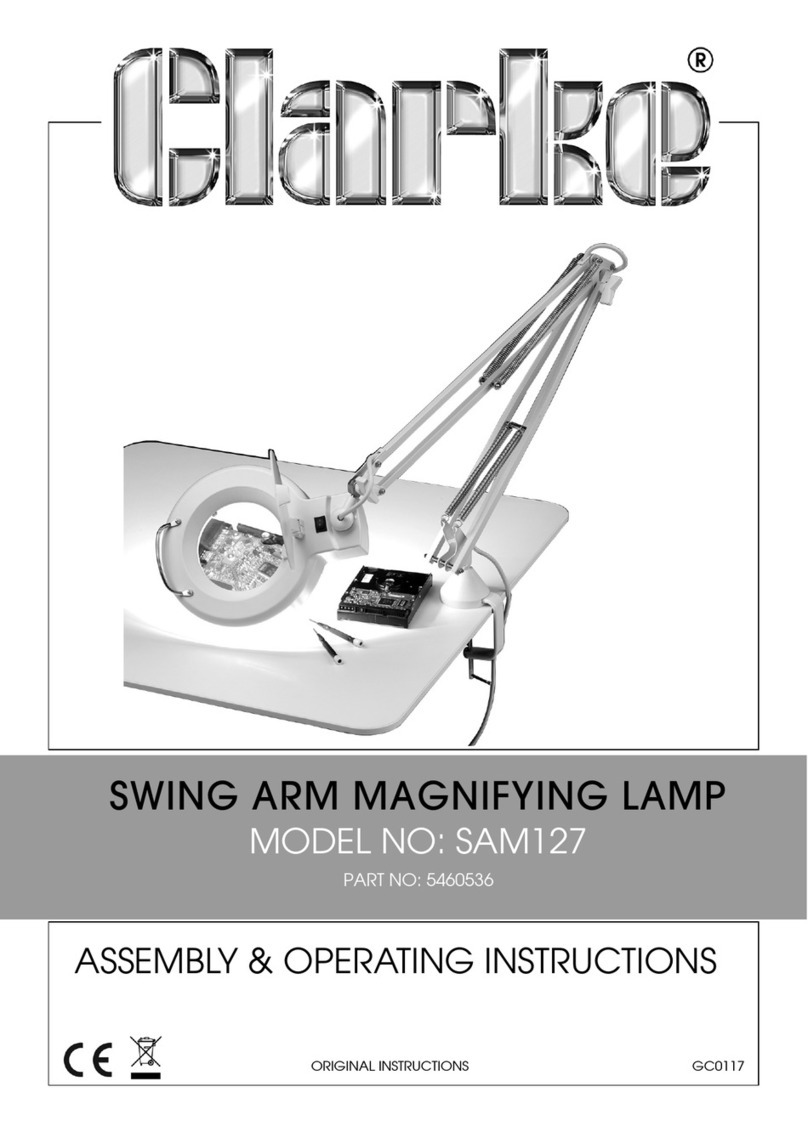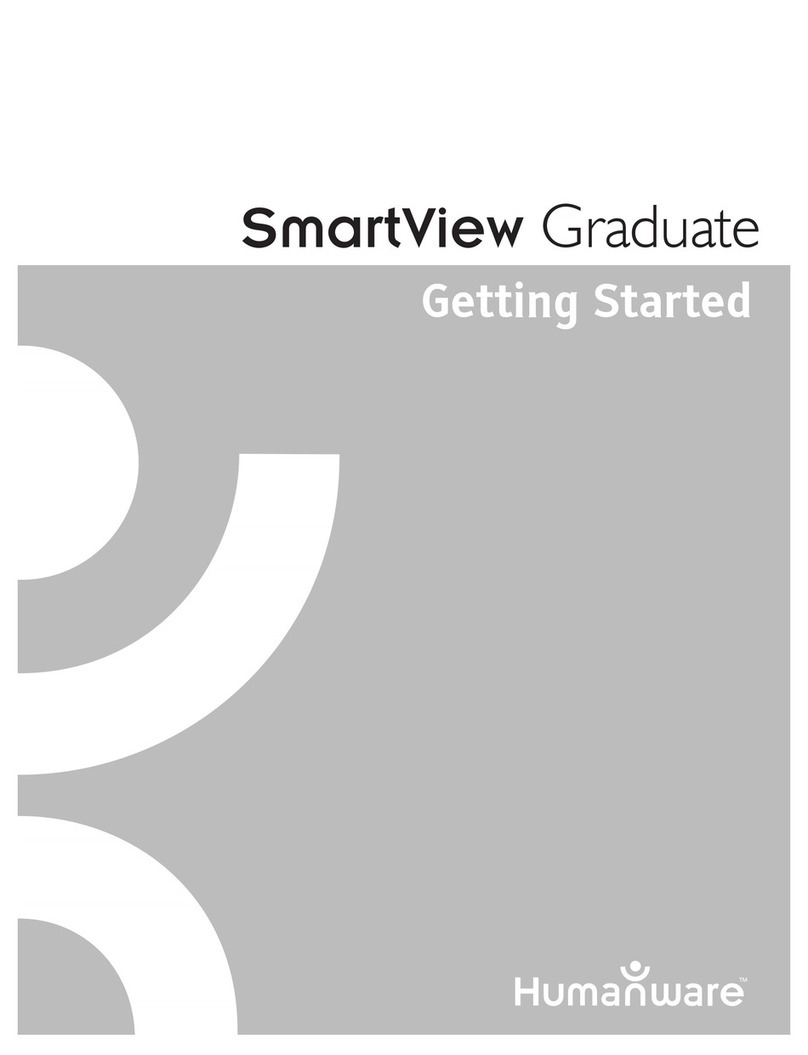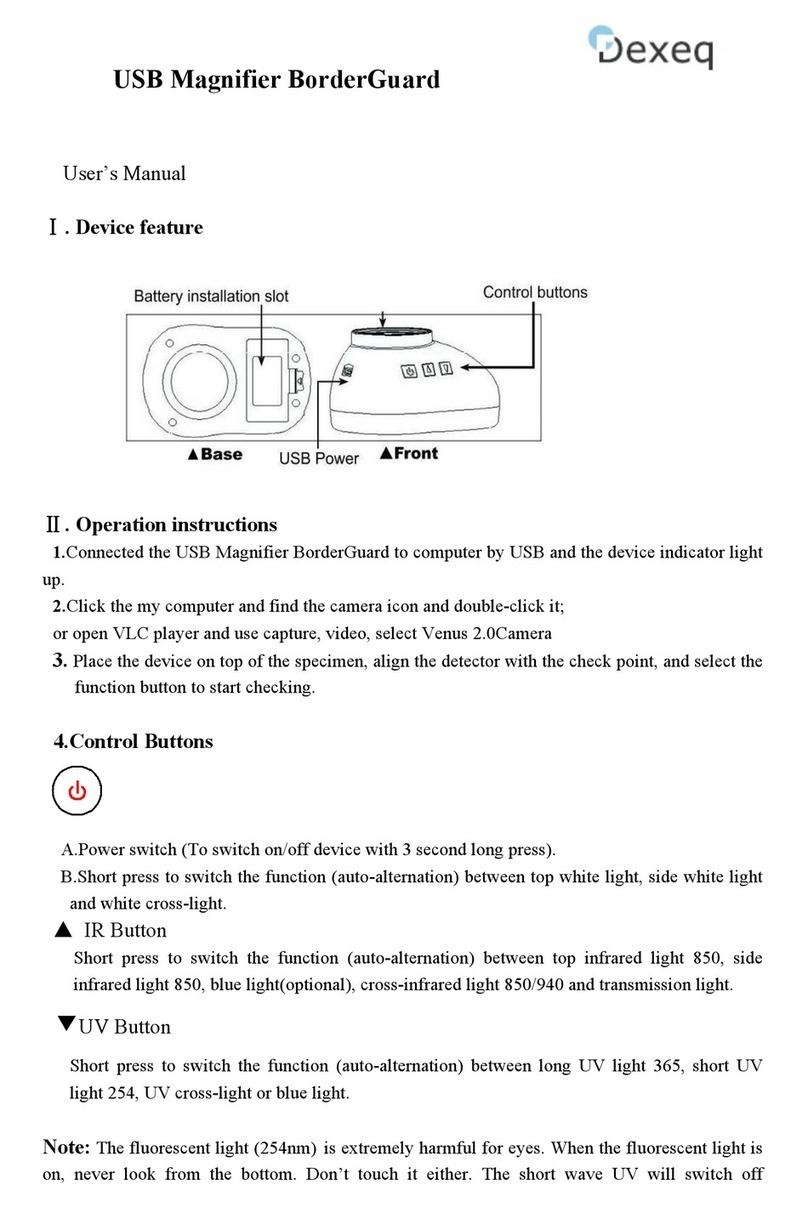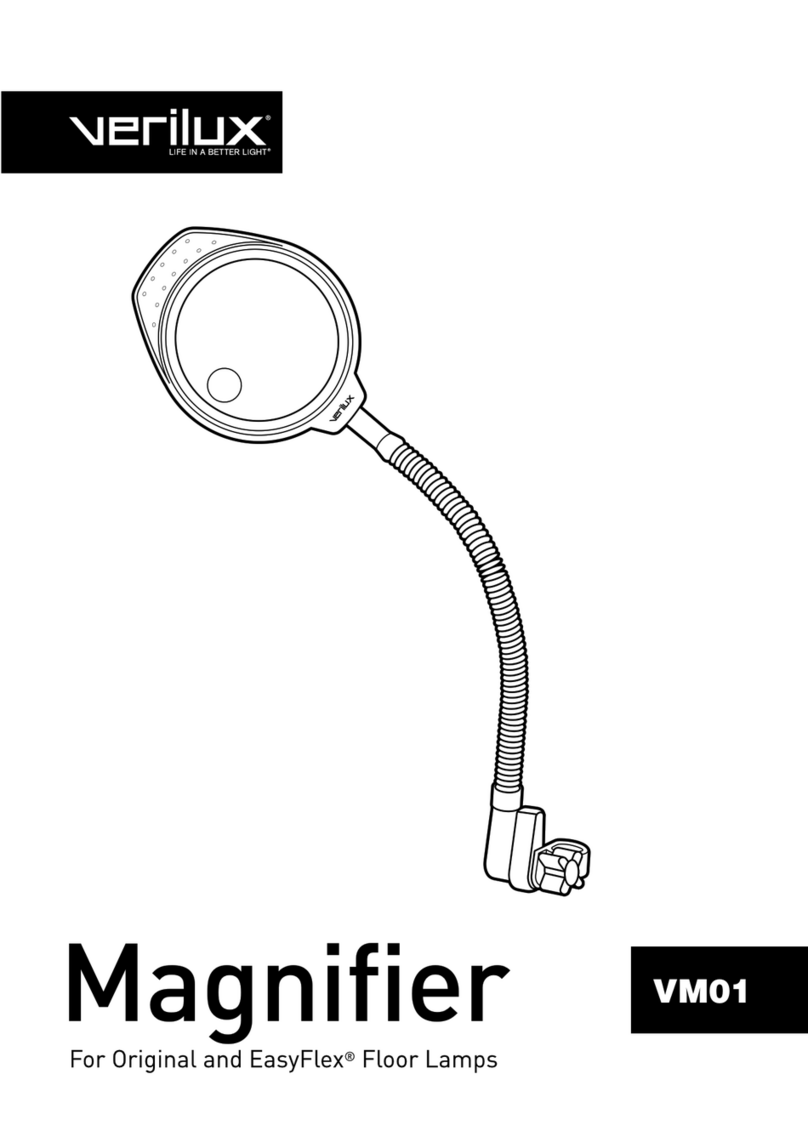Vispero Enhanced Vision Transformer HD User manual

User Manual

Enhanced Vision
ii Transformer HD User Manual
Transformer HD Packaging and Accessories

Enhanced Vision
Transformer HD User Manual iii
Transformer HD Packaging and Accessories
Take a few moments to familiarize yourself with the parts of the Transformer HD device and its
accessories. These parts and accessories are illustrated and labeled on the previous page.
Parts
A. Camera Head—Rotates 350°
B. OCR Camera (OCR model only)
C. Reading Light
D. Battery Port & Battery Cover
E. Transformer Main Body
F. HDMI Type A Port
G. USB 3.0 Type B Port
H. Foldable Base Stand
I. Suction Cup Base (optional and interchangeable with standard legs)
J. Power Jack
Accessories
1. (2) Transformer HD Batteries with (1) External Battery Charger (not pictured)
2. HDMI Cable—6 ft or 1.8 m HDMI Type A to HDMI Type A Cable
3. USB 3.0 Cable—3 ft or 1 m USB 3.0 Type B to USB 3.0 Type A Cable
4. DVI-D Single Link Male to HDMI Female Adapter
5. USB Flash Drive (with Transformer HD Software Installer)
6. DC Adapter Power Supply—9V 2.6 amp
7. Lens Cloth
8. Carrying Case

Enhanced Vision
iv Transformer HD User Manual
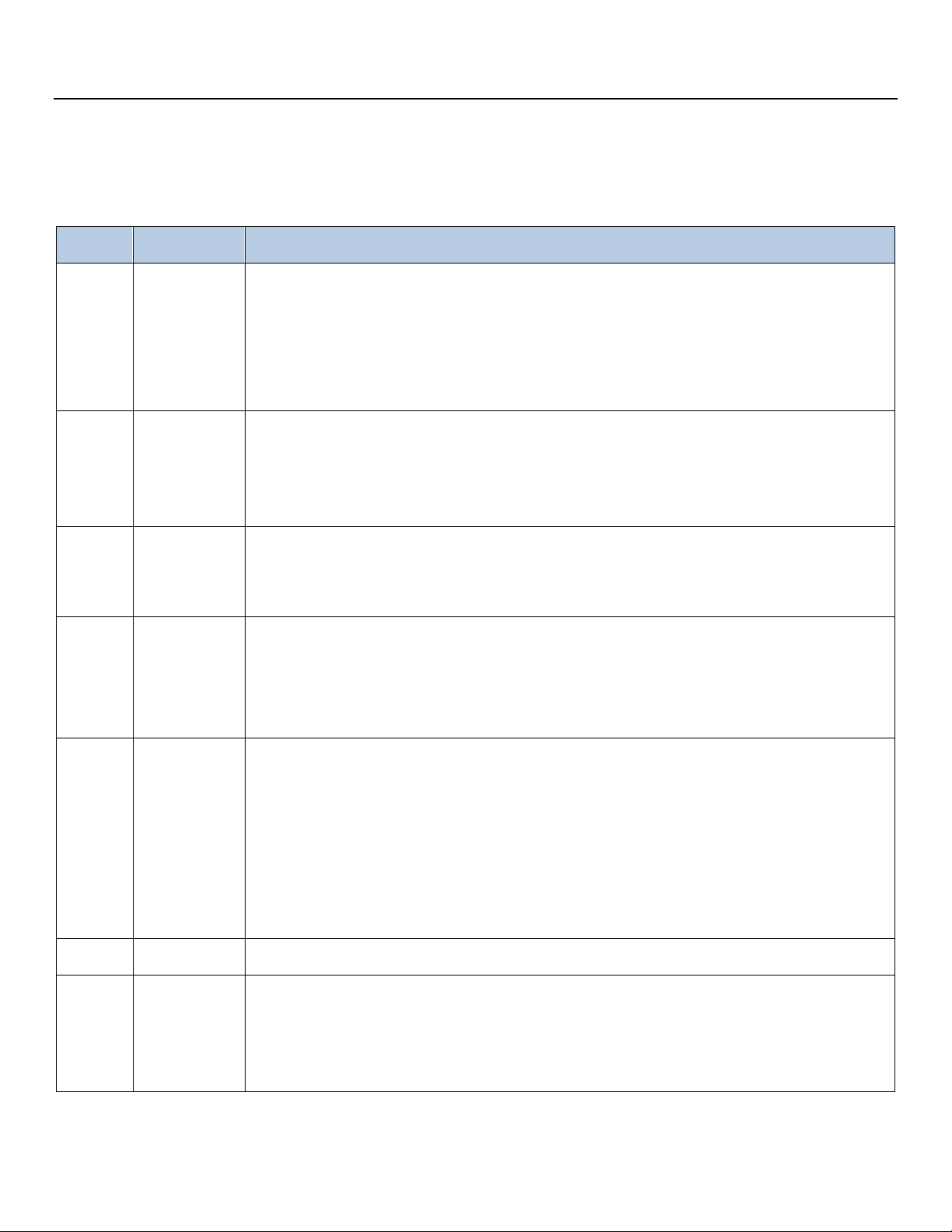
Enhanced Vision
Transformer HD User Manual v
Buttons on the Transformer HD Device
To use this device, you need to be familiar with the buttons that are labeled on the previous
page and described in the following table.
Label Name Description
1 Power Press this button briefly to power on your device or place your device
into standby if it is already on. Press and hold this button for more than
five seconds to fully power off your device.
Note: Make sure your device is not connected to DC power when trying
to fully power off.
2 Color
Mode
Press this button to toggle through different color schemes. Also use
this button to confirm selections in the HDMI menu. For OCR devices
only, press and hold this button for more than five seconds to switch to
your secondary full-page OCR camera or back to CCTV camera.
3 Zoom
Wheel
Slowly turn clockwise or counterclockwise to increase or decrease the
zoom level. The Zoom Wheel is also used to navigate items in the HDMI
menu.
4 Freeze Press this button to capture an image. Press and hold the Freeze button
to engage the menu when connected to an HDMI television or monitor.
Note: You can press the Find and Freeze buttons simultaneously to turn
the reading light on and off.
5 Find Press and hold to activate the Find feature, which minimizes your
magnification level. When you release the button, it returns to your
previous magnification level.
Note: You can use this feature to find your target easily, which is
sometimes challenging at higher magnification levels. Additionally, you
can press the Find and Freeze buttons simultaneously to turn the
reading light on and off.
6 Rotate Press this button to rotate the image on the screen.
7 Reset Press this button to perform a hard reset of the Transformer HD device.
If the device is plugged in, then you must press the Power button after
resetting it to restart the device. If you are running on battery power
only, the device will restart automatically.

Enhanced Vision
vi Transformer HD User Manual
+44 (0) 115 9442317 (UK Office)
www.enhancedvision.com
800 440 9476 (US Office, toll free)
+001 714 465 3400 (US Office)
+44 (0) 115 9442317 (UK Office)
Fax + 49 (0) 6078 96982733 (DE Office)
Tel. + 49 (0) 6078 9698270 (DE Office)
Part # MAN-1204-00 X12
February 2020
Copyright © 2020 by Enhanced Vision. All rights reserved.
Product specifications subject to change without prior notice.
Product enhancements and revisions are an integral part of
what we do here at Enhanced Vision. Visit us at
https://www.enhancedvision.com/support/user-manuals.html
and select your Enhanced Vision product. You will find the
most up-to-date version of your User Manual here.
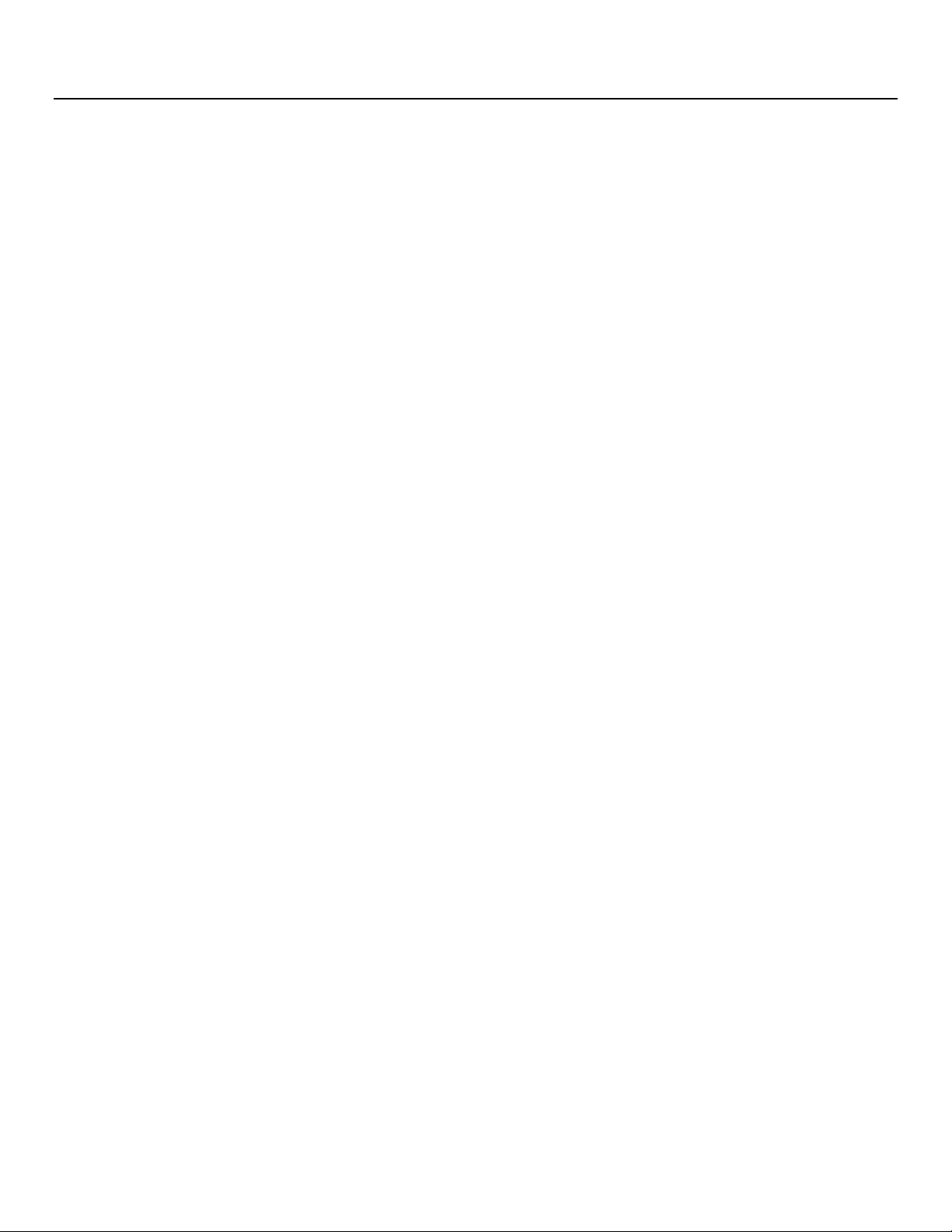
Enhanced Vision
Transformer HD User Manual vii
Table of Contents
Transformer HD Packaging and Accessories.......................................................................... iii
Buttons on the Transformer HD Device .................................................................................. v
Table of Contents..................................................................................................................vii
Quick Start............................................................................................................................. 1
Before You Use the Device ..................................................................................................... 2
About This Manual................................................................................................................. 2
Introduction to the Transformer HD....................................................................................... 3
System Requirements and Compatibility................................................................................ 4
Windows PCs and Laptops ..................................................................................................... 4
Apple Mac Computers and Laptops........................................................................................ 4
Android Tablets (Wi-Fi only) ................................................................................................... 4
Apple iPad Tablets (Wi-Fi only)............................................................................................... 5
Chromebooks......................................................................................................................... 5
Monitor or TV (for HDMI Mode) ............................................................................................ 5
Software Installation on Transformer HD............................................................................... 6
Android/iOS Tablets Installation............................................................................................. 6
Chromebooks Installation ...................................................................................................... 6
Windows Installation.............................................................................................................. 7
Mac Installation ................................................................................................................... 13
Setting Up Transformer HD.................................................................................................. 21
Connecting via HDMI ........................................................................................................... 22
Connecting via USB .............................................................................................................. 23
Connecting via Wi-Fi ............................................................................................................ 24
Wi-Fi Configuration .............................................................................................................. 27
Powering the Device Up and Down...................................................................................... 29
Startup ................................................................................................................................. 29
Standby ................................................................................................................................ 29
Shutdown............................................................................................................................. 29
Transformer Device Status LEDs and Reading Light.............................................................. 30
Power State Indicators and Battery Charging Status............................................................. 31
Wi-Fi Pairing Connection Status ........................................................................................... 31
Transformer CCTV Camera Orientations .............................................................................. 32
Desktop Viewing .................................................................................................................. 32

Enhanced Vision
viii Transformer HD User Manual
Distance Viewing.................................................................................................................. 33
Self-Viewing ......................................................................................................................... 33
Arm Upright Viewing............................................................................................................ 34
Adjusting Magnification ....................................................................................................... 35
Keeping the Camera in Focus ............................................................................................... 36
Changing the Viewing Mode ................................................................................................ 36
Using the Find Function ....................................................................................................... 37
Quick Reference................................................................................................................... 38
Bringing Transformer HD Window into Focus....................................................................... 38
Displaying the Transformer Menu ........................................................................................ 38
Changing the Transformer HD Window Position .................................................................. 38
General Shortcuts ................................................................................................................ 39
Touchscreens ....................................................................................................................... 39
SuperNova and ZoomText Users........................................................................................... 39
Menus and Shortcuts ........................................................................................................... 41
Help Menu ........................................................................................................................... 42
File Menu ............................................................................................................................. 42
Camera Menu ...................................................................................................................... 42
Display Menu ....................................................................................................................... 45
Markers Menu...................................................................................................................... 47
Window Menu ..................................................................................................................... 49
Settings Menu ...................................................................................................................... 52
HDMI Menu ......................................................................................................................... 54
Transformer HD OCR/Text-To-Speech Mode......................................................................... 55
Using OCR ............................................................................................................................ 55
OCR and Third-Party TTS ...................................................................................................... 55
OCR Features ....................................................................................................................... 56
Tips & Tricks ........................................................................................................................ 57
System Restart ..................................................................................................................... 57
User Menus.......................................................................................................................... 57
Wi-Fi Connectivity................................................................................................................ 57
Improving OCR Accuracy ...................................................................................................... 57
Multiple Orientations........................................................................................................... 58
Close-Up Lens....................................................................................................................... 58
Window Display ................................................................................................................... 58
Third-Party Applications....................................................................................................... 58
How Transformer HD Settings Are Saved.............................................................................. 58

Enhanced Vision
Transformer HD User Manual ix
Android/iOS Tablet Settings ................................................................................................. 60
Troubleshooting .................................................................................................................. 61
Transformer HD will not power on. ...................................................................................... 61
Image is out of focus and/or my OCR result is poor. ............................................................. 61
Transformer HD is slow in processing text-to-speech. .......................................................... 61
My device is unresponsive. .................................................................................................. 62
Transformer HD not responding when connected via Wi-Fi. ................................................ 62
I lost some of my settings when I moved the device to a different computer....................... 62
I’m having installation issues in Windows. ........................................................................... 62
I need to update my software and firmware. ....................................................................... 63
FCC Compliance Notice ........................................................................................................ 64
Safety and Care ................................................................................................................... 65
Precautions for Use.............................................................................................................. 65
Caring for Transformer HD ................................................................................................... 66
Susceptibility to Interference ............................................................................................... 66
Power Connections .............................................................................................................. 67
Additional Electrical Safety Precautions ............................................................................... 67
Transporting Transformer HD ............................................................................................... 67
Instructions for Optional Suction Base ................................................................................. 68
Transformer HD Specifications............................................................................................. 69
Warranty Statement & Contact Information ........................................................................ 70
Enhanced Vision Transformer HD Warranty Policy ............................................................... 70
Service Process..................................................................................................................... 70
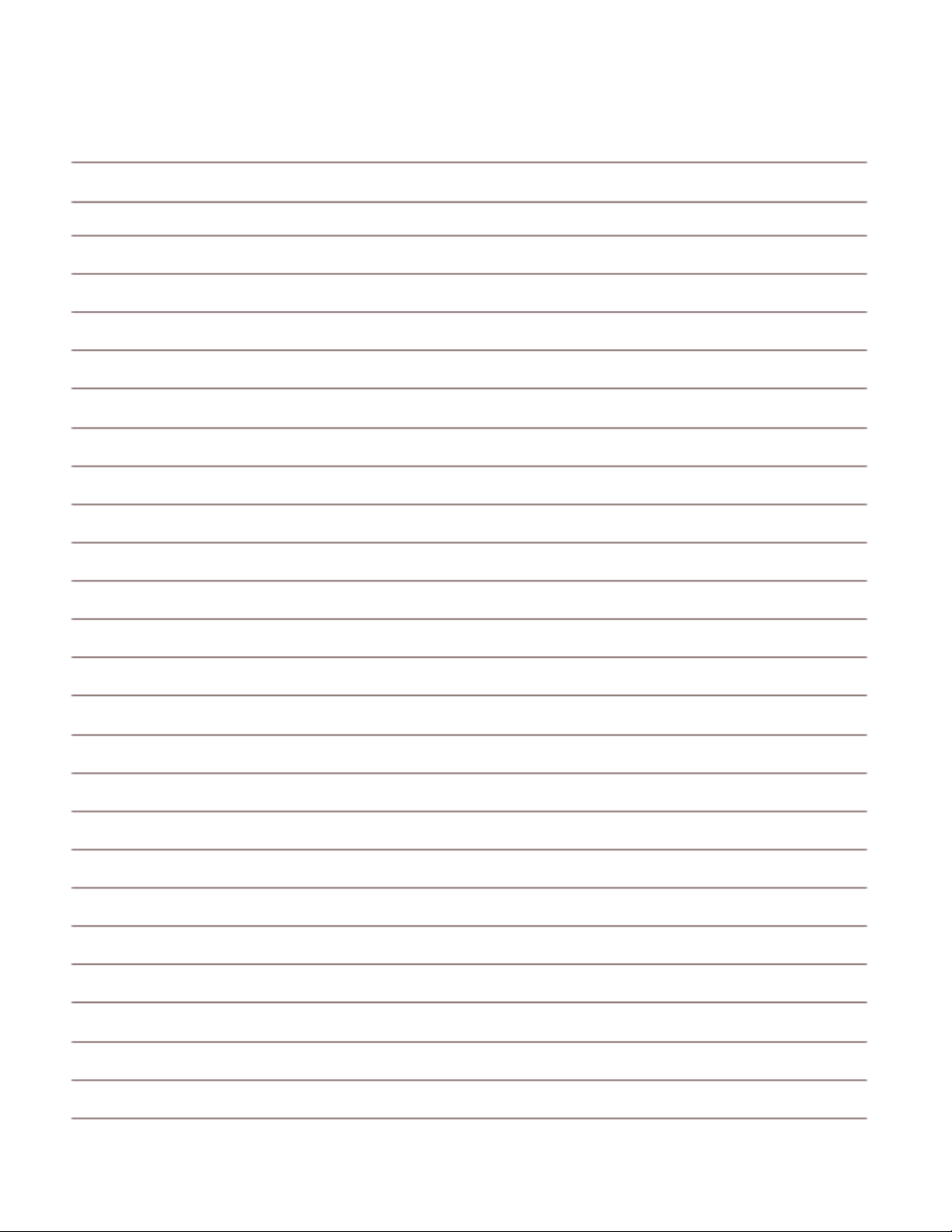
Enhanced Vision
x Transformer HD User Manual
Notes

Enhanced Vision
Transformer HD User Manual 1
Quick Start
This manual provides instructions for setting up and using the Transformer HD device. How you
get started depends on how you are connecting the device. A summary of the steps for each
connection type follows:
HDMI
USB
Wi-Fi
1. Attach HDMI cable
to TV/monitor and
Transformer HD
device.
1. Install Transformer
HD application.
1. Install Transformer
HD application.
2. Power on the
TV/monitor.
4. Press Power
button to start
device.
2. Press Reset button
on Transformer HD
device. Green LED
is solid.
3. Press Power
button to start
device.
4. Connect to Wi-Fi.
2. Attach USB cable
to computer and
Transformer HD
device.
3. Press Reset button
on device. Green
LED is solid.
4. Press Power
button to start
device.
5. Start the
Transformer HD
application.
5. Start the
Transformer HD
application.
3. Press Reset button
on device. Green
LED is solid.
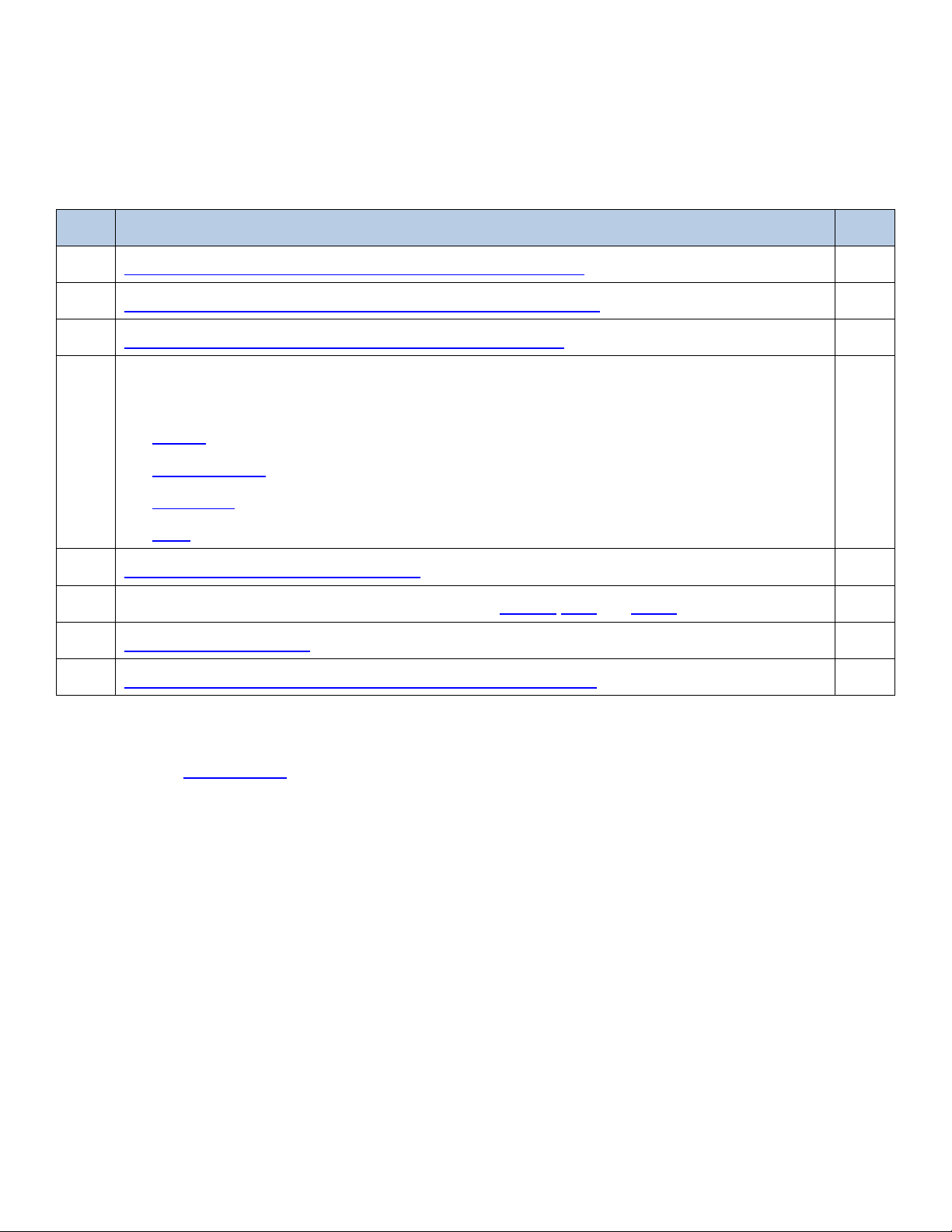
Enhanced Vision
2 Transformer HD User Manual
Before You Use the Device
The following table provides an overview of the recommended steps that must be completed
to begin using the device.
Step Description Page
1 Familiarize yourself with the Transformer HD device. ii
2 Check your system for requirements and compatibility. 4
3 Learn how to care for your Transformer HD device. 65
4 Install the Transformer HD software (not applicable to HDMI). Go to the section
that applies to your platform:
•Tablet
•Chromebook
•Windows
•Mac
6
5 Set up the Transformer HD device. 21
6 Set up your connection, based on its type: HDMI, USB, or Wi-Fi. 22
7 Power up the device. 29
8 Change camera orientations to view different objects. 32
About This Manual
Reference the illustrations at the beginning of this manual (pages ii-v) as you follow the
instructions. The buttons and other device components are labeled in these graphics.
When steps refer to a button on the Transformer HD device, the button name is capitalized,
such as the Zoom Wheel. When steps refer to text on a screen in the Transformer HD
application, also called the viewer, the text is bold. For example, the Markers menu is in
boldface, as well as the Vertical Window Marker icon on that menu.
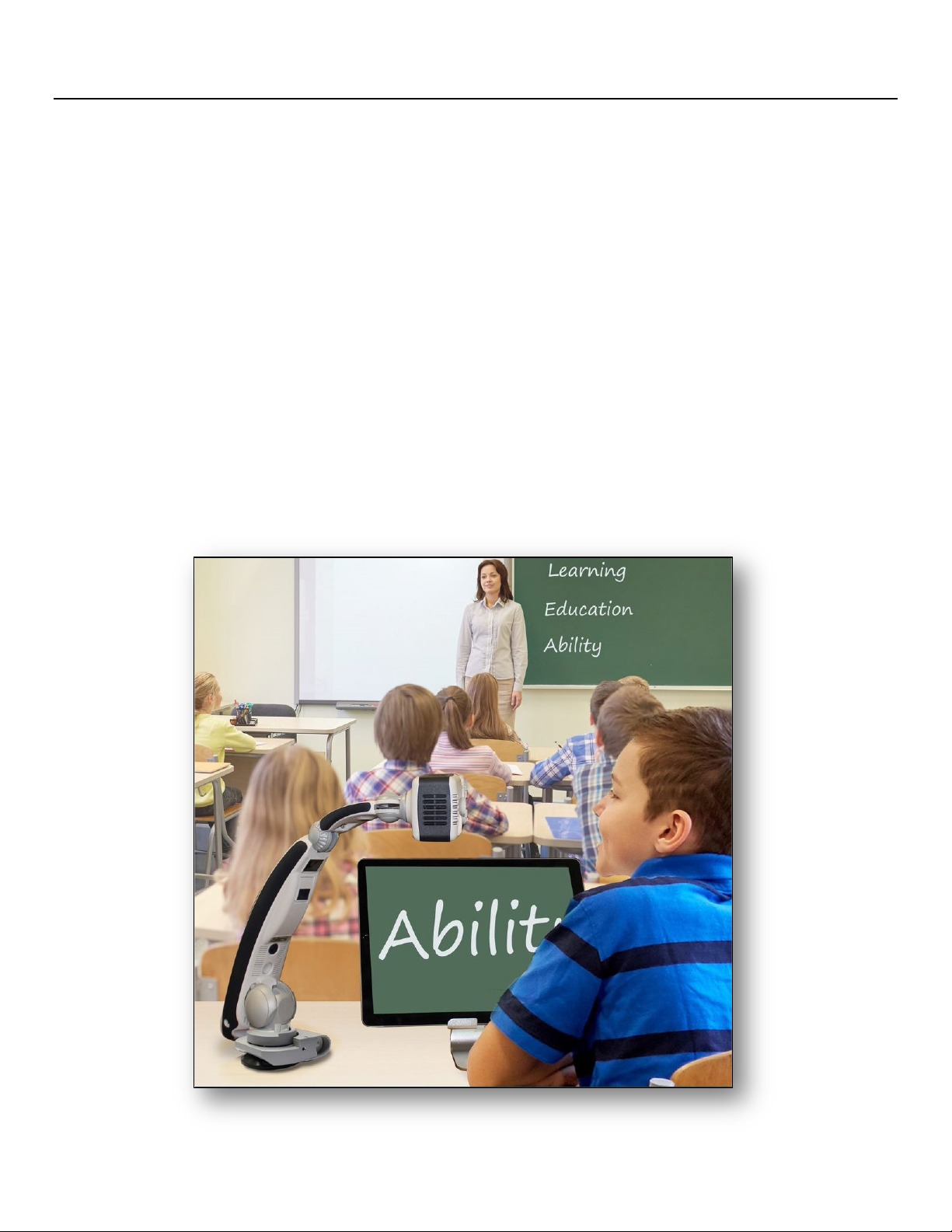
Enhanced Vision
Transformer HD User Manual 3
Introduction to the Transformer HD
Transformer HD is a fully integrated and portable solution, offering the advantages of a CCTV
(Closed Circuit Television Camera) and optional OCR combined into one system. Transformer
HD's high definition camera and high contrast capabilities enable individuals with low vision to
read, write, and see objects in the distance. It can also be used as a mirror, allowing you to
magnify a reflection of yourself for personal grooming. Its unique portable design is perfect for
school, work or home and can be used with a variety of platforms for maximum versatility.
Prior to using this system, carefully review and follow the instructions provided within this
booklet. Your Transformer HD is ready to use right out of the box. By reviewing all the
Transformer HD features and controls before use and following the directions carefully, you’ll
be able to enjoy all the great benefits from your purchase.
Enhanced Vision products are designed to give you the highest quality image, OCR accuracy,
convenient easy-to-use features, and years of reliable service. Thank you for choosing the
Enhanced Vision Transformer HD.
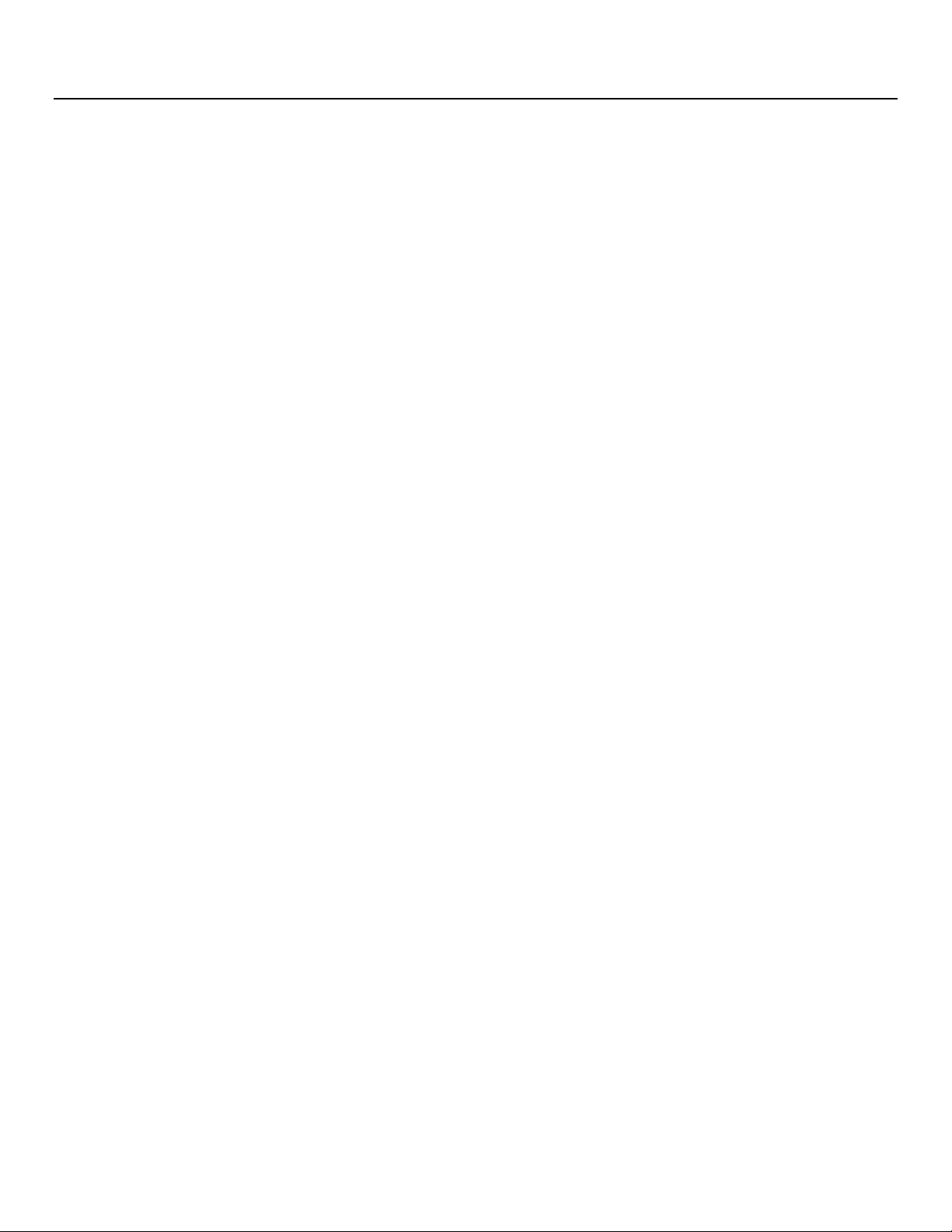
Enhanced Vision
4 Transformer HD User Manual
System Requirements and Compatibility
Transformer HD is intended to be used alongside a desktop/laptop computer, tablet,
Chromebook, or HDMI monitor. To get the best experience possible, ensure your system meets
these minimum requirements.
Windows PCs and Laptops
•Windows 10 (64-bit)
•Processor (one of the following):
oCore i3 at 2.4GHz or higher
oAMD A10 Series APU with 2.5GHz or higher
oFX-7600P processor family with 2.7GHz or higher
•4GB RAM or higher
•Graphics (one of the following):
oATI Radeon™ R6 graphics or higher
oIntel HD graphics 4600 or higher
•Screen resolution (minimum) 1366x768 or higher
•USB 3.0 or SuperSpeed (SS)
•Mouse or another pointing device
•ZoomText 2019 or higher (optional)
•SuperNova 18.03 (optional)
Apple Mac Computers and Laptops
•macOS Mojave 10.14 or Catalina 10.15
•4GB RAM or higher
•Early 2013 model or later 1.3GHz CPU
•Screen resolution (minimum) 1366x768 or higher
•USB 3.0 or SuperSpeed (SS)
•Mouse or another pointing device
Android Tablets (Wi-Fi only)
•Android OS 8.1 or higher (Wi-Fi only)
•Exynos 7 Octa 5433 Octa-core, 1900 MHz, ARM Cortex-A57, ARM Cortex-A53, 64-bit or
higher
•3GB RAM or higher

Enhanced Vision
Transformer HD User Manual 5
Apple iPad Tablets (Wi-Fi only)
•iOS 12 or iPadOS 13
•iPad Mini2 or higher
•iPad Air or higher
•iPad Pro (all versions)
Chromebooks
•Chrome OS v73 or higher (64-bit only)
•Intel/AMD x86-64 bits processor-based Chromebooks only
Note: No ARM processors (Mediatek, Exynos, Rockchip, or any other ARM processor) will
work with Transformer HD.
•Intel® HD graphics 400 or higher
•Screen resolution 1366x768 or higher
•2GB RAM or higher
•16GB storage or higher
•USB 3.0 or SuperSpeed (SS)
Monitor or TV (for HDMI Mode)
•HDMI/DVI input
Note: DVI input requires an HDMI to DVI adapter to use with the HDMI cable included
with Transformer HD.
•For 1080p camera viewing, a full HD (1920x1080p) compatible monitor is needed.
•For 720p camera viewing, an HD (1280x720p) compatible monitor is needed.

Enhanced Vision
6 Transformer HD User Manual
Software Installation on Transformer HD
Transformer HD uses viewer software to allow you to display the onboard camera live video
when connected to a PC, Mac, tablet, or Chromebook. This viewer software package must be
installed in your operating system—Windows, macOS, Android, iOS, or Chrome OS. See pages
4-5 for detailed system requirements.
When software upgrades become available, you can download them from our website at
https://www.enhancedvision.com/support/software/transformer-hd.html.
Android/iOS Tablets Installation
The language used on the tablet is the language that Transformer HD uses for OCR. To use OCR
for text in a language other than the one on the tablet, you must go to the Settings menu in
your tablet and change the language to match the language of the text you want to OCR.
Note: Asian languages are not supported on Android/iOS tablets.
To install Transformer HD on an Android or iOS tablet, follow these steps:
1. For Android tablets, go to the Google Play Store. For iOS tablets, go to the Apple App Store.
2. Search for “Transformer HD”.
3. Click Install.
Note: For Android tablets, you must connect to the internet at least once with the Transformer
HD application open to download your voice language packs. This will also be the case if you
change the language on your tablet.
Chromebooks Installation
To install Transformer HD on a Chromebook, follow these steps:
1. Go to the Chrome Web Store.
2. Select the Apps link.
3. Search for “Transformer HD”.
4. On the Transformer HD page, click Add to Chrome.
5. In the pop-up window that is displayed, click Add App.
6. When the page refreshes, the application has finished downloading. Click Launch App to
display Transformer HD.
Note: Chromebook is not compatible with OCR or TTS functions. No Wi-Fi connection is
available for Chromebook.
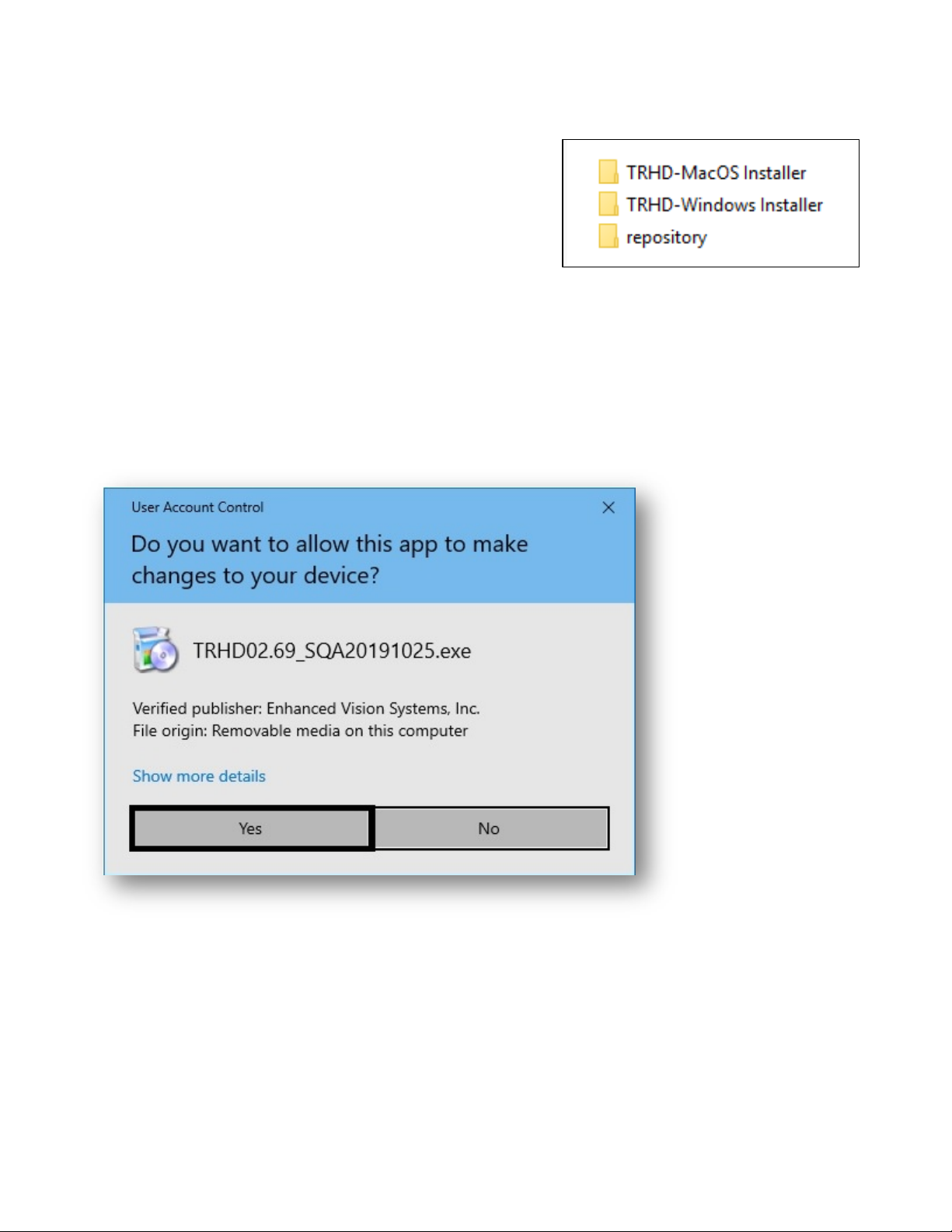
Enhanced Vision
Transformer HD User Manual 7
Windows Installation
To install on a Windows PC, follow these steps:
Note: Do not connect the Transformer HD device until
instructed to do so.
1. Insert your USB flash drive and locate the
TRHD-Windows Installer fol der.
Note: Do not open the repository folder. All files in that folder are installed automatically. If
you make changes to files in this folder, then you may be unable to install the
Transformer HD application.
2. In the TRHD-Windows Installer folder, double-click the .exe file to begin the installation.
3. Click Yes to confirm that the TRHD app can make changes to your device.
4. In the Setup – Transformer HD window, click Next.

Enhanced Vision
8 Transformer HD User Manual
5. In the Installation Folder window, specify the directory where Transformer HD will be
installed, then click Next.
6. Select your desired language(s) for OCR and on-screen menus, and then click Next. You can
select more than one language within a group. To see the available languages, click on the
arrows to the left of Group 1 or Group 2.
Note: You can only select languages from one group. For example, you cannot select French
from Group 1 and Japanese from Group 2. However, you can select French and Spanish from
Group 1, or you can select Japanese and Korean from Group 2.

Enhanced Vision
Transformer HD User Manual 9
7. Select I accept the license to accept the Transformer HD License Agreement and click Next.

Enhanced Vision
10 Transformer HD User Manual
8. Select or type the name of the folder that will be used for launching the Transformer HD
application. Click Next.
9. Click OK to confirm that you understand that you cannot connect the device to your
computer yet.
Table of contents
Other Vispero Magnifier manuals