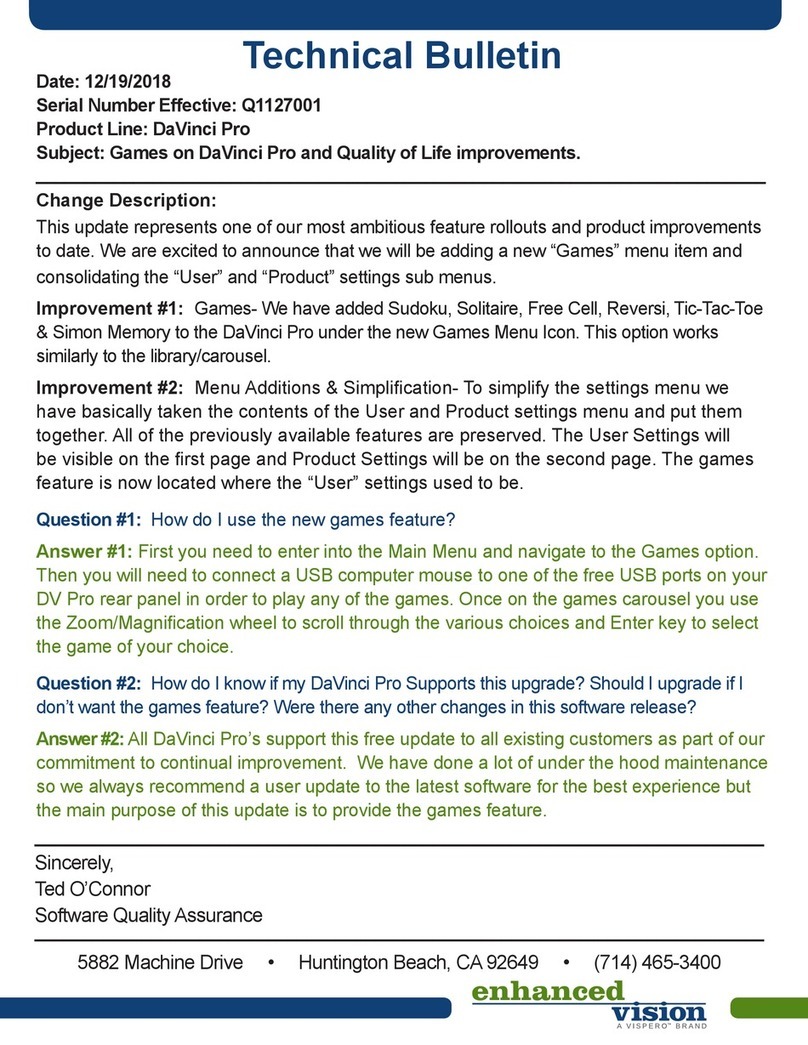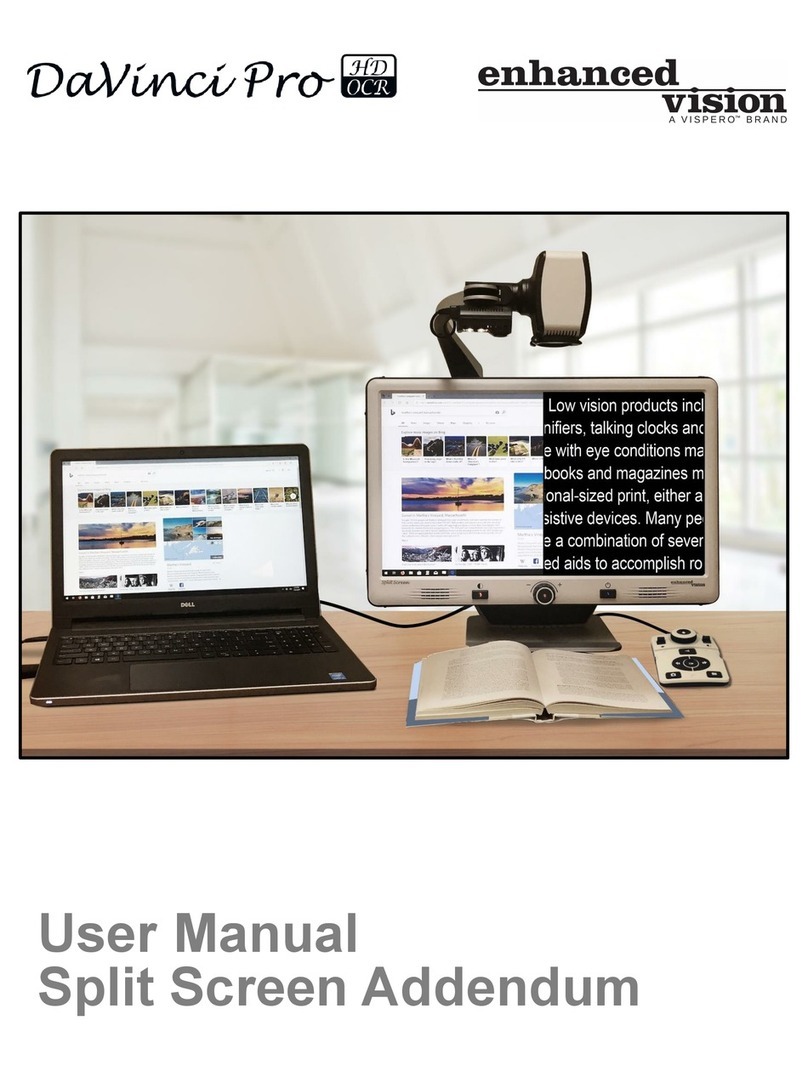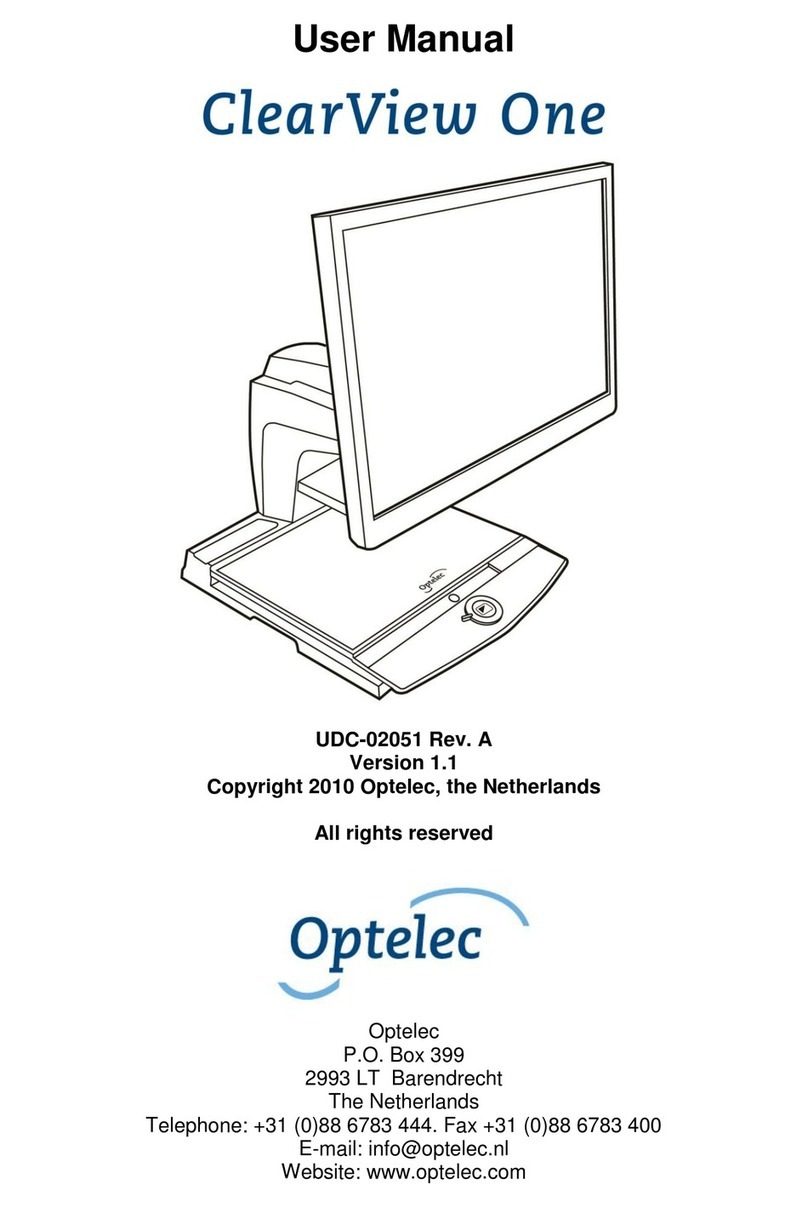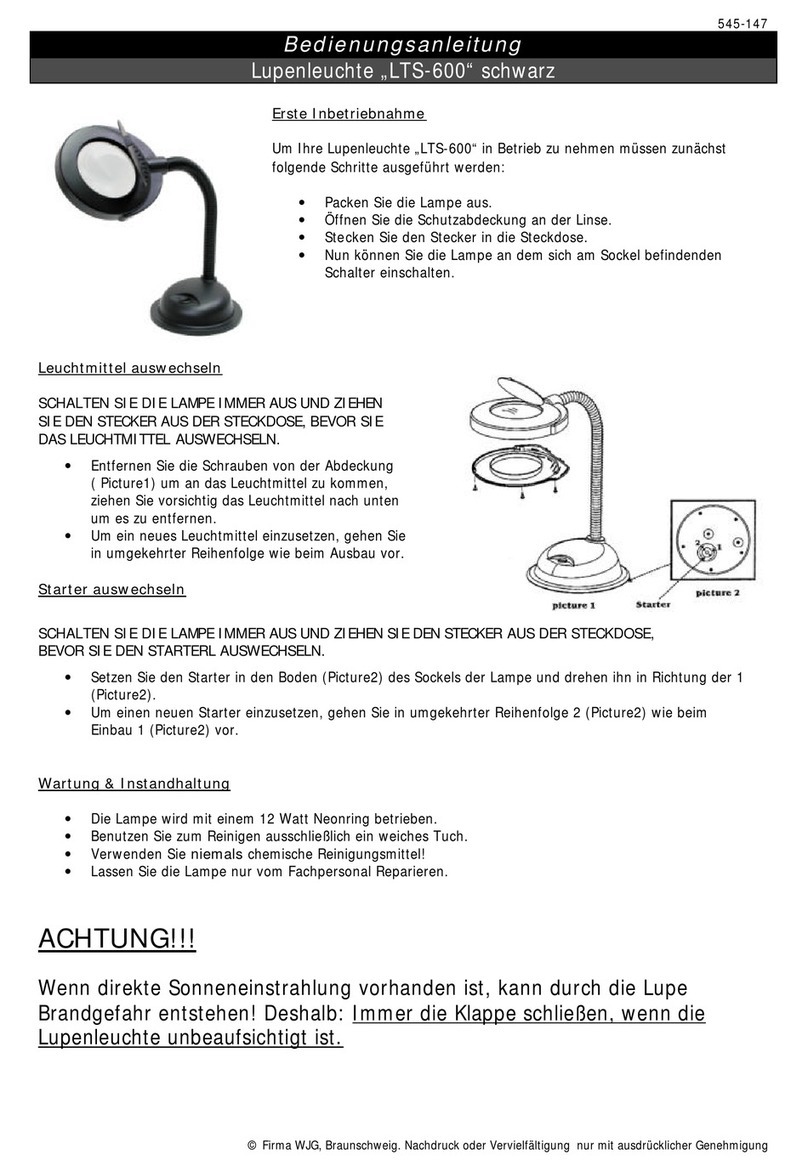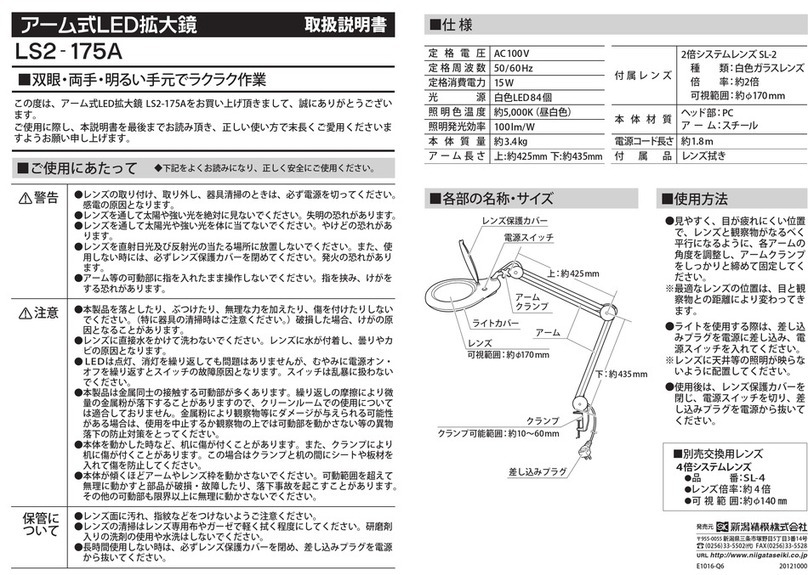Vispero Enhanced Vision Merlin Mini 15" User manual

User Manual

Enhanced Vision
ii Merlin Mini User Manual
9.
10.
11.
12.
13.
14.
Hardware Components
5.
6.
7.
8.
1.
2.
3.
4.
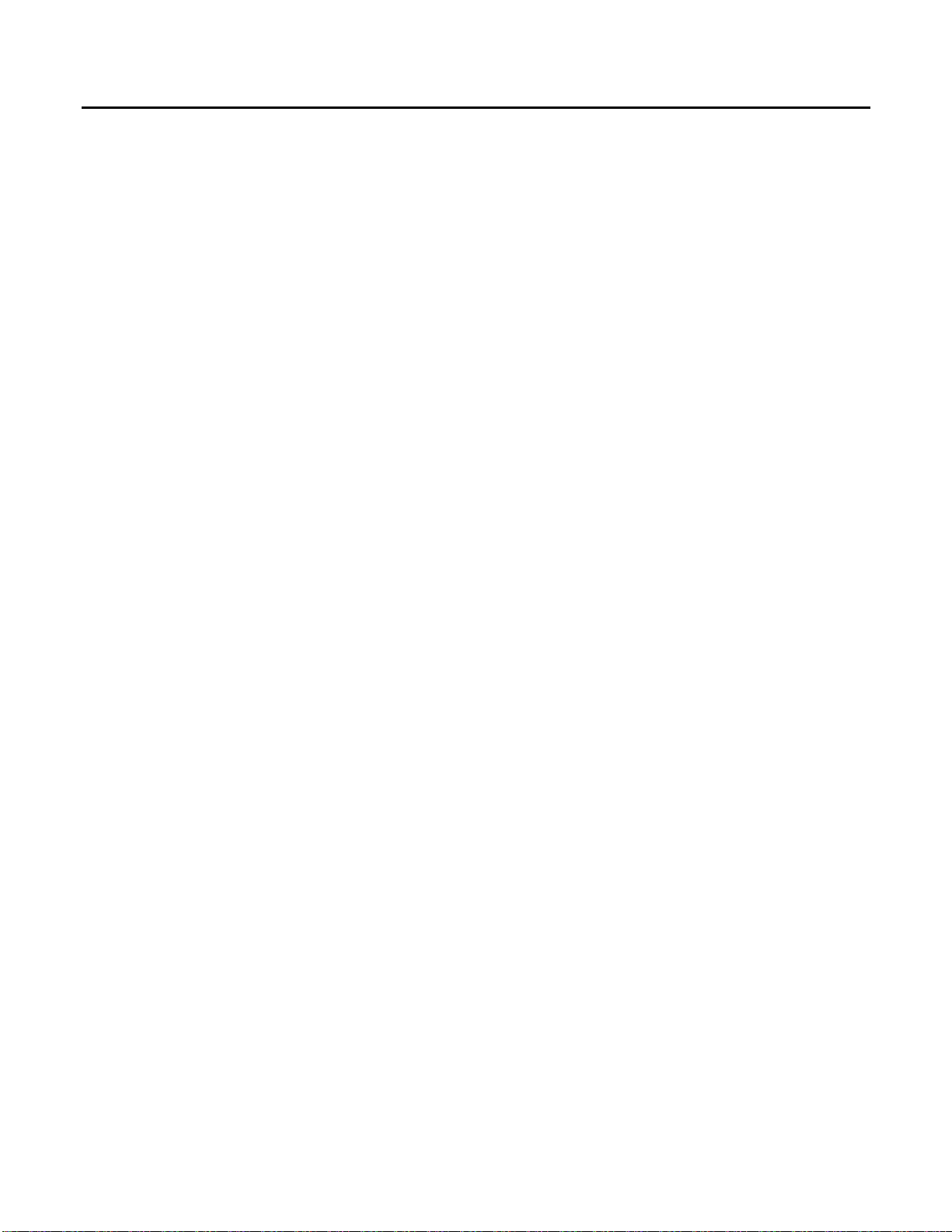
Enhanced Vision
Merlin Mini User Manual iii
Hardware Components
1. LCD screen
2. Power on/off
3. Image optimizer wheel (adjusts brightness and contrast)
4. Image capture
5. Zoom wheel
6. Color mode
7. Natural color
8. Super Function Key
9. Camera
10. Close up lens (open this lens for distance view)
11. DC jack (insert the power adapter here to charge the battery)
12. HDMI output
13. Camera Positioning wheel
14. LED lights
Note: With the camera ⑨, be careful not to allow foreign material to adhere to the
camera lens. If any foreign material is on the lens, wipe it off with the provided
microfiber cloth.

Enhanced Vision
iv Merlin Mini User Manual
Product enhancements and revisions are an integral part of
what we do here at Enhanced Vision. Visit us at
https://www.enhancedvision.com/support/user-
manuals.html and select your Enhanced Vision product. You
will find the
most up-to-date version of your User Manual here.
www.enhancedvision.com
(800) 440-9476 (US Office, toll free)
(714) 465-3400 (US Office)
+44 (0) 115 9442317 (UK Office)
Fax + 49 (0) 6078 96982733 (DE Office)
Tel. + 49 (0) 6078 9698270 (DE Office)
Part # 441018-001 x1
April 2020
Copyright © 2020 by Enhanced Vision. All rights reserved.
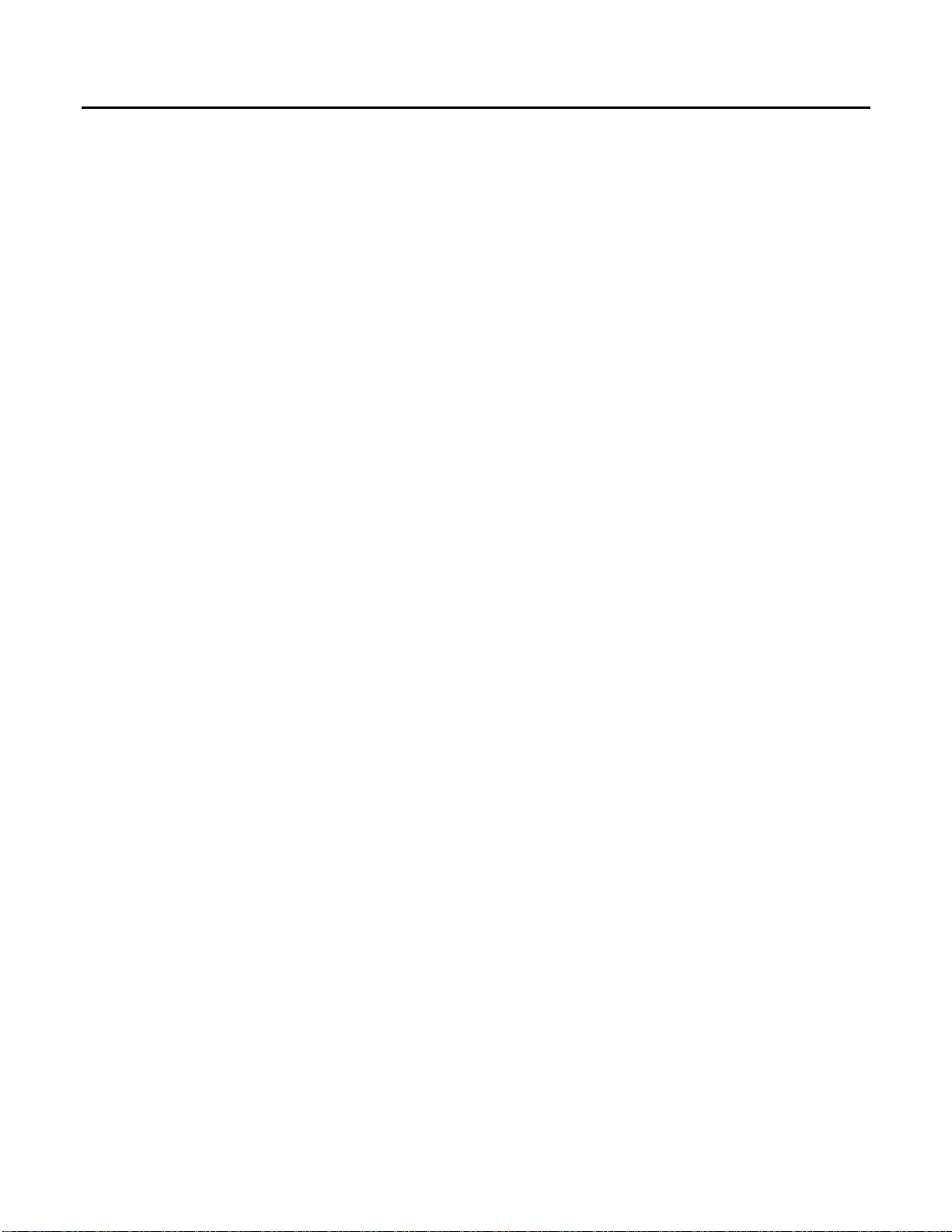
Enhanced Vision
Merlin Mini User Manual v
Contents
Hardware Components................................................................................................iii
Notes...........................................................................................................................vi
Introduction..................................................................................................................1
About This Manual........................................................................................................1
What’s in the Box..........................................................................................................1
Instructions Before Use.................................................................................................2
Opening the Merlin Mini...............................................................................................2
Closing the Merlin Mini.................................................................................................3
Camera Positions...........................................................................................................4
Buttons.........................................................................................................................5
Hot Keys & Features......................................................................................................7
Line & Mask ..................................................................................................................7
Battery Status................................................................................................................8
HDMI OUT Mode...........................................................................................................8
Scroll the Frozen Image.................................................................................................8
Power Saving Mode.......................................................................................................9
Color Mode Selection....................................................................................................9
Self-View & Distance-View Mode..................................................................................9
Menu..........................................................................................................................10
Navigating the Menu...................................................................................................10
Menu Options .............................................................................................................10
More Settings..............................................................................................................11
FCC Compliance Notice................................................................................................13
Safety and Care ..........................................................................................................14
Precautions for Use.....................................................................................................14
Caring for Merlin Mini.................................................................................................15
Susceptibility to Interference ......................................................................................15
Additional Electrical Safety Precautions ......................................................................16
Transporting Merlin Mini.............................................................................................16
Merlin Mini 15” Specifications ....................................................................................17
Merlin Mini 17” Specifications ....................................................................................18
Warranty Statement & Contact Information ...............................................................19

Enhanced Vision
vi Merlin Mini User Manual
Notes
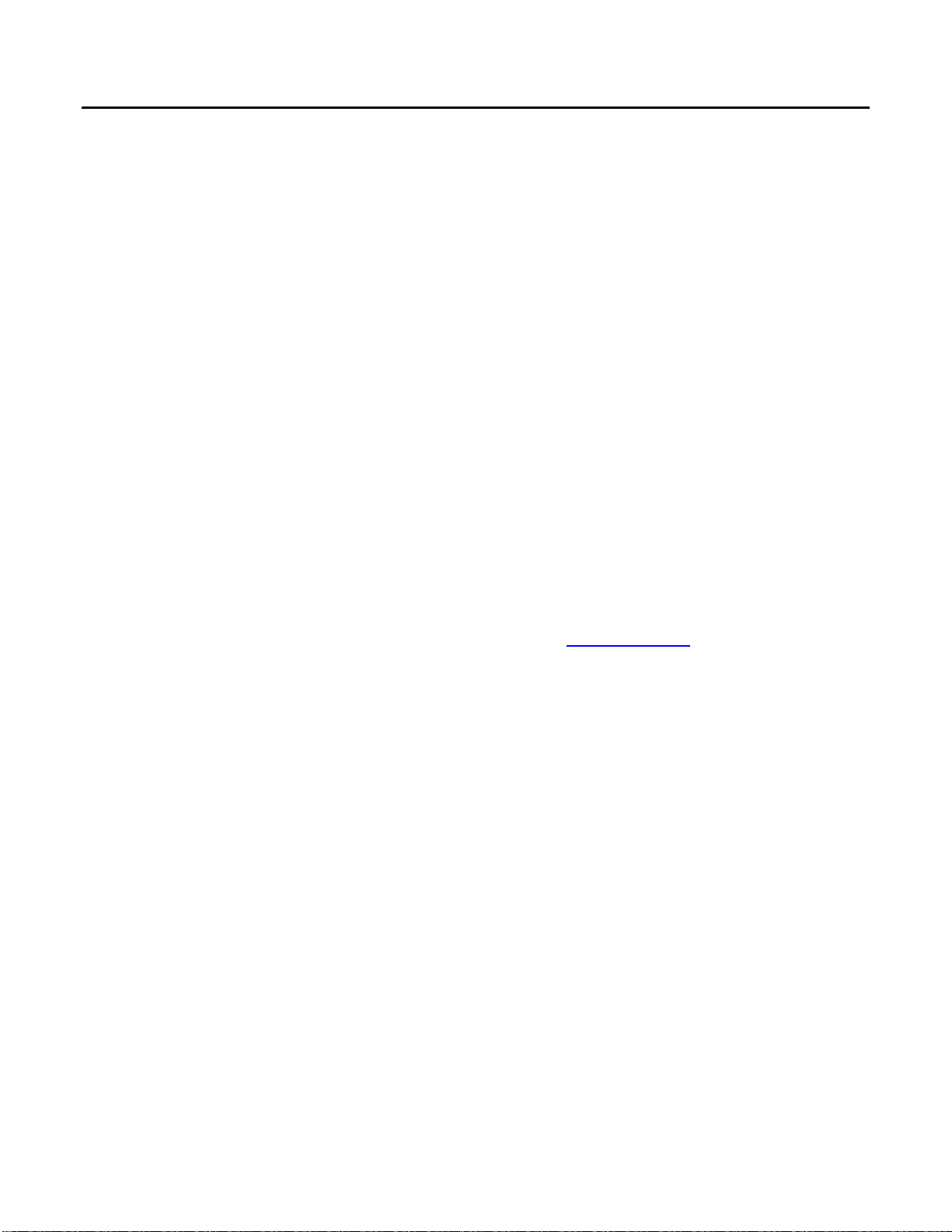
Enhanced Vision
Merlin Mini User Manual 1
Introduction
Merlin Mini offers the same reading comfort, ease of use, and functionality as a desktop
video magnifier, but in a compact, foldable and portable design. It is the ideal solution
for people who need magnification at different distances. With Merlin Mini, you can
comfortably read text and view objects at home, in the office, in the classroom, or on
the go. Its foldable and lightweight design makes it extremely portable.
About This Manual
This manual familiarizes you with the Merlin Mini features and operation. Please read it
thoroughly before using your Merlin Mini.
Some features are accessed by pressing a button or a combination of buttons. When
steps refer to a button on the device or its control console, the button name is
capitalized, such as the Zoom wheel.
When steps refer to text displayed on the Merlin Mini screen, the text is bold. For
example, the More Settings menu is in boldface, as well as the Power Saving Mode
option on that menu.
If you have any questions or suggestions concerning the use of this product, contact
your Enhanced Vision distributor or Enhanced Vision’s service center (see page 19).
What’s in the Box
The Merlin Mini packaging contains the following.
•Merlin Mini foldable and portable magnifier
•Power adapter
•Carrying case (15” model only)
•User manual
•Microfiber cloth for cleaning the display
Note: If any of these items are missing from your package, please contact your
distributor.
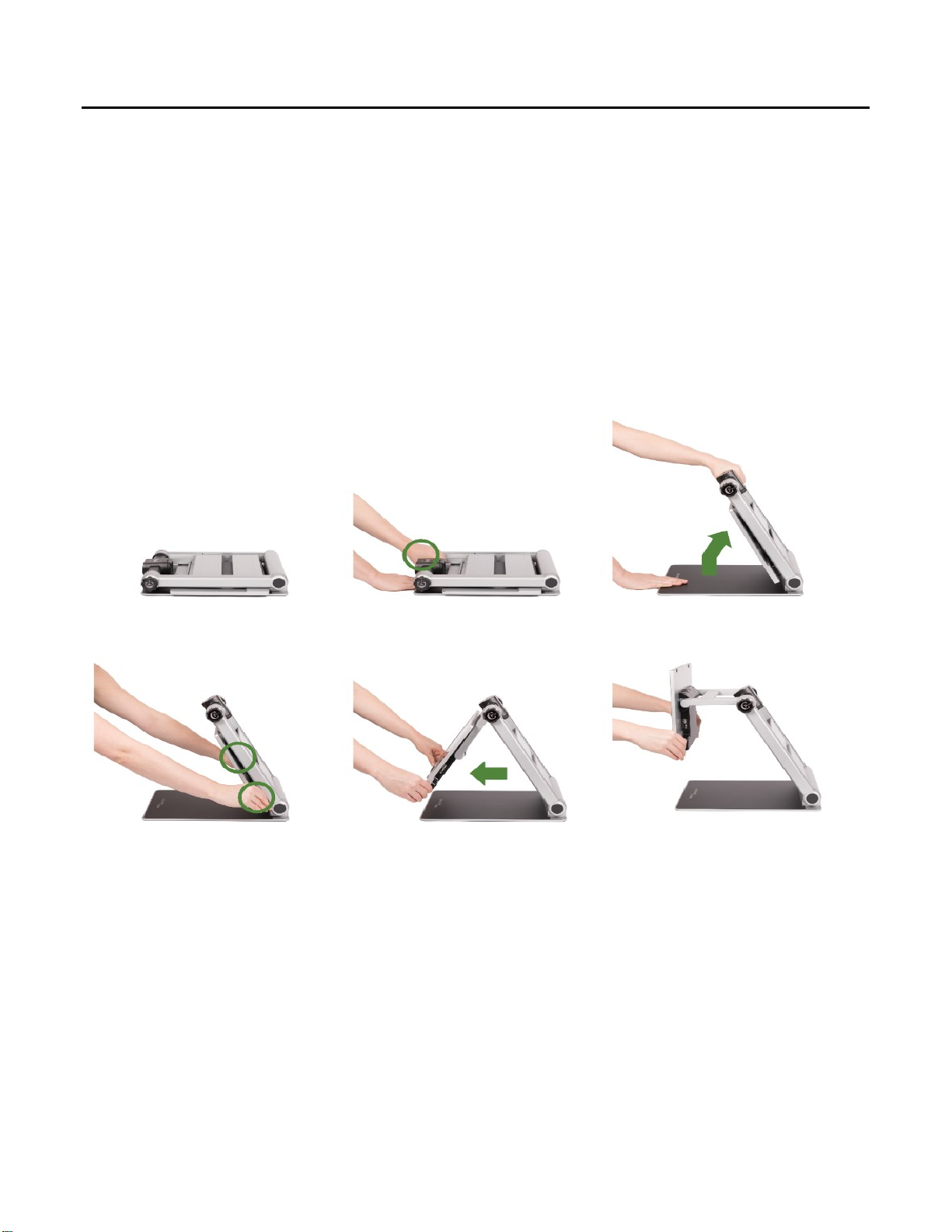
Enhanced Vision
2 Merlin Mini User Manual
Instructions Before Use
The battery must be fully charged prior to the initial use. Connect the supplied power
adapter to the DC input jack to charge the battery. While charging, a red light is
illuminated. When fully charged, the light is green.
Remove the LCD protection film before using the unit. Be careful not to allow foreign
material to adhere to the camera lens. If any foreign material is on the lens, wipe it off
with the provided microfiber cloth.
Opening the Merlin Mini
1. Place the folded Merlin Mini on a stable surface such as a table.
2. Press on the base plate with one hand, while the other hand lifts the top of the
body frame.
3. Lift the arm until it locks in place.
4. Put both hands on the left and right sides of the LCD monitor.
5. Pull the LCD monitor towards you.
6. Push the LCD monitor up using both hands and adjust it to a suitable position.
1.
2.
3.
4.
5.
6.

Enhanced Vision
Merlin Mini User Manual 3
Closing the Merlin Mini
1. Put both hands on the left and right sides of the LCD monitor.
2. To close the Merlin Mini, lower the LCD monitor using both hands.
3. Push the LCD monitor toward the main body frame.
4. Place both hands on top of the body frame.
5. Lower the top of the body frame until it is closed.
1.
2.
3.
4.
5.
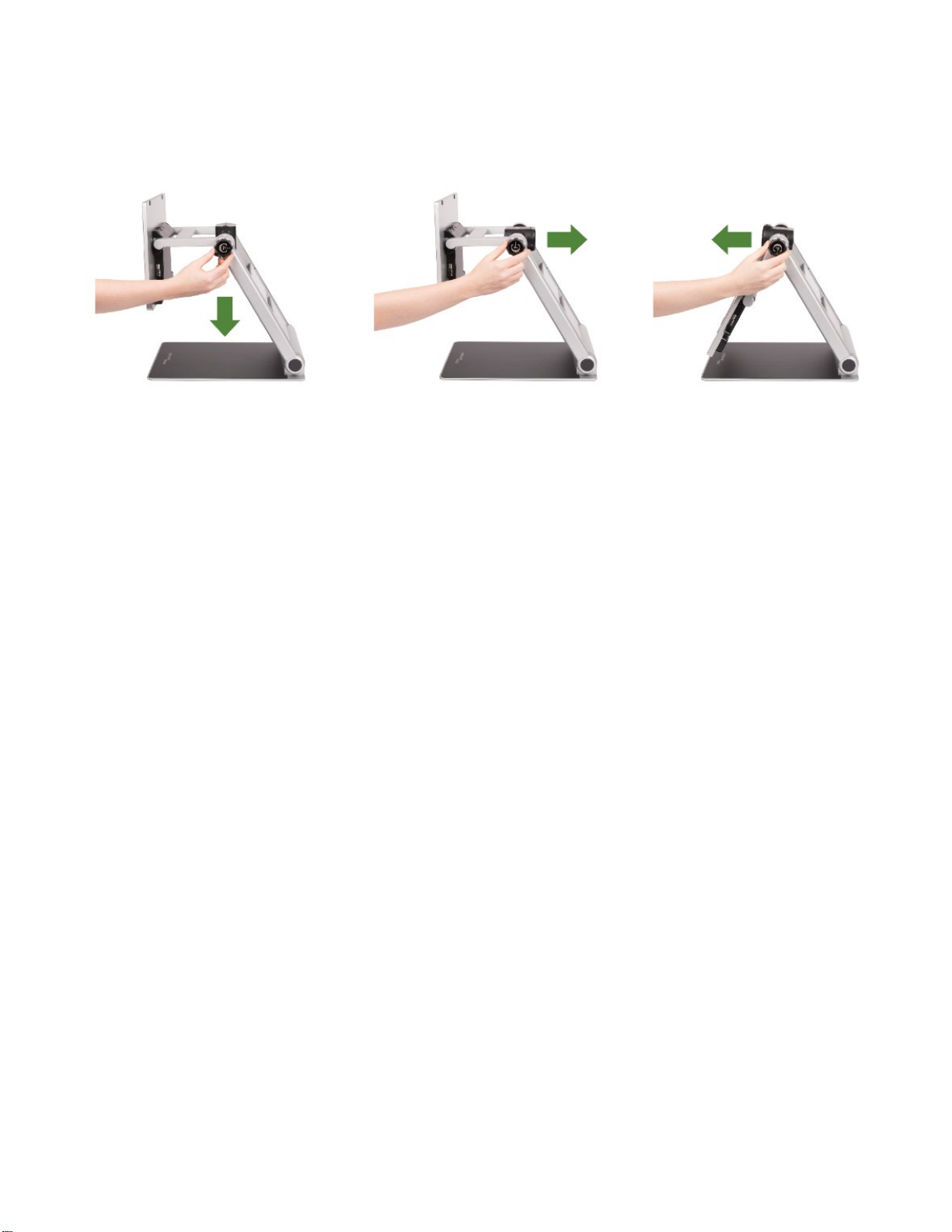
Enhanced Vision
4 Merlin Mini User Manual
Camera Positions
You can switch between modes by rotating/adjusting the camera using the Camera
Positioning wheel.
1. Reading / Desktop mode
2. Distance-View mode (open the close-up lens for distance viewing)
3. Self-view mode (use like a mirror)
1.
2.
3.

Enhanced Vision
Merlin Mini User Manual 5
Buttons
1. Power On/Off Button
Power on/off by pressing the button for two seconds.
2. Image Optimizer Wheel
Provides different functions:
Natural color mode: Turn the knob to adjust the brightness of the display (five
levels).
Color mode: Turn the knob to adjust the image contrast. Press it to return to the
default setting.
Auto Focus on/off: Press and hold the button for two seconds.
3. Image Capture Button
Briefly press the Image Capture button ③ and the image on the screen freezes.
You can zoom in/out on the frozen image and adjust the color and screen
brightness.
When the image is magnified, you can pan around the image using the Super
Function Key ⑦.
Press the Image Capture button again to return to the live viewing mode.
4. Zoom Wheel
To adjust the magnification, turn the knob. The level of magnification depends on
whether you own the Merlin Mini 15” or the Merlin Mini 17”.
Merlin Mini 15”:
Magnification: 1.4x to 20x, 2.0x to 32x (default), or 3.5x to 60x.
Additional magnification in captured image: 5.5x.
1. 2. 3. 4. 5. 6. 7.

Enhanced Vision
6 Merlin Mini User Manual
Merlin Mini 17”:
Magnification: 1.4x to 25x, 2.3x to 35x (default), or 3.5x to 70x.
Additional magnification in captured image: 5.5x.
Different magnification levels can be set in the Menu. Press and hold the Zoom wheel
to access the Menu and select Zoom Ratio to adjust. For more information about the
Menu, see page 10.
5. Color Mode Button: The image on the screen can be viewed in eight (8) color modes:
the natural color mode and seven (7) high contrast color modes:
•Natural color mode
•White text on black background
•Black text on white background
•Yellow text on black background
•Black text on yellow background
•Green text on black background
•Blue text on yellow background
•Yellow text on blue background
Up to 35 high contrast color modes can be selected using the Menu (see page 10).
6. Natural Color Button
Press the Natural Color button ⑥ to view pictures or documents in natural color.
Press and hold the Natural Color button ⑥ to use the Find function when magnified.
The Find function allows you to quickly zoom out and see the entire image. Releasing
the button returns the camera to the original magnification level.
7. Super Function Key
Used for panning/scrolling the frozen image when magnified (see page 8).
Used to select and apply the line/mask function (see page 7).

Enhanced Vision
Merlin Mini User Manual 7
Hot Keys & Features
Line & Mask
Press and hold the Super Function Key ⑦ to activate or deactivate Line & Mask. When
Line & Mask is active, the direction key and wheel of the Super Function Key ⑦ works
as follows.
•Left and right◀ ▶ : Choose the function.
1. Horizontal line
2. Vertical line
3. Horizontal mask
4. Vertical mask
•Up and down ▲▼: Increase or decrease the thickness of a line and the distance
between masks.

Enhanced Vision
8 Merlin Mini User Manual
•Turning the Zoom wheel moves the position of the line or mask.
1. Counterclockwise
2. Clockwise
Battery Status
The status of the remaining battery power is not continuously displayed. The battery
charging icon is displayed when the power adapter is connected.
To check the status of the remaining battery, press the Image Capture button ③ for
three seconds or more.
HDMI OUT Mode
When the HDMI output cable is connected, the LCD display is blank and the image is
displayed on an external monitor. Switch between the LCD display and an external
monitor by pressing the Super Function Key ⑦.
Scroll the Frozen Image
Adjust the zoom level as desired to frame the entire area you would like to read. Then,
press the Image Capture button ③ to freeze the image.
When you press the Zoom wheel ④ in the frozen image, a horizontal line marker
appears. You can move this line by rotating the Super Function Key ⑦.
You can pan around the frozen image using the up/down and left/right direction keys
around the Super Function Key ⑦. When you pan to the end of a frozen image, you can
advance to the next paragraph or line by releasing the left or right direction key and
pressing it again.
At any time while panning the image, your current reading position is displayed by
pressing and holding the Natural Color button ⑥. The location of the magnified area is
shown within the entire field of view.
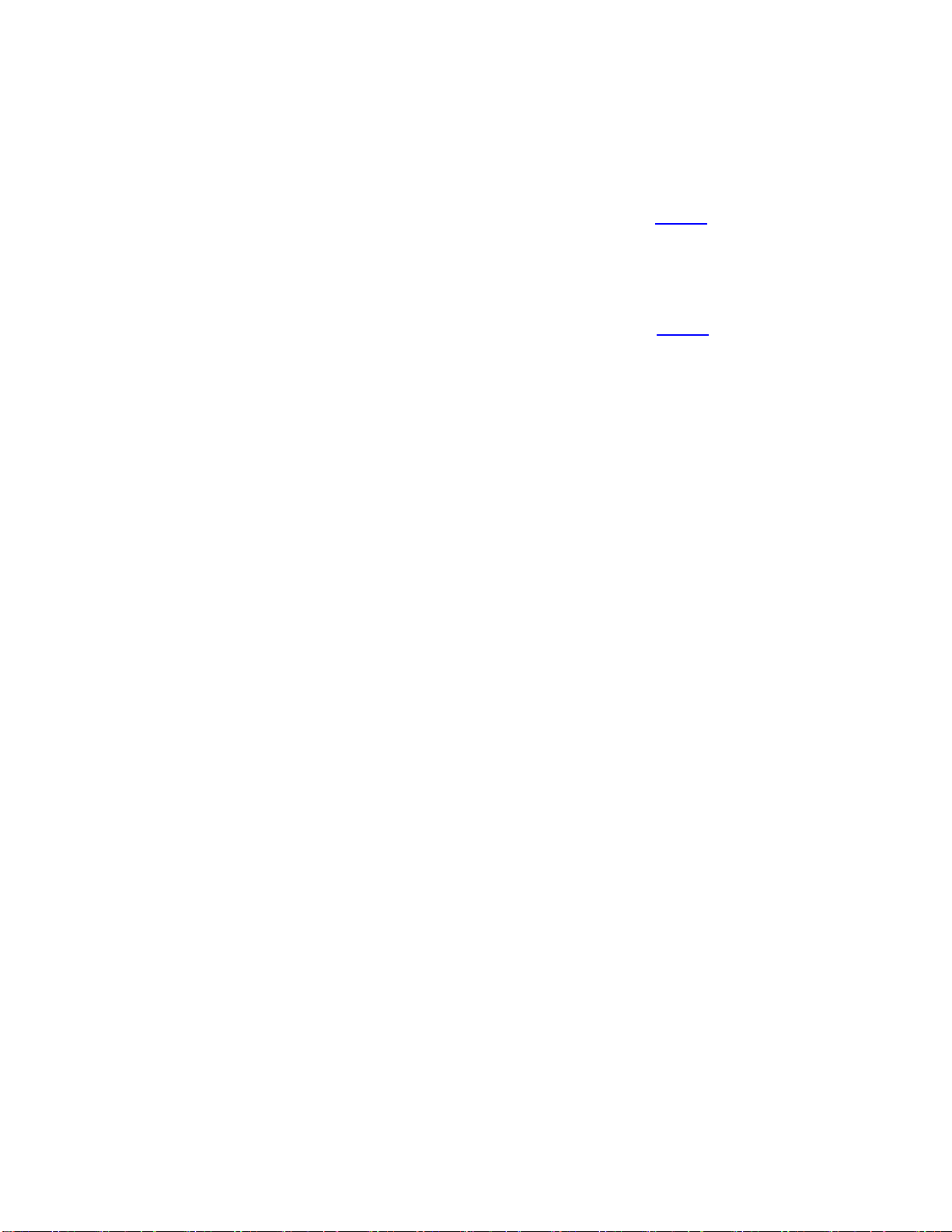
Enhanced Vision
Merlin Mini User Manual 9
Power Saving Mode
If you leave the unit turned on and unused for 10 minutes, the LCD screen turns off to
conserve battery power. If the unit is left unused for three additional minutes, the power
is automatically switched off. These times can be adjusted in the Menu (see page 12).
Color Mode Selection
Press and hold the Color Mode button ⑤ and rotate the Zoom wheel ④ to cycle
through the available color modes. Colors can selected using the Menu (see page 10).
•Color Mode ⑤ + Zoom wheel ④, right is next color mode.
•Color Mode ⑤ + Zoom wheel ④, left is previous color mode.
•Press the color mode button repeatedly to cycle through the available color modes.
Self-View & Distance-View Mode
Change the viewing mode by moving the camera with the Camera Positioning wheel ⑬.
Self-View Mode (Mirror mode)
Use when the direction of the camera is pointing towards you.
•Camera switches automatically into self-view mode.
•Magnification range is minimized.
•Camera switches automatically to natural color mode.
Distance-View Mode
Use this mode to view a distant object, such as a whiteboard. Open the close up lens
when using this mode.
•Camera switches automatically into distance-view mode.
•Magnification ratio is minimized.
•Camera switches automatically to natural color mode.

Enhanced Vision
10 Merlin Mini User Manual
Menu
You use the Menu to customize the product. This section describes how to navigate the
Menu and select options to change the look and feel of your Merlin Mini.
Navigating the Menu
Press and hold the center of the Zoom Wheel ④ to enter and exit the Menu.
Once in the Menu, change or save settings by using the Zoom wheel ④ or Super
Function Key ⑦:
•Move around the menu by turning the Zoom wheel ④ or Super Function Key ⑦.
•Select an option by pressing the center of the Zoom wheel ④ or Super Function Key
⑦.
•To return to the previous screen, press and hold the center of the Zoom wheel ④ or
Super Function Key ⑦.
Menu Options
The following menu options are available: Color Mode, Zoom Ratio, LED Brightness,
More Settings, Reset.
Within the More Settings menu, the following options are available: Language, Capture
Scroll Speed, Key Lock Mode, Personal & Public, and Power Saving Mode.
Color Mode
Using the Color Mode option, you can add or remove your preferred high contrast color
combinations. The default is a selection of seven high contrast color modes.
•Default : 7 high contrast color modes selected.
•Extend : All 35 color modes selected.
Select your preferred color modes using the Zoom Wheel ④ or the Super Function Key
⑦. Enable and disable a color mode by pressing the Zoom Wheel ④. A color mode is
enabled when circled in red. A color mode is disabled when circled in gray. Press save to
apply the changes you made.

Enhanced Vision
Merlin Mini User Manual 11
Zoom Ratio
For Merlin Mini 15”, the default magnification range is 2.0x to 32x. You can set the
magnification range to:
•1.4x to 20x
•2.0x to 32x
•3.5x to 60x
For Merlin Mini 17”, the default magnification range 2.3x to 35x. You can set the
magnification range to:
•1.4x to 25x
•2.3x to 35x
•3.5x to 70x
LED Brightness
With this option, you can adjust the LED brightness through 11 different levels including
turning the lights completely off.
Reset
This menu resets all settings back to default values.
More Settings
If you select More Settings, you can adjust the Language, Capture Scroll Speed, Key
Lock Mode, Personal & Public, and Power Saving Mode. To save your updated settings,
select Save & Exit or press and hold the Image Optimizer Wheel ②.
Language
This menu enables you to select your preferred language.
Capture Scroll Speed
When this option is selected, you can adjust the capture scroll/panning speed. Or, use
the Image Optimizer wheel ②. You can test the scroll speed in real-time using the Super
Function Key ⑦. Make sure that you are zoomed in to be able to test the scroll speed.
Key Lock Mode
If you select Yes, only three buttons are available: Zoom wheel ④, Color Mode button
⑤, and Natural Color button ⑥. If you select No, all buttons are available.

Enhanced Vision
12 Merlin Mini User Manual
Personal & Public
The stored Personal and Public modes are maintained even after the device is reset.
With Personal mode, all current settings are restored after the device is rebooted.
With Public mode, all settings are reset after the device is rebooted.
Power Saving Mode
To conserve battery life, you can adjust the length of time before the LCD automatically
turns off after a period of non-use. You can also adjust the time when all power is turned
off The defaults settings are:
•Auto LCD OFF time is 10 minutes.
•Auto Power OFF time is three minutes.
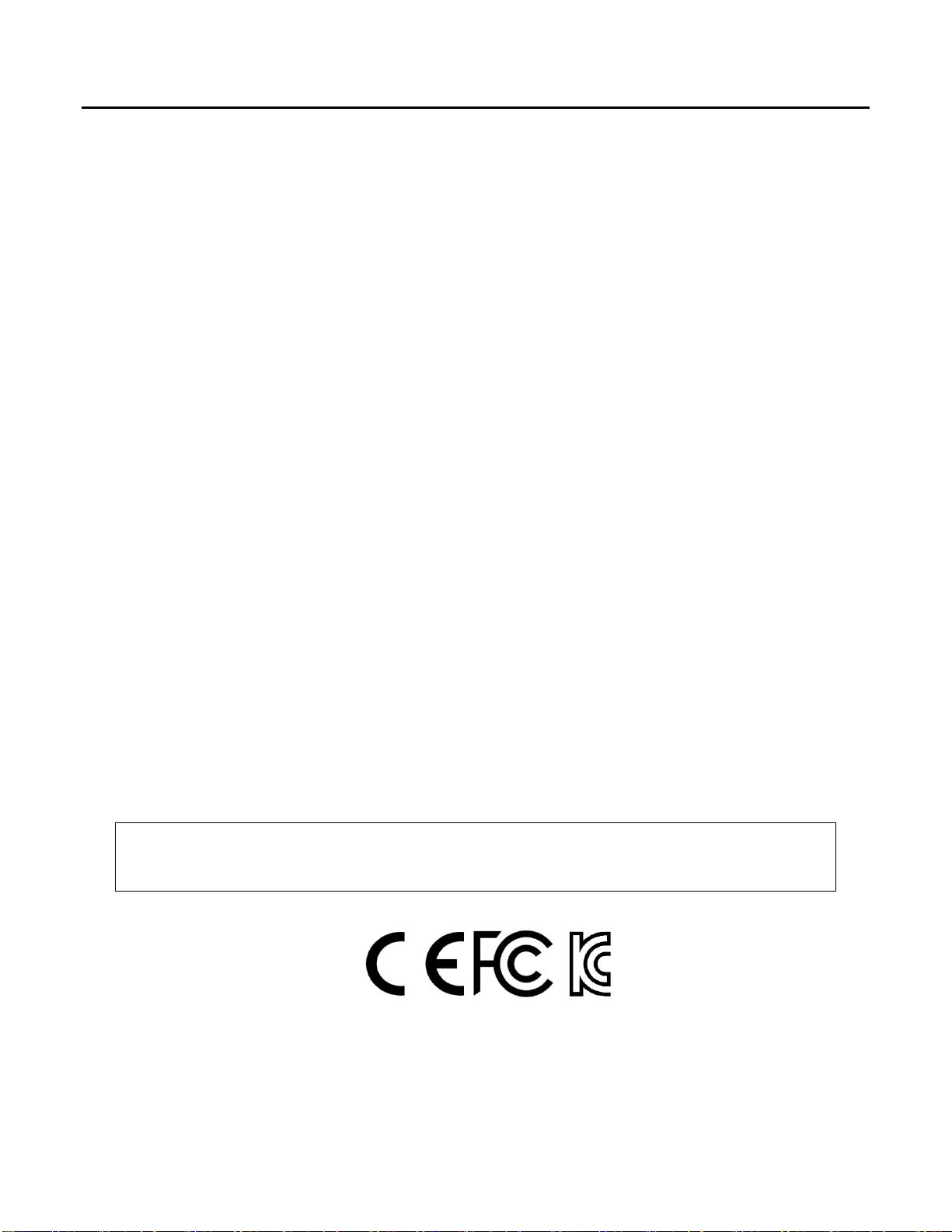
Enhanced Vision
Merlin Mini User Manual 13
FCC Compliance Notice
This device complies with Part 15 of the FCC Rules. Operation is subject to the following
two conditions: (1) This device may not cause harmful interference, and (2) this device
must accept any interference received, including interference that may cause undesired
operation. This equipment has been tested and found to comply with the limits for a
Class B digital device, pursuant to Part 15 of the FCC Rules. These limits are designed to
provide reasonable protection against harmful interference in a residential installation.
This equipment generates, uses, and can radiate radio frequency energy and, if not
installed and used in accordance with the instructions, may cause harmful interference
to radio communications. However, there is no guarantee that interference will not
occur in some instances. If this equipment does cause harmful interference to radio or
television reception, which can be determined by turning the equipment off and on, you
are encouraged to try to correct the interference by one or more of the following
measures:
•Reorient or relocate the receiving antenna.
•Increase the separation between the equipment and receiver.
•Connect the equipment to a wall outlet on a circuit different from that to which the
receiver is connected.
•Consult the dealer or an experienced radio/TV technician for help.
Unauthorized changes or modifications to this system can void your authority to operate
this equipment.
This unit is an EMC-registered device.
This device bears the CE and FCC, KC approval mark.

Enhanced Vision
14 Merlin Mini User Manual
Safety and Care
To ensure your safety and obtain the most benefit from Merlin Mini, review these safety
precautions carefully.
Merlin Mini enlarges and enhances text and objects in order to improve the quality of
life for people who are visually impaired. The extent to which this product can improve
the ability to see images depends on a person’s individual condition and level of visual
impairment.
Merlin Mini is not designed to restore vision, correct eye conditions, or halt
degenerative vision loss. An eye care professional can determine the usefulness and
suitability of Merlin Mini for a patient’s individual condition.
Precautions for Use
•Follow all warnings, cautions, and instructions marked on the product.
•Use Merlin Mini on a stable, level surface such as a solid desk or table, according to
its intended design specifications.
•Avoid placing Merlin Mini on an unstable table, cart, or stand. It may fall, causing
serious damage to the device or bodily injury.
•Use Merlin Mini indoors only—it should NOT be exposed to extreme or rapid changes
in temperature or humidity. Do not place Merlin Mini near a radiator, heater, or areas
exposed to long hours of direct sunlight. These conditions may cause damage to the
device’s electronics or optics.
•At least once per week, clean Merlin Mini with a soft dry cloth or an electrostatic
dusting cloth. DO NOT use liquid cleaners on its plastic surfaces. No additional
methods of sterilization or cleaning are recommended or required.
•Do not use Merlin Mini near flammable materials or liquids.
Additional Mechanical Safety Precautions
Your Merlin Mini has moving parts. Do not attempt to forcibly reposition or adjust the
parts. It may cause damage to the device.
Note: Use caution when moving parts or when transporting the Merlin Mini to avoid
possible injury to hands and fingers.
This manual suits for next models
1
Table of contents
Other Vispero Magnifier manuals