Vispero Enhanced Vision Merlin Elite Pro HD OCR User manual

User Manual

Enhanced Vision
ii Merlin elite Pro User Manual
+44 (0) 115 9442317 (UK Office)
www.enhancedvision.com
800 440 9476 (US Office, toll free)
+001 714 465 3400 (US Office)
+44 (0) 115 9442317 (UK Office)
Fax + 49 (0) 6078 96982733 (DE Office)
Tel. + 49 (0) 6078 9698270 (DE Office)
Part # MAN-0509-00 X10
March 2020
Copyright © 2020 by Enhanced Vision. All rights reserved.
Product specifications subject to change without prior notice.
Product enhancements and revisions are an integral part of
what we do here at Enhanced Vision. Visit us at
https://www.enhancedvision.com/support/user-manuals.html
and select your Enhanced Vision product. You will find the
most up-to-date version of your User Manual here.

Enhanced Vision
Merlin elite Pro User Manual iii
Contents
Before You Start............................................................................................................1
About This Manual........................................................................................................1
Merlin elite Pro Packaging and Accessories...................................................................3
Setting Up Merlin elite Pro............................................................................................4
Control Console.............................................................................................................6
Modes of Operation......................................................................................................7
Turning Off the Device ..................................................................................................8
CCTV Mode .................................................................................................................10
CCTV Basic Control Console.........................................................................................13
CCTV Advanced Control Console .................................................................................15
OCR Mode ..................................................................................................................17
OCR Basic Control Console ..........................................................................................19
OCR Advanced Control Console...................................................................................21
Scanning a Document .................................................................................................22
Setting the OCR Mode.................................................................................................23
Quick Language Swap..................................................................................................26
Adjusting User Settings...............................................................................................27
Lights...........................................................................................................................28
Magnification ..............................................................................................................28
Volume........................................................................................................................29
Brightness ...................................................................................................................29
Colors..........................................................................................................................30
Line and Window Markers ..........................................................................................31
HDMI/VGA Toggle .......................................................................................................33
Focus Lock...................................................................................................................33
Menus ........................................................................................................................34
Introduction ................................................................................................................35
Games.........................................................................................................................36
Settings .......................................................................................................................37
Help ............................................................................................................................45
Library .........................................................................................................................46
Factory Settings...........................................................................................................52
EXIT .............................................................................................................................52
Tips and Tricks ............................................................................................................53
Improving OCR Accuracy .............................................................................................53

Enhanced Vision
iv Merlin elite Pro User Manual
Using Multiple Orientations ........................................................................................53
Restarting Your System................................................................................................53
Configuring Your System .............................................................................................53
Control Console Shortcuts...........................................................................................54
Troubleshooting..........................................................................................................55
Device Not Powering On .............................................................................................55
Poor OCR Results.........................................................................................................55
Slow Text-to-Speech ....................................................................................................55
Replacement LED lamps ..............................................................................................56
Firmware Update ........................................................................................................56
Technical Assistance ....................................................................................................56
FCC Compliance Notice................................................................................................57
Safety and Care ..........................................................................................................58
Precautions for Use.....................................................................................................58
Additional Electrical Safety Precautions ......................................................................59
Transporting Merlin elite Pro.......................................................................................59
Caring for Merlin elite Pro...........................................................................................60
Susceptibility to Interference ......................................................................................60
Merlin elite Pro Specifications.....................................................................................61
Warranty Statement & Contact Information ...............................................................62
Enhanced Vision Merlin elite Pro Warranty Policy.......................................................62
Service Process............................................................................................................62

Enhanced Vision
Merlin elite Pro User Manual 1
Before You Start
Merlin elite Pro is a fully integrated solution, offering the advantages of both CCTV and
OCR (Optical Character Recognition). Merlin elite Pro enables individuals with low vision
to read by listening or by viewing the text in color or in enhanced high-contrast positive
or negative modes. With easy-to-use buttons and dials, you can enlarge or reduce the
text in seconds, and change viewing options for easier visibility.
Prior to using this system, please carefully review and follow the instructions provided
within this booklet. Your Merlin elite Pro is ready to use right out of the box. By
reviewing all the Merlin elite Pro features and controls before use and following the
directions carefully, you will be able to enjoy all the great benefits from your purchase.
Enhanced Vision products are designed to give you the highest quality image, OCR
accuracy, convenient easy-to-use features, and years of reliable service. Thank you for
choosing the Enhanced Vision Merlin elite Pro.
About This Manual
Reference the illustrations in this book as you follow the instructions. The next section
provides an overview of everything included in your package. The buttons on the control
console are explained in “CCTV Mode” on page 10 and “OCR Mode” on page 17.
Some features on Merlin elite Pro are accessed by pressing a button or a combination of
buttons. When steps refer to a button on the device or its control console, the button
name is capitalized, such as the Color Mode button. When steps refer to text displayed
on the Merlin elite Pro screen, the text is bold. For example, the Product Settings menu
is in boldface, as well as the Extended Zoom option on that menu.
Instructions for going to a menu option are given using right angle brackets >. When you
see, Settings > Audio > Volume, for example, you use the Zoom wheel to select Settings
and press the Find button, then do the same for Audio, then again for Volume.
To view a quick reference of the control console buttons, do the following:
1. If your screen does not show a full-screen live image, go to CCTV mode by pressing
the center button on the front panel under the LCD screen.
2. Go to the main menu by pressing up on the Color Mode
button and pressing the Find button on the control console.
3. Use the Zoom wheel (around the Find button) to select Help.
4. Press the Find button.

Enhanced Vision
2 Merlin elite Pro User Manual
Merlin elite Pro Packaging and Accessories

Enhanced Vision
Merlin elite Pro User Manual 3
Merlin elite Pro Packaging and Accessories
Take a few moments to familiarize yourself with the Merlin elite Pro controls and
accessories, which are illustrated on the previous page.
1. Power button
2. Speakers
3. Audio jack (3.5mm) for headphones
Note: Sound from the speakers is unavailable while the headphone jack is in use.
4. Color Mode button
5. OCR/CCTV toggle button and front panel CCTV Zoom wheel
6. 19V power supply
7. Power cord (power cord style may vary based upon country)
8. Control console & console cover: Allows you to control Merlin elite Pro functions.
Can be used in cover on or cover off configuration.
Note: The device must be plugged in to use Merlin elite Pro and access menu items
for OCR/text-to-speech.
9. Lens Cloth: permits cleaning of the LCD screen or lenses
10. USB 2 in 1 Hub: Adds an additional USB port to use, which is necessary for
software upgrades, downloading files, and placing voice tags on saved files via our
microphone accessory.
Note: Optionally, you can use a microphone (not pictured and not included in your
package) to record a custom voice tag while saving files. You must also use a USB hub to
connect both the microphone and control console. When the microphone is connected,
you are prompted to save with a voice tag.

Enhanced Vision
4 Merlin elite Pro User Manual
Setting Up Merlin elite Pro
To set up Merlin elite Pro, follow these steps:
1. Find a steady and level location, such as a table or desk,
where you will be comfortable using Merlin elite Pro.
2. Carry Merlin elite Pro only by the recessed handles on
the underside of the device for a secure grip. Gently
place it on the table or desk.
Note: Do not lift Merlin elite Pro device by the Merlin
body, camera chassis, or monitor.
3. Connect the control console cord to the USB port on the
back of your Merlin elite Pro.
4. Connect the power cord to the power supply.

Enhanced Vision
Merlin elite Pro User Manual 5
5. Connect the power cord to an available electrical outlet.
6. Connect the other end of the power supply to Merlin elite Pro where it is labeled
“19VDC. ”
Note: To offer additional protection during an electrical storm, a surge protector is
recommended.
7. Press the Power button to turn on the device.

Enhanced Vision
6 Merlin elite Pro User Manual
Control Console
The control console and its cover are required to use Merlin elite Pro. Familiarizing
yourself with the console will be helpful because how you configure the console will
affect your user experience.
The control console for Merlin elite Pro has an intelligent design that allows you to
customize features on demand and switch between “Basic” and “Advanced” modes.
When the cover is on the control console, you are in Basic mode. When the cover is off,
you are in Advanced mode. If you add or remove the cover, Merlin elite Pro immediately
detects the change and modifies available features.
Basic Controls
Beginners may be more comfortable with the
Basic control console, whether in CCTV or OCR
mode. With the cover on the console, fewer
features are available but the product is easier
to use. You still have access to the essential
features necessary to magnify an object or
perform an OCR scan.

Enhanced Vision
Merlin elite Pro User Manual 7
Advanced Controls
When you remove the control console cover, you are in Advanced mode. This enables
features such as the Library option, which is otherwise grayed out in the menu, as well
as saving, recall, OCR zone identifiers, and OCR line navigation.
Modes of Operation
Merlin elite Pro has two main modes of operation that can be toggled by pressing the
center button on the front panel under the LCD screen: CCTV mode and OCR mode.
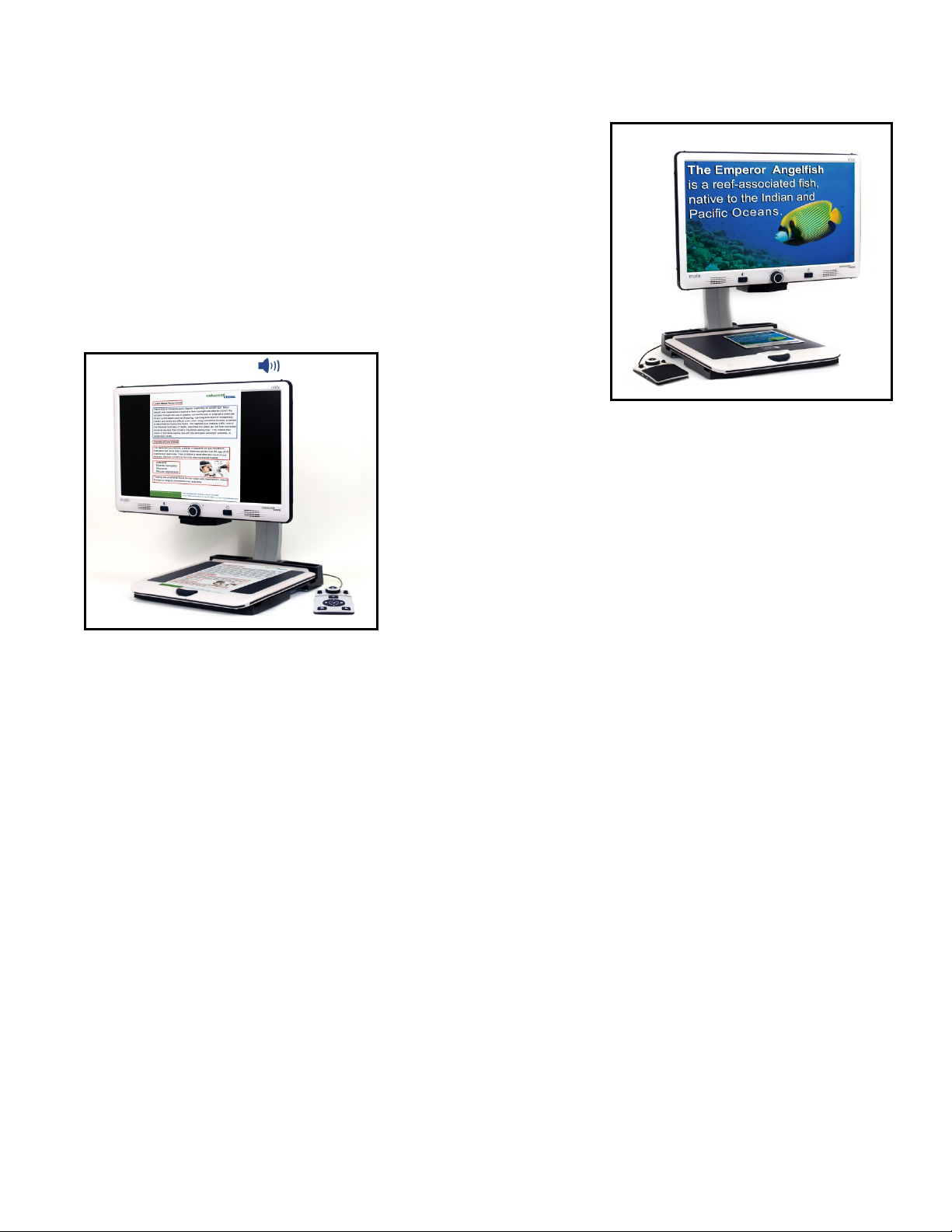
Enhanced Vision
8 Merlin elite Pro User Manual
CCTV is the default mode that will display immediately
after you power on the device. This high-quality live
image is designed for real-time 1080p high definition
viewing.
OCR mode is available to assist you in reading documents
by automatically scanning documents for OCR, then
reading the text using text to speech (TTS).
Turning Off the Device
You can either put your device into standby or shut it down. If you are going to be gone a
short time, consider standby, but when you are done for the day, consider a shutdown.
Standby
When your Merlin elite Pro is not in use you may want to place it into standby. Placing
your device into standby mode saves power and allows a quicker return to normal
operation than compared to a full shutdown.
To place your device into standby, briefly press the Power button on the front panel. The
LCD display dims and the front panel LCD indicator lights blink several times before
turning off.
To resume, press the Power button again. It takes approximately 15-20 seconds until the
device is ready to use after it has been in standby.
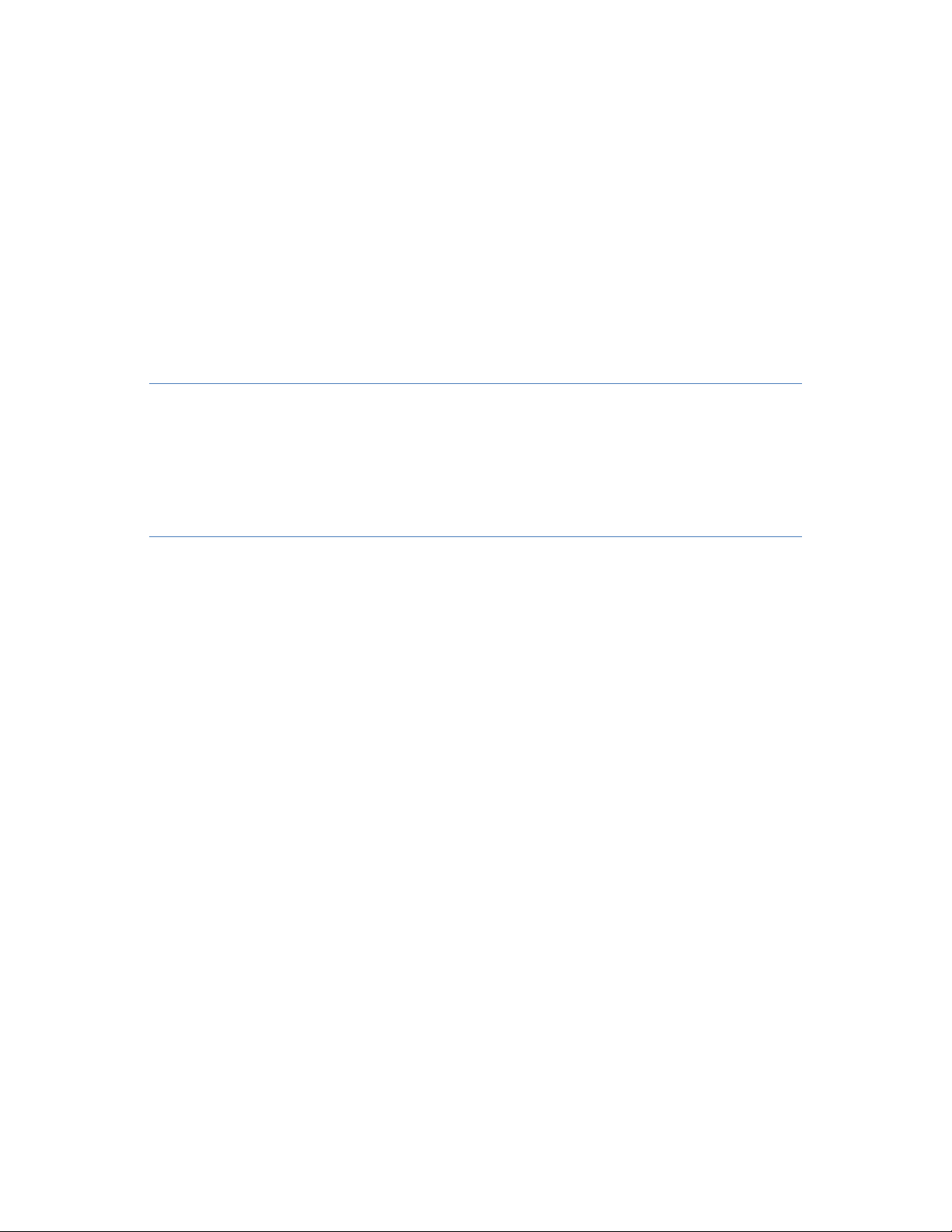
Enhanced Vision
Merlin elite Pro User Manual 9
Shut Down
When your Merlin elite Pro is not in use, you may want to power it off. Placing your
device into a full shutdown saves the most power but takes a little longer to start up
when compared with standby.
To perform a full shutdown, hold down the Power button on the front panel for five
seconds. A message indicates you are entering into the shutdown sequence and asks
you to wait until the status LEDs are no longer illuminated and the message is no longer
displayed before removing your Merlin elite Pro from the power source. Shutdown takes
approximately 10 seconds.
Warning: To maximize the life of your product, do not
disconnect Merlin elite Pro from power while in standby or
during the shutdown sequence. Wait until the shutdown
sequence has completed to disconnect your device.

Enhanced Vision
10 Merlin elite Pro User Manual
CCTV Mode
This mode is used for reading, writing, and enjoying crafts or hobbies. Merlin elite Pro
can slide targets freely, up, down, left, or right, using the specially designed X/Y table
mechanism. Adjust the magnification level via the Zoom wheel to a size that suits your
reading preference and then smoothly glide your material left or right.

Enhanced Vision
Merlin elite Pro User Manual 11
The camera is attached to a stand, lighting system, adjustable monitor, and movable X/Y
table. The LCD screen is mounted onto a bracket that allows you to tilt and adjust the
screen height to find the best viewing position and most comfortable angle. The
following photo illustrates the LCD range of motion.

Enhanced Vision
12 Merlin elite Pro User Manual
CCTV Basic Control Console
Zoom Wheel

Enhanced Vision
Merlin elite Pro User Manual 13
CCTV Basic Control Console
Basic mode is when the cover is on the control console. You do not have access to the
Library button and other features, which are described in “Advanced Mode.”
You can take the cover off or put it back on at any time. With the cover on, the OCR
button configuration changes to a more basic format but still provides the essential
features needed for a document scan.
Some features on Merlin elite Pro are accessed through a combination of buttons on
your control console, meaning that the buttons should be pressed at the same time. For
example, you might be instructed to press up on the Color Mode button while pressing
the Find button. If neither the front panel nor control console is specified, then the
button is available on either one.
The Basic controls are shown on the previous page and described in the following table.
Label Name Description
1 Find Press and hold to minimize your magnification level. When you
release the button, it returns to your previous magnification
level.
Note: You can use this feature to find your target easily, which
can sometimes be challenging at higher magnification levels.
2 Zoom
Wheel
Turn clockwise or counterclockwise to increase or decrease the
zoom level.
3 Brightness Press up or down to increase or decrease the screen brightness.
4 Color Mode Press up or down to toggle through color viewing modes.
5 Markers When in live CCTV mode, rotate to toggle through the marker
options, which are dependent on your user settings.
6 Volume Rotate to increase/decrease system volume.

Enhanced Vision
14 Merlin elite Pro User Manual
CCTV Advanced Control Console
6
7
Find/Enter
Markers

Enhanced Vision
Merlin elite Pro User Manual 15
CCTV Advanced Control Console
Advanced mode is when the cover of the control console is off. You have access to
additional buttons and features, such as saving, zone identifiers, and line navigation as
detailed in “OCR Mode.” You can take the cover off or put it back on at any time.
In CCTV mode, the button functions are the same except for the addition of the Library
button (#7) at the bottom of the console .
Label Name Description
1 Find Press and hold to minimize your magnification level. When you
release the button, it returns to your previous magnification
level.
Note: You can use this feature to find your target easily, which
can sometimes be challenging at higher magnification levels.
2 Zoom
Wheel
Turn clockwise or counterclockwise to increase or decrease the
zoom level.
3 Brightness Press up or down to increase or decrease the screen brightness.
4 Color Mode Press up or down to toggle through color viewing modes.
5 Markers When in live CCTV mode, rotate to toggle through the marker
options, which are dependent on your user settings.
6 Volume Rotate to increase/decrease system volume.
7 Library Press and hold for two seconds to enter the library. Rotate the
Zoom wheel to navigate. Select Exit and press the Find button to
return to live CCTV mode (or hold the Library button for three
seconds).
Note: You can use the following blank page to take your own notes while learning the
product.

Enhanced Vision
16 Merlin elite Pro User Manual
Notes
Table of contents
Popular Medical Equipment manuals by other brands

Getinge
Getinge Arjohuntleigh Nimbus 3 Professional Instructions for use

Mettler Electronics
Mettler Electronics Sonicator 730 Maintenance manual

Pressalit Care
Pressalit Care R1100 Mounting instruction

Denas MS
Denas MS DENAS-T operating manual

bort medical
bort medical ActiveColor quick guide

AccuVein
AccuVein AV400 user manual











