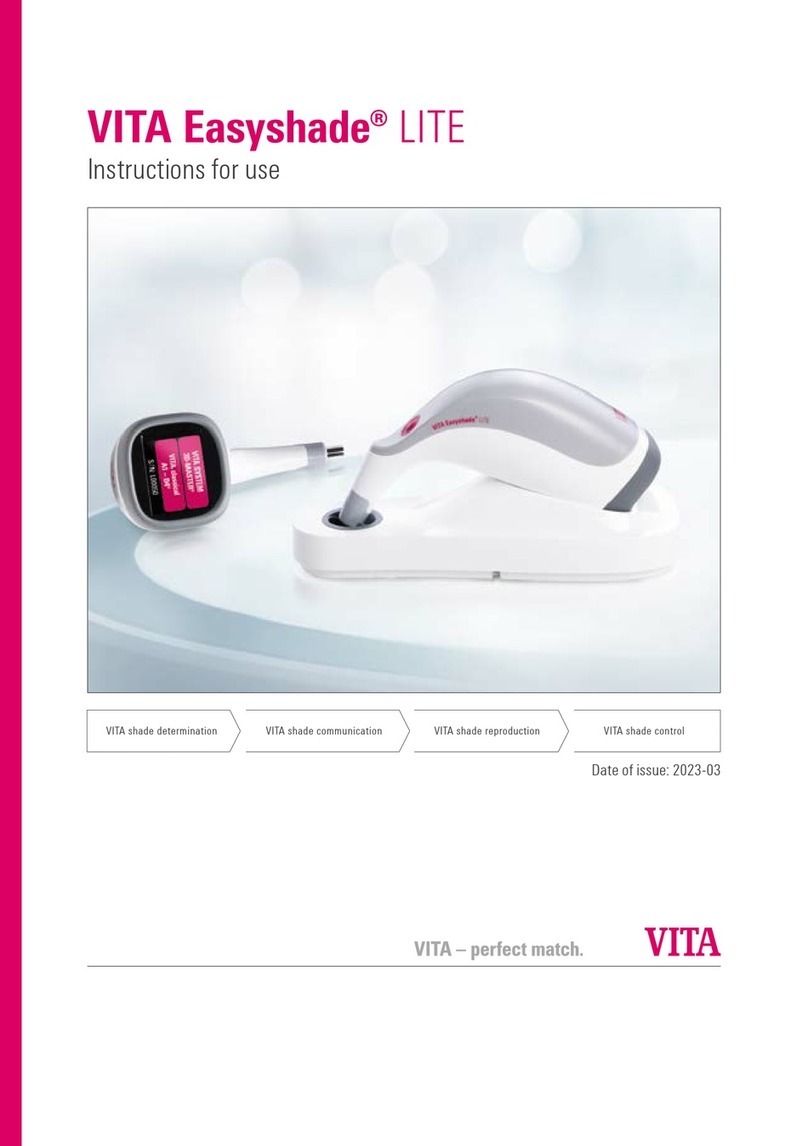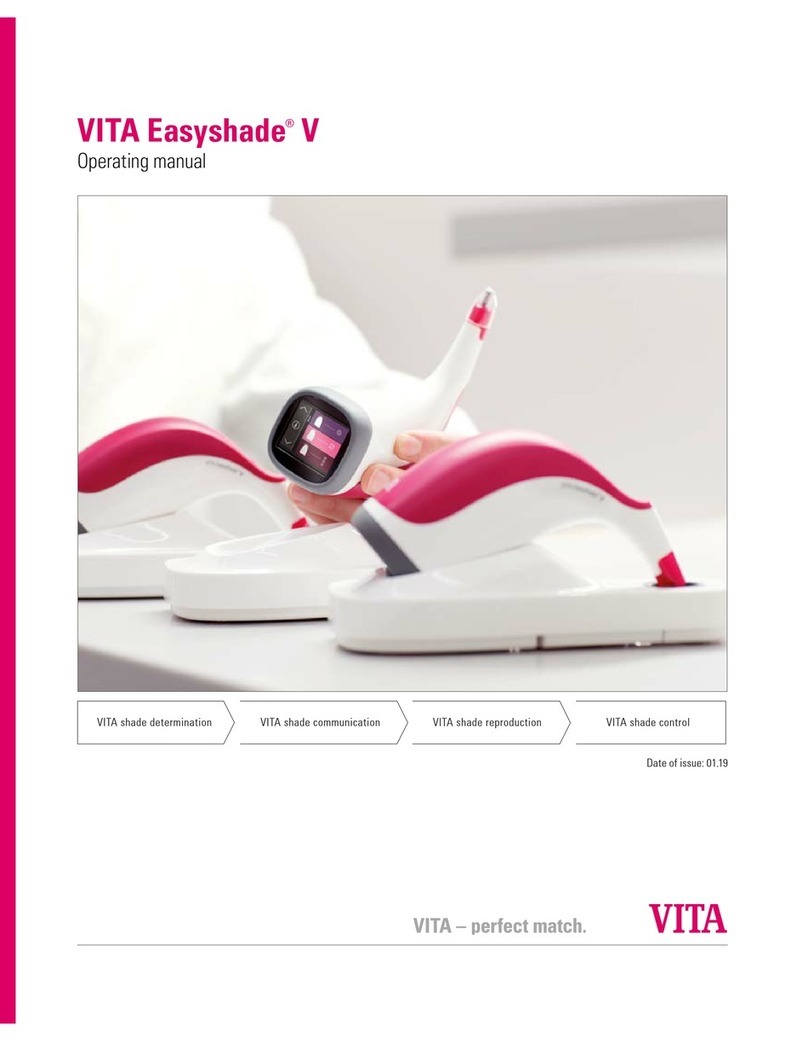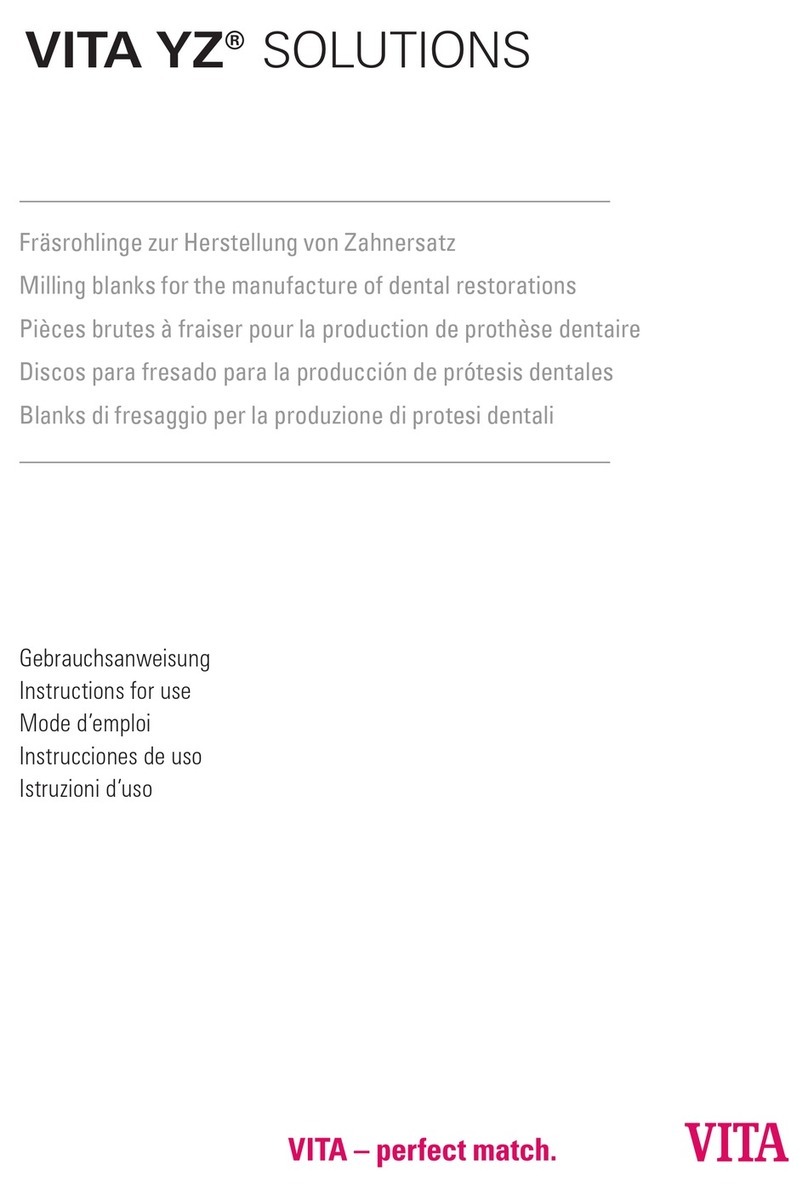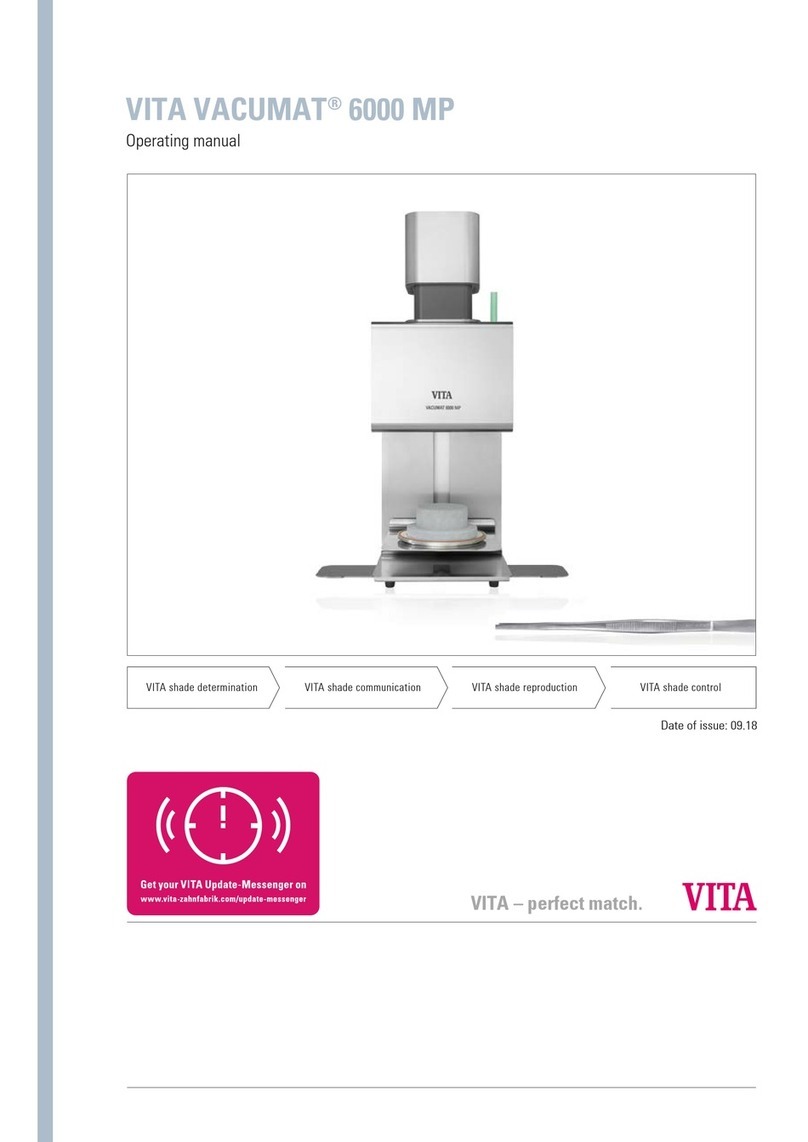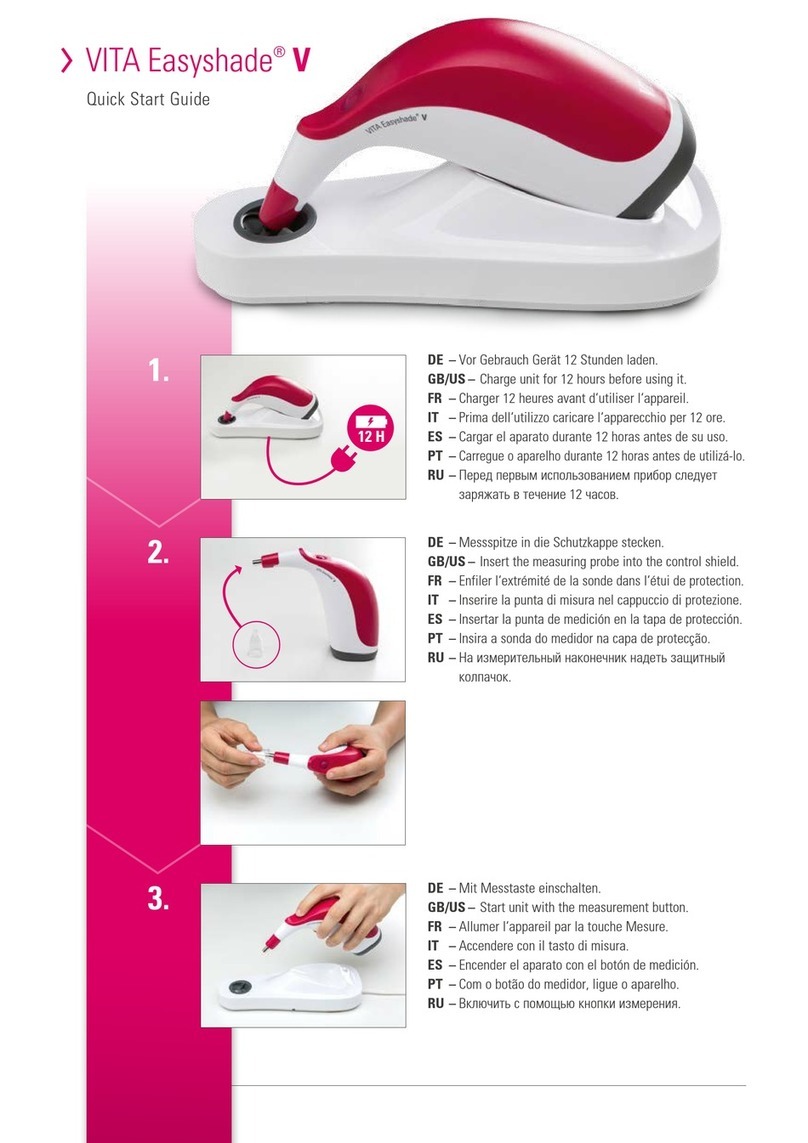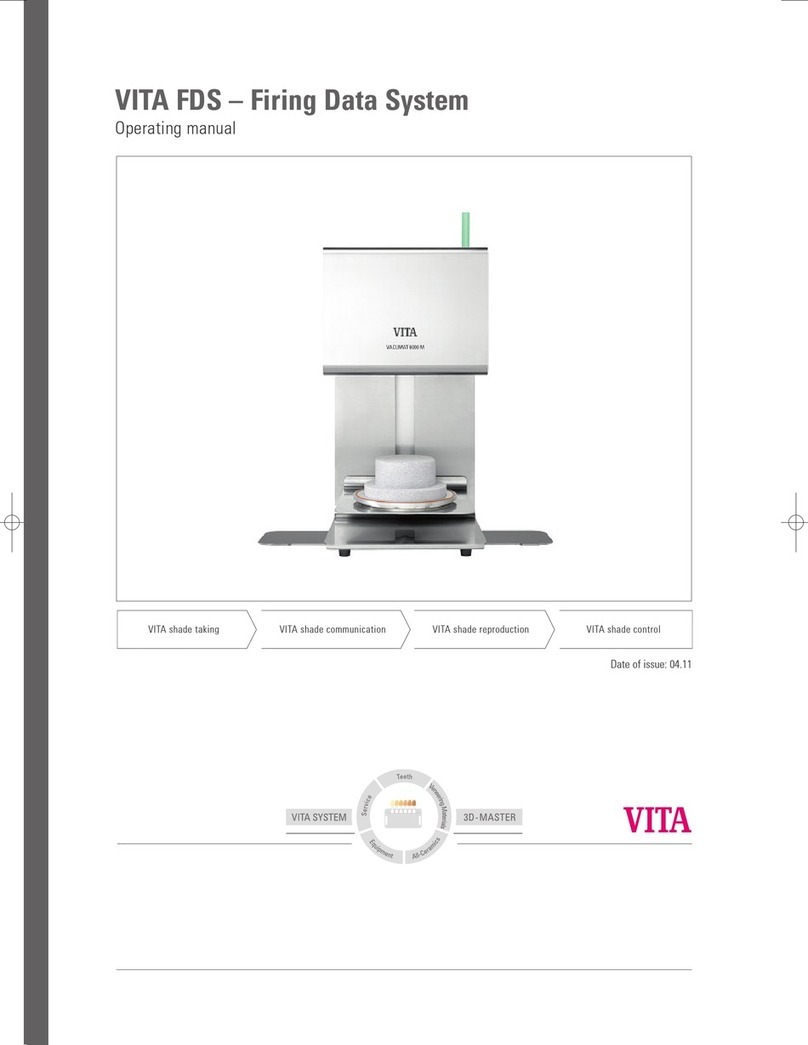1. The system
1.1 The firing unit ........................................5
1.2 The control unit.......................................6
1.3 Accessories..........................................6
2. First use
2.1 Starting firing in 6 steps ................................7
2.2 Setting up the firing unit................................7
2.3 Switching off the firing unit and control unit ................8
2.4 Cleaning the firing unit and control unit....................8
3. Operation
3.1 Gesture controls of the control unit .......................9
3.2 Starting firing and basic firing window ...................10
3.3 Firing status indicators in the basic firing window ..........10
3.4 Assistance function. . . . . . . . . . . . . . . . . . . . . . . . . . . . . . . . . . . 11
3.5 System functions. . . . . . . . . . . . . . . . . . . . . . . . . . . . . . . . . . . . . 12
3.6 Sleep mode........................................13
3.7 Stand-by temperature................................13
3.8 File manager .......................................14
3.9 Settings...........................................15
3.10 General help .......................................16
4. Desktop management
4.1 Desktop editing menu.................................17
4.2 Naming the desktop ..................................18
4.3 Changing the desktop color ............................18
4.4 Desktop information ..................................19
4.5 Creating a new desktop ...............................19
4.6 Copying a desktop. . . . . . . . . . . . . . . . . . . . . . . . . . . . . . . . . . . 20
4.7 Cutting a desktop ...................................20
4.8 Pasting a desktop ...................................21
4.9 Deleting a desktop ..................................21
5. Button management
5.1 Button editing menu ..................................23
5.2 Multi-selection ......................................23
5.3 Moving a button .....................................24
5.4 Naming a button .....................................24
5.5 Configuring a button ..................................25
5.6 Storing button information . . . . . . . . . . . . . . . . . . . . . . . . . . . . . 25
5.7 Creating a new firing program .........................26
5.8 Copying a button ...................................27
5.9 Cutting a button ....................................27
5.10 Pasting a button ....................................28
5.11 Deleting a button ...................................28
6. Detailed firing window
6.1 Detailed firing window for firing process..................29
6.2 Predrying temperature / predrying time ..................30
6.3 Lift position for predrying ..............................30
6.4 Prevacuum..........................................31
6.5 Rise time / gradient ..................................31
6.6 Main vacuum ......................................32
6.7 Holding temperature and holding time. . . . . . . . . . . . . . . . . . . 32
6.8 Cooling temperature.................................33
6.9 Lift position for cooling...............................33
6.10 Changes after program start. . . . . . . . . . . . . . . . . . . . . . . . . . . 34
7. Scope of supply / system solutions
7.1 VITA SMART.FIRE scope of supply.......................37
7.2 VITA system solutions. . . . . . . . . . . . . . . . . . . . . . . . . . . . . . . . . 38
8. Technical data / information
8.1 Technical data for firing unit. . . . . . . . . . . . . . . . . . . . . . . . . . . . 39
8.2 Technical data for control unit ..........................39
8.3 Symbols............................................39
8.4 Information .........................................40
8.5 Safety functions .....................................41
9. Additional information
9.1 Competitor material in the VITA SMART.FIRE ..............42
9.2 VITA warranty and consumer protection ..................42
9.3 Update messenger ...................................42
9.4 Spare parts .........................................42
9.5 Patents and trademarks ...............................42
9.6 Copyright information .................................42
9.7 Hotline and support ..................................43
ADDITIONAL
INFORMATION
TECHNICAL DATA
INFORMATION
SCOPE OF SUPPLY
SYSTEM SOLUTIONS
DETAILED
FIRING WINDOW
BUTTON
MANAGEMENT
DESKTOP
MANAGEMENT OPERATION FIRST USE THE SYSTEM