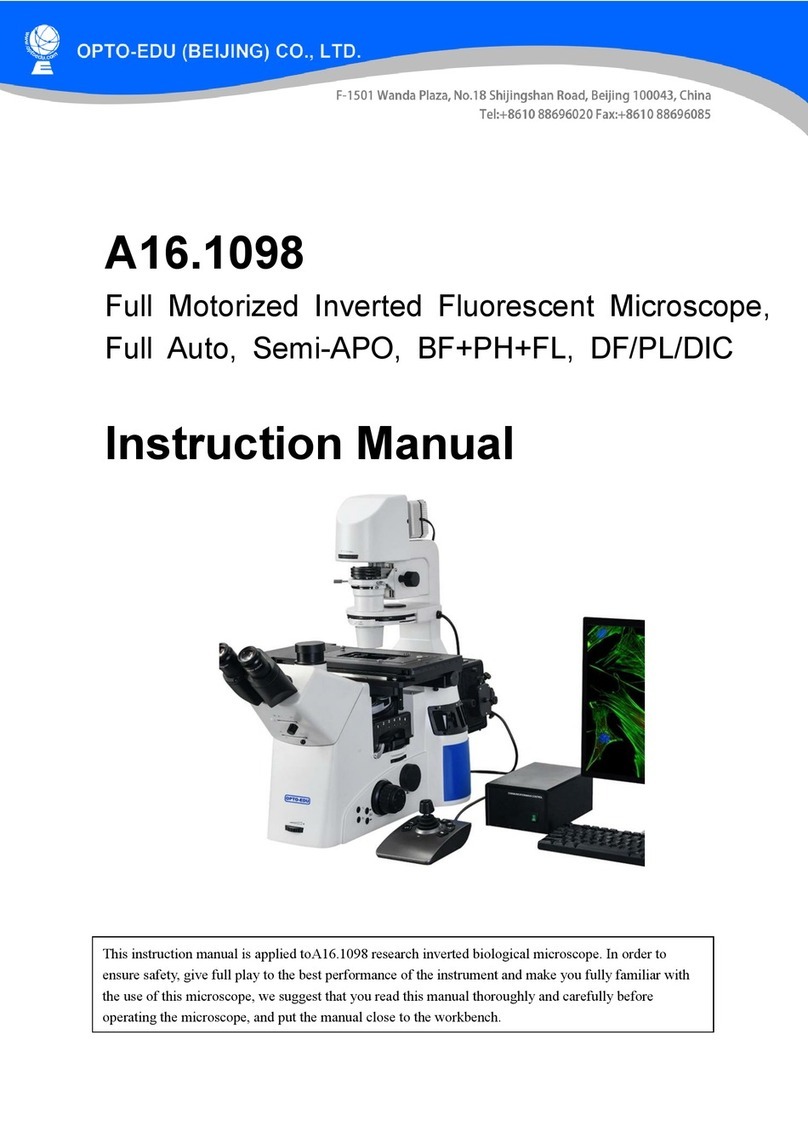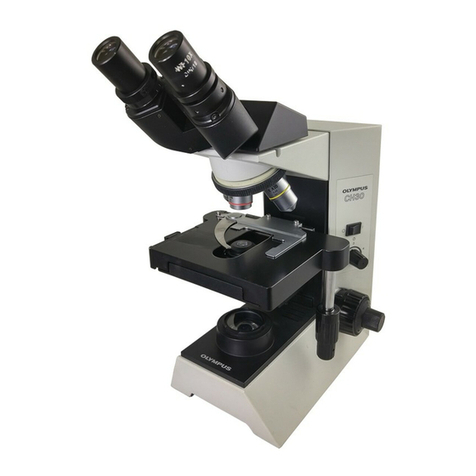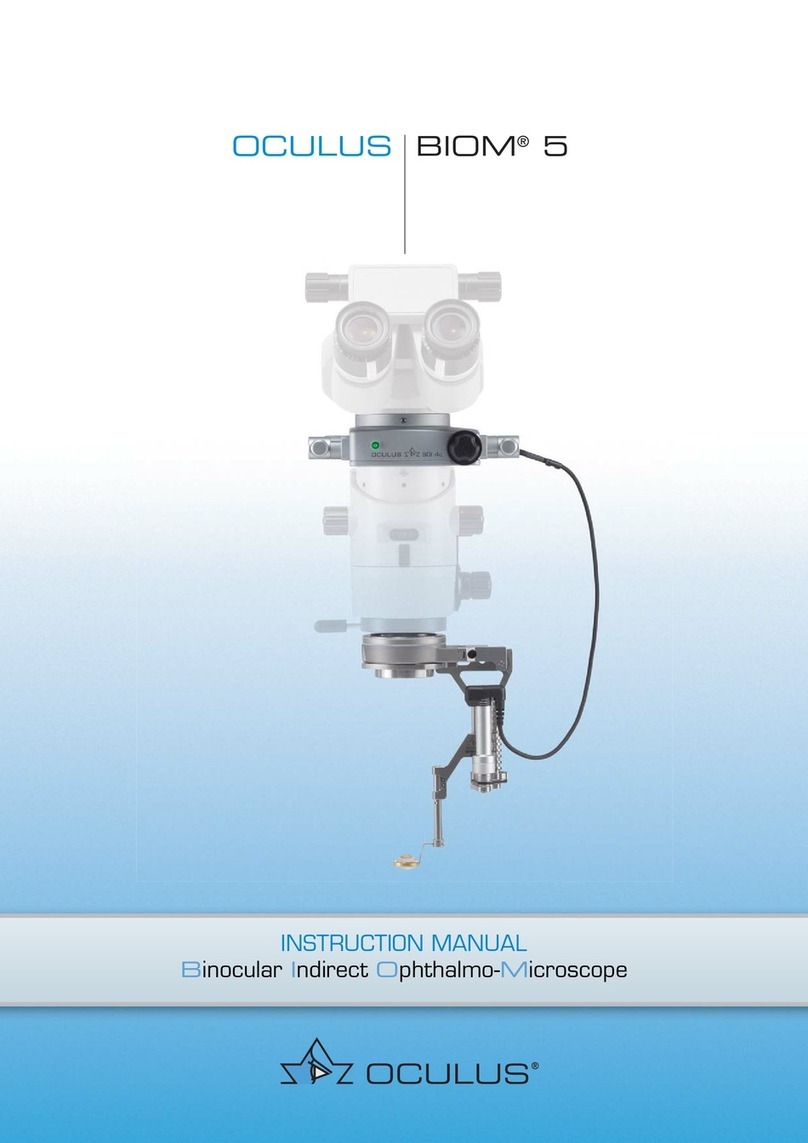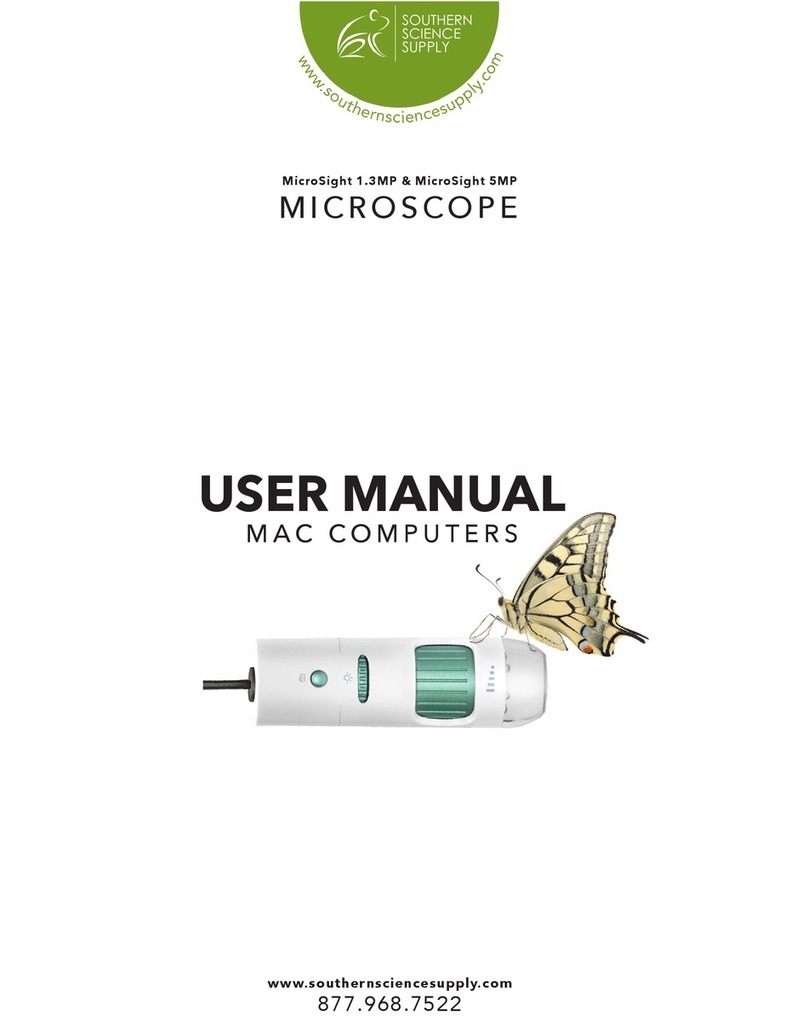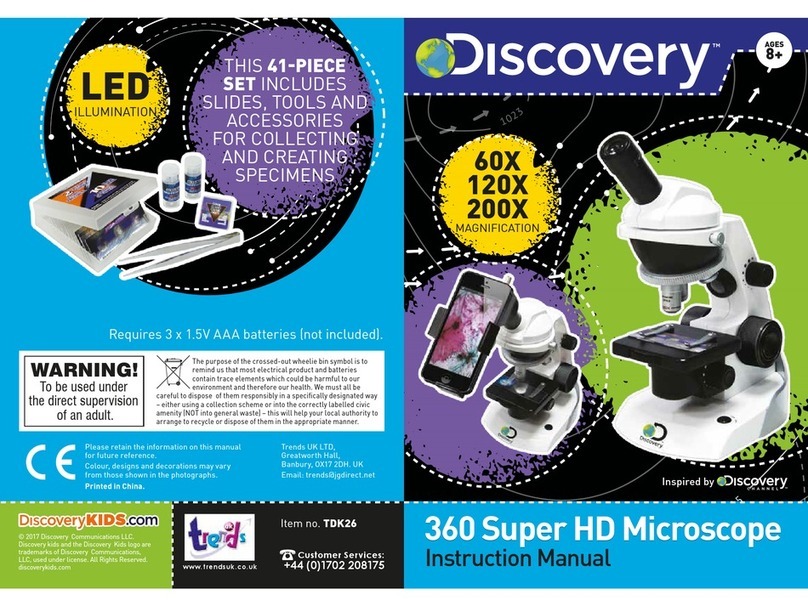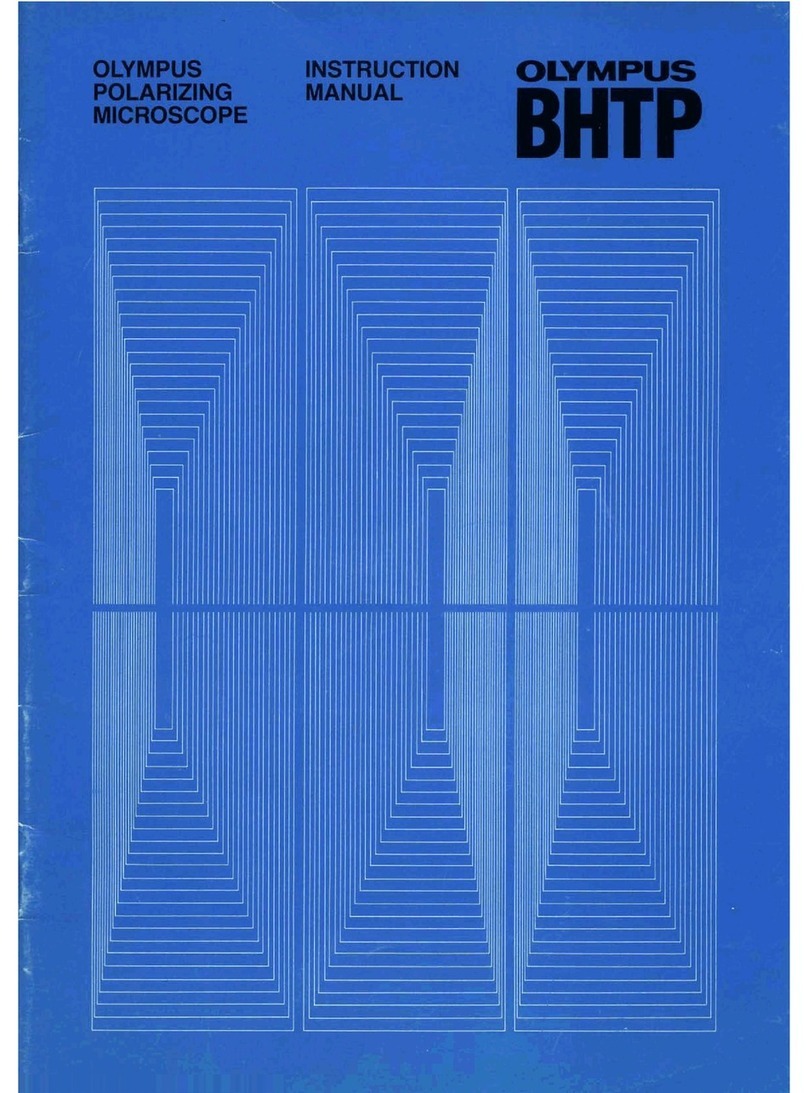ViTiny DiGi UM10 User manual

Version 1.0A
UM10 User’s Guide
DiGi Microscope


1
Contents
1. Product Introduction ...........................2
1.1 Packing Contents .........................2
1.2 Assemble microscope with stand 2
1.3 IR Remote Control .......................4
1.4 Microscope Menu Functions .....11
1.5 Microscope Introduction: ..........24
1.6 Microscope Focus ......................27
1.7 Microscope Accessory ...............31
2. Printed Notice....................................32
2.1 Maintenance..............................32
2.2 Product Specification.................33
2.3 Safety Instructions .....................34

2
1. Product Introduction
1.1 Packing Contents
The box contains microscope and accessories. The Object Lens 4X
is already assembled onto microscope.
Item
Q’ty
Item
Q’ty
DiGi Microscope
1
White Balance Card
1
HDMI Cable
1
IR Remote Control
1
USB-C Cable
1
User’s Guide
1
Power adaptor
1
Calibrator
1
S107 Stand
1
Object Lens 4x
1
Stand assemble guide
1
Object Lens 10x
Option
Micro SD Card
Option
Software D/L: www.vitiny.com/vitiny_en/ap_program.html
1.2 Assemble microscope with stand
1.2.1 Fix microscope
Tighten the microscope onto stand○
a. Refer to Stand
assembling instruction for detailed explanation.

3
1.2.2 Start to use microscope
Connect the HDMI cable○
band adaptor○
cto HDMI monitor
and power. Microscope will turn on when Power in.
○
a
○
b
○
c

4
1.2.3 Power On/Off
Press Power to turn on microscope. Choose HDMI
mode to output image.
1.3 IR Remote Control
The microscope operation and functions
is controlled by the IR remote control.
*Long press means press and hold the
button for 2 seconds*
(1) Power :Turn on/off.
(2) HDMI :Picture and Video
Playback function. Video only
show first frame, not the whole
video.

5
(3) PC CAM :Long Press to switch and enter USB DISK or PC
CAM mode. See below (16-4) for details.
(4) Snapshot :Press to snapshot or stop video recording;
Long press to start video recording.
(5) LED Adjustment: 12 levels of brightness.
(5-1) Increase :Increase LED brightness.
(5-2) Decrease :Decrease LED brightness.
(5-3) On/Off :Turn the LED on/off. When turn on the LED, the
brightness will return to the situation before turn off.
(6) Motor Reset (Recalibrates entire operation):Returns to the
lens position. If a loss of electricity occurred during operation,
please reset the operation.
(7) Manual focus
(7-1) Zoom in :Zooms in; speed increases when held.
(7-2) Zoom out :Zooms out; speed increases when held.
(7-3) Step zoom in :zoom in by steps.
(7-4) Step zoom out :zoom out by steps.
(8) Autofocus: Press one time to search focus in current area, long
press for 2 seconds to search focus in whole area.
(8-1) Single Autofocus : Focuses one time.
(8-2) Continuous Autofocus :Re-focuses when image blurred.

6
(9) Exposure Value: 20 levels of exposure value are selectable, from
-10~Auto~+9.
(9-1) Increase :Use to increase exposure when the image is
too dark.
(9-2) Decrease :Use to decrease exposure when the image
is too bright.
(10) Menu on Screen :Open/close menu for setting. Menu
function refer to Section 1.4. In Playback mode, press to switch
play image or video.
(11) Up :Choose the previous item, if Crosshair is ON, select other
color. In Playback mode, press to enter next 10 files.
(12) Down :Choose the next item, if Crosshair is ON, select other
color. In Playback mode, press to enter last 10 files.
(13) Left :Choose the next value, if Crosshair is ON, select Line
Size. In Playback mode, press to preview next file.
(14) Right :Choose the last value. When MENU function is not
turn on, press to change Crosshair in Full screen size, normal
size or turn off. In Playback mode, press to enter last file.
(15) Video Ratio :Digital Zoom function: X1.0, x2.0, x3.0 and
x4.0.

7
(16) Status Bar :Status bar tells ○
dField of View (FOV),
Magnification (MAG), and Working Distance (WD) or ON/OFF
the status. The area○e tells the operation status and only show
3 seconds.
(16-1) Area○
d:
(16-1-1) FOV:Field of View (FOV) display image on the
effective horizontal size of screen.
(16-1-2) MAG:(Magnification) The magnification size will
○
e
○
d
○
f
○
g
○
h
○
i

8
change depending on the lens position, screen size,
and image ratio.
(16-1-3) WD: Working Distance.
(16-2) Area○e:
(16-2-1) OZ:Optical Zoom. Ex: OZ:500, 500 means sensor
position.
(16-2-2) SZ:Step Zoom. Ex :SZ : 500. Same format as OZ.
(16-2-3) AFS:Single Autofocus. Ex: AFS►A500, “A”means
search focus in “current area”, 500 means sensor
position. AFS►W500, “W”means search focus in
“whole area”.
(16-2-4) AFC:Continuous autofocus, “A”and “W”are same
function as AFS.
(16-2-5) LED:LED levels. Ex: LED:12, 12 means the LED
level.
(16-2-6) EV:Exposure Value. Ex: EV:+5, means EV is +5,
EV:-5 means EV is -5.
(16-2-7) MR:Motor Reset.
(16-2-8) DZ: Digital Zoom. Ex:DZ: x4.0 means 4times enlarge.
(16-2-9) SHA:Sharpness. Ex: SHA►SET(50), means
sharpness is 50; SHA►SET(10) means the max 255.

9
(16-2-10) FRZ:Image Freeze. Ex: FRZ►ON, means freeze
image, FRZ►OFF means unfreeze image.
(16-2-11) WB:White Balance Calibration. Ex: WB►SET means
calibrate white balance.
(16-3) Information○
f: IN PCCAM or PLAYBLACK Mode, the shown
info are as following:
(16-3-1) SNAPSHOT: Take Picture.
(16-3-2) REC 00:00:00: Video Recording, each video
recording max 30mins.
(16-3-3) [12/30] IMG_000012: Picture Playback mode.
(16-3-4) [15/20] VID_000015: Video Playback mode.
(16-4) Function mode○
g: Show the current operate mode.
(16-4-1) PC CAM: able to connect with PC software and
preview on HDMI monitor.
(16-4-2) USB DISK: Long press for 2 sec.,wait about 15
sec., Monitor will switch to show USB DISK. User can
directly read the SD card file on PC. Snapshot and
video recording function is disabled under this mode.
(16-4-3) PLAYBACK: Play the pictures and video. Snapshot
and video recording function is disabled under this
mode.

10
(16-5) SD Card info○
h:SD Card memory.
(16-6) Message○
i: Show caution information. Ex: when take
picture without SD card, the Message will show “No SD Card”.
(17) Auto White Balance Calibration : To calibrate the white
balance, place the white balance card under the lens, focus
until clear, and press AWB. Sometimes the white balance is
influenced by external light sources, it is recommended to
calibrate the white balance if the color seems off or incorrect.
(18) Image Freeze : ON/Off to freeze or unfreeze the image.
(19) Sharpness : On/Off to set sharpness at Minimum and
Maximum level.

11
1.4 Microscope Menu Functions
Press button to enter Setup, press Up and Down to choose
item, Left and Right to turn on/off or adjust parameter. Enter
means more functions, press Menu to enter next function or
confirm. Return is Return to last page, or press Left or Right
to choose “Exit” to the preview window.
1.4.1 Exposure
To set exposure time, see below:

12
(1) Digital Shutter: Digitally control amount of light, the
amount is smaller the image is darker and the frame rate is
also slower.
(2) Video Brightness: Adjust image brightness.
(3) D-WDR: Digitally adjusting exposure in areas of the frame
to maintain optimum detail in both the shadows and
highlights of the image.
(4) DEFOG: De-Fog. When observing under strong light or
special environment, use Defog function to see clear image.
Below fig for De-Fog setting. When select AUTO, enter the
DEFOG Setting.
(4-1) GRADATION: To set gradation levels near the edge
of defog area.
(4-2) DEFAULT: Return to factory setting.
(4-3) RETURN: Choose from RETURN/EXIT (Auto Save
Setting) or Return/Exit without Save setting.

13
1.4.2 BLC
Press left/right button to choose turn on/off Backlight
compensation mode.
(1) OFF :Disable backlight function.
(2) BLC (Back Light Compensation)
To adjust brightness for darker image in back light
environment.
(2-1) BLC Gain: To adjust brightness level.
(2-2) Area Select: Choose the back light compensation
area and size.
(2-3) DEFAULT: Return to factory setting.
(2-4) RETURN: Choose from RETURN/EXIT (Auto Save
Setting) or Return/Exit without Save setting.

14
1.4.3 Manual WB
Calibrate the white light balance, to find out right White color.
(1) AWB: Auto white balance.
(2) ATW: Trace white area on the sample and auto-calibrated.
(3) AWC->SET :Semi-auto white balance. Use to track the white
color from current image. (Same as 1.3, (17) operation)
(4) MANUAL: Manually adjust blue and red values to find
correct white color. Refer to below fig.
1.4.4 NR
Noise Reduction:(NR) To obtain high quality output image and
increase file compression. See below:
(1) 2D NR:ON/OFF, Edge Preserving 2D NR.

15
(2) 3D NR: ON/OFF, Motion Adaptive 3D NR. Set Noise
Reduction level.
(3) RETURN : Choose from RETURN/EXIT (Auto Save Setting) or
Return/Exit without Save setting.
1.4.5 SPECIAL
Set special functions:

16
(1) D-EFFECT : Functions as following: Press Left or right
to turn on or off.
(1-1) Video Freeze: ON/OFF to freeze image.
(1-2) Mirror: Image rotatory. (Horizontal or Vertical)
(1-3) Zoom: Digital zoom in the selected area. Zoom
size from x1~x4.
(1-3-1) Zoom: Select digital zoom.
(1-3-2) Horizontal/Vertical Move: Set zoom
area.
(1-3-3) DEFAULT: Return to factory setting.

17
(1-3-4) RETURN : Choose from RETURN/EXIT
(Auto Save Setting) or Return/Exit without
Save setting.
(1-4) DIS: Digital Image Stabilization function.
(1-4-1) LEVEL: Select Stabilization level.
(1-4-2) RETURN: Choose from RETURN/EXIT
(Auto Save Setting) or Return/Exit without
Save setting.
(1-5) RETURN: Choose from RETURN/EXIT (Auto Save
Setting) or Return/Exit without Save setting.
(2) Motion Detection: Detect the moving object, see below
setting.

18
(2-1) Edit: Delete or add a detective area.
(2-2) Sensitivity: The sensitivity to detect whenever object
moves. The lower value gets the higher sensitivity.
(2-3) DEFAULT: Return to factory setting.
(2-4) RETURN: Choose from RETURN/EXIT (Auto Save Setting)
or Return/Exit without Save setting.
Table of contents
Other ViTiny Microscope manuals

ViTiny
ViTiny PRO10 User manual

ViTiny
ViTiny PRO10 User manual

ViTiny
ViTiny UM20B-CSZ064C User manual

ViTiny
ViTiny PRO10 User manual

ViTiny
ViTiny UM08-CSZ064 User manual
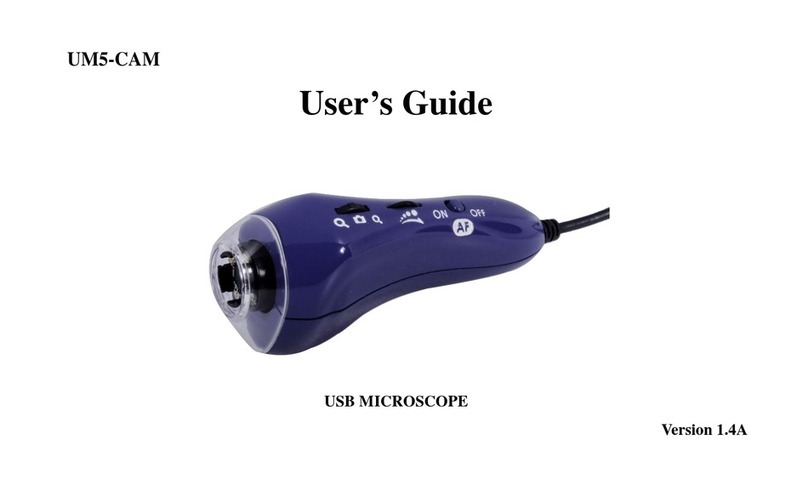
ViTiny
ViTiny UM5-CAM User manual

ViTiny
ViTiny UM20-GN User manual

ViTiny
ViTiny VT101 User manual

ViTiny
ViTiny UM20D-CSZ064 User manual

ViTiny
ViTiny DiGi UM06 User manual

ViTiny
ViTiny UM06-CSZ064C User manual

ViTiny
ViTiny UM08D-CSZ064 User manual

ViTiny
ViTiny UM20-CSZ1236 User manual

ViTiny
ViTiny UM08-GN User manual

ViTiny
ViTiny UM08B-CSZ064C User manual

ViTiny
ViTiny UM12 User manual

ViTiny
ViTiny DiGi UM06 User manual

ViTiny
ViTiny VT300 PLUS User manual

ViTiny
ViTiny DiGi UM20 User manual

ViTiny
ViTiny VT101 User manual