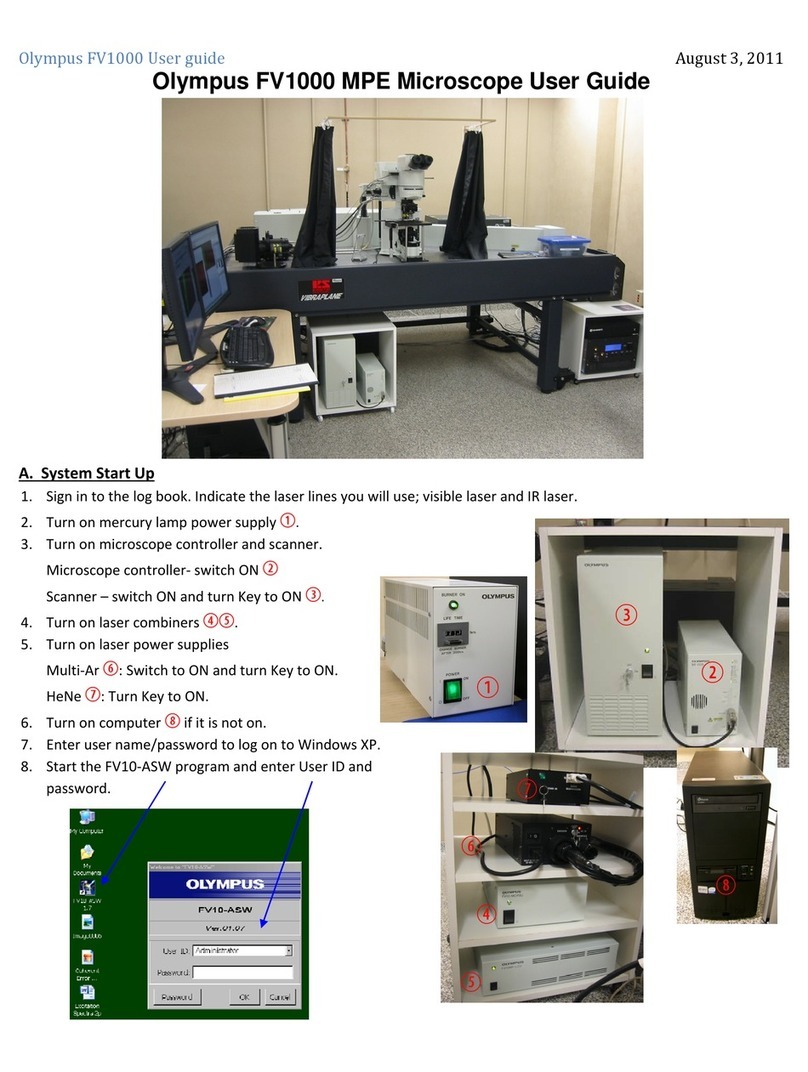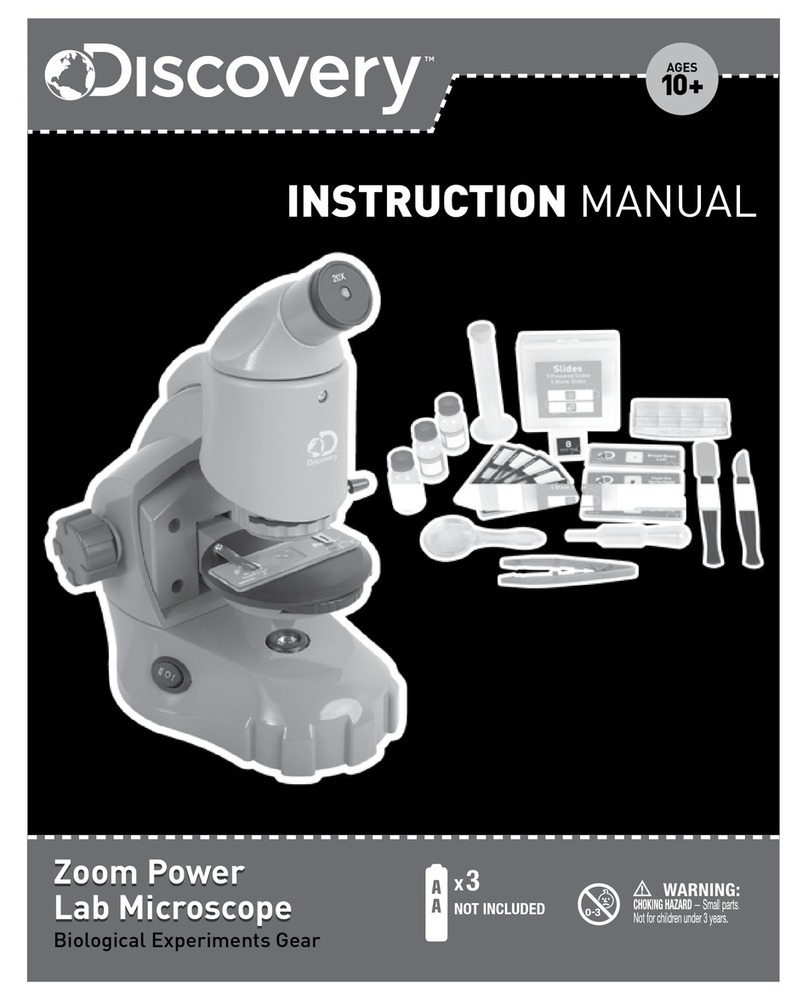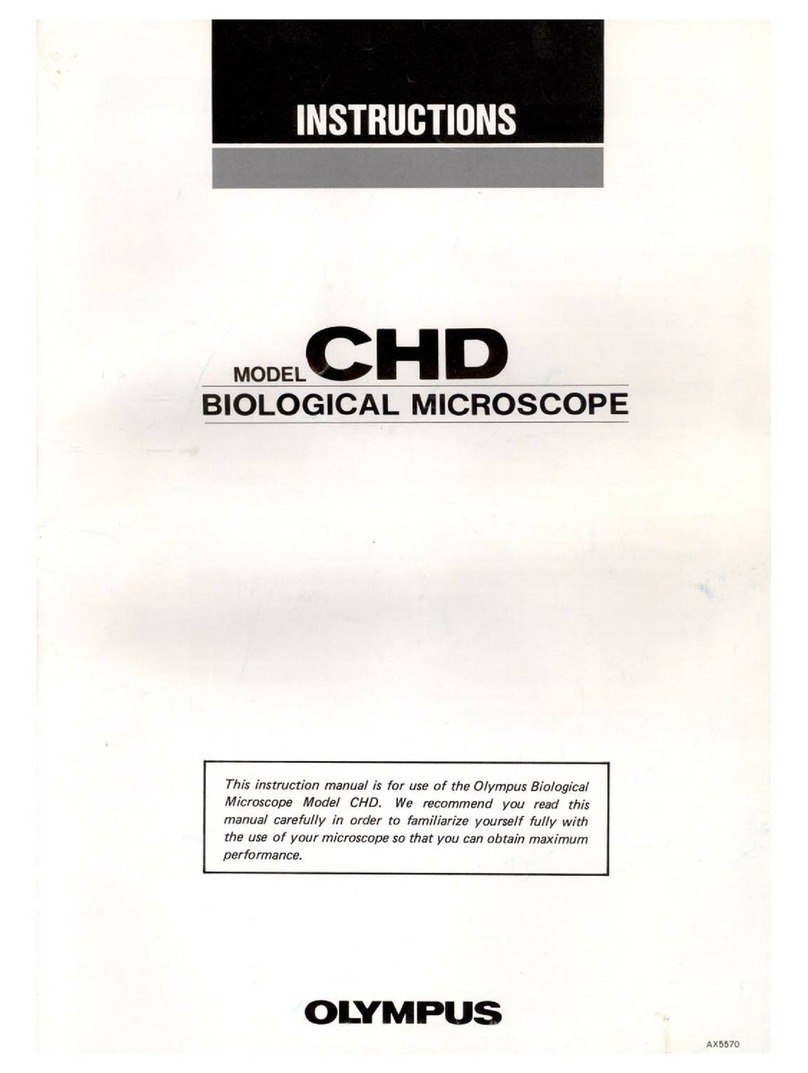ViTiny UM20D-CSZ064 User manual

Version 1.0
UM20D-CSZ064
User’s Guide

1
Contents
1. Product Introduction ...........................2
1.1 Packing Contents .........................2
1.2 Assemble microscope with stand 2
1.3 IR Remote controller....................4
1.4 Microscope menu functions........9
1.5 Microscope introduction:..........23
1.6 Microscope Focus......................26
1.7 Microscope accessory................28
2. Printed Notice....................................29
2.1 Maintenance..............................29
2.2 Product Specification.................30
2.3 Safety Instructions.....................31

2
1. Product Introduction
1.1 Packing Contents
The box contains microscope and accessories.
Item
Q’ty
Item
Q’ty
DiGi Microscope
1
HDMI Cable
1
D-CSZ064 Lens
(Hex Key Included)
1
USB-C 3.0 Cable
1
LED Ring Light GN03
1
IR Remote Control
1
Power adaptor
1
Calibrator
1
S115 Stand
(Instruction Guide included)
1
User’s Guide
1
White Balance Card
1
Software download:
http://www.vitiny.com/vitiny_en/ap_program.html
1.2 Assemble microscope with stand
1.2.1 Fix microscope
Each D-CSZ064 lens has reach its parfocal distance; simply
screw the lens under the microscope, then tighten the Ring
Light beneath and counterclockwise the 3D lens part to lens,
refer to 1.5.3 section for assembling.

3
Switch the 3D lens ○
ato view 3D image and 360°rotary.
1.2.2 Start to use microscope
Connect the HDMI cable○
band adaptor○
cto HDMI monitor
and power. See below:
○
b
○
c
○
a
3D lens part

4
1.2.3 Power On/Off
Press Power to turn on microscope. Choose HDMI
mode or Auto on HDMI monitor to output image. *Long
press means press and hold the button for 2 seconds*
1.3 IR Remote controller
The microscope operation and functions is controlled by the IR
remote controller.
(1) Power :Turn on/off.
(2) HDMI :When in HDMI mode, the HDMI cable must
connect with the screen and microscope.
(3) PC CAM :When in PC CAM mode, the USB cable must
connect to a PC and microscope. Please disable software
before switching to HDMI mode or powering off.

5
(4) Snapshot :When preview on
PCCam mode, press snapshot to
take picture.
(5) LED Adjustment: No Function.
(6) Motor Reset (Recalibrates
entire operation):Returns to
the lens position. If a loss of
electricity occurred during
operation, please reset the
operation.
(7) Manual focus
(7-1) Zoom in :Zooms in;
speed increases when
held.
(7-2) Zoom out :Zooms out; speed increases when held.
(7-3) Step zoom in :zoom in by steps.
(7-4) Step zoom out :zoom out by steps.
(8) Autofocus: Does not suggest to use this function in CSZ064
model. Whenever active the AF function, sensor position will
change. This might cause the sensor position not at the end so
image will not clear in every stage when manual adjust. If this
situation occurs, please refer to Section 1.6 Microscope Focus.

6
Press one time to search focus in current area, long press for 2
seconds to search focus in whole area.
(8-1) Single Autofocus : Focuses one time.
(8-2) Continuous Autofocus :Re-focuses when image blurred.
(9) Exposure Value: 20 levels of exposure value are selectable, from -
10~Auto~+9.
(9-1) Increase :Use to increase exposure when the image
is too dark.
(9-2) Decrease :Use to decrease exposure when the
image is too bright.
(10) Menu on Screen :Open/close menu for setting. Refer to
Section 1.4.
(11) Up :Choose the previous item, if Crosshair is ON, select
other color.
(12) Down :Choose the next item, if Crosshair is ON, select other
color.
(13) Left :Choose the next value, if Crosshair is ON, select Line
Size.
(14) Right :Choose the last value. When MENU function is not
turn on, press to change Crosshair in Full screen size, normal
size or turn off.
(15) Video Ratio :No Function.

7
(16) Status Bar :Status bar show [FL] ○
dfor free lens. The
area○e tells the operation status and only show 3 seconds.
(16-1) Area○e:
(16-2-1) OZ:Optical Zoom. Ex: OZ:500.
500 means sensor position.
(16-2-2) SZ:Step Zoom. Ex :SZ : 500. Same format as OZ.
(16-2-3) AFS:Single Autofocus. Ex: AFS►A500, “A”means
search focus in “current area”, 500 means sensor
position. AFS►W500, “W”means search focus in
“whole area”.
○
d
○
e

8
(16-2-4) AFC:Continuous autofocus, “A”and “W”are same
function as AFS.
(16-2-5) EV:Exposure Value. Ex: EV:+5, means EV is +5,
EV:-5 means EV is -5.
(16-2-6) MR:Motor Reset.
(16-2-7) SHA:Sharpness. Ex: SHA►SET(5), means
sharpness is 5. SHA►SET(10) means the maximum 10.
(16-2-8) FRZ:Image Freeze. Ex: FRZ►ON, means freeze
image, FRZ►OFF means unfreeze image.
(16-2-9) WB:White Balance Calibration. Ex: WB►SET
means calibrate white balance.
(16-2-10) NONE:No Function.
(17) Auto White Balance Calibration : To calibrate the white
balance, place the white balance card (included in box) under
the lens, focus until clear, and choose On. Because the white
balance is sometimes influenced by external light sources, it is
recommended to calibrate the white balance if the color seems
off or incorrect.

9
(18) Image Freeze : ON/Off to freeze or unfreeze the image.
(19) Sharpness : On/Off to set sharpness at Minimum and
Maximum level.
1.4 Microscope menu functions
Press button to enter MENU, press Up and Down to
choose item, Left and Right to turn on/off or adjust parameter.
Enter means more functions, press Menu to enter next
function or confirm. means no more settings. Return to
return last page, or press Left or Right to choose “End” to
return preview window.

10
1.4.1 EXPOSURE
To set exposure time, see below:
(1) Shutter: Digitally control amount of light, the amount is
smaller the image is darker and the frame rate is also
slower.

11
(2) AGC (Auto Gain Control) :auto control the brightness
based on setting when light is not enough.
(3) SENS-UP :Only available when item (2) AGC value is larger
than 0, use to increase Senor to light’s sensibility.
(4) Brightness: Adjust image brightness.
(5) D-WDR: Digitally adjusting exposure in areas of the frame
to maintain optimum detail in both the shadows and
highlights of the image.
(5-1) LEVEL: Adjust image exposure level from too dark or
too bright.
(5-2) RETURN: Return to Last page or Save & End Menu.
(6) DEFOG: De-Fog. When observing under strong light or
special environment, use Defog function to see clear
image. Below fig for De-Fog setting. When select AUTO,
enter the DEFOG Setting.

12
(6-1) POS/SIZE:Adjust de-fog position and area.
(6-2) GRADATION: To set gradation levels near the edge
of defog area.
(6-3) DEFAULT: Return to Factory setting.
(6-4) RETURN: Return to Last page or Save & End Menu.
(7) RETURN: Return to Last page or Save & End Menu.
1.4.2 BACKLIGHT
Press left/right button to choose turn on/off Backlight mode.
(1) OFF :Disable backlight function.
(2) BLC (Back Light Compensation)
To adjust brightness for darker image in back light
environment.

13
(2-1) LEVEL: To adjust brightness level.
(2-2) AREA: Choose the back light compensation area and
size.
(2-3) DEFAULT: Return to default setting.
(2-4) Return: Return to last page or Save & End Menu.
(3) HSBLC (High Suppress Back Light Compensation)
To identify the over luminance area by backlight, and
proceed masking the area.
(3-1) SELECT: Select the areas which needs to be adjusted.
4 areas are selectable.
(3-2) DISPLAY: Display the selected area.
(3-3) BLACK MASK: Shade the over exposed area into Black.
(3-4) LEVEL: Set Threshold for over exposed image.
(3-5) DEFAULT: Return to factory default setting.
(3-6) RETURN: Return to last page or Save & End Menu.

14
(4) WDR :Wide Dynamic Range. WDR allows an imaging
system to correct the intense back light surrounding
subject and thus enhances the ability to distinguish
features and shapes on the subject. See below for setting
WDR.
(4-1) LEVEL: Adjust the WDR Level.
(4-2) RETURN: Return to last page or Save & End Menu.
1.4.3 MANUAL WB
Calibrate the white light balance, to find out right White color.
(1) AWB: Auto white balance.
(2) ATW: Trace white area and auto-calibrated.
(3) AWC->SET :Semi-auto white balance. Use to track the white
color from current image. (Same as 1.3, (17) operation)
(4) 4200K: Suitable for ambient light 4200K.
(5) 5200K Suitable for ambient light 5200K.
(6) MANUAL: Manually adjust blue and red values to find
correct white color. Refer to below fig.

15
1.4.4 NR
Noise Reduction:(NR) To obtain high quality output image and
increase file compression. See below:
(1) 2D NR:LOW/MIDDLE/HIGH, Edge Preserving 2D NR.
(2) 3D NR LOW/MIDDLE/HIGH, Motion Adaptive 3D NR.
(3) Return :Return to last page or Save & End Menu.

16
1.4.5 SPECIAL
Set special functions:
(1) D-EFFECT : Functions as following: Press Left or right
to turn on or off.
(1-1) FREEZE: Turn ON/OFF to freeze image. If Freeze
function is turn on, the (1-2) Mirror function can
not be used at the same time
(1-2) MIRROR: Image rotatory. (Horizontal or Vertical)
(1-3) NEG. IMAGE: Turn On/Off Negative image.
(1-4) RETURN: Return to last page or Save & End Menu.

17
(2) MOTION: Detect the moving object, see below setting.
(2-1) SELECT: Select the detected area.
4 areas are selectable. The selected area and sequence
will change as MIRROR function is ON.
(2-2) DISPLAY: Display the selected area. Position and area can
be set in (2-1).
(2-3) SENSITIVITY: The sensitivity to detect whenever object
moves. The lower value gets the higher sensitivity.
(2-4) COLOR: The Area frame color: Green, Blue, White and
Red.
(2-5) TRNAS: The Area frame transparency.
(2-6) ALARM: Setup Detected Area’s display content.

18
(2-6-1) VIEW TYPE: Select the frame type to show
detected area. Frame type: transparent square,
grid, both open or close all.
(2-6-2) OSD VIEW: Select to show “MOTION DETECTED”
when detect moving image.
(2-6-3) TIME: Set Frame pausing time when detect the
image is not moving .
(2-6-4) RETURN: Return to last page or Save & End
Menu.
(2-7) DEFAULT: Return to factory setting.
(2-8) RETURN: Return to last page or Save & End Menu.
(3) LANGUAGES: 16 languages are selectable.
(4) DEFFECT: Dead Pixel compensation.

19
(4-1) LIVE DPC: Dead Pixel Correction. Correct the live dead
pixel during preview.
(4-1-1) AGC LEVEL: Auto Gain Control. When light source
is not enough, AGC will follow the threshold
setting to adjust brightness and compensate the
dead pixel.
(4-1-2) LEVEL: Set the threshold value to judge if
compensation is needed.
(4-1-3) RETURN: Return to last page or Save & End Menu.
(4-2) WHITE DPC: White Dead Pixel Correction, scan and find
the dead pixel then save the position for correction.
Note: Please do not change this setting.
Table of contents
Other ViTiny Microscope manuals

ViTiny
ViTiny UM06-CSZ064C User manual

ViTiny
ViTiny DiGi UM10 User manual

ViTiny
ViTiny DiGi UM06 User manual

ViTiny
ViTiny UM-CAM User manual

ViTiny
ViTiny UM20-CSZ1236 User manual

ViTiny
ViTiny UM08D-CSZ064 User manual

ViTiny
ViTiny VT300-O User manual

ViTiny
ViTiny UM30 User manual

ViTiny
ViTiny PRO10 User manual

ViTiny
ViTiny UM20-GN User manual

ViTiny
ViTiny UM08-GN User manual

ViTiny
ViTiny VT101 User manual

ViTiny
ViTiny UM20-CSZ064 User manual

ViTiny
ViTiny UM08-CSZ064 User manual

ViTiny
ViTiny DiGi UM20 User manual

ViTiny
ViTiny UM08A-CSZ064 User manual

ViTiny
ViTiny UM08-CSZ1236 User manual

ViTiny
ViTiny UM12 User manual

ViTiny
ViTiny UM08B-CSZ064C User manual

ViTiny
ViTiny PRO10 User manual