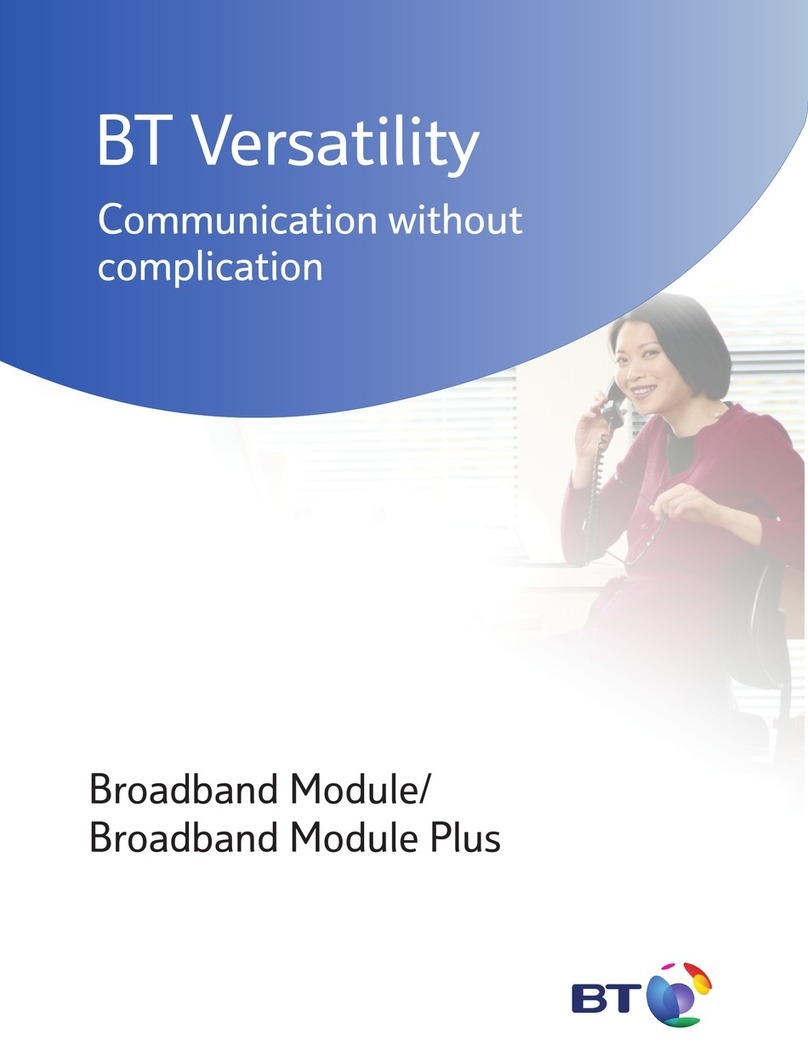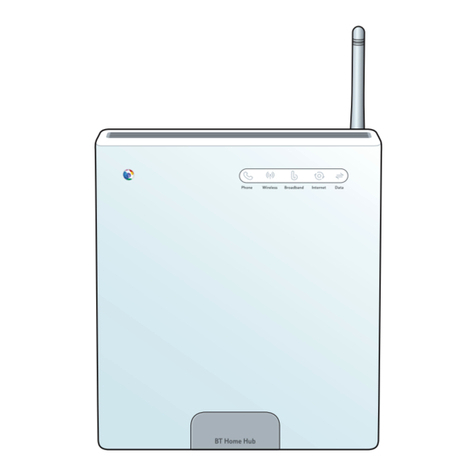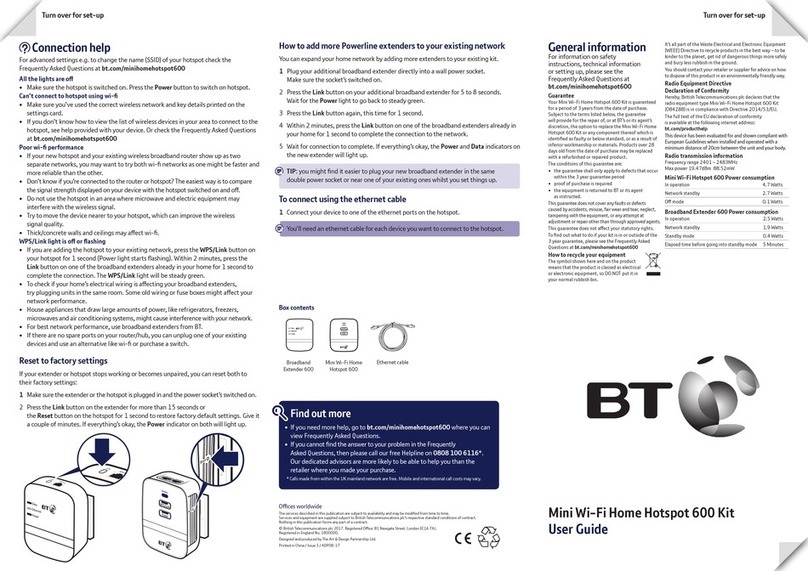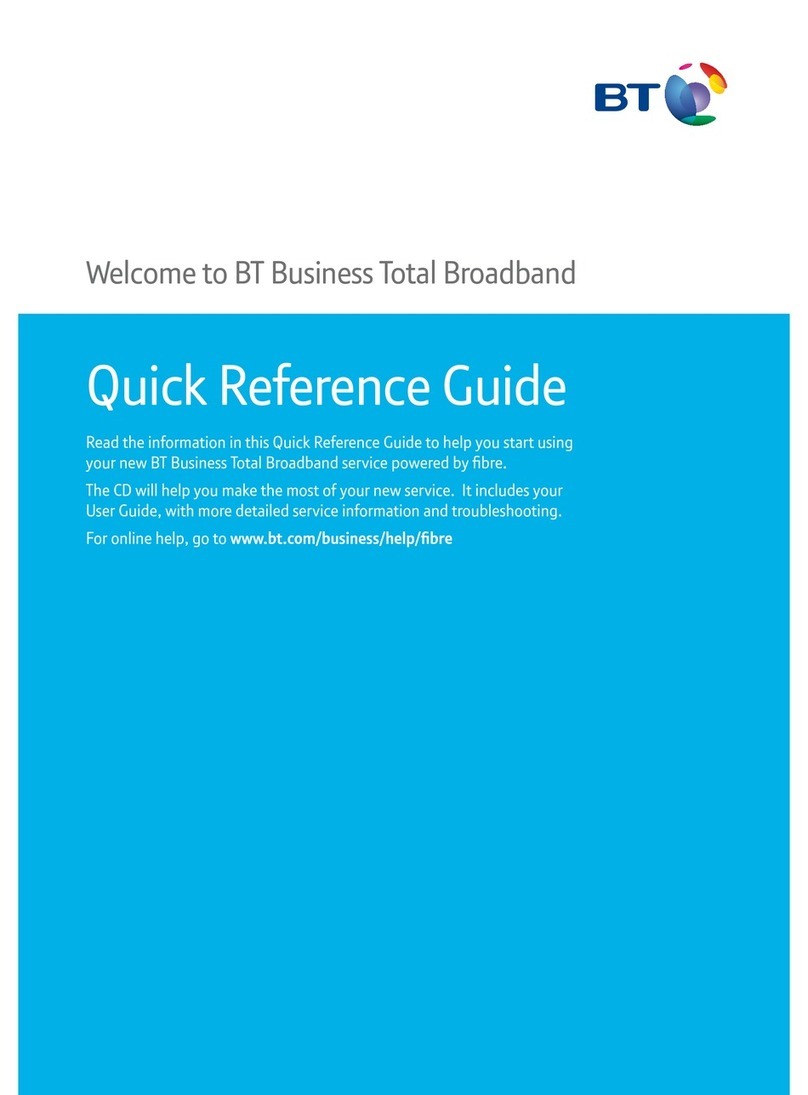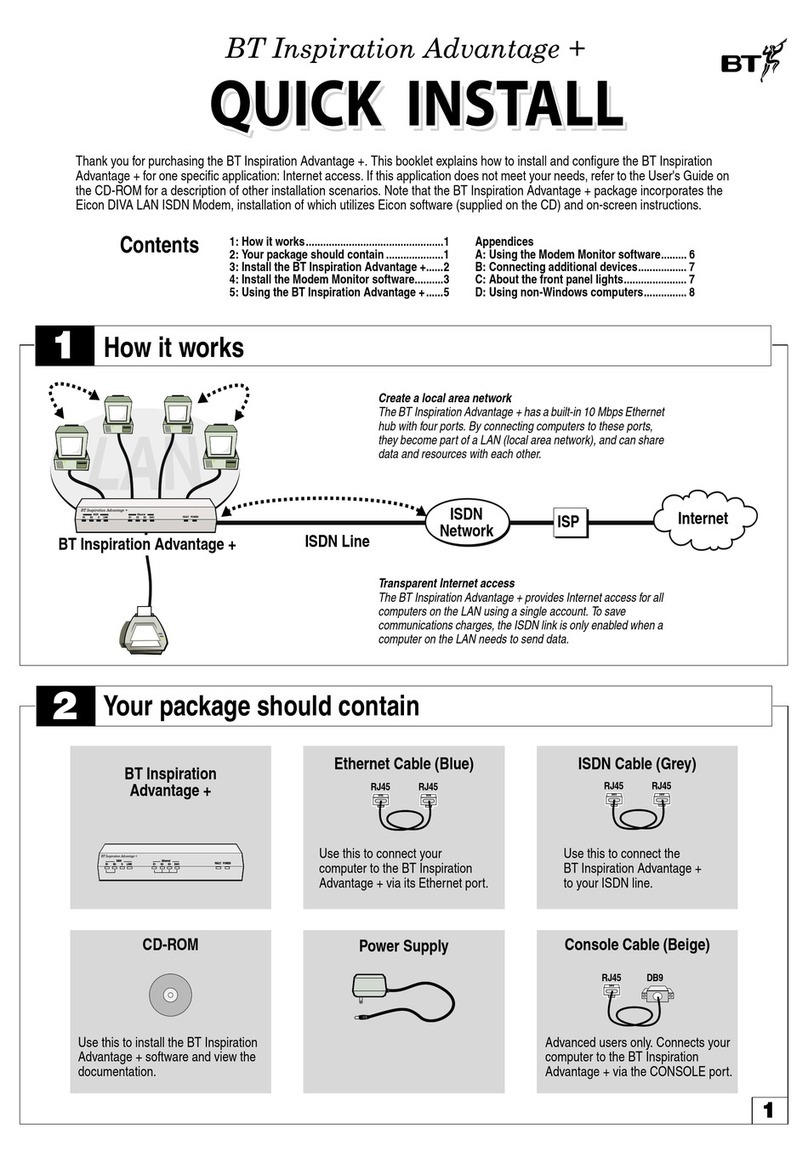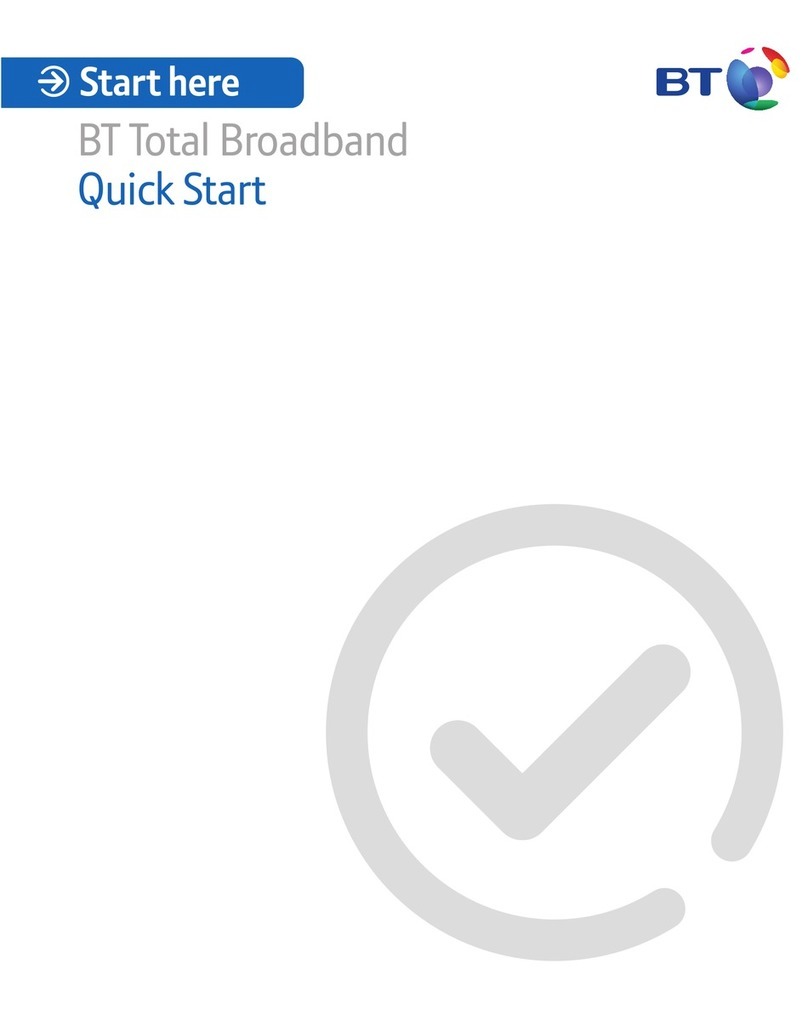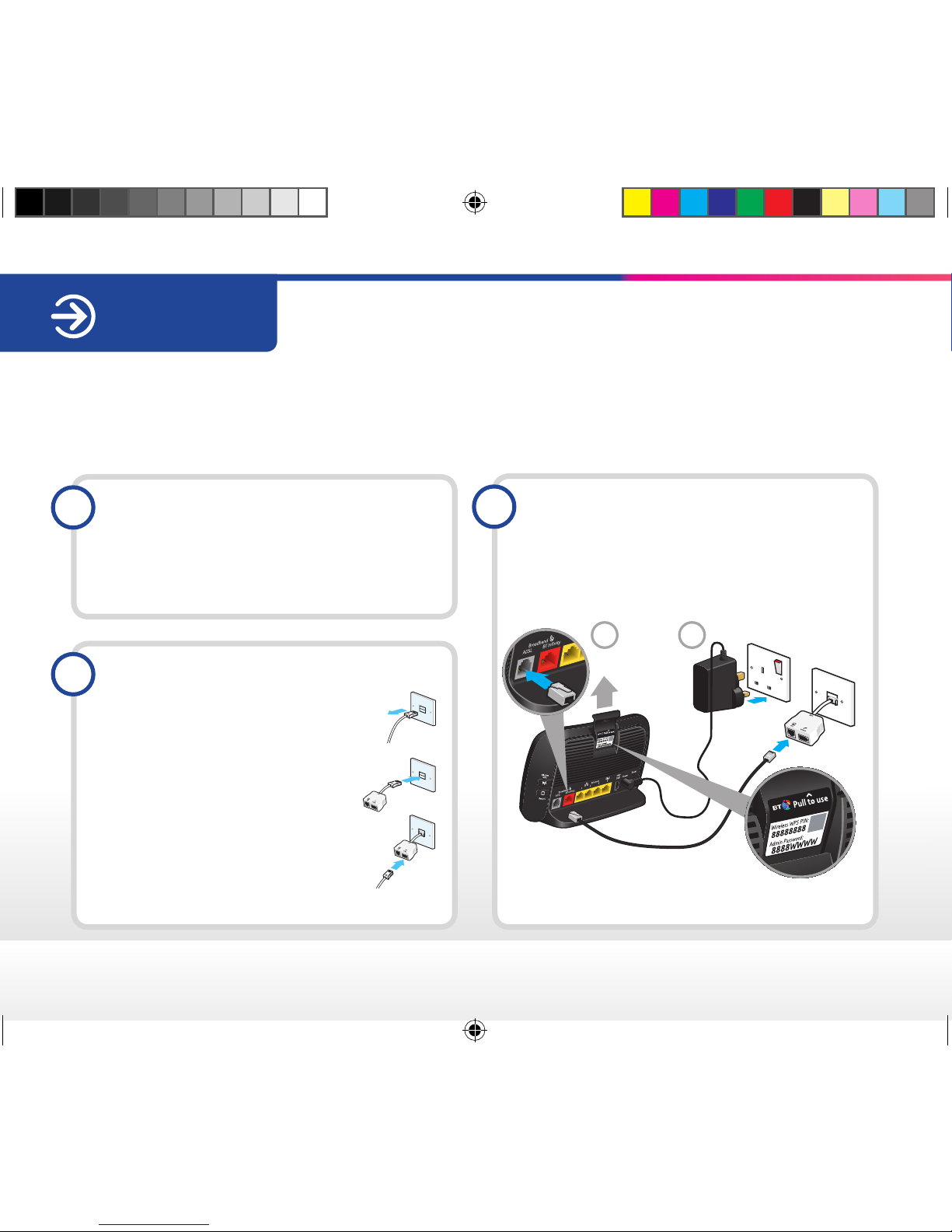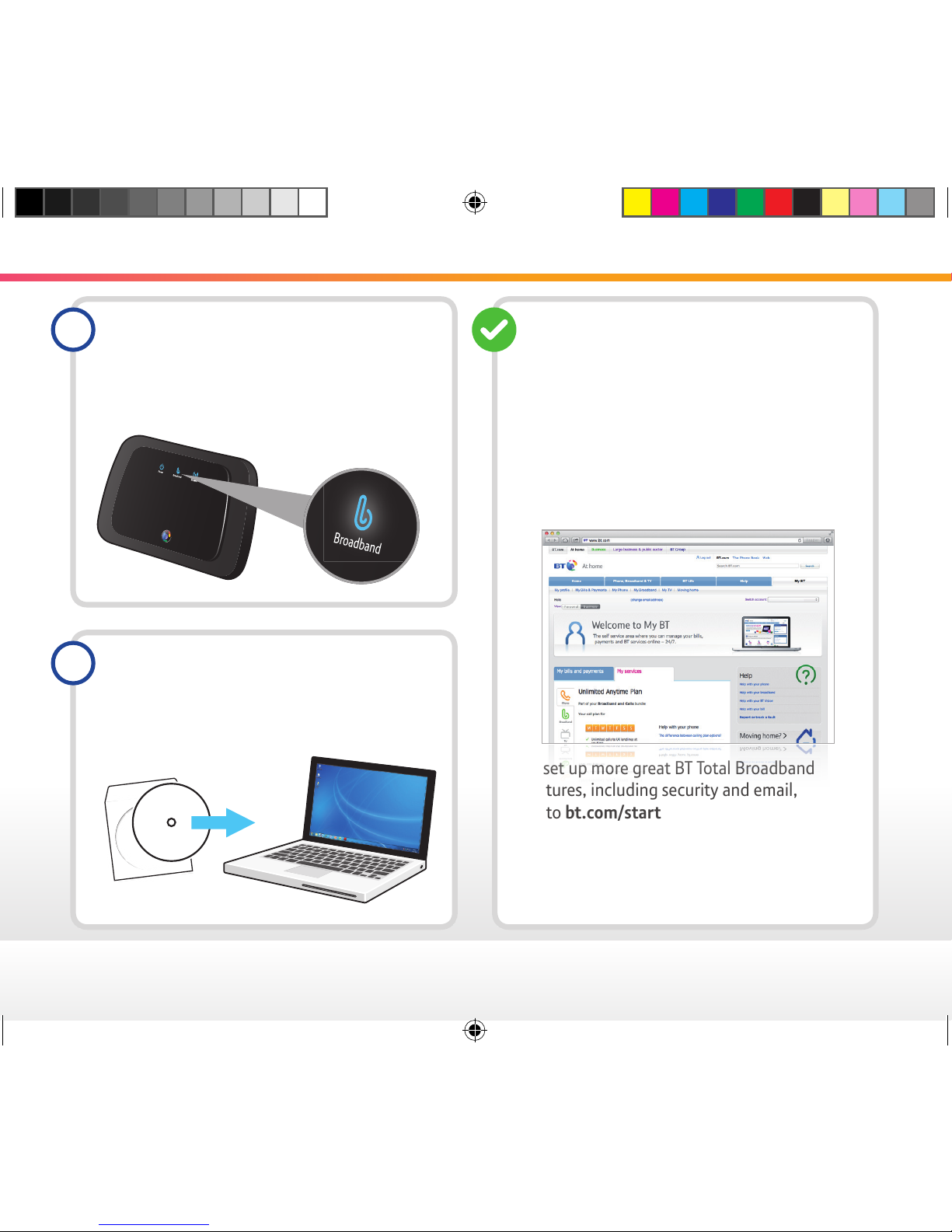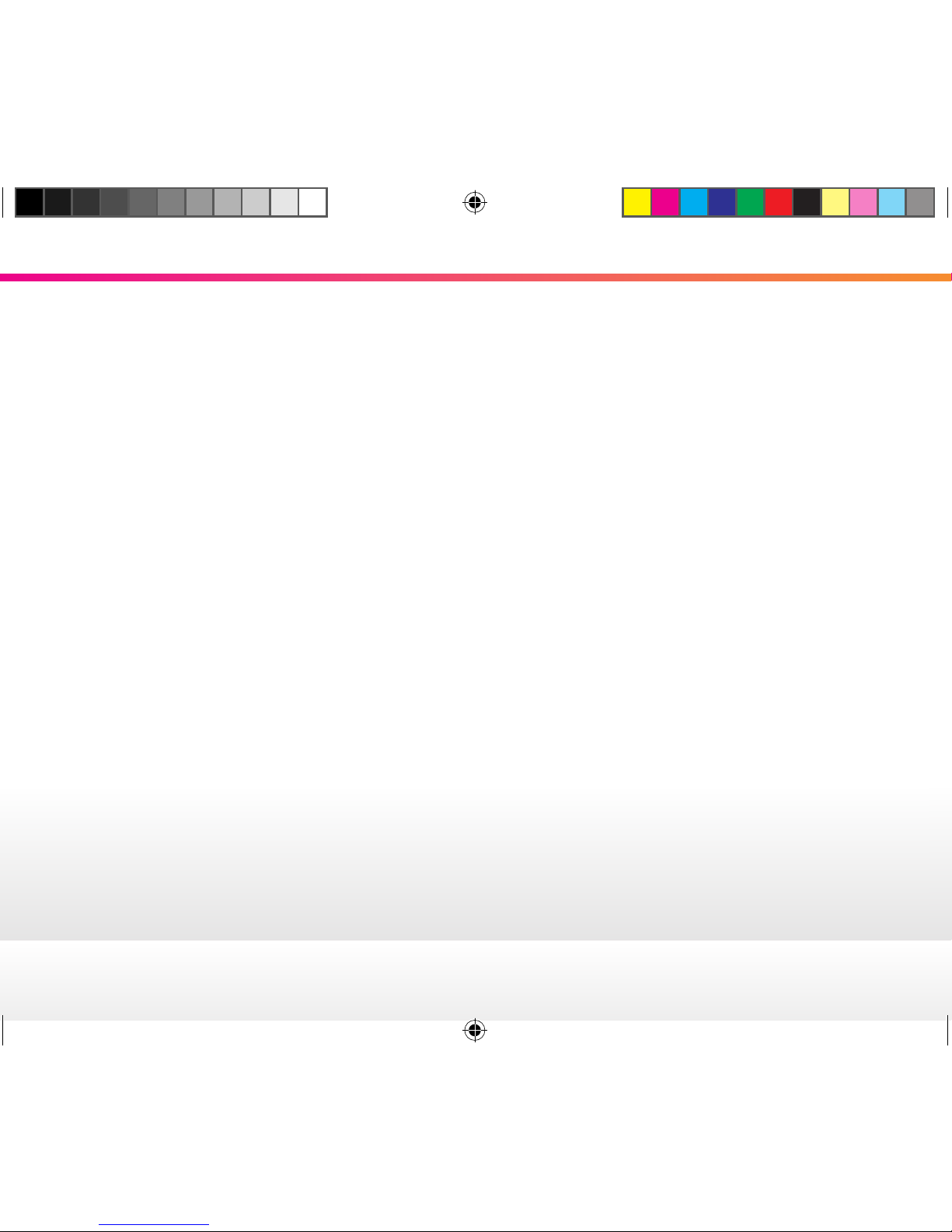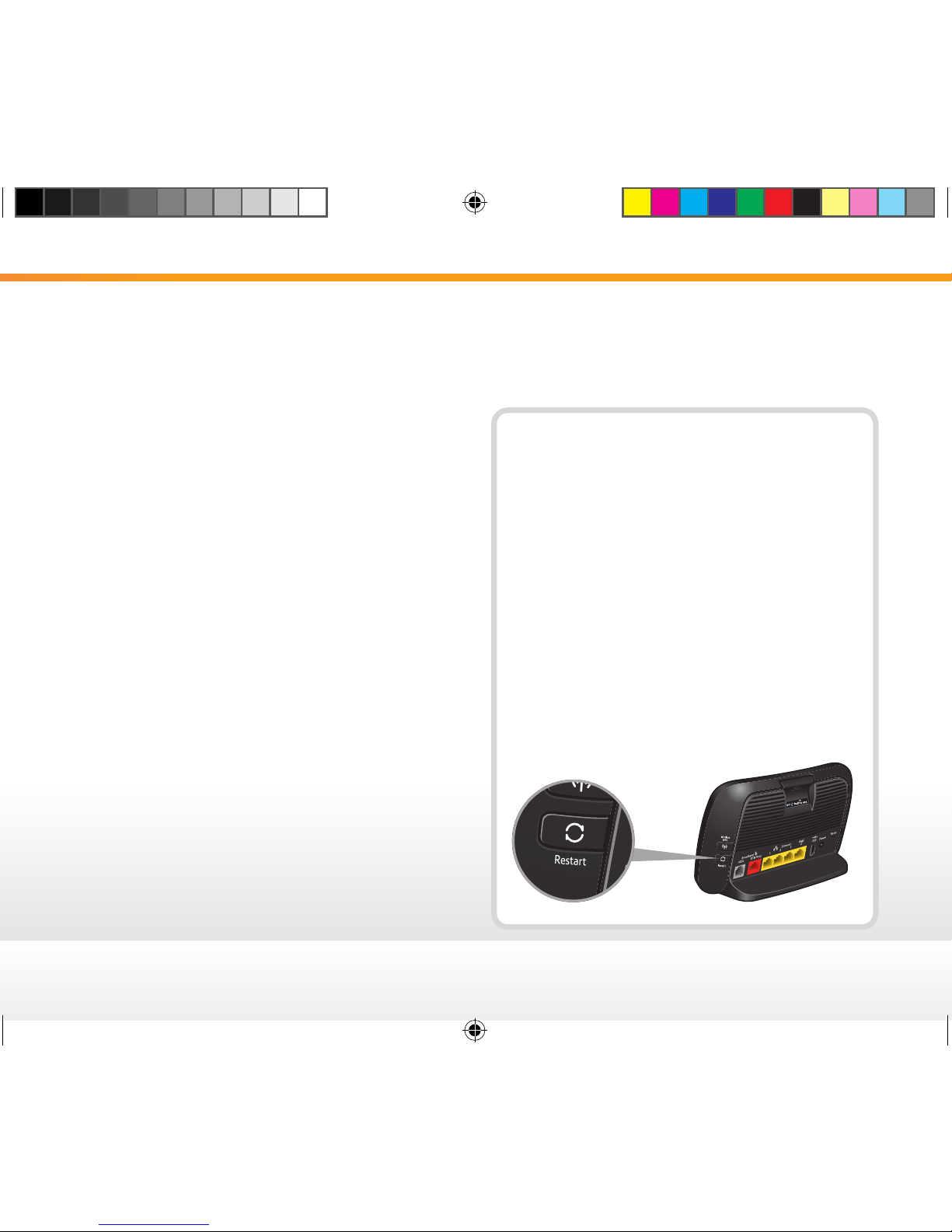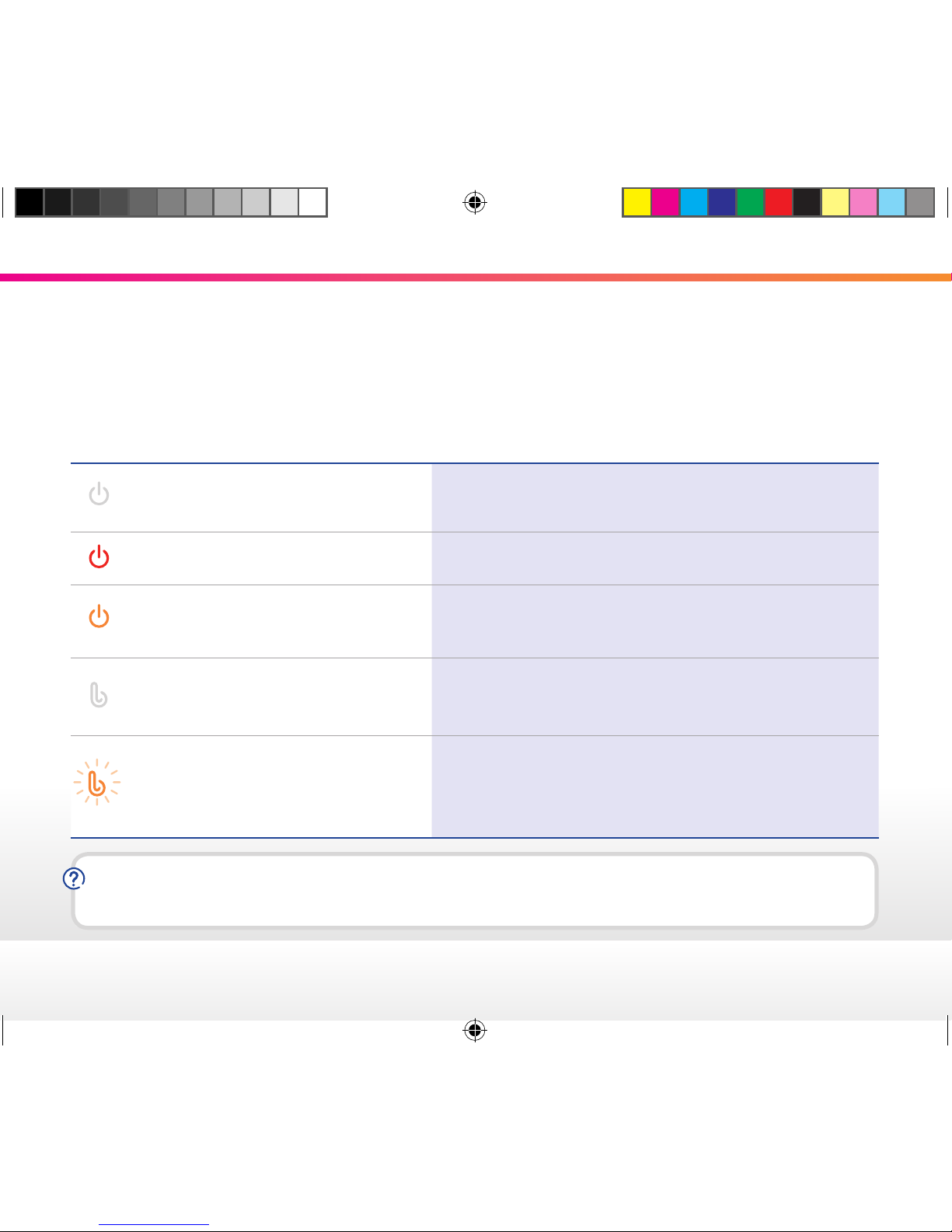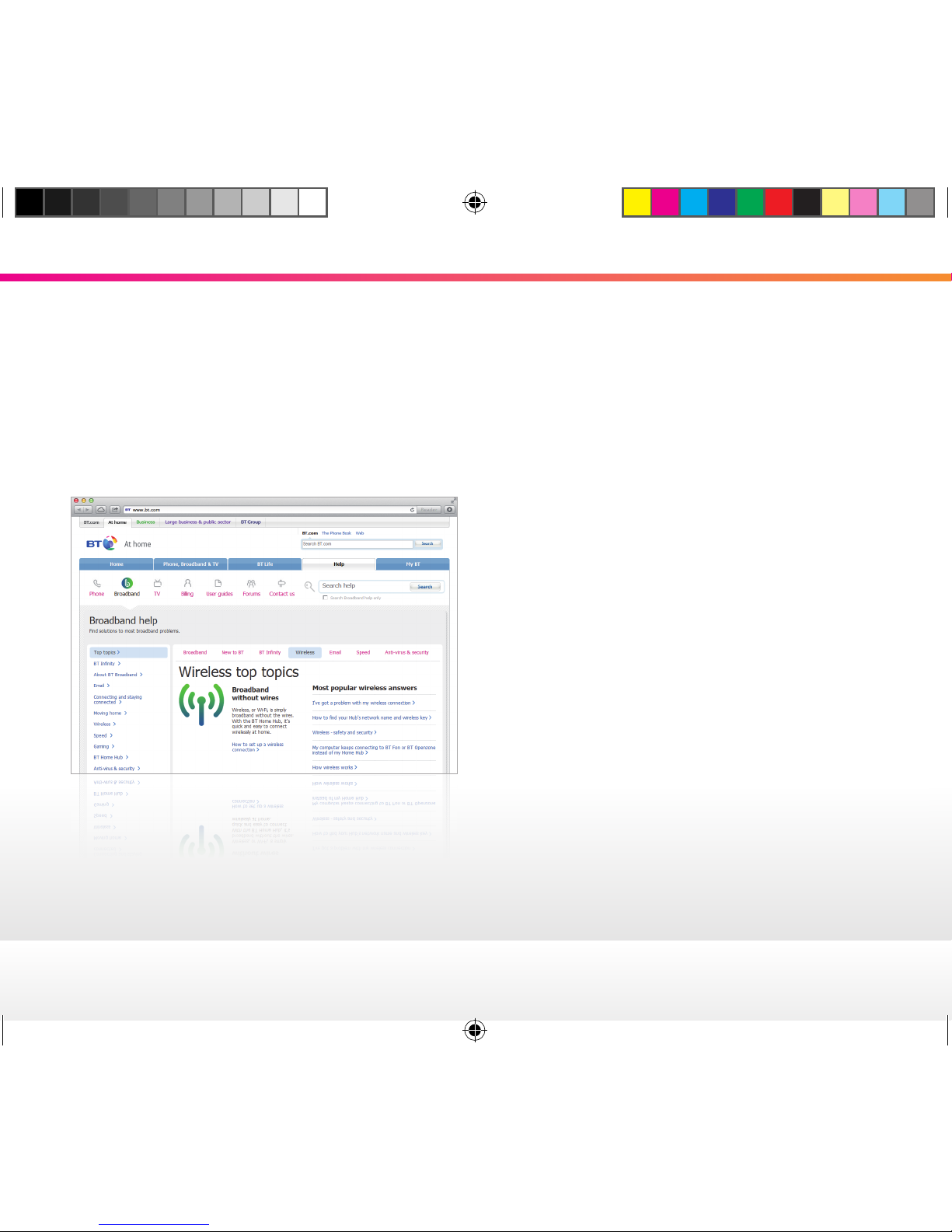5
Getting up to speed
Go to http://bthomehub/home, sign in to the Hub
manager using the Admin password on the bottom
of the Hub.
Then go to bt.com/improve-speed to make sure you
are getting the best speed possible.
The first 24 hours after set-up
After you’ve installed your Hub, it can take up
to 24 hours to establish the fastest, most reliable
service possible on your line. During this time,
the Broadband light may flash orange between
periods of steady blue and your broadband service
may be interrupted. This is normal. Leave your
Hub connected and turned on and it should settle
down after 24 hours.
…and the next ten days or so
Your broadband might slow down or even stop now
and again. That’s normal. It takes that long for your
broadband to reach its top speed. You can help it
along by leaving your Hub on all the time, and using
your broadband as much as you can for the first ten
days. If you’ve got questions about your speed after
that, go to bt.com/improve-speed
Think your Hub’s faulty?
Nearly all the Hubs we get back as ‘faulty’ are
actually fine. So if you think yours isn’t working
properly, press and hold the Restart button for
ten seconds and then release it.
The Power light will flash blue and orange as your
Hub restarts and goes through a number of self
tests. If everything’s working properly, all three
lights will glow blue. If the lights are any other
colour, see page 6 before calling us for help.
Please don’t send back or ask a support agent
to replace your Hub unless you’re sure it’s
faulty. If you do and it turns out to be working
fine, you might be charged for a replacement.
1547 Hub 3.0 UG (Project Greenback) [8].indd 5 17/09/2012 11:20