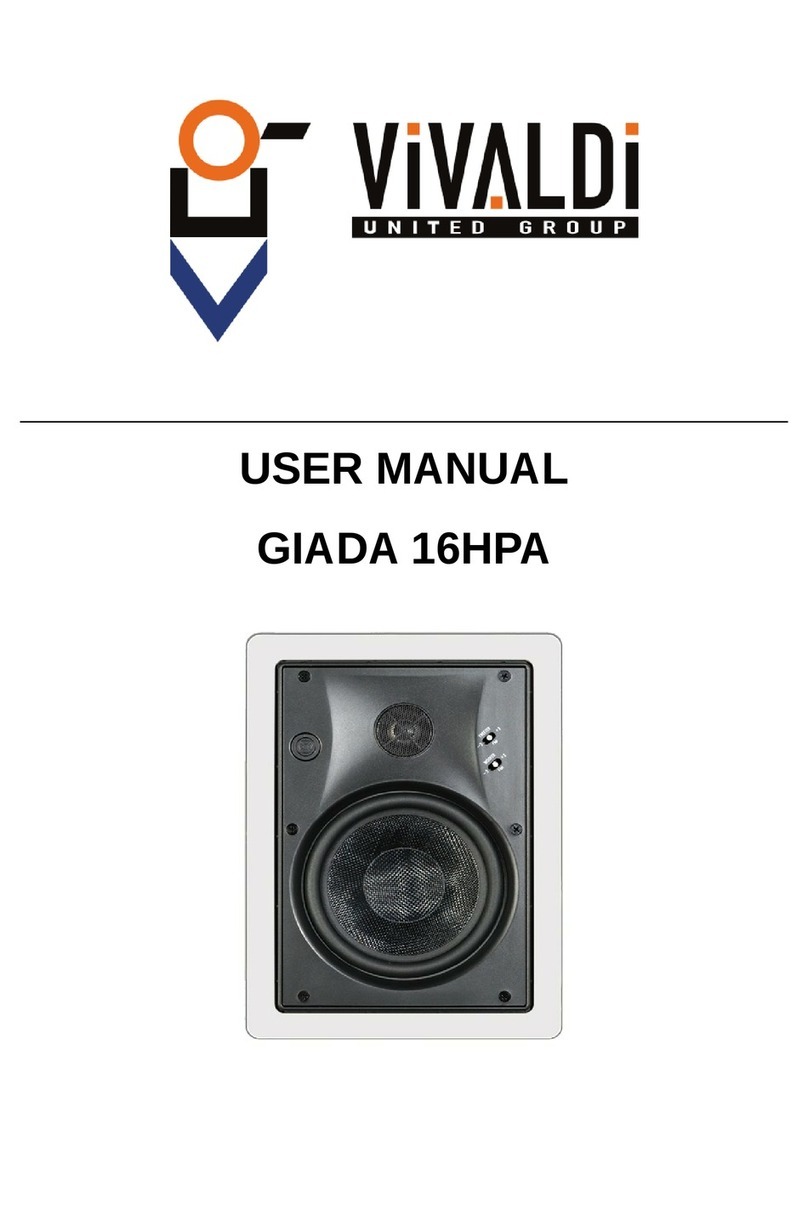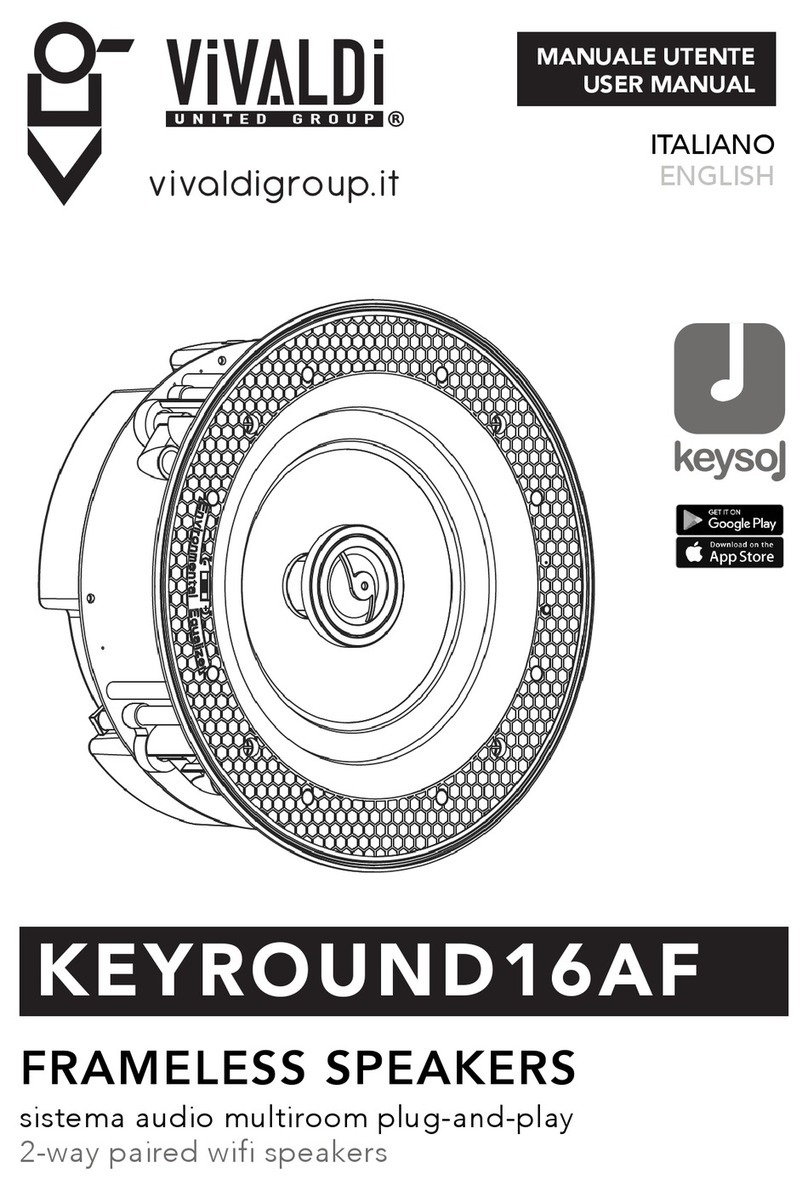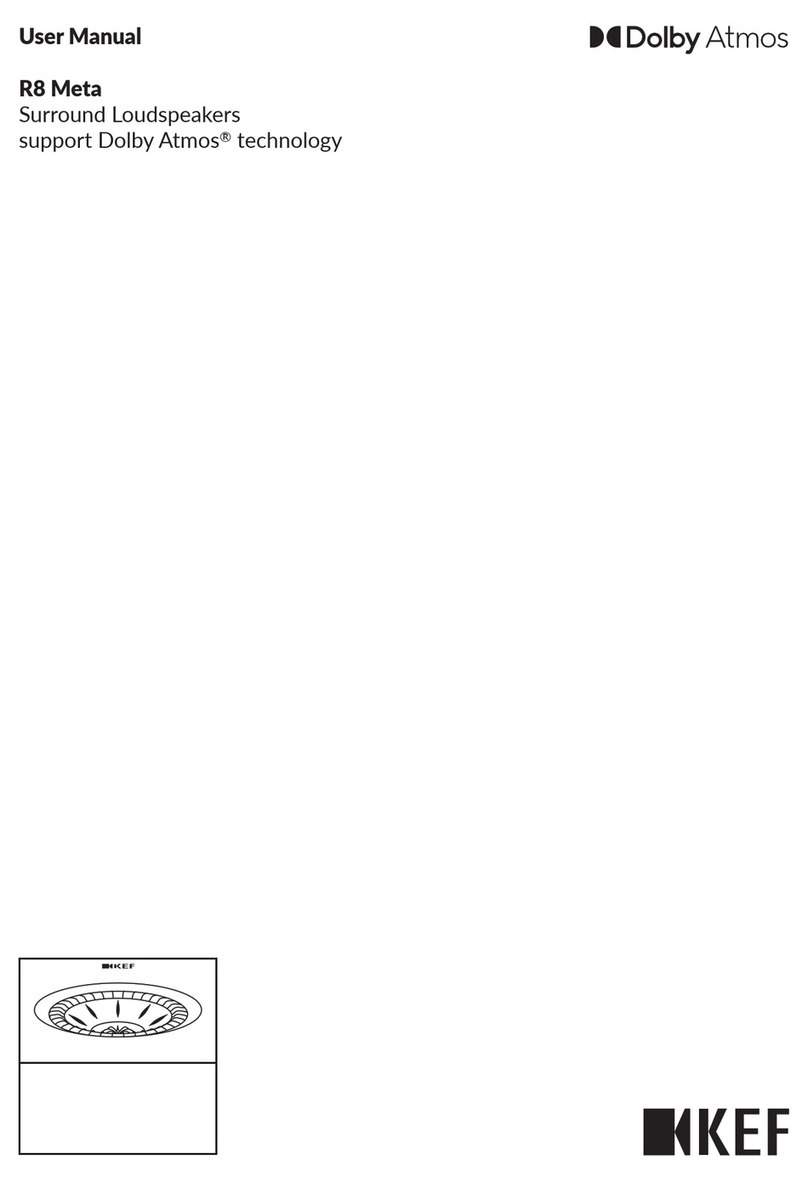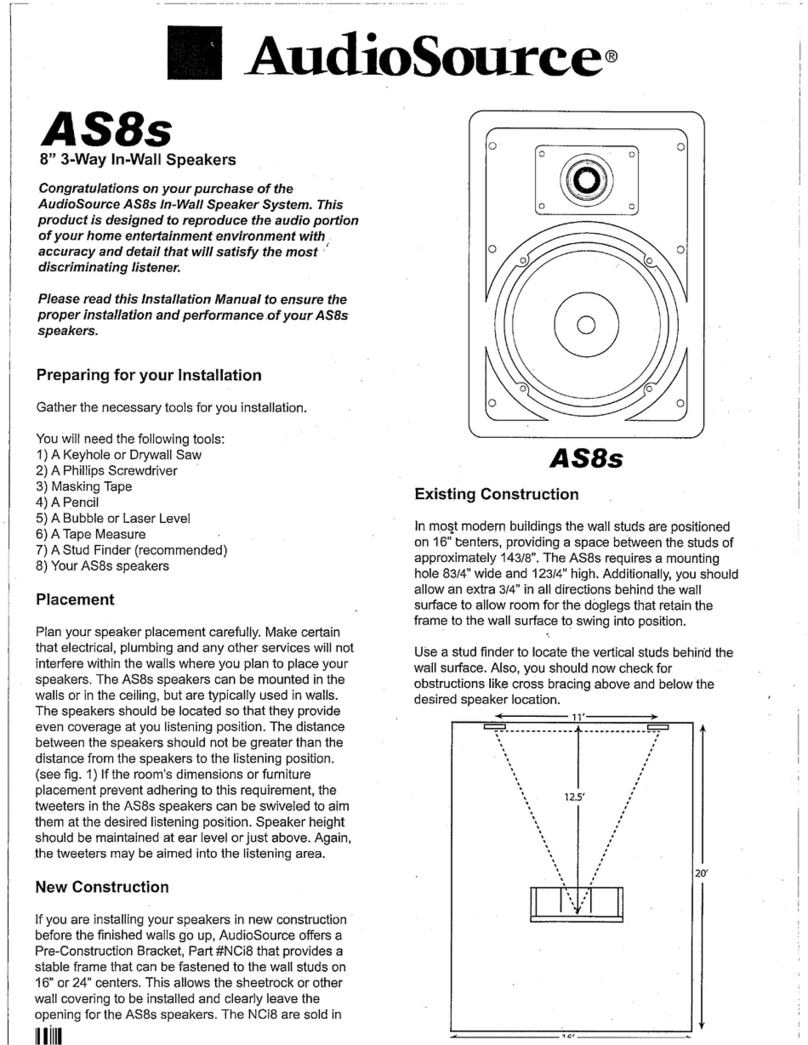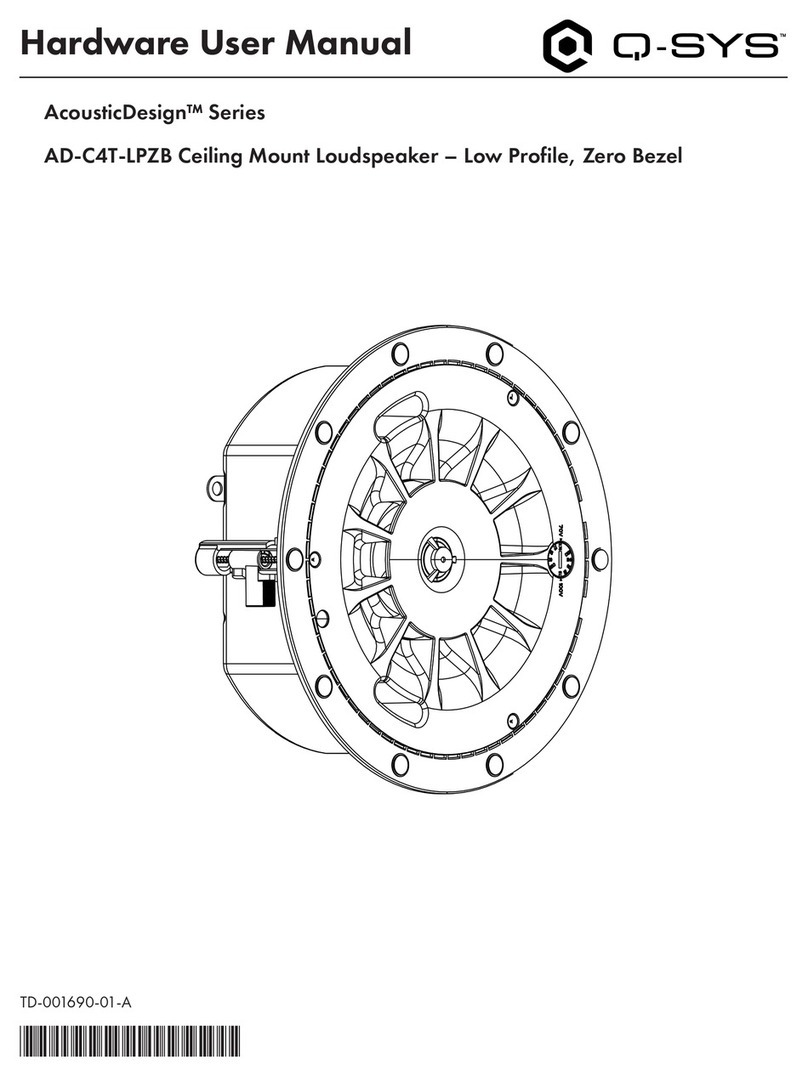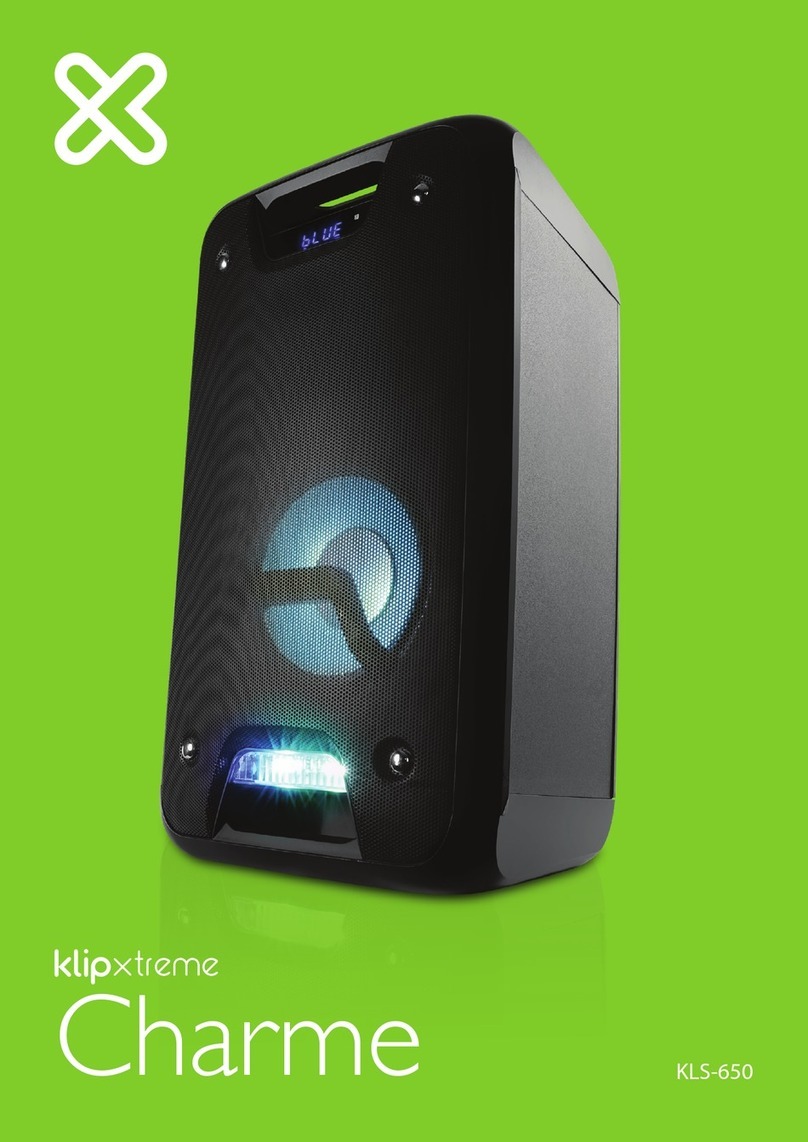Vivaldi FREEMK3 Operating manual

USER AND INSTALLATION MANUAL
FREEMK3 - FREENETMK3
FREESOURCEMK3

2
www.vivaldigroup.it
INDEX
4
4
5
5
5
5
6
6
6
7
8
8
9
9
9
10
10
10
11
12
13
13
13
14
15
15
15
16
17
19
20
20
23
24
25
25
28
30
30
32
32
32
32
33
33
33
34
34
34
34
35
35
35
1. Warning
2. General description
3. Package content
3.1 FREEMK3 model
3.2 FREENETMK3 model
3.3 FREESOURCEMK3 model
4. Devices description
4.1 FREEMK3 - FREENETMK3 - FREESOURCEMK3 front
4.2 FREEMK3 - FREENETMK3 rear
4.3 FREESOURCEMMK3 rear
4.4 Infrared remote controller TCIR5
5. Technical specications
6. Menu pages description
6.1 Stand by
6.2 Source menu
6.2.1 Sources list
6.2.2 Sources radio FM
6.2.3 DAB+ radio source
6.2.4 USB source
6.2.5 Bluetooth source
6.2.6 Auxin 1 source
6.2.7 Auxin 2 source
6.2.8 Mic input source
6.2.9 Mic output source
6.3 Setup menu
6.3.1 Display menu
6.3.2 Equalizer
6.3.3 Clock menu
6.3.4 Info
6.3.5 Alarm menu
6.4 Advanced setup menu
6.4.1 Audio setup
6.4.2 Bluetooth setup
6.4.3 Boot setup
6.4.4 Reset options
6.4.5 I/O setup
6.4.6 Vivanet setup
6.4.7 Firmware update
6.4.8 Source e setup
7. Adapter assembly
7.1 AD1
7.2 AD2
7.3 AD3
7.4 AD4
7.5 AD6
7.6 AD7
7.7 AD8
7.8 AD9
7.9 AD10
7.10 AD12
7.11 AD13
7.12 AD14
8. Wall mounting and temperatures operating

3
www.vivaldigroup.it
INDEX
36
36
37
37
38
38
39
39
40
40
9. Connection diagrams
9.1 Base connection FREEMK3/FREENETMK3
9.2 Keysol connection or external source on FREEMK3/FREENETMK3
9.3 Microphone connection FREEMK3/FREENETMK3
9.4 FREEMK3 connection with FREECONTROL
9.5 FREENETMK3 connection with ICONTROL4.0+
9.6 Connection of 3 speakers on FREEMK3/FREENETMK3
9.7 Connection of 4 speakers on FREEMK3/FREENETMK3
9.8 Master/slave connection of FREEMK3/FREENETMK3
9.9 Base connection FREESOURCE

4
www.vivaldigroup.it
1 WARNING
2 GENERAL DESCRIPTION
The present device has been designed and manufactured to guarantee personal safety. Inproper use
may cause electroshock or expose to re hazard. Security measures integrated in the unit are
effective if the user observes use, installation and maintenance procedures mentioned below.
• Follow all advice and instructions reported on the product..
• Disconnect the product from the power supply before cleaning. Do not use liquid or spray
cleaners. Clean with a damp cloth.
• Do not use the product next to liquids.
• Do not place the product on unstable surfaces to prevent fall damages.
• Do not drop the product.
• Do not obstruct side and front slots to guarantee proper ventilation and reliable operation of
the product and prevent overheating.
• Use the product only with power according to this manual’s specications. For any doubts
on available power check this manual.
• Do not place any object on the power cable and place it in order to avoid trampling.
• Do not insert any object inside the product through the ventilation slots to prevent contact
with hazardous voltage parts or short circuit, causing re or electroshock.
• Unplug and contact qualied staff in the following circumstances:
• Plug or power cables are damaged or torn.
• The product came into contact with liquids.
• The product has been exposed to rain or water.
• The product is not working properly even following the operation instructions.
Set only the commands indicated in the operation instructions: wrong settings may
damage the product or require a qualied technician’s intervention to restore normal
operation.
• The product has fallen or the frame is damaged.
• If an evident alteration of the product’s performance is reported, contact Vivaldi’s Tech
Support.
Vivaldi S.R.L. reserves to update any time this document without warning.
FREEmk3,FREENETmk3, FREESOURCEmk3 and iFREE are devices with integrated sources and amplier,
compatible with 503/504/507 etc. electrical in-wall boxes with the available adapters, depending on brand and
model of frame in which they will be installed.
FREEmk3,FREENETmk3, FREESOURCEmk3 and iFREE require 3 modules of the civil standard boxes.
WARNING: Vivaldi does not guarantee compatibility with all civil standards available on the market.
FREEmk3,FREENETmk3, FREESOURCEmk3 and iFREE feature FM e DAB+ radio tuners,
USB port (le reading only from USB drive, no hard disk, smartphone, etc.), Bluetooth receiver for audio streaming
from a mobile device (eg. smartphone), two stereo audio inputs for external audio sources, and a microphone
capsule for voice messages to other FREEmk3, FREENETmk3, FREESOURCEmk3 and iFREE in the system.
The amplication is provided by a class D digital stereo amplier, which develops a maximum power of 25W
per channel at 4 Ω (except FREESOURCEmk3) FREENETmk3, FREESOURCEmk3 and iFREE have been
conceived to cover one single zone with one device. For systems that consist of more than one zone, consider
putting one FREEmk3, FREENETmk3 or iFREE in each zone.
Each FREEmk3, FREENETmk3, FREESOURCEmk3 and iFREE is supplied with TCIR5 infrared remote
controller. With this remote it is possible to control all the physical commands available in the front panel, navigate
through the pages and access all menu sections.
FREEmk3 model implements a communication protocol that allows, with the connection of FREECONTROL mini
server (optional) through RS485, the control of the system via Giove iControl App, as well as the full Intercom
functionality.
FREENETmk3, FREESOURCEmk3 and iFREE implement a brand new communication protocol through RS485
that allows, in combination with CA28L/CA28+ main units or iCONTROL4.1L/iCONTROL4.0+ servers (optional),
the creation of a complete multiroom audio system, completely customisable and controllable via App. Intercom
functionality is available too.

5
www.vivaldigroup.it
3 PACKAGE CONTENT
3.1 FREEMK3 MODEL
3.2 FREENETMK3 MODEL
TCIR5W
TCIR5W
Pila Li CR2032
Pila Li CR2032 Quick start guide
3.3 FREESOURCEMK3 MODEL
TCIR5W Pila Li CR2032 Quick start guide
Quick start guide

6
www.vivaldigroup.it
4 DEVICES DESCRIPTION
4.1 FREEMK3 - FREENETMK3 - FREESOURCEMK3 FRONT
111
666
222
777
333
888
444
999
555
10 10 10
11 11 11
12 12 12
1. Blue LED, only active during Boot;
2. Microphone capsule for intercom/paging functionalities (see Chapter 6.2.9);
3. Left arrow key << for menu navigation and specic operations in each source;
4. MENU key. Long press for 2 seconds to access the main menu screen (see Chapter 6.2, 6.3);
5. Right arrow key >> for menu navigation and specic operations in each source;;
6. OLED Display;
7. USB type A port for mass storage devices (see Chapter 6.2.4);
8. IR receiver, receives IR commands from TCIR5 remote control or from other remote controllers (can be used to
redirect IR signals thanks to IR output);
9. “ – “ key, decrease volume level and control specic menu functions;
10. MICROPHONE key, activates intercom. In menu navigation use this key to go “BACK” within the menu
sections (see Chapter 6.2.8, 6.2.9);
11. “ + “ key, increase volume level and control specic menu functions;
12. ENTER key. Press and hold for 2 seconds to switch the device ON/OFF. In menu navigation use this key as
“ENTER” key. During playback press this key to switch between “MUTE/Playback” modes.
13. + and – pins for power supply. Allowed power from 12 to 24 VDC;
14. Speaker outputs: +/– Left channel and +/– R channel. Power audio signal outputs, minimum impedance 4Ω;
15. MIC pin. Connect in parallel between more devices in the system to use intercom functionality (see Chapter
6.2.8 and 6.2.9);
16. ANT pins. Connect the device to the centralized TV antenna system with a 75Ωimpedance coaxial antenna
cable (see Chapter 6.2.2);
4.2 FREEMK3 - FREENETMK3 REAR
13
17 18 19 24
20 22
21 23
14 15
16
13
17 18 19 24
20 22
21 23
14 15
16

7
www.vivaldigroup.it
17. L and R pins, AUXOUT (Line Out);
18. AUX1 IN, L and R channel pins. Input sensitivity 1 Vrms, impedance 10 KΩ (see chapter 6.2.5);
19. AUX2 IN, L and R channel pins. Input sensitivity 1 Vrms, impedance 10 KΩ (see Chapter 6.2.6);
20. IR pin. Carries the InfraRed signal received from the front receiver. Can be connected to an IR signal
distribution bus, like Vivaldi CA20/21 or CA28;
21. OC1 pin for Intercom calls control between multiple devices (Digital I/O, see Chapter 6.4.5);
22. OC2 pin (Digital I/O, see Chapter 6.4.5);
23. IL pin (Digital I/O). Command VIVALDI optional accessories and devices in combination with FREEmk3
and FREENETmk3 (see Chapter 6.4.5);
24. A and B pins for RS485 communication bus for connecting CA28L/+ main unit (FREENETmk3), iCONTROL
server (FREENETmk3), or FREECONTROL mini server and CA20/21 matrix (FREEmk3);
4.3 FREESOURCEMK3 REAR
13
18 19 20 25
21 23
22 24
14 16
15
17
13. + and – pins for power supply. Allowed power from 12 to 24 VDC;
14. + and – pins, balanced mono audio output;
15. + and – pins, balanced MIC input;
16. MIC pin. Connect in parallel between more devices in the system to use intercom functionality (see Chapter
6.2.8 and 6.2.9);
17. ANT pins. Connect the device to the centralized TV antenna system with a 75Ωimpedance coaxial antenna
cable (see Chapter 6.2.2);
18. L and R pins, AUXOUT (Line Out);
19. AUX1 IN, L and R channel pins. Input sensitivity 1 Vrms, impedance 10 KΩ (see chapter 6.2.5);
20. AUX1 IN, L and R channel pins. Input sensitivity 1 Vrms, impedance 10 KΩ (see chapter 6.2.6);
21. IR pin. Carries the InfraRed signal received from the front receiver. Can be connected to an IR signal
distribution bus, like Vivaldi CA20/21 or CA28;
22. OC1 pin for Intercom calls control between multiple devices (Digital I/O, see Chapter 6.4.5);
23. OC2 pin (Digital I/O, see Chapter 6.4.5);
24. IL pin (Digital I/O). Command VIVALDI optional accessories and devices in combination with
FREESOURCEmk3 (see Chapter 6.4.5);
25. A and B pins for RS485 communication bus for connecting CA20/21 main unit or iCONTROL server;

8
www.vivaldigroup.it
4.4 INFRARED REMOTE CONTROLLER TCIR5
2
1
8
6
9
7
10
11
3 4 5
1. ON/OFF key, switch ON/OFF FREEmk3, FREENETmk3 or FREESOUCEmk3;
2. USB key, switch the device to USB source playback mode;
3. RADIO key, switch to FM or DAB+ radio source mode;
4. MIC key, switch between MIC IN and MIC OUT mode, in rotation;
5. AUX key, switch to AUX1, AUX2 and BLUETOOTH in rotation;
6. VOL + key, increase volume level;
7. Left arrow key << change tuner frequency/memory slot in FM/DAB+ radio source or navigate/skip track/folder in
USB source mode;
8. Right arrow key >> change tuner frequency/memory slot in FM/DAB+ radio source or navigate/skip track/folder
in USB source mode;
9. PLAY/PAUSE key, activate MUTE mode in any source mode, play/pause USB/Bluetooth playback;
10. MEMO FM key, change between frequency/memory slot modes in FM/DAB+ radio sources, or switch between
track/folder/random navigation in USB source mode;
11. VOL – key, decrease volume level;
5 TECHNICAL SPECIFICATIONS
FREEMK3 FREENETMK3 FREESOURCEMK3
Power supply voltage 12-24VDC 12-24VDC 12-24VDC
Maximum current draw 1A 1A 1A
Amplier digital class D, stereo digital class D, stereo -
Min output impedance L 4Ω 4Ω -
Min output impedance R 4Ω 4Ω -
Max output power L ch 25W/ 4Ω 25W/ 4Ω -
Max output power R ch 25W/ 4Ω 25W/ 4Ω -
Usb port type A A A
Max usb current 300mA 300mA 300mA
Max capacity usb drive 8 GB 8 GB 8 GB
Usb drive le system FAT16 o FAT32 FAT16 o FAT32 FAT16 o FAT32
Supported formats MP3, WMA, AAC MP3, WMA, AAC MP3, WMA, AAC
FM radio range 87,5 MHz - 108,0 MHz 87,5 MHz - 108,0 MHz 87,5 MHz - 108,0 MHz
Dab + radio range 175,0 MHz - 238,0 MHz 175,0 MHz - 238,0
MHz
175,0 MHz - 238,0
MHz
FM radio memory slots 6 6 6
Dab radio memory slots 6 6 6

9
www.vivaldigroup.it
FREEMK3 FREENETMK3 FREESOURCEMK3
RDS Yes Yes Yes
Input impedance AUX1/
AUX2 10KΩ 10KΩ 10KΩ
Input sensitivity AUX1/
AUX2 1VRMS 1VRMS 1VRMS
Phantom power - - 11,5V on mic base
input
Bluetooth 5.0 5.0 5.0
Bluetooth range* 8mt 8mt 8mt
RS485 (proprietary
protocol) 57600,N,8,1 57600,N,8,1 57600,N,8,1
Hour format 24h 24h 24h
Date format gg/mm/aa gg/mm/aa gg/mm/aa
Dimensions (w/sockets) 67x44x52 mm 67x44x52 mm 67x44x52 mm
Weight (w/sockets) 90g 90g 90g
* See WARNING note at Chapter 6.2.5
6 MENU PAGES DESCRIPTION
6.1 STANDBY
STANDBY page. When the device is powered, after system startup, the device will automatically display this
page. Time and date (see Chapter 6.3.3) are updated by the internal clock which can be either set manually
from the menu settings, or automatically when connected to a main unit (CA20/21/28) or a supervision system
(FREECONTROL, iCONTROL4.1L or iCONTROL4.0+). The standby page view can be modied from the
DISPLAY SETUP menu (see Chapter 6.3.1).
6.2 SOURCE MENU
SOURCE MENU page. When the device is ON, after holding MENU key for approximately 2 seconds. Press
Enter key to access SOURCE menu. Press MICROPHONE key to go back to the previous page. After 2 minutes
of inactivity, FREEmk3, FREENETmk3 or FREESOUCEmk3 will go back to the main page automatically.

10
www.vivaldigroup.it
6.2.1 SOURCES LIST
Sources list in FREEmk3, FREENETmk3 or FREESOUCEmk3. Scroll through available sources with + and – keys
or with << and >>. Once in the desired source, press ENTER to select it. Available sources: FM RADIO, USB,
BLUETOOTH, AUX1, AUX2 (on FREENETMK2, when in CA20MODE the additional sources will be displayed)
MIC IN, MIC OUT. Press MICROPHONE key to go back to the previous page. After about 2 minutes of inactivity,
FREEmk3, FREENETmk3 or FREESOUCEmk3 will automatically go back to the main page.
FM RADIO source page. Receivable frequencies: from 87,5 MHz to 108,0 Mhz. The center of the screen will
display the RDS information about the current radio station. On the right bottom corner, an “M” letter, followed by
a number, indicates the current memory slot. Memory slots available: 6. To store a frequency in a memory slot
proceed as follows:
1. Tune the frequency to reach the desired radio station (<< and >> keys);
2. Press and hold << and >> keys together for 2 seconds (“M” followed by the current memory slot starts ashing);
3. Select the desired memory slot with << and >> keys to reach the memory slot to overwrite;
4. Press ENTER key to conrm and store;
5. To activate the memory scroll mode press MENU key one time (MEMORY SELECTION) and use << and >>
keys to navigate between the memory slots;
6. To switch between FREQUENCY SELECTION and MEMORY SELECTION modes press MENU key.
WARNING: each new memory save in one of the 6 slots will overwrite the frequency previously stored.
At the bottom of the screen a VU meter displays the audio signal level. The top bar displays, from left to right, time,
current source and volume level. Briey pressing the ENTER key activates and deactivates the MUTE function
(symbol X at the top right near the volume value). Briey pressing the MENU key switches to the VU meter
display. Press the + and - keys to increase and decrease the listening volume from a minimum value of 0, which
corresponds to MUTE, to a maximum value of 50. Press the MICROPHONE key to switch to microphone mode
(see chapter 6.2.7 and 6.2.8). The horizontal bar at the bottom indicates the level of the incoming audio signal.
DAB+ RADIO source page. Receivale frequencies from 175,0MHz to 238,0 MHz. Distinction between mono and
stereo frequencies. On the top left corner, an “M” letter, followed by a number, indicates the current memory slot.
Memory slots available: 6. Once DAB+ source is selected, the device will perform an automatic scan of the avai-
lable frequencies. Once the carrier frequencies have been found, the device will download the services list for each
carrier. This service list will be the list of digital radio stations available. If no carrier is found, the device will switch
automatically to FM radio source mode. To store a DAB+ service (station) in a memory slot, proceed as follows:
6.2.2 SORGENTE RADIO FM
6.2.3 DAB+ RADIO SOURCE

11
www.vivaldigroup.it
1. Scroll through DAB+ services (stations) to reach the desired service;
2. Press and hold << and >> keys together for 2 seconds (“M” followed by the current memory
slot starts ashing);
3. Select the desired memory slot with << and >> keys to reach the memory slot to overwrite;
4. Press ENTER key to conrm and store;
5. To activate the memory scroll mode press MENU key one time (MEMORY SELECTION) and use << and >>
keys to navigate between the memory slots;
6. To switch between FREQUENCY SELECTION and MEMORY SELECTION modes press
MENU key.
WARNING: each new memory save in one of the 6 slots will overwrite the frequency previously stored.
At the bottom of the screen a VU meter displays the audio signal level. The top bar displays, from left to right, time,
current source and volume level. Briey pressing the ENTER key activates and deactivates the MUTE function
(symbol X at the top right near the volume value). Briey pressing the MENU key switches to the VU meter display.
Press the + and - keys to increase and decrease the listening volume from a minimum value of 0, which corre-
sponds to MUTE, to a maximum value of 50. Press the MICROPHONE key to switch to microphone mode (see
chapter 6.2.7 and 6.2.8). The horizontal bar at the bottom indicates the level of the incoming audio signal.
USB source page. It is possible to connect to the USB port only mass storage devices with FAT16 o FAT32 le
system format. Maximum capacity allowed 8 GB. Reading and le playing starts from the rst track in memory root,
then in hierarchical order to the rst track in the rst folder (maximum 65534 folders) and so on. Supported audio
formats: MP3, WMA, AAC.
WARNING: Vivaldi does not guarantee proper operation with USB drives of higher capacity than 8GB or with diffe-
rent le system than FAT16 or FAT32.
WARNING: Vivaldi does not guarantee proper operation if the USB drive contains different les and system forma-
ts than those mentioned above.
WARNING: it is not possible to connect active devices such as smartphones, mp3 readers or mass storage devi-
ces like hard disks. Using the USB port to charge any kind of device will cause bad operation and invalidate war-
ranty.
WARNING: Vivaldi does not guarantee compatibility with all USB drives available in commerce, even if under the
specications mentioned above.
When inserting a USB drive in FREEmk2 and FREENETmk2, the device will automatically switch to USB source
mode and start playing tracks from the USB drive. Same happens if the device is in standby. On the display, while
playing, playing time, track title (if available), and playing information will be displayed. With >> or << keys scroll
tracks if the note symbol is displayed, scroll folder if the folder symbol is displayed. Note symbol indicates random
mode for music playing. Briey pressing the ENTER key activates and deactivates the MUTE function (symbol X
at the top right near the volume value). Briey pressing the MENU key switches to the VU meter display. Press
the + and - keys to increase and decrease the listening volume from a minimum value of 0, which corresponds to
MUTE, to a maximum value of 50. Press the MICROPHONE key to switch to microphone mode (see chapter 6.2.7
and 6.2 .8). The horizontal bar at the bottom indicates the level of the incoming audio signal.
This page is displayed when trying to switch to USB mode, but no USB drive is connected to the port of FREEmk2
and FREENETmk2.
6.2.4 USB SOURCE

12
www.vivaldigroup.it
This screen displays when the source menu selects the USB source but no ash drive is connected to the USB
port of FREEmk3, FREENETmk3 and FREESOURCEmk3.
Bluetooth source page. FREEmk3, FREENETmk3 and FREESOURCEmk3 feature a Bluetooth 5.0 receiver for
short range (8mt in free air) audio streaming transmission from a mobile device (eg. Smartphone, laptop). To enter
pairing mode press MENU key. FREEmk3, FREENETmk3 and FREESOURCEmk3 will appear on the available
devices list in your smartphone with a default name VIVALDI_ , followed by a random alphanumeric code.
During pairing, a conrmation page appears on FREEmk3, FREENETmk3 and FREESOURCEmk3 display, press
ENTER to conrm. The Bluetooth name can be changed by the user from BLUETOOTH SETUP page (see Chap-
ter 6.4.2). Briey pressing the ENTER key activates and deactivates the MUTE function (symbol X at the top
right near the volume value). Briey pressing the MENU key switches to the VU meter display.
Press the + and - keys to increase and decrease the listening volume from a minimum value of 0, which corre-
sponds to MUTE, to a maximum value of 50. Press the MICROPHONE key to switch to microphone mode (see
chapter 6.2.7 and 6.2 .8). The horizontal bar at the bottom indicates the level of the incoming audio signal.
NOTE: Bluetooth range can be inuenced by many external facors (wi networks, physical obstacles between
transmitter and receiver, transmitter’s battery level...), hence the proper operation cannot be guaranteed.
Bluetooth playback page. This page displays artist/track/album information, as well as battery and signal levels. At
the bottom of the page a signal level bar is visualized.
6.2.5 BLUETOOTH SOURCE

13
www.vivaldigroup.it
AUXIN 1. FREEmk3,FREENETmk3 and FREESOURCEmk3 feature two stereo line inputs, named AUX1 e AUX2.
At the AUX1 input it is possible to connect any audio source at line level (1 Vrms). Briey pressing the ENTER key
activates and deactivates the MUTE function (symbol X at the top right near the volume value). Briey pressing the
MENU key switches to the VU meter display. Press the + and - keys to increase and decrease the listening volume
from a minimum value of 0, which corresponds to MUTE, to a maximum value of 50. Press the MICROPHONE key
to switch to microphone mode (see chapter 6.2.7 and 6.2 .8). The horizontal bar at the bottom indicates the level of
the incoming audio signal (VU meter).
AUXIN 2. FREEmk3,FREENETmk3 and FREESOURCEmk3 feature two stereo line inputs, named AUX1 e AUX2.
At the AUX1 input it is possible to connect any audio source at line level (1 Vrms). Briey pressing the ENTER key
activates and deactivates the MUTE function (symbol X at the top right near the volume value). Briey pressing the
MENU key switches to the VU meter display. Press the + and - keys to increase and decrease the listening volume
from a minimum value of 0, which corresponds to MUTE, to a maximum value of 50. Press the MICROPHONE
key to switch to microphone mode (see chapter 6.2.7 and 6.2 .8). The horizontal bar at the bottom indicates the
level of the incoming audio signal.
MIC INPUT source page. It is possible to communicate between more FREEmk3,FREENETmk3 and
FREESOURCEmk3 connected to each other. More specically, MIC INPUT source allows to listen to the incoming
audio signal on MIC input pin(see Chapter 4.2, section 15). Activating MIC INPUT source in one FREEmk3,
FREENETmk3 or FREESOURCEmk3 and MIC OUTPUT source on another (see Chapter 6.2.8) FREEmk3,
FREENETmk3 or FREESOURCEmk3, activates the monitoring of the zone set on MIC OUTPUT source.
WARNING: VIVALDI SRL is exempt from any improper use of this function.
6.2.6 AUXIN 1 SOURCE
6.2.7 AUX 2 SOURCE
6.2.8 MIC INPUT SOURCE

14
www.vivaldigroup.it
Although this source can be selected manually from the sources menu, FREEmk3, FREENETmk3 and
FREESOURCEmk3 switches automatically to this source when is called from another device connected to it.
Briey pressing the ENTER key activates and deactivates the MUTE function (symbol X at the top right near the
volume value). Briey pressing the MENU key switches to the VU meter display. Press the + and - keys to increase
and decrease the listening volume from a minimum value of 0, which corresponds to MUTE, to a maximum value
of 50. Press the MICROPHONE key to switch to microphone mode (see chapter 6.2.7 and 6.2 .8). The horizontal
bar at the bottom indicates the level of the incoming audio signal (VU meter).
6.2.9 MIC OUTPUT SOURCE
MIC OUTPUT source page. It is possible to communicate between more FREEmk3, FREENETmk3 and
FREESOURCEmk3 connected to each other. More specically, MIC OUTPUT source allows to use the integrated
front microphone capsule (see Chapter 4.1, section 2) to send a voice message to one or more devices connected
to MIC pin (see chapter 4.2, section 15). MIC OUTPUT source can be selected from the sources menu, or can
be activated directly from any source or even in stand-by mode pressing MICROPHONE key on FREEmk3,
FREENETmk3 e FREESOURCEmk3 . With FREEmk3, if the device is not connected to FREECONTROL smart
controller, pressing MICROPHONE key opens microphone communication towards all the other FREEmk3
connected to it. Press again MICROPHONE key to close the communication. After closing communications each
FREEmk3 sets to its previous status. If MICROPHONE key is held during the call, the communication will be open
until the key will be released.
When the following page is visualized on the screen and the ID number is ashing, microphone communication is
open towards the selected ID. Press MICROPHONE key again to close communication. Hold MICROPHONE key
to open microphone communication towards the last RS485 bus ID selected (FREEmk3, FREENETmk3 or FREE-
SOURCEmk3 connected to the system). In this case when the key is released, the communication will be closed.
With FREEmk3, FREENETmk3 and FREESOURCEmk3, briey press MICROPHONE key to enter
microphone mode: Use + and – keys to select which RS485 bus ID (device) will be called (FREENETmk3 or
FREESOURCEmk3). Once the desired ID has been selected (ALL call also available), pres ENTER key to call.

15
www.vivaldigroup.it
NOTE: with FREENETmk3 and FREESOURCEmk3 it is possible to make addressed microphone calls (from A
to B) only if the system includes CA20 / 21 / 28L / 28 + main unit iCONTROL4.0L /iCONTROL4.0 + control server.
If these devices are not present, it will only be possible to make collective microphone calls, that is from one
device call all the others and vice-versa. With FREEmk3 it is possible to make addressed microphone calls only
if FREECONTROL smart controller is present in the system. Otherwise it will only be possible to make collective
microphone calls.
SETUP menu page. To reach this page press MENU key (2 sec), then press >> key. Press ENTER key to access
the setup menu.
DISPLAY SETUP page in SETUP menu. From this menu it is possible to change the information displayed when
the device is in stand-by. It is possible to choose between 8 visualizations:
1. DIGITAL CLOCK (default option) – digital clock with date;
2. DIGITAL CLOCK BIG – big, seven segments digital clock;
3. ANALOG CLOCK – analog clock;
4. PIXEL – a single pixel ashes in the middle of the screen;
5. WEATHER INFO – weather information (only FREENETmk3 with ICONTROL4.0+)
6. ROOM TEMPERATURE – room temperature visualization (only FREENETmk3 with ICONTROL4.0+)
7. TEMPERATURE CONTROLLER – temperature controller (only FREENETmk3 with ICONTROL4.0+)
8. VIVALDI LOGO– big Vivaldi logo;
Once selected the desired visualization, press ENTER key to conrm. Check the setting by switching the device to
stand-by mode.
EQUALIZER setting page. FREEmk3, FREENETmk3 and FREESOURCEmk3 feature a modern DSP that allows
to adjust the tone of the audio signal output by working on seven different frequency bands. Press the ENTER key
to enter the settings screen.
6.3 SETUP MENU
6.3.1 DISPLAY MENU
6.3.2 EQUALIZER

16
www.vivaldigroup.it
EQUALIZER settings. The EQ contains 7 frequency bands: 63Hz, 125Hz, 250Hz, 800KHz, 2.5KHz, 7KHz, 12KHz.
It is possible to adjust each frequency band from a minimum value of - 10 dB to a maximum value of + 10 dB. Use
<< and >> keys to move from one band to another. Use the + and - keys to change the value of the selected band.
Once the changes have been made, conrm by pressing the ENTER key. Default values of all frequency bands:
0dB.
CLOCK SETUP page in SETUP MENU. FREEmk3, FREENETmk3 and FREESOURCEmk3 have an integrated
clock that allows the visualization of time and date on the stand-by screen. On FREEmk3, FREENETmk3 and
FREESOURCEmk3 date and time can be set manually and stored as long as the device is powered. If the device
is connected to a CA20/21/28L/28+ main unit or to iCONTROL4.1L/iCONTROL4.0+ smart server (only on FREE-
NETmk3 and FREESOURCEmk3), or to FREECONTROL (FREEmk3), date and time will be automatically upda-
ted and taken from the matrix CA20/21 or from the web in case of smart servers/controllers. Setting a proper time
and date allows the use of ALARM MENU functionality (ALARM, see Chapter 6.3.5). Press ENTER key to enter
clock setup.
TIME SETUP page. On this page time can be set manually. Use << and >> keys to select hours and minutes.
Use + and - keys to change the selected parameter. Once all the changes have been made, conrm by pressing
ENTER key.
DATE SETUP page. On this page date can be set manually. Use << and >> keys to select day, month, year. Use +
and - keys to change the selected parameter. Once all the changes
have been made, conrm by pressing ENTER key
6.3.3 CLOCK MENU

17
www.vivaldigroup.it
6.3.4 INFO
SYSTEM INFORMATION page on SETUP menu. On FREEmk3, FREENETmk3 and FREESOURCEmk3 all the
system information can be visualized in this menu section. Press ENTER to access the information pages.
INFO page 1. This page reports the company name, website, device model and rmware version. Press << and >>
or + and – keys to move between the pages.
INFO page 2. This page reports the current rmware version, release date and hardware version. Press << and >>
or + and – keys to move between the pages.
INFO page 3. This page reports the physical address for Vivaldi technical support use, the device’s ID on RS485
bus, the RS485 bus status (VivaNET). The bus status will be IDLE if the RS485 bus is inactive. This page displays
also the packet latency (in ms) on the RS485 bus and a time counter from the last packet received (in ms). Press
<< and >> or + and – keys to move between the pages.

18
www.vivaldigroup.it
INFO page 4. This page reports information about the current FM/DAB frequency, signal level, Signal to Noise
Ratio (SNR) and RDS service availability. When FREEMmk3, FREENETmk3 and FREESOURCEmk3 is on FM
RADIO or DAB+ source and this screen is visualized, it is possible to choose between the available stations with
TCIR5 remote control (included) pressing << and >> key. Press << and >> or + and – keys to move between the
pages.
INFO page 5. This page reports the current Bluetooth name, and the Bluetooth module’s MAC address, the name
of the device currently connected (eg. Smartphone), the connection and streaming status (PLAY or PAUSE). Press
<< and >> or + and – keys to move between the pages.
INFO page 6. This page reports the current source’s signal level on each channel, expressed in dB. Press << and
>> or + and – keys to move between the pages.
INFO page 7. Reports the CPU serial numbers, and the serial ID of the Bluetooth device. Press << and >> or + and
– keys to move between the pages.

19
www.vivaldigroup.it
6.3.5 ALARM MENU
ALARM page on SETUP menu. With ALARM functionality, it is possible to set automatic wake-up or shutdown
times on FREEmk3, FREENETmk3 and FREESOURCEmk3. It is also possible to set the source to be played and
the volume level when the device wakes up automatically. Press ENTER to access the settings.
POWER ON TIME page. Use << and >> keys to move between parameters and pages. Use + and – keys to modi-
fy the selected parameter. Once done, press ENTER key to conrm.
POWER ON TIME: set the auto wake-up time. Default value: 00:00.
ENABLE: if ON, the automatic wake-up function will be active, if OFF the function is
disabled. Default value: OFF;
VOLUME: set the volume level (from 0 to 50) at automatic wake-up. If the setting is on LAST, the device will switch
on at the same volume level it was switched off. Default value: LAST;
SOURCE: set the source (RADIO FM, DAB+, USB, BLUETOOTH, AUX 1, AUX 2, MIC IN, MIC OUT) to be se-
lected at automatic wake-up. If the setting is on LAST, the device will switch on at the same sources it was switched
off. Default value: LAST;
POWER OFF TIME setting page. Use << and >> keys to move between parameters and pages. Use + and – keys
to modify the selected parameter. Once done, press ENTER key to conrm.
POWER OFF TIME: set the automatic shutdown time. Default value: 00:00.
ENABLE: if ON, the automatic shutdown function will be active, if OFF the function is disabled. Default value: OFF;
21 FREEmk3

20
www.vivaldigroup.it
6.4 ADVANCED SETUP MENU
ADVANCED SETUP page in SETUP MENU. Press ENTER to accessthe advanced settings conguration page.
This menu is password protected to avoid unauthorized access.
The default password to access ADVANCED SETUP MENU is: 4 7 2 0 and cannot be modied. Use << and >>
keys to move between the boxes, + and – keys to set the number (0 to 9). Press ENTER to conrm the password
and access the advanced settings menu.
6.4.1 AUDIO SETUP
AUDIO SETUP page on ADVANCED SETUP menu. In this page it is possible to congure all the audio parameters
of FREEmk3, FREENETMmk3 e FREESOURCEmk3 , such as amplier settings(not available on FREESOUR-
CEmk3), AUX OUT and microphone input options. Press ENTER to access this section.
AUX OUT OPTIONS page. Use << and >> keys to move between the parameters and pages. Use + and – keys to
adjust the selected parameter. Once done, press ENTER to conrm and save the settings. MODE: MASTER Vol.
Indicates that the AUX OUT output level is dependant on the master volume of the device. FIXED Vol. Indicates
that the output level on AUX OUT will be set at a xed value. This value can be set in the option below (VOLUME).
Default value: Master Vol. .
VOLUME: when MODE is set on FIXED Vol., sets the volume level of AUX OUT output.
MUTE: in From Master, AUX OUT output will be muted together with the power output, in No Mute, when the
power output is muted, AUX OUT won’t be muted.
This manual suits for next models
2
Table of contents
Other Vivaldi Speakers manuals

Vivaldi
Vivaldi KEOPE.S40 User manual

Vivaldi
Vivaldi FLORA10TW User manual
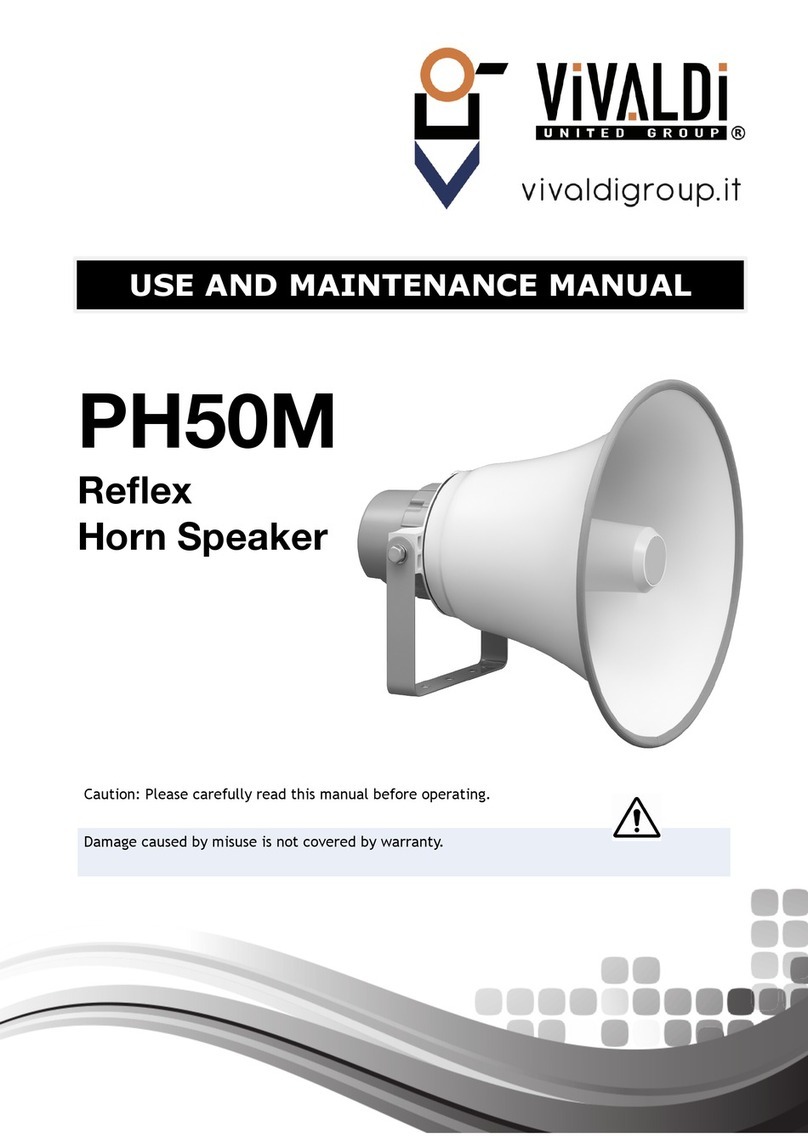
Vivaldi
Vivaldi PH50M User manual

Vivaldi
Vivaldi KEYROUND16AF User manual

Vivaldi
Vivaldi ZEN315 User manual

Vivaldi
Vivaldi FLORA16T User manual

Vivaldi
Vivaldi GIADA10 User manual

Vivaldi
Vivaldi KEOPE.HP60 User manual

Vivaldi
Vivaldi GIADA13L User manual
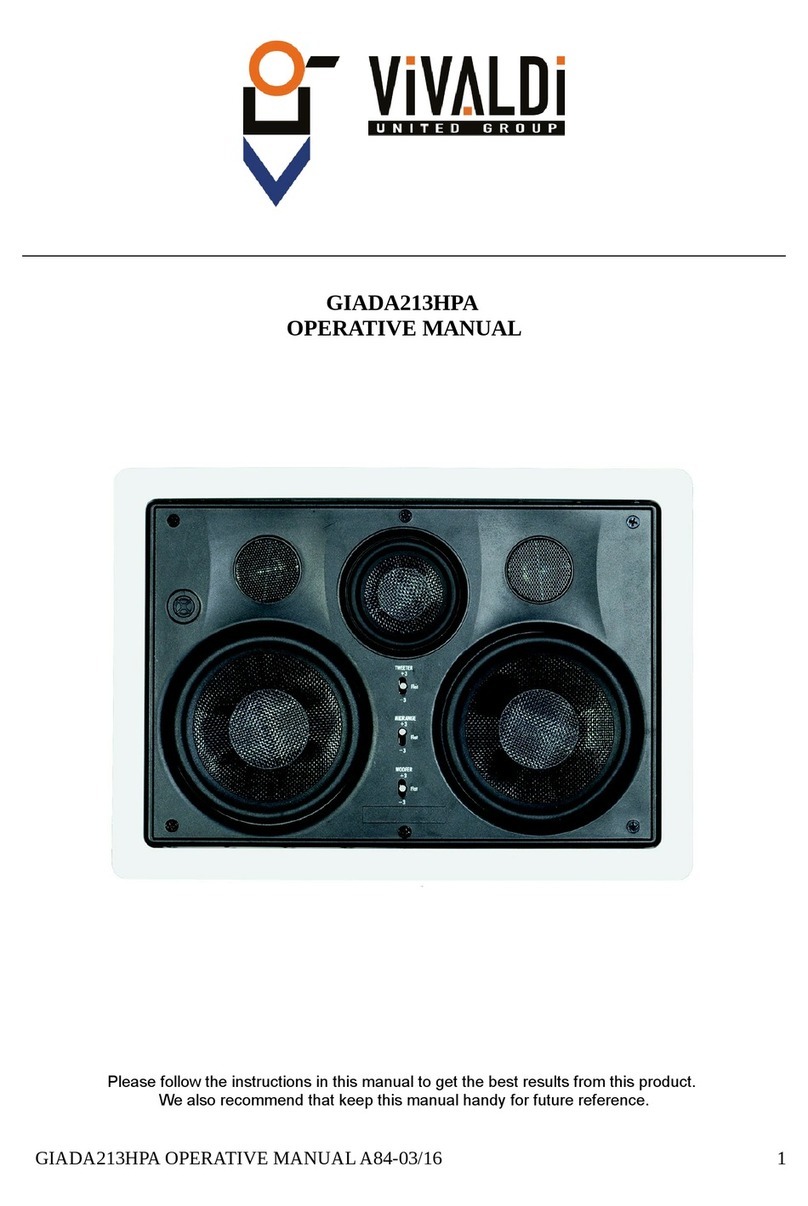
Vivaldi
Vivaldi GIADA213HPA User manual