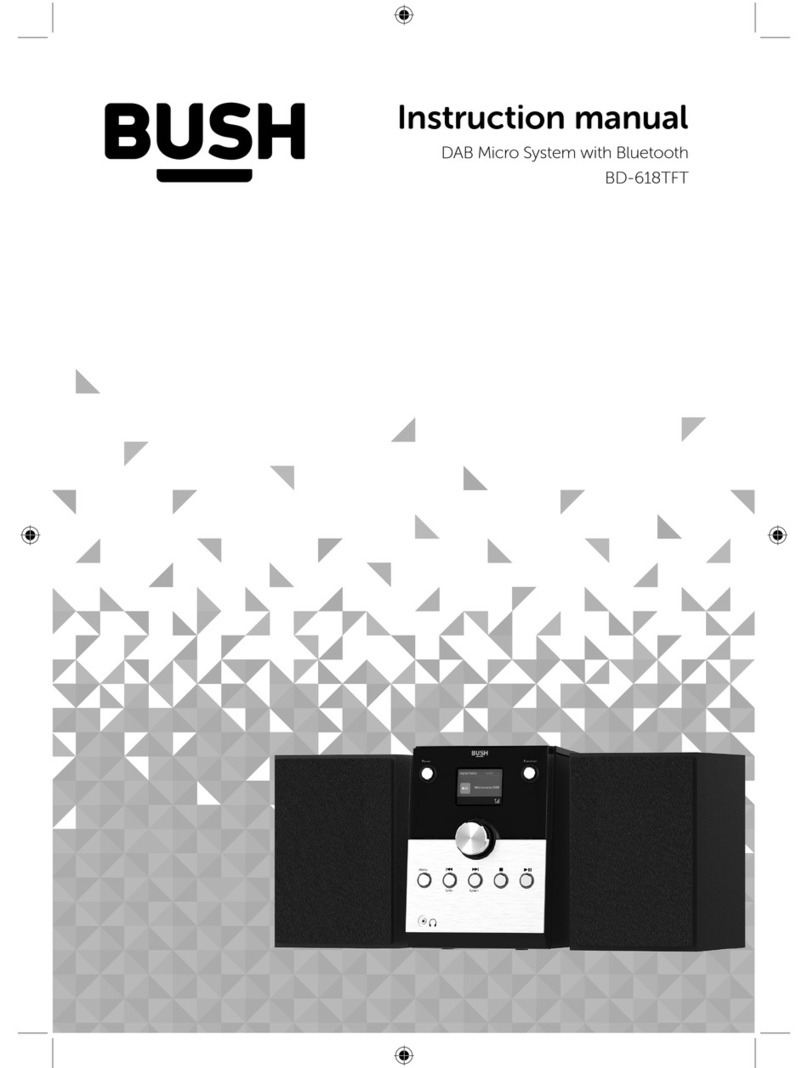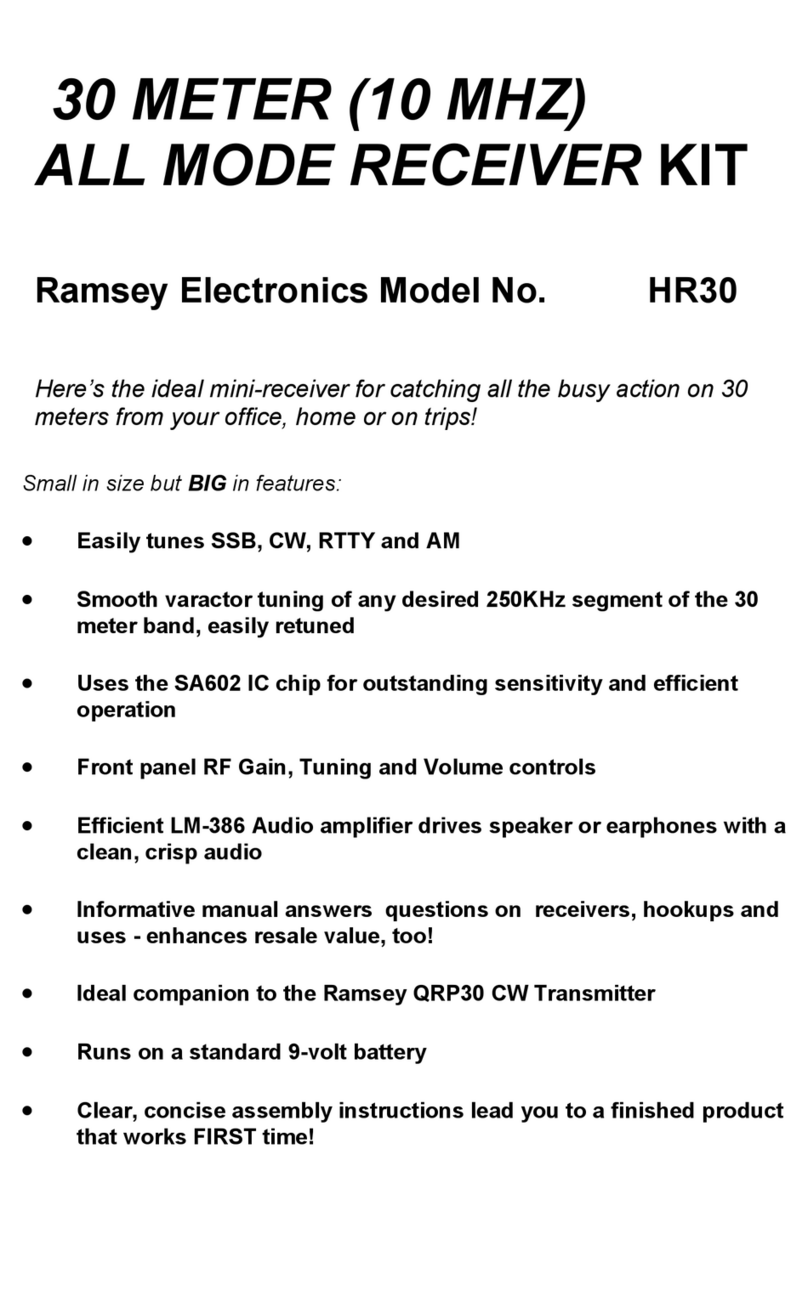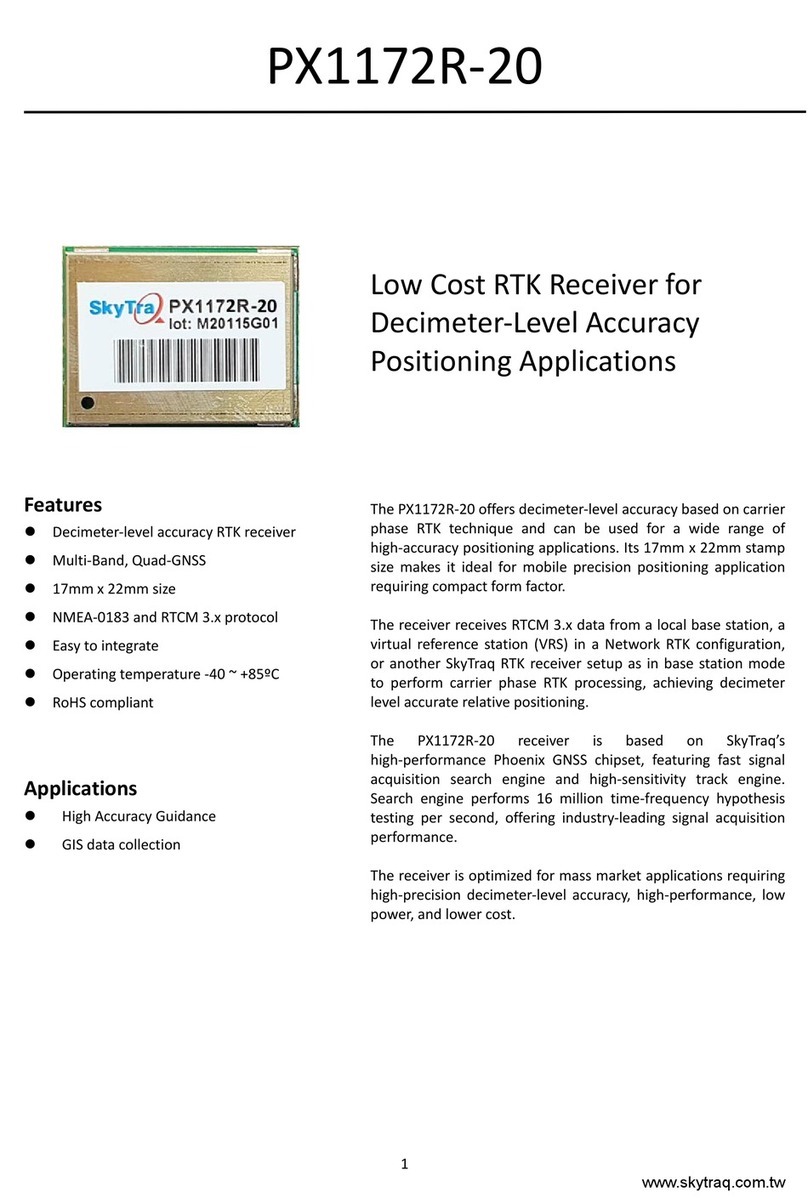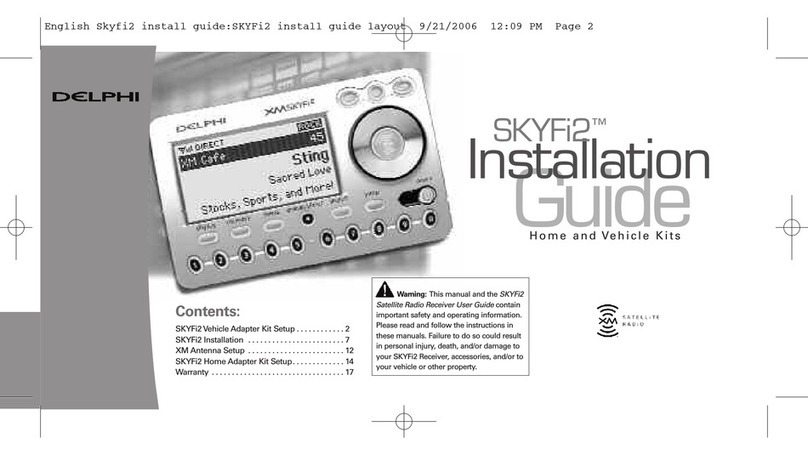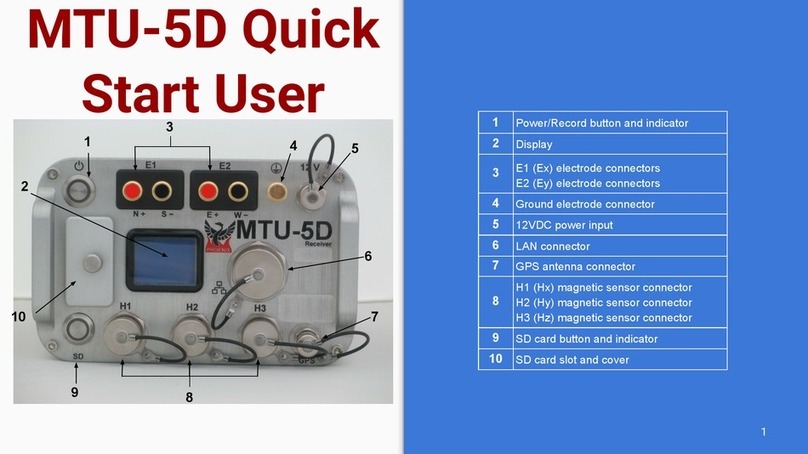Vivax Metrotech vLoc3 Series Instruction Manual

vLoc3 Series Receiver's User Handbook
vLoc3-Pro, vLoc3-XLF and vLoc3-ML
(English Edition)
Version 1.0
P/N: 4.04.000226
vLoc3-Pro vLoc3-XLF vLoc3-ML


Who Can Use This Equipment
•This equipment must only be used by people suitably trained in the use of pipe and
cable locators.
Work-site Safety
•Use your company’s or other applicable safety codes and rules when using this
equipment.
•Unless having the required authorization, license, and appropriate training, do not
connect to any pipe, cable, or conductor.
•The equipment should not come in contact with corrosive or hazardous chemicals or
gases, or dust.
•Do not directly connect this equipment to cables or pipes with a potential difference
to ground greater than 25V AC.
Equipment Safety
•Do not open the enclosures (housings) of either the transmitter or receiver.
•Place the ground stake firmly in the ground before connecting the cable from the
transmitter.
•Do not hold any uninsulated portion of the connection leads & clips when the
transmitter is switched on.
Batteries and Environmental Safety
Vivax-Metrotech products use four types of batteries:
•Alkaline batteries
•Ni-MH (Nickel-Metal Hydride) batteries – rechargeable
•Lithium-Ion batteries – rechargeable
•Lithium-Metal batteries – (small non-rechargeable button cells for “clock”
applications)
1. Alkaline Batteries (Non-Rechargeable)
•When replacing the alkaline batteries – use only the size and type specified – do not
mix battery types (rechargeable and alkaline).
•Do not mix partially discharged and fully charged cells in the same battery pack – do
not mix old with new.
•Never attempt to charge alkaline batteries.
2. Nickel-Metal Hydride Batteries (Rechargeable)
•When using rechargeable batteries, use only the correct charging device supplied
or specified by the manufacturer. The battery pack or the battery charger will contain
circuitry to manage the charging process – other chargers (even if they have the
same connector, polarity, voltage & current rating will not have the same control
circuitry and can cause damage to the product, overheating, and in extreme cases
fire or harm to the individual.
•Do not assume that if the plug fits, it is the correct charger – a charger with the
correct part number must be used – just because it is a Vivax-Metrotech charger
and the plug fits does not mean it is the correct charger.
•Before using for the first time, charge rechargeable batteries for six hours. If the
rechargeable batteries do not last as long as anticipated at any time, discharge fully
and then charge for six hours.
•Care should be taken when charging batteries – Never repeatedly recharge batteries
(or turn the power off & on) without using the instrument. If used with an inverter in
a vehicle – charge the product, unplug the charger, and not charge again until the
rechargeable batteries have been used for at least ten minutes. Failure to do this
could result in the overcharging of the battery, which will shorten the battery’s life and
could, in some circumstances, cause overheating or fire.
•If the product becomes hot during the charging process, immediately unplug
the charger and use the rechargeable batteries for at least ten minutes before
recharging. If this reoccurs the next time the unit is charged – return immediately to
Vivax-Metrotech for repair.
•Do not charge batteries for prolonged periods without using the locator for at least
ten minutes. Charging for a prolonged period could overcharge the battery, reduce
battery life, and in extreme circumstances, cause damage to the locator and fire.
3. Lithium-Ion Batteries (Rechargeable)
•Lithium-Ion Batteries – some products use Lithium-Ion batteries – the requirements
for marking and transportation are still developing. Please contact Vivax-Metrotech
before shipping products containing Lithium-Ion batteries or Lithium-Ion battery
packs on their own for any “special instructions.”
4. Lithium-Metal Batteries (Non-Rechargeable)
•Commonly known as “button cells,” these are small – non-rechargeable batteries
used to power internal “clocks” within some units (similar to computers). Generally,
they have a life of three to five years.
•Under no circumstances should any attempt be made to charge these batteries.
•Dispose of following your company’s work practice/environmental standards, the
prevailing laws, or recognized best practice. Always dispose of batteries responsibly.
5. General Rules regarding Disposal of Batteries
•Never disassemble a battery or battery pack.
•Never dispose of in a fire or water.
•Dispose of batteries following your company’s work practice/environmental
standards, the prevailing laws, or recognized best practice. Always dispose of
batteries responsibly.
6. Transportation of Lithium-Ion and Lithium-Metal Batteries
•The Lithium-Ion and Lithium-Metal batteries used in Vivax-Metrotech products meet
the required safety standards and include the designated protection circuitry.
•Recent regulation changes require that when batteries with Lithium-Ion and Lithium-
Metal batteries are transported, the packaging must include specified warning
labels.
•Please contact Vivax-Metrotech Customer Service (USA 1-800-446-3392,
International +1-408-734-1400 (USA Pacific Time Zone)) for more details.
•Regulations have also changed regarding the shipping of spare battery packs (battery
packs that are not inside a product). There are limitations on the package’s weight, and
the packaging must be marked with the appropriate warning labels.
•Please contact Vivax-Metrotech Customer Service (USA 1-800-446-3392,
International +1-408-734-1400 (USA Pacific Time Zone)) for more details.
•Vivax-Metrotech vLoc Series 3 products using Lithium-Ion battery are classified as
“not restricted” and can be shipped normally by road/rail/sea & passenger & freight
aircraft without restrictions.
IMPORTANT
Batteries contain dangerous chemicals. They can be
affected by many things, such as water ingress or heat.
In some circumstances, they can explode. They also can
cause electric shocks!
Care of Equipment
•Use equipment only as directed in this User Handbook.
•Do not immerse any part of this equipment in water.
•Store in a dry place.
•Keep equipment in the case provided when not in use.
•If left for a prolonged period – remove alkaline batteries.
•Keep the unit clean and free of dust and dirt.
•Protect against excessive heat.
Care when Interpreting the Information provided by the Locator
•Like all locators – this instrument is locating and providing depth and current
readings based on electromagnetic signals that radiate from the buried cable or pipe.
In most cases, these signals will enable the locator to pinpoint both position depth
and current correctly.
•Beware – in some cases, other factors will distort electromagnetic fields radiating
from the cable or pipe is located, resulting in incorrect information.
•Always locate responsibly and use information learned during your training to
interpret the information provided by the locator.
•Do not provide information regarding cable or pipe depth to anyone unless
authorized to do so by your company.
•Remember that depth measurements are to the center of the electromagnetic field or
pipe – In the case of pipes, this may be significantly deeper than the top of the pipe.
American & Canadian Safety Notices
USA
•This transmitter and receiver comply with the general conditions of operation,
according to part 15 of the FCC Rules.
οCFR 47 Part 2
οCFR 47 Part 15
•Changes or modifications not expressly approved by the manufacturer could void the
user’s authority to operate the products.
CANADA
•Equipment is for use by trained operators only and not for general household or
consumer use.
•Operation is subject to the following two conditions: (1) this device may not cause
interference, and (2) this device must accept any interference that may cause
undesired operation of the device.
EUROPE
•Vivax-Metrotech confirms that the location system is compliant with the relevant
provision of European directive 1999/5/EC.
οEN 55011
οEN 61000-4-2: A1 & A2
οEN 61000-4-3
οEN 61000-4-8: A1
οETSI EN 300 330-2
οETSI EN 301 489-1
οETSI EN 301 489-3
General Safety & Care Information


™
Table of Content
1. Service & Support......................................................................................................................................................................1
1.1 Serial Number and Software Revision Number...............................................................................................................1
1.2 Distributors and Service Centers Closest to You:............................................................................................................2
2. vLoc3 Series Receivers .............................................................................................................................................................3
2.1 vLoc3 Series Receivers Overview...................................................................................................................................3
2.2 Charging the Receiver Batteries .....................................................................................................................................4
2.3 The vLoc3 Series Keypad ...............................................................................................................................................5
2.4 The vLoc3 Series User Menu..........................................................................................................................................5
2.4.1 Setup - Receiver .................................................................................................................................................5
2.4.2 Setup - Operational .............................................................................................................................................6
2.4.3 Setup - Feature ...................................................................................................................................................7
2.4.4 Setup - Informational...........................................................................................................................................7
2.5 Self-Test ..........................................................................................................................................................................7
2.6 Warnings and Alerts ........................................................................................................................................................8
2.6.1 Warning and Alerts Descriptions .........................................................................................................................8
2.6.2 DFT (Discrete Fourier Transform) .......................................................................................................................8
2.7 vLoc3 Series Locate Modes and Screens.......................................................................................................................9
2.7.1 The Classic Screen Status Bar .........................................................................................................................10
2.7.2 The Classic Screen ...........................................................................................................................................10
2.8 Classic Locating Modes (Response).............................................................................................................................11
2.8.1 Peak Response Mode ..............................................................................................................................11
2.8.2 Broad Peak Mode ...................................................................................................................................11
2.8.3 Null Mode .................................................................................................................................................11
2.8.4 Delta Null Mode ........................................................................................................................................11
2.8.5 Peak with Arrows Mode ...........................................................................................................................12
2.8.6 Omni Peak Response Mode ....................................................................................................................12
2.8.7 Information Pushbutton (Depth & Current) ..........................................................................................12
2.9 Alternative Locate Screens............................................................................................................................................13
2.9.1 The Vector Configuration Screen ......................................................................................................................13
2.9.2 The Transverse Plot Screen..............................................................................................................................14
2.9.3 The Plan View Screen.......................................................................................................................................14
3. Using the vLoc3 Series Receivers...........................................................................................................................................16
3.1 Passive Locating ...........................................................................................................................................................16
3.1.1 Detecting Power Signals ...................................................................................................................................16
3.1.2 Detecting Radio Signals....................................................................................................................................17
3.2 Active Locating: Applying the Transmitter......................................................................................................................18
3.2.1 Direct Connection..............................................................................................................................................18
3.2.2 Signal Clamp (for frequencies above 8kHz)......................................................................................................19
3.2.3 Induction (for frequencies above 8kHz) ............................................................................................................20
3.3 Locating Active Signals .................................................................................................................................................21
3.4 Searching (sweeping) an Area in the Peak Mode .........................................................................................................23
3.5 Searching an Area in the Omni Peak Mode ..................................................................................................................23
3.6 Tracing a Buried Line ....................................................................................................................................................23
3.7 Depth & Current Measurement .....................................................................................................................................23
3.8 Distorted Fields .............................................................................................................................................................24
3.9 Sonde Location Mode ...................................................................................................................................................25
3.10 Signal Direction Precision Identification Mode ..............................................................................................................26

™
4. vLoc3-ML Receiver ..................................................................................................................................................................29
4.1 Serial Number and Software Revisions.........................................................................................................................29
4.2 vLoc3-ML Receiver........................................................................................................................................................30
4.3 Locating Markers with the vLoc3-ML & vLoc3-MLA .....................................................................................................30
4.3.1 Operating the Receiver .....................................................................................................................................30
4.3.1.1 Dedicated Marker Mode.....................................................................................................................30
4.3.1.2 Dual Configuration .............................................................................................................................32
4.4 vLoc3-MLA ....................................................................................................................................................................33
4.4.1 Set-up the vLoc3-MLA.......................................................................................................................................33
4.4.1.1 Operation of the vLoc3-MLA .............................................................................................................34
4.4.1.2 Marker Depth Estimation with the vLoc3-MLA...................................................................................34
5. Data Logging............................................................................................................................................................................36
5.1 Bluetooth .................................................................................................................................................37
5.1.1 Fitting the Bluetooth Module .............................................................................................................................38
5.2 Pairing with external GPS or Dataloggers.....................................................................................................................38
5.3 Transferring Data from the vLoc3 Receiver to a Computer...........................................................................................39
5.3.1 MyLocator3 .......................................................................................................................................................39
5.3.2 MyLocator3’s Basic Operation ..........................................................................................................................39
5.3.2.1 Updates Page ....................................................................................................................................39
5.3.2.2 Application Update .............................................................................................................................40
5.3.2.3 Locator Firmware update ...................................................................................................................40
5.3.3 Toolbar...............................................................................................................................................................41
5.3.4 Data Logging ...............................................................................................................................................41
5.3.5 Splash Screen ...........................................................................................................................................42
5.3.6 Frequencies Page .......................................................................................................................................44
5.3.7 Menu Settings ............................................................................................................................................44
5.3.8 Advanced Features ...........................................................................................................................................45
5.3.8.1 Supervisor Lockouts...........................................................................................................................45
6. The Loc3 Series Transmitters ..................................................................................................................................................46
6.1 Loc3 Series Transmitter Overview ................................................................................................................................46
6.2 The Transmitter Display.................................................................................................................................................46
6.3 Pushbuttons ..................................................................................................................................................................47
6.3.1 Transmitter Information Pushbuttons ................................................................................................................47
6.3.2 Transmitter Connections Block .........................................................................................................................48
6.4 Transmitter Batteries – Li-ion and Alkaline....................................................................................................................48
6.5 Charging the Transmitter Battery Tray ..........................................................................................................................49
6.6 Removing and Installing the Battery Tray......................................................................................................................50
6.7 Transmitter Modes.........................................................................................................................................................50
6.7.1 Direct Connection Mode....................................................................................................................................51
6.7.2 Clamp Mode......................................................................................................................................................51
6.7.3 Induction Mode – 5 and 10-Watt Transmitters Only ..........................................................................................52
6.8 Transmitter Frequencies................................................................................................................................................52
6.8.1 Frequencies and Maximum Power Output........................................................................................................52
6.8.2 Most Used Frequencies (Frequency Selection) Feature...................................................................................53
6.8.3 Multi-Frequency Mode for Direct Connection....................................................................................................54
6.9 Transmitter Link (TX-Link) ...................................................................................................................................55
7. Locator Accessories.................................................................................................................................................................58
7.1 Transmitter Signal Clamps ............................................................................................................................................58
7.2 A-Frame Fault Locator...................................................................................................................................................58
7.3 vLoc3-MLA (Marker Locator Adapter) ...........................................................................................................................58
8. Glossary...................................................................................................................................................................................59

™
Page 1 of 59
1 Service & Support
1. Service & Support
1.1 Serial Number and Software Revision Number
Always quote your receiver and transmitter model number, serial number, and software revision number when requesting
product support. They can be found as follows.
1
1
1
1 Model & Serial Number
NOTE
Software Revision Number: On both receiver and transmitter, the software revision number is displayed on
the LCD during the startup sequence or found in the “About” section of the user menu.
Receivers with the SD option installed will show this icon label on the blade where it meets the yellow upper
housing.
Receivers with the Tx-Link option installed will show this icon label on the blade where it meets the yellow
upper housing.
Transmitters with the Tx-Link option installed will show this icon label on the upper corner of the housing.

™
Page 2 of 59
1 Service & Support
1.2 Distributors and Service Centers Closest to You:
Worldwide Sales Offices and Service Centers
World Headquarters, United States of America
Vivax-Metrotech Corporation
3251 Olcott Street, Santa Clara, CA 95054, USA
T/Free : 1-800-446-3392
Tel : +1-408-734-1400
Fax : +1-408-734-1415
Website : www.vivax-metrotech.com
Canada
Vivax Canada Inc.
41 Courtland Ave Unit 8, Vaughan, ON L4K 3T3, Canada
Tel : +1-289-846-3010
Fax : +1-905-752-0214
Website : www.vivax-metrotech.com
China
Vivax-Metrotech (Shanghai) Ltd.
3/F No.90, Lane 1122 Qinzhou Rd.(N),
Shanghai, China 200233
Tel : +86-21-5109-9980
Fax : +86-21-2281-9562
Website : www.vivax-metrotech.com
Ventas para América Latina
3251 Olcott Street, Santa Clara, CA 95054, USA
T/Free : 1-800-446-3392
Tel : +1-408-734-1400
Fax : +1-408-743-5597
Website : www.vivax-metrotech.com
Central/South America and the Caribbean
Vivax-Metrotech AUS
Unit 1, 176 South Creek Road,
Cromer NSW 2099, Australia
Tel : +61-2-9972-9244
Fax : +61-2-9972-9433
Website : www.vivax-metrotechaus.com
Shanghai Vimap Technology Co. Ltd.
9/F, Building 89, Xinhuiyuan, No.1122 Qinzhou North Road,
Shanghai, China 200233
Tel : 4000-999-811
Website : www.vimap.cn
Vivax-Metrotech SAS
Technoparc ‐1 allée du Moulin Berger,
69130 Ecully, France
Tel : +33(0)4 72 53 03 03
Fax : +33(0)4 72 53 03 13
Website : www.vivax-metrotech.fr
France
Vivax-Metrotech Ltd.
Unit 1, B/C Polden Business Centre,
Bristol Road, Bridgwater,
Somerset, TA6 4AW, UK
Tel : +44(0)1793 822679
Website : www.vivax-metrotech.com
United Kingdom
ChinaAustralasia
International Distributors and Service Centers
Germany
Metrotech Vertriebs GmbH
Am steinernen Kreuz 10a, D-96110 Schesslitz
Tel : +49 954 277 227 43
Website : www.vivax-metrotech.de

™
Page 3 of 59
2 vLoc3 Series Receivers
2. vLoc3 Series Receivers
This user manual covers the vLoc3-Pro, vLoc3-XLF, vLoc3-ML receivers, and vLoc3-MLA Adapter. For the most part, the
features and functions of these receivers are the same. Where dierent they will be noted.
These receivers will be referred to as vLoc3 series, vLoc3 receiver, receiver, or locator.
The vLoc3 Series Receivers are precision locators designed to meet the needs of utility companies and their contractors. The
following describes the features and use of the receiver.
2.1 vLoc3 Series Receivers Overview
The below applies to the vLoc3-Pro and vLoc3-XLF receivers. The vLoc3-ML and vLoc3-MLA are covered in section four of
this manual.
What’s in the box:
1
2
3
456 7 8 9
1 vLoc3 Series Receiver
2 Mini-USB cable
3 Li-ion battery
4 Charger
5AA Alkaline batteries
*Not supplied in all regions
6 Alkaline battery holder
7Power cable for charger
*Provided based on geographical location
8 User manual
9 Soft kit carry bag
1
2
3
4
5
6
78
Compartments and Controls
1 Pushbutton keypad and display 5 Mini-USB port
2 Model number & Serial number label 6 Battery compartment cover
3 Battery retaining cover 7 Charging and accessory socket
4 Battery compartment 8 Bluetooth expansion port

™
Page 4 of 59
2 vLoc3 Series Receivers
2.2 Charging the Receiver Batteries
The vLoc3 series receivers can be used with the alkaline or the custom Li-ion rechargeable battery pack.
The central illuminated section within the battery icon indicates the amount of charge remaining.
• Blue centre indicates alkaline batteries.
• Green centre indicates rechargeable batteries.
• When batteries are low the charge remaining section becomes red and will flash.
• Just before shutdown the following symbol will be shown:
Rechargeable batteries are supplied with a mains charger specic to the batteries. Avoid using other manufacturers’ chargers as
these may damage the battery and may result in overheating. To charge the battery, rst make
sure the battery pack is inserted in the receiver's battery compartment as charging is done with the battery inside the receiver.
Connect the charger to the receiver's charging/accessory socket. Connect the charger to the mains and switch it on. The LED
indicator on the charger will illuminate red until the batteries are fully charged, at which time the LED will change to green.
WARNING
Rechargeable batteries are supplied with a mains or 12V DC charger. The chargeris specic to the
battery. Only use the charger that is appropriate for the battery in the product. If in doubt, call the
Vivax-Metrotech customer service department at +1(800) 446-3392. Failure to use the appropriate
charger could damage the battery pack, locator and cause a re in extreme cases.
Avoid charging the unit in extreme temperature conditions, i.e., below 0ºC and above 45ºC.
Although Vivax-Metrotech batteries include all the required safety-related features, immediately
discontinue the charger and battery pack’s use if the battery pack becomes excessively warm. Return
both to where they were purchased for investigation.
Always ensure batteries have at least a partial charge if storing for long periods without use.
Dispose of all batteries following your company procedures and or Federal/State and local
regulations.
Never dismantle batteries, put them in a re, or get them wet.

™
Page 5 of 59
2 vLoc3 Series Receivers
2.3 The vLoc3 Series Keypad
The grey color keys (3, 5, and 6) serve dual functions. You may have to short press by momentarily pressing the key or long
press by pressing and holding the key until the desired function is shown.
1 2 543
6
vLoc3 Series Keypad
1On/O
2 Reduce sensitivity. (Also scroll up when in menu)
3Select frequency
Long press = show the pre-selected frequency table
4 Increase sensitivity. (Also scroll down when in menu)
5
Enter Key
Short press = change antenna response when in
classic screen
Long press = change the locate perspective
6
Information and Depth key
Short press = enter the information and logging screen
Long press = enter the menu
2.4 The vLoc3 Series User Menu
The user-congurable vLoc3 series receivers can be customized to suit the user’s preferences. The receivers have several
features that can be switched on and o through the user menu.
This section covering the user menu is split into four subsections;
Setup – Covering the settings that are usually chosen and not often changed. Most of these settings apply to the locator's
physical attributes such as language, sound, and measure units.
Operational – Covers the locate screens and locate perspective.
Features – Are optional modes and physical add-ons such as Bluetooth, Marker Locator Adapter, and other options that may
have been ordered.
Informational – Covers the receiver’s conguration, rmware version, and regulatory information.
It is recommended that the setup section be done rst. It will be easier to nish the receiver's setup if it is done in the native
language.
To enter the user menu, press and hold the “i” key, release the key when in the menu.
Note that where you see this symbol , pressing the enter button gives access to the sub-menu associated with this button.
To exit the menu or sub-menu, press the “i” button.
Where the icon is not shown, the enter button is used to scroll through the options of that feature.
Use the “+” and “-” buttons to scroll up and down through the menu.
Menu
About
Speaker Volume
Sound Configuration
Backlight
Frequency
Locate Perspective
Marker Locate
Medium
About
Software Revision
Software Date
Software Time
Software Build
Locator Time (UTC)
Configuration
Calibration Schema
Calibration Date
1.18 Release
03/04/2020
11:41:40.76
13941
26/10/2020 10:54:54
NONE
999
Main Menus
2.4.1 Setup - Receiver
Language – The receiver can be programmed in dierent languages. Repeatedly pressing the Enter key cycles through the list
of available languages.
Speaker Volume – Repeatedly pressing the Enter key raises the speaker volume by three levels and then turns off the
volume. When o is displayed.

™
Page 6 of 59
2 vLoc3 Series Receivers
Backlight – Press the Enter key to change the backlight intensity to Low, Medium, High, or Auto. The use of the “Auto”
selection is recommended because the receiver has a built-in light sensor that automatically adjusts the backlight intensity to the
surrounding lighting conditions. Auto-selection may improve battery life performance.
Sound Conguration - Changes the sound conguration of the locate modes. Use the Enter key to select AM or FM.
• When in active locate modes:
- Frequency Modulated (FM) Sound pitch changes with signal strength
- Amplitude Modulated (AM) Sound volume changes with signal strength
• When in passive locate modes:
- Radio mode: FM or Real (Sound derived directly from the received signal)
- Power mode: FM or Real
Imperial/Metric – Use the Enter key to select Imperial or Metric measurements for the depth readings.
Continuous Info – The locate screens can display a continuous reading of either depth, current, both, or can be switched o.
Use the Enter key to select your preference.
Auto Power O – The unit can be set to switch o after a set time. Options are 5-minutes, 10-minutes, or Never. Note that
when the accessory A-frame is connected, the timer defaults to “Never.”
2.4.2 Setup - Operational
Frequency - Press the Enter key to enter the Frequency sub-menu. Scroll up and down the table of available frequencies
using the “+” and “-” keys.
TIP
Simplify the operation of the receiver by selecting only the frequencies applicable to your application.
To do this, use the enter key to check the boxes on the right. Frequencies not checked will not appear
on the locate screen.
Frequency
8.01kHz
8.19kHz
8KFF
8.44kHz
9.50kHz
9.80kHz
9.82kHz
10.0kHz
NOTE
Certain frequencies have an A-frame icon next to them. This icon indicates that these frequencies are
selected to be used with the fault nd A-frame.
Classic Locate – This option is only shown if the menu is entered from the Classic Screen.
Use the enter key to reveal the list of options relating to the Classic Locate mode. Options are:
Classic Locate
Peak
Peak With Arrows
Null
Broad
Delta Null
Omni Directional Peak
Omni Directional Broad
Locate Perspective – Enter this menu to select the graphical format that the locate data will be displayed. These displays are
described further in the manual. The options are:

™
Page 7 of 59
2 vLoc3 Series Receivers
Locate Perspective
Classic Locate
Vector Locate
Transverse Graph
Plan View
Sonde
2.4.3 Setup - Feature
Warnings – Warnings relating to - Shallow cable, Overload, Overhead cable, and Signal Overload. Scroll down to the relevant
warning and use the return button to select or de-select.
Bluetooth Pairing (if installed) – This option allows the receiver to link with external devices such as data loggers and
GPS devices with Bluetooth capability. Press the enter button to enter the Bluetooth pairing routine.
Bluetooth Auto Connect – When this option is enabled, the receiver will automatically connect with any previously paired
Bluetooth device.
Transmitter Link – The Loc3 series transmitters can be remotely operated from the receiver. This option requires the
Transmitter (radio) Link to be installed in both the vLoc3 series receiver and the Loc3 series transmitter. Tx-Link is a factory t
option that must be purchased at the time of ordering. Currently, the Tx-Link feature is only available in the Loc3 series 5-watt
and 10-watt transmitters.
Transmitter Control – This feature is used to control a transmitter with the Radio Link activated remotely. For more
information, see the section “Remote Operation of the transmitter.”
DFT – Discrete Fourier Transform is a tool to help choose a frequency to apply to the target conductor. The DFT feature will aid
the user with nearby interference that may aect the locate quality.
2.4.4 Setup - Informational
About – This section holds the data about the locator, such as software revision, calibration data, etc.
Regulatory Labels – This section shows the required FCC ID and IC information.
Self-Test – The vLoc3 series receivers have a self-test feature that conrms the equipment is t for use and that the calibration
has not drifted from its expected settings.
2.5 Self-Test
The Self-Test feature must be run in an area free from interference, such as overhead uorescent lighting, large transformers,
etc. Also, check that any nearby transmitters or sondes are switched o.
Select “Self-Test” from the user menu and press the “Return” button. Keep the receiver stationary while the test is running. After
a short while, the test will complete, and the unit will report Passed or Failed.
Self Test: PASSED
110.3
110.3
64.1
110.3
110.3
64.1
Self Test: FAILED
109.6
109.9
64.3
109.7
109.9
64.5
Examples of the Self-Test results
If the receiver fails the test, try again in an area with less interference. If it continues to fail, return the unit to Vivax-Metrotech or
one of its approved repair centers for investigation.

™
Page 8 of 59
2 vLoc3 Series Receivers
2.6 Warnings and Alerts
Warning symbols accompanied by an audible sound and vibration in the handle unless congured otherwise in the MyLocator3
desktop app. Warnings can also be switched o in the setup menu.
61.4 SD-EUR24dB
2.6.1 Warning and Alerts Descriptions
ALERT Alert Description
Signal Overload - is usually caused by operating close to power transformers or being close to a transmitter in
Induction mode. Moving away from the interfering signal will solve the problem.
Shallow Cable - alerts indicate that the locator has detected a possibly less than 15cm (5.9-inch) deep cable.
Proceed with caution.
Swing Alert - indicates that the operator is swinging the locator excessively, resulting in misleading information.
When sweeping the locator across the direction of the line, try to keep it vertical; this will improve its accuracy.
Overhead Cable - alerts indicate that the source of the signal is mainly radiating from above. This alert is usually
caused by the signal traveling along overhead cables.
2.6.2 DFT (Discrete Fourier Transform)
DFT is a tool to assist in choosing a frequency to apply to the target conductor. The DFT feature will aid the user with nearby
interference that may aect the locate quality.
*Note the DFT feature should not solely be used to determine which frequency to apply. ALWAYS
follow the appropriate safety requirements mandated by safety legislation, safety practice, or your
company’s safety procedures when applying a locate frequency to a conductor.
1. To perform a DFT assessment, verify any nearby transmitters are powered off to avoid additional signal frequency
disturbance.
2. Select your preferred frequencies from the frequency menu. These selected frequencies will be assessed in the next few
steps.
Frequency
128Hz
480Hz
491Hz
512Hz
577Hz
815Hz
982Hz
1.02kHz
3. Navigate to the main menu and scroll until you see DFT. Select DFT by pressing the enter key.
4. Once the option is selected, the receiver will automatically assess the user’s preselected frequencies.

™
Page 9 of 59
2 vLoc3 Series Receivers
5. The receiver will scan all available frequencies and display a progress bar and the list of frequencies assessed will be
displayed. The frequency under test is shown on the top line.
Frequency: 8.19kHz
491Hz
512Hz
80 dB
74 dB
6. A numerical value ranging from 0dB to 140dB will be shown next to the frequency list with 140dB being the least possible
interference detected and 0db with the largest amount of possible interference.
7. The results are ranked from the least interference possible at the top to the largest amount of most possible interference at
the bottom.
8. In this case, the higher the dB number (80dB), the less interference has been detected by the receiver.
Frequency: 491Hz
491Hz
512Hz
8.19kHz
32.8kHz
65.5kHz
131kHz
200kHz
80 dB
74 dB
62 dB
56 dB
49 dB
43 dB
37 dB
NOTE
Although frequency results appear to have less interference, it still does not make it the best choice
to locate certain utilities. These include but are not limited to a conductor, current output, resistance,
and signal bleed over adjacent utilities.
2.7 vLoc3 Series Locate Modes and Screens
Note - The vLoc3 series user interface is under continual development. The screenshots described here may dier slightly from
your screens.
The vLoc3 series receivers give the user a choice of locating screens.
The choice of the screen depends on the application and user preference. These screens are:
- Classic Locate - Sonde Location - Transverse Locate
- Plan View Locate - Vector Locate
First we will explain the functions of the “Classic Screen,” as familiarity with this screen will help understand others' functions.

™
Page 10 of 59
2 vLoc3 Series Receivers
2.7.1 The Classic Screen Status Bar
All vLoc3 series screens have a status bar at the top indicating various locator settings.
0.39m
18.3
21 3 875 64
The vLoc3 Series Status Bar
1Antenna conguration (meter response) described later
in the manual 5
Bluetooth status (If Transmitter link is tted this icon
will replace the blue tooth icon as they are mutually
exclusive)
2 Other future option 6 GPS status (see below for further explanation)
3Signal Current/Depth to the target line. (can also be set
to display signal current on the line or both) 7 Speaker volume setting
4 Transmitter Link connection status (see section 5.5) 8 Battery type and remaining charge
2.7.2 The Classic Screen
The Classic Screen - has all the functions normally seen on a classic cable locator. The main functions being:
0.39m 18.3
17dB 116mA
SD-USA
3
21
4
567
8
1Percentage of signal strength (mirrors (4) the bar graph) 5Signal Direction forward/back arrows (only active with
Signal Direction frequencies)
2 Peak level indicator 6 360° Compass line direction indicator (turns blue when
aligned with the target line)
3 Gain setting 7 Left/Right direction to target line indicators (when in
applicable locate mode)
4
The signal strength bar graph will change color with the
level of signal distortion:
Green: Low distortion electromagnetic eld
Blue: Minor distortion in the electromagnetic eld
Red: Excessive distortion electromagnetic eld
8
Frequency selection (ashing frequency indicates
frequency selection is not valid for this screen. Choose
another frequency)

™
Page 11 of 59
2 vLoc3 Series Receivers
2.8 Classic Locating Modes (Response)
The vLoc3 series receivers have an array of six antennas, and these can be toggled through dierent congurations (modes) to
provide dierent responses to the signals radiating from buried utilities. The modes are:
2.8.1 Peak Response Mode
Two horizontal antennas provide a “Peak” or maximum signal response over the buried line.
This is an accurate locating method as both horizontal antennas are used to provide a clearly
identiable “Peak.” It is also less prone to the eects of signal distortion.
The Peak Level Indicator on the bar graph indicates the point of the largest signal detected allowing
the user to return to this point quickly.
The compass (line direction indicator) aligns itself parallel to the cable (available in Active modes).
2.8.2 Broad Peak Mode
A single horizontal antenna provides a “Peak” or maximum signal response over the buried line.
The result is a less dened peak than the twin horizontal antenna “Peak” mode. This mode is useful
in deep lines because using a single antenna can boost the received signal.
The compass (line direction indicator) aligns itself parallel to the cable (available in Active modes).
2.8.3 Null Mode
The vertical Null antennas receive a minimum or “Null” response over the buried line.
The Null mode works well in uncongested areas but is more prone to inaccuracies due to the
effects of field distortion. This effect can be utilized to detect distorted fields by comparing the
“Null Mode” position with the position of the “Peak Mode.” If the two positions do not coincide, this
indicates possible distortion. The greater the dierence the greater the distortion.
Left/right arrows indicate the direction to move the receiver to locate the buried line's position while
in the “Null” mode.
The compass (line direction indicator) aligns itself parallel to the direction of the cable (available in
Active modes).
2.8.4 Delta Null Mode
The Delta mode uses dual vertical antennas. The Delta Null has the advantage that it provides a
sharper response than the Null mode and is less aected by distorted elds. All other functions are
the same as the Null mode.
Delta mode uses dual null antennas to minimize the offset effects of field distortion. This mode
tends to be more precise than the Null mode.

™
Page 12 of 59
2 vLoc3 Series Receivers
2.8.5 Peak with Arrows Mode
The Peak with Arrows mode operates in the same way as the peak mode. It gives the largest meter
deection when directly over the line. However, the left/right indication arrows are also displayed.
The arrows indicate the direction to move the receiver to locate the position of the buried line.
Note:
If the arrows indicated a different position for the cable than the peak bar graph position, this
indicates the possibility of a distorted eld. Check by taking a depth reading on the ground and then
lift the cable locator to a known distance such as 1m (3ft). If the depth does not increase by this
amount, it conrms a distorted eld and the data should be treated with caution.
2.8.6 Omni Peak Response Mode
The two double-ended arrows around an icon mean that the line is detectable regardless of locator
blade orientation.
It is very useful for quickly checking an area for buried lines using a grid search as one sweep will
catch all locatable lines. In the Classic screen, the Omni feature is available in the “Peak” and “Broad
peak” modes.
2.8.7 Information Pushbutton (Depth & Current)
Log 0
50°42′59.90570′′N
3°26′35.54358′′W
27.50m
0.78m 233mA
0
SD
When in a Locate screen, a quick press of the “i” (information) pushbutton will display the depth and signal current.
The top left of the display shows Longitude/Latitude positional information. To the top right is the height above sea level. This
information will only appear when the receiver is paired with a GPS module that is receiving a signal.
It is also possible to save the data to the internal memory; see the "Datalogging” section of this manual.
IMPORTANT
When locating a utility depth and current measurements should only be taken with the bottom of the
receiver standing on the ground and directly in line with the target utility. When the Omni
direction mode is selected the orientation is not important.
The accuracy of depth and current readings depends on the quality of the radiated signal being located. If the signal is
symmetrical (undistorted), the depth reading will be accurate to within 5% of the actual depth. If the signal is distorted, depth
readings will be less accurate. When taking depth measurement, always hold the receiver at 90° to the ground.

™
Page 13 of 59
2 vLoc3 Series Receivers
2.9 Alternative Locate Screens
As previously mentioned, the vLoc3 series receivers have alternative locate screens. The following section describes the
operation of these screens. It is left to the user to decide which is the best screen for a particular application.
To scroll through the available screens use a long key press on the Return key.
Vector Conguration Plan View
Transverse Graph Sonde
2.9.1 The Vector Conguration Screen
The Vector Conguration Screen shows a cross-sectional view through the ground. A Plan View is also shown to help orientate
the user over the line. The Vector Screen is particularly useful where access directly over the line is not possible. The depth and
horizontal displacement distances are shown even when not directly over the line.
8.19kHz
1.43m
1.86m
0 2m
85.6mA
3
21
6
7
4
5
1 Frequency selected
2 Signal current
3 Depth to the target line
4 Horizontal distance to the target
5 Scaling (adjust with +/- keys)
6 Plan View of the target
7 Cross-section view that shows vectors to target
Using the Vector screen
1. Apply the signal to the target line in the usual manner and select the Vector screen using a long press on the Return button
until the desired screen appears.
2. Position the locator near the position of the target line. Use the Plan View (6) screen to help guide you toward the target
line. You can imagine that the plan view is giving you a view under the ground.
3. Position yourself so that the red target line is pointing forward/back and is in the center of the screen.
4. If the target is off the screen an arrow will appear on the screen to help direct you to the target line.
5. The cross-sectional area of the screen will respond as the target is approached. Use the + and – keys to alter the scaling if
necessary.
6. There is a black line leading from the locator icon to the target line. The blue dot represents the target. Around the dot is
a circle. The size of the circle indicates a confidence factor. The larger the circle, the less confident the indicated position.
Generally, the actual position of the line will be within the confidence circle.
1.43m
1.86m

™
Page 14 of 59
2 vLoc3 Series Receivers
The color of the condence circle also changes depending on the degree of condence:
Green - Low distortion/high condence.
Blue - Minor distortion/medium condence, so please proceed with care.
Red - Excessive distortion/low condence. Treat all data and measurements with caution.
7. Notice that vertical and horizontal distances from the target line are displayed.
1.43m
1.86m
These must not be mistaken for the distance diagonally to the target, such information is not displayed. The vertical distance is
the true depth from the bottom of the locator. The advantage of this is the target's depth and position can be determined without
being directly over the target line. In the event of an obstruction at the measuring point, data can still be gathered by placing the
locator on one side of the target.
2.9.2 The Transverse Plot Screen
The Transverse Plot screen is used to analyze the eld shape at a particular location which enables the user to better feel for
the data's reliability.
Two plots are generated simultaneously.
• Peak response
• Null response
In non-distorted elds the Peak and Null positions should coincide and the shape of the elds should be symmetrical about the
centerline. The picture below screen shows a slightly distorted eld.
3’9”
33dB 14.1mA 8.19kHz
To take a plot, rst locate the target using one of the other locate screens. Then select the Transverse screen by a long press of
the return button. Repeat this until the Transverse screen appears.
Position yourself to one side of the line so that the eld markers are just on the screen. You will see that the lines automatically
remove themselves after a set period of a few seconds. Clear the screen by pressing the “–” button. Now walk across the target
line at a steady pace until you are on the other side of the target line. Immediately press the “+” button to save the plot on the
screen.
It is still possible to walk back over the target locating the line's position in the transverse screen while still retaining the saved
screen.
2.9.3 The Plan View Screen
The Plan View screen shows a picture as if you were viewing the line from above ground. When the red line is in the center and
pointing forward/back, you are directly over the line and pointing in the line's direction.
14’5’’
4
3
2
1
12.9mA 32.8kHz
4G
5
14’5’’
12.9mA 32.8kHz
4G
Other manuals for vLoc3 Series
7
This manual suits for next models
3
Table of contents
Other Vivax Metrotech Receiver manuals

Vivax Metrotech
Vivax Metrotech vLoc3 Series User manual

Vivax Metrotech
Vivax Metrotech vLoc3-Pro Installation guide

Vivax Metrotech
Vivax Metrotech vLoc3-DM Instruction Manual
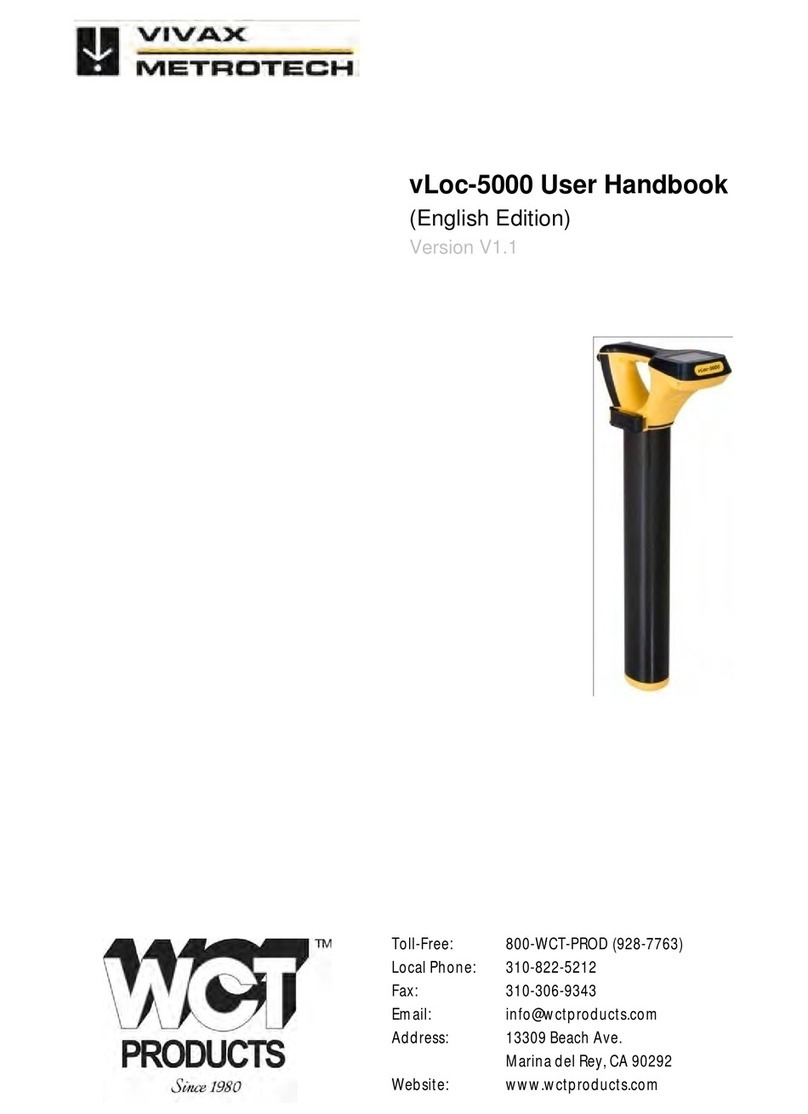
Vivax Metrotech
Vivax Metrotech vLoc-5000 Instruction Manual

Vivax Metrotech
Vivax Metrotech vLoc3 Series User manual

Vivax Metrotech
Vivax Metrotech vLoc3-Pro Instruction Manual

Vivax Metrotech
Vivax Metrotech vLoc3 Series User manual

Vivax Metrotech
Vivax Metrotech vLoc3-Pro Instruction Manual
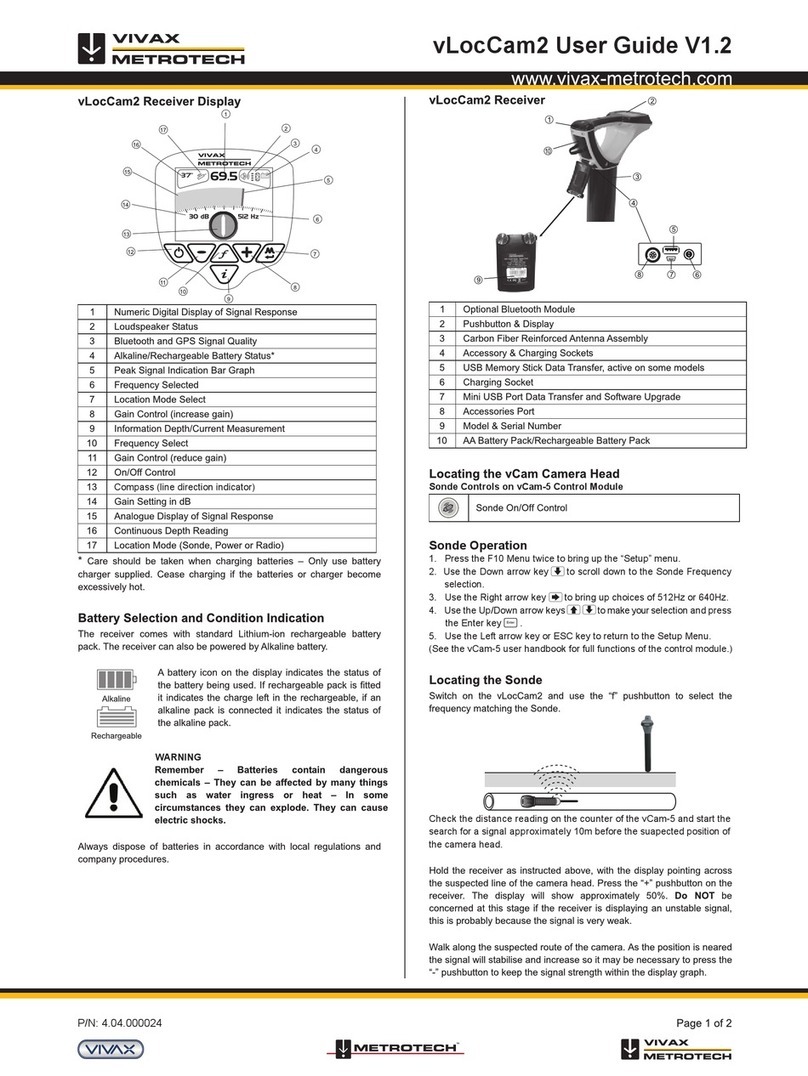
Vivax Metrotech
Vivax Metrotech vLocCam2 User manual