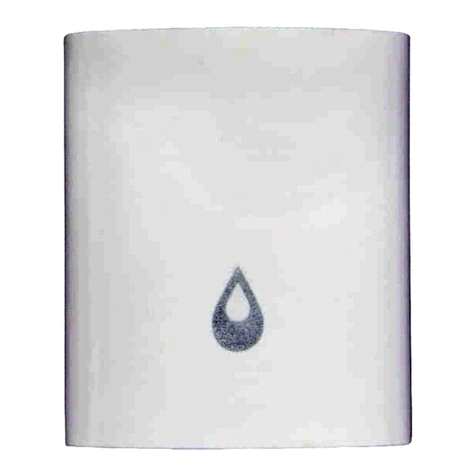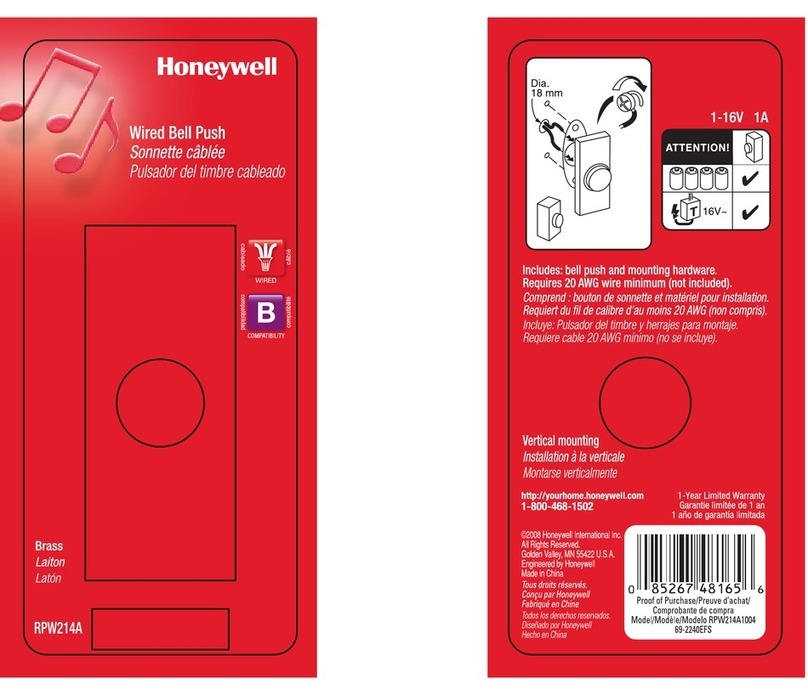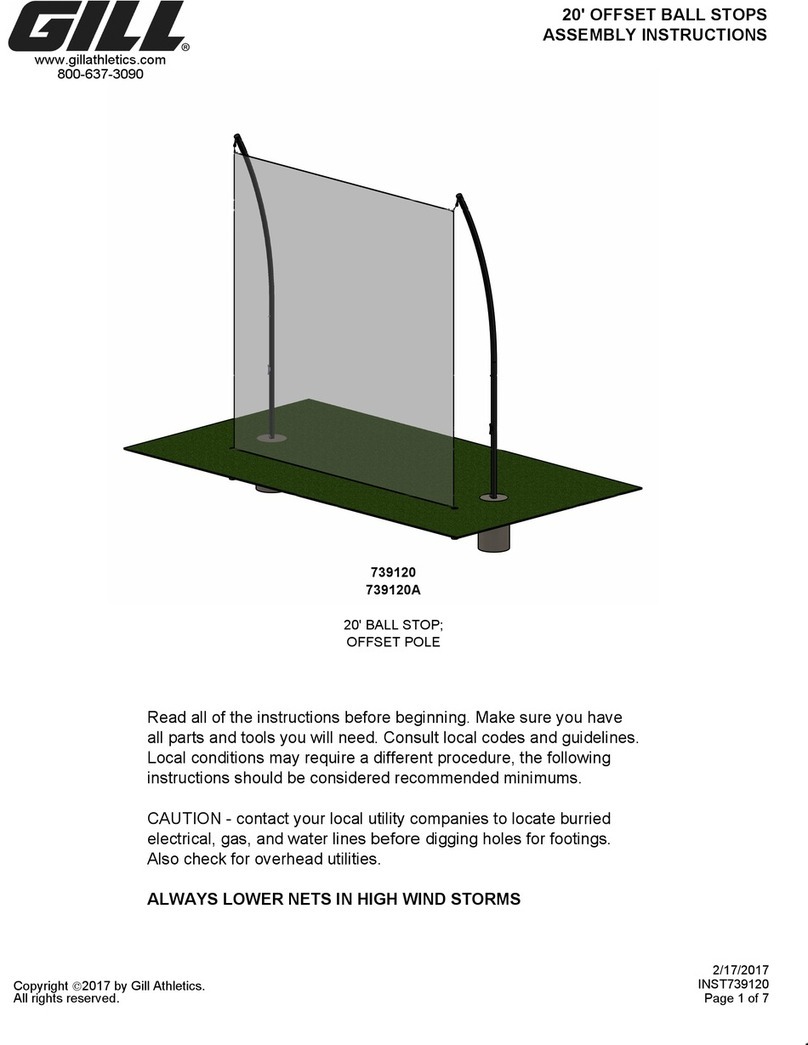Vivint VS-DBC350-WHT User manual

Ins
tallation Instructions
Installing the
doorbell camera initially requires some different steps depending on whether or not there is an existing doorbell, but once the power source is set up the
procedure is essentially the same.
The Vivint technician should carefully read all of these installation steps (and tips) in order to ensure a successful installation and optimal
performance. For additional information, refer to the
Field Service Smart Home Pros
website.
4931 N 300 W Provo, UT 84604
The
Vivint Doorbell Camera Pro (Gen 2) can be added to an integrated Vivint Smart Home system, letting the homeowner
know whenever a visitor comes to their door
, whether that person presses the doorbell button or not, via smart notifications.
With the doorbell camera, you can
see and speak with the visitor (whether you are inside the home or away) via the control
panel and mobile apps
. The doorbell camera provides live and recorded video that can be viewed at the control panel as well
as
remotely via the apps; speaker and microphone array for audio/communication capabilities including two-way talk via the
panel or apps
; and an LED light ring on the doorbell button that indicates real-time camera function and status.
P
rofessionally installed by a Vivint technician, the doorbell camera is added to the panel network either via NFC, Wi-
Fi Connect,
or WPS. Once connected to the system, the doorbell camera can be used in conjunction with other smart home automation
devices and
features, such as remote door locks, garage door controllers, and light switches.
Other features include:
Night vision with IR LEDs; Full 180° FOV (field of view); Pinch-to-zoom video image; Person-triggered
and/or ring
notifications; Micro SD card support for on-device 24/7 playback DVR.
This document includes a product description, installation and test instructions, basic
operation / user functionality overview,
as well as technical specifications and regulatory
compliance notices and declarations.
Vivint
Doorbell Camera Pro (Gen 2)
(V
S-DBC350-WHT)
Quick Reference (User Manual — Installation & Operation)
PRINT INSTRUCTIONS: !!! DRAFT !!!
REFERENCE SHEET
FOR VS-DBC350-WHT P/N 77-600041-001 REV 1.2 |
INK:
BLACK | MATERIAL: 20 LB MEAD BOND | SIZE: 8.50" X 11.00" SCALE 1:1 |
FOLDS:
BI-FOLD VERTICAL, BI-FOLD HORIZONTAL (TO FIT IN BOX)
Next, follow these steps to pair and install the camera, and add it to the system:
1. First, pair the doorbell camera to the panel via NFC. At the panel, tap on the menu icon
(…) in the bottom right corner > tap Software version > enter the PIN code 2203 > tap
Smart Home devices > Cameras > and then tap Add camera.
2. Tap NFC > and then tap Add. Align the logo on the front of the DBC with the white light on
the panel, and hold it until pairing is complete.
3. Mount the camera. Run the power wires through the back plate's rubber grommet, and
then strip and secure each wire to a screw terminal. Polarity does not matter.
4. Attach the back plate to the wall/doorframe with two screws. Secure the rubber gaskets.
5. If applicable, at the chime box, twist and cap the FRT and TRANS wires together.
6. Place the doorbell unit on the back plate, by first attaching the bottom on to the set screw,
and then swinging it up so that it clips securely into the top latch.
7. Verify power is present at the DBC. The LED light will illuminate. (See LED descriptions)
8. Once the doorbell camera has finished booting (wait a few minutes), it will show online.
IMPORTANT: This process should NOT be interrupted and could take several minutes in
order to load firmware and configure settings.
9. Verify that you can view live video at the panel screen and with the app.
INSTALLATION TIPS / BEST PRACTICES:
•Push any excess wire back into the wall. No exposed wires. No exterior wire runs.
•If the camera view is blocked, use a spacer to adjust the angle.
•On brick/concrete/stucco/wood/vinyl: Use outdoor-rated screws only. Pre-drill if necessary.
•Do NOT use drywall screws (or any screws that won't sit flush on the back plate).
•Do NOT mount to metal surfaces.
•NOTE: Refer to the Field Service website for detailed guidelines on replacing an existing
doorbell when the power source voltage is not within the 12-24V range.
Doorbell Camera Pro (Gen 2) (assembled) —
Operation Overview / User Functionality
Once the
doorbell camera is up and running, the user can perform the following functions — similar
to other Vivint connected cameras
— at the panel and via the apps. For detailed instructions, refer
the
homeowner to the online Help resources (articles and video tutorials) at the Vivint Support site.
•View a live video feed
•View recorded video clips
•Receive person-triggered (event)
notifications
•Engage in two-way talk
Doorbell Unit (inside view) —
Back Plate (inside view) —
Scenario 1: IF there is an existing doorbell: a) Locate the chime box and remove the FRT and
TRANS wires from the screw terminals keeping the wires separated, b) Verify the doorbell no
longer has power, and c) Detach the doorbell. (NOTE: If there is a wire on the REAR terminal
for a working doorbell, remove it and cap it off. Also, if there are multiple chime boxes, you
need to locate them and remove their FRT and TRANS wires.)
Scenario 2: IF there is no existing doorbell
: a) Consulting with the homeowner, identify the best
location to install the doorbell camera and also locate the nearest interior unswitched power
outlet, b) Carefully drill a hole for wiring at the mounting location, and c) Run 18/2 wire from
the DBC to the power source. (NOTE: If running wire on the wall or floorboard, do not use
staples and always encase in wire molding. See Installation Tips below.)
For camera management and configuration, at the
Device
s > Camerassettings page, the user can:
•Adjust detection and video settings (app only)
•Reboot the camera
•Delete the camera

Technical / Hardware Specifications
Vivint Part Number (P/N)
VS-DBC350-WHT
Model Number (M/N)
CM10
Color
White
Weight
9.1 oz. (approximate, includes camera and back plate)
Dimensions
133.5 x 43.5 x 37 mm (5.3 x 1.7 x 1.5 in)
Power Usage
14-24V AC 1.0A min.; 12-24V DC 1.0A min.
Backup Battery
None
Connectivity
Wi-Fi 802.11 a/b/g/n/ac MIMO; Bluetooth BT4.1; NFC tag at
13.56 MHz
Camera Lens
5-megapixel sensor
Video Max Resolution
1664p 1:1
FOV
Full 180° field of view
Night Vision
High-powered IR LEDs (850nm)
Micro SD Card
64GB micro SD card for onboard DVR support (local storage)
Audio
Built-in speaker and microphone array
Environmental Temperature
-4°F to 113°F (-20°C to 45°C)
Weatherproofing
Yes (IP33, with UV protection)
FCC and I
SED Canada Regulatory Compliance Declarations*
FCC:
CAUTION!
Unauthorized changes or modifications could void the user’s authority to operate the equipment.
This device complies with Part 15 of the FCC Rules.
Operation is subject to the following two conditions:
(1) This device may not cause harmful interference, and
(2) This device must accept any interference received, including interference that may cause undesired operation.
This equipment has been tested and found to comply with the limits for a Class B digital device, pursuant
to Part 15 of FCC Rules. These limits are designed to provide reasonable protection against
harmful interference in a residential installation. This equipment generates, uses, and can radiate radio frequency energy an
d, if not installed and used in accordance with the instructions, may cause
harmful interference to radio communications. However, there is no guarantee that interference will not occur in a particular
installation. If this equipment does cause harmful interference to radio or
television recept
ion, which can be determined by turning the equipment off and on, the user is encouraged to try to correct the interference by one or more of the following measures: Reorient or
relocate the receiving antenna;
Increase the separation between the equipment and the receiver; Connect the equipment into an outlet on a circuit different from that to which the receiver is
connected
; Consult the dealer or an experienced radio/television technician for help.
•This product complies with FCC and IC RSS-102 radiation exposure limits for an uncontrolled environment. Avoid operating this product at a distance less than 7.9 in (20 cm) from the user.
•The transmitter module may not be co-located with any other transmitter or antenna.
•For product available in the USA/Canada market, only channel 1~11 can be operated. Selection of other channels is not possible.
ISED Canada:
PRUDENCE!
Changements ou modifications pourraient annuler le droit de l'utilisateur à utiliser l'équipement non autorisées.
This device contains
licence-exempt transmitter (s)/receiver(s) that comply with Innovation, Science and Economic Development Canada’s licence-exempt RSS(s). Operation is subject to the following
two conditions:
(1) This device may not cause interference.
(2) This device must accept any interference, including interference that may cause undesired operation of the device.
L’émetteur/récepteur exempt de licence contenu dans le présent appareil est conforme aux CNR d’Innovation, Sciences et Dévelo
ppement économique Canada applicables aux appareils radio exempts
de licence. L’exploitation est autorisée aux deux conditions suivantes :
(1) L’appareil ne doit pas produire de brouillage;
(2) L’appareil doit accepter tout brouillage radioélectrique subi, même si le brouillage est susceptible d’en compromettre le fonctionnement.
Ces limites sont conçues pour fournir une protection raisonnable contre les interférences nuisibles dans une installation rés
identielle. Cet équipement génère, utilise et peut émettre une énergie de
radiofréquence et, s'il n'est pas installé et utilisé conformément aux instructions, il peut causer des interférences nuisibl
es aux communications radio. Cependant, il n'existe aucune garantie que des
interférences no se produiront pas dans une instal
lation particulière. Si cet équipement provoque des interférences nuisibles à la réception radio ou télévision, ce qui peut être déterminé en mettant
l'équipement hors et sous tension, l'utilisateur est encouragé à essayer de corriger l'interférence par un
e ou plusieurs des mesures suivantes: Réorienter ou déplacer l'antenne de reception;
Augmentez
la distance entre l'équipement et le récept
eur; Connecter l'équipement à une sortie sur un circuit différent de celui sur lequel le récepteur est branché; Consulter le revendeur ou un technicien radio /
télévision expérimenté pour de l'aide.
•Cet équipement est conforme aux limites d’exposition aux rayonnements IC établies pour un environnement non contrôlé. Cet équipement doit être installé et utilisé avec un minimum de 20
cm de distance entre la source de rayonnement et votre corps.
•Le module émetteur peut ne pas être coïmplanté avec un autre émetteur ou antenne.
•Pour les produits disponibles aux États-Unis / Canada du marché, seul le canal 1 à 11 peuvent être exploités. Sélection d'autres canaux n'est pas possible.
FCC ID:
2AAAS-CM10 / IC: 10941A-CM10 (*For complete regulatory compliance information, go to: vivint.com/legal/fcc)
© 2022 Vivint Inc. All Rights Reserved.| www.vivint.com | 1-800-216-5232 | Device M/N: CM10 | Doc P/N: 77-600041-001 Rev. 1.2
Wireless Product Notice
Wireless communications hardware provides reliable communication; however, there are some limitations which must be observed.
•The transmitters are required to comply with all applicable wireless rules and regulations. As such, they have limited transmitter power and limited range.
•Wireless signals may be blocked by radio signals that occur on or near the wireless operating frequencies.
Troubleshooting Tips
Possible failures
with the doorbell camera and what to do in order to resolve:
•DBC is not adding (learning in) –
Power cycle the DBC
Reset the panel network module
Reboot the panel
•DBC is offline –
Verify the DBC is receiving power
Verify the DBC is securely attached
Reset the doorbell camera
•Doorbell is not ringing –
Check the volume at the panel
Verify the doorbell chime is enabled
Power cycle the DBC (and the panel next)
•
Two-way talk is not working –
Make sure the button is being pressed when talking
Verify the network upload speed is sufficient
Power cycle the DBC (and the panel next)
What the LED Colors Mean
The camera doorbell button is highlighted by an LED light ring that
displays different colors in order to indicate various functions and
status, as described below.
•Yellow (Breathing) — Booting up
•Green (Breathing) — AP mode, ready to pair/connect
•Green (Blinking) — WPS connection in progress (config.)
•Green (Fast Blinking) — WPS connection success
•Red (Solid) — WPS connection failure
•(Solid) — Camera online
•Blue (Solid) — Two-way talk
•Blue (Blinking) — Updating firmware
•Red & Green (Blinking) —Factory reset (press and hold)
Other Vivint Accessories manuals
Popular Accessories manuals by other brands

Waeco
Waeco CoolBreeze CB-1200-AC operating manual

richard
richard Solo TY002 instruction manual
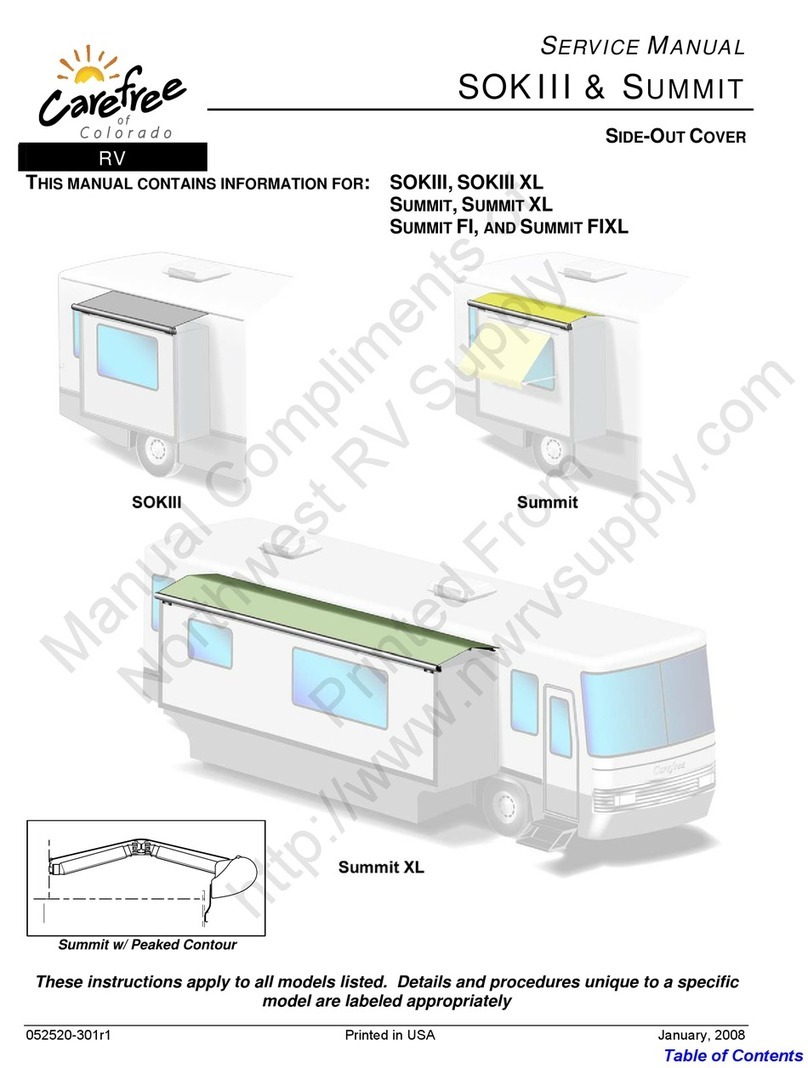
Carefree of Colorado
Carefree of Colorado SOKIII Service manual

Philips
Philips EasyAir SNS410 MC Design-in guide
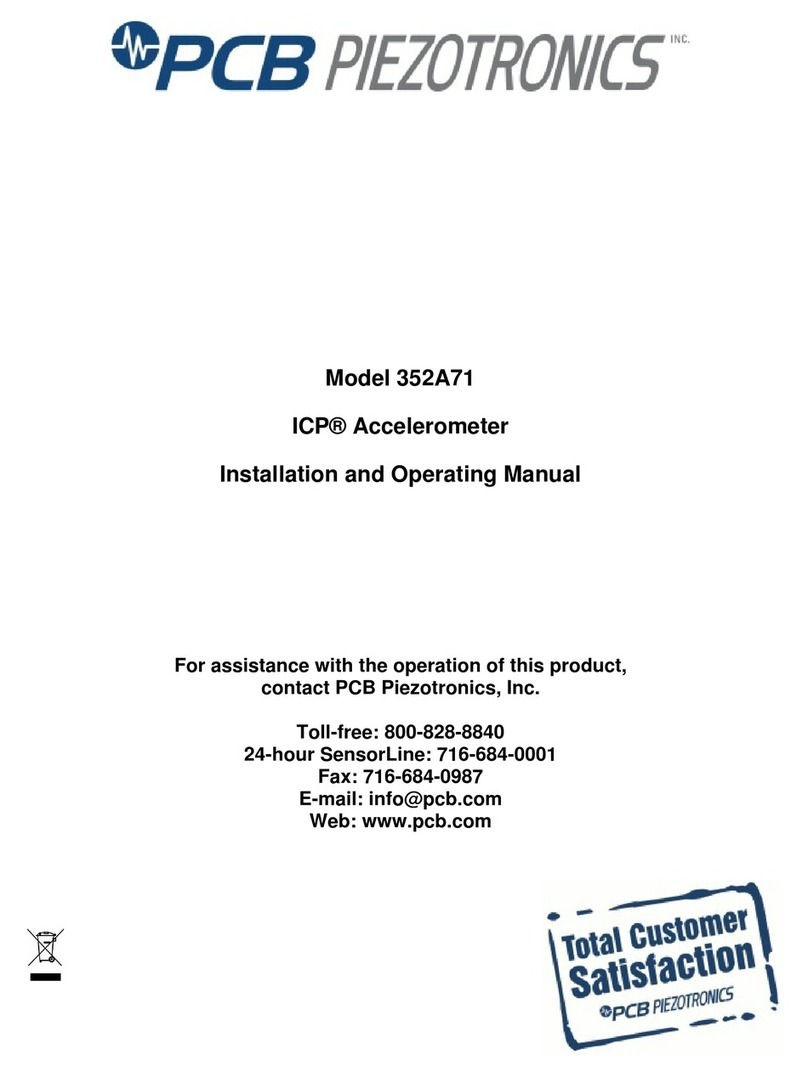
PCB Piezotronics
PCB Piezotronics 352A71 Installation and operating manual

Wieland
Wieland sensorPRO STS installation instructions