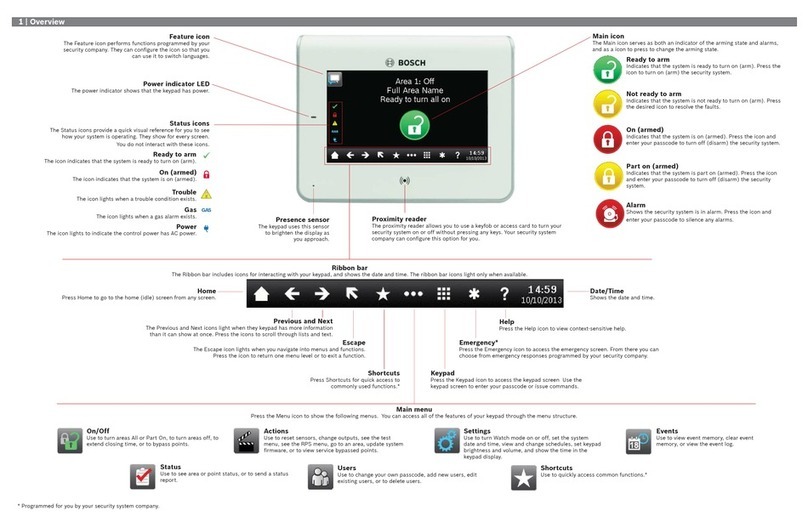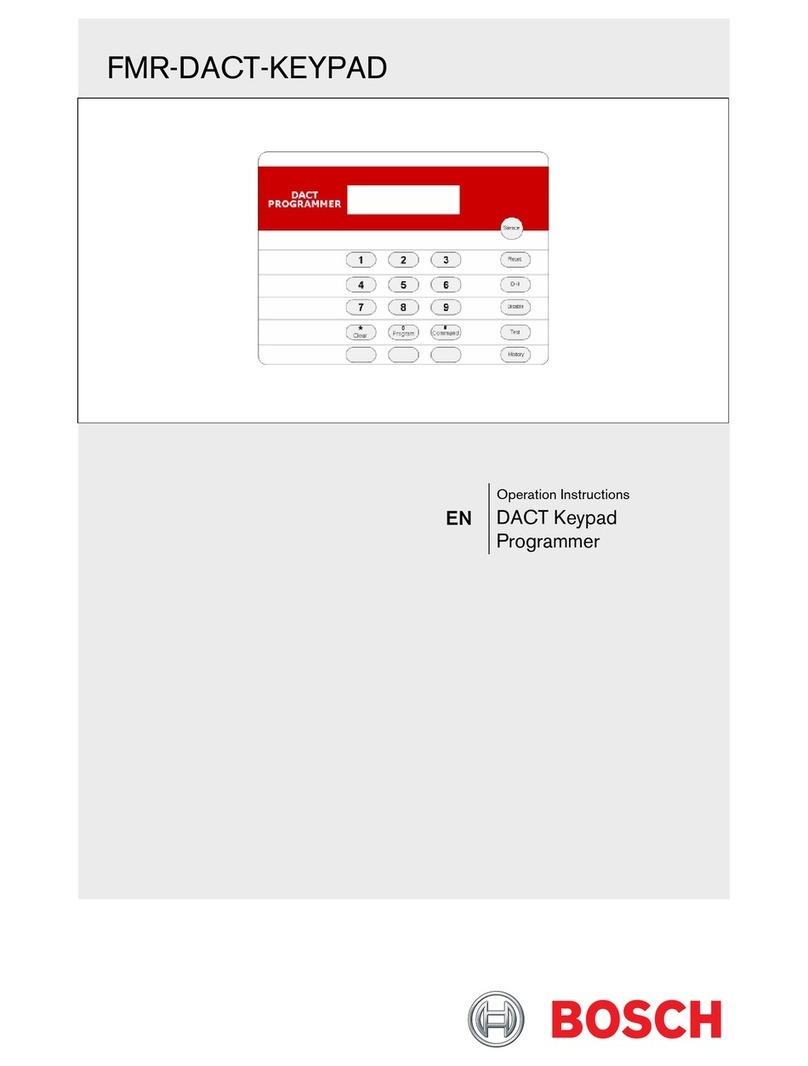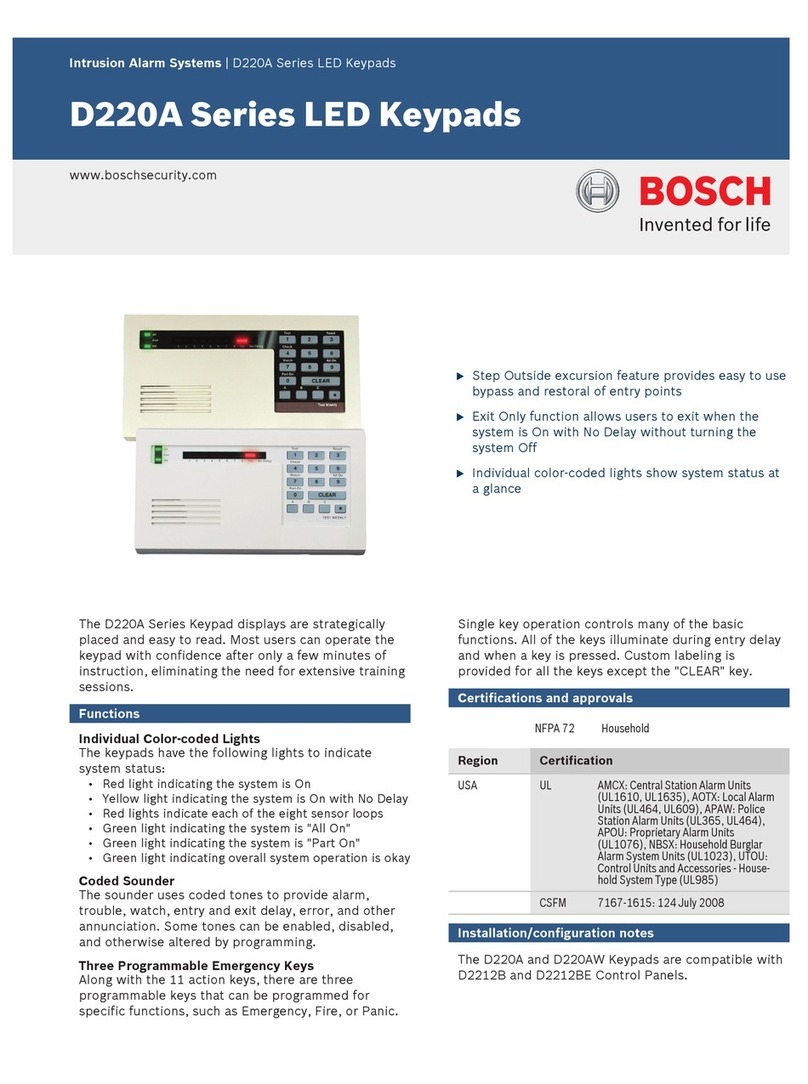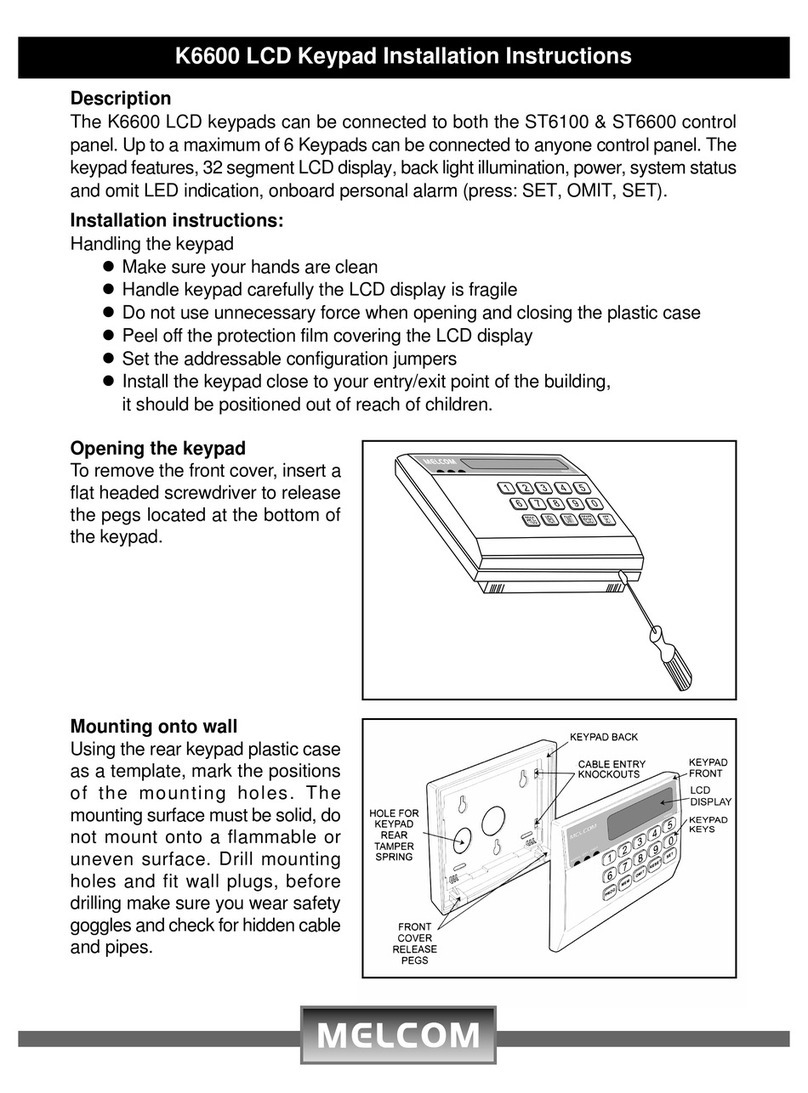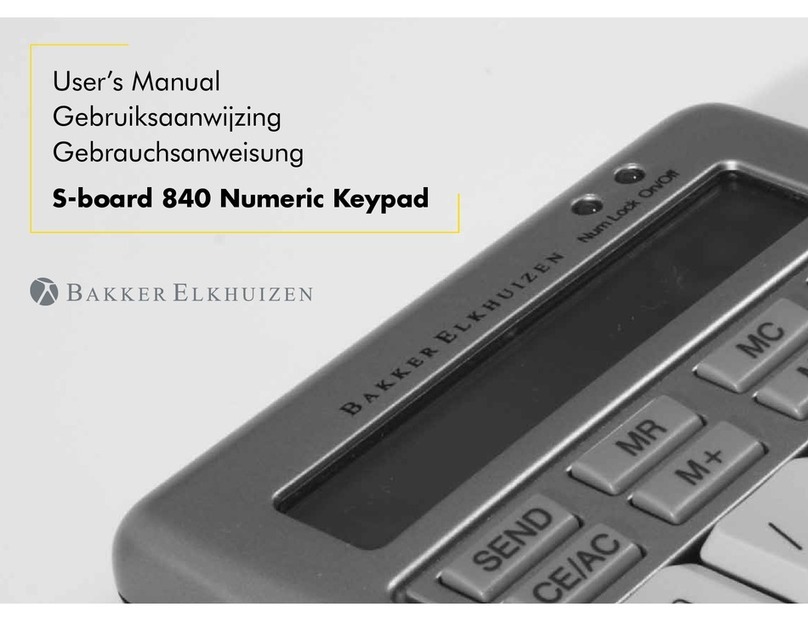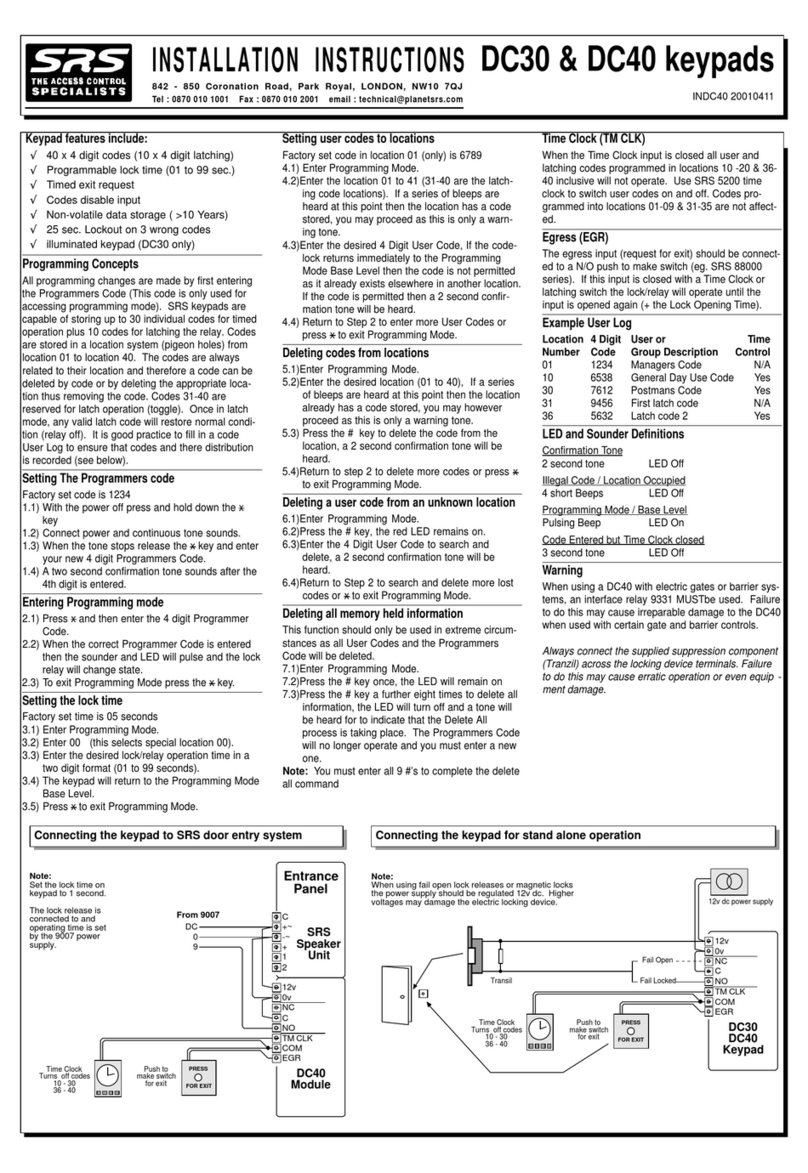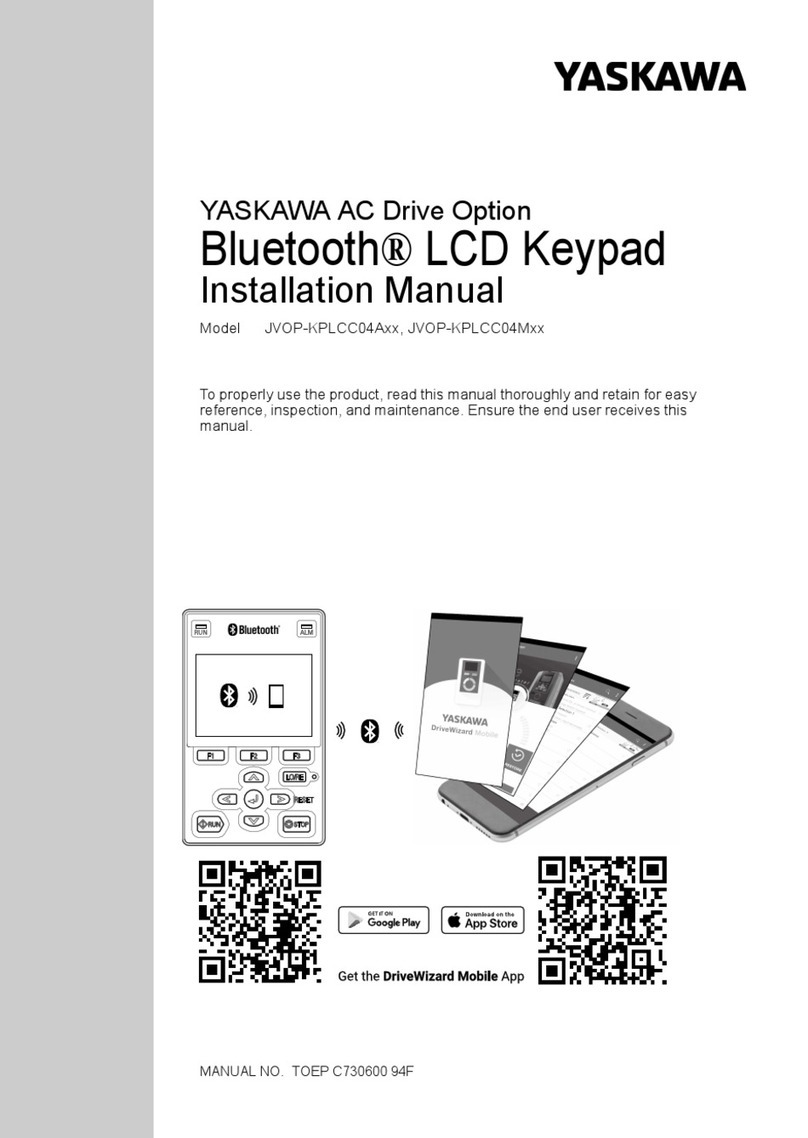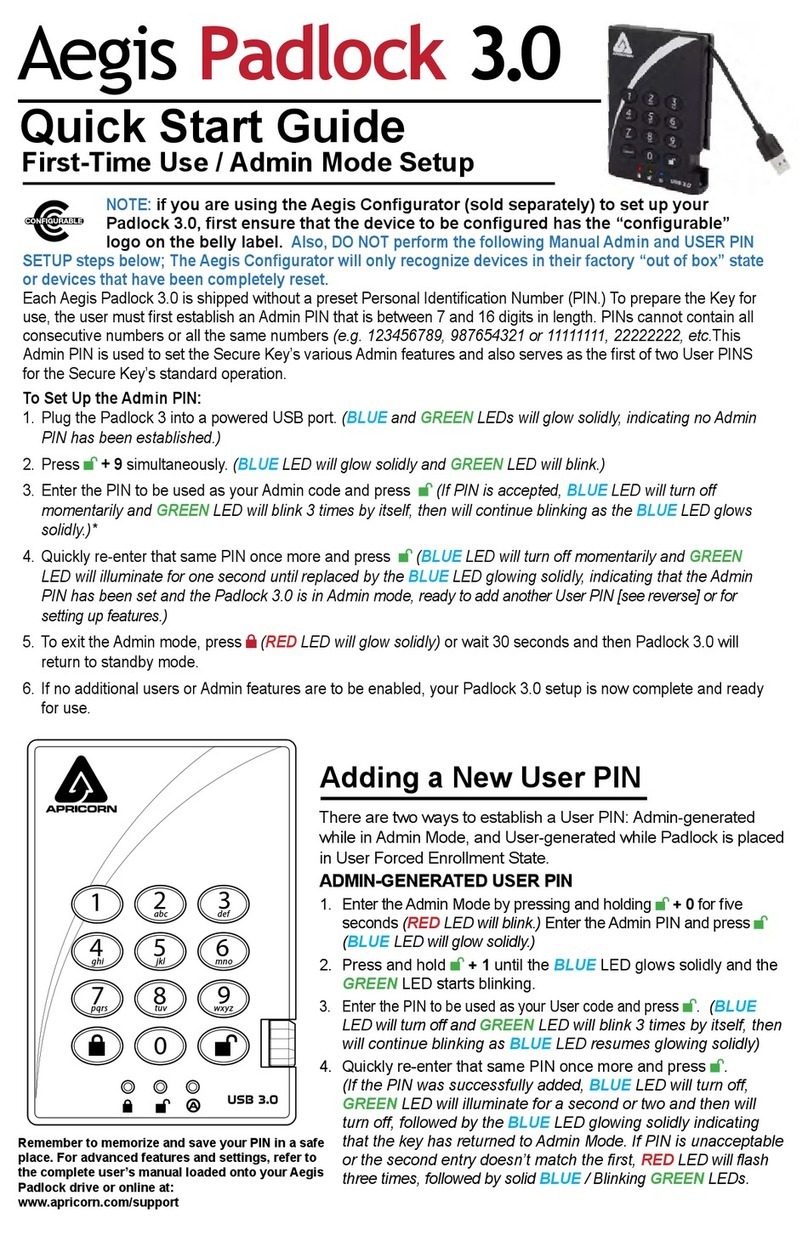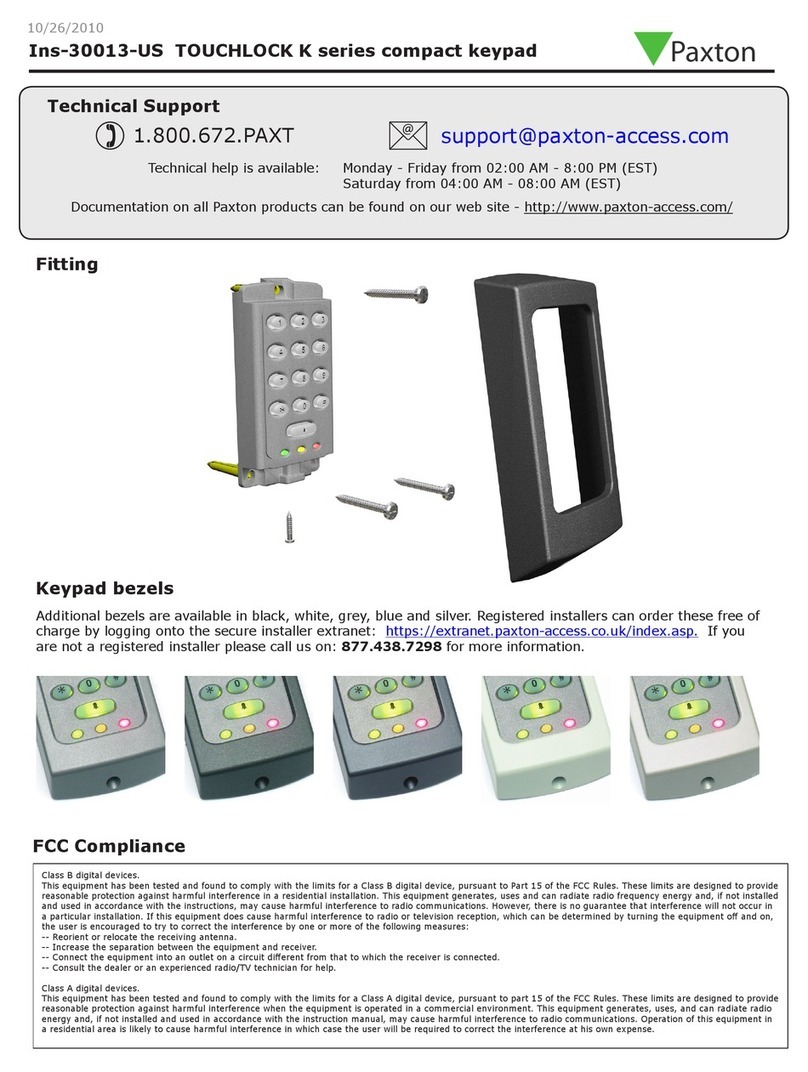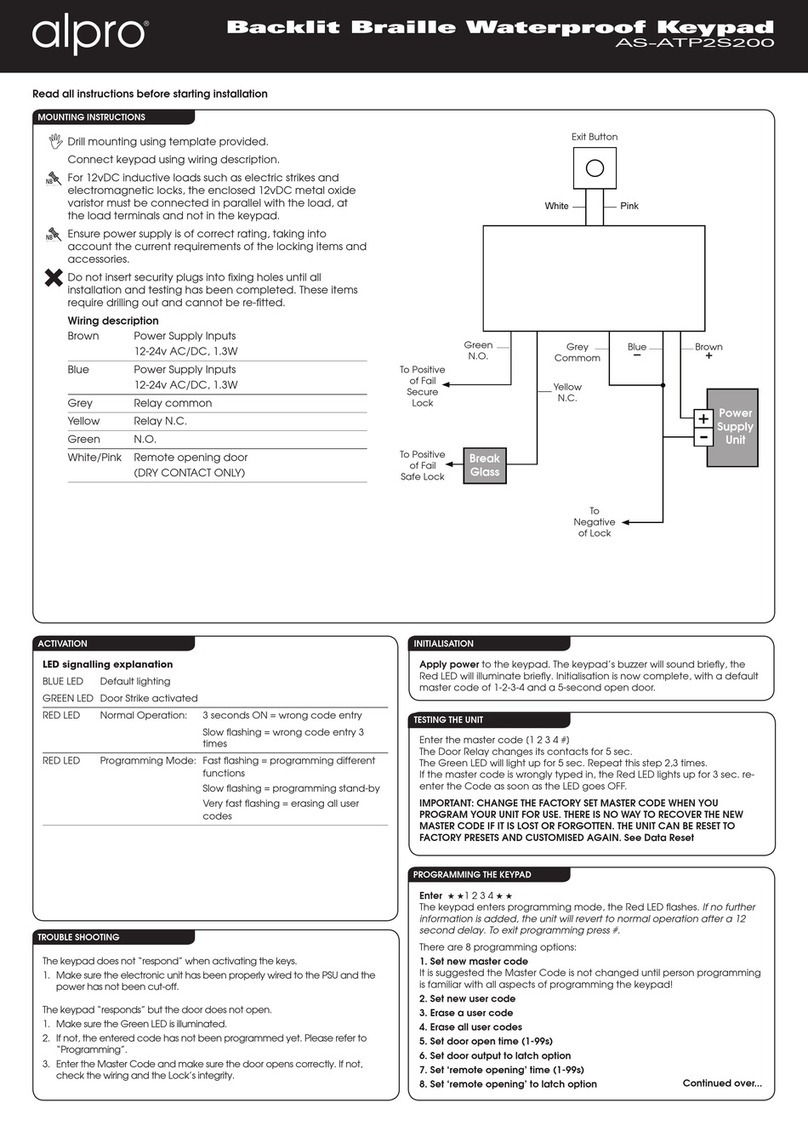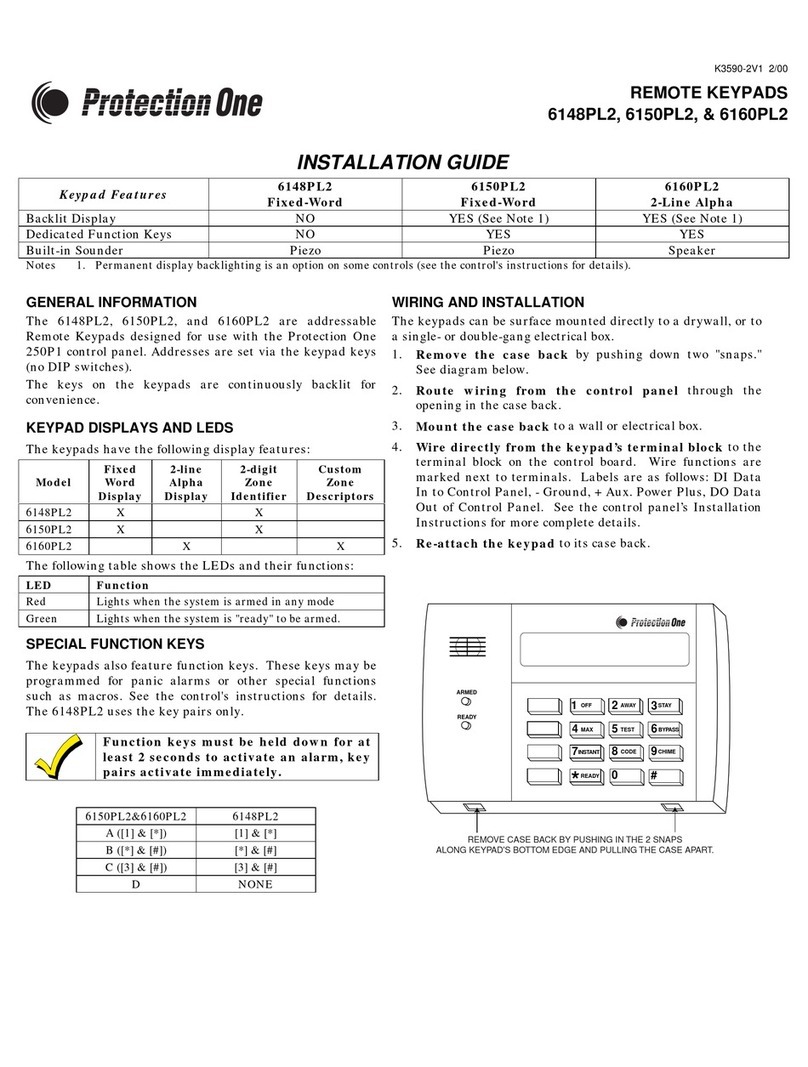Bosch B942 User manual

1 | Overview
3.2 | Wire the inputs
3 | Wire the keypad
CAUTION!
Remove all power (AC and battery) before making any
connections. Failure to do so might result in personal injury
and/or equipment damage.
Setting the keypad address:
1. When you apply power to the keypad, the start up screen shows. You
can also show the startup screen by pressing and holding the Time/
Date in the ribbon bar for 5 seconds, or by pressing and holding
anywhere on the Call for Service screen. Press screen hold the
countdown icon for 5 seconds. The keypad addressing page shows.
2. To set the address, use the up and down arrows on the right of the
switches image to change the ones digit, and the arrows on the left
to change the tens digit.
3. Press the (escape) icon to save the setting and return to the
power up screen.
Figure 4.1: Keypad addressing page
Prior to placing the keypad on the mounting plate, wire the keypad to
the control panel, and to any inputs and any output, as desired. The
terminal block for wiring is clearly marked.
3.1 | Wire to the control panel
When you wire the keypad to a control panel, use the control panel
terminals labeled R, Y, G, B (PWR, A, B, COM). Connect them to the
keypad terminals labeled R, Y, G, B (PWR, A, B, COM).
Refer to Figure 3.3.
You can connect keypads to the SDI2 data bus by parallel wire run from
the control panel to each keypad, wire from keypad to keypad, or a
combination of the two techniques. Refer to Figure 3.4.
Callout ―Description
1 ―Control panel
2 ―Terminal wiring
3 ―Keypad’s wiring terminal block
1 COM 2 3 COMCOM AUX R Y G B
PWR A B COM
3 COM 41 COM 2
R Y G B
AUX
- 12 V +
1 k End of Line Resistors
3.7 - 5.0 VDC
2.0 - 3.0 VDC
0.0 - 13 VDC
Open
Normal
Short
5 COM 6
R Y G B
1
3
2
R Y G B
PWR A B COM 1 COM 2 COM 3 COM 4 COM NO C
R Y G B
PWR A B COM 1 COM 2 COM 3 COM 4 COM NO C
Figure 3.3: Wiring the keypad to the SDI2 bus connection
(B5512 shown)
R Y G B
PWR A B COM 1 COM 2 COM 3 COM 4COM NO C
R Y G B
PWR A B COM 1 COM 2 COM 3 COM 4COM NO C
Figure 3.1: Keypad back (with mounting plate removed)
Wire resistance on each sensor input must be less than
100 with the detection devices connected. The terminal block
supports 18 to 22 AWG (1.02 to 0.65 mm) wires.
The keypad detects open, short, normal, and ground fault circuit
conditions on its sensor loops and transmits the conditions to the
control panel. Each sensor loop is assigned a point number and
transmits to the control panel individually.
Run wires away from the
premises telephone and AC wiring.
R Y G B
PWR A B COM 1 COM 2 COM 3 COM 4 COM NO C
Figure 3.5: Installing sensor loop wiring
Callout ―Description
1 Keypad terminal strip
2 Keypad sensor loops
3 1 kEOL resistor (ICP-1K22AWG-10)
3.3 | Wire the output
The keypad provides one NO (normally open) output. (It includes
NO and C (COMMON) terminals.) When the output is in an active
(energized) state, the NO has continuity with the C terminal.
After wiring the keypad, mount the keypad onto the mounting plate
by seating the mounting hook openings over the mounting hooks
and then sliding the keypad down.
NOTICE!
Do not exceed relay contact ratings of 1.0 A, 24 VDC,
resistive load.
3.4 | Mount the keypad
Place the keypad on a smooth surface when wiring.
To insert wires into the terminals, use a ballpoint pen to press the
button on the terminal release, and with the other hand, push the wire
into the terminal. (Refer to Figure 3.2.) When you remove the pen, the
terminal release locks in the wire. To remove wires, press the terminal
release, push the wire gently, and then pull the wire out.
NOTICE!
Use the strip gauge on the mounting plate to strip the
wires to 7 mm. Only one (1) wire per terminal.
Figure 3.4: Installing multiple keypads using the SDI2 terminals
(B5512 shown)
1 COM 2 3 COMCOM AUX R Y G B
PWR A B COM
3 COM 41 COM 2
R Y G B
AUX
- 12 V +
1 k End of Line Resistors
3.7 - 5.0 VDC
2.0 - 3.0 VDC
0.0 - 13 VDC
Open
Normal
Short
5 COM 6
R Y G B
R Y G B
PWR A B COM 1 COM 2 COM 3 COM 4 COM NO C
R Y G B
PWR A B COM 1 COM 2 COM 3 COM 4 COM NO C
R
Y
G
B
R Y G B
PWR A B COM 1 COM 2 COM 3 COM 4 COM NO C
R Y G B
PWR A B COM 1 COM 2 COM 3 COM 4 COM NO C
4 | Set the address
Use the steps below to set the address for the keypad. If multiple
SDI2 keypads reside on the same system, each SDI2 keypad must
have a unique address. For single-digit addresses 1 through 9, set
the tens switch to 0.
Figure 4.1 shows the address switch setting for address 1.
NOTICE!
Only use your finger or a stylus intended for touch screens
to operate the keypad.
Figure 3.2: Inserting wire into the terminals
NOTICE!
Do not use a screwdriver on the terminals. Use a ballpoint
pen instead to avoid permanent damage to the terminals.
2 | Install the mounting plate
Removing the mounting plate from the keypad:
1. Insert a slotted screwdriver under the retention clip to release
the clip. Do not pry upwards or twist. Refer to Figure 2.1.
2. With your other hand, slide the mounting plate towards the
bottom of the keypad to unhook the mounting plate from the
keypad. Refer to Figure 2.1.
Figure 2.1: Removing the keypad from base
Choose the flush mounting plate (Figure 2.2 left side) for flush
mounting, or the surface mounting plate (Figure 2.3 right side) for
surface mounting.
Mounting the plate on the wall:
1. The surface plate includes a bubble level. Use the plate as a
template to mark the desired mounting surface with mounting
locations. Refer to Figure 2.2 for mounting hole locations.
2. Pull the wiring through the desired wire opening.
3. Use the appropriate mounting hardware (supplied) to attach the
mounting plate to the mounting surface.
STRIP GAUGE
2.1 | Remove the mounting plate
Figure 2.2: Mounting the plate
To install the keypad mounting plate, first remove the plate from the
back of the keypad.
2.2 | Mount the mounting plate
The B942/B942W Touch Screen Keypad is an SDI2 compatible
device. The keypad has user adjustable options such as volume and
screen brightness, and has a display that shows color graphics. The
B942 keypad connects to the SDI2 bus on the control panel. You can
connect more than one keypad to the control panel by wiring them
in parallel.
You can program, diagnose, and troubleshoot the system from
the keypad as well as remotely through Remote Programming Software
(RPS).
The keypad provides four inputs and one output.
Figure 1.1: Touch screen keypad
Callout ―Description
1 Power indicator LED (shows even when screen dims)
2 Integrated proximity reader (for use with RF ID token and
access cards)
3 Presence sensor

Bosch Security Systems, Inc.
130 Perinton Parkway
Fairport, NY 14450
USA
www.boschsecurity.com
© 2014 Bosch Security Systems, Inc. F.01U.294.527 | 04 | 2014.03
Copyright
This document is the intellectual property of Bosch Security Systems, Inc.
and is protected by copyright. All rights reserved.
Trademarks
All hardware and software product names used in this document are likely
to be registered trademarks and must be treated accordingly.
Bosch Security Systems, Inc. product manufacturing dates
Use the serial number located on the product label and refer to the
Bosch Security Systems, Inc. website at
http://www.boschsecurity.com/datecodes/.
12 | Next
12 | Certifications
Region Certification
US UL 365 - Police Station Connected Burglar Alarm Units and
Systems
UL 609 - Local Burglar Alarm Units and Systems
UL 636 - Holdup Alarm Units and Systems
UL 985 - Household Fire Warning System Units
UL 1023 - Household Burglar-Alarm System Units
UL 1076 - Proprietary Burglar Alarm Units and Systems
UL 1610 - Central Station Burglar Alarm Units
CSFM - California Office of The State Fire Marshal
FCC Part 15 Class B
ANSI/SIA CP-01-2010 - Control Panel Standard - Features
for False Alarm Reduction
CA Canada CAN/ULC S303 - Local Burglar Alarm Units and
Systems
CAN/ULC S304 - Signal Receiving Centre and Premise Alarm
Control Units
CAN/ULC S545 - Residential Fire Warning System Control
Units
ULC-ORD C1023 - Household Burglar Alarm System Units
ULC-ORD C1076 - Proprietary Burglar Alarm Units and
Systems
ICES-003 - Digital Apparatus
14 | Specifications
Dimensions 6.2 in x 4.7 in x 0.6 in
(158 mm x 120 mm x 16 mm)
Voltage (input) 12 VDC nominal
Current with prox
detection disabled
200 mA in standby mode
300 mA in alarm mode
Current with prox
detection enabled
300 mA in standby mode
400 mA in alarm mode
Operating temperature 0°C to +50°C (+32°F to +122°F)
Relative humidity 5% to 93% at +32°C (+90°F) non-
condensing
Terminal wire size 18 AWG to 22 AWG (1.02 mm to 0.65 mm)
SDI2 wiring with prox
detector disabled
Maximum distance - wire size
(unshielded wire only):
200 ft (61 m) - 22 AWG (0.65 mm)
520 ft (159 m) - 18 AWG (1.02 mm)
SDI2 wiring with prox
detector enabled
Maximum distance - wire size (unshielded
wire only):
150 ft (46 m) - 22 AWG (0.65 mm)
390 ft (119 m) - 18 AWG (1.02 mm)
Compatibility B5512/B5512E firmware v2.03 and higher
B4512/B4512E firmware v2.03 and higher
B3512/B3512E firmware v2.03 and higher
D9412GV4 firmware v2.03 and higher
D7412GV4 firmware v2.03 and higher
12 | Keypad cleaning
Use a soft cloth and non-abrasive cleaning solution to clean your keypad
(for example, microfiber cloth and eyeglass cleaner). Spray the cleaner
onto the cloth. Do not spray cleaners directly onto the keypad.
The control panel supervises all keypads on the SDI2 bus.
If a keypad fails to respond to the control panel, the control panel
declares a Missing Keypad Trouble. When the control panel can
again communicate with the keypad, it restores the Missing Keypad
Trouble.
During a Missing Keypad Trouble, any connected keypad that
maintained contact with the control panel shows the Missing Keypad
Trouble as its idle text, and shows the missing keypad’s address. The
communicating keypads also sound a trouble tone. Users can silence
the trouble tone. If no other troubles exist, the tone silences when
the missing keypad restores.
7 | Supervision
11 | Firmware updates
8 | Proximity reader
Updating the keypad firmware:
1. Go to the Bosch website (us.boschsecurity.com) and download
the firmware from the B942 product page.
2. Save the firmware to your MicroSD card.
3. Ensure the keypad is powered.
4. Slide the MicroSD card into the MicroSD card slot until it clicks
into place. Refer to Figure 11.1.
5. The keypad power indicator LED flashes during the update. The
keypad also shows Please wait while programming flash.
6. If the keypad shows the calibration screen, follow the on-screen
instructions to calibrate.
7. When the update completes, the keypad shows Firmware update
successful. Remove SD card to continue.
8. Remove the memory card from the device. To do so, press down
on the card and quickly remove pressure. The card clicks out of
place. Use your fingernail on the upper groove on the card to
slide it out.
9. The keypad shows the power up screen with the updated
revision number and then shows the Home screen.
Firmware updates require a MicroSD card (
2 GB to 32 GB).
R Y G B
PWR A B COM 1 COM 2 COM 3 COM 4 COM NO C
Figure 11.1: Inserting a MicroSD card
9 | Addresses, points, and output numbers
To determine the point numbers or output number for each keypad
address, multiply the address number by 10 for the base number, and
then use numbers 1 through 4 in the ones place for the point
numbers. Use 1 in the ones place for the output number.
Examples
For keypad address 01 the point numbers for the input devices are 11
through 14:
Terminal no 1234
Input no 11 12 13 14
For output devices connected to the NO and C terminals the output
number is 11.
For keypad address 03 the point numbers for the input devices are 81
through 34:
Terminal no 1234
Input no 31 32 33 34
For output devices connected to the NO and C terminals the output
number is 31.
10 | Configure Emergency Key functions
To enable the Emergency Key functions use RPS to set the A,B,C Key
Response parameters (KEYPADS/Global Keypad Settings) as follows:
- To enable the Fire key, set A Key Response to Manual fire alarm.
- To enable the Medical key, set B Key Response to Manual medical
alarm (with or without alarm bell).
- To enable the Panic key, set C Key Response to Manual panic alarm
(invisible or visible).
13 | Certifications
6 | Audible tones
The keypad has a built-in speaker that produces several distinct warning
tones. The keypad backlight illuminates when it emits an audible tone.
Tone Description
Fire signal When an area is in fire alarm, the keypad emits
a pulsed, high-pitched bell tone.
Gas signal When a gas point activates, the keypad emits a
unique high pitched tone.
User alarm When a user alarm (such as panic and medical
alarms) occurs, the tone sounds for the
programmed amount of time.
Burglary signal When an area is in alarm, the keypad emits a
steady, high pitched bell tone.
Entrance warning The keypad emits an intermittent beep tone
during entry delay periods to remind the user
to disarm the area.
Exit warning The keypad emits an intermittent beep tone
during exit delay.
Invalid button
buzz
When an invalid button, or sequence of
buttons, is pressed, the keypad emits a flat
buzz tone.
Keypad encoding
tone
The keypad emits a muted beep tone as each
button is pressed to indicate that the entry
was accepted.
Trouble buzzer When a trouble event occurs, such as a service
alert, the keypad emits a two-tone warble until
you enter a programmed passcode with the
appropriate authority.
Watch tone A single clean tweedle tone alerts the user
anytime a watch point is faulted.
Table 6.1: Keypad audible tones
5 | Status indicators
Table 5.1: Keypad status icons
You can diagnose and troubleshoot the system using the keypad’s
status indicators. Refer to Table 5.1.
Status icon Function
Green check - Ready to turn on (arm)
Red lock - Turned on (armed)
Yellow caution - System trouble
GAS Blue GAS - Gas alarm
Blue plug - AC power present
The proximity reader allows users to use a token or card in place
of a passcode to turn on or off the security system. The proximity
reader supports EM4102 (125 kHz) credentials. The Bosch
ACA-ATR13-RFID tag and Bosch ACD-ATR11ISO-RFID card are
examples.
en Installation Guide
Touch Screen Keypad
B942/B942W
Other manuals for B942
3
This manual suits for next models
1
Other Bosch Keypad manuals

Bosch
Bosch VIDEOJET decoder 3000 Instruction manual

Bosch
Bosch B942W User manual

Bosch
Bosch B925F User manual

Bosch
Bosch D626 User manual

Bosch
Bosch D1265 User manual
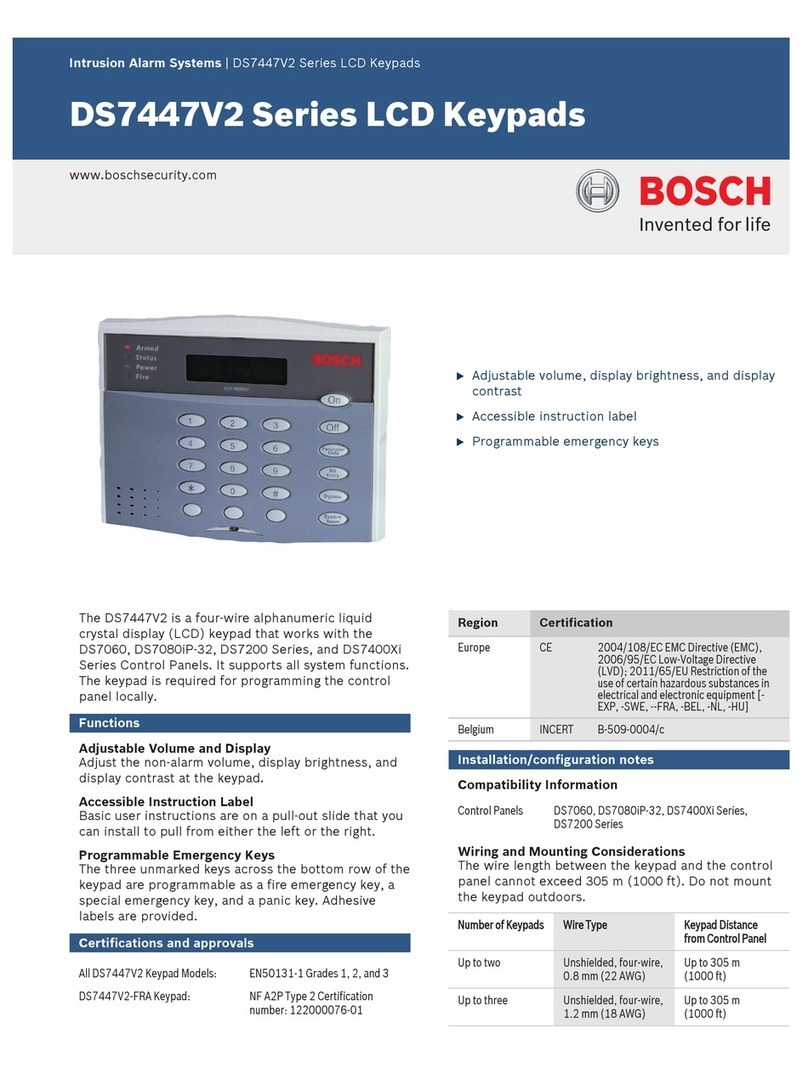
Bosch
Bosch DS7447V2 Series User manual

Bosch
Bosch D9412G User manual
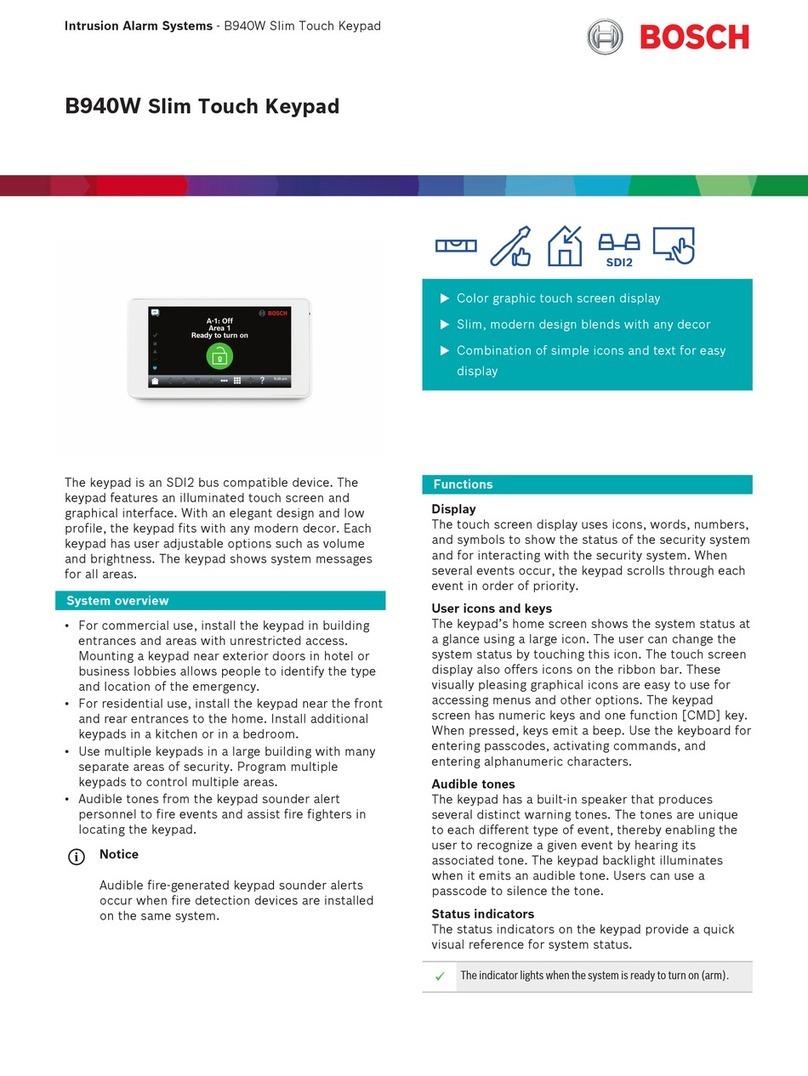
Bosch
Bosch B940W User manual
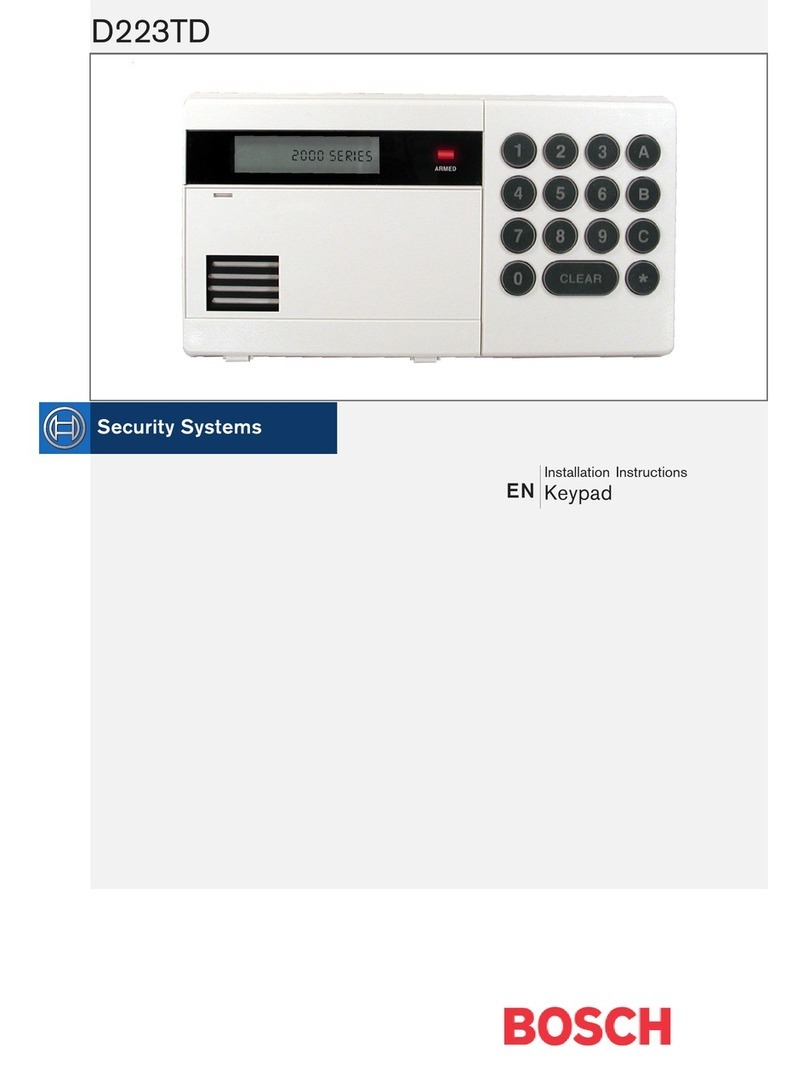
Bosch
Bosch D223TD User manual

Bosch
Bosch AMAX 2100 User manual

Bosch
Bosch SOLUTION 6000 Instruction manual

Bosch
Bosch B920 User manual

Bosch
Bosch D621 Series User manual
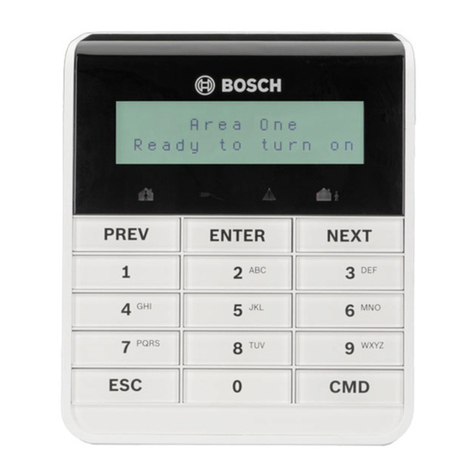
Bosch
Bosch B915 User manual

Bosch
Bosch Solution 2000 Instruction manual

Bosch
Bosch AVENAR 8000 User manual
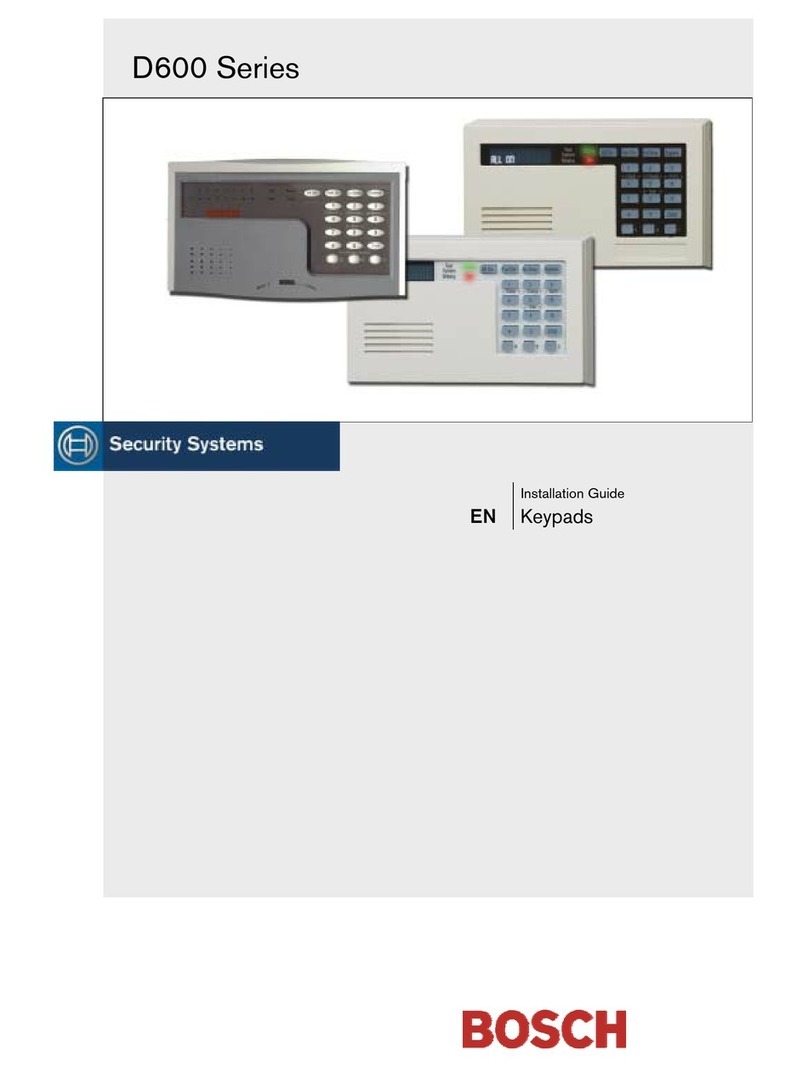
Bosch
Bosch D621 Series User manual

Bosch
Bosch B930 User manual

Bosch
Bosch D1260 Series User manual

Bosch
Bosch D202A Series User manual