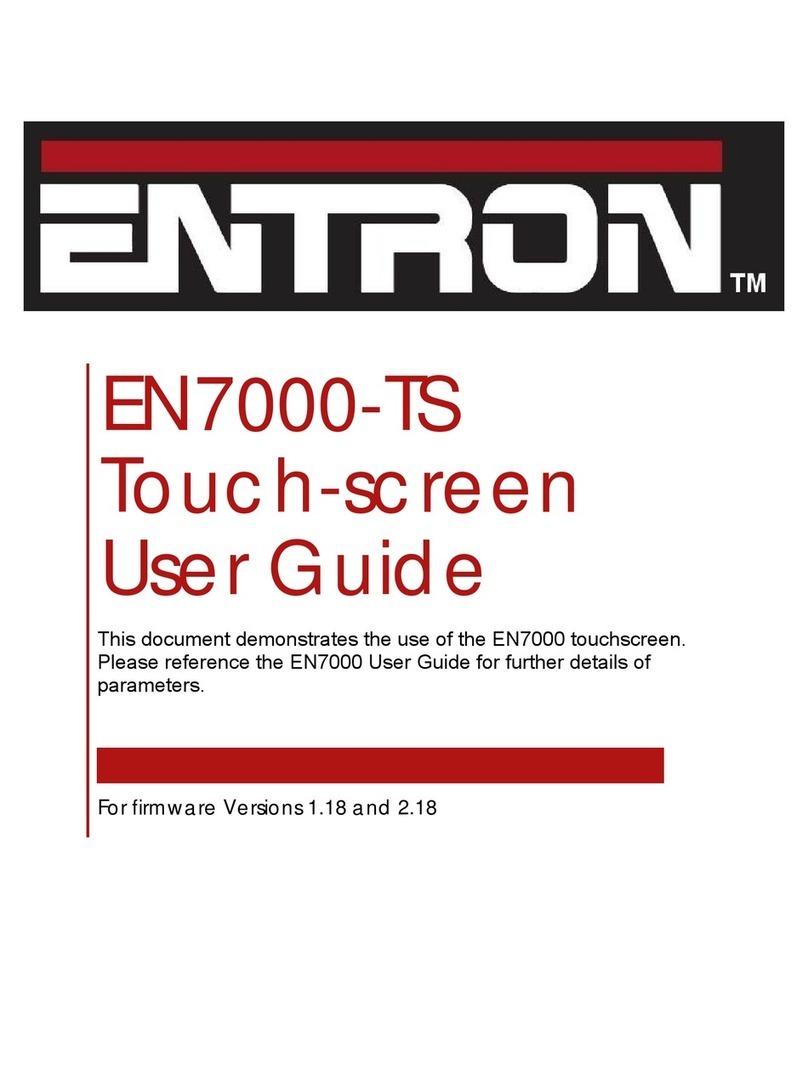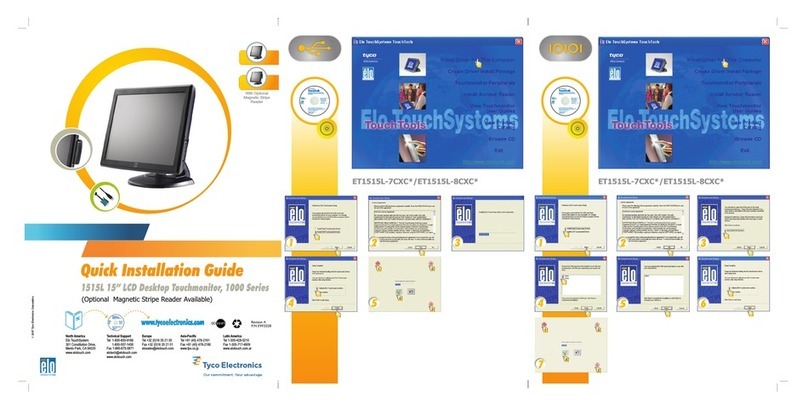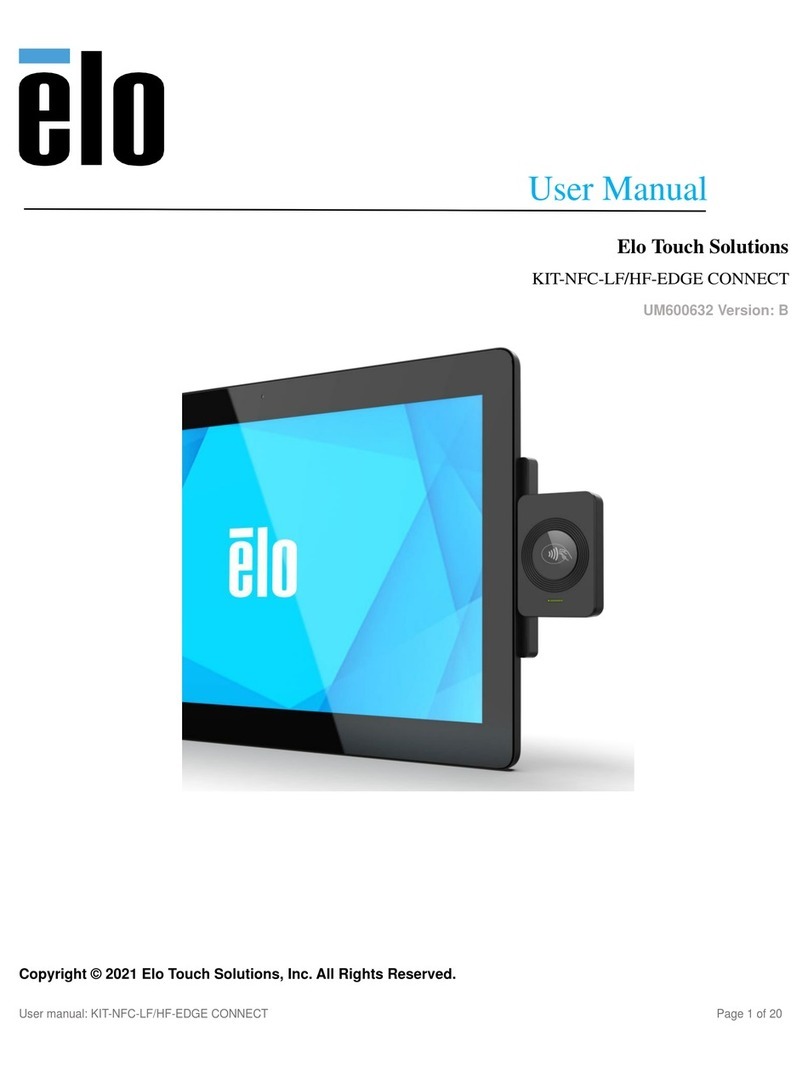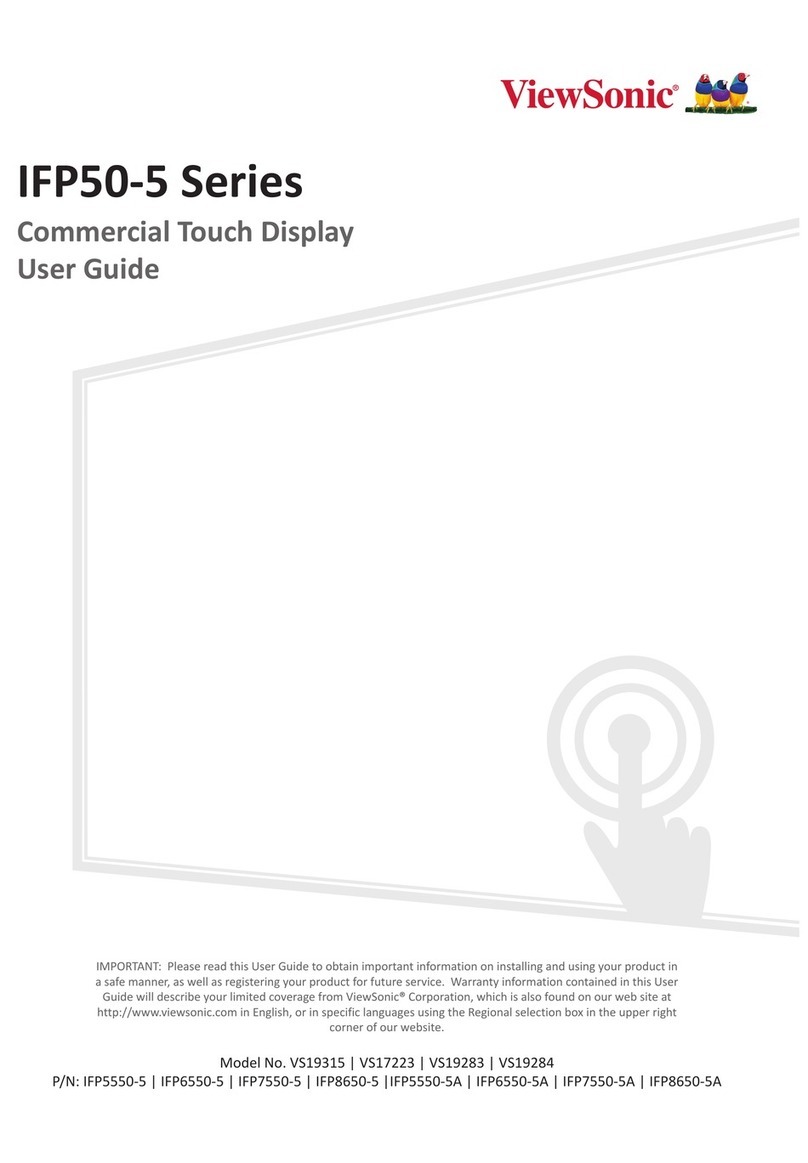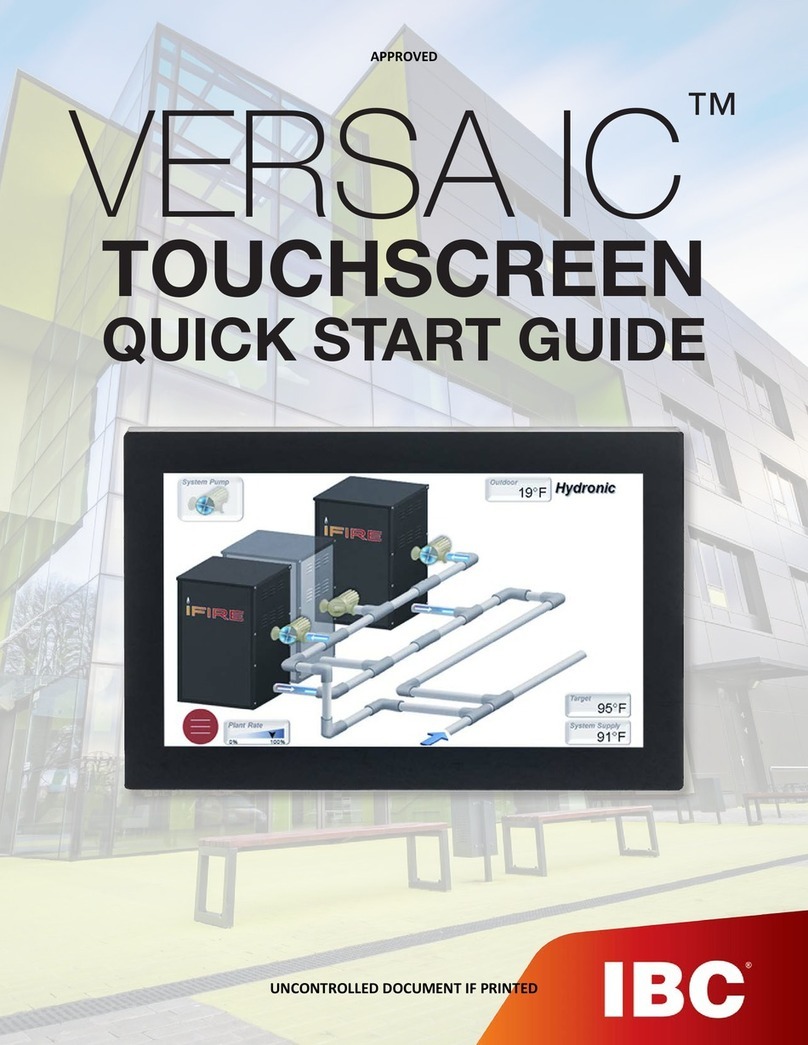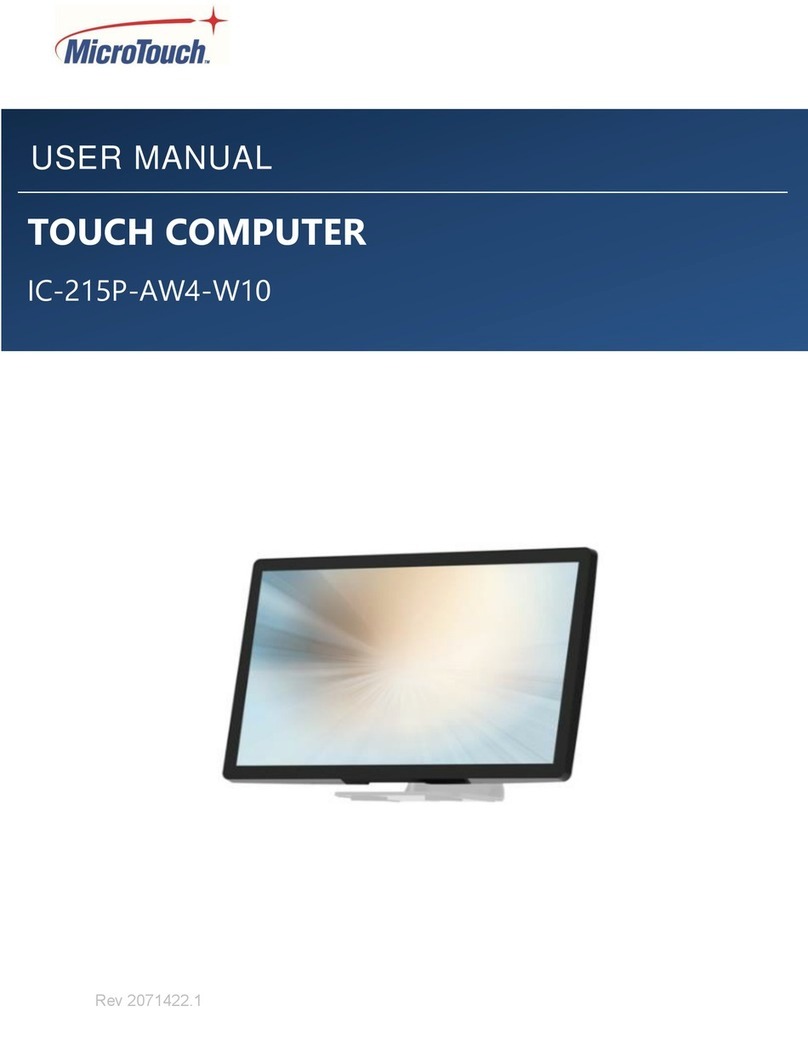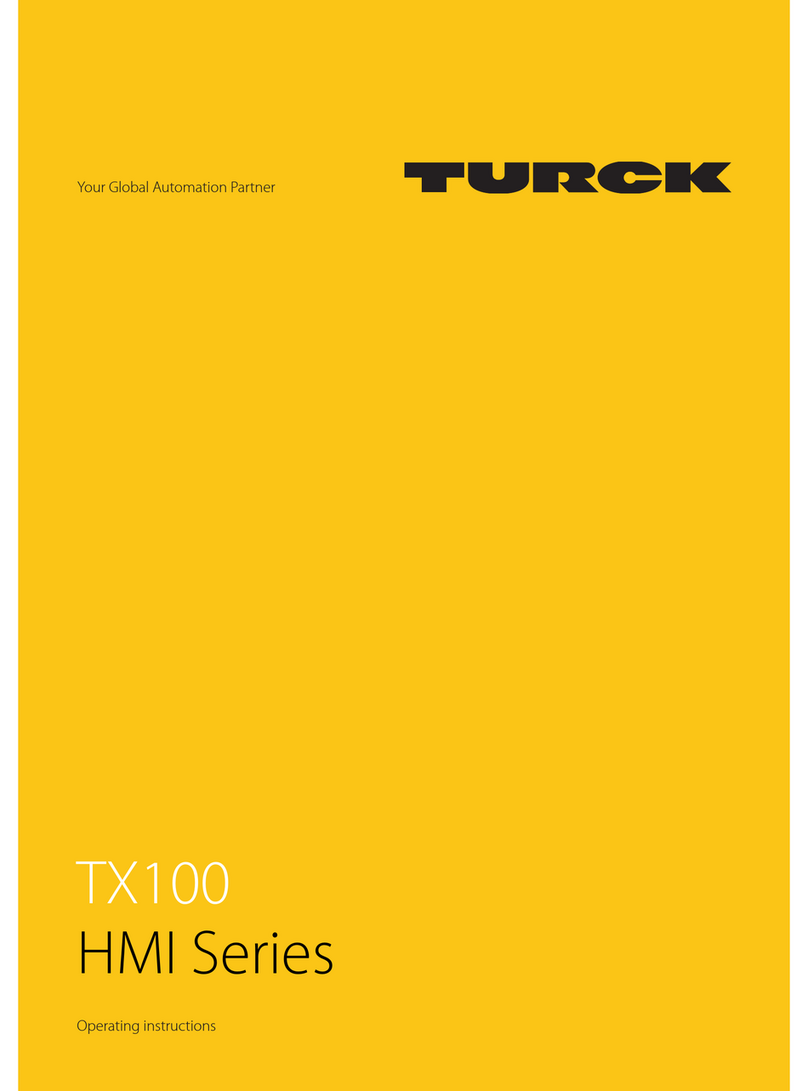Vivint Glance Display User manual

Glance Display
Wall-Mount Back Plate (outside) —
Wi-Fi
Connection
Desktop-Mount Display (rear) —
Primary Control Panel
The
Vivint Glance™ Display (V-SHD1) is a touchscreen device that provides secondary access and
control of
a Vivint system wherever it's most convenient in the home. The Glance communicates
wirelessly
with the primary control panel and replicates its user-interface, allowing the user to
perform all of the sam
e security and automation functions. With a streamlined design, the display
can
be installed on a wall or on a desk or table top, in any room, for extended system control.
The
Glance has a Home Button for instant navigation to the main screen whose LED light indicates
system status
. All of the system's security sensors and smart home devices can be accessed via the
synchronized
interface. Emergency features are available through the Emergency icon on the
touchscreen
's status bar. Display and sound settings can be configured uniquely for the Glance.
Other features include
: microphone and speaker supporting two-way talk with cameras (Ping,
DBC)
, and backup battery in case of power outage (note: the panel's W-Fi connection will be lost).
This document
includes installation instructions, as well as technical specifications and regulatory
declarations.
For feature descriptions and usage, direct the customer to the Vivint Support Site.
Desktop-Mount Display (front) —
Adding the Glance Display to the Primary Control Panel Network
Once the Glance is installed
and powered on, you must add (pair) it as a wireless device to the primary
control panel
(i.e. panel network) via the Installer Toolbox. Follow these steps:
1. At the primary control panel, go to the Installer Toolbox (Menu > Software Version > Installer PIN),
press Zones, Key Fobs, Keypads > Secondary Glance Panels, and then press Add Panel.
2. Select the default wireless connection method, Wi-Fi Connect, and press Add. (NOTE: You can use
the WPS method if Wi-Fi Connect fails. WPS requires that you manually press Connect at the Glance.)
Wall-Mount Display (front) —
Mounting on the wall:
NOTE: Package contents – display, wall-mount back plate, power supply, mounting screws.
1. Unpack the box, and separate the display's main body from the wall-mount back plate
(loosen the retaining screw, if necessary).
2. Use the back plate to mark the location where you want to install the Glance. Mark the
screw holes and the wiring access hole, and drill the wiring hole. (NOTE: Install near an
unswitched wall outlet. Be careful to not drill through pipes or electrical; and mindful of
distance and obstructions to the control panel in order to ensure a sufficient Wi-Fi signal.)
3. Measure, cut, and route 18 AWG 2 conductor unshielded cable from the outlet to the
mounting location (maximum run: 100 feet), and push the wires into the power terminal
plug on the back plate. You do not need to observe polarity.
4. Attach the back plate to the wall with the provided screws (use the anchors, if necessary).
5. Remove the tape covering the backup battery wire, and insert the battery connector.
6. Place the display on the wall-mount back plate. First, noting the location of the clasps,
push the display unit flush on to the back plate, then slide the display down so that the
clasps hold it securely in place. Tighten the retaining screw on the bottom of the display.
7. At the outlet, connect the wires to the power supply. You do not need to observe polarity.
8. Plug the power supply into the wall outlet.
9. At the primary control panel, add the Glance to the system. See the procedure below.
Installation Instructions
The Glance Display can be installed on a wall or on a flat surface like a desk
or table top. For best
results, the Glance should be as near to the control panel as possible for a strong Wi
-Fi connection.
IMPORTANT:
A maximum of two Glance Displays can be installed per system.
Vivint Glance™ Display
(V-SHD1)
DOCUMENT PRINT INSTRUCTIONS: REFERENCE SHEET V-SHD1 P/N 77-600023-001 REV 1.0 |
Mounting on a desk/table top:
If install
ing the Glance on a table, counter, or desk top, you must have the desktop-mount back plate
and
its accompanying power supply cable (separate accessory kit), and then follow these steps:
1. Determine where to install the display. (NOTE: Install near an unswitched wall outlet.)
2. Separate the display from the wall-mount back plate; and use instead the desktop-mount kit.
3. Remove the clear tape covering the backup battery wire, and insert the battery connector.
4. Place the display on the desk-top back plate. First, noting the location of the clasps, push the
display unit flush on to the back plate, then slide the display down so that the clasps hold it
securely in place. Tighten the retaining screw on the bottom of the display.
5. Route the desktop-mount power supply cable (with its built-in connector) from the outlet to
the mounting location, and plug the barrel connector into the back of the desktop-mount.
6. At the wall outlet, slide the built-in connector (at the other end of the cable) into the space
on the adapter with the screw terminals (screwed down all the way) until it snaps into place.
7. Plug the power supply into the wall outlet.
8. At the primary control panel, add the Glance to the system. See the procedure below.
Quick Reference
Power Supply and Cable —
Power Supply and Cable —

Specifications
Touchscreen Display
7" capacitive multi-touch, with 1024 x 600 resolution
Wireless Signal Range
600 feet (182.9 m) open air (walls, furniture, and any other obstructions will decrease this distance)
Transceiver Frequency
2.4 GHz b/g/n Wi-Fi bands
Speaker
2.5 W, max 85 dB SPL at 3 feet (1 m)
Power Adapter
12 VDC, 1.5 A
Battery
1200 mAH, 7.4 V Lithium, providing 2 hours backup battery (note: if power goes out, the panel's Wi-Fi connection will be lost.)
Service Ports
Micro-USB, RS232 (for service only)
Operating Temperature Limits
Recommended for optimal operation: 32° to 95°F (0° to 35°C); Maximum: 32° to 120°F (0° to 49°C)
Relative Humidity
0-90% Non-Condensing
Color
White
Size
8.06 x 5.70 x 0.72 (off wall) / 0.94 (total) inch (20.47 x 14.48 x 1.83 / 2.4 cm)
Wireless Product Notice
Wireless communications hardware provides reliable communication; however, there are
some limitations which must be observed.
The transmitters are required to comply with all applicable wireless rules and regulations. As such, they have limited transmitter power and limited range.
Wireless signals may be blocked by radio signals that occur on or near the wireless operating frequencies.
Supported Functionality
With the Glance, like at the
control panel, you can:
•Check system status
•Control home security (arm/disarm, etc.)
•Use smart home devices such as cameras, door
locks, outlet modules, and thermostats
•Two-way talk with cameras (Ping, DBC)
•View activity history
•Acknowledge and clear alerts
•Configure unique display settings (brightness, etc.)
•Configure unique chimes & voice announcements
volume (but not security alarms/trouble sounds)
•Access Emergency features
FCC and Industry Canada Regulatory Declarations*
CAUTION!
Unauthorized changes or modifications could void the user’s authority to operate the equipment.
This device has been tested and found to comply
with the limits for a Class B digital device, pursuant to Part 15 of FCC Rules and Industry Canada license-exempt RSS standard(s). Operation is subject to the
following two conditions:
(1) This device may not cause harmful interference, and
(2) This device must accept any interference received, including interference that may cause undesired operation of the device.
These limits are designed to provide reasonable protection against harmful interference in a residential installation. This e
quipment generates, uses, and can radiate radio frequency energy and, if not
installed and used in accordance with the instructions, may cause harmful interference to radio communications. However, ther
e is no guarantee that interference will not occur in a particular installation.
If this equipment does cause harmful interference to radio or television reception, which can be determined by turning the eq
uipment off and on, the user is encouraged to try to correct the interference
by one or more of the following measures:
•Reorient or relocate the receiving antenna.
•Increase the separation between the equipment and the receiver.
•Connect the equipment into an outlet on a circuit different from that to which the receiver is connected.
•Consult the dealer or an experienced radio/television technician for help.
PRUDENCE
!Changements ou modifications pourraient annuler le droit de l'utilisateur à utiliser l'équipement non autorisées.
Conformément à la réglementation d'Industrie Canada, le présent émetteur radio peut fonctionner a
vec une antenne d'un type et d'un gain maximal (ou inférieur) approuvé pour l'émetteur par Industrie
Canada. Dans le but de réduire les risques de brouillage radioélectrique à l'intention des autres utilisateurs, il faut chois
ir le type d'antenne et son gain de sorte que la puissance isotrope rayonnée
équivalente (p.i.r.e.) ne dépasse pas l'intensité nécessaire à l'établissement d'une communication satisfaisante.
Le présent appareil est conforme aux CNR d’Industrie Canada applicables aux appareils radio exe
mpts de licence. L’exploitation est autorisée aux deux conditions suivantes:
(1) l’appareil ne doit pas produire de brouillage, et
(2) l’utilisateur de l’appareil doit accepter tout brouillage radioélectrique subi, même si le brouillage est susceptible d’en compromettre le fonctionnement.
Ces limites sont conçues pour fournir une protection raisonnable contre les interférences nuisibles dans une installation rés
identielle. Cet équipement génère, utilise et peut émettre une énergie de
radiofréquence et, s'i
l n'est pas installé et utilisé conformément aux instructions, il peut causer des interférences nuisibles aux communications radio. Cependant, il n'existe aucune garantie que des
interférences no se produiront pas dans une installation particulière. Si cet
équipement provoque des interférences nuisibles à la réception radio ou télévision, ce qui peut être déterminé en mettant
l'équipement hors et sous tension, l'utilisateur est encouragé à essayer de corriger l'interférence par une ou plusieurs des
mesures suivantes:
•Réorienter ou déplacer l'antenne de réception.
•Augmentez la distance entre l'équipement et le récepteur.
•Connecter l'équipement à une sortie sur un circuit différent de celui sur lequel le récepteur est branché.
•Consulter le revendeur ou un technicien radio / télévision expérimenté pour de l'aide.
Contains FCC ID:
YVK-BL-LW08-5, IC: 9295A-BL-LW08-5; or FCC ID: 2AE3B-AEH-AR9485, IC: 20662-AEHAR9485; or FCC ID: PPD-AR5B125, IC: 4104A-AR5B125
*For more compliance
, warranty, and service information, visit: support.vivint.com
3. The control panel listens for a signal from the Glance (the Glance Home Button flashes white when transmitting), and show
its MAC Address once detected. Select the Glance device, and press Add.
4. When the connection is established between the Glance and the control panel, the Glance is configured with the appropriate
software and boots up (the Home Button is solid white during configuration). This may take a few minutes
5. Once the bootup process is complete, the Glance shows the synchronized Home screen providing system status, monitoring,
and interaction with the same security and device functionality as the primary control panel.
Troubleshooting Tips
Possible failures and
what to check in order to resolve:
Power issues –
Power supply not connected
Mounting plate not properly installed
Contacts or push terminals damaged
Battery not connected
Wi-Fi connectivity issues –
Not connected to local/panel network
Too far away / Wi-Fi interference
Firmware not updated (should be automatic) –
Wi-Fi not connected
Hardware issue
© 2017 Vivint Inc. All Rights Reserved.|www.vivint.com |1-800-216-5232 | Device M/N: CP03 | Doc P/N: 77-600023-001 Rev. 1.0
This manual suits for next models
1
Table of contents
Popular Touchscreen manuals by other brands

Setra Systems
Setra Systems MRMS user guide
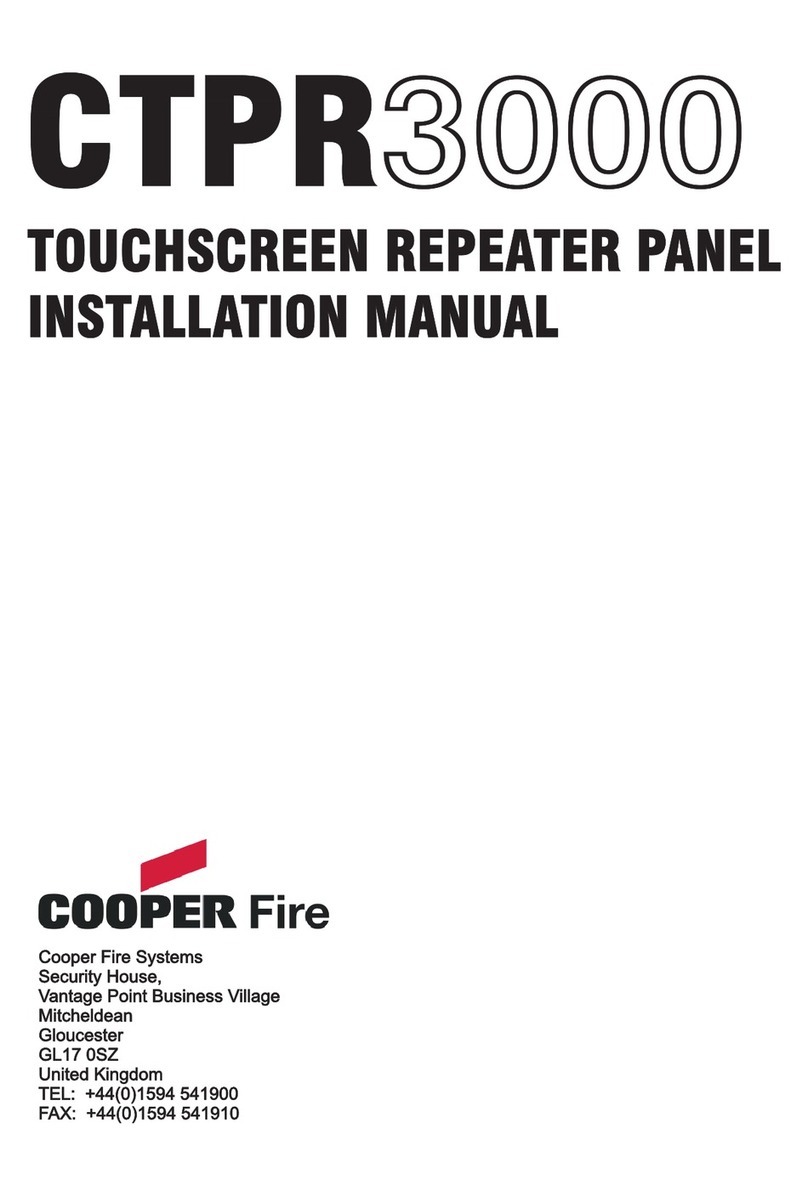
COOPER FIRE
COOPER FIRE CTPR3000 installation manual
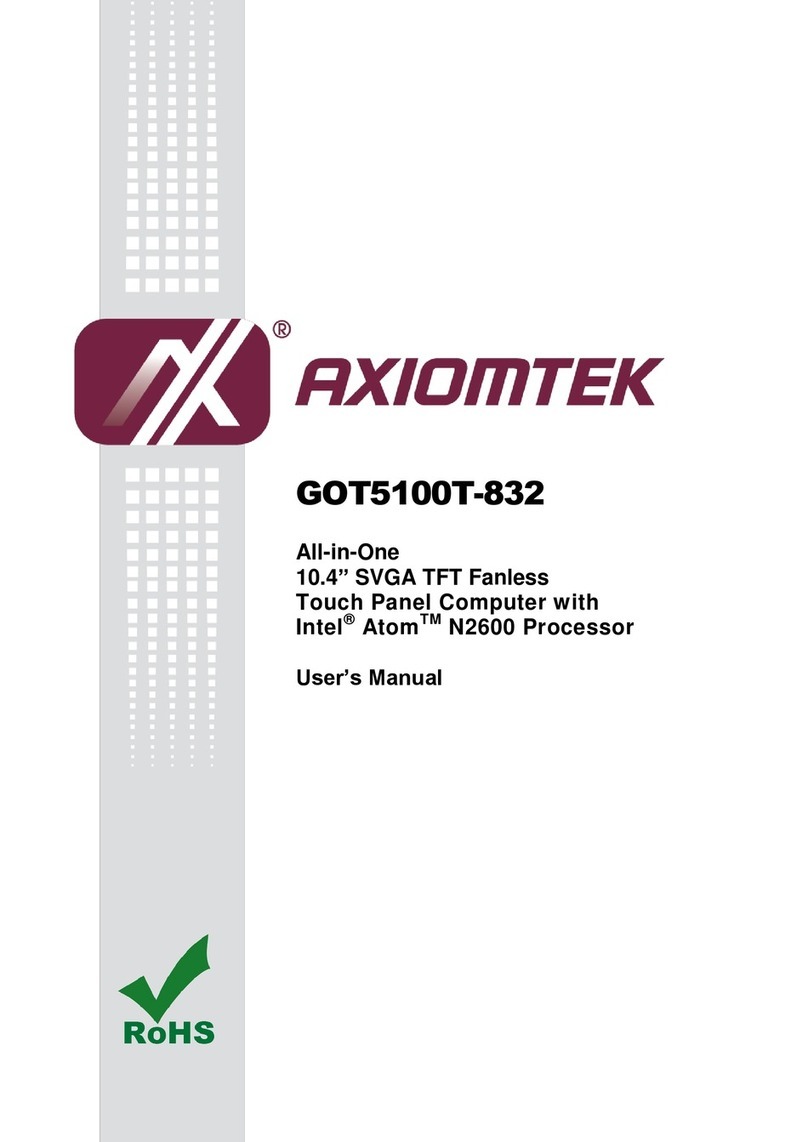
AXIOMTEK
AXIOMTEK GOT5100T-832 user manual

Legamaster
Legamaster Panorama PAN-10500 Quick setup guide
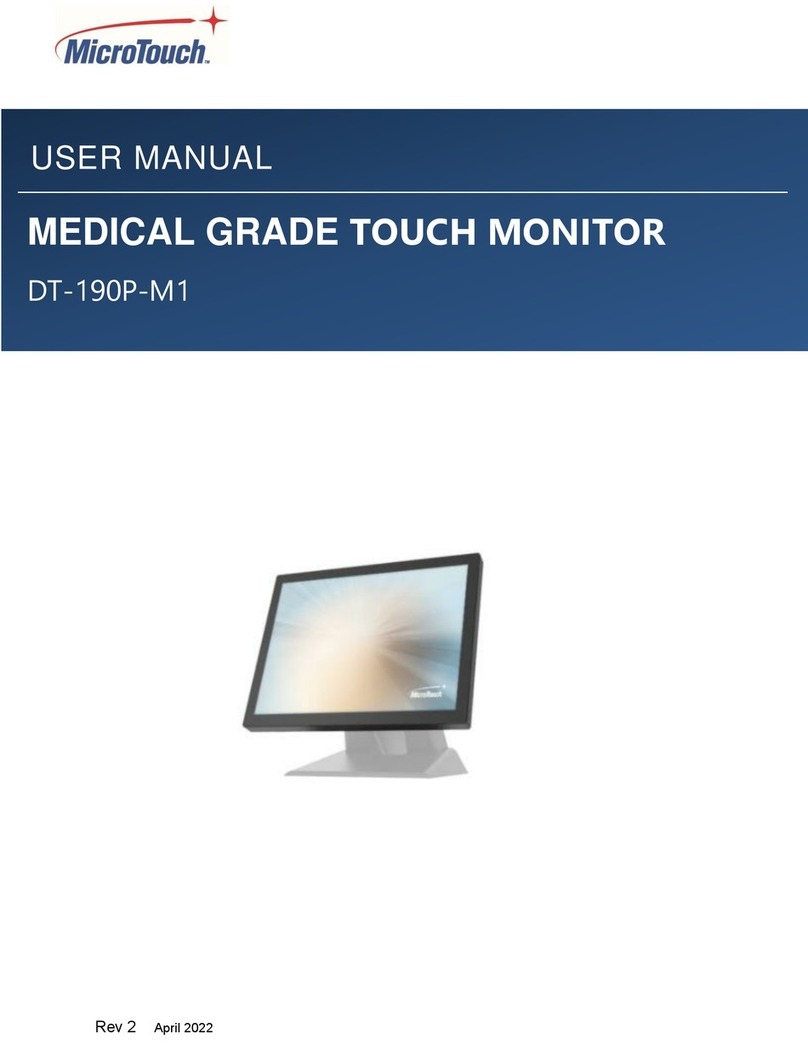
MicroTouch
MicroTouch DT-190P-M1 user manual
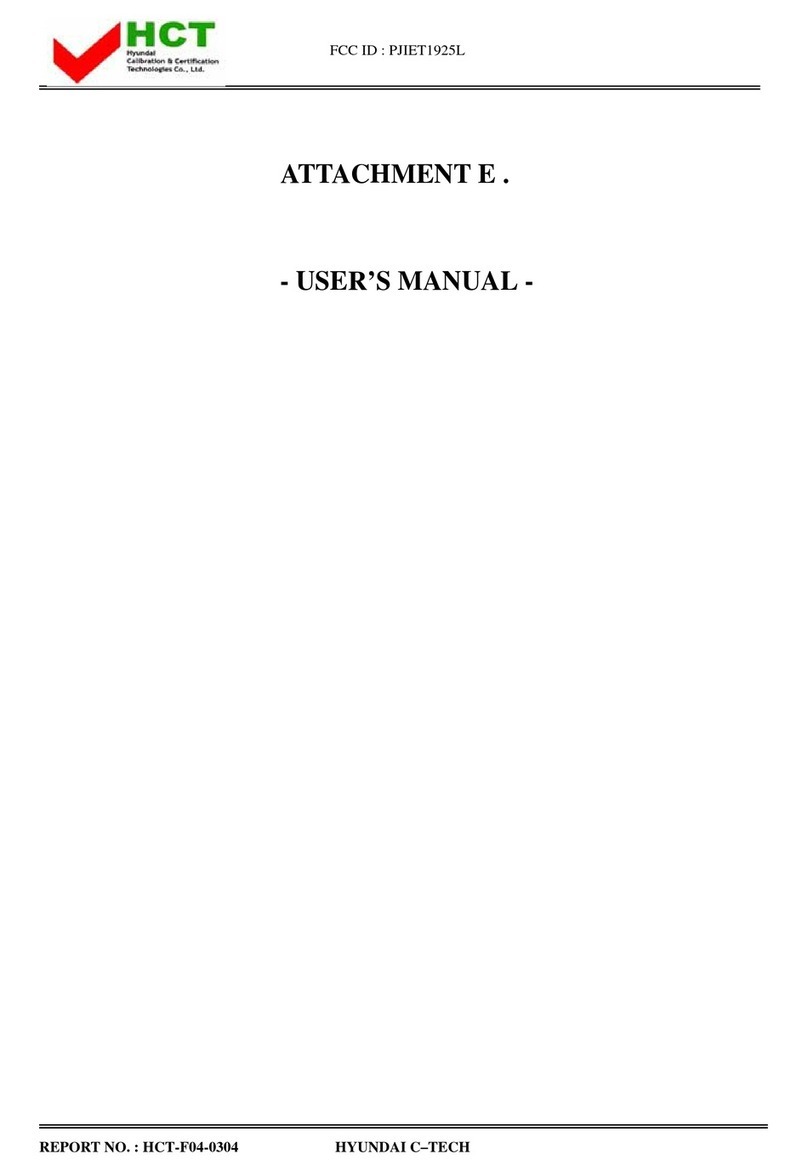
Tyco Electronics
Tyco Electronics Elo Entuitive Touchmonitor ET1925L Series user guide