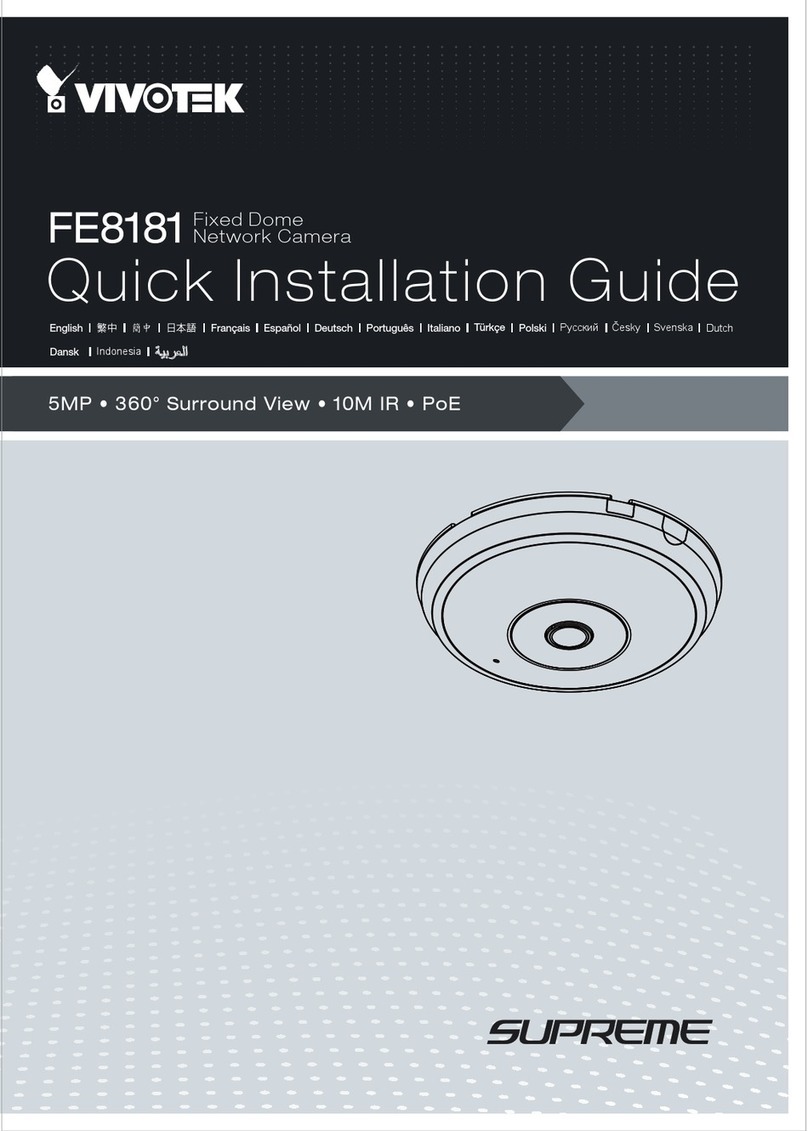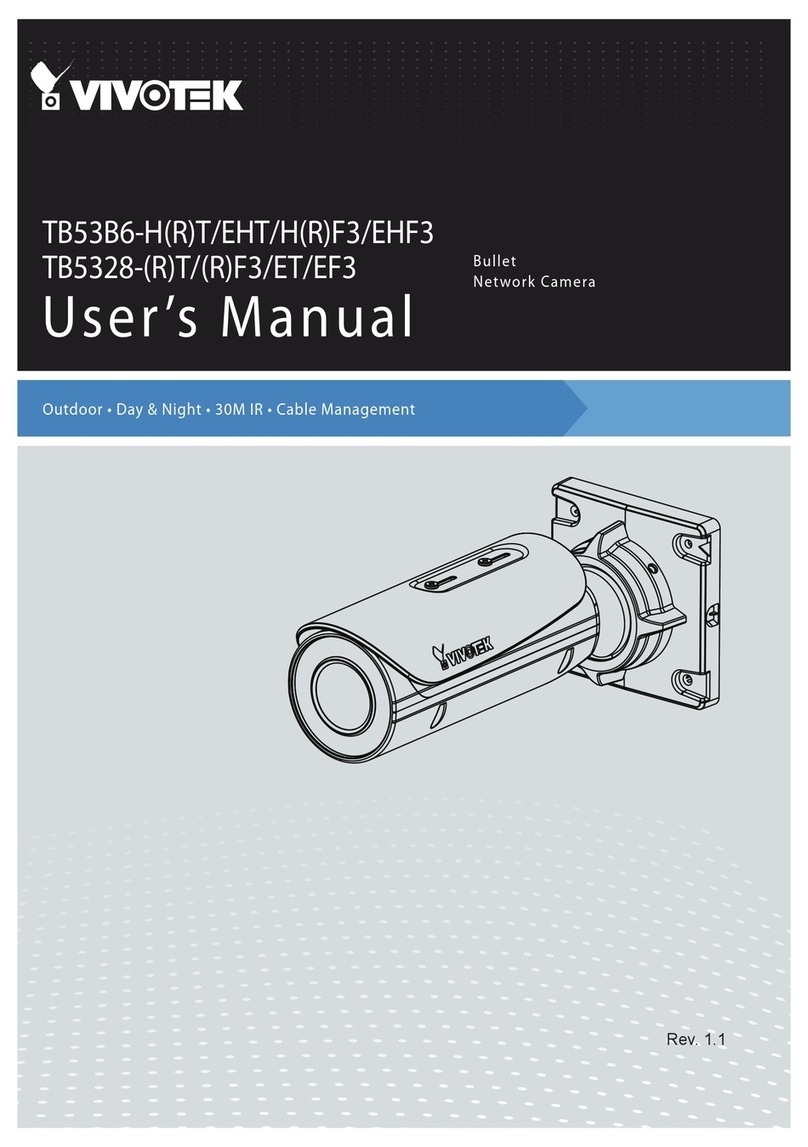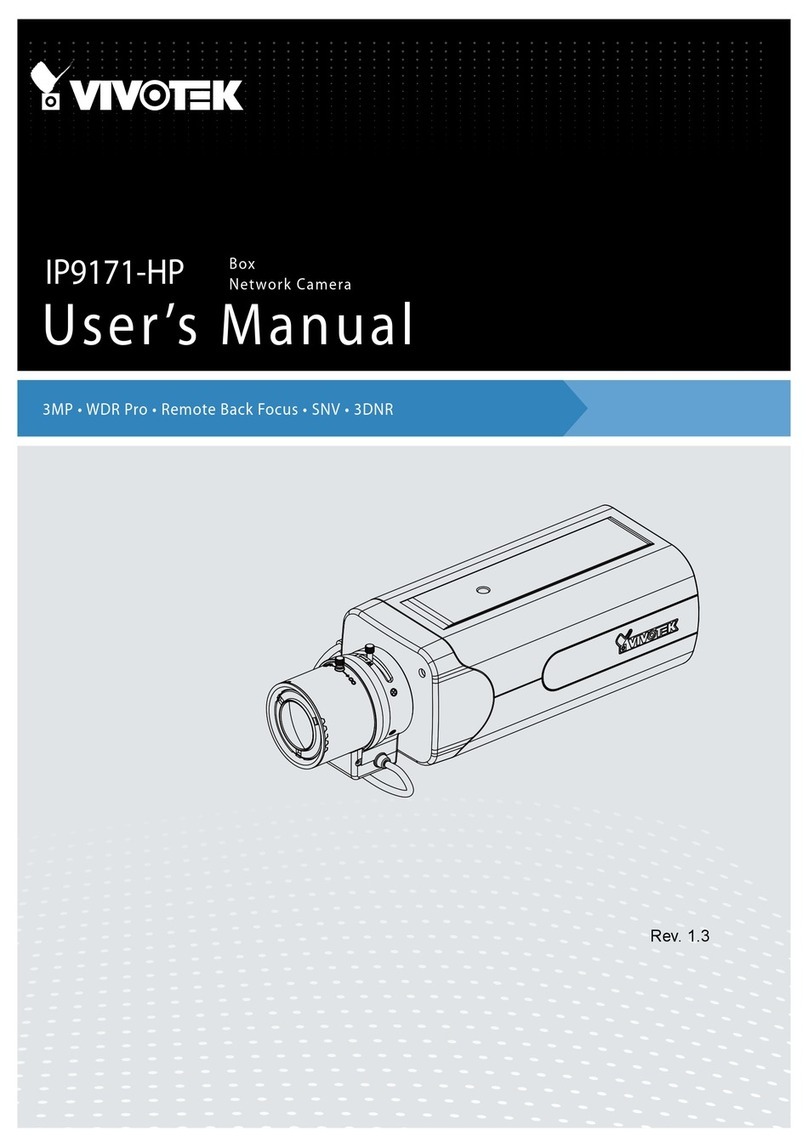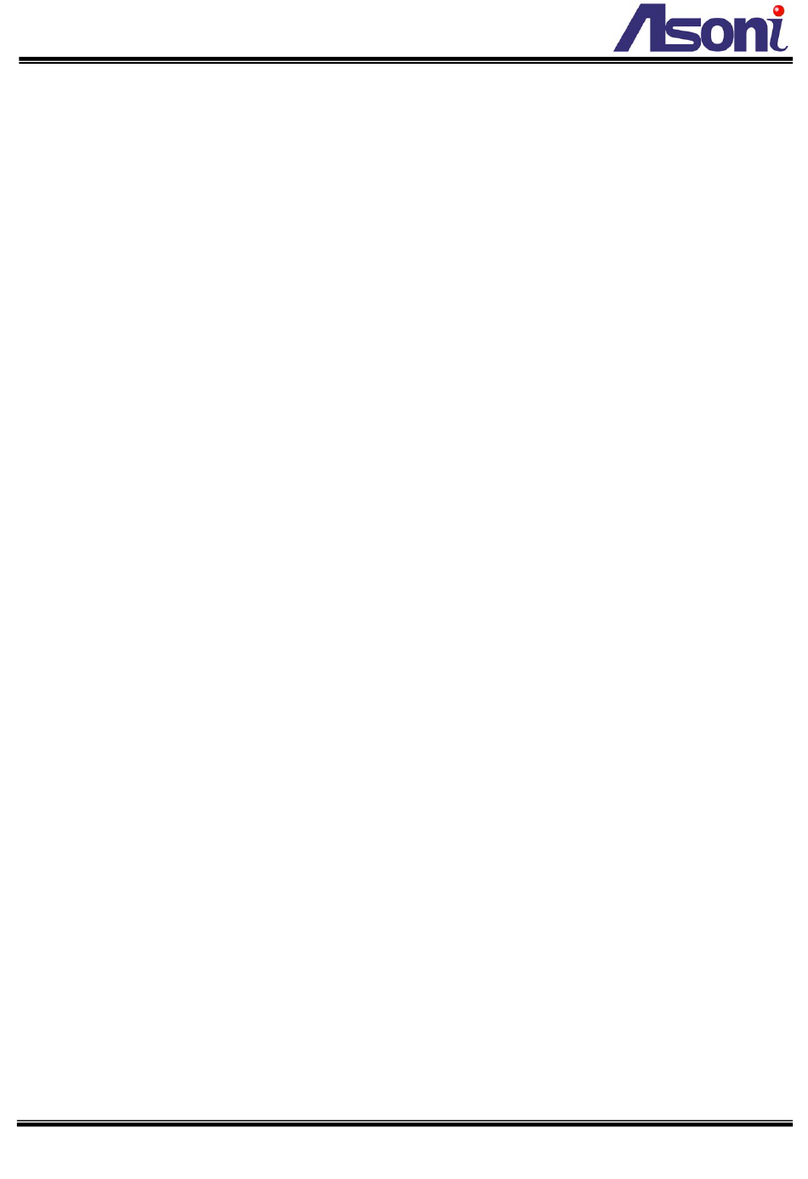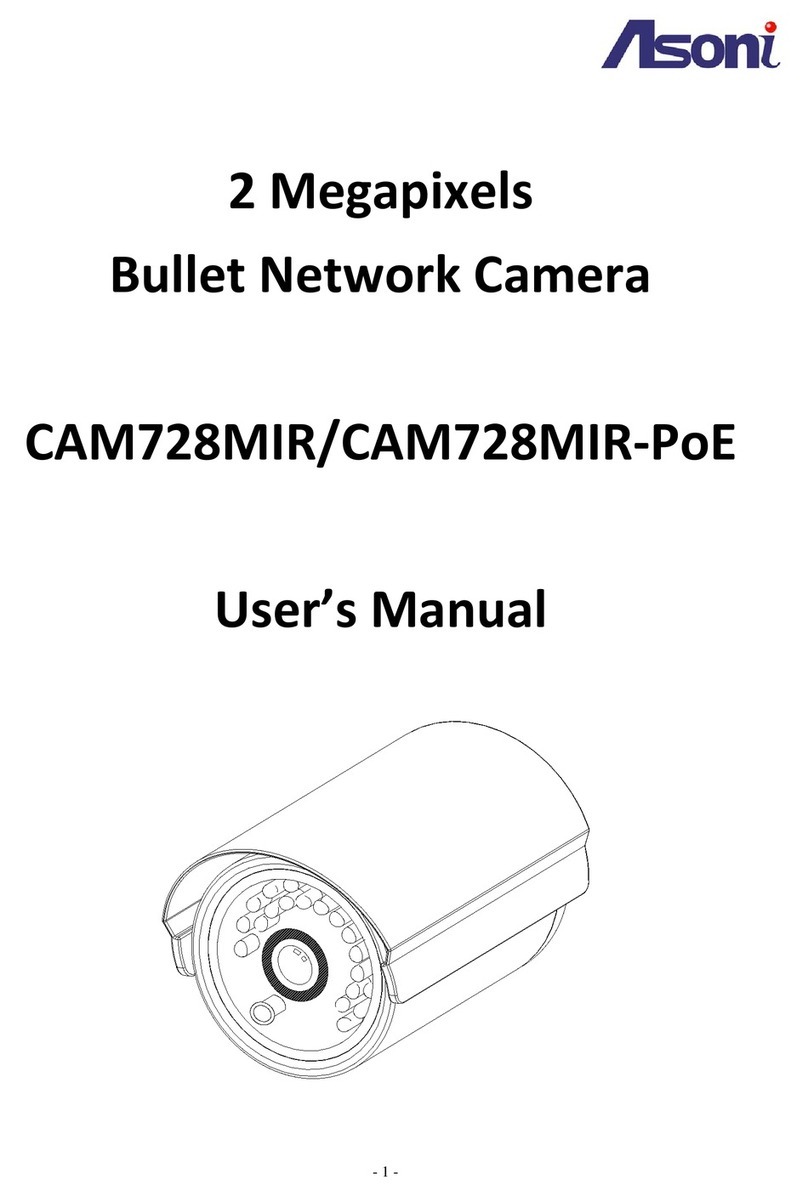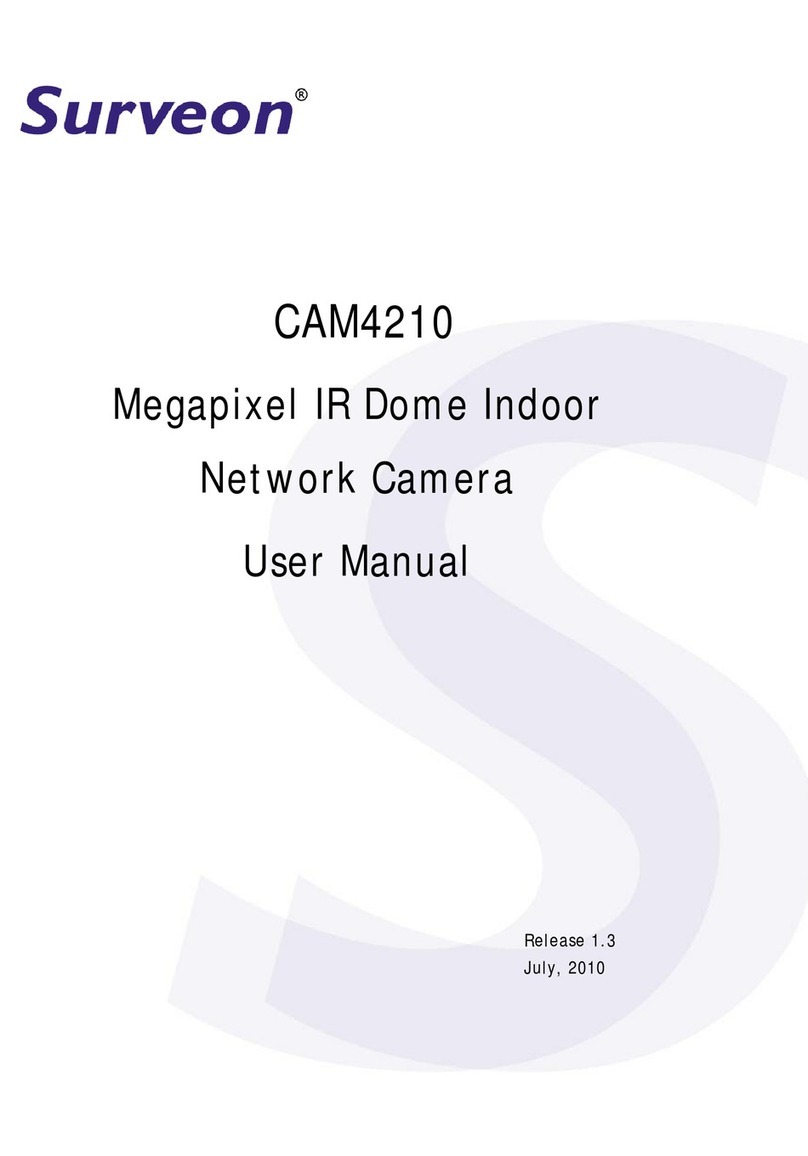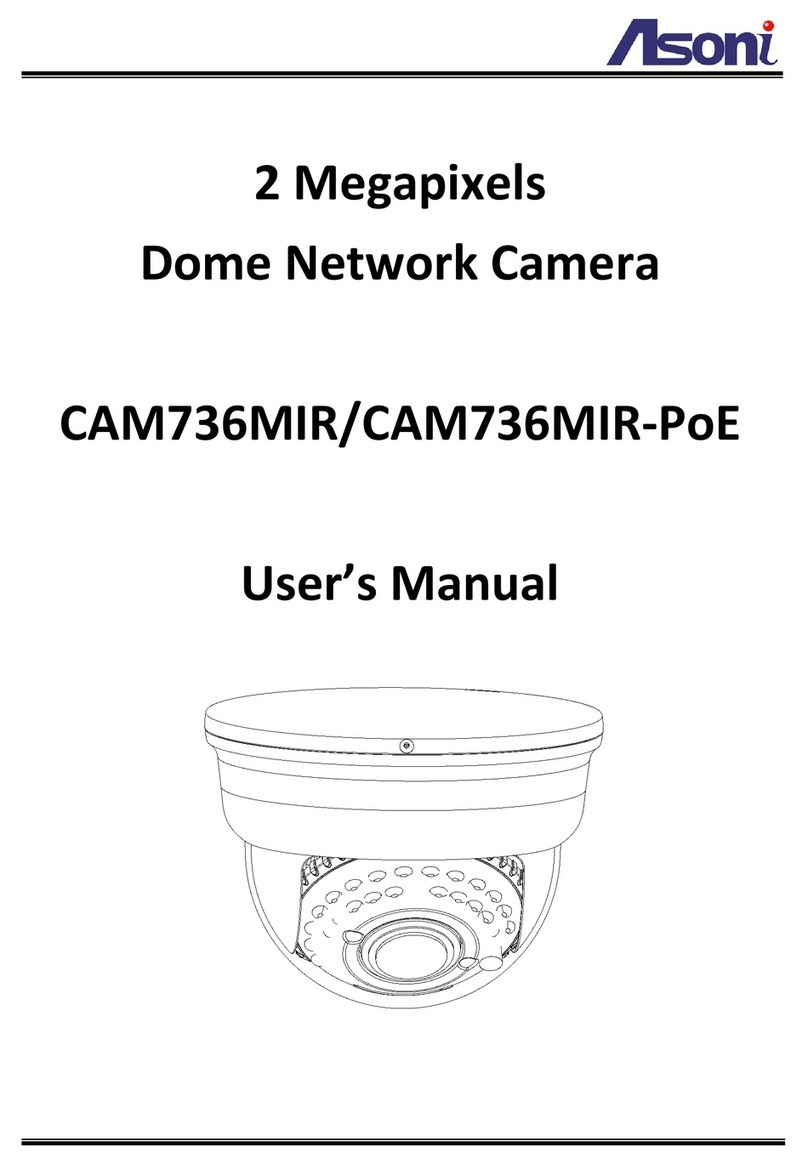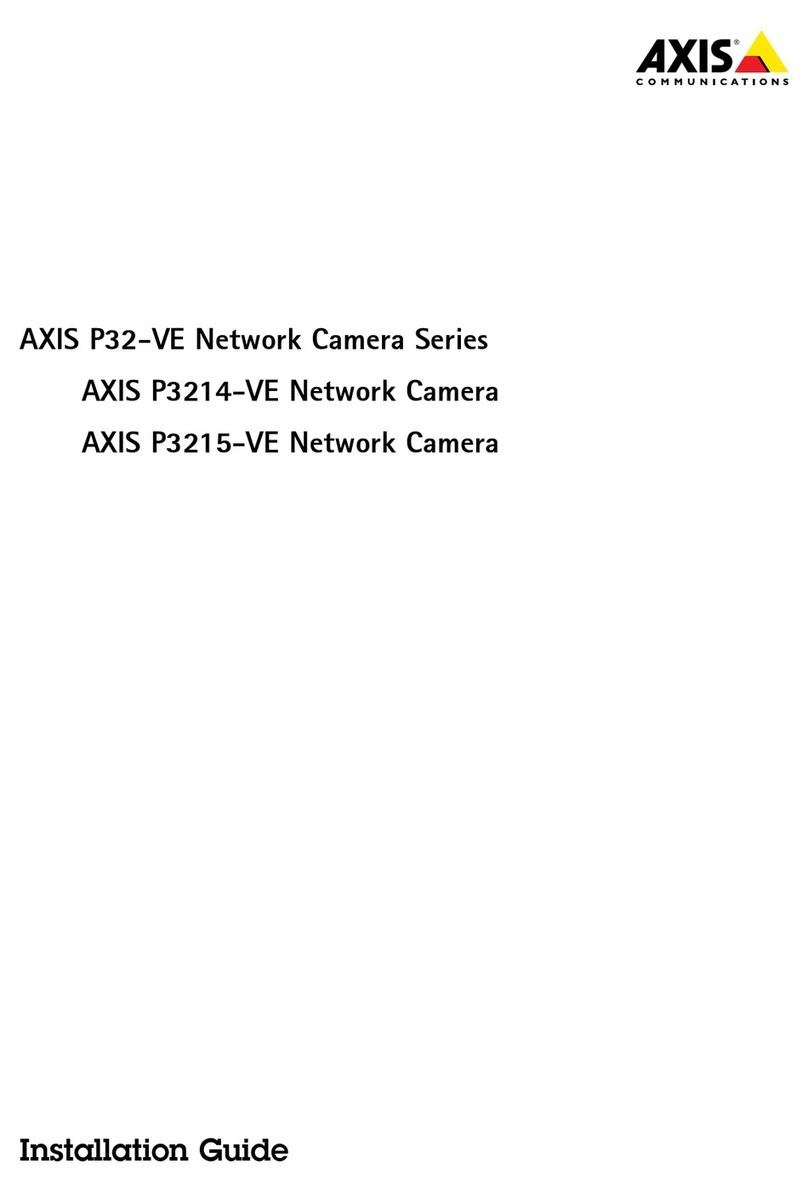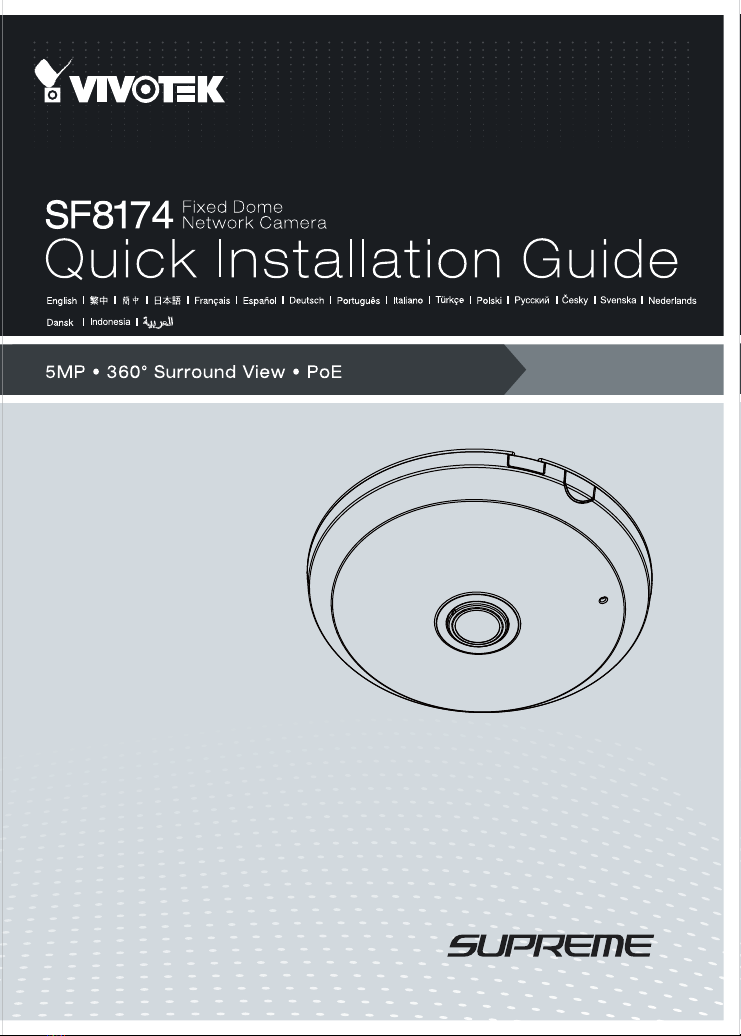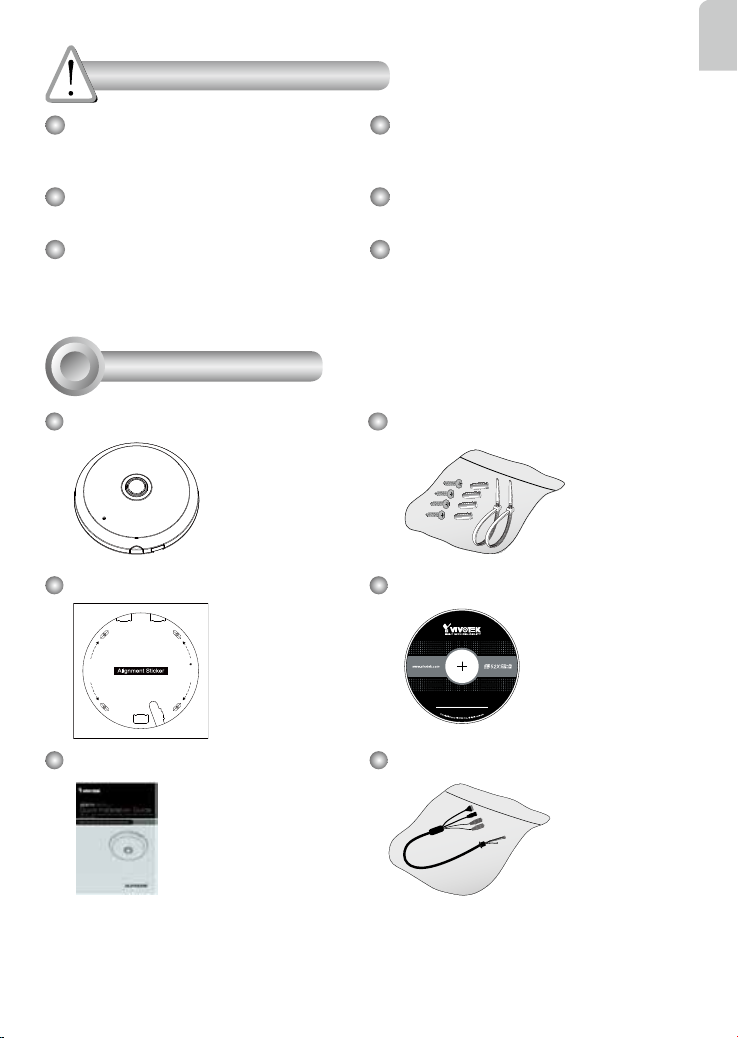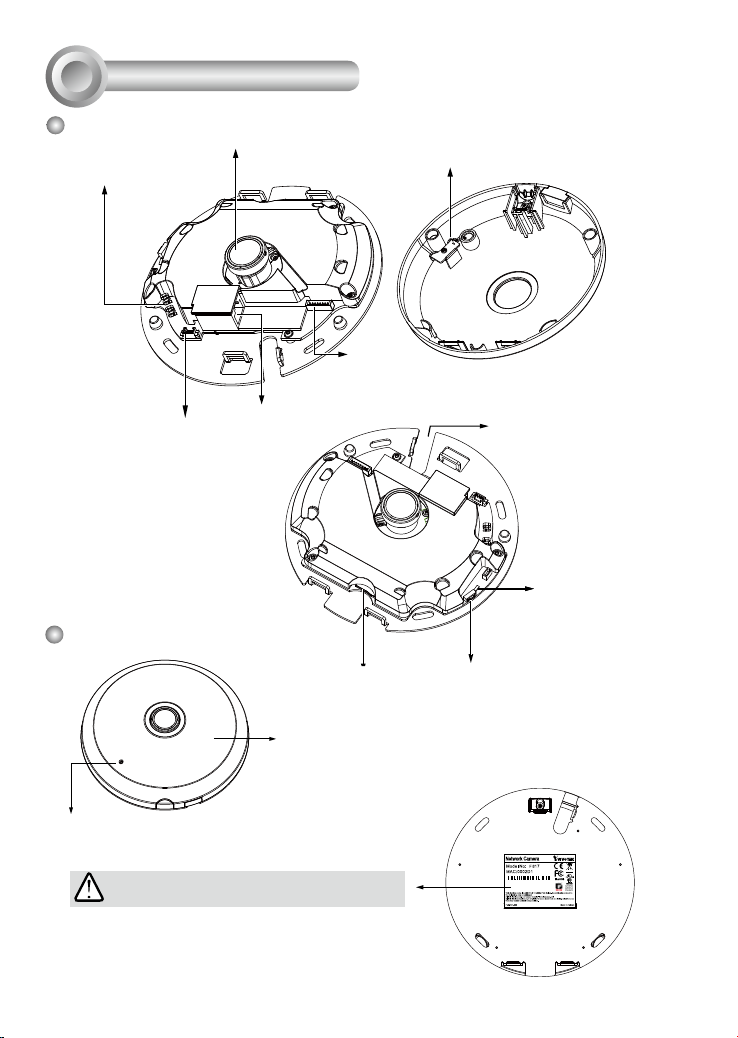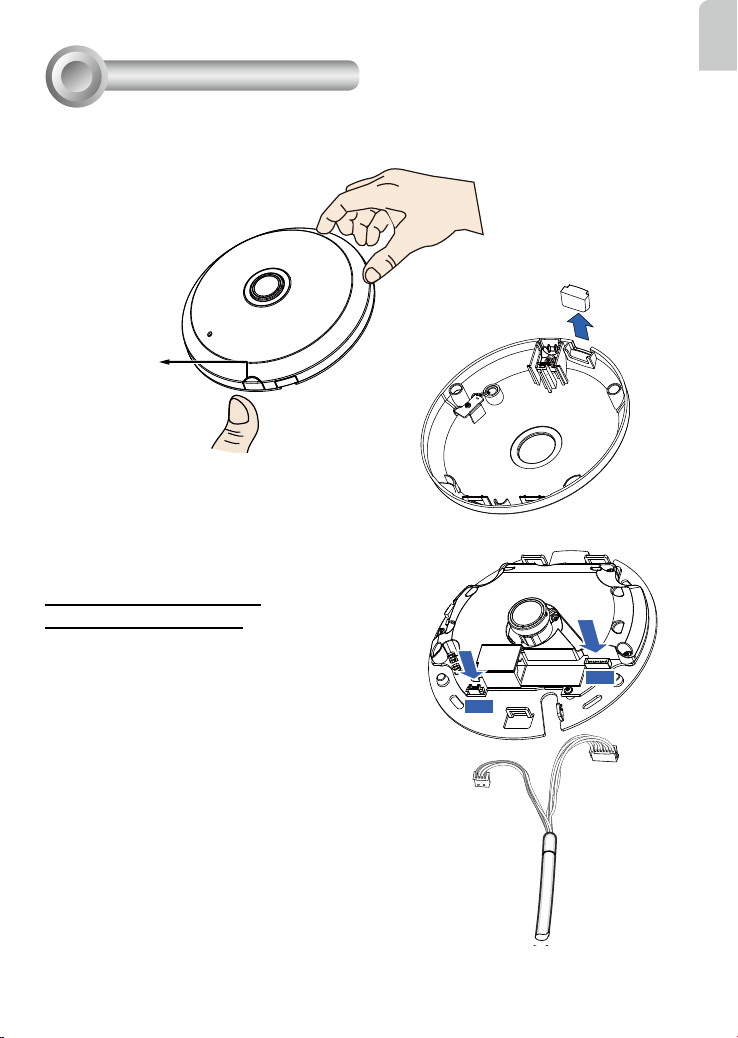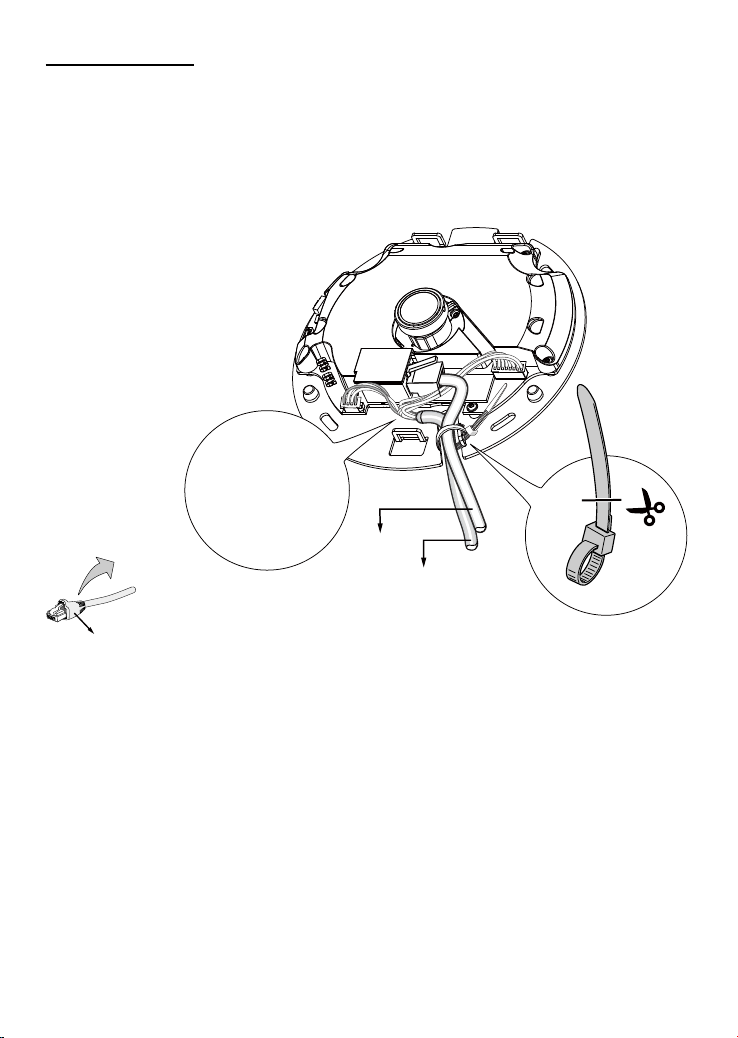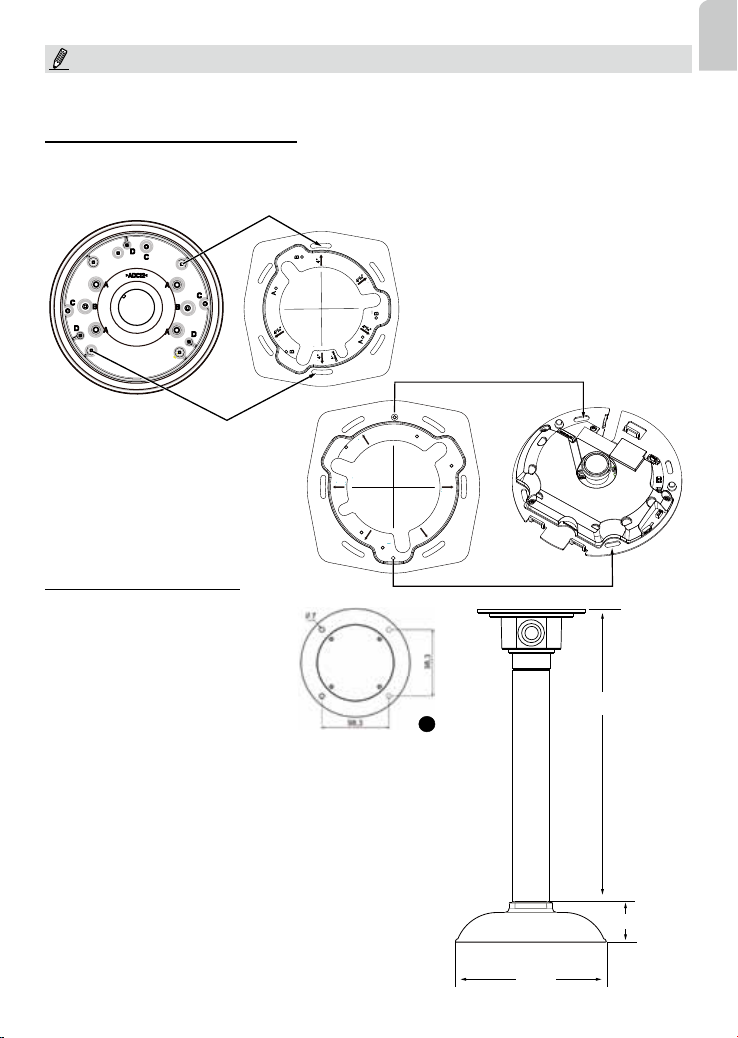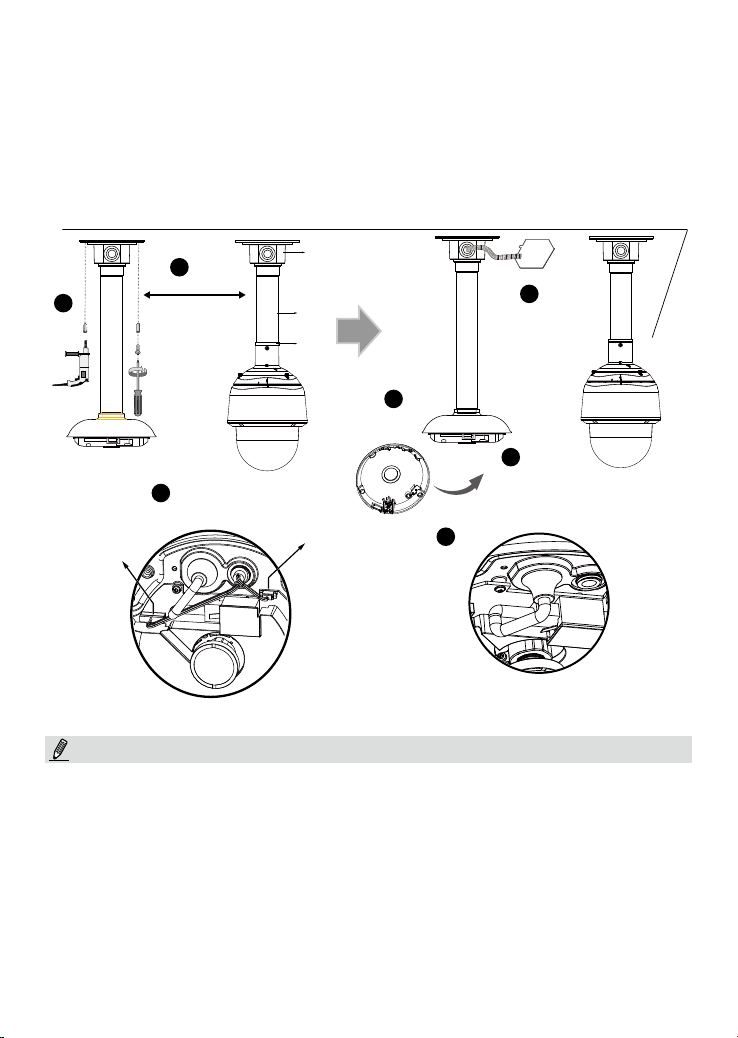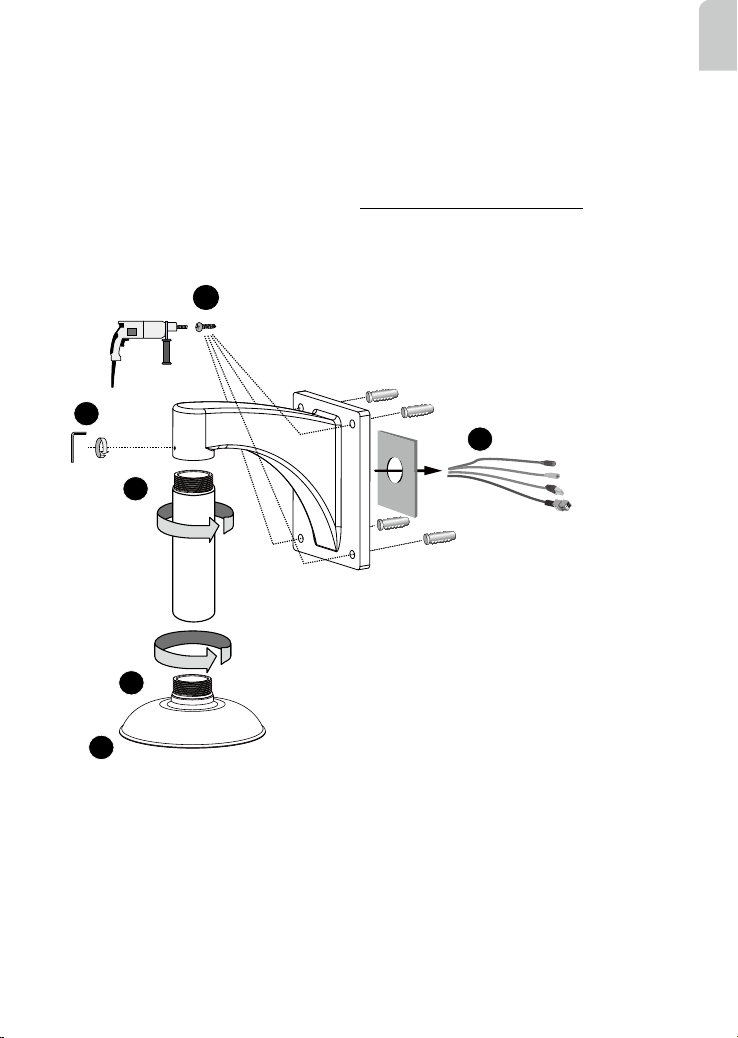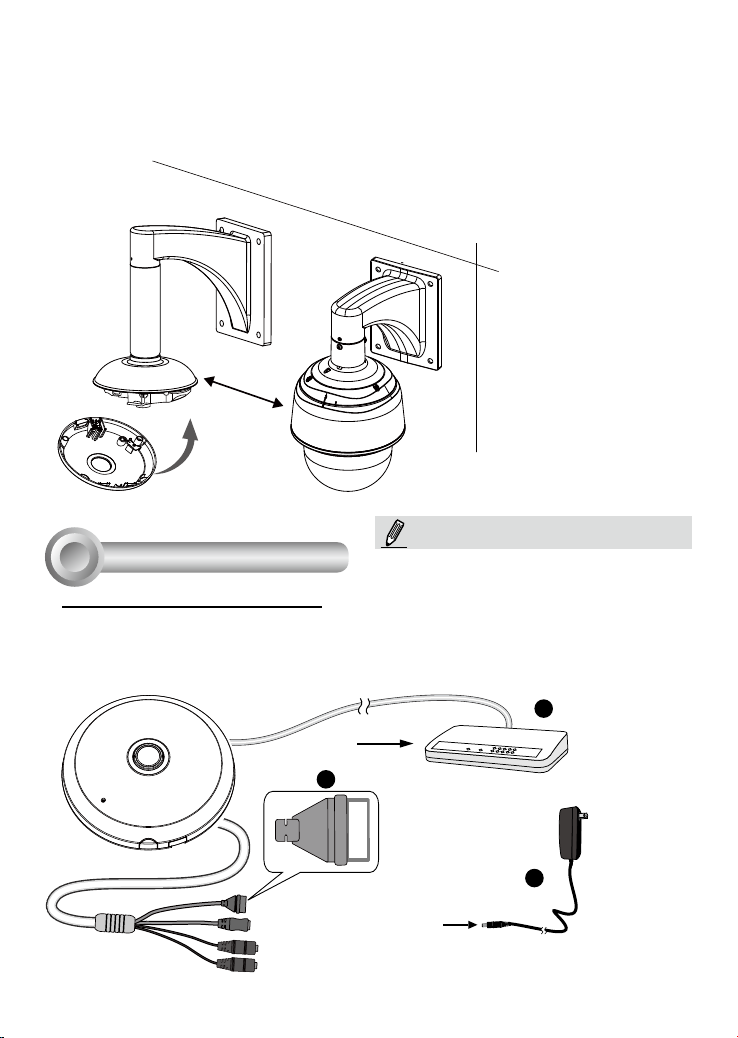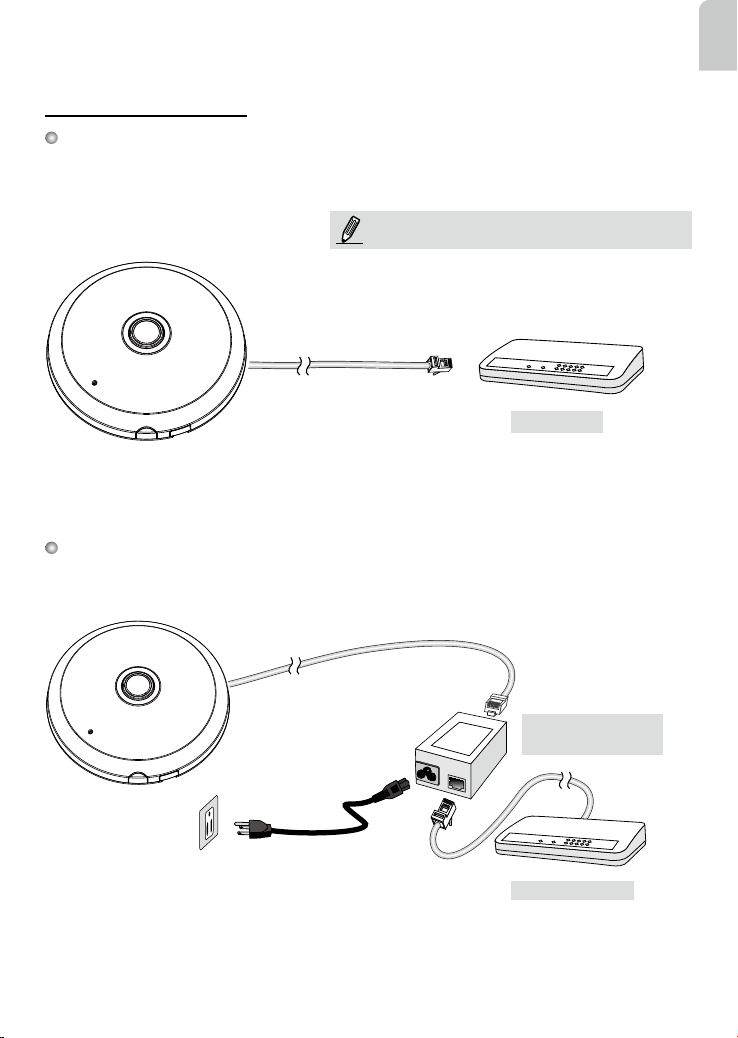EN - 5
English
Ceiling Mount Installation
473 mm
1
178 mm
AM-117
AM-51A
AM-114
Install the Pendant Pipe
Below is a sample procedure using a
pendant pipe:
1. Determine a hard surface ceiling
location, and use the four mounting
holes on the pendant head to mark
the positions where holes will be
drilled to secure the pendant head.
Note that screws are user-supplied
and they should be at least 11mm
long.
2. Route cables through the pendant
pipe and the pendant head.
IMPORTANT:
Refer to the "Panoramic PTZ Installation Guide" in your product CD for design considerations before
you proceed with physical installation.
B
4
”
B
B
A
A
A -
Cableout
4
11
/
16
”
4
11
/
16
”
4
11
/16”
4
”
Attach Camera to Mounting Adaptor
An adapter bracket, AM-517, is required.
1. Align the bracket's screw slots with mounting holes on the AM-51A.
2. Secure the bracket to AM-51A using 2 pan head M2.6 screws.
B
4”
B
B
A
A
A -
Cableout
4
11
/
16
”
4
11
/
16
”
4
11
/
16
”
4”
C
C
3. Align the camera's screw slots with
the C holes.
4. Use the included M2.6 screws to
secure camera to bracket.