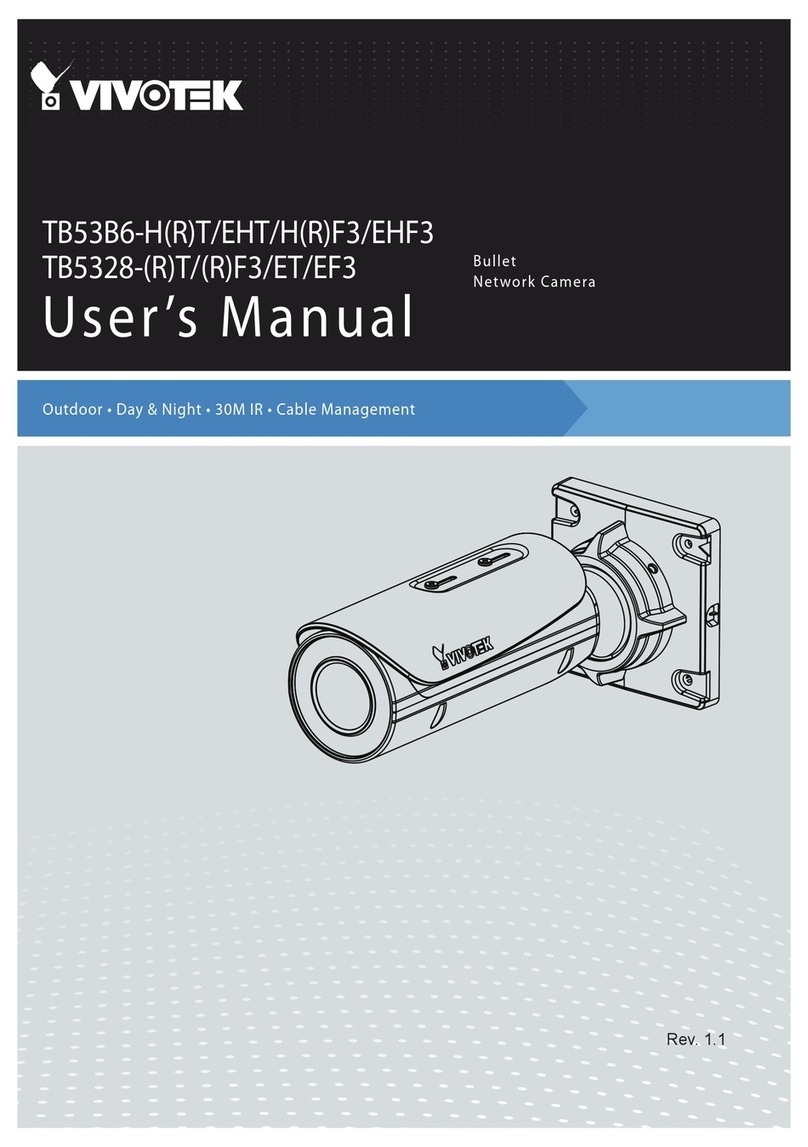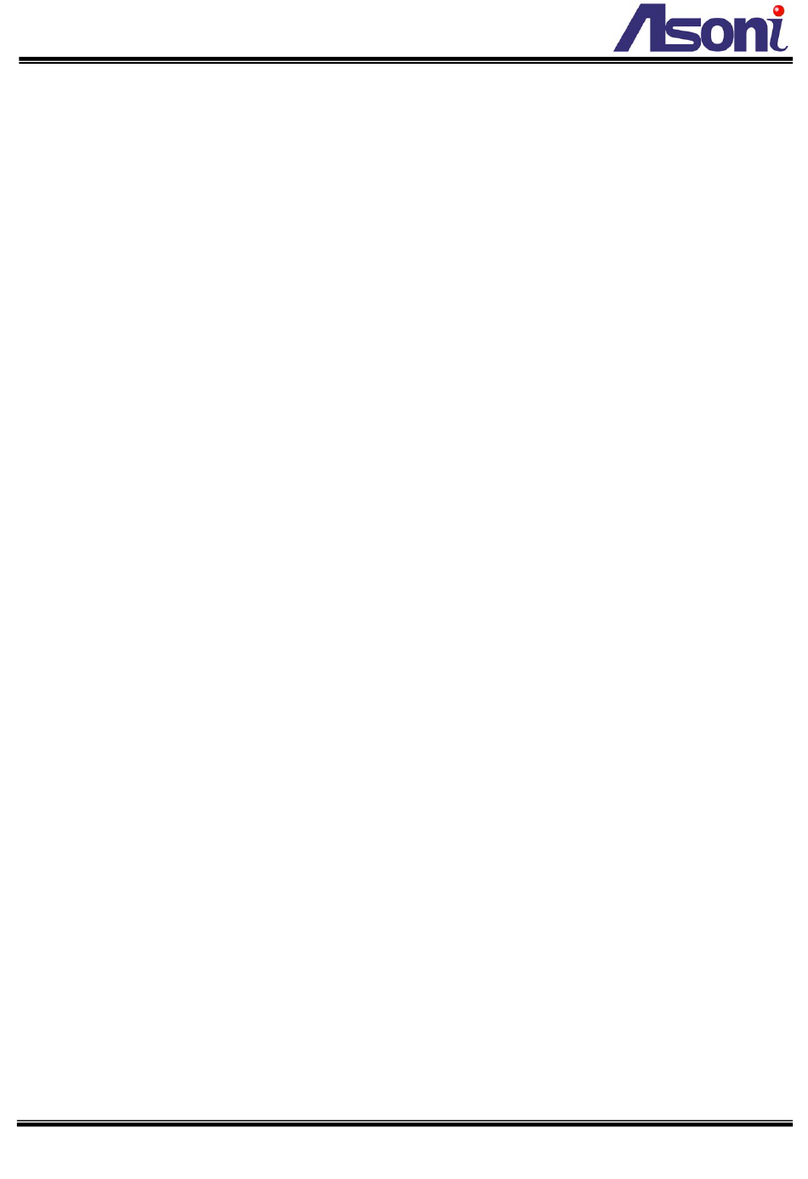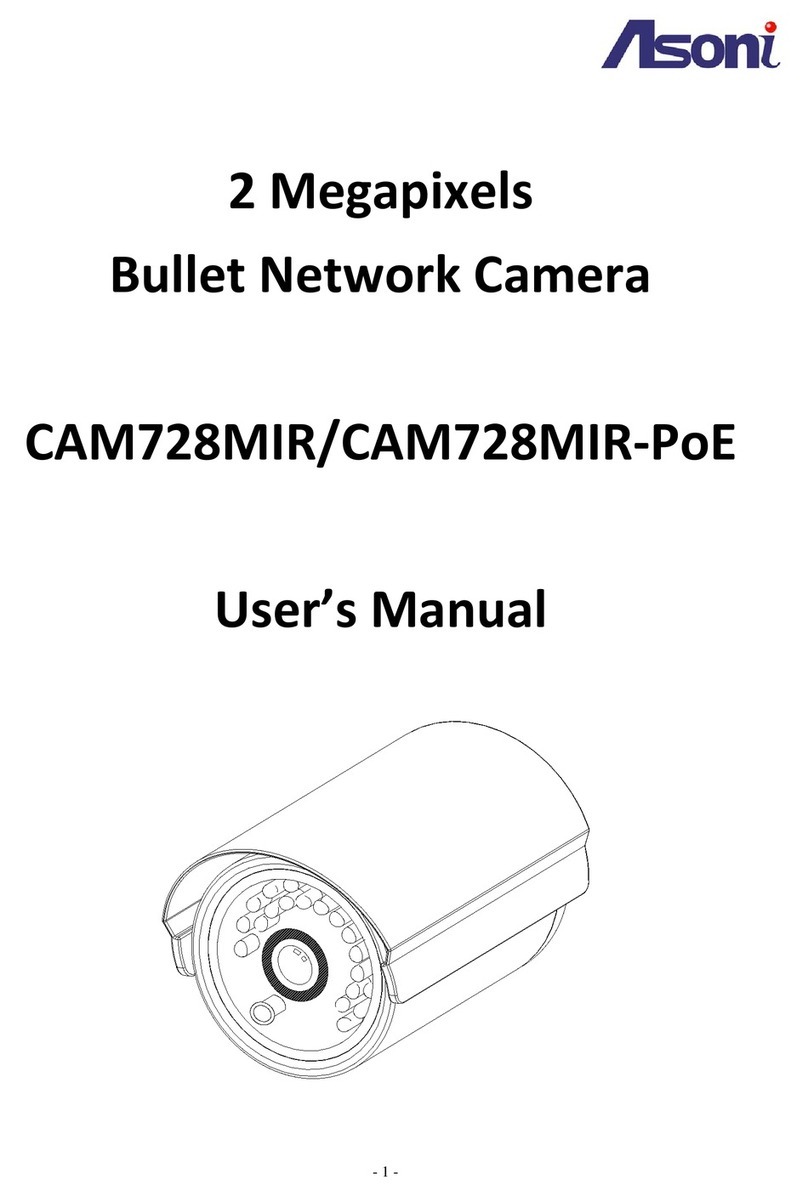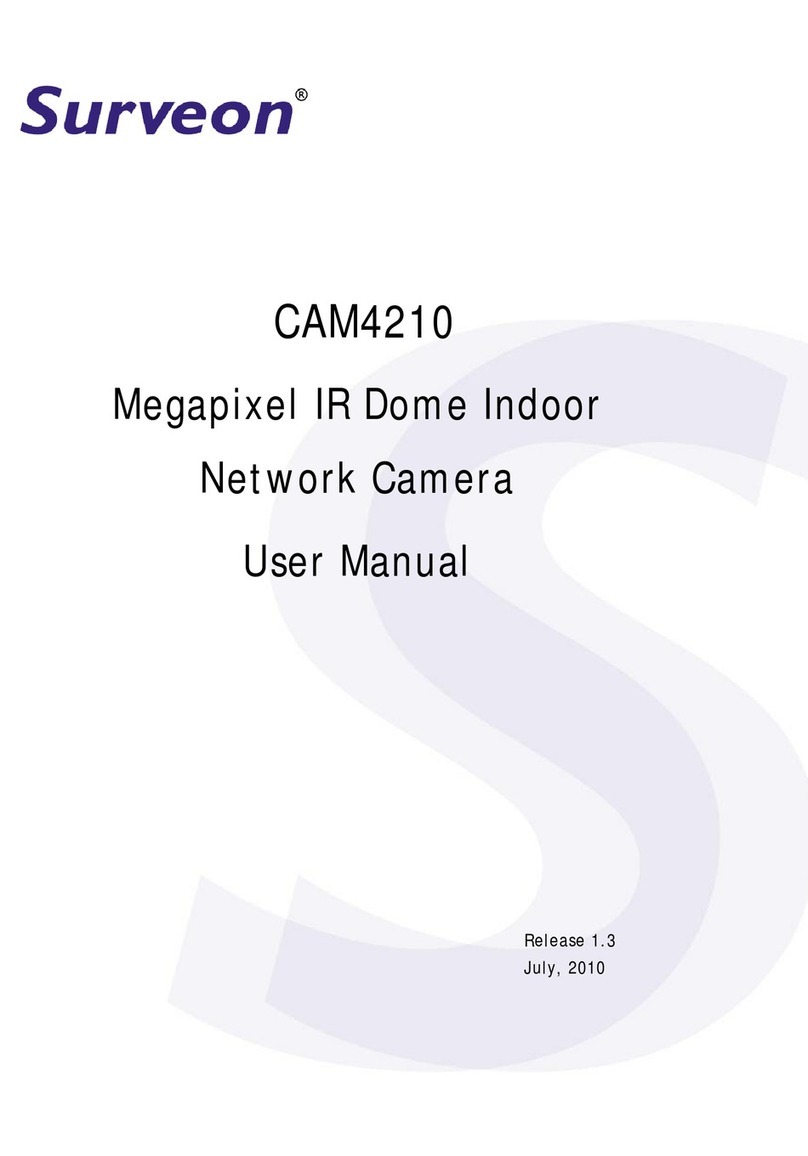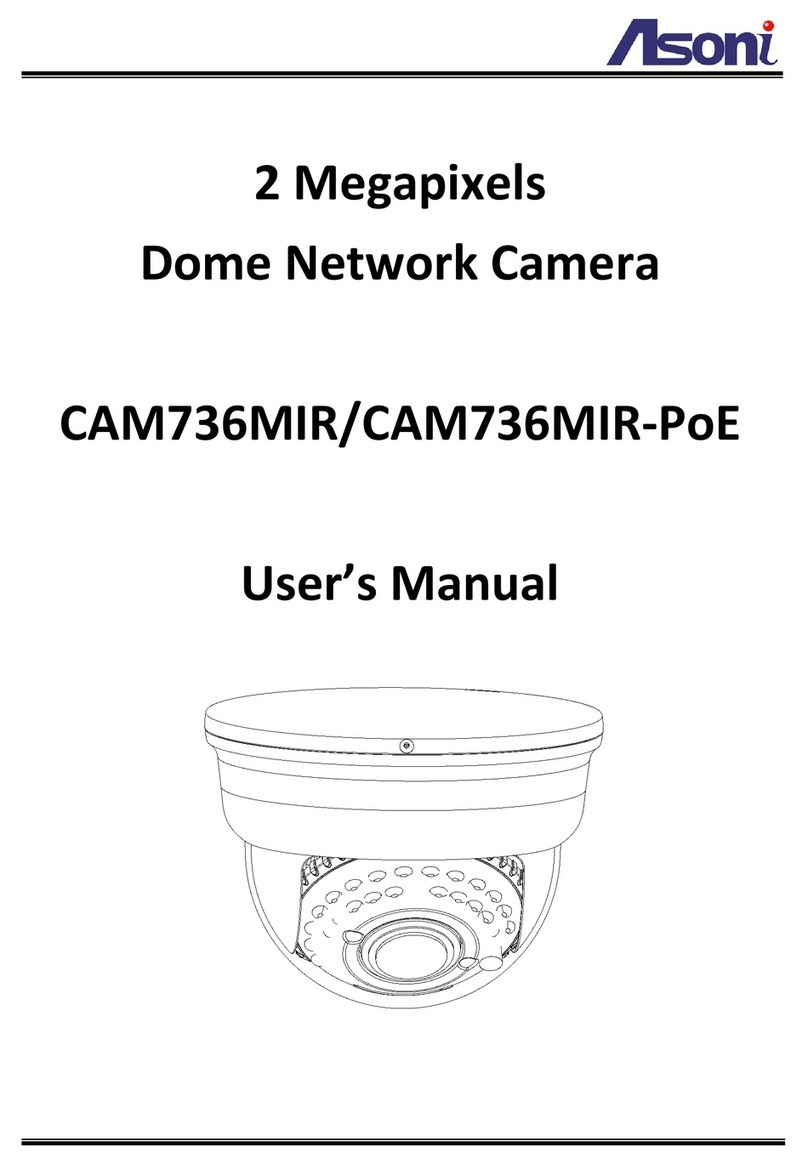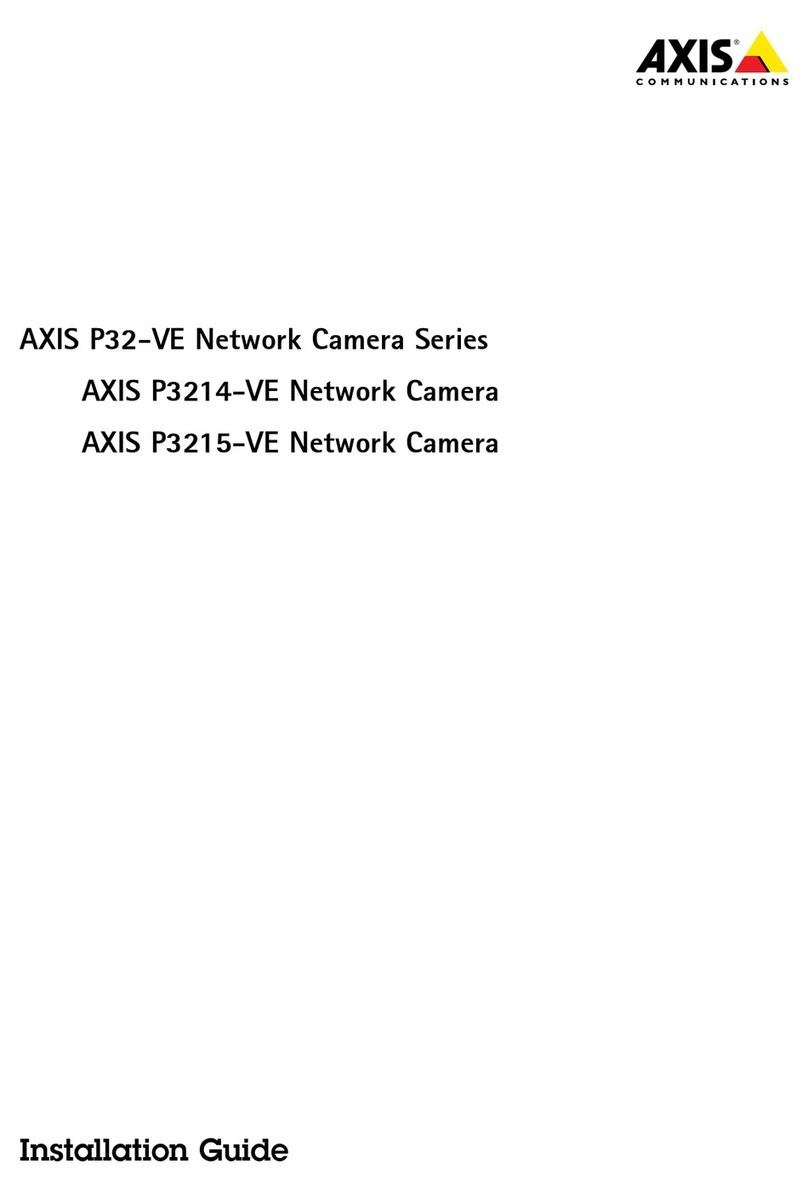Vivotek PZ8111 User manual
Other Vivotek Network Camera manuals

Vivotek
Vivotek VC8101 User manual

Vivotek
Vivotek FE9181-H User manual

Vivotek
Vivotek SF8174 User manual

Vivotek
Vivotek SD8362E User manual

Vivotek
Vivotek PZ7111 User manual

Vivotek
Vivotek FD9165-HT User manual

Vivotek
Vivotek FD8166 User manual
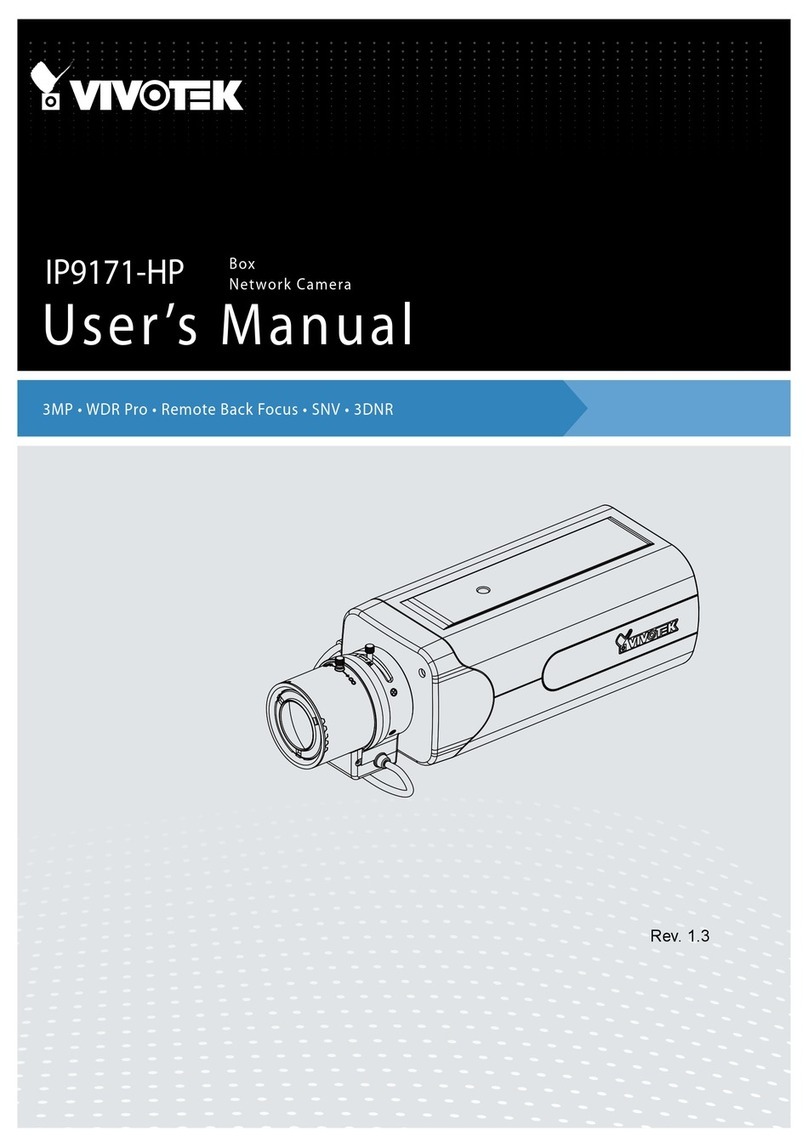
Vivotek
Vivotek IP9171-HP User manual
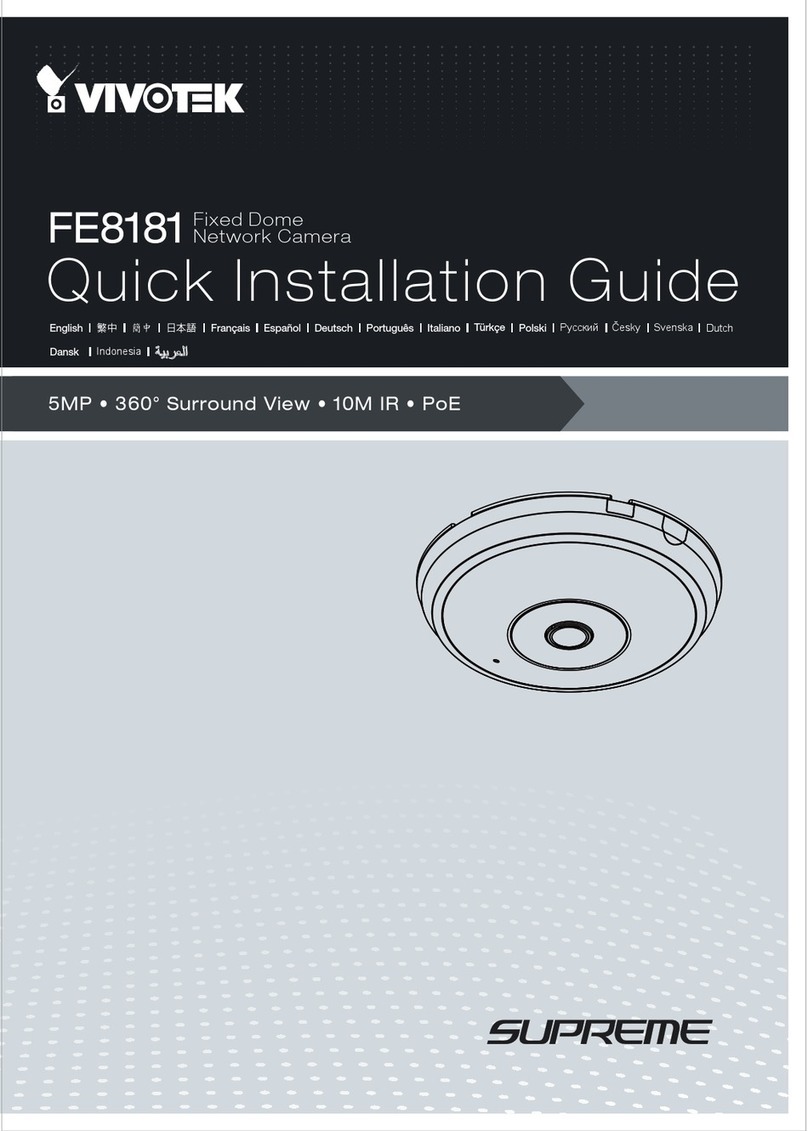
Vivotek
Vivotek FE8181 User manual

Vivotek
Vivotek SD9363-EHL User manual