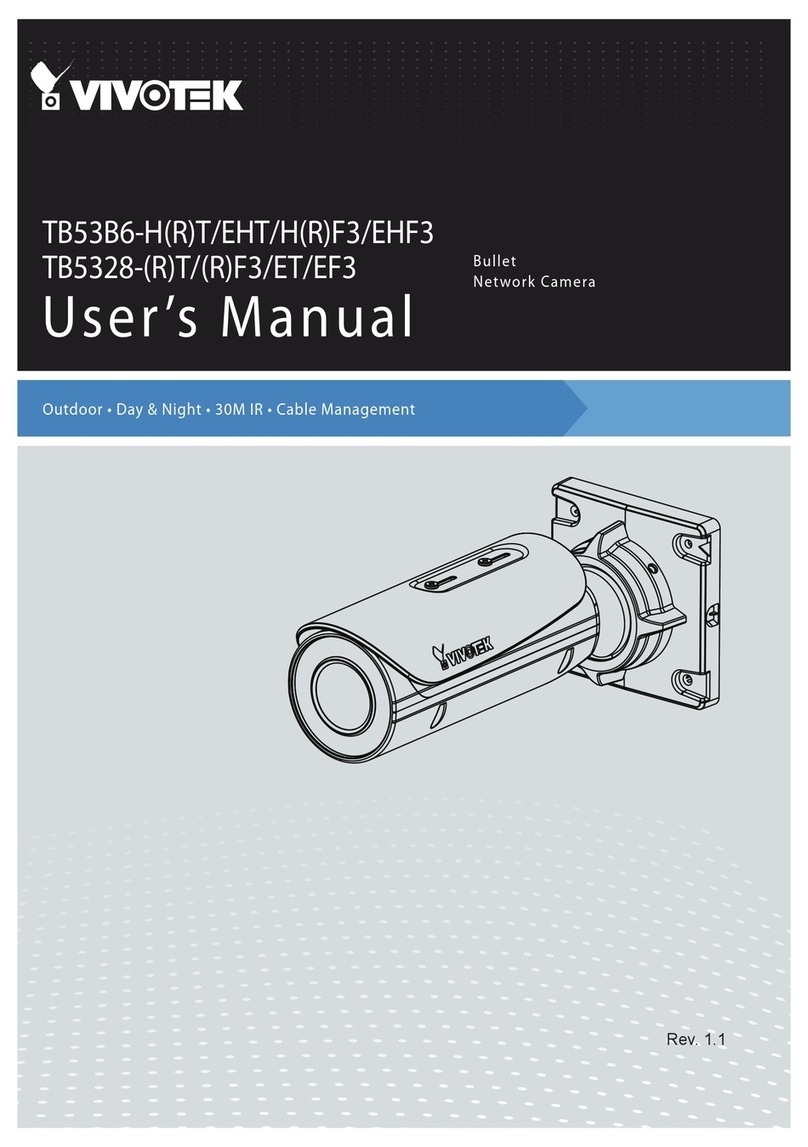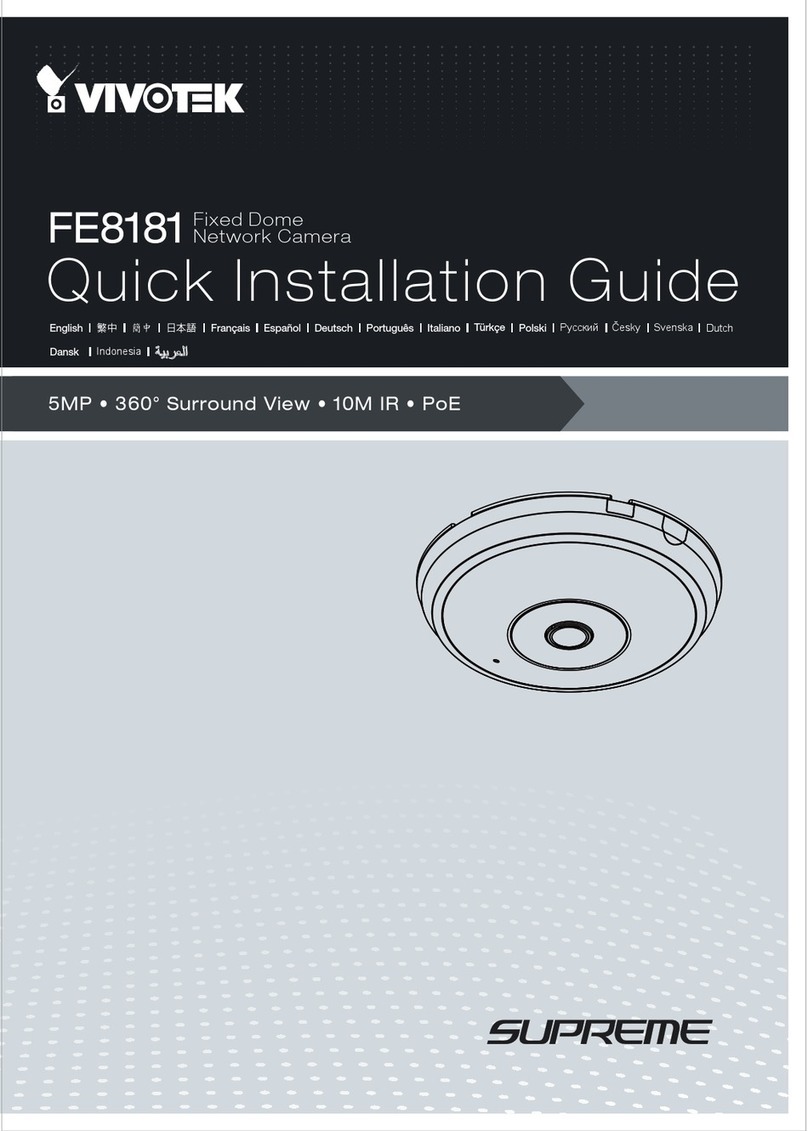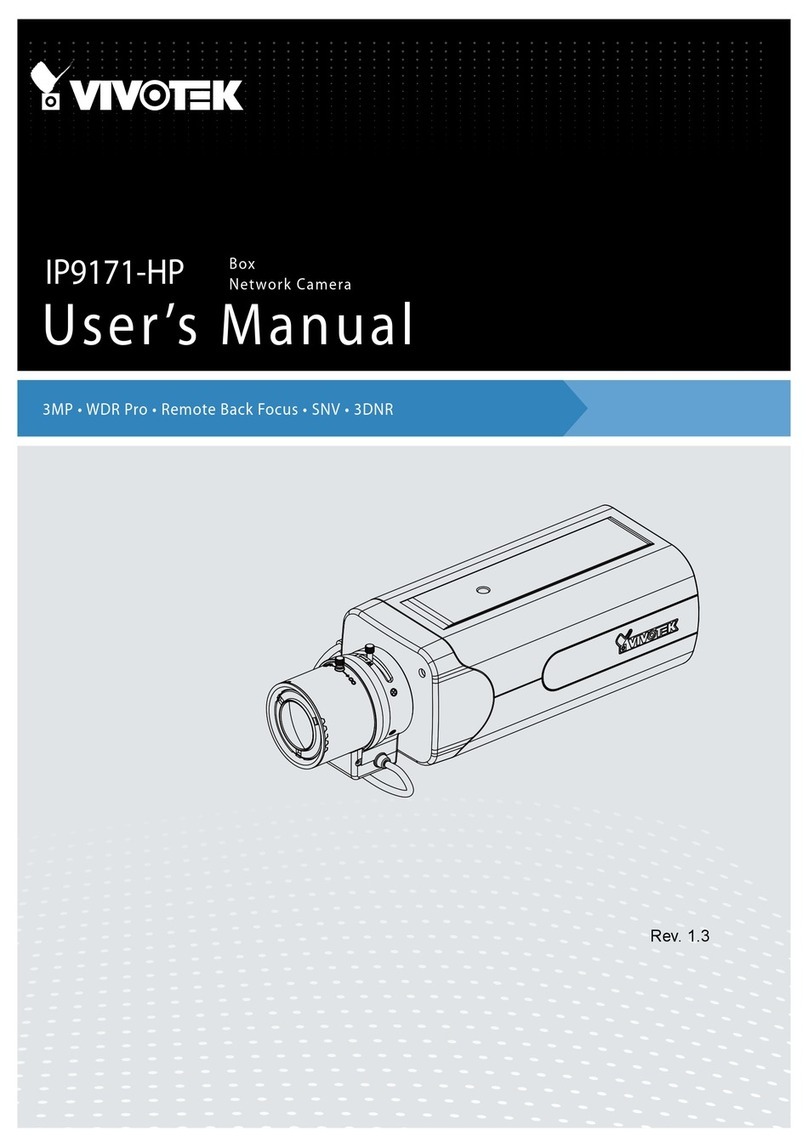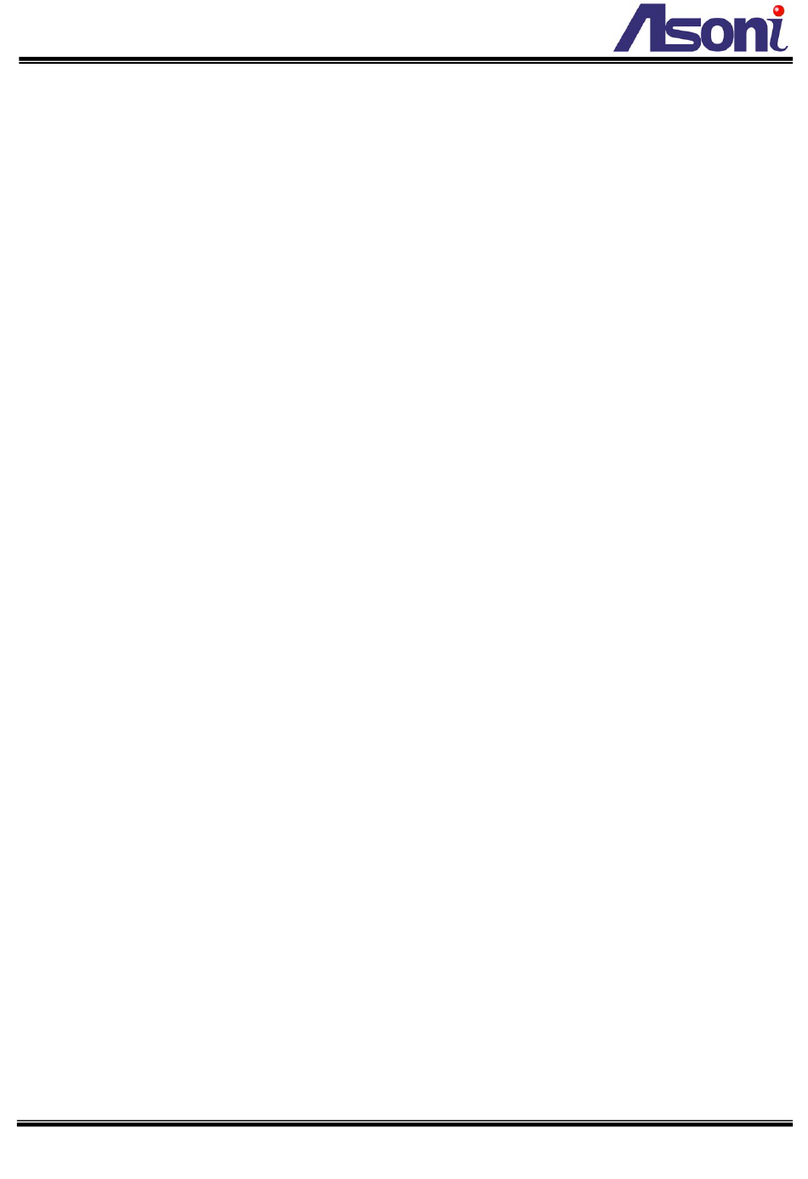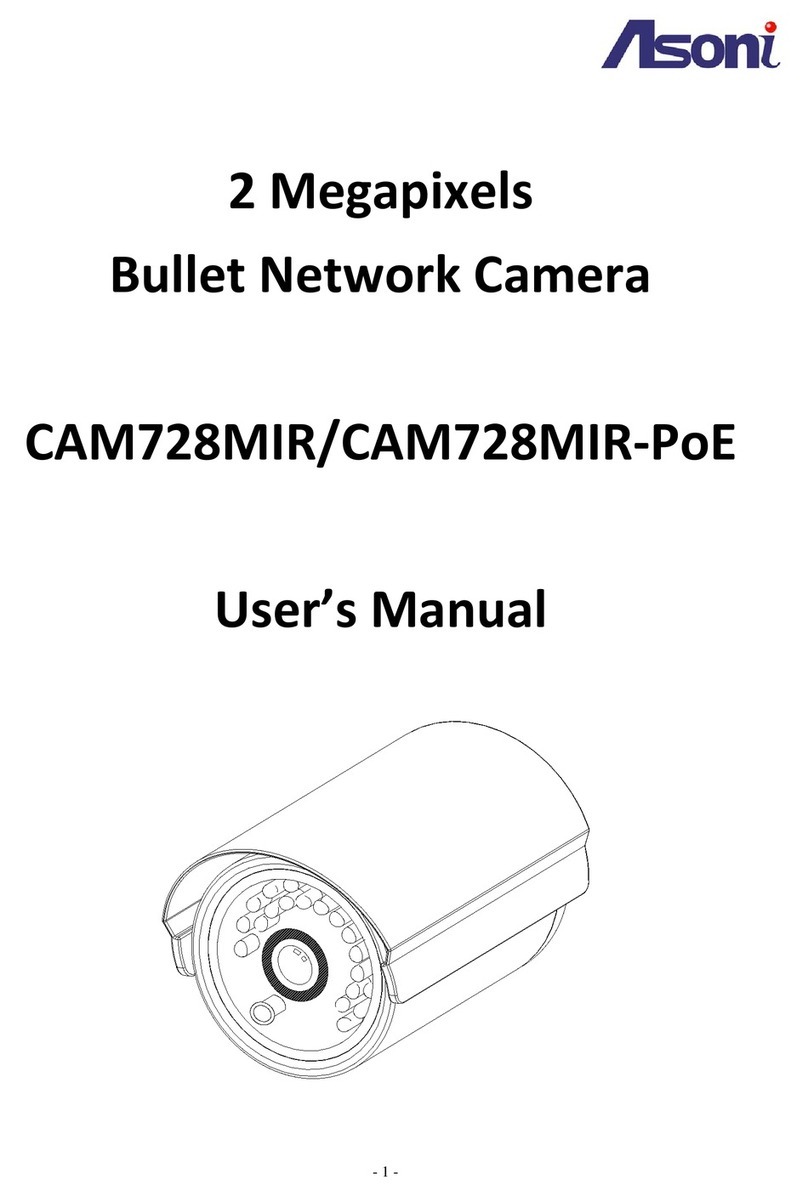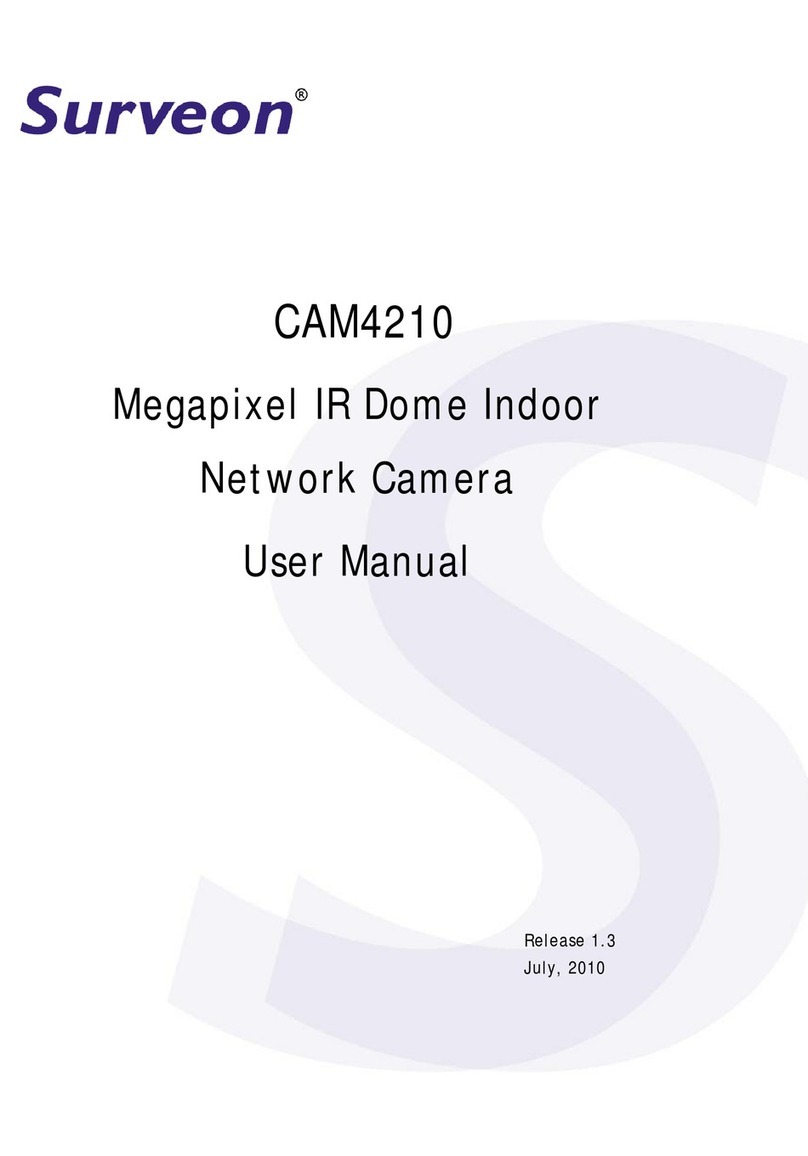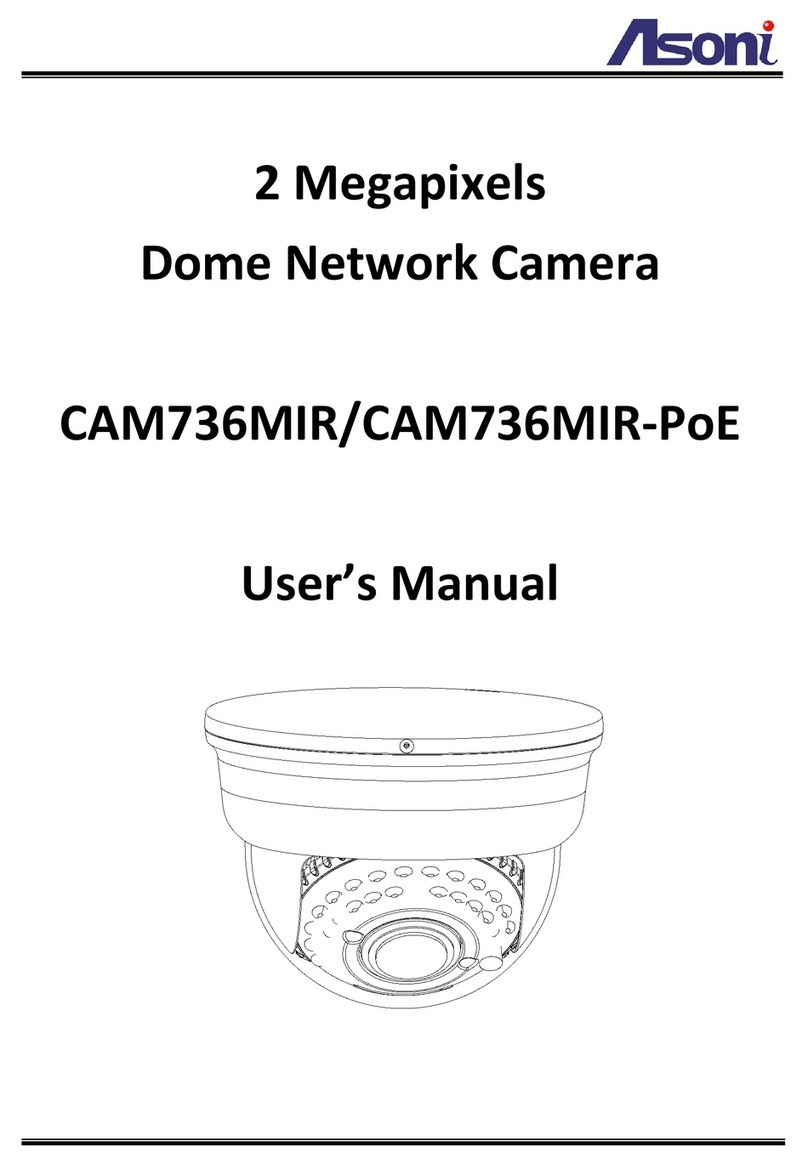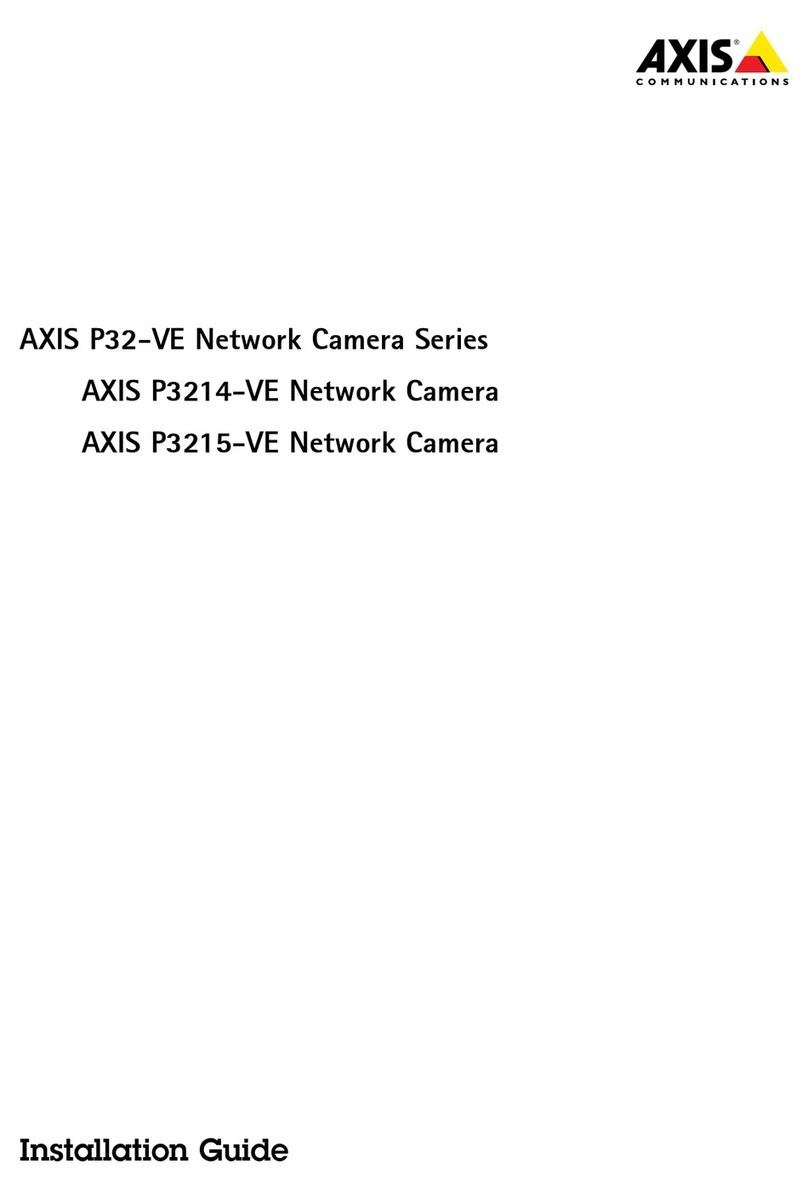VIVOTEK
2 - User's Manual
Table of Contents
Overview ..............................................................................................................................................................3
Revision History ...............................................................................................................................................4
Read Before Use..............................................................................................................................................4
Symbols and Statements in this Document......................................................................................................5
Package Contents ............................................................................................................................................5
Physical Description ........................................................................................................................................5
Hardware Installation (FD9165) .......................................................................................................................9
Software Installation .......................................................................................................................................12
Hardware Installation (FD9365) .....................................................................................................................17
Software Installation .......................................................................................................................................23
Network Deployment ......................................................................................................................................33
Ready to Use..................................................................................................................................................34
Accessing the Network Camera .................................................................................................................... 37
Using Web Browsers......................................................................................................................................37
Using RTSP Players.......................................................................................................................................40
Using 3GPP-compatible Mobile Devices........................................................................................................41
Using VIVOTEK Recording Software .............................................................................................................42
Main Page......................................................................................................................................................... 43
Client Settings.................................................................................................................................................. 48
Conguration.................................................................................................................................................... 53
System > General settings .............................................................................................................................54
System > Homepage layout ..........................................................................................................................56
System > Logs ...............................................................................................................................................59
System > Parameters ....................................................................................................................................61
System > Maintenance...................................................................................................................................62
Media > Image .............................................................................................................................................66
Media > Video ................................................................................................................................................80
Media > Video ................................................................................................................................................81
Media > Audio.................................................................................................................................................90
Network > General settings............................................................................................................................91
Network > Streaming protocols ....................................................................................................................98
Network > SNMP (Simple Network Management Protocol).........................................................................108
Network > FTP .............................................................................................................................................109
Security > User accounts .............................................................................................................................110
Security > HTTPS (Hypertext Transfer Protocol over SSL) ...............................................................112
Security > Access List ................................................................................................................................119
PTZ > PTZ settings ......................................................................................................................................124
Event > Event settings..................................................................................................................................128
Applications > Motion detection....................................................................................................................142
Applications > DI and DO ...........................................................................................................................145
Applications > Tampering detection .............................................................................................................146
Applications > Audio detection ...................................................................................................................147
Applications > PIR (FD9165)........................................................................................................................149
Applications > Package management - a.k.a., VADP (VIVOTEK Application Development Platform) .......150