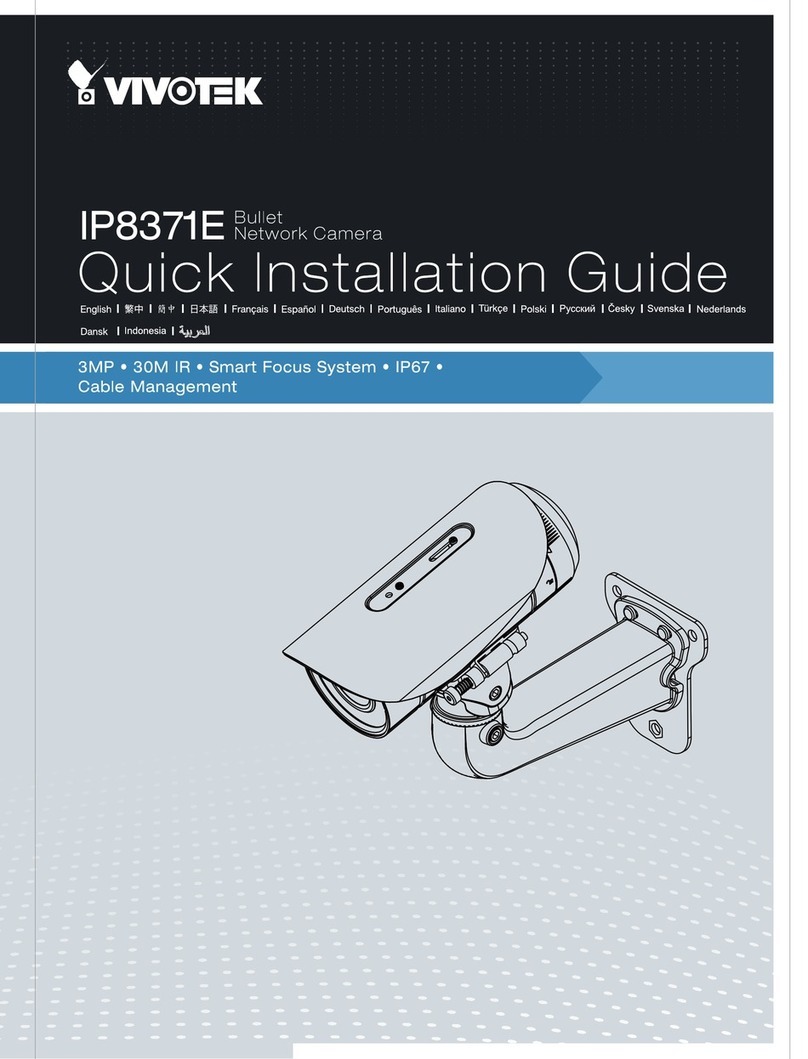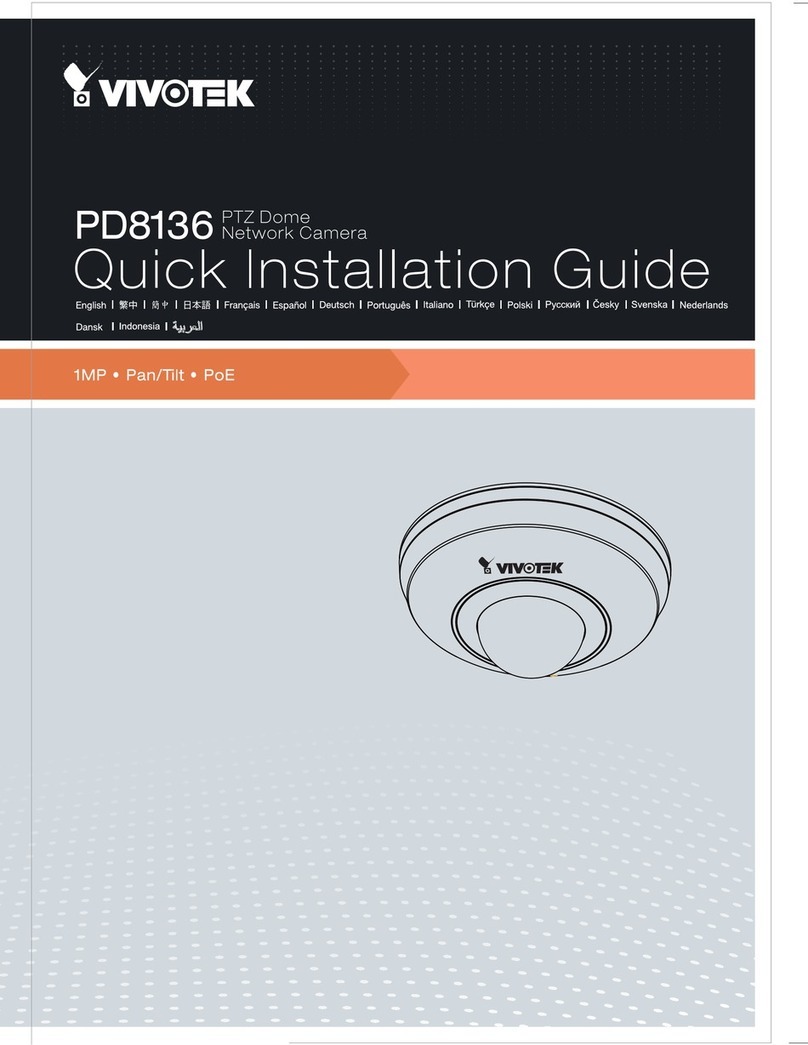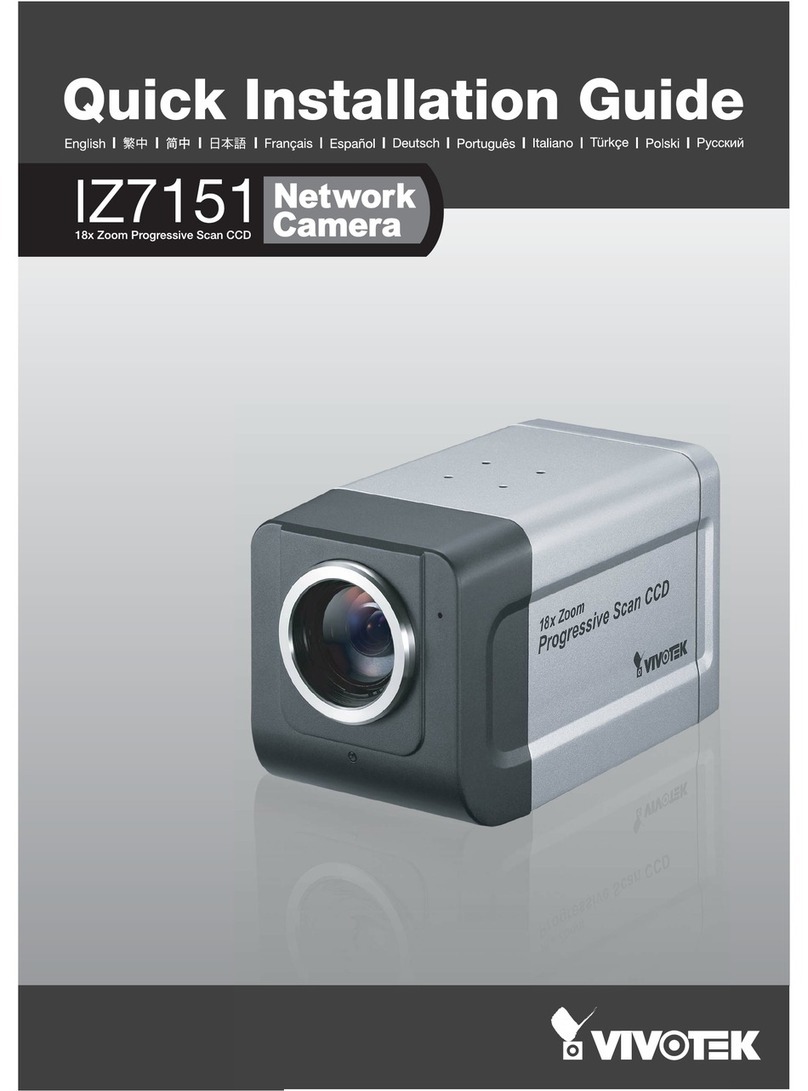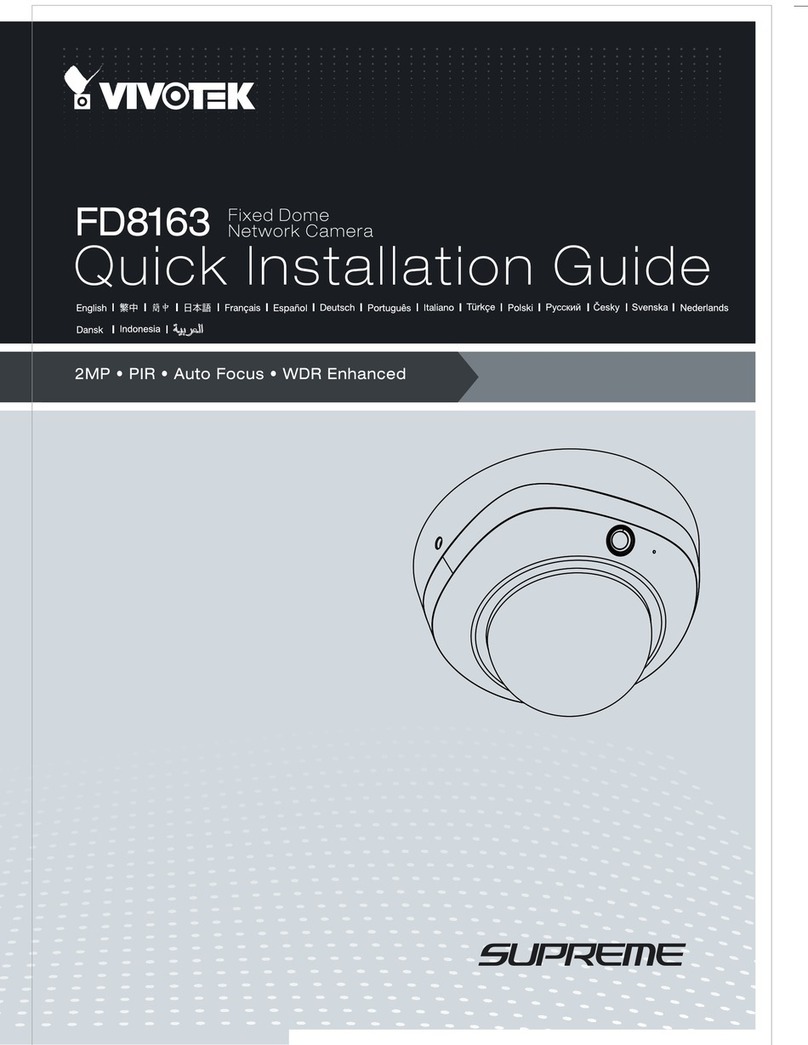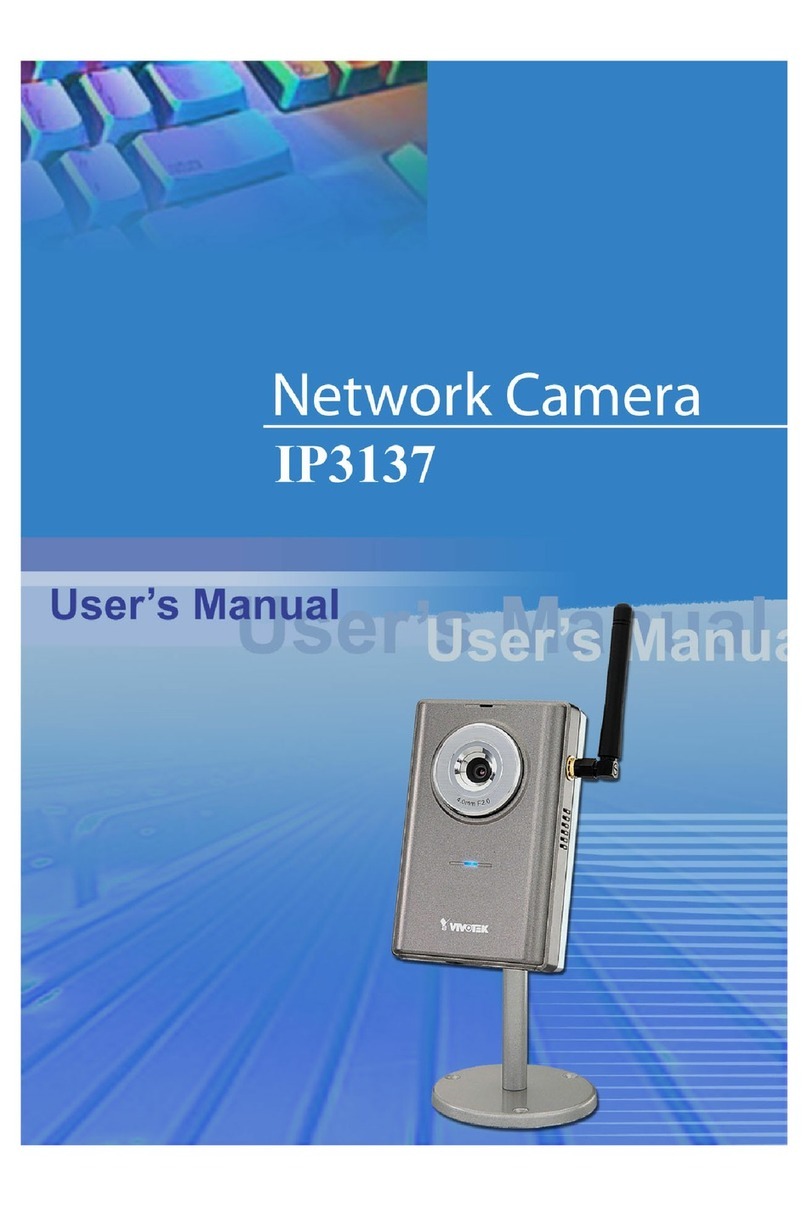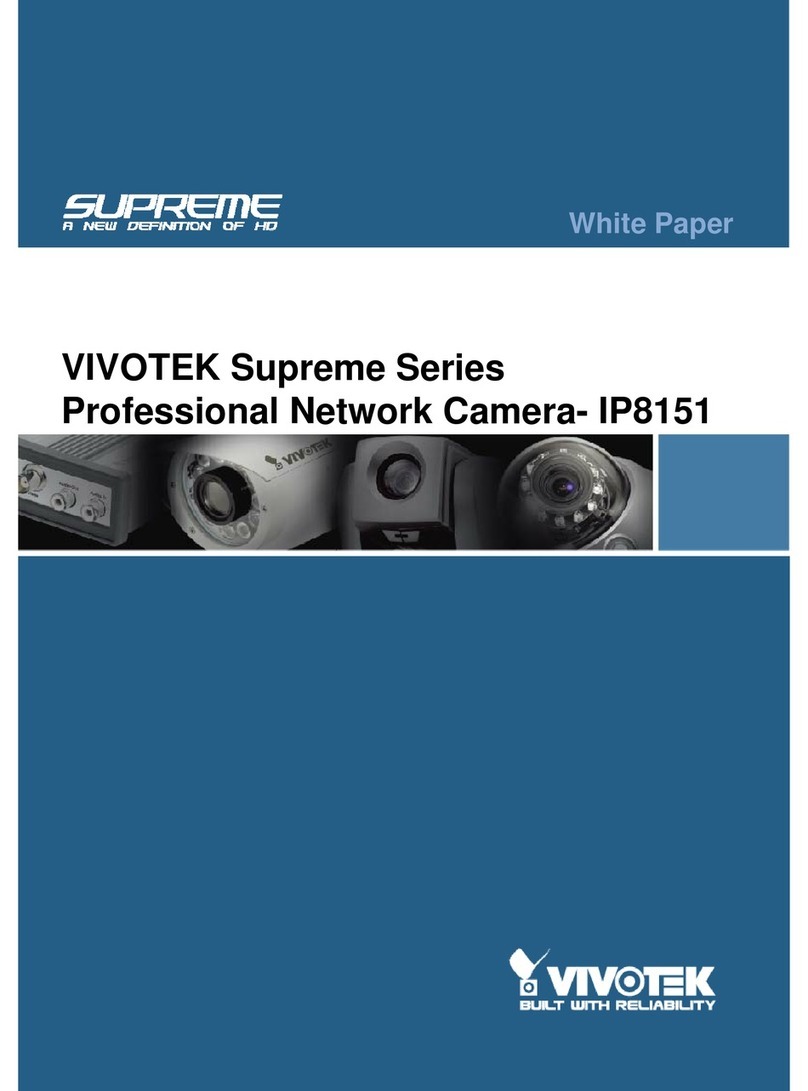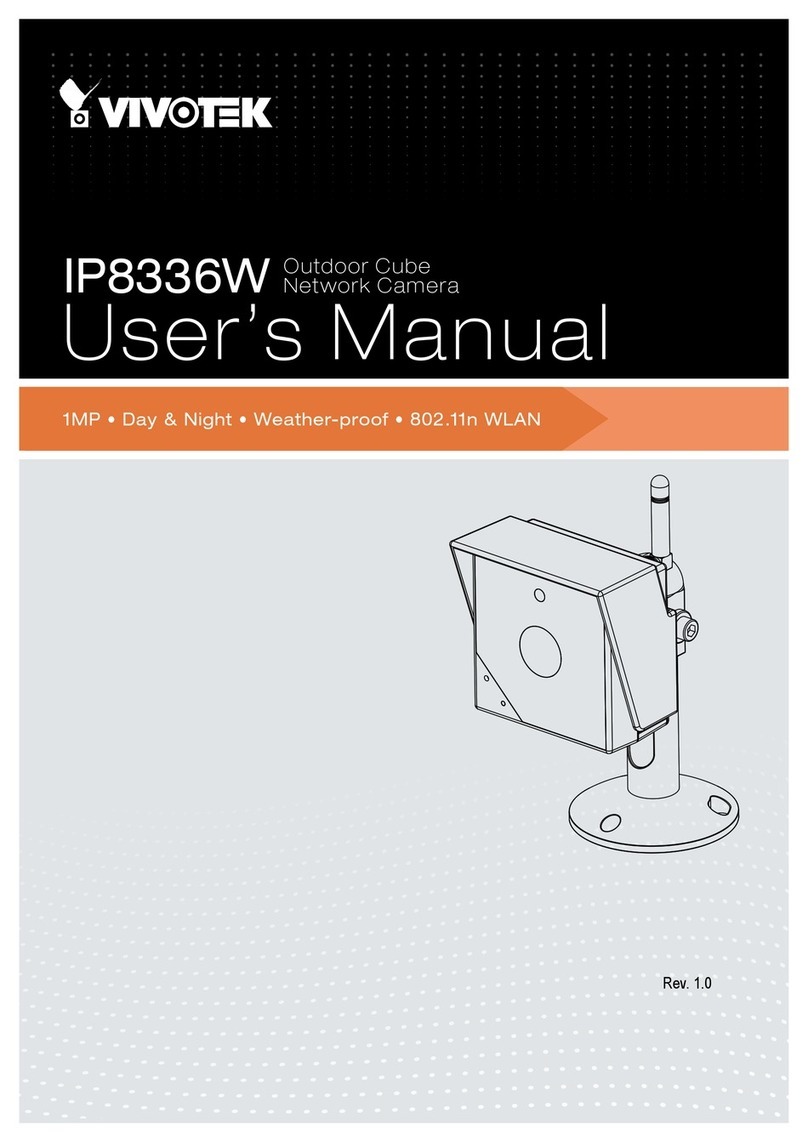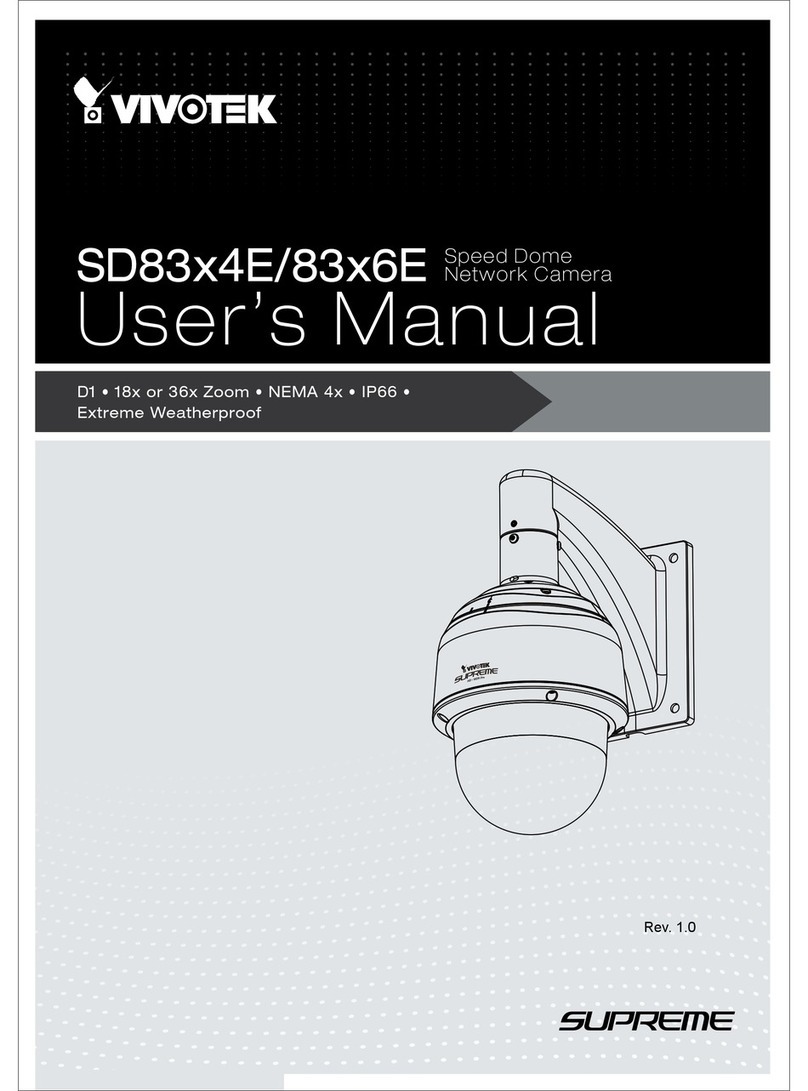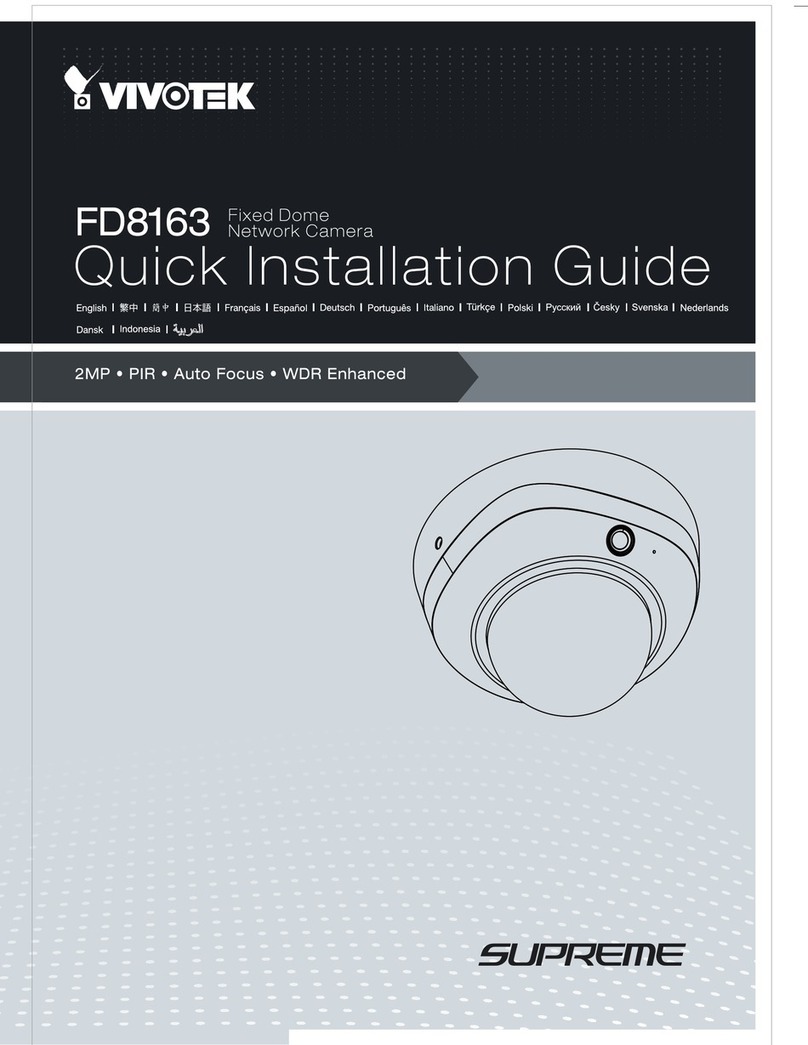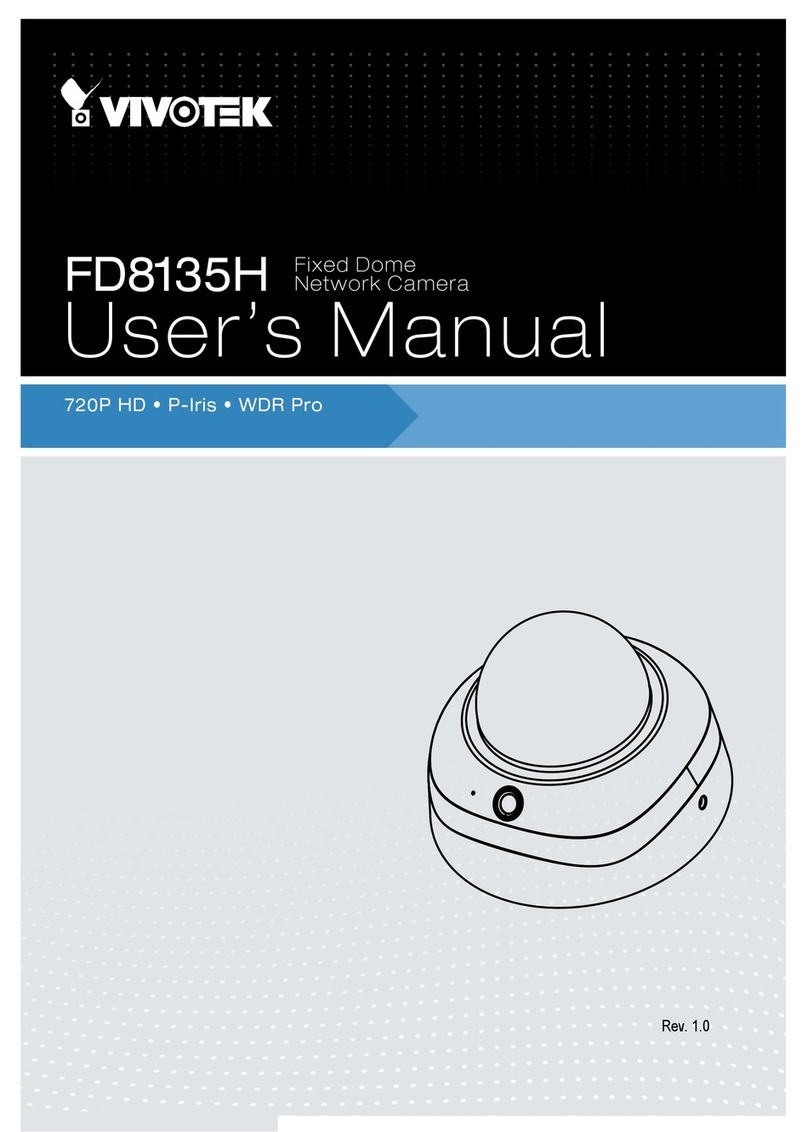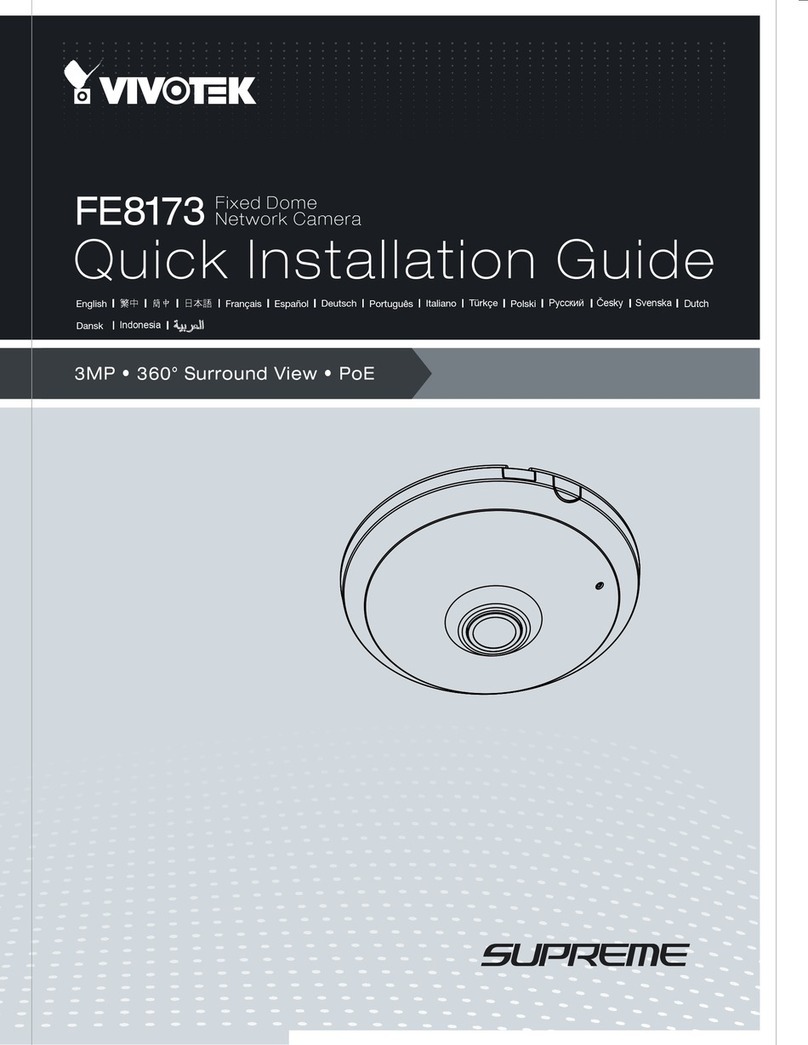VIVOTEK
2 - User's Manual
Table of Contents
Overview ....................................................................................................................................................................3
Revision History ..................................................................................................................................................... 4
Read Before Use.................................................................................................................................................... 4
Package Contents .................................................................................................................................................. 5
Symbols and Statements in this Document............................................................................................................ 5
Physical Description ............................................................................................................................................. 9
Hardware Installation ........................................................................................................................................... 11
Software Installation ............................................................................................................................................. 17
Network Deployment ............................................................................................................................................ 22
Ready to Use........................................................................................................................................................ 23
Accessing the Network Camera ...........................................................................................................................26
Using Web Browsers............................................................................................................................................ 26
Using RTSP Players............................................................................................................................................. 29
Using 3GPP-compatible Mobile Devices.............................................................................................................. 30
Using VIVOTEK Recording Software ................................................................................................................... 31
Main Page................................................................................................................................................................32
Client Settings .........................................................................................................................................................37
Conguration...........................................................................................................................................................42
System > General settings ................................................................................................................................... 43
System > Homepage layout ................................................................................................................................ 46
System > Logs ..................................................................................................................................................... 49
System > Parameters .......................................................................................................................................... 52
System > Maintenance......................................................................................................................................... 53
Media > Image ................................................................................................................................................... 56
Media > Video ...................................................................................................................................................... 66
Media > Video ...................................................................................................................................................... 67
Media > Video ...................................................................................................................................................... 68
Media > Audio....................................................................................................................................................... 77
Media proles ....................................................................................................................................................... 78
Network > General settings.................................................................................................................................. 79
Network > Streaming protocols .......................................................................................................................... 86
Network > SNMP (Simple Network Management Protocol)................................................................................. 95
Network > FTP ..................................................................................................................................................... 96
Bonjour ................................................................................................................................................................. 97
Security > User accounts ..................................................................................................................................... 98
Security > HTTPS (Hypertext Transfer Protocol over SSL) ..................................................................... 100
Security > Access List ...................................................................................................................................... 107
PTZ > PTZ settings ............................................................................................................................................ 113
Event > Event settings........................................................................................................................................ 117
Applications > Motion detection.......................................................................................................................... 133
Applications > DI and DO ................................................................................................................................. 136
Applications > Tampering detection ................................................................................................................... 137
Applications > Audio detection ......................................................................................................................... 138
Applications > Package management - a.k.a., VADP (VIVOTEK Application Development Platform) ............. 140