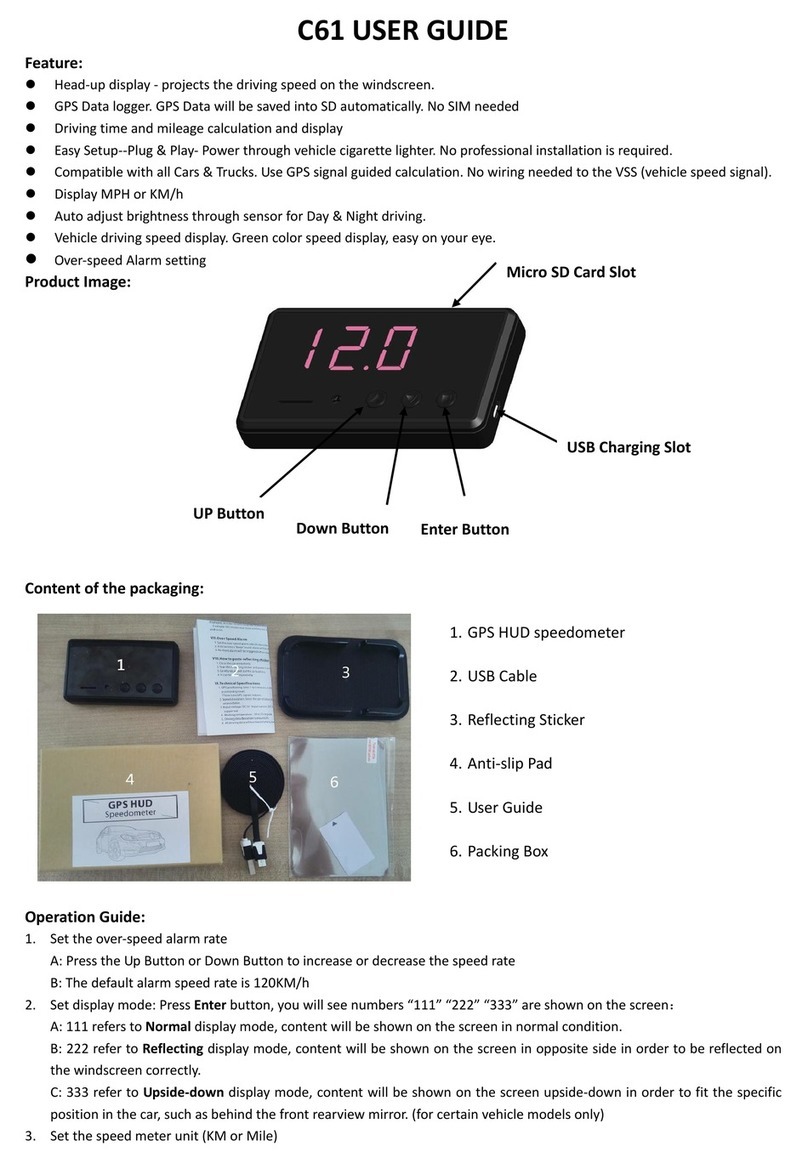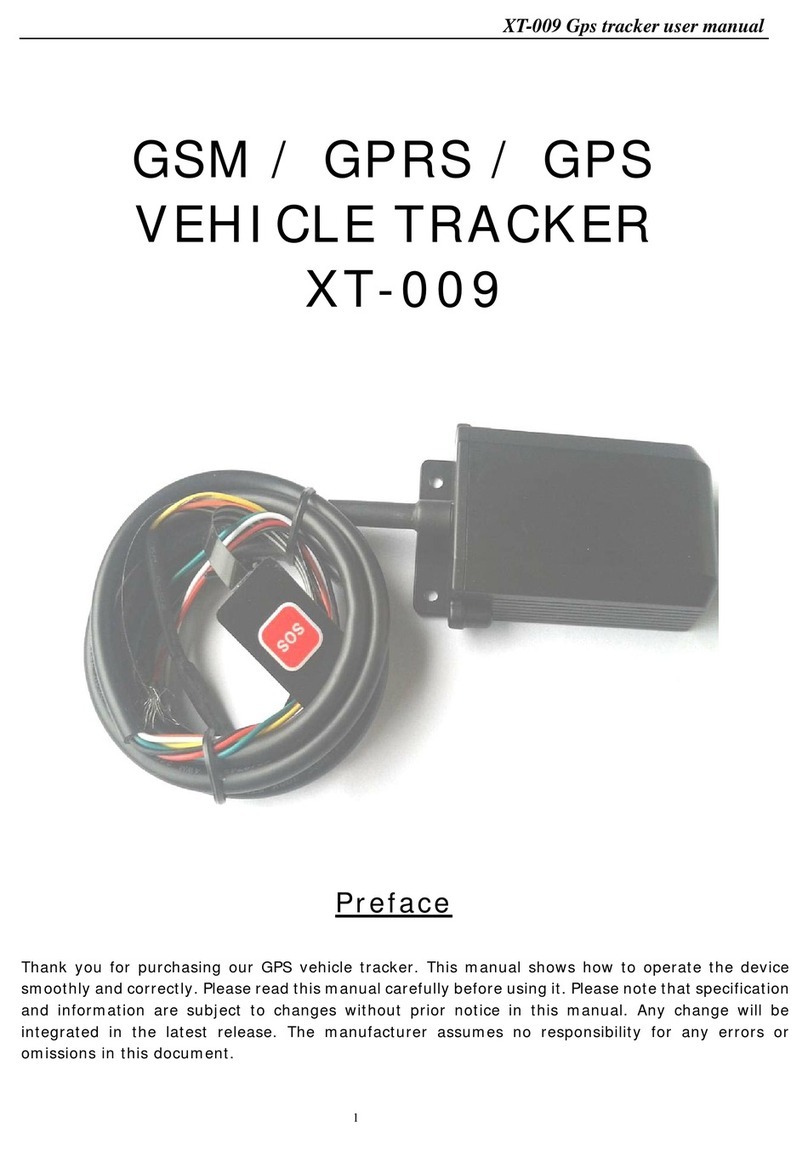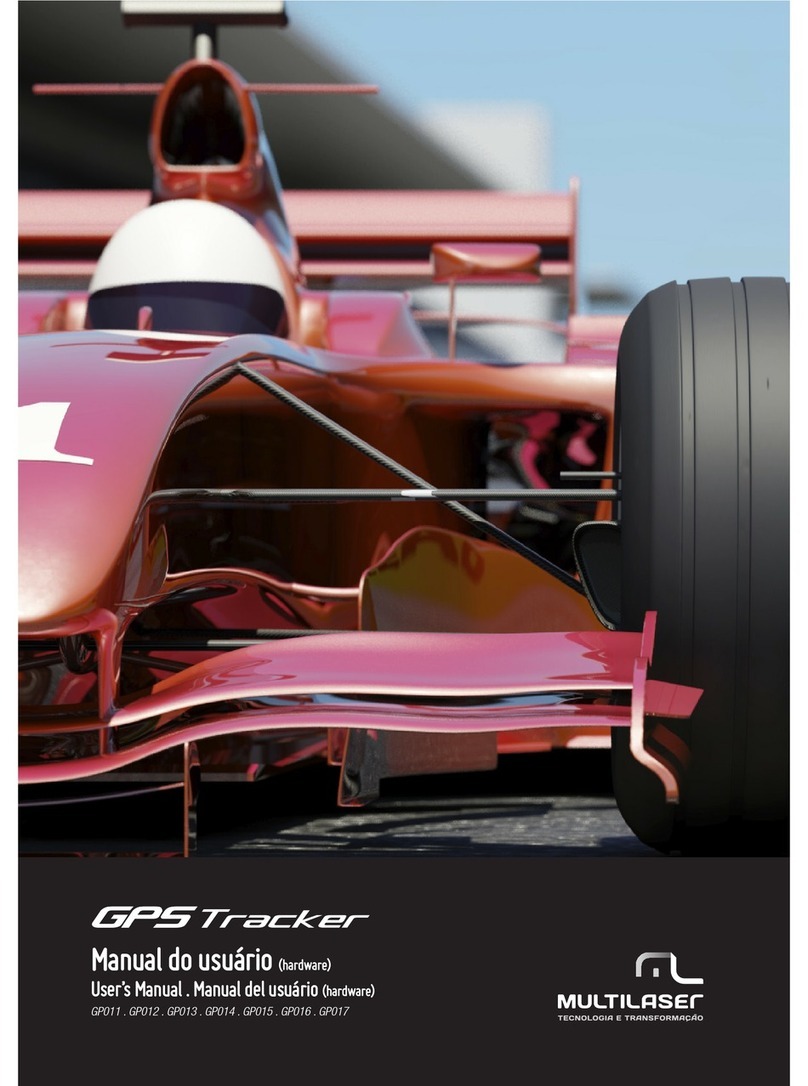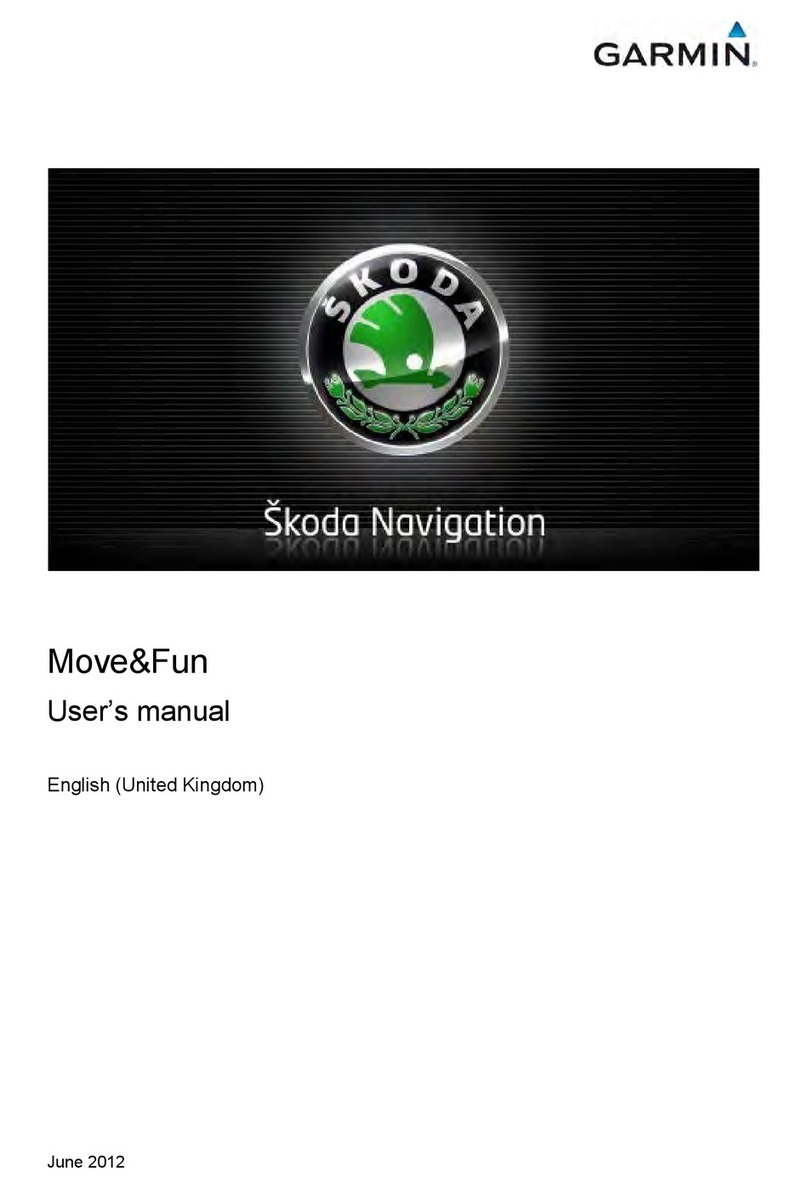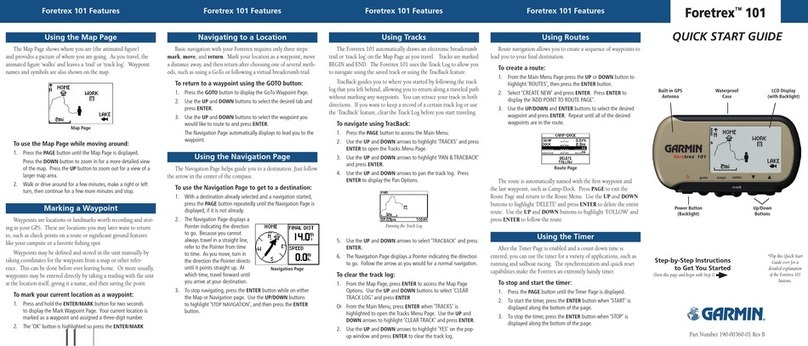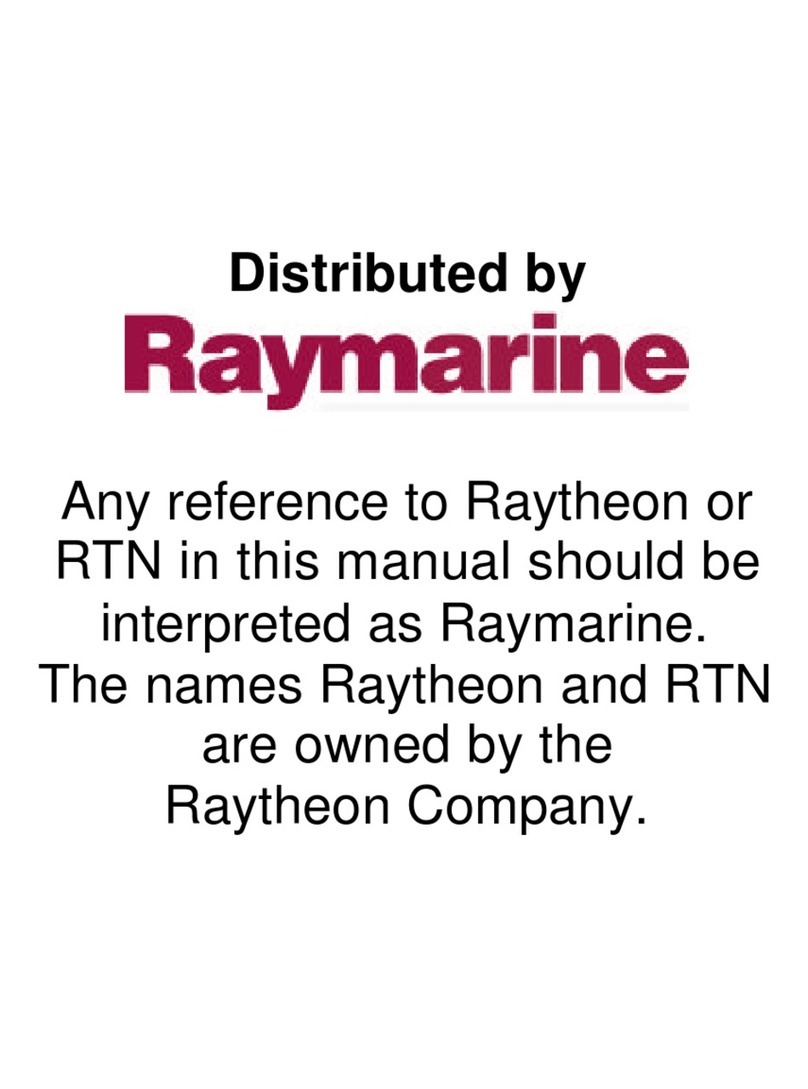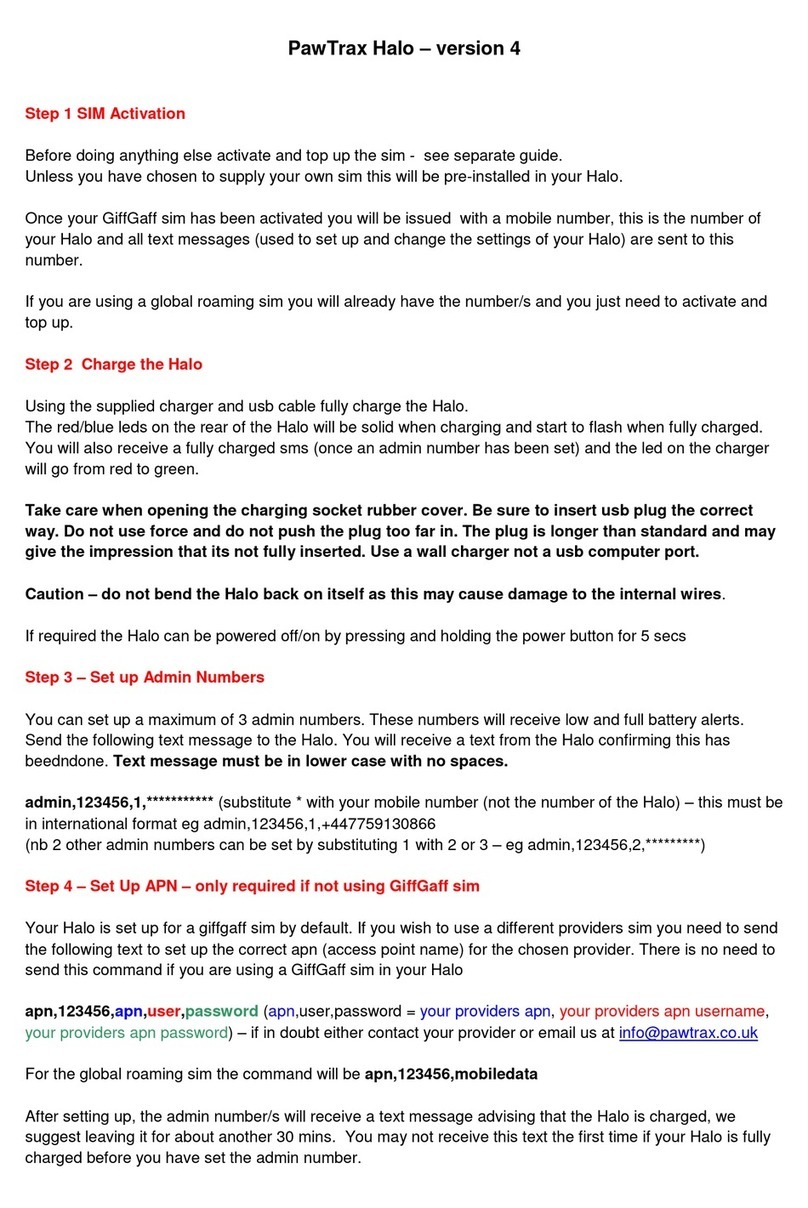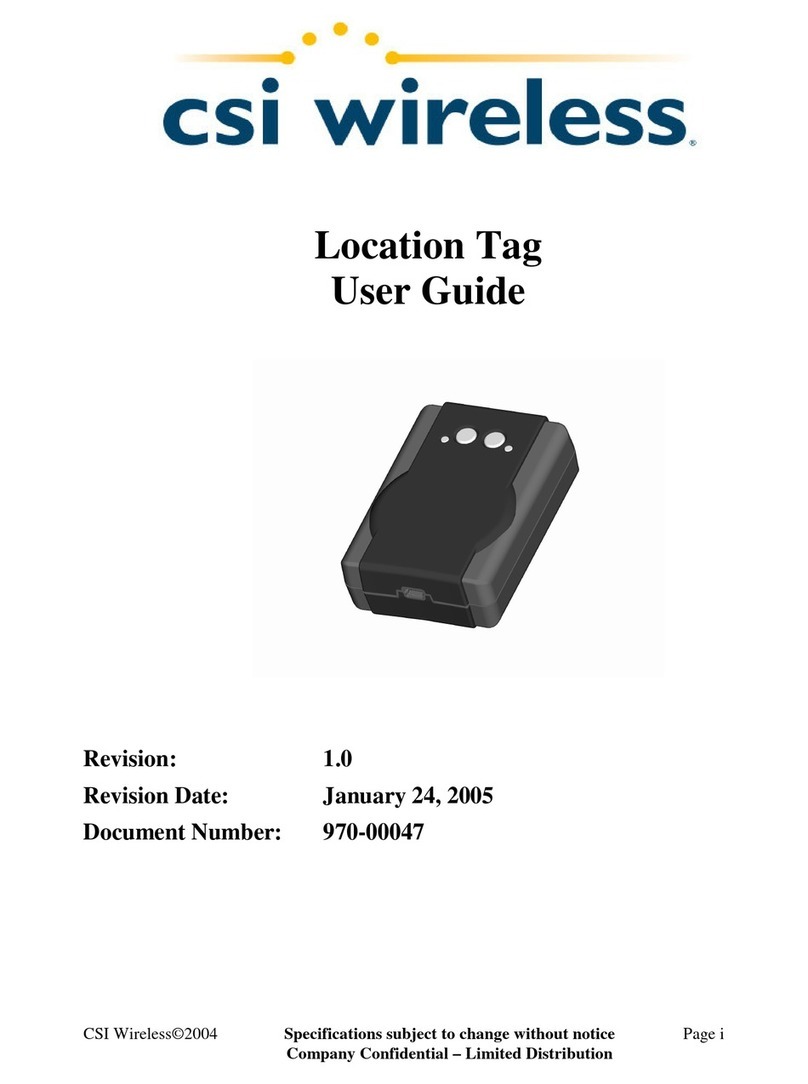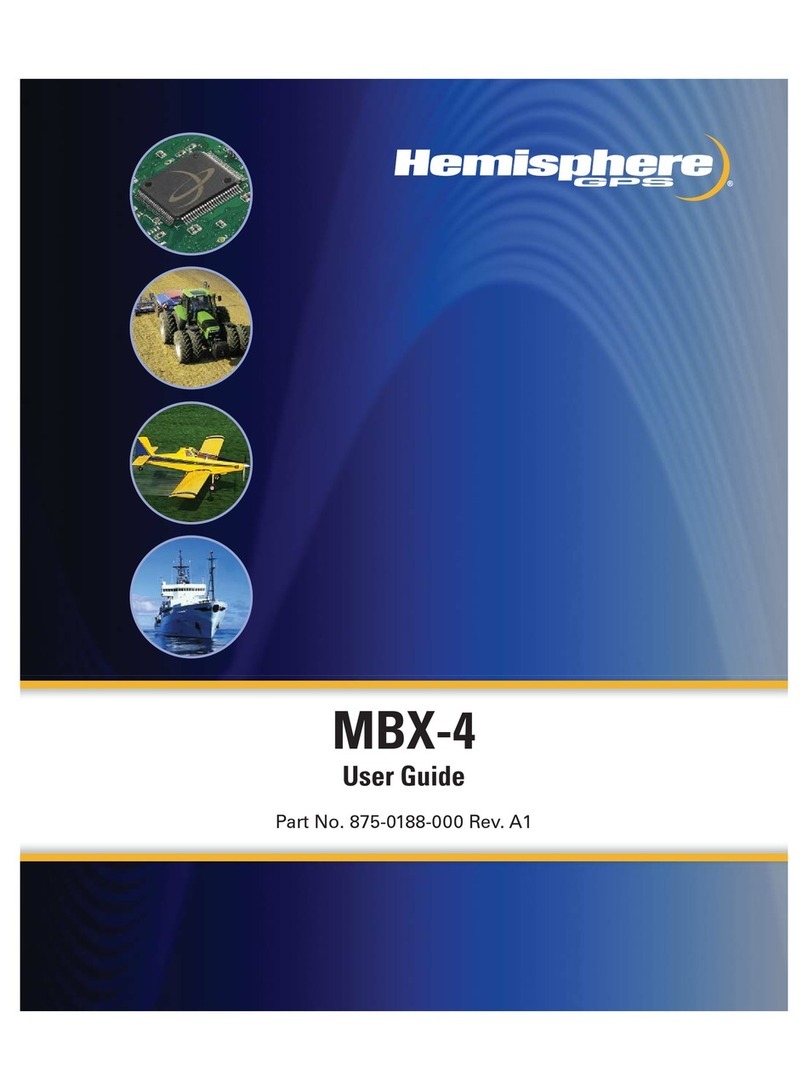Vjoycar T3180 User manual

T3180/T3124 USER GUIDE
!
1. T3180 /T3124 Features
T3180 is one of the installation tracker with a motorcycle speaker design
for camouflage effect, meanwhile delivering regular and accurate location
records using state of the art GPS over the cellular network.
!
Flexible in its programming options, the T3180/T3124 can be easily re-
programmed via SMS by the user to set and reset it’s scheduled and motion
detected location reporting.
!
!
2.Hardware Specifications:
Size: 101mmX60mmx38mm
Storage Temp: -40 to 85°C!
!!! Operating Temp: -10 to 55°C
GPS: U-BLOX G6010-ST, 50 channel
Antennae:Internal
Frequency: L1 1575.42 MHz
Position Accuracy: <5m
Sensitivity:
Tracking: –161 dBm
Cold starts: –148 dBm
Hot starts: –156 dBm
Cold start: <27s
WarmStart:<5s
Hot Start: 1s
A-GPS: AssistNow Online and AssistNow Offline services,
OMA SUPL compliant
GPRS: MTK 6260D
Quadband;850/900/1800/1900MHz
GPRSClass12
Antennae:Internal
!
!
!
!
!
!
!
!
!
!
3. Product Image

!
!
!
!
!
!
!
!
!
!
!
!
!
!
!
4. Installation
Manual
!
4.1 SIM Card Pre-installation Note!
a. GSM Sim Only!
b. SIM card should have its GPRS function enabled.!
c. SMS request will function only if Caller ID function is enabled.!
d. If SIM card is locked via PIN, please unlock SIM.!
e. Ensure sufficient store value in SIM card.!
!
4.2 SIM Card Installations!
a. Unscrew the case!
b. Insert SIM card into the SIM slot, metal face up, missing angel to the right.!
c. Screw the case !
d. Call the device number, if the call gets through without answer, that means
installation is done.!
!
4.3 Device Installation!
a. Red power input cable should be connected with the battery positive side.
b. Black power input cable should be connected with the battery negative
side.
!
!
!
5. Operation Command Guide
5.1 Set APN: (VERY IMPORTANT AND MUST BE DONE 1ST) For the
device to send data to the server, this command MUST be enabled.
!
SMS: *apn*AXXX*BXXX*CXXX* This command sets the telecom Access
Point Name. BXXX refers to user name, CXXX refers to password.
!
If there is no user name and password required, send as *apn*AXXX*
!

If there is user name but no password required, send as
*apn*AXXX* BXXX*
!
!
APN information can be checked on local telecom website.
!
You will receive the following text: "Notice: APN is set to XXX. User name: XX.
Password: XX”
!
!
5.2 Registering the “Master” Controller
SMS to the device: *master*123456*+1XXXXXXXXXXXX*, (For
instance, master controller phone number is +1XXXXXXXXXXXX. +1 refers to
the country code. XXXXXXXXXXXX is the cellphone number. Please make sure
country code is included, and digit 0 is not needed before cell phone number)
!
!
Device Response: "Notice: Cell Phone # xxxxxxxxxx is set to master
controller, the password is 123456.” (The device has a default password of
“123456” to initially program in your PDA/Phone.
!
NOTE: The device will ONLY listen and respond to instructions from this
number unless you choose to turn on the multi controller function and open
the device to any cell phone number(see NO.12 for details).
!
!
!
5.3 Emergency takeover function:
With the proper password, any phone number could takeover of full
functionality under emergency situation.
SMS: *master*123456*+1XXXXXXXXXXX * (For instance, master
controller phone number is +1XXXXXXXXXXX. +1 refers to the country code.
XXXXXXXXXXXX is the cellphone number. Please make sure country code is
included, and 0 is not needed before cell phone number)
!
You will receive back a text that says: "Notice: Master controller change is
successful for +1XXXXXXXXXXX, the new master controller is
+1XXXXXXXXXXXX."
!
!
5.4 Changing the Password:
SMS: *password*654321* (654321 refers to new password)
You will receive the following text: "Notice: The password change is
successful for +1XXXXXXXXXX. The new password is 654321."
!
!
!
!
!

6. Motion Detected Alert
Master Controller will receive alert call or SMS once the protected property is
moved.
!
!
6.1 SMS or CALL Alert Settings:
The Alert function(s) can be set accordingly with the following SMS
commands. The system default setting is call alert.
!
SMS: *alertoff* You will receive a text message “Notice: System has ended
alert function.”
SMS: *smsalert* You will receive a text message “Notice: System has
entered SMS alert function.”
SMS: *callalert* You will receive a text message “Notice: System has
entered call alert function.”
!!
Note:
* The Alert Systems automatically initiate a notification to the Master
Controller when the motion sensor is activated after 3 minutes non-
movement,which indicates the vehicle/motorcycle is moved.
1.Call alert will call master controller 2 times when motion is detected.
2.Movement alert can only be turned off by SMS.
!
6.2 Power Cut Alert !
When power in cut off, an alert message will be sent to maters phone
number.
!
!
!
7. SMS Location
The GPS module establishes location and creates an event which is sent
immediately. The data packet includes battery level and any applicable alert
mode. User can track the device location via SMS whenever, wherever.
!
!
7.1 SMS: *locate*
This command “Pings” the unit from the master controller for a spot location
report delivered via SMS back to the Master Controller.
!
You will receive back a text include latest information of latitude, longitude,
date, time and ranking. And you can find this location in details from the
tracking website.
!
7.2 SMS: *locateaddress*
You will receive back a text include rough address information of the device.
Tracking website is not required.
!

!
!
7.3 SMS: *locatemap*
You will receive back a text message with a google map link, click the link in
order to view the location through cellphone browser. It is suitable for smart
phone user only.
!
!
* Note: Device will start positioning once it is powered on, location data will
be saved and uploaded every minute automatically. If GPS positioning fails,
the nearest GSM cell tower data will be saved instead.
!
!
!
8. Google Map Monitor
The T3180 /T3124 is purchased with an account on the www.miitown.com
website. Tracking data, per the default and variable settings is transmitted via
GPRS to the server where it is viewable from ANY web browser, where the
user has unlimited access to the full suite of reports and data displayed on
Google Maps.
Tracking Website Login ID: Master controller phone number. It's the same
number as 5.2.
Tracking Website Login Password: Default as 123456. New password please
see 5.3 for details
!
Recommended Web browser are Chrome, Firefox or cellphone default
browser.
NOTE:
The default setting is OFF due to GPRS data and extra power is
required for each tracking mode.
!
!
!
!
8.1 Routetrack
This function delivers a highly granular tracking record of a specific route.
Initiate the start with a SMS command. 10 second locate records are
uploaded every 1 minute to the server during periods of motion detected by
the internal vibration sensor.
This function is suitable for speed moving object tracking.
!
!
8.1.1 By button
Press On button at the back of the device to turn on routetrack function, LED
flashes 5 times indicates routetrack function is on.
!
8.1.2 By SMS"

!
SMS: *routetrack*1-99* (1-98 represents hours of accumulated data, 99
means always on)
!
Device Response: “Notice: System has entered routetrack function for *XX*
hours.” If you sent 99 the device responds: “Notice: Routetrack function is
set to always on.”
!
8.1.2.1 Routetrack data Collecting Interval
SMS *rsampling*1-999* (1-999 represents seconds of data collecting
interval, default as 10 seconds)
!
8.1.2.2 Routetrack data Uploading Interval
SMS *rupload*60-999* (60-999 represents seconds of data uploading
interval, default as 60 seconds, minimum rate should not be less than 60)
!
!
SMS:*routetrackoff*
Device Response: “Notice: System has ended routetrack function.”
!
!
!
8.2 Check Function
!
This check function enables user check location in appointed long time
interval.
!
SMS: *check*0-99*(0-99 represents hours of data upload interval, default
as *check*0*)
!
SMS: *checkm*10-999*(10-999 represents minutes of data upload
interval)
!
SMS:*checkoff*
Device Response: “Notice: System has ended check function.”
!
Noted: Check function is able to work with routetrack command at the same
time.
!
!
!
8.3 Track Off
SMS:*trackoff*
Device Response: “Notice: System has ended all tracking functions.”
!
!
!
9. Geofencing
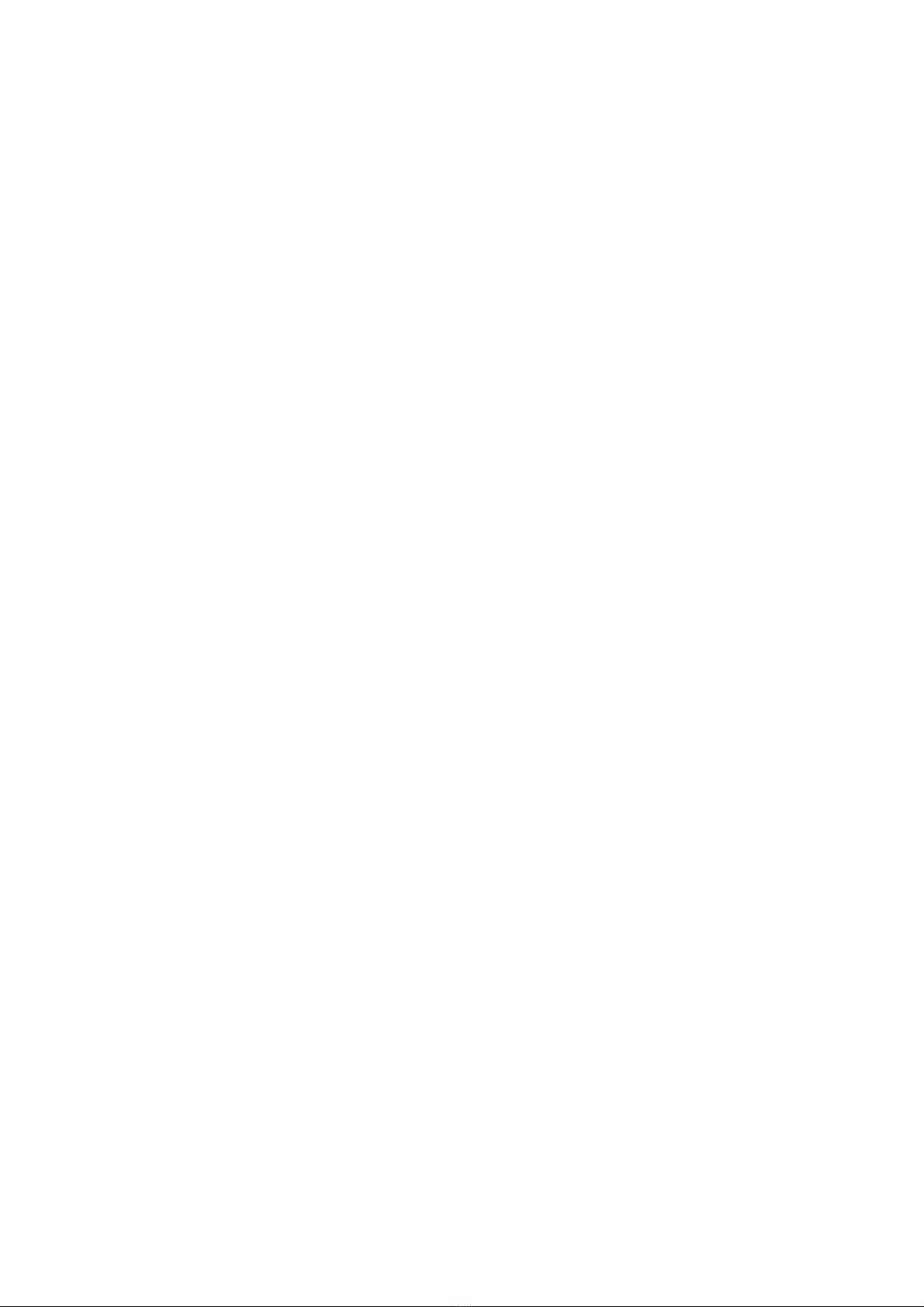
The device is equipped with an automatic GeoFencing function that will,
on command set a 01-99km radius “bubble” around the vehicle/motorcycle.
Movement within this area is ignored. Crossing outside can become an SMS
alert. To set the GeoFence, from the master controller;
!
9.1 SMS:*fence*1-99*
You will receive a text message notifying you “Notice: The GeoFence is set.
Radius is set to XXX km”
Movement that exits the geofence will be immediately texted to the
master controller as a “Notice: GeoFence Exit Alert.”
To disable the Geofence,
9.2 SMS:*fenceoff* You will receive a text notifying you “Notice: The
Geofence is disabled.”
!
It should be noted, that if you disable the SMS, Movement Alert and the
Movement Call Alert; but have the GeoFence Alert in place, the first message
notifying you of movement will be the GeoFence Exit.
!
!
!
10. Vibration Sensitivity
!
!
The device you have purchased is equipped with a sensitive Vibration
detection system. Since certain bikes are more sensitive to external vibration
sources, the sensor has variable sensitivity settings. The unit comes from the
factory pre-set to #1, on a scale of 1-5, with 1 being the most sensitive. If
you notice you are getting excessive false movement alerts (like when a
heavy truck drives by), you can simply send the following SMS to the unit,
and reset the variable:
SMS: *sensitive*1-5* (where X = 1-5, 1 being the most sensitive, 5 the
least)
1=3seconds continued vibrating
5=15seconds continued vibrating
Default setting is 1 (per the explanation above)
SMS:*senstive*1-5*
You will receive a text message “Notice: Vibration sensitivity is set to 1-5.”
!
11. Status query
SMS: *status*
System Health and status check. Returns text message indicating various
system diagnostics
!
!
!
12. Multi Controller
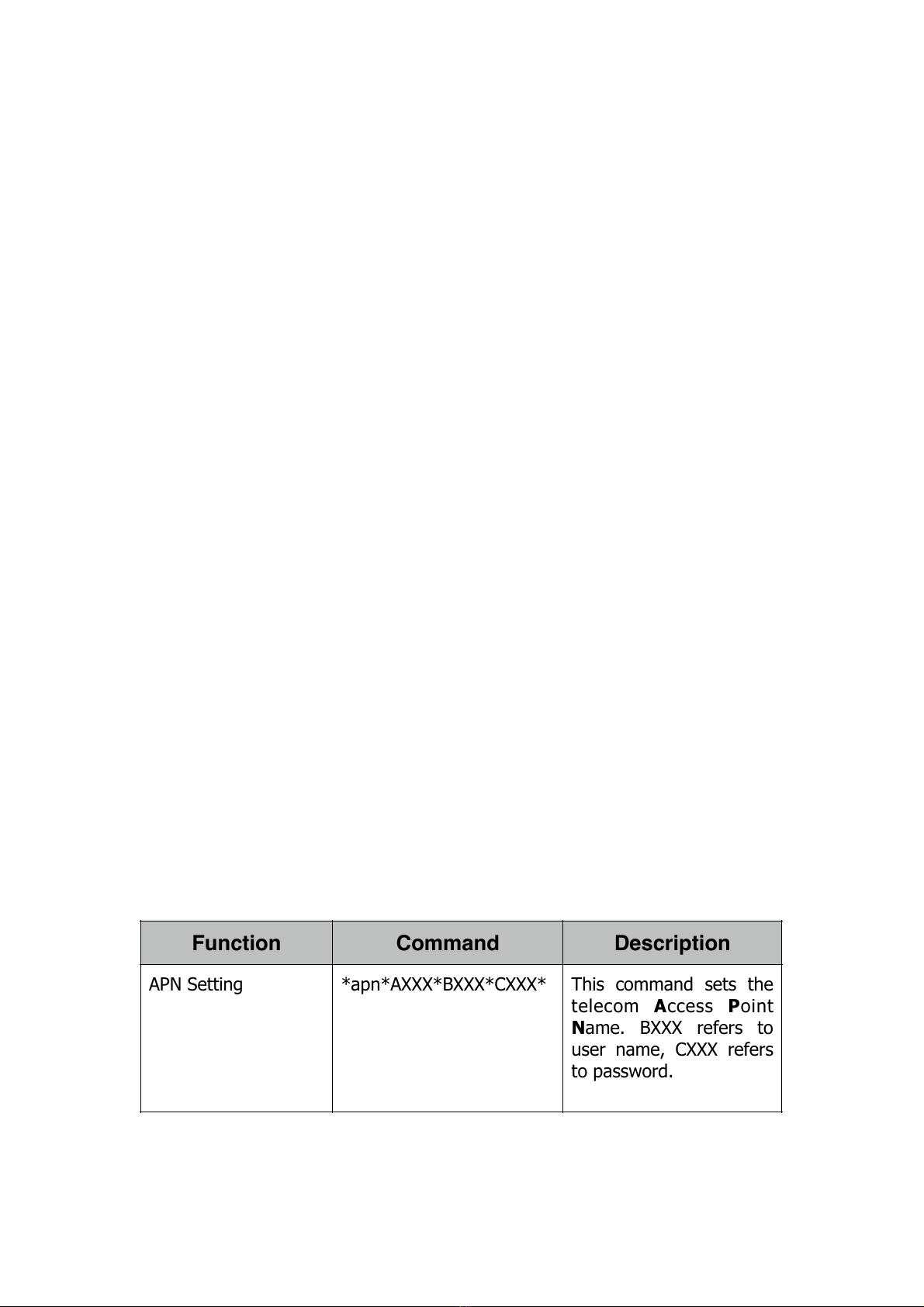
This allows any SMS enabled cell device to query the unit for
location, status, etc.
!
SMS: *multiquery*
The unit will retun text to the master controller “Notice: Multi query feature
enabled.”
!
SMS: *multiqueryoff*
The unit will now only respond to the Master controller. It will send a text to
the Master controller “ Notice: Multi query feature disabled.”
!
!
!
13.Device Information
SMS: *about*
You will receive a text message include softwear edition information and
device’s serial number.
!
!
!
14. Branding Settings
Send a commend enable you to use your own brand in the reply text
message. It is default as KingNeed.
!
This is a factory command. Only manufature able to send this command.
!
!
SMS: *brd*XXX* (XXX refers to the new brand name)
You will receive a text message “XXX : The new brand name is set.”
!
!
Command Setting List
!
Function
Command
Description
APN Setting
*apn*AXXX*BXXX*CXXX*
This command sets the
telecom Access Point
Name. BXXX refers to
user name, CXXX refers
to password.

Master Setting
*master*123456*
+1XXXXXXXXXXXX*
+1 refers to the country
code. XXXXXXXXXXXX is
the cellphone number.
Please make sure country
code is included, and 0 is
not needed before cell
phone number
Password Changing
*password*654321*
Original password is
default as 123456.
654321 refers to new
password.
Vibration Sensitivity
Setting
*sensitive*1-5*
1 being the most
sensitive, 5 the least.
Default setting is 1.
Alert Setting
*callalert*
Call alert will call master
number 2 times when
motion is detected after
3 minutes non-
movement.
*smsalert*
SMS notification will sent
to master number when
motion is detected after
2 minutes non-
movement.
*alertoff*
End Call/SMS alert!
LLC Query
*locate*
Latest information of
latitude, longitude, date,
time and ranking.
Address Query
*locateaddress*
Address information of
current location.
Google Map Search
*locatemap*
Google Map link with
current location.
Routetrack Setting
*routetrack*1-99*
1-98 represents hours of
accumulated data, 99
means always on.
Function
Command
Description
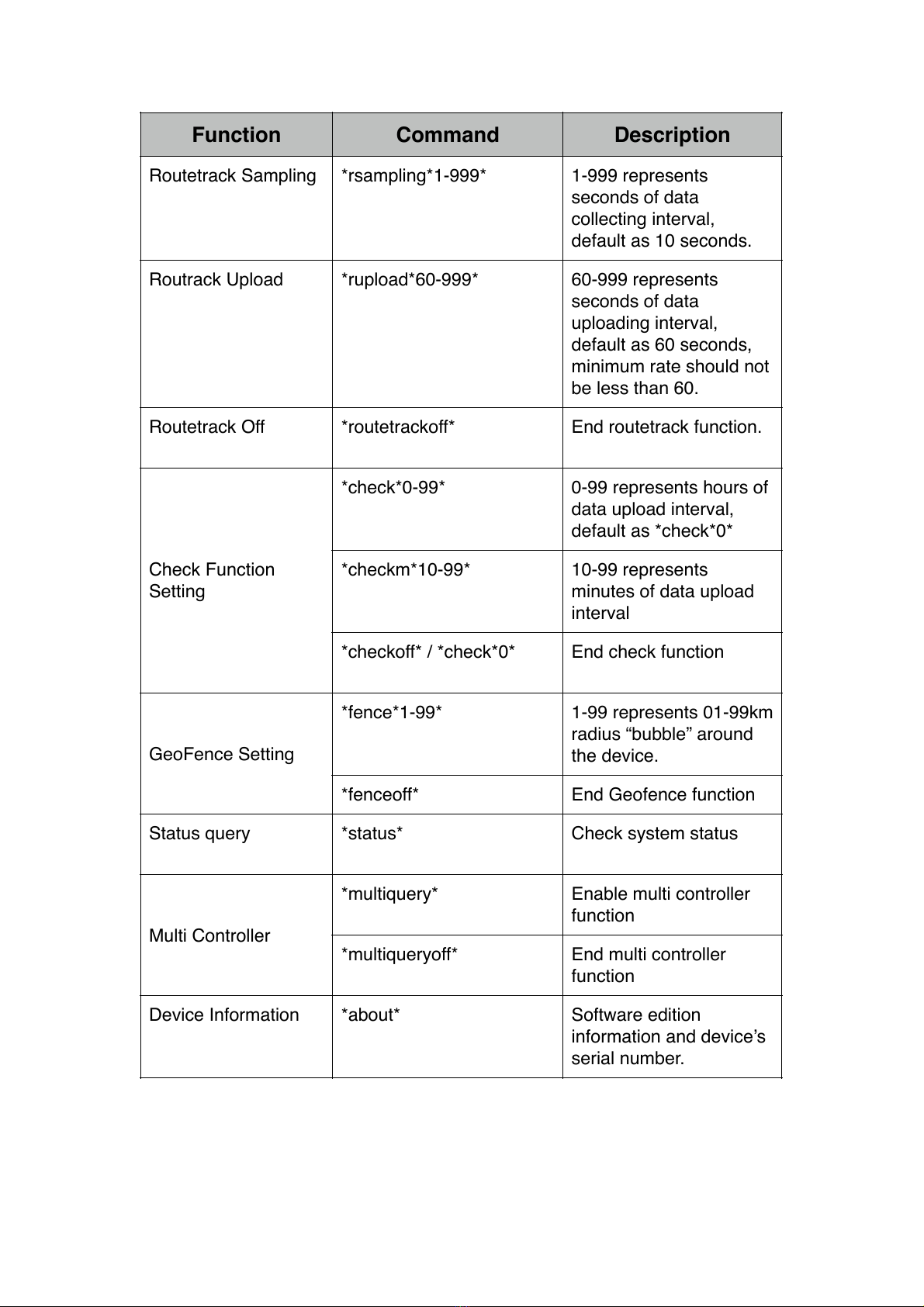
Routetrack Sampling
*rsampling*1-999*
1-999 represents
seconds of data
collecting interval,
default as 10 seconds.
Routrack Upload
*rupload*60-999*
60-999 represents
seconds of data
uploading interval,
default as 60 seconds,
minimum rate should not
be less than 60.
Routetrack Off
*routetrackoff*
End routetrack function.!
Check Function
Setting
*check*0-99*
0-99 represents hours of
data upload interval,
default as *check*0*
*checkm*10-99*
10-99 represents
minutes of data upload
interval
*checkoff* / *check*0*
End check function!
GeoFence Setting
*fence*1-99*
1-99 represents 01-99km
radius “bubble” around
the device.
*fenceoff*
End Geofence function
Status query!
*status*
Check system status
Multi Controller
*multiquery*
Enable multi controller
function
*multiqueryoff*
End multi controller
function
Device Information
*about*
Software edition
information and device’s
serial number.
Function
Command
Description
This manual suits for next models
1
Table of contents
Other Vjoycar GPS manuals