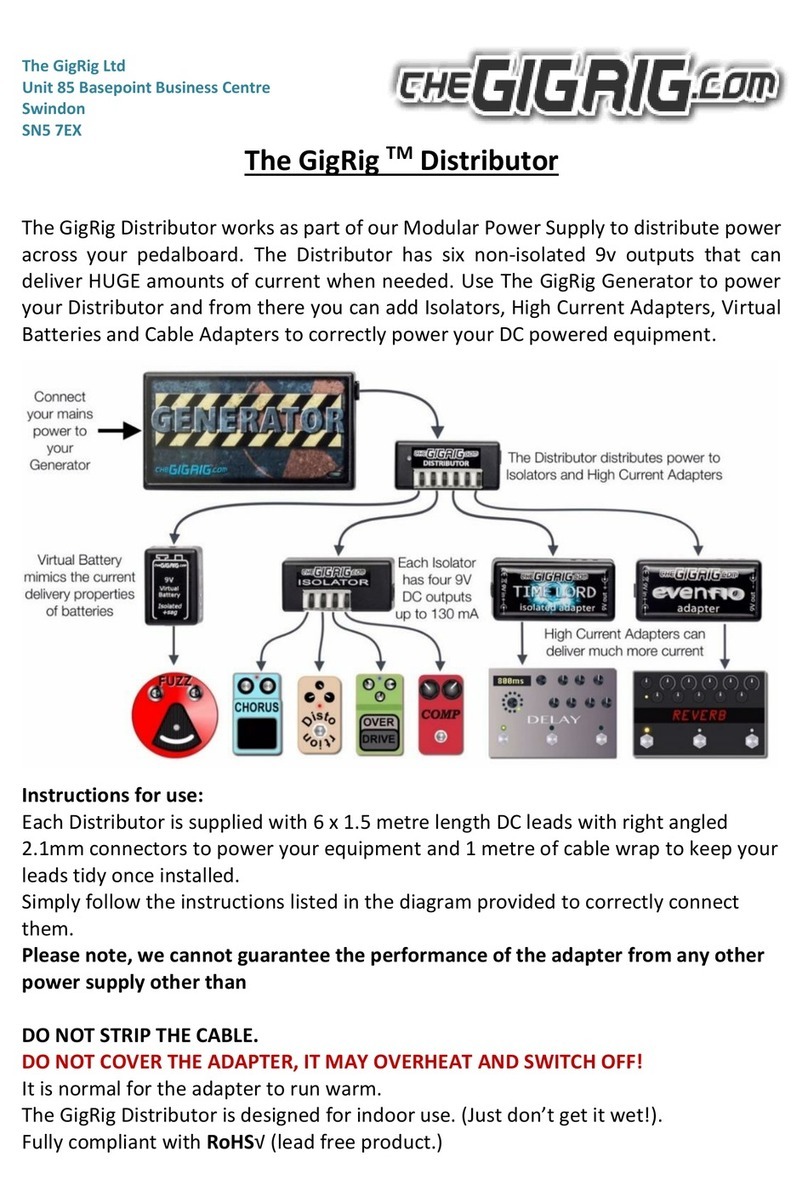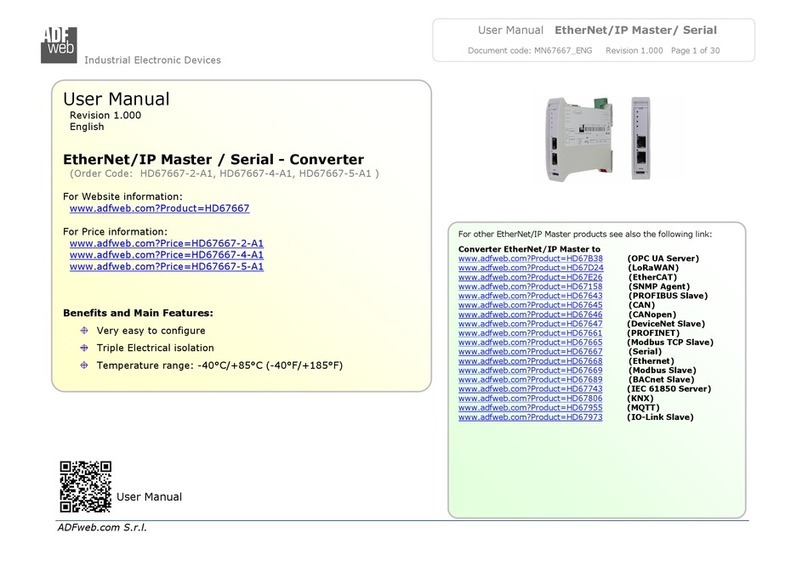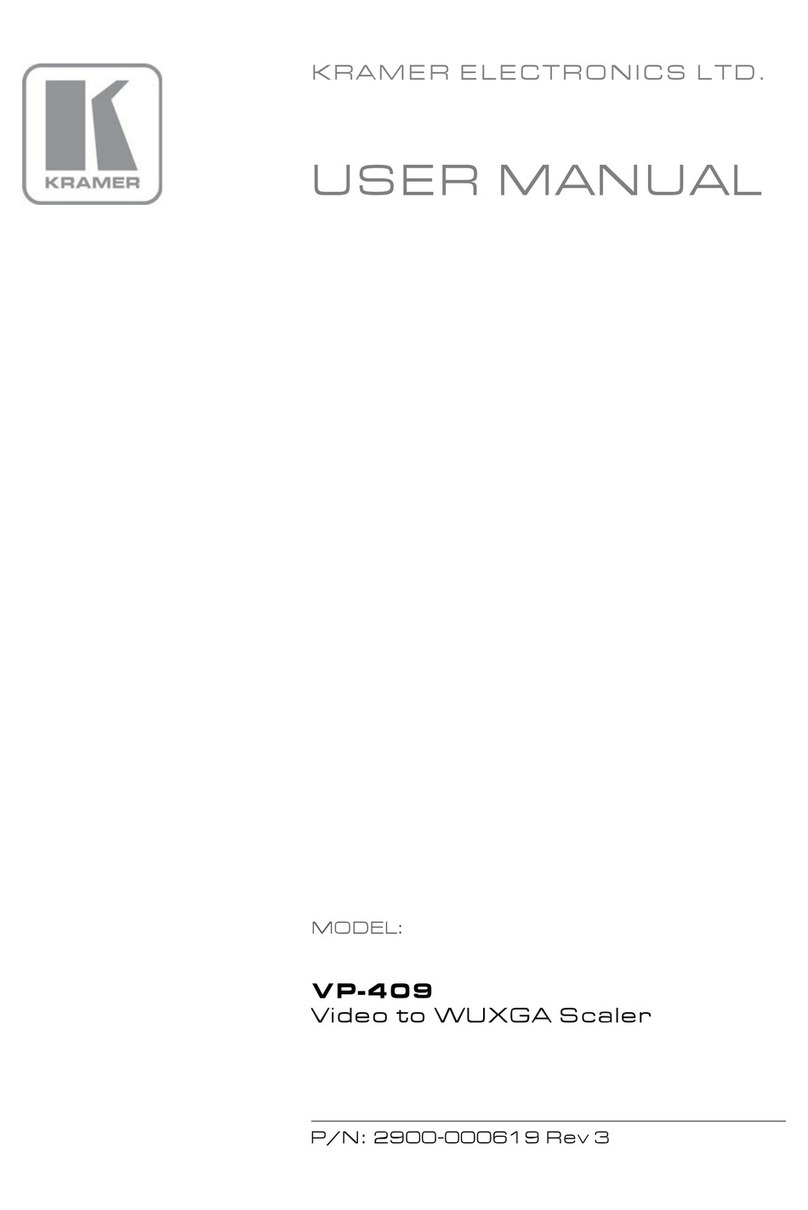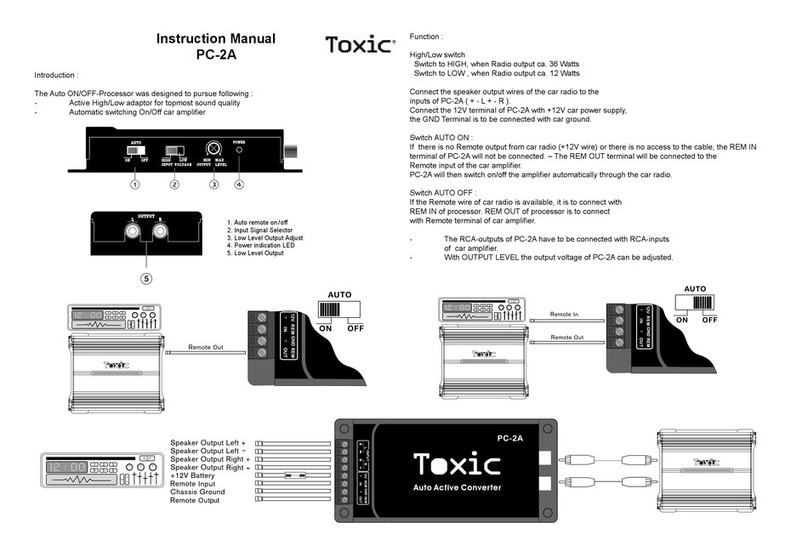Vnstw G-106 User manual

G-106
0
G-106 / G-106Ex Operation Manual
(Single channel Warp processor / Edge Blender)
Technical support:
E-mail: sales vnstw.com
Tel: +886-2-8751-2785 ext. 301
Cell: +886-935-678-033
Skype: vns-inc
Version: 1.01
Website: www.vnstw.com.tw

G-106
1
Table of Contents
1 Introduction…………………………………………………………………………………………..….. 4
2 Difference bet een G-106 & G-106Ex.................................................................................... .. 4
3 Outlook........................………………………………………………………………………………….. 5
4 Functions and Features……………………………………………………………………….……..... 5
5 Application................................................................................................................................ .. 7
6 Helpful Tips for system installation and setup...............………………………………………... 8
7 Application case study………………………………………………………………………………..... 10
7.1 Image arp and geometry alignment............................................................................. 10
7.2 Conventional curved screen edge blending….............……………………..…….….…... 10
7.3 Image stacking.................................................................................................................. 11
7.4 Multiple input sources high resolution edge blending system..................................... 11
7.5 Edge blending ith projector at portrait position.......................................................... 11
7.6 PIP/POP Multiple indo s display................................................................................... 12
7.7 Corner all display........................................................……………………………………... 12
7.8 Image flip and rotation.................................................................................................….. 12
8 Internal Grid Pattern for Geometry Adjustment……………………………………………….…..... 13
9 OSD menu and operation……………………………………………………………………………….. 14
9.1 [Picture] Color Adjustment……………………………………………………………….……… 14
9.2 [Image Setup] for PC graphics from VGA input……………………………………………… 14
9.3 [Image Properties]…………………..……………………………………………..…………….. 15
9.3.1 [Color]: Preset mode & Custom color…………………………………..……………… 15
9.3.2 [Input Signal] selection………………………………..………………………………….. 15
9.3.3 [Scaling]: Display aspect ratio…………………………………………………………. 16
9.3.4 [Output Mode] selection…………………………………………………………………… 16
9.3.5 PIP/POP setting (Picture in Picture & Side by Side)............................................... 16
9.3.6 [Orientation] (Flip & Rotation)…………………………………………...................….. 18
10 Video Wall Setting………………………………………………………………………………..……... 19
10.1 [Zoom]: split the image…………………………………………………………………………. 19
10.2 [Pan]: assign image location…………………………………………………………………… 20
10.3 [Overlap]: set image overlap pixel……………………………………………………………. 20
10.4 Example for three projector edge blending………………………………………...……….. 21
11 Passive 3D Display…………………………………………………………………….……………….. 21
11.1 System Configuration…………………………………………………………………….……. 21
11.2 System installation and setup………………………………………………………………… 22
11.3 GeoBox 3D settings……………………………………………………………………..……… 22
11.3.1 [Input Format]……………………………………………………………………………… 23
11.3.2 [Output Format]…………………………………………………………………………… 23
11.3.3 [1080p 24Hz Output]…………………………………………………………………….. 23

G-106
2
11.3.4 [Identity]: check final 3D settings…………………………………………………….. 23
12 Active 3D applications………………………………………………………………………………… 24
12.1 Procedures for active 3D setting…………………………………………………………….. 25
13 3D signal conversion................................................................................................................. 25
14 [Anyplace]: Geometry Correction and Edge Blending…………………………………...…….. 26
14.1 Geometry alignment range…………..…………………………………………….…………. 26
14.2 Procedures for geometry alignment…………………………………………………….…… 27
14.3 [Reset] in geometry alignment....................................................................................... 27
14.4 Ho to increase the accuracy of geometry alignment................................................. 28
14.5 [Edge Blend]………………..…………………………………………………………………….. 29
14.5.1 [Edge] selection and settings………………………………………………………….. 29
14.5.2 [Gamma]: Color correction in edge blending area…………………………………. 30
14.5.3 [Offset]: Black level uplift……………………………………………………………….. 31
14.5.4 [Corner]: Adjust [Offset] compensation position…………………………………… 32
14.5.5 [Shift]: Edge blending area shift………………………………………………………… 33
14.5.6 [Color]: Individual projector hite balance and color correction………………… 33
14.6 [G arp] PC tool…………………………………………………………………………………….. 34
14.6.1 When [G arp] PC tool is necessary……………………………………………………. 34
14.6.2 System configuration……………………………………………………………………… 35
14.6.3 [G arp] operation…………………………………………………………………………. 35
14.6.3.1 System connection……………………………………………………………. 35
14.6.3.2 [Warp Adjust]……………………………………………………………………. 35
14.6.3.3 [Video Wall]………………………………………………………………………. 36
14.6.3.4 [Edge Blend]…………………………………………………………………….. 36
14.6.3.5 Color [Uniformity] correction..………………………………………………. 36
14.6.3.6 [Save file] & [Save to Box]……………………….…………………………… 37
15 OSD Miscellaneous Functions—[Options]………………………………………………..………..... 38
15.1 System Information: [Information]…………………………………………………..……….... 38
15.2 OSD Language: [Language]……………………………………………………………………. 38
15.3 [Reset]……………………………………………………………………………………..……….. 38
15.4 [Accessibility]………………………………………………………………………………..……. 39
15.4.1 [Button Repeat Rate]………………………………………………………….………….. 39
15.4.2 [Menu Time Out]…………………………………………………………………….….…. 39
15.4.3 [Logo Time Out]……………………………………………………………………..……. 40
15.4.4 [Standby Time Out]……………………………………………………………………….. 40
15.5 [Setting]………………………….……………………………………………………..……….…. 40
15.5.1 Audio [Mute]………….…………………………………………………………….…….... 40
15.5.2 Frame Lock and Smooth S itching Mode…………………………………………… 41
15.5.3 [Box ID]…………………….…………………………………………………………..…… 41
15.5.4 [Profile Setting]………….………………………………………………………………… 42

G-106
3
15.5.5 [Net ork]………………….……………………………………………………….……….. 42
15.5.5.1 [RS232] Command ………………………………..…………………………..… 43
15.5.5.2 RS232 setting……………………………………………………............……… 43
15.5.5.3 Example of lo cost RS232 controller……………………………............... 44
15.5.5.4 [Ethernet] control…………………………………………….…………............ 44
15.5.6 [EDID] setting……………………………………………………………………………… 47
16 Screen Selection…………………………………………………………………………………….….. 48
17 Projector Selection……………………………………………………………………………….……. 48
18 Specifications…………………………………………………………………………………………… 50
19 Revision history………………………………………………………………………………………… 52
Limited Warranty
This device is designed and tested to the highest standards and backed by two years’ parts and labor warranty. Warranties are
effective upon the first delivery date to the end customer and are non-transferable. Warranty related repairs include parts and
labor, but do not include repair of faults resulting from user negligence, special modifications, abuse (mechanical damage),
shipping damage, and/or other unusual damages. The customer shall pay shipping charges when the unit is returned for repair.
Manufacturer will pay shipping charges for return shipments to customers.
Manufacturer does not assume responsibility for consequential damages, expenses or loss of revenue, inconvenience or
interruption in operation experienced by the customer. Warranty service shall not automatically extend the warranty period.
FCC/CE statement
This equipment has been tested and found to comply with the limits for a Class A digital device, pursuant to part 15 of the FCC
Rules. These limits are designed to provide reasonable protection against harmful interference when the equipment is operated
in a residential / commercial environment. This equipment generates, uses, and can radiate radio frequency energy and, if not
installed and used in accordance with the instruction manual, may cause harmful interference to radio communications.
Operation of this equipment in a residential area is likely to cause harmful interference in which case the user will be required to
correct the interference at his own expense.

G-106
4
1 Introduction
G-106 is multiple purpose video processor with warp, de-warp, video wall control, format conversion,
scaler switcher, PIP/POP, 3D format conversion, image cropping and flip/rotation. In addition to above
functions, G-106Ex also has embedded edge blending function.
Each G-106 has 3 input ports (1x HDMI, 1x DP, 1x DVI-I) to support 5 input formats (HDMI, DP, VGA,
DVI-D, YPbPr) and 1x 4K HDMI output port. One HDMI loop out port can provide raw signal output for daisy
chain connection to other processor.
Input ports support up to 3840x1080 60Hz and 4k UHD 30Hz resolution with 4:4:4 full color sampling.
It is integrated with 10-bit high end processor with motion adaptive de-interlace, low angle smooth algorithm
and 3:2/2:2 pull-down film mode processing.
PIP (picture in picture) and POP (side by side) are standard functions. It can display two landscape
contents on one portrait LCD at top/bottom position.
Advanced warp technology is embedded in G-106. User can use front panel keypad, IR controller or PC
to perform edge blending and sophisticated geometry alignment up to 17x17 grids. Each corner geometry
adjustment range is up to H:+_600 pixels and V: +_400 pixels in full HD output through remote controller. If
using PC tool, the range can be double.
G-106Ex can perform curved screen edge blending with color adjustment and white balance correction.
Edge blending region gamma correction and non-edge blending area black level uplift are also standard
function in G-106Ex.
HDMI loop out supports daisy chain connection up to 3840x1080 60Hz or 4k/2k 30Hz and allows
display with multiple G-106 cascaded. Video wall function in G-106 is to crop and allocate source image for
each projector. Complete curved edge blending can be achieved without PC, video distributor and splitter.
In order to optimize video performance, G-106 is designed to support non-VESA standard input timing
and allow user to create any EDID timing in the range between 1024x768 and 3840x2160.
G-106 is an ideal solution for image geometry alignment, image warp/de-warp, PIP/POP and image
flip/rotation. It provides easy configuration, low entry barrier, cost effective, reliable and flexible solution.
2 Difference bet een G-106 & G-106 Ex
G-106Ex is full function video processor including edge blending. G-106 has the same hardware and function
as G-106Ex except no edge blending function.

G-106
5
3 Outlook
4 Functions and Features
A. Input and output
1. Input ports: 1x HDMI, 1x DisplayPort and 1x DVI-I (support HDMI, DVI, VGA, YPbPr input
signals)。
HDMI & DisplayPort support 4k/2k 30Hz, WQXGA & 3840x1080 60Hz with 4:4:4
sampling without compression.
DVI-I port: if the input is through HDMI cable, it can support 4k/2k 30Hz. If input from DVI or
VGA signal source, it can only support up to 1920x1200 60Hz.
Connect with all kinds of video sources and support none VESA standard input resolution.
2. Output ports: 1x HDMI. Preset output resolution: 720x480、XGA、WXGA、1280x1024、1366x768、
1400x1050、1600x1200、1920x1080 & 1920*1200。
3. Loop out port: 1x HDMI (supports 3840*2160 30Hz) for daisy chain connection and monitoring.
4. Audio input/output: HDMI embedded audio
B. Image arp, geometry alignment and edge blending
1. With full functions for quick 4 corner alignment, vertical and horizontal keystone correction,
Pincushion & Barrel adjustment, image warp and image rotation and flip.
2. Each unit controls one projector and can be cascaded with multiple G-106 to support unlimited
number of projectors.
Input selection Output selection OSD Menu operation
Output port Input ports
Raw signal Loop
Out port
System control IR Extender
Reset

G-106
6
3. Integrated with full function front panel keypads and IR remote controller. Manual geometry
alignment up to 9*5 grid pattern. The geometry adjustment range is up to +_600 pixels in horizontal
direction and +_400 pixels in vertical direction at each corner in FHD output.
4. PC software tool is available for warp and geometry alignment up to 17x17 grid pattern. After
finishing geometry alignment, the parameters can be stored in G-106 and no more PC is needed.
The geometry adjustment range will be double if compared with remote controller adjustment, i.e.
H=+_1200 pixels and V=+_800 pixels in full HD output resolution.
5. Execute 4 directions edge blending. No limitation in the number of the projectors.
6. Provide complete functions for edge blending fine-tune and color correction.
7. Precise black level uplift at selectable area to compensate light leakage in the projector.
8. White balance and individual color correction for each projector.
9. Able to perform flat & curved screen seamless edge blending, including irregular curved screen
and 360 degrees curved screen.
C. Edge Mask:
Able to do edge mask with black background in each edge up to 500 pixels.
D. Passive and active 3D
1. Auto decode 3D signals for passive 3D display, including signal source from Blue Ray, STB, game
console, media player and PC.
2. Auto decode Stereoscopic Player/ Nvidia 3D Vision 1080p 120Hz 3D format and Blue Ray 1080p
24Hz 3D signal into 720p/XGA/WXGA 120Hz signal for active 3D display.
3. Support standard HDMI 1.4a 3D format, including 1080p/24Hz full HD, Side by Side, Top-Bottom,
frame sequential & Line interleaved (Line by Line).
4. Support 3840x1080 Full HD Side by side 3D format and SONY 1080i/60Hz frame packed 3D..
5. 3D display can be on flat and curved screen. It can be expanded by more projector image stacking
or edge blending.
E. High end 10-bit video processor
1. Designed with 10-bit high end processor with 3D motion adaptive de-interlace, low angle smooth
algorithm and 3:2/2:2 film mode detect and recovery function.
2. Complete color adjustment function, including brightness, contrast, hue, saturation, preset colour
mode and independent RGB color adjustment.
F. Video all function
1. Image split and assign location for each projector.
2. Overlap pixel adjustments up to 900 pixels for image position shift, bezel compensation and creating
overlap region for edge blending.
3. Connect with 4k/2k input signal and split the image for display devices without additional PC, image
splitter or other devices.
4. Serve as video wall controller for irregular video wall display up to 15x15 matrix display from single
signal input source.

G-106
7
G. PIP/POP function
1. PIP (picture in picture): with flexible PIP size (max. up to 1024x768), location and aspect ratio.
2. POP (Picture outside picture): side by side images with full screen or maintain original aspect ratio.
3. If set one processor at the front end, the PIP/POP function can be across entire display system.
4. Two landscape contents can be displayed on one portrait LCD with two contents at top/bottom
position.
H. Image rotation and flip
1. Image 90/180/270 degrees rotation.
2. Image flip in Front/Rear, Left/Right and Top/Bottom directions.
3. POP image can be rotated at 90/270 degrees to display dual landscape contents on one portrait
display with two contents at top/bottom position.
I. System control
1. Full function front panel keypads, IR remote controller, USB, RS232 and optional Ethernet control.
2. USB interface for code update and PC tool operation.
3. Internal grid pattern for easy geometry alignment.
4. Programmable EDID for user to create any EDID with timing between 1024x768 and 3840x2160.
5. BOX ID for convenient multiple units control at the same time.
6. Five preset Profiles to save user settings and can be recalled at any time.
7. Automatic power ON/OFF through input signal control. While no input signal is detected, it will shut
down output so that user can power ON/OFF complete system through the control in signal source.
8. Gwarp PC tool for sophisticated geometry alignment up to 17x17 grids.
9. Dimension and weight: 303 x189x44mm, 1.8 kg (Body only)
5 Application
1. Image warp and geometry alignment.
2. PIP/POP and image flip/rotation.
3. Simulation with multiple inputs from multiple PC.
4. Edge blending with projector at portrait position.
5. Flexible display in edge blending system. For a 3x projector edge blending system, user can
configure as 1+1+1 independent display, 1+2 (two edge blended) and all-in-one (three edge blended).
6. Edge Blending with multiple signal sources (such as Media Player) to become large scale high
resolution display.

G-106
8
6 Helpful Tips for system installation and setup
a. Select digital input to get better image and avoid image position shift.
b. If 4k signal connection distance is more than 10m, please select a certified HDMI cable to avoid
unstable signal connection. Usually [High Speed HDMI + Ethernet] cable will be better.
c. The quality for signal adapter or converter, such as HDMI to DVI adapter and DisplayPort to HDMI
converter, may downgrade the signal quality and cause issue. Please select qualified ones.
d. If user can see blue background image with [Power Saving Mode] message, it means the signal
connection between projector and GeoBox is OK but no input signal detected by GeoBox. Please
check signal source or replace a different input source to test.
e. If user can’t see [Power Saving Mode] message or splash screen, please check the connection
between GeoBox and projector. User can connect to a monitor to check the output from GeoBox.
[Loop out] port is for raw signal daisy chain connection and is not a output to projector.
f. The output resolution setting shall be the same as projector native resolution to get the best video
quality. After geometry alignment, this output resolution can’t be changed. Otherwise, geometry
position will be shifted and required further adjustment.
g. In the application with short throw ratio projector on curved screen, it is possible that the image
location is beyond the maximum adjustment range in manual adjustment. In this case, Gwarp PC
tool is required to double the adjustment range.
h. During installation setup process, please apply FHD signal to the system for easy setup. After
finish the setup, user can select optimized EDID from OSD menu to get optimized video quality.
i. The optimized EDID resolution should be the final resolution after edge blending. For instance, if
user uses three XGA projectors for edge blending with 250 overlapped pixels, then the best signal
for this setup will be 1024*3-250*2=2572. It means 2572*768 will be the best signal resolution for
this setup. User can customize EDID with this resolution in GeoBox. Some PC may not be able to
output the same custom resolution. In this case, user needs to set PC output resolution as close
this timing as possible. GeoBox can support none-VESA standard input timings.
j. In addition to the resolution settings, user needs to provide content with the same aspect ratio as
screen to ensure no distortion on the screen.
k. To reset all projectors before edge blending to get the same settings in all projectors.
l. To turn off auto keystone function to avoid image shift.
m. In order to avoid interference among multiple GeoBox during the installation, user can set ID
number for each GeoBox through [Options] Menu. Press number keys in Remote Controller for
the control of multiple GeoBox:
850: simultaneous control for all GeoBox
851: control GeoBox ID No. 1
853: control GeoBox ID No. 3
n. OSD Lock / Unlock: When continuously press [Menu] key on Front Panel or IR Remote Controller
for 5 seconds, the OSD function will be locked to prevent from setting change by negligence. To
press [MENU] key for 5 seconds again, it will unlock OSD.
o. [Image Setup] menu will not be activated if the input source is not from VGA.

G-106
9
p. Please reset GeoBox before any new application to avoid unexpected settings in the system. If
deeper reset is required, user can turn on GeoBox and press both [Menu] + [Pattern] key on front
panel and power on GeoBox again for 5 seconds. It will reset the system
q. To set [Menu Time Out] to “0”, the OSD will appear till the OSD Menu has been turned off
manually or system input timing change.
r. Default Internal Grid Pattern represents 32x32 pixels no matter which input resolution is selected.
s. Only HDMI input port can provide HDMI raw signal loop out for daisy chain connection. This loop
out signal has no any processing.
t. When [Gwarp] PC tool is used, user needs to save the setting into GeoBox through the OSD
menu: [Anyplace] [Gwarp Pro] select [UserMap 1-10] to save the settings. Then PC can be
removed.
u. When Power Off/ON GeoBox, it will maintain the final settings.
v. User needs to save the final setting into [Profile] under [Options] menu for long tern stored inside
the system. Even the system is reset, the [Profile] settings will be kept without change.
w. Continuously press PATTERN button, internal test pattern will show different colors for easy
installation: White—Red—Green—Blue—Blank. When in “Blank”, user can see OSD and the
image from signal source. In this case, PC test pattern can be applied.
x. Please use INFO hot key on front panel or remote controller to check the input and output timing.
The indicators on the front panel will show the input/output connection status.
y. When OSD is activated and user switches to another processing channel, the OSD will stay active.
Once user switches back to this channel again, user can operate the same OSD menu again. This
is convenient for geometry alignment. User can pop-up the same geometry menu (such as 9x5) in
both processing channels and switch between two channels for quick geometry alignment.

G-106
10
7 Applications case study
7.1 Image arp and geometry alignment
7.2 Conventional curved screen edge blending

G-106
11
7.3 Image stacking
7.4 Multiple input source high resolution edge blending system
7.5 Edge Blending ith projector at portrait position
Able to execute edge blending
with projector at portrait
position to increase image
height.
G-106Ex can rotate the content
and implement edge blending.
It is not necessary to rotate the
content in advance.

G-106
12
7.6 PIP/POP Multiple indo s display
PIP function with selectable input selection in both main and PIP display windows
Flexible image size, aspect ratio, position adjustment through OSD or IR controller
Max. PIP size is 1024x768 resolution
POP function with selectable full screen or original aspect ratio.
Dual landscape contents displayed at portrait TV.
7.7 Corner all display
7.8 Image flip and rotation
Image flip at 90/180/270 degrees with full screen display
Image flip at Front/Rear, Right/Left, Top/Bottom direction

G-106
13
8 Internal Grid Pattern for Geometry Adjustment
To select processing channel from front panel or remote controller and press [PATTERN] key, it will show
internal grid pattern. By continuously pressing [PATTERN] key, different color grid patterns will appear
cyclically from White Red Green Blue Blank. If user wants to disable grid pattern, please use
Exit key in Remote Control or Menu key in Front Panel. Each grid pattern is 32 pixels in width and height.
User can calculate the overlap pixel via the number of grid pattern and figure out the pixel number.
This internal pattern can’t co-exist with OSD menu. During geometry adjustment, user needs to select
adjusting item, then click [Enter] to pop-up grid pattern. If user wants to use external grid pattern from PC
or other signal sources or see OSD menu instead of internal grid pattern, user can continuously click
pattern key to show it. A flashing indicator at the adjusting point will appear. User can see real time grid
pattern change during the adjustment. It is recommended to connect through digital interface (HDMI or DVI)
to the projector to avoid position shift after installation.
If user wants to show the adjustment value (pixel #) while doing geometry alignment, user can
continuously press [Pattern] key to show the adjusting value.

G-106
14
Note: he grid size of G-106 is 32x32 pixels and some GeoBox model is 50x50 pixels. If user wants to do
edge blending with G-106 and other model, user needs to apply external grid pattern so that all GeoBox
will show the same grid pattern. Please download [Edge Blending grid pattern] from VNS website.
Continuously press [Pattern] hotkey, user will show the same external pattern in all projectors for easy
geometry alignment. If user uses Gwarp PC tool, user can set grid size to 50x50 to get the same grid size
in all projectors.
9 OSD menu and operations
User can use IR remote controller or front panel keypads to operate OSD function. User can also use wired
or WiFi network system to control OSD.
9.1 [Picture]--Color Adjustment
a. The items under [Picture] menu will apply to both processing channels.
b. This menu is only active under below conditions:
[Picture] menu will be grayed out and not functional when the color setting is in [Preset Mode]
under [Image Properties] menu. User needs to get into [Custom] menu and press [Save] menu to
activate [Picture] menu.
When the input signal is in YUV domain, all the items under menu are free to be accessed.
If the input signal is in RGB domain, only [Brightness] and [Contrast] can be adjusted.
c. User can do further separate RGB individual color adjustment under [Image Properties] menu.
9.2 [Image Setup] for PC graphics from VGA input
Internal grid pattern can be displayed
after press [PATTERN] key. External
pattern can also be applied.
When use Gwarp PC tool for geometry
alignment, user can change grid size.
Please press channel selection key to
switch among different channels.
Press [Exit] to exit from grid pattern.
Five items under [Picture] menu. All the
adjustments will be applied to both
processing channels.
Under [Edge Blend] menu, user can
adjust color in individual projector.

G-106
15
a. [Automatic]: It will do automatic image position alignment.
b. [Manual]: manual setting for signal Phase and Clock to eliminate image noise in analog input
c. [Horizontal Position]: to adjust the image horizontal position.
d. [Vertical Position]: to adjust the image vertical position.
e. When the input is VGA signal, GeoBox will execute image position auto alignment. After this process,
GeoBox will not do auto alignment again to avoid image shift unless VGA input is from another PC.
9.3 [Image Properties]
[Image properties] is designed to select image color temperature, adjust independent RGB color, select
input port & output resolution, set display aspect ratio, set PIP/POP function and image flip/rotation. There
are six sub-menus.
9.3.1 Color
9.3.2 Input Signal
[Image Setup] menu can only be activated
when video signal input is from VGA analog
input port.
Under [Color] menu:
4 Preset modes for color temperature selection
[Custom]: Independent RGB color adjustment.
Under this menu, if user select [Save], then
[Picture] menu will be activated for access
Six sub-menus:
[Color]: Color temperature selection and RGB
independent adjustment
[Input Signal]: to select input port
[Scaling]: to set display aspect ratio
[Output Mode]: to select output resolution
[PIP setting]: to do PIP/POP settings
[Orientation]: image flip and rotation setting

G-106
16
9.3.3 Scaling
9.3.4 Output Mode
9.3.5 PIP/POP Setting (Picture in Picture & Side by Side)
a、 Picture in Picture (PIP) function is to display up two images in one GeoBox. The maximum size of the
User can set PIP/POP function through this
menu.
POP image aspect ratio shall be determined
from [Scaling] menu.
User can combine PIP/POP function with other
function like [Orientation] or [Video wall] setting
to perform different display styles.
[Full Screen]:
To fit source image for full screen display
[Original AR]
To display source image with the same aspect
ratio as source image
The setting will also affect POP image display
with full screen or original aspect ratio.
User can select input port from this menu or
shortcut keys on remote controller and front
control panel.
VGA and DVI-A input are through the same
input port in the system. User can’t use these
two input ports at the same time.
11 preset output resolutions can be selected from
this menu.

G-106
17
sub-image (PIP) is 1024x768 pixels.
b、 The input source for PIP is selectable and can be from any input port from the processor. The input
for main and PIP image can be the same or swapped.
c、 The location of the PIP image can be controlled by OSD menu at any location inside main image.
d、 The size of the PIP image is also flexible and can be controlled by OSD menu.
e、 Unless the image is rotated at 90/270 degrees, both main and PIP image will go through high end 3D
motion de-interlacing. When the image is 90/270 rotated, please apply progressive signal source to
get the best video quality.
f、 If PIP/POP image needs to be across entire screen, user needs to use the first processor as PIP/POP
processor and output the image to HDMI port in next processor, then daisy chain connection to all
other processors. After edge blending, user can see PIP/POP across entire screen.
Display: Under Display menu, there are three items:
Disable: to Disable PIP or POP function
PIP: to select PIP display function
POP: to select POP (side by side) display mode. User can select maintain original image aspect ratio
or full screen mode through [Scaling] OSD menu under [Image properties].
Five sub-menus under [PIP setting] menu,
--Display: enable PIP or POP
--Size: set PIP size
--Position: set PIP position
--Ratio: set PIP display aspect ratio
--Source: select input source for PIP/POP

G-106
18
Size: (Only apply to PIP function)
The size of the PIP image can be adjusted though [Size] OSD menu pixel by pixel.
The maximum size of PIP image is 1024x768 pixels.
If user sets output resolution at 1024x768 resolution, PIP image can be displayed with full
screen in the output.
Position: (only apply to PIP function)
The position of PIP image can be adjusted in H&V directions through Position OSD menu.
The PIP image will be maintained inside main image and can’t be outside main image.
Pixel by Pixel PIP image position adjustment.
Ratio: Aspect Ratio of the display image. (Only apply to PIP function)
Full Screen: the same aspect ratio as main image or
Original AR: the same aspect ratio as PIP input source.
POP image aspect ratio can be adjusted through [Scaling] under [Image Properties] OSD menu.
Source: User can select the input source for PIP/POP image from all input ports. By selecting
different input ports for Main & PIP/POP images, user can have different combination of the display.
User can save different settings into [Profile] under [Option] menu and recall at any time.
Rotating function combined ith PIP/POP
User can apply image flip and rotation function with PIP/POP (please see next section). When apply
POP function and rotate the image at 90/270 degrees, user can display two landscape contents on
portrait display at Top/Bottom location. User can select full screen or maintain original aspect ratio
through [Scaling] menu under [Image Properties].
9.3.6 Image Orientation (Flip & Rotation):

G-106
19
This image orientation function will be applied to entire image, including PIP & POP images.
User can see the direction of the TEXT “R” to do image flip and rotation.
OSD Menu will maintain at original direction without change.
10 Video Wall Setting
The purpose for Video Wall Setting is to determine the display Matrix, split the image and assign each
GeoBox/display device to the right location in the matrix. The overlap pixel between two images can also
be adjusted pixel by pixel so that the video wall can meet the requirements in different application
environment. The maximum video wall can be up to 15x15 matrix display with overlap up to 900 pixels for
edge blending.
10.1 [Zoom]: split the image
Press Menu Keypad on Front Panel or
remote controller to enter [Video Wall]
OSD menu.
[Video Wall] hotkey on the bottom right
position of the remote controller is
available for quick access.
Video wall function can crop image for
edge blending and assign to projectors.
Use [Zoom] to split input image in horizontal
and vertical directions. Maximum split image
is 15x15 in both horizontal and vertical
directions from single input source.
This manual suits for next models
1
Table of contents