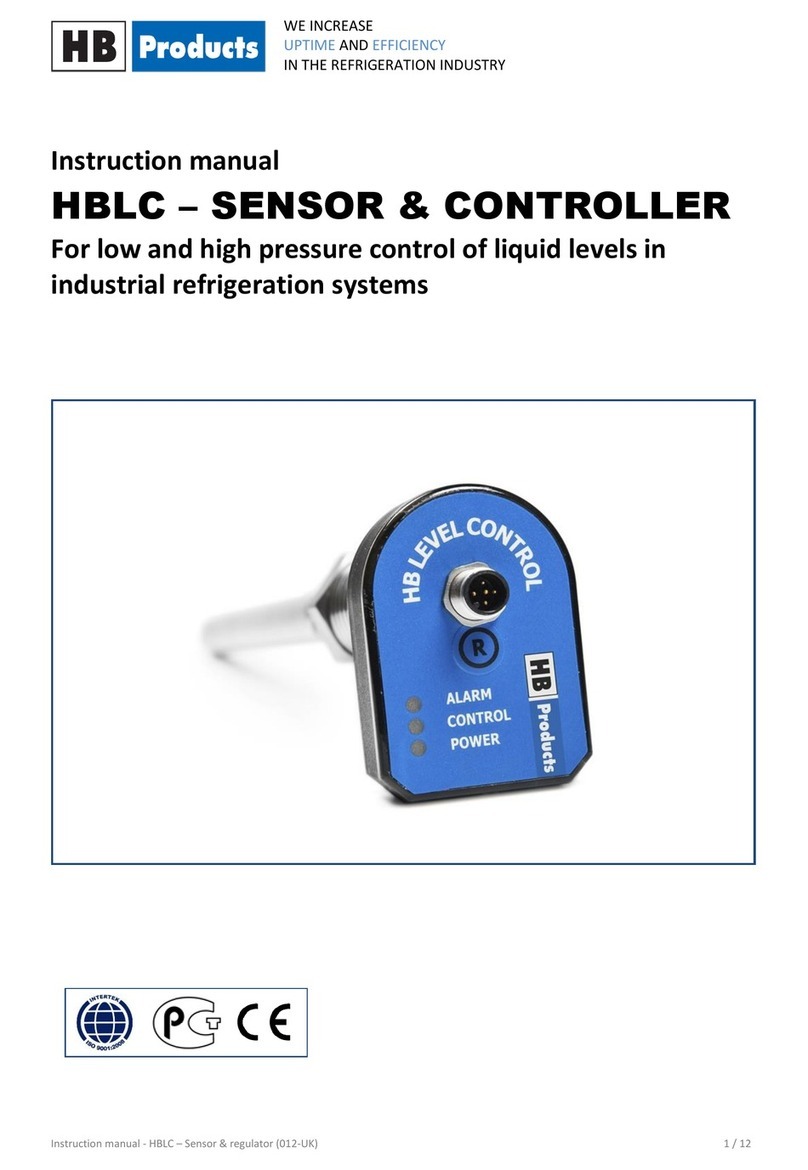Vocas ZiF-100 User manual

User manual ZiF-100 Lens controller
V 3.00 2-9-2007.

© Vocas Systems B.V.
2
Index:
Box content of ZiF-100 Lens controller #0100-0000: ..............................................3
General directions.....................................................................................................4
Changing the connection cable ................................................................................5
Setup of the controller...............................................................................................6
Basic operation .........................................................................................................7
Zoom limitations........................................................................................................9
Focus & Iris jump ....................................................................................................10
Zoom-focus link.......................................................................................................11
Available accessories .............................................................................................14
Appendix I...............................................................................................................15

© Vocas Systems B.V.
3
Box content of ZiF-100 Lens controller #0100-0000:
1 Lens controller
1 Clamper
Transport case
This manual

© Vocas Systems B.V.
4
General directions
The ZiF lenscontrollers are meant for controlling all three parameters (zoom, iris
and focus) of a lens in an Electronic newsgathering (ENG) / Electronic Field
Production (EFP) environment. The three parameters can be controlled at a
maximum of two at a time. This means that either zoom and iris or zoom and focus
can be controlled.
The ZiF-100 is compatible with most B4 mount (broadcast) lenses. This means that
it can be used directly on Canon, Fujinon and Angenieux lenses.
Each lens manufacturer / lens setup requires a different connection cable though.
The cables for the various lens manufacturers can be recognized by a coloured tag
on the cable. A cable with a red ring is meant for Canon, green is for Fujinon and
black is for Angenieux.
The functionality’s of the ZiF depend on the type of lens applied. The focus-
controller only works on lenses with a built-in focus motor (Canon A-type or Fujinon
RD-type lenses). Of course it will work with Canon FPM or Fujinon FSP-modules
as well.
For iris-control the optional iB-100 iris-box is required and is applicable on every
lens that allows iris-control by the camera.
For information on the available cables for various lenses see the following table,
our brochure or check www.vocas.com
Remote
connector
Lens manufacturer
12 Pin
20 Pin
Y-cable
Canon
0100-0301-01
0100-0308-01
0100-0302
Fujinon
0100-0303-01
Not relevant
0100-0304
Angenieux
0100-0305-01
Not relevant
0100-0306

© Vocas Systems B.V.
5
Changing the connection cable
Compatibility with all lens manufacturers is available by
changing the connection cable. As this connection cable can
only be connected in one way this is straightforward.
Put the female connector of the connection cable
in the front of the ZiF-100 until you hear a little “click”.
Confirm that the cable is correctly mounted by giving
it a gentle pull.
If a Y-cable is required, this Y-cable should be connected at the lens-side of the
standard cable.
Releasing the connection cable is done by
aligning the mount of the ZiF-100.
Rotate the mount until you see two small
holes on either side of the mount. Push a
little screwdriver in both these holes until
they touch the connector inside and make a
movement forwards (as shown in the
picture).

© Vocas Systems B.V.
6
Setup of the controller
Because of the compatibility with all major lens manufacturers and the ability to
configure the ZiF to your needs, there is a built-in setup menu.
Pushing the SET- and EZ-focus key simultaneously during powering on the camera
will enter this setup-menu. The following items will be shown in the display with a 1
second interval when you entered the setup-menu.
Message
Applies to
Meaning
CAN *
Lens brand &
function of the
focus-demand
Canon focus setup
F/A
Fujinon/Angenieux focus setup
PRO
Fujinon PRO lens setup
IRIS
Iris control (with optional iB-100)
ZOOM
The focus/iris demand is switched off, required to
use the ZiF on a Fujinon Digipower lens
W T *
Zoom direction
Left is towards WIDE
T W
Left is towards TELE
I M *
Focus direction
Left is towards INFINITY
M I
Left is towards MOD
M ON
Memory
Memorize zoom-limitations during power off
M OF *
Don’t memorize zoom-limitations during power off
x.xx
SW version
Software version
TEST
Test
Test for MOD and INF. of the lens
The items indicated with a *are the standard settings of the controller
If the standard setup is not convenient for you then you have to reconfigure the
ZiF.
To do so, you need to enter the setup menu as mentioned above. Releasing the
SET- or EZ-focus key at the required setting will activate this setting. The selected
setting will remain to be shown in the display. After turning the power off and on
again it will become active.
Only one setup item can be changed at the time. If you want to do multiple
changes you have to do the configuration for all the items separately!

© Vocas Systems B.V.
7
Basic operation
Besides the normal zoom & focus or zoom & iris function, the ZiF has a function
called “Focus-jump” and a function called “Zoom-Focus link”.
These functions are available with the mode-switch at “FJ” (Focus-jump) and “ZFL”
(Zoom-focus link) respectively.
A description of these function can be found after Focus & Iris jump and Zoom-
focus link. If these functions are not used the mode-switch should be set to “N”.
The zoom function is controlled by the thumb
ring on the zoom-controller. The zoom-speed
varies according to the rotation angle of this
thumb ring.
The maximum zoom speed, which is
obtained by completely turning the thumb
ring of the zoom controller, is determined
by the position of the zoom speed knob.
The maximum speed is available by turning
the knob completely clockwise.
The minimum speed is available by turning
the knob completely counter clockwise.
The zoom direction of the thumb ring is adjustable in the setup menu.
The EZ-focus knob makes it easier to check or adjust your focus. Pushing the EZ-
focus once will move the zoom-position to TELE-end. Pushing it again will return
the zoom to its original position.
During the first stage of the EZ-focus cycle (the zooming toward TELE-end) the
display will shown “EZ”.

© Vocas Systems B.V.
8
If the zoom-position is changed, either by hand or with the zoom-demand, the
second stage of the EZ-focus cycle is disabled and the EZ-message will disappear.
The second stage (returning the zoom to its original position) is activated by
pushing the EZ-focus again while the EZ-message is still displayed.
Focus and iris control is done with the
focus-demand underneath the controller.
The sensitivity of this knob (and therewith
the speed of focus/iris) is displayed
continuously during the “Normal mode”
and is adjustable.
The adjustable settings are High (Hi),
Normal (Nr) and Low (Lo).
Switching between the knob it’s three sensitivities is done by pushing the set-key.
Each short push on the set-key will put the focus-sensitivity in the next mode.
For temporarily fine focusing it is possible to push the knob in the axial direction
while turning it. This will decrease the sensitivity with a factor 10.
Again, the focus/iris direction of the knob is adjustable in the setup menu.
The lens controller has got one VTR (record/pause) and one RET (return) key.
Pushing the VTR key once will put the camcorder in “record” mode. Pushing it the
second time will put the camcorder in “pause” mode.
After pressing the RET switch, the camcorder will be put into return video mode.
The last couple of seconds that are recorded will be shown in the viewfinder of the
camcorder.

© Vocas Systems B.V.
9
Zoom limitations
By using the zoom limits you effectively create
your own wide- and/or telephoto -end on
the applied lens.
Defining a zoom-limitation is easy.
By using the thumb ring you can zoom to the
position where you want to create a
wide-limitation in the zoom range. Push the
SET-key continually until “WIDE” appears in the
display.
If you use the thumb ring you will notice that it is no longer possible to go below the
created wide-limitation. To indicate that the limit is reached a red dot is shown in
the upper right-hand corner of the display. Created limits can be temporarily
overruled by the zoom-rocker on the lens.
If you want to create a limitation in the telephoto
direction of the lens, zoom to the position
where you want to create the tele-limitation
and push the SET-key continually until “TELE”
appears in the display.
The limits can be cleared by pushing the
SET-key continually until “CL” (Clear) appears
in the display. After releasing the SET-key the
limits are cleared.
Switching the camcorder off
will also clear the limits.

© Vocas Systems B.V.
10
Please note that when a zoom-limit is reached with the maximum zoom speed
some overshoot might occur. This is due to the reaction speed of the lens.
Focus & Iris jump
Using this function makes it possible to toggle between two focus- or iris-points.
The user can define both these points. The speed that is used for this jump is also
user adjustable. Underneath the process is described for a focus-jump, the process
for the iris-jump is the same tough.
To make this function available you have to set the mode-switch to “FJ”, what
stands for focus-jump.
The message "P1" will be shown in the display. This message represents the first
of two points where the focus should toggle between.
To setup the focus-jump, use the following procedure.
Use the focus-knob to adjust the required point of focus.
Push the set-key once, the message "P2" will be shown in the display
Use the focus-knob again to adjust the second point of focus
Push the set-key again, and this focus-point is also memorized.
After setting up the display will show "J->1". This means that with the next set-
keystroke the focus will move to the first focus-point that is adjusted.
When this point is arrived, the message "J->2" is displayed, what means that with
the next keystroke the focus will toward the second focus-point. Arriving here will
display "J->1” again.
The speed of shifting between the two focus-points is user-adjustable in two ways.
The maximum speed is set by pushing the set-key (only after both the focus-points
are set) until the display shows "MAX". Releasing the Set-key now will execute the
jump in the highest speed the lens allows.
You can also adjust the jump-speed yourself. This is done by pushing the set-key
until "ADJ" is shown in the display. Releasing the key will make the focus

© Vocas Systems B.V.
11
bounce between MOD and infinity. During this bouncing you can rotate the focus-
demand to adjust the required jump-speed. Pushing the set-key will memorize this
speed and the following focus-jump will be performed with this speed.
The speed you adjusted will be memorized. The next time you would like to use it
again, just hold the set-key until "OWN" appears in the display and your own
speed will be reinstalled.
Clearing both the focus points is possible by pressing the set-key until "CL" (Clear)
is shown in the display.
If the focus-knob is used during the performance of the jump, the jump will be
discontinued. This enables you to interact with the scene. But pressing the set-key
again will execute the next jump.
Zoom-focus link
This is the most comprehensive function of the ZiF-100. As in its name this function
links the focus to the zoom. The kind (speed, distance, direction etc) of the link is
completely user definable. Underneath is, for a better understanding of the
function, an example given.
Take in mind the following situation; you have a couple of people on the foreground
and a dinosaur in the background. On the next page a picture of this situation is
given.
The zoom position of the lens is in a wide position and the couple is in focus. The
idea is to make a zoom movement toward the dinosaur to get a screen-filling
dinosaur, this is the easy part.
More difficult is getting not only a screen-filling dinosaur but get it in focus as well.
This is hard to handle, especially when you want the focus to move during the
zoom-movement to end up with a focused dinosaur.

© Vocas Systems B.V.
12
Starting underneath the couple and ending underneath the dinosaur a schematic
zoom and focus axis have been drawn. These represent the positions of the zoom
and focus.
As written beside the axis, at the couple the zoom is at it’s wide-end and the focus
is at MOD. For a screen-filling dinosaur we need the zoom at it’s tele-end and the
focus at infinity.
So during zooming from the wide-end to the tele-end the focus has to be changed
as well. We decide that this focus-movement is done between the ST-and END-
point in the picture.
As discussed before the shot starts at WIDE. Zooming toward the dinosaur we
cross the ST-point at about a third of the zoom-axis. At this point the focus-
movement will start as well. While zooming further toward the dinosaur we cross
the END-point. At this point the required focus-point is reached and the focus-
movement is stopped. Continuing the zoom-movement will bring the zoom position
to its TELE-end position. Because the focus has been moved to its correct position
during the zoom-movement, the screen will be filled with the focussed dinosaur.
WIDE
TELE
Focus: MOD
Focus: inf.
END-point
ST-point
Focusing area

© Vocas Systems B.V.
13
To program the zoom-focus link, it’s important to understand the meaning of the
“ST” (Start) and END-point. At “ST” the focus starts to move and at “END” the
focus stops it movement.
So both the Start- and the End-point on the focus- and zoom axis are directly
related to each other.
Be advised that the Start and End-points on the zoom- and focus axis are only
bound between WIDE and TELE respectively MOD and ∞. But the location of the
points is up to you.
To setup the Zoom-focus link, use the following procedure. After setting the mode-
switch to ZFL;
The message "ST" is shown in the display indicating that you are about to
program the start-point.
Zoom to the required zoom position and set its corresponding focus point by
using the zoom- and focus demand.
Push the set-key. In the display "END" is shown to indicate that the next point
is the END-point
Adjust the END-position of the zoom and set its corresponding focus-point.
Push the set-key again, as an indication that the link is active, "ACT" will be
shown in the display.
From this moment on the ZiF-100 will continually check either the zoom has
reached the start-point as you adjusted in the first step. If so, from that point on the
focus will move linear to the zoom towards the end-point you adjusted. The speed
of this focus-movement is done in relation to the zoom-speed. So when you stop
zooming the focus will stop as well.
After crossing the END-point the display will show "FIN" to indicate that the link has
reached it’s end.
By pushing the set-key once the program will be repeated. By continually pushing
the set-key, the “CL”-message will appear to indicate that the program is cleared.

© Vocas Systems B.V.
14
Extension cable
Available accessories
For mounting purposes there are two types of
clampers available. The first is a universal-clamper.
This clamper can be clamped on anything with
a diameter between 15 and 32 mm.
Also available is a panbar-clamper for
mounting the ZiF in line with the
panbar of your tripod.
Extension cables are available for any length up
to 25 meter. The extension cable is always used
in combination with a connection cable.
The extension cable is connected between
the ZiF and the connection cable.

© Vocas Systems B.V.
15
Appendix I
This page contains a short reference to all the messages available. The messages
are presented in alphabetical order.
Message
Stands for
ACT
Zoom-focus link is active
ADJ
Adjust jump speed
CAN
Focus is configured for CANON lenses
CL
Clear program
END
End of zoom-focus link
F/A
Focus is configured for Fujinon/Angenieux lenses
FIN
Zoom-focus link finished
J->1
Next jump is jump to point 1
J->2
Next jump is jump to point 2
HI
High sensitivity focus
IRIS
Iris mode
I_ _M
Focus direction (Infinity to the left)
JUMP
Jump between adjusted focus-points
LO
Low sensitivity focus
M_ _I
Focus direction (MOD to the left)
M_OF
Zoom-limit memory off
M_ON
Zoom-limit memory on
NR
Normal sensitivity focus
OWN
Previous adjusted jump speed
PRO
ZiF is adjusted to work with Fujinon PRO lenses
P1
Point 1 of focus-jump
P2
Point 2 of focus-jump
ST
Start of zoom-focus link
T_ _ W
Zoom direction (Tele to the left)
TELE
Zoom Tele-limit set
TEST
Test mode
W_ _ T
Zoom direction (Wide to the left)
WIDE
Zoom Wide-limit set
ZOOM
Zoom only mode, required for Fujinon Digipower lenses
This manual suits for next models
1
Table of contents
Popular Controllers manuals by other brands

Siemens
Siemens SITOP PSU8600 manual

Emerson
Emerson Biffi Morin Series Installation, operation and maintenance manual

Albion
Albion HQ Series Installation & operating manual

LCI
LCI Trailair Sway Command Installation and owner's manual

iLive
iLive Mixer Plus user guide

Exodraft
Exodraft EFC16 quick start guide
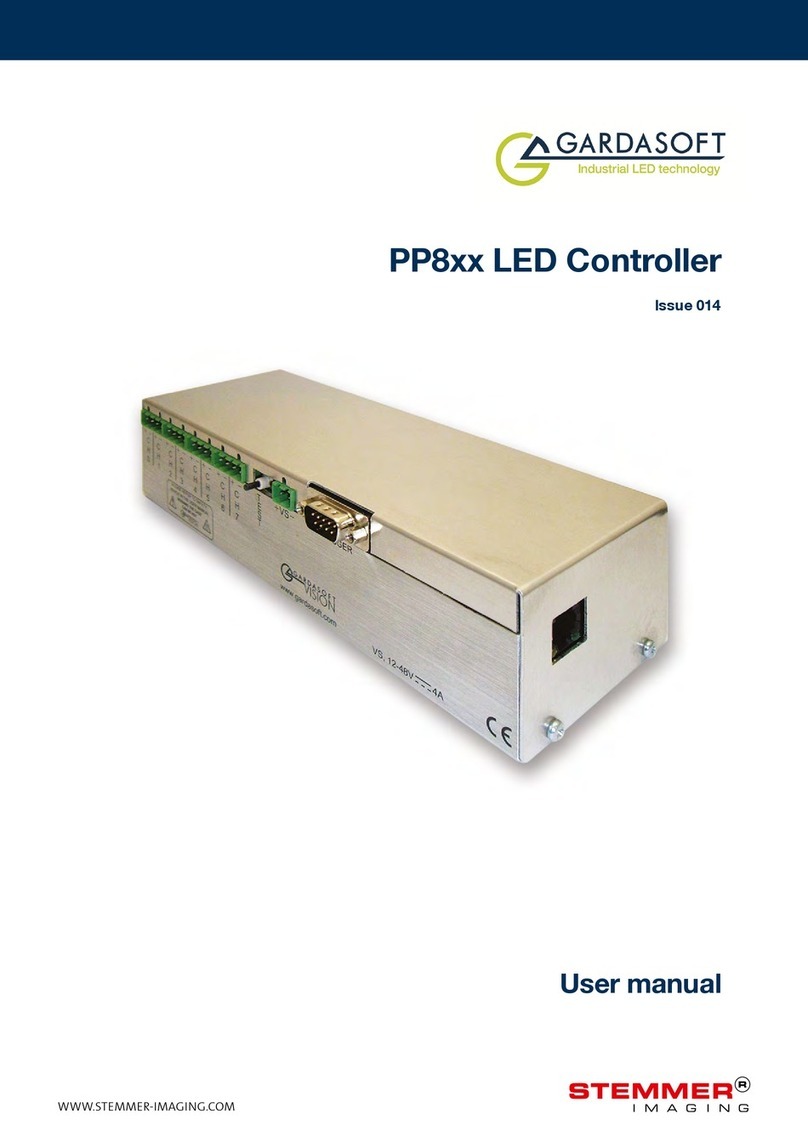
STEMMER IMAGING
STEMMER IMAGING GARDASOFT PP8 Series user manual

Lincoln Electric
Lincoln Electric MAXsa 10 Operator's manual

Viking
Viking C-4000 brochure
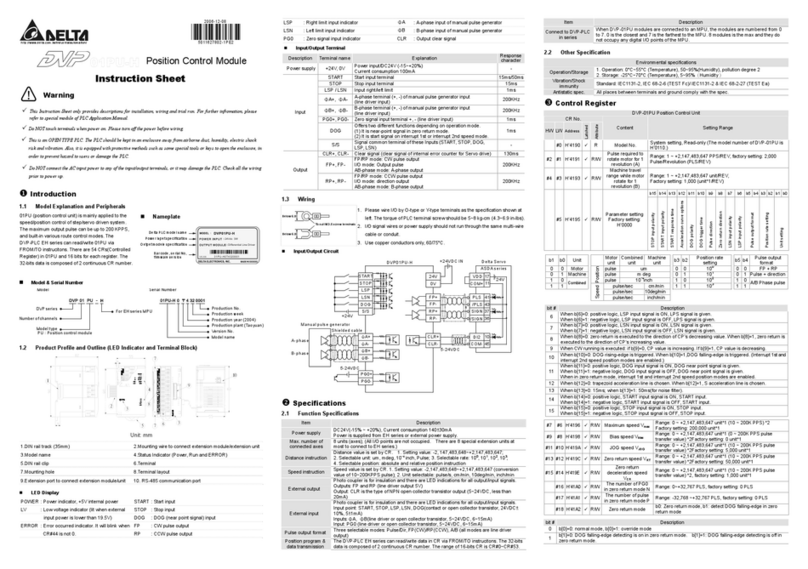
Delta Electronics
Delta Electronics Position Control Module DVP01PU-H instruction sheet

phytron
phytron MSX MINI manual

OJ Electronics
OJ Electronics PRH Series instructions