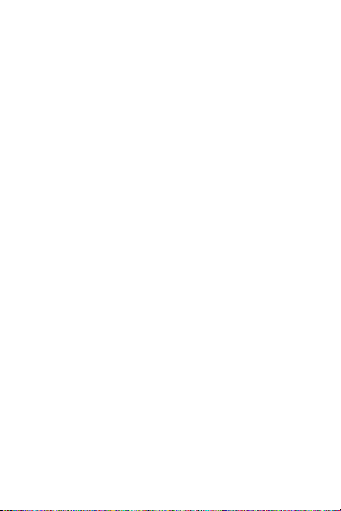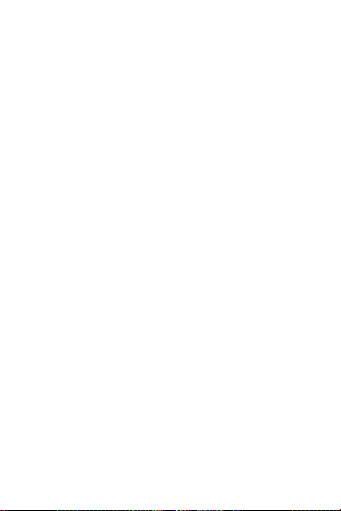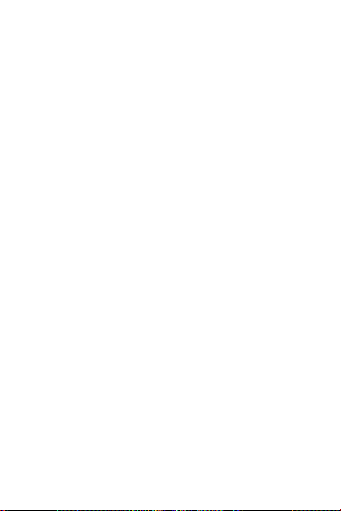1.6 Bluetooth music
For Android devices: aer binding the bracelet with
the APP, open the music funcon on the bracelet.
Three choices will appear: Play/Pause, Next, Previous.
This funcon can also work without binding the device
through the APP, but directly with the mobile through
the Bluetooth sengs.
For IOs devices: Aer binding the bracelet with the
phone, open the music funcon on the bracelet.
1.7 Weather
The bracelet can display weather informaon from the
weather funcon. For it to work, the bracelet must
be connected with the phone through the APP. In
addion, the phone must be connected to a network
(Wi-Fi, GSM) and have the locaon services enabled.
1.8 Sports Modes
(walking, running, cycling, hiking, swimming, football,
basketball, table tennis, badminton.)
1.8.1 Select the sport you want and press the screen
to enter said sport funcon. Swipe right to jump to
the end of the sport interface. Press pause to return
to the sport interface, press “□” to end the sport and
save the data.