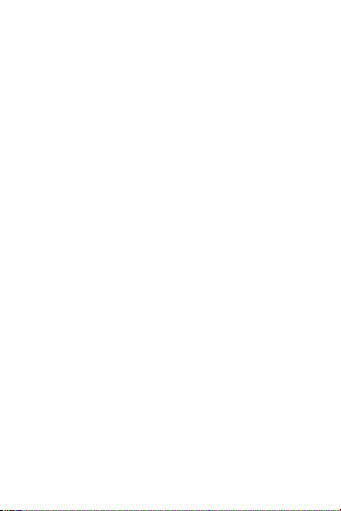single measurement of blood oxygen value. After
the bracelet is bound to app, the blood oxygen
data can be synchronized to the app in real time.
1.6 Bluetooth music
Android: after connecting the bracelet in the
phone settings, open the music player, play/pause
and switch songs at the bracelet end; (no need
to bind in the app, if it is already bound, please
unbind it and connect in the phone settings)
IOS: Open the music player after the bracelet is
bound to the app, play/pause and switch songs at
the bracelet end.
1.7 Weather
After the phone is connected to the network and
the app has acquired the weather information,
bind the bracelet to the app and push the weather
information in the app to the bracelet.
1.8 Sports mode (walking, running, cycling, hik-
ing, swimming, football, basketball, table tennis,
badminton) 1.8.1 Select the corresponding sports
mode and click the screen to enter correspond-
ing sports mode after countdown 3, 2, 1; swipe
right to jump to the end of the sports interface,
click “pause” to return to the sports interface to
continue sports, click “□” to end the sports and
save the data;
1.8.2 Sports data can be saved when the distance