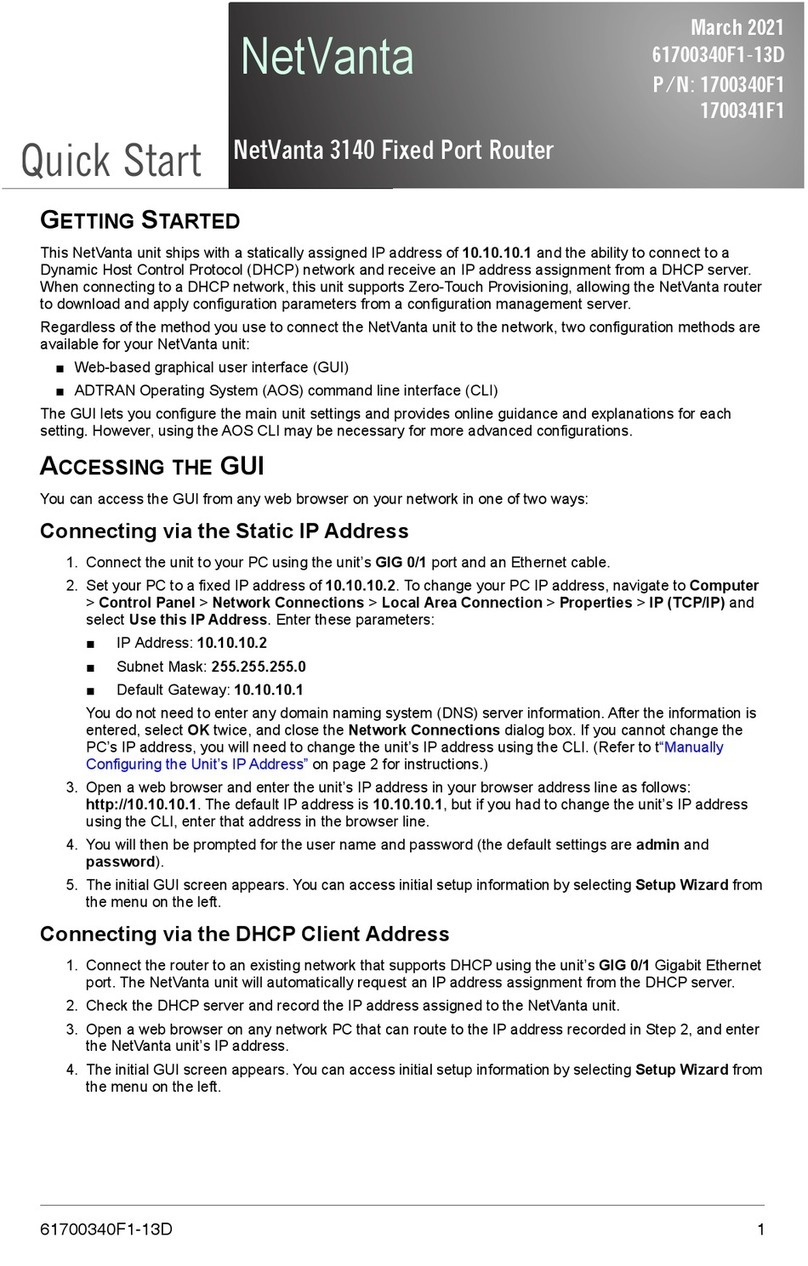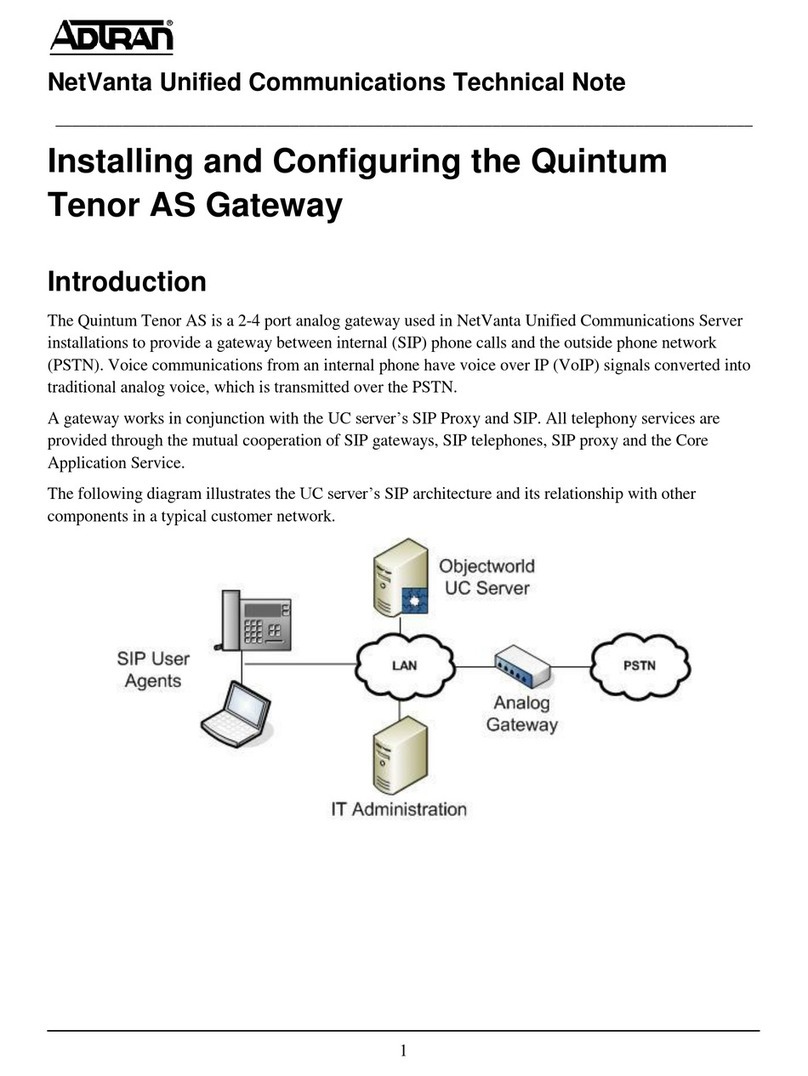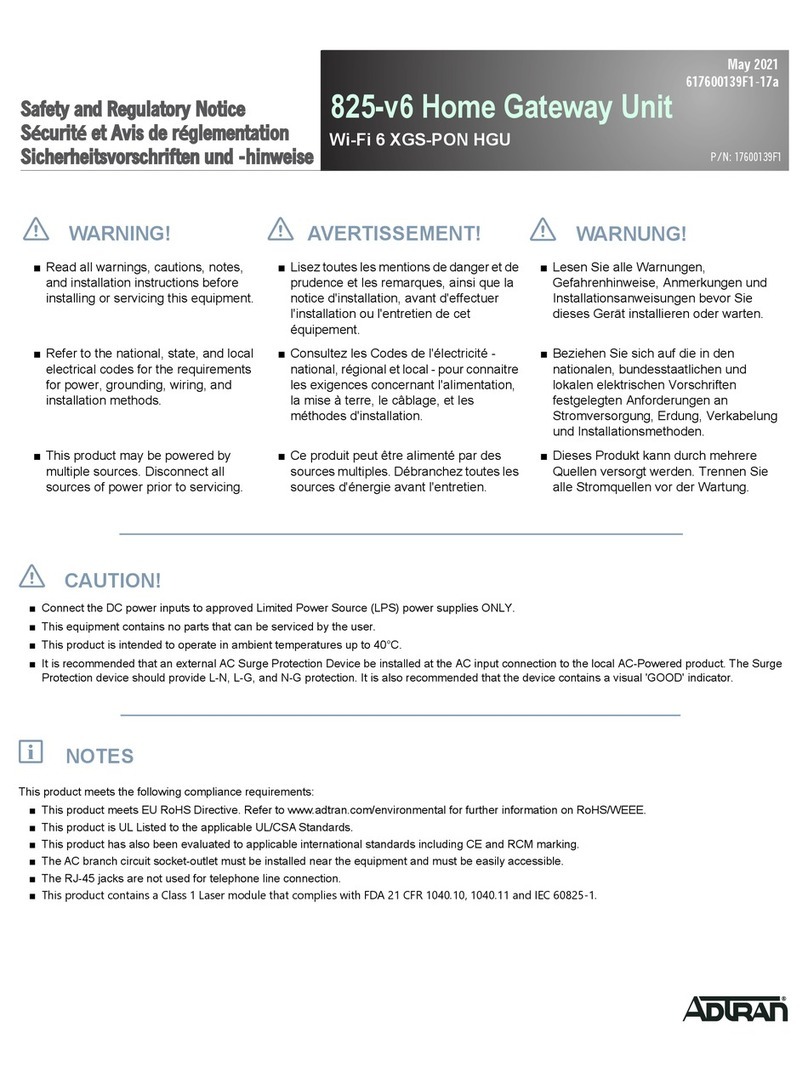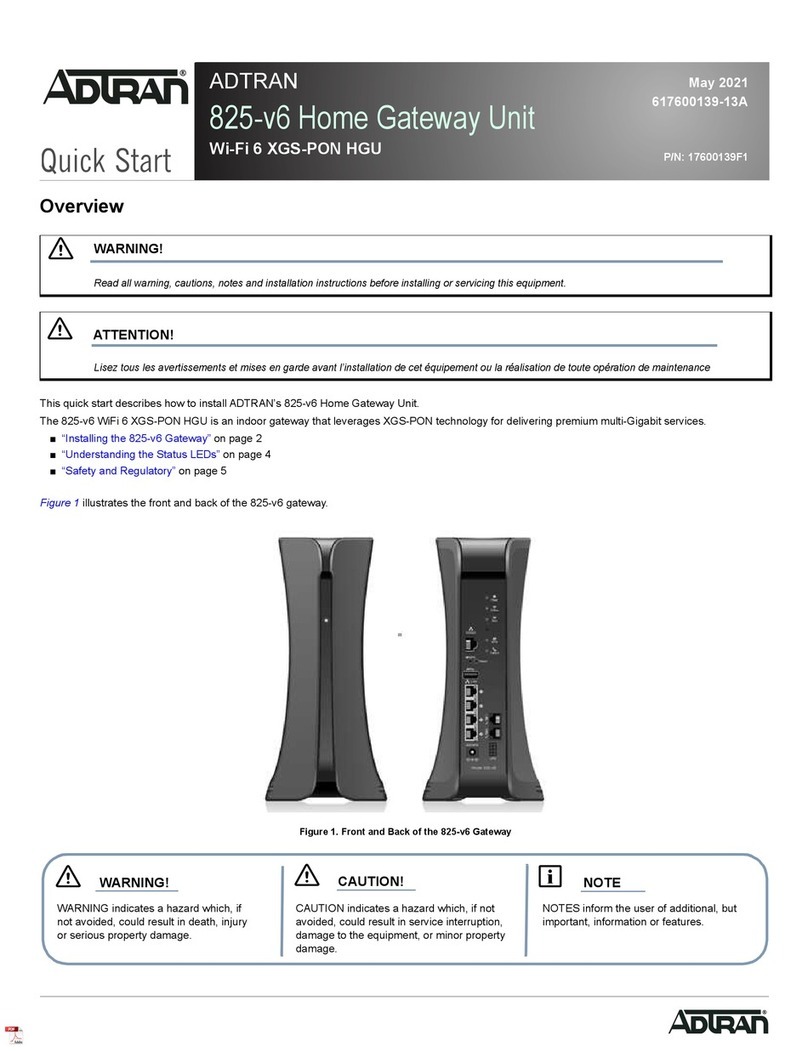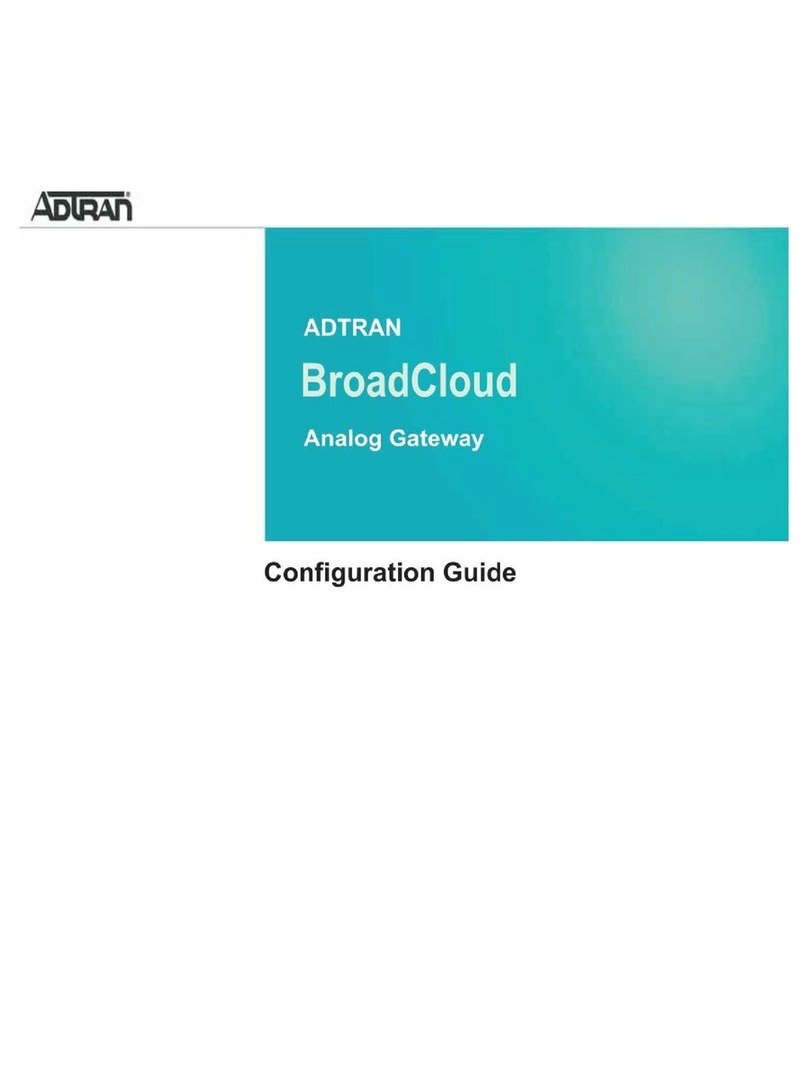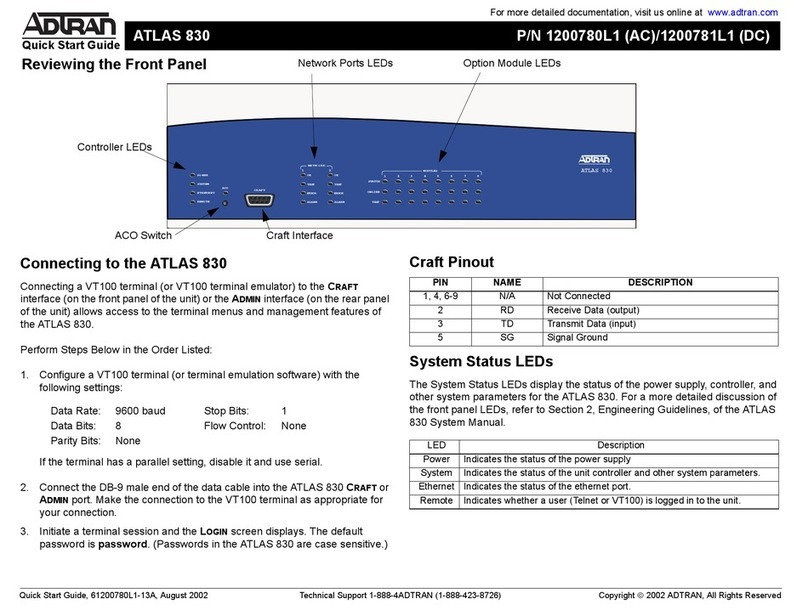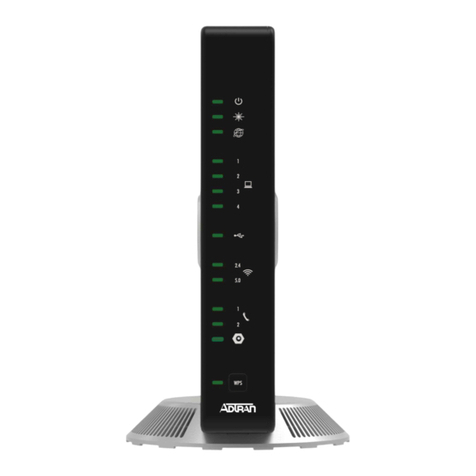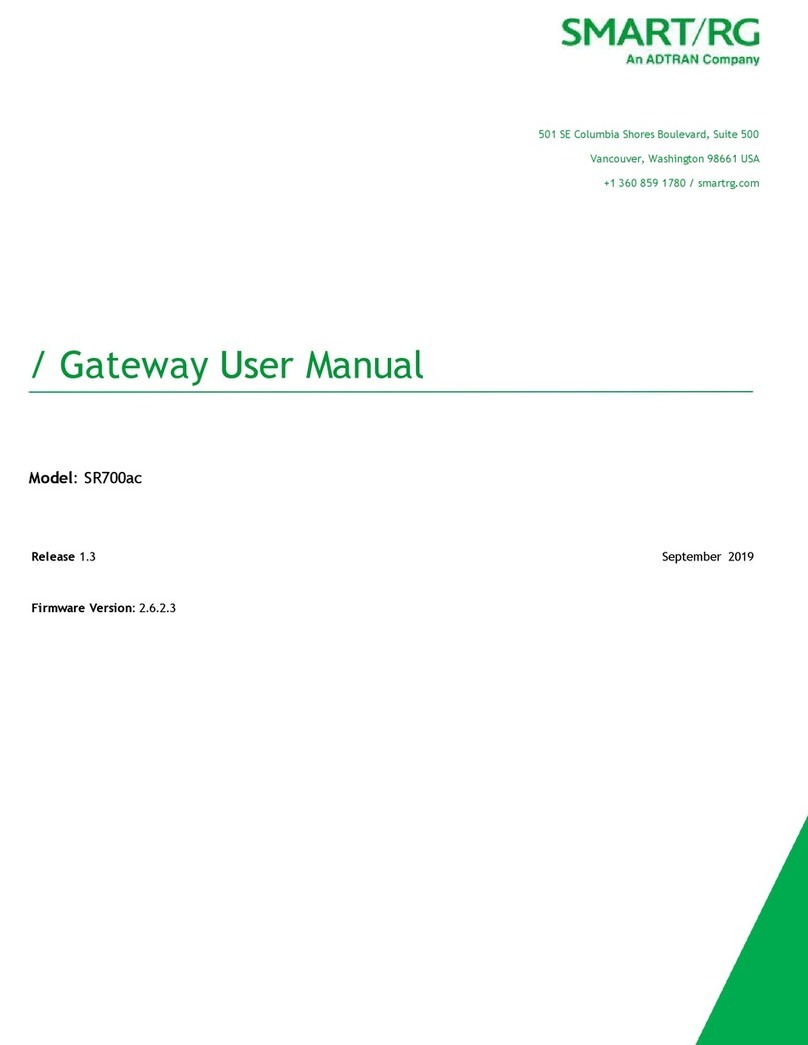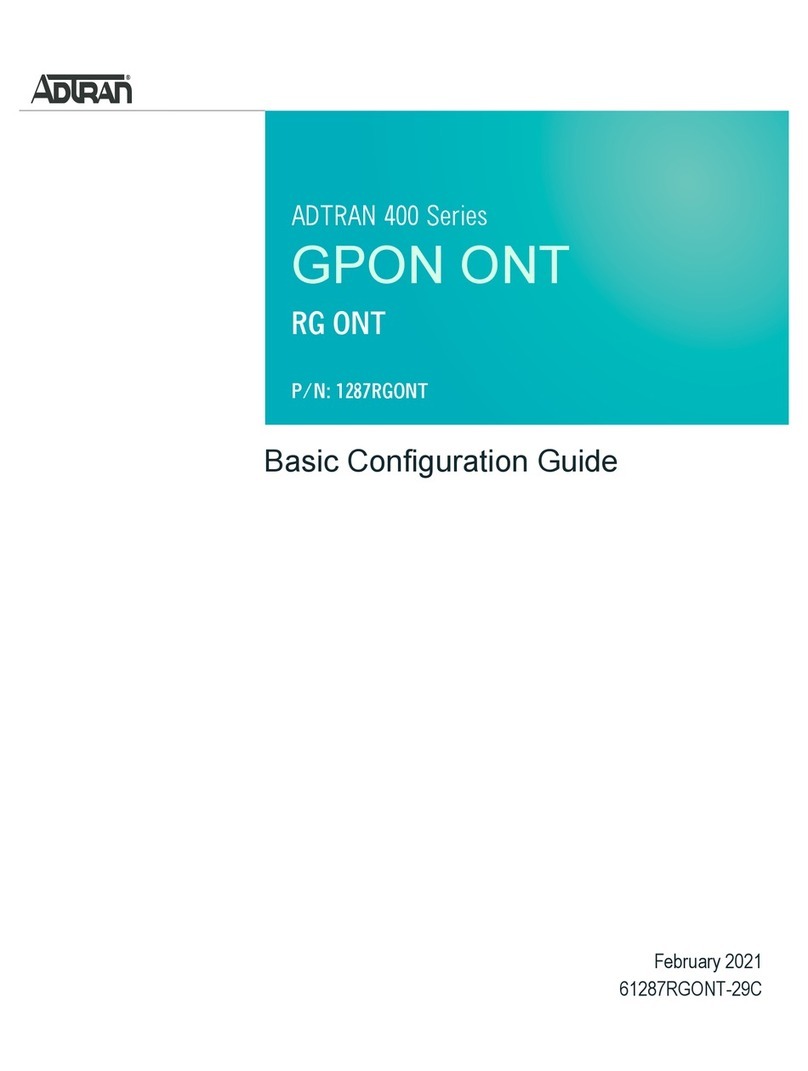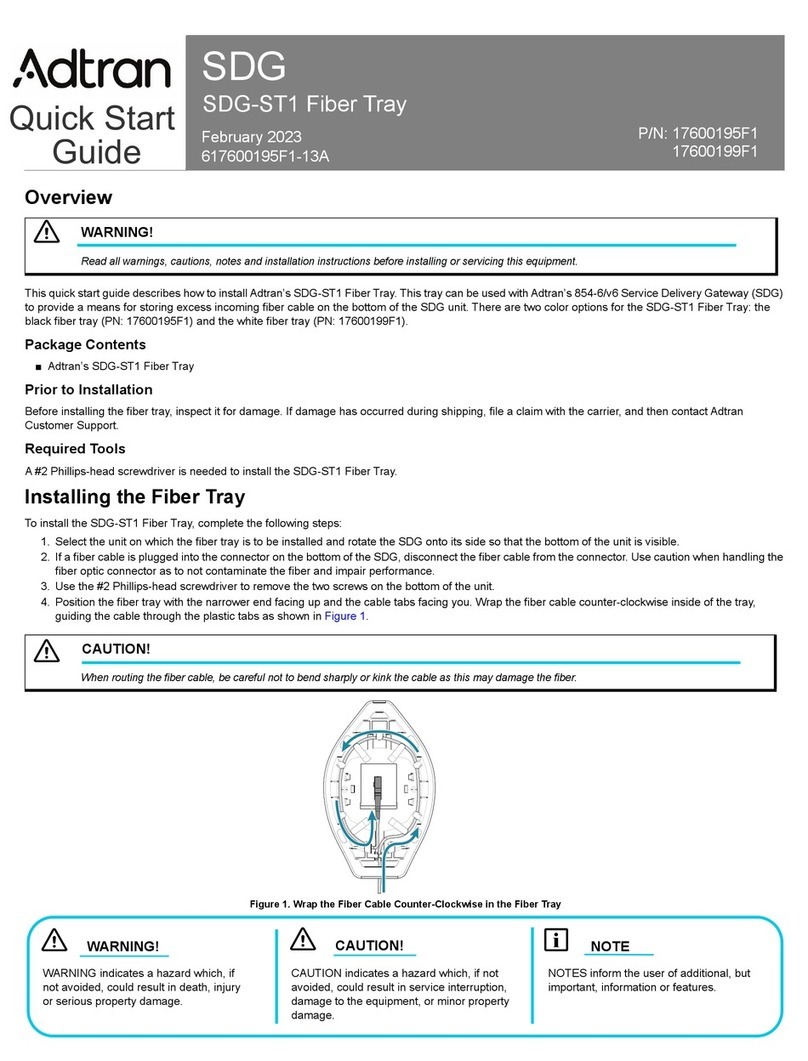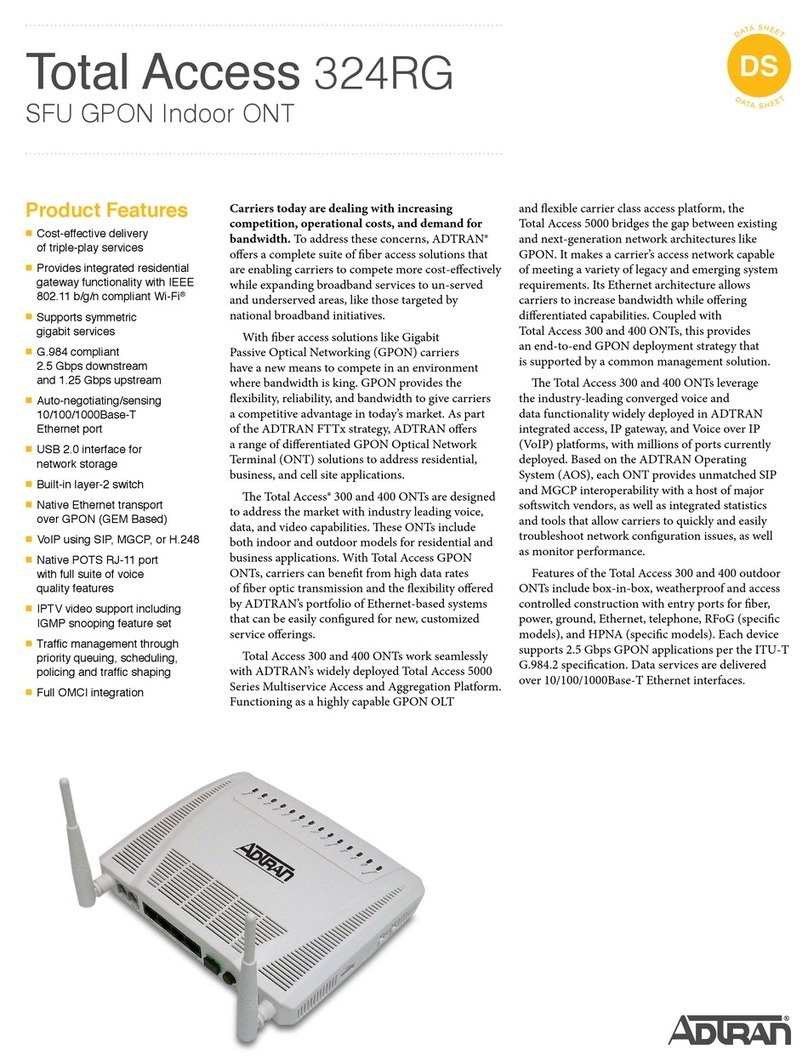61700202G1-13D 32 61700202G1-13D
The following steps create an IP address and subnet mask for GIG 0/1.
1. At the # prompt, enter config terminal.
2. At the (config)# prompt, enter interface gig 0/1 to access the configuration parameters for the Gigabit
Ethernet port located on the front of the unit.
3. Enter ip address 10.10.10.1 255.255.255.0 to assign an IP address to the Gigabit Ethernet port using a
24-bit subnet mask.
4. Enter no shutdown to activate the interface to pass data.
5. Enter exit to exit the Ethernet interface commands and return to the Global Configuration mode.
6. Enter ip route 0.0.0.0 0.0.0.0 192.168.1.254 to add a default route to the route table. 0.0.0.0 is the
default route and the default subnet mask, and 192.168.1.254 is the next-hop IP address to which the
AOS unit should send all of its traffic. You will need to enter the proper route, subnet mask, and gateway
for your network. This information is typically provided by an Internet service provider (ISP) or local
network administrator.
7. Enter do write memory to save the current configuration.
ENABLE TELNET USER LOGIN ACCESS
The following steps enable user login parameters for Telnet access by changing the password from the default
(password) and enabling security login on Telnet lines.
1. Verify that the prompt of your unit displays (config)#.
2. Enter line telnet 0 4 to change the configuration parameters for the Telnet sessions.
3. Enter login to prompt users with a login prompt for Telnet access.
4. Enter password adtran to change the login password for the Telnet sessions.
5. Enter exit to return to the Global Configuration mode.
6. Verify that the prompt of your unit displays (config)#.
7. Enter do write memory to save the current configuration.
NETVANTA 6240/6250 SERIES DEFAULTS
RESTORING FACTORY DEFAULTS
On units that have a console port, you cannot restore the factory defaults, but must rather erase the device’s
configuration and then reconfigure the unit to operate correctly for your network. To erase the unit’s current
configuration, follow these steps:
1. Access the unit’s CLI and enter enable at the >prompt.
2. Enter erase startup-config at the #prompt. The device will have a blank configuration upon reboot.
3. Enter reload at the #prompt to begin restarting the device. When prompted to save configuration, enter
no. When prompted to reboot, enter yes.
4. Upon reboot, you will have to reconfigure the unit using the CRAFT port. Follow the steps outlined here or
in the technical note, Accessing the Web Interface in AOS available at https://supportforums.adtran.com.
Feature Default Value
IP Address 10.10.10.1
DHCP Client Enabled (NetVanta 6250 Series only)
Auto-Config Zero Touch Provisioning Enabled (NetVanta 6250
Series only)
User Name admin
Password password
HTTP Server Enabled
Event History On
IP Routing Enabled
ACCESS THE CLI
Access the AOS CLI via the CRAFT port or a Telnet or SSH session. To establish a connection to the NetVanta
unit CRAFT port, you need the following items:
■PC with VT100 terminal emulation software
■Straight-through serial cable with a DB-9 (male) connector on one end and the appropriate interface for
your terminal or PC communication port on the other end.
gNOTE
You can find VT100 terminal emulation software on most PCs by navigating to Start > Programs >
Accessories > HyperTerminal > HyperTerminal. When you have opened a HyperTerminal session, enter the
settings described in Step 4.
1. Connect the DB-9 (male) connector of your serial cable to the CRAFT port on the back panel of the unit.
2. Connect the other end of the serial cable to the terminal or PC.
gNOTE
Many PCs do not come with a standard serial port. A universal serial bus (USB) to serial adapter can be used
instead. The drivers for the USB to serial adapter must be installed according to the manufacturer’s instruc-
tions. If the USB to serial adapter is not properly installed on your PC, you will not be able to communicate with
the AOS unit and you should seek support from the USB to serial adapter manufacturer.
3. Insert the connector of the provided power cord into the power interface on the back panel of the unit,
and plug the cord into a standard electrical outlet. Refer to the NetVanta 6240/6250 Series Hardware
Installation Guide at https://supportforums.adtran.com for more details.
4. Once the unit is powered up, open a VT100 terminal session using the following settings: 9600 baud, 8
data bits, no parity bits, and 1 stop bit. Press <Enter> to activate the AOS CLI.
5. Enter enable at the > prompt. Enter the enable password when prompted. The default password is
password.
You can also access the CLI from a Telnet client. In order to do this, you must know the IP address of the AOS
device. If you do not know the unit’s IP address, you must use the CRAFT port to access the CLI. To access the
CLI using a Telnet client, follow these steps:
1. Connect the NetVanta unit to your PC using an Ethernet cable connected to the GIG 0/1 port on the front
of the device or connect the NetVanta unit to an existing network that supports DHCP using the GIG 0/1
port on the front of the device.
2. Open a Telnet client on your computer and enter 10.10.10.1. If your unit received an IP address from a
DHCP server or you have changed your unit’s IP address, you will need to enter that address.
3. Enter enable at the > prompt and enter the enable password when prompted. The default password is
password.
COMMON CLI COMMANDS
The following are common CLI commands and tips for getting started with the CLI.
■Entering a question mark (?) shows contextual help and options. For example, entering ?at the prompt will
show all commands available from that prompt.
■To view interface statistics, enter show interface <interface type> <interface number>.
■To view the current configuration, enter show running-config.
■To view all the IP addresses currently configured, enter show ip interface brief.
■To view the AOS version, serial number, and other information, enter show version.
■To save the current configuration, enter write.
MANUALLY CONFIGURING THE UNIT’S IP ADDRESS
gNOTE
The configuration parameters used in the examples outlined in this document are for instructional purposes
only. Please replace all underlined entries (example) with your specific parameters to configure your appli-
cation.This step is unnecessary if the unit’s IP address has been configured automatically using DHCP
(NetVanta 6250 Series products only).