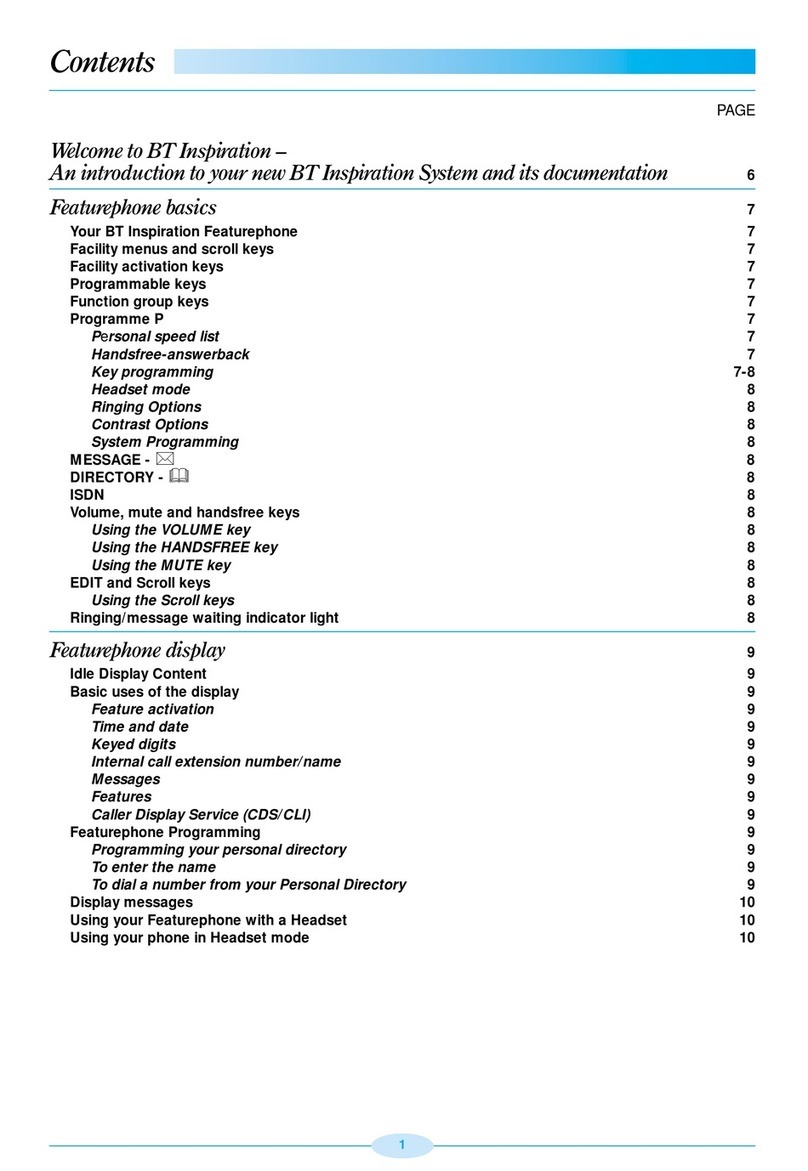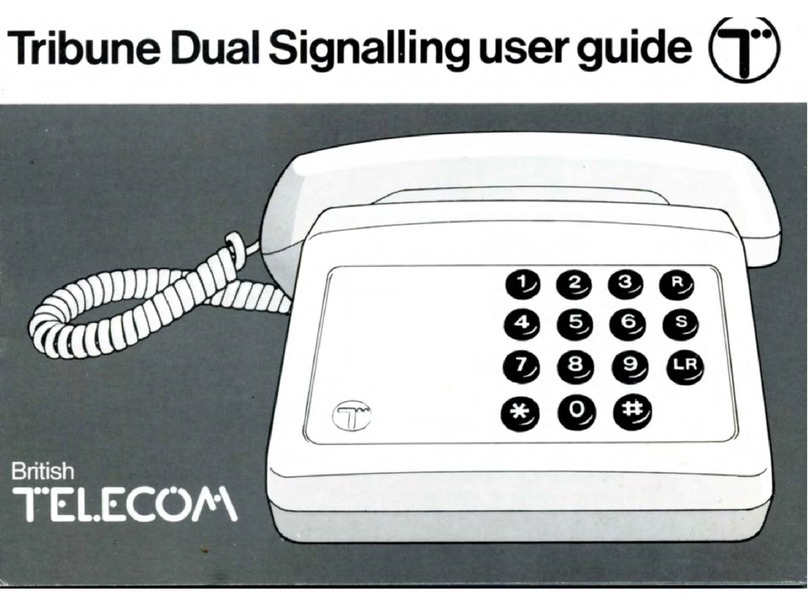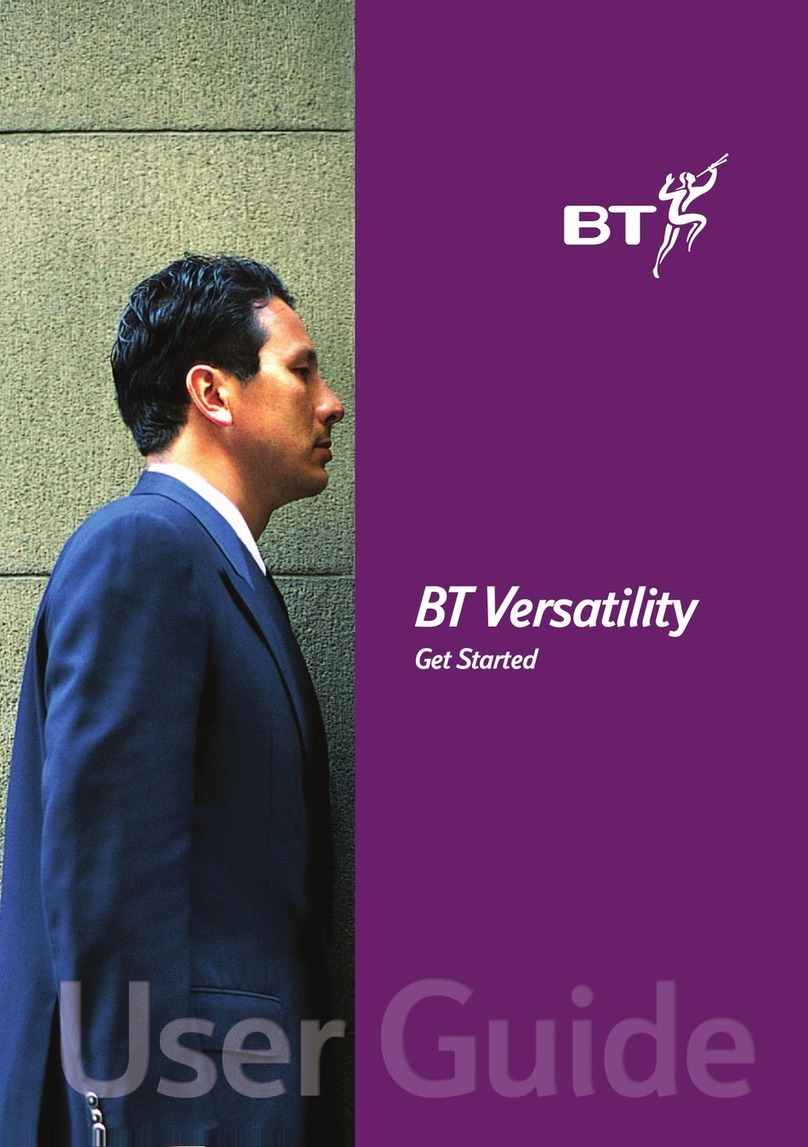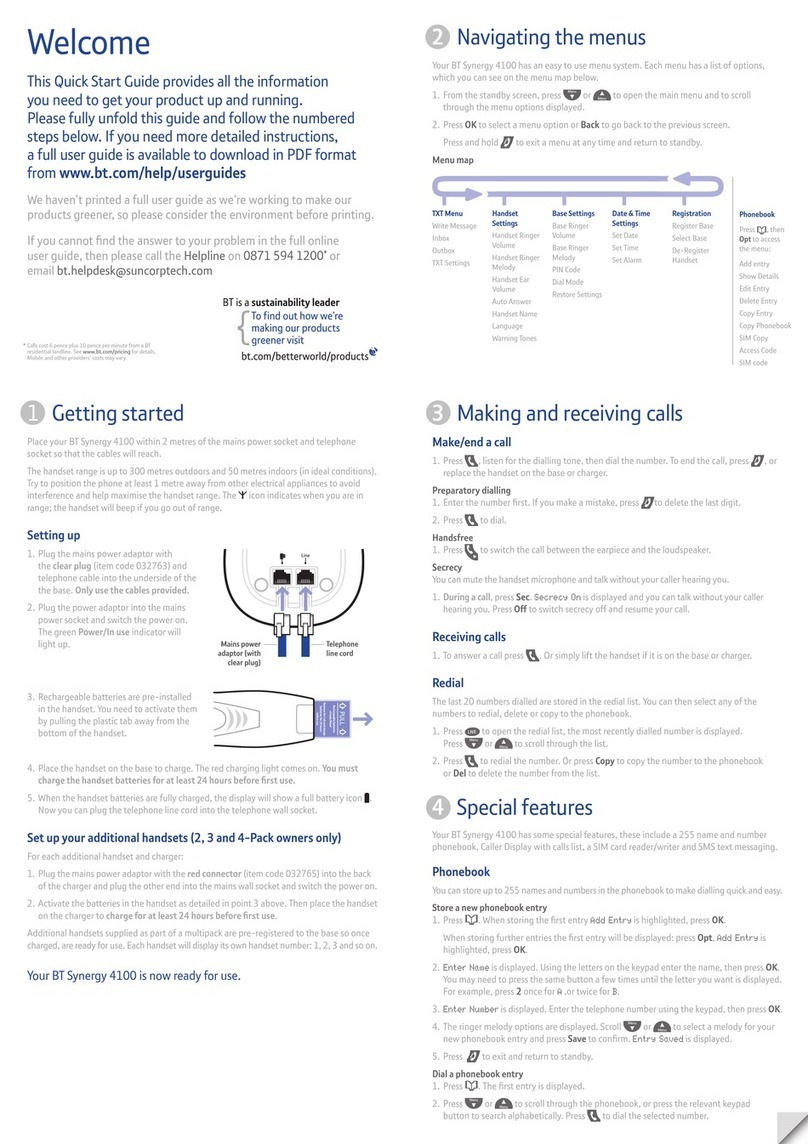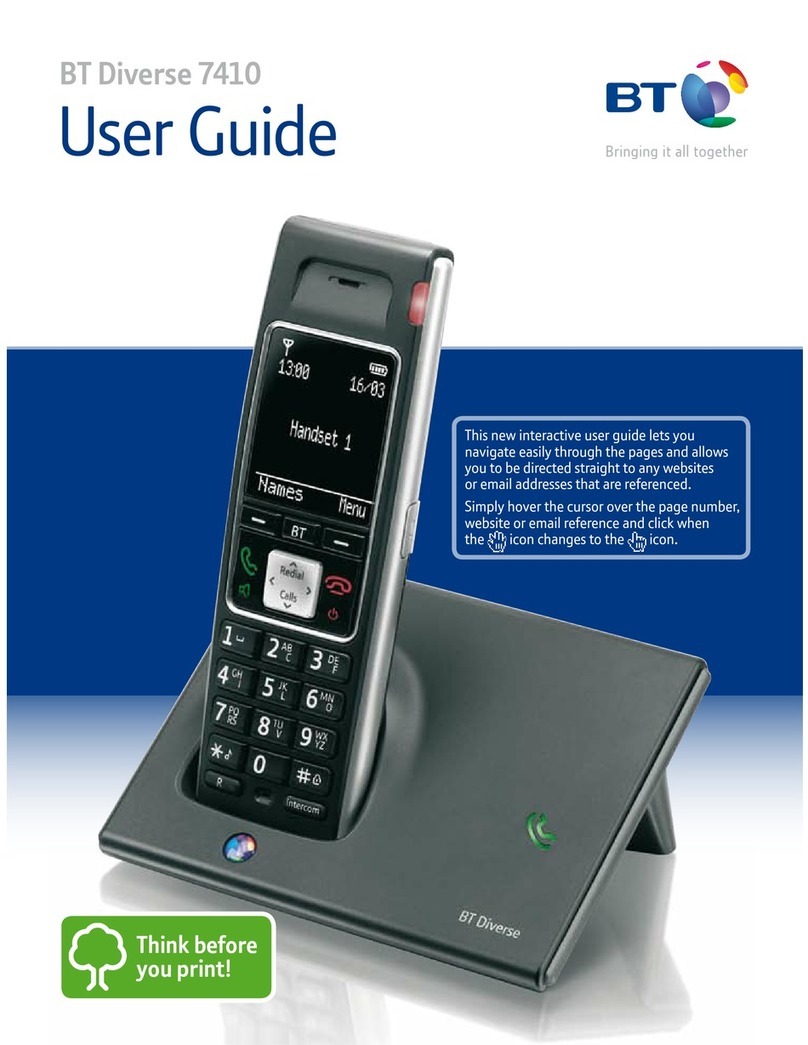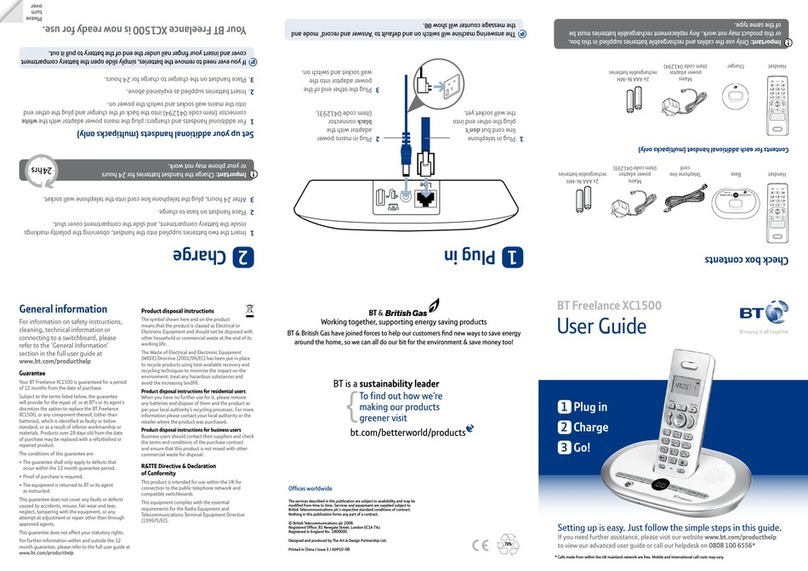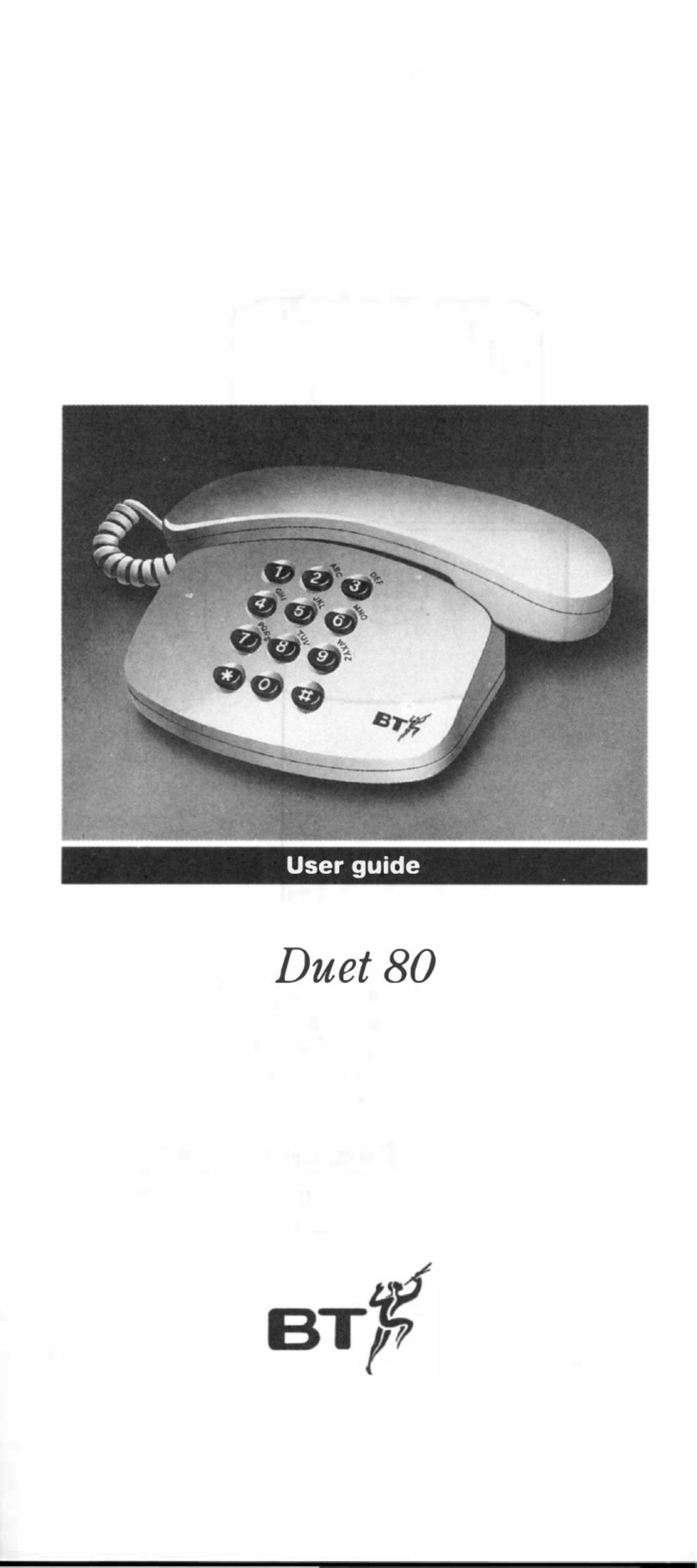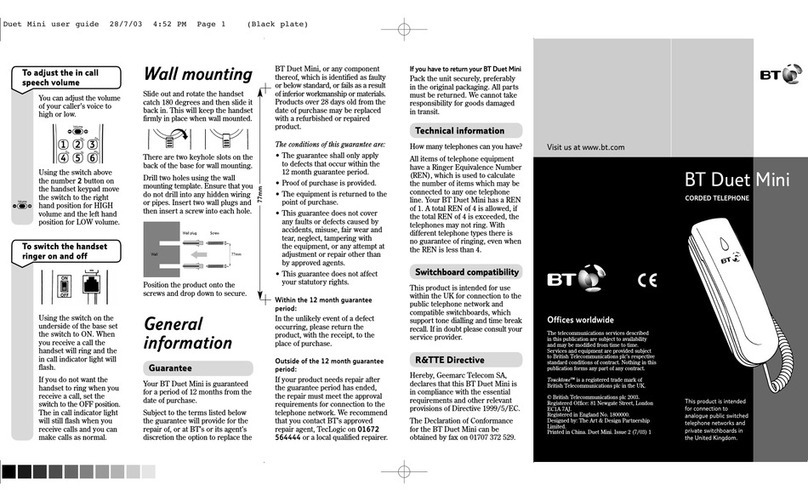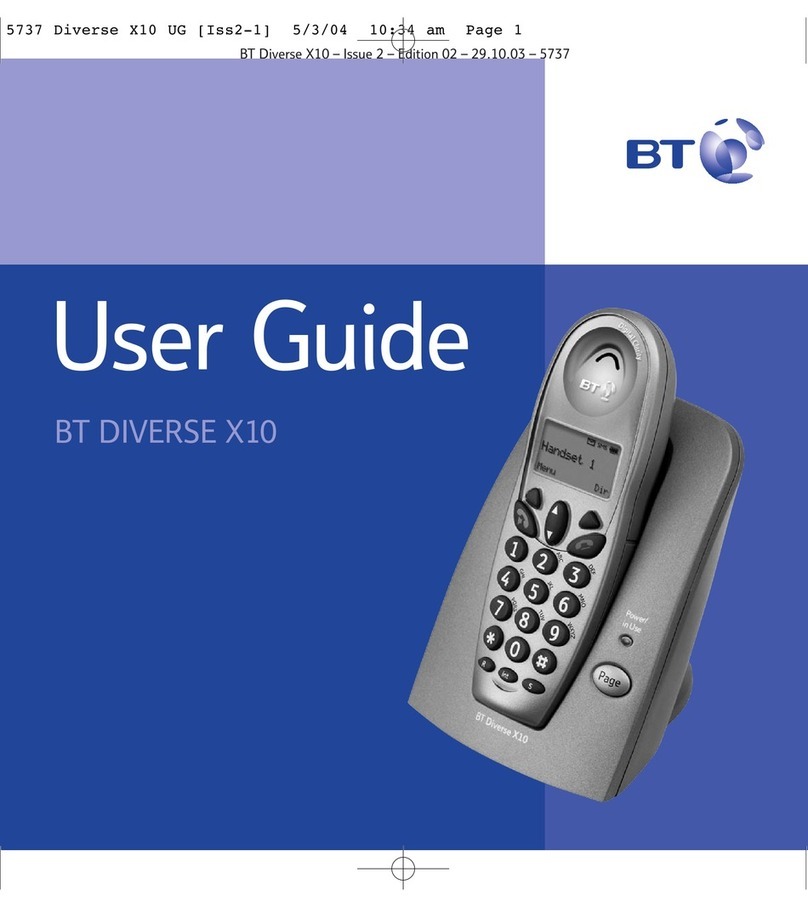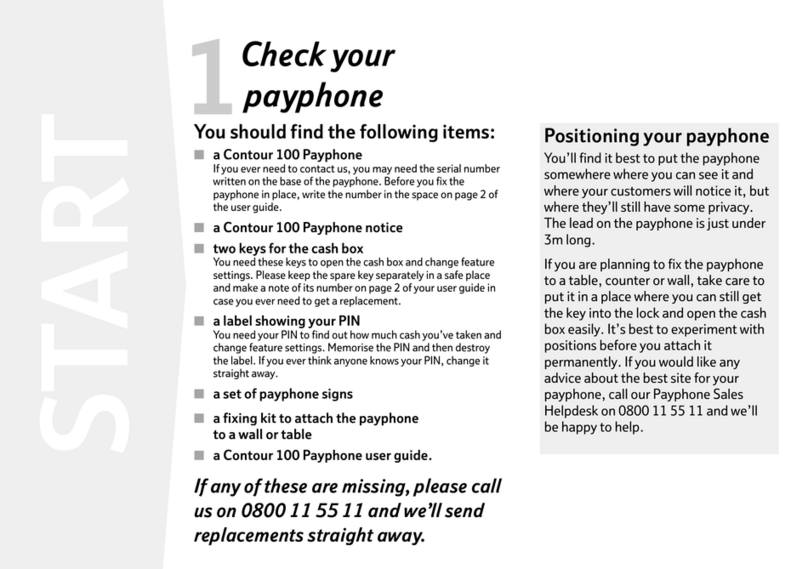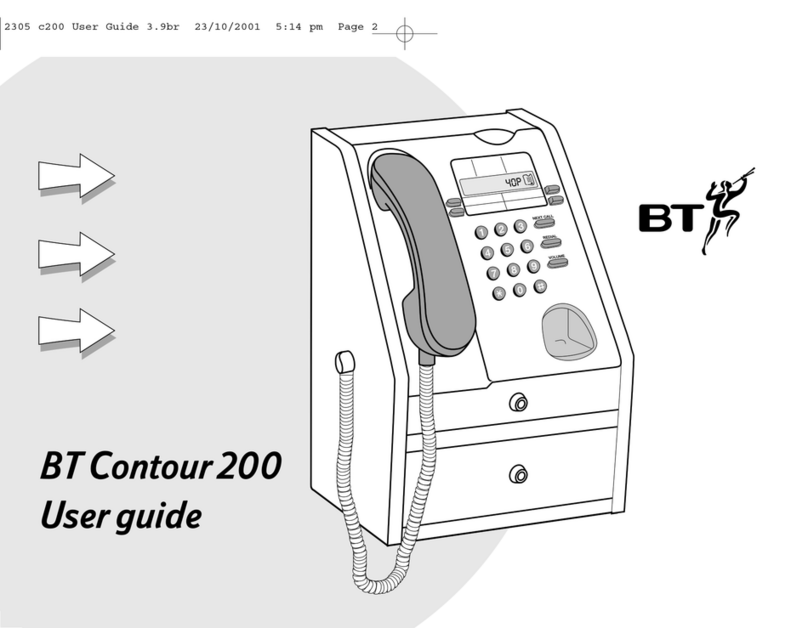Check Call Waiting . . . . . . . . . . . . . . . . . . . . . 27
Store/edit Calling Feature numbers . . . . . . . 27
SMS text messages
Subscribe to SMS service . . . . . . . . . . . . . . . 28
Cost of fixed line service . . . . . . . . . . . . . . . . 28
Send an SMS text message . . . . . . . . . . . . . . 28
Receiving a call while writing a text . . . . . . . 30
Entering text..........................31
Writing tips . . . . . . . . . . . . . . . . . . . . . . . . . . . 32
SMS templates . . . . . . . . . . . . . . . . . . . . . . . . 32
Edit SMS template . . . . . . . . . . . . . . . . . . . . . 32
DeleteSMS template . . . . . . . . . . . . . . . . . . . 33
Read, edit and send draft SMS messages . . 33
Reading SMS textmessages .............34
SMS alert . . . . . . . . . . . . . . . . . . . . . . . . . . . . 35
SMS Service Centre numbers. . . . . . . . . . . . . 35
Adding or changing
SMS Service Centre numbers. . . . . . . . . . . . . 36
Select a Send Service Centre number . . . . . . 36
Set auto delete for texts . . . . . . . . . . . . . . . . 37
Other features
Set an appointment reminder ............38
Deletean appointment .................39
Set alarm clock . . . . . . . . . . . . . . . . . . . . . . . . 40
Settings
Set date and time. . . . . . . . . . . . . . . . . . . . . . 41
Set ringtone and ringer volume . . . . . . . . . . 41
Switch keypad tones on/off. . . . . . . . . . . . . . 42
Switch text alert on/off . . . . . . . . . . . . . . . . . 42
Adjust display contrast and backlight. . . . . . 43
Speed dial. . . . . . . . . . . . . . . . . . . . . . . . . . . . 43
Dial mode ............................44
Storean access code (Autoprefix) . . . . . . . . 44
Reset your phone. . . . . . . . . . . . . . . . . . . . . . 45
Default settings . . . . . . . . . . . . . . . . . . . . . . . 45
Answering machine
Operating the answering machine
at the base ...........................46
Switch on/off . . . . . . . . . . . . . . . . . . . . . . . . . 46
Loudspeaker volume . . . . . . . . . . . . . . . . . . . 46
Play, repeat, skip and delete .............47
Play outgoing message (OGM) . . . . . . . . . . . 47
Call screening . . . . . . . . . . . . . . . . . . . . . . . . . 48
Operating the answering machine
via the menu..........................48
Switch on/off . . . . . . . . . . . . . . . . . . . . . . . . . 48
Outgoing messages ....................49
Recordyour own outgoing message ......49
Play/delete outgoing message . . . . . . . . . . . 49
Play messages ........................50
5In this guide
If
you
experience
any
problems,
please
call
the
Helpline
on
0870 240 3962* or email [email protected]