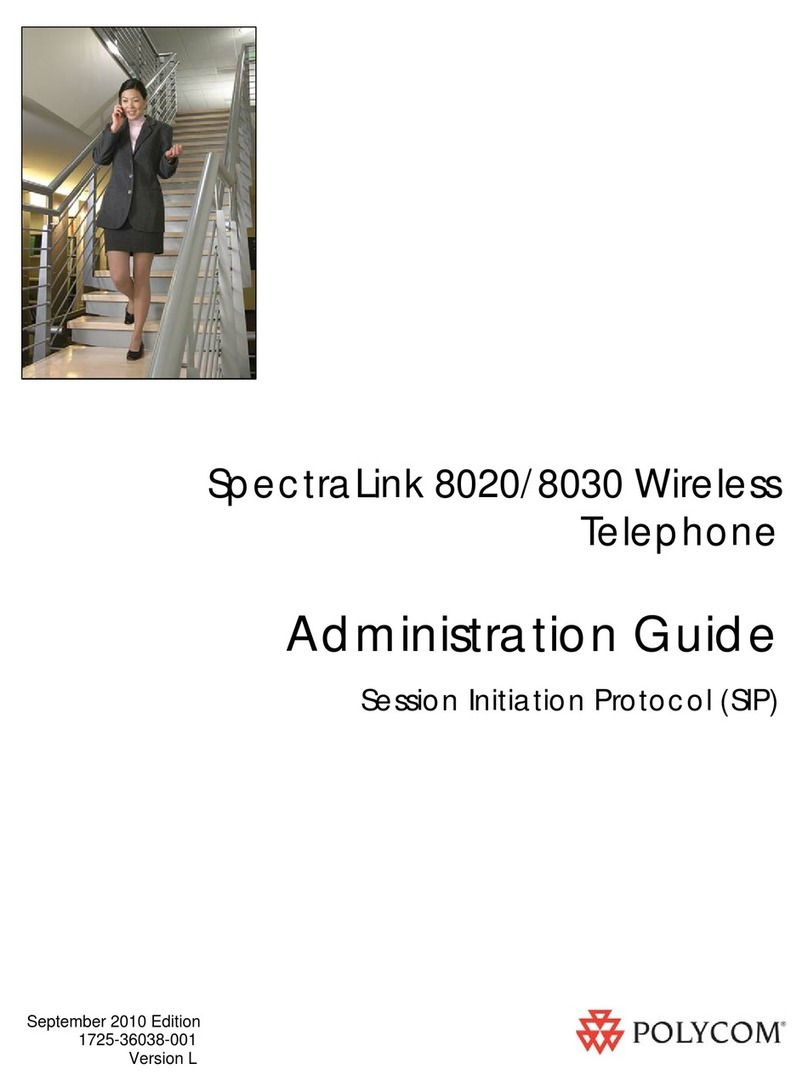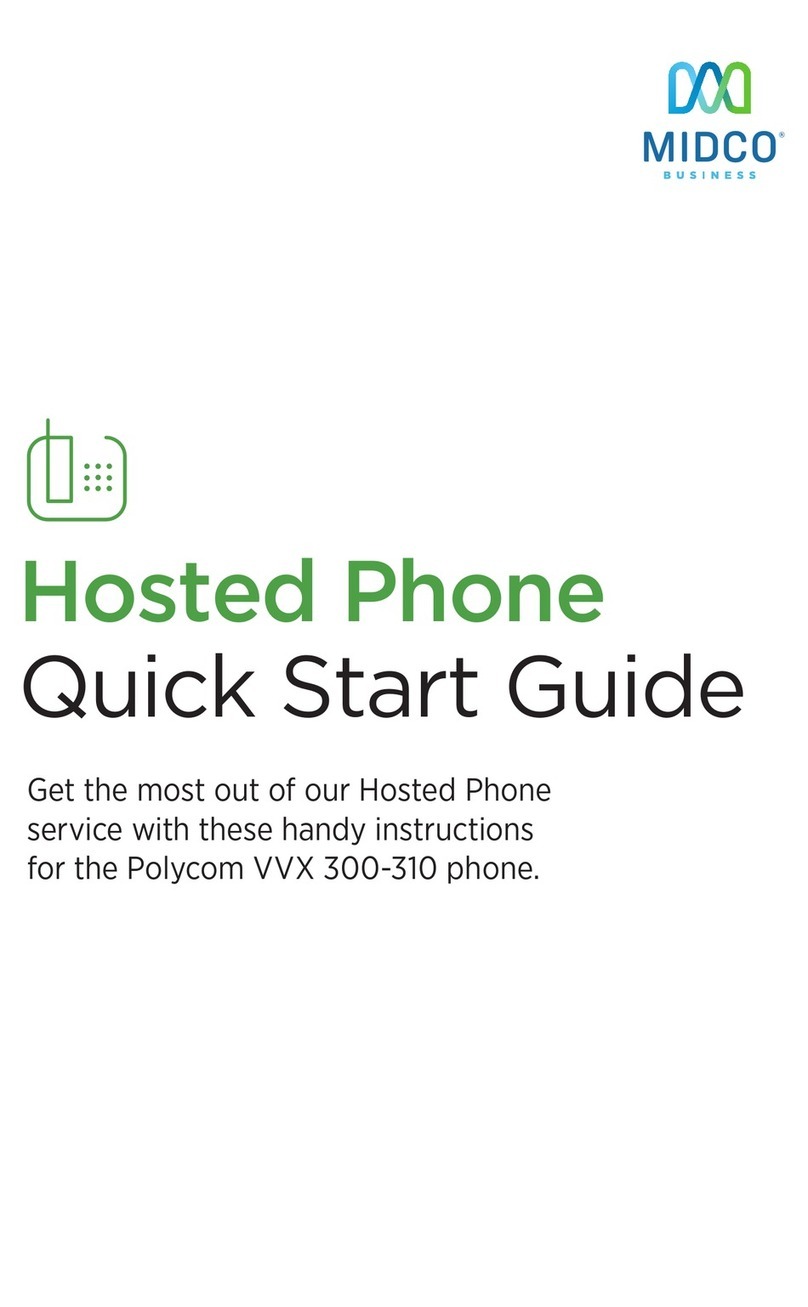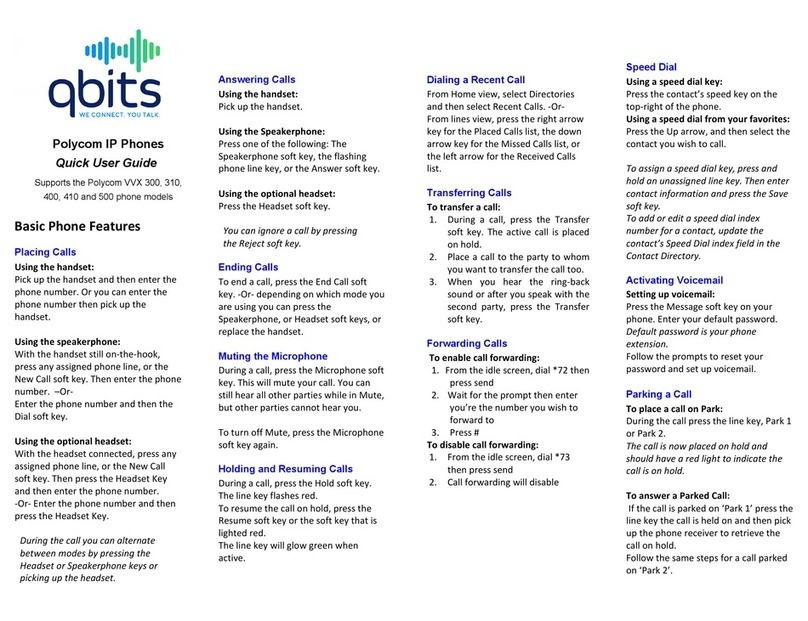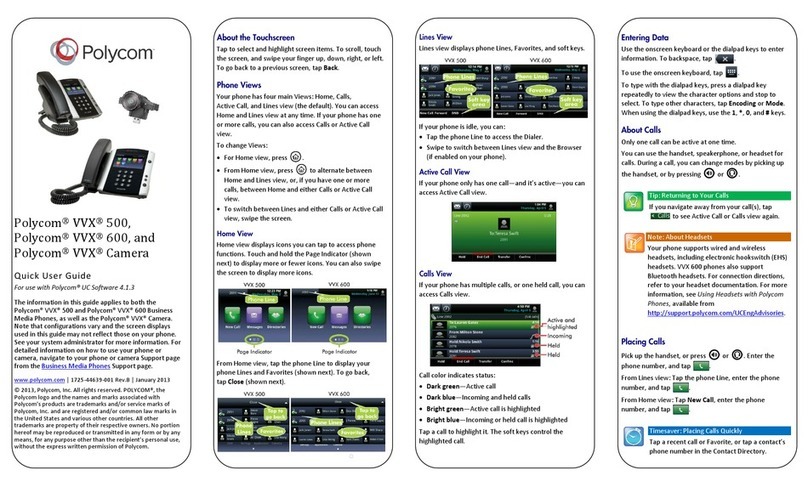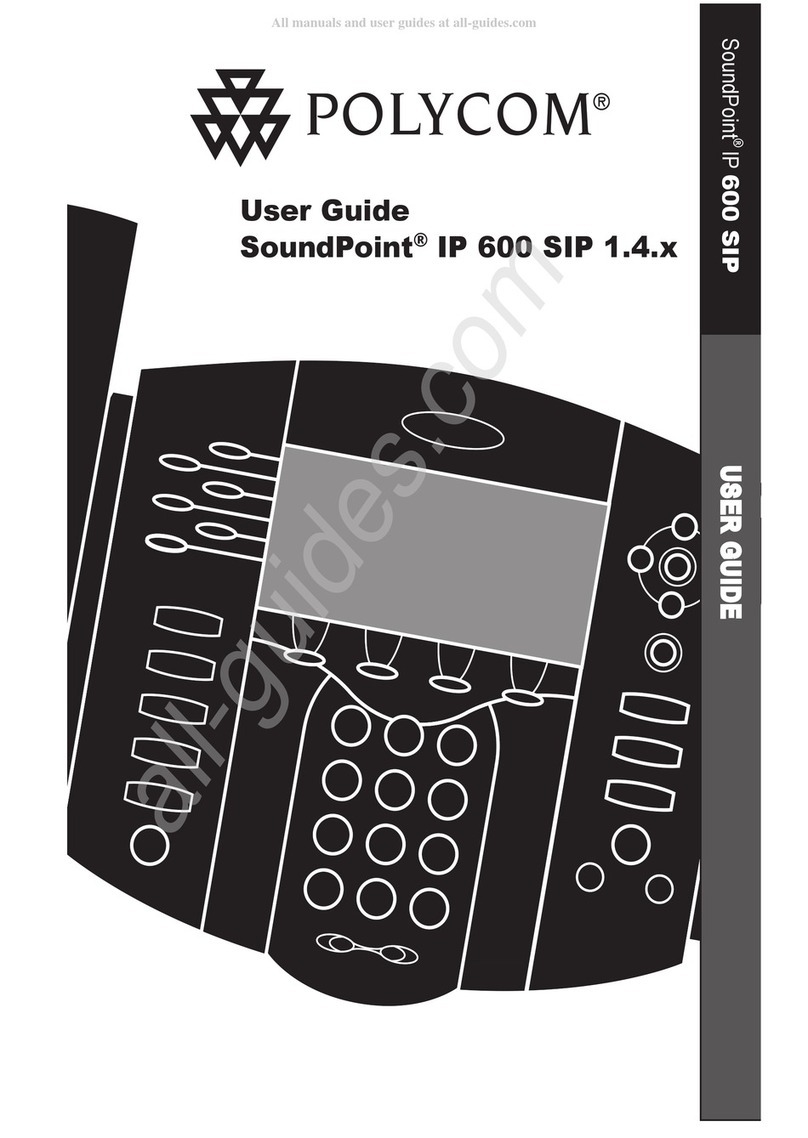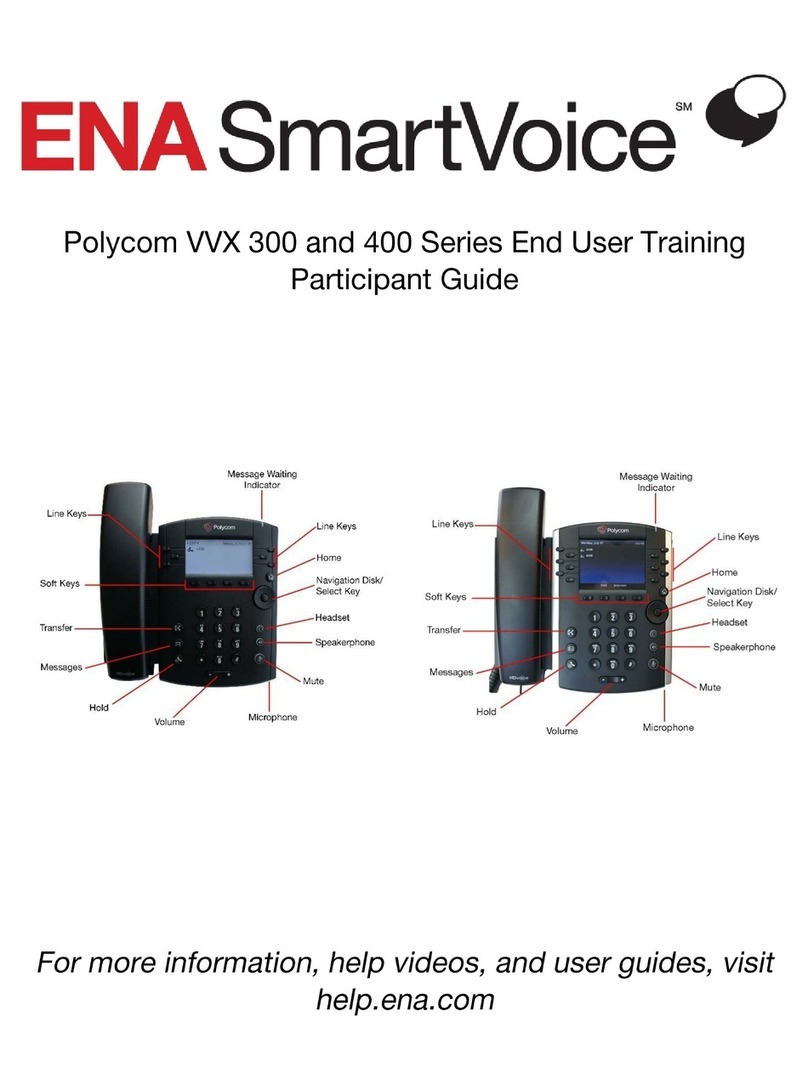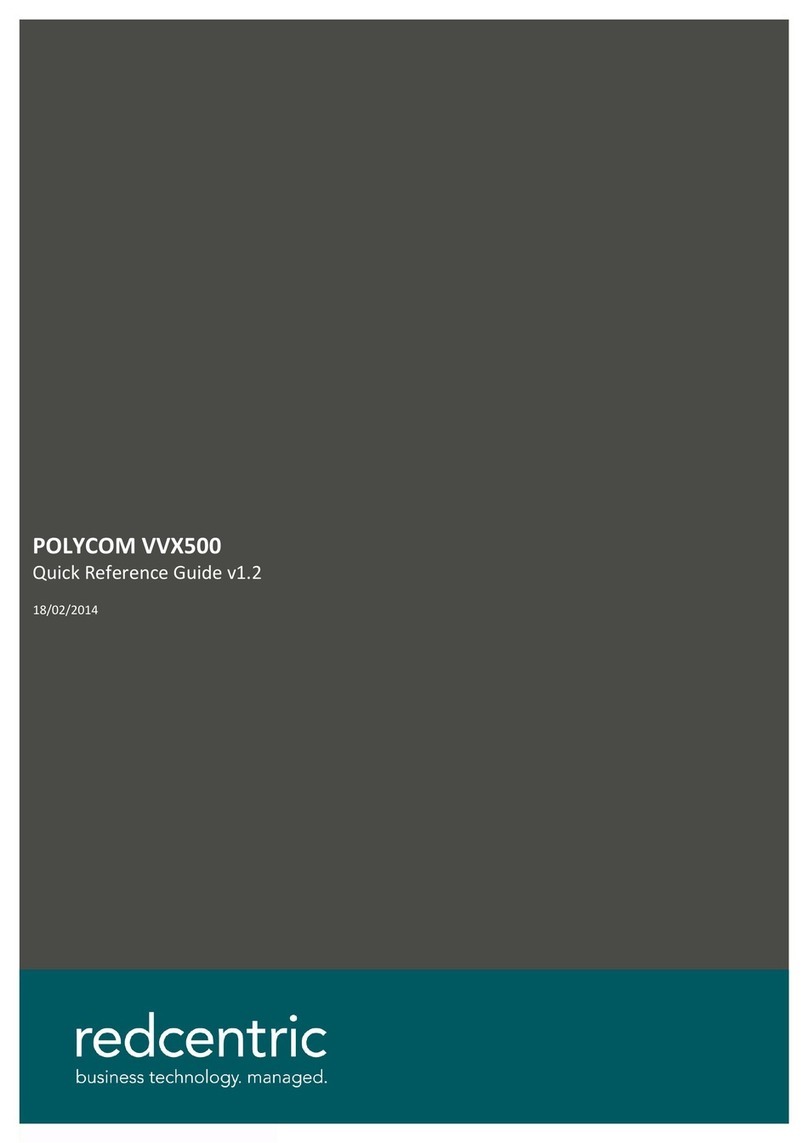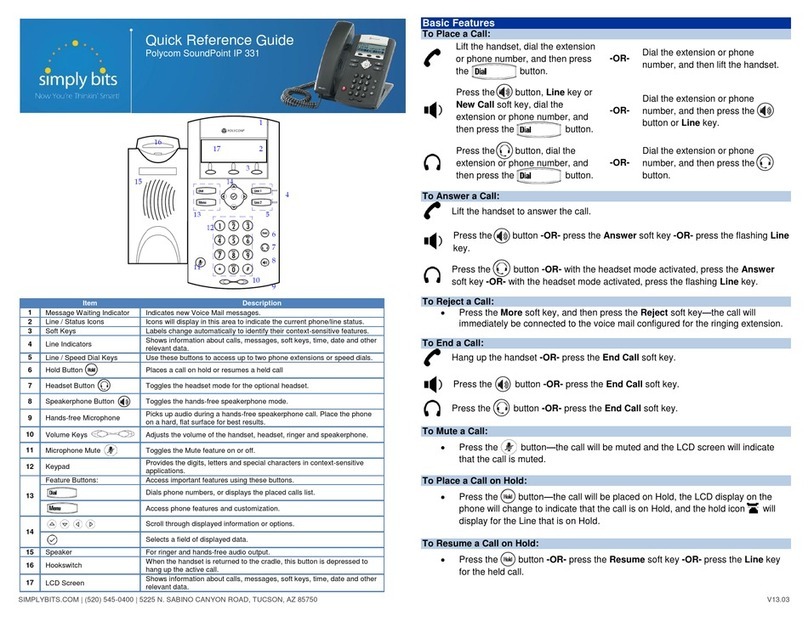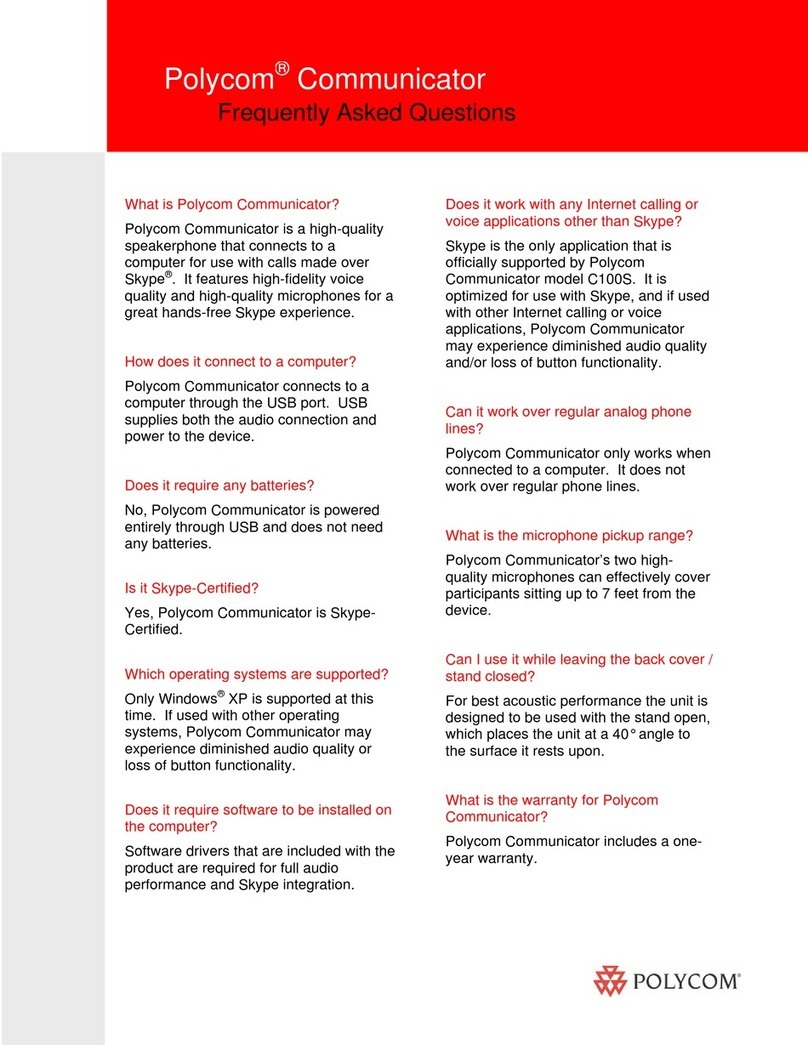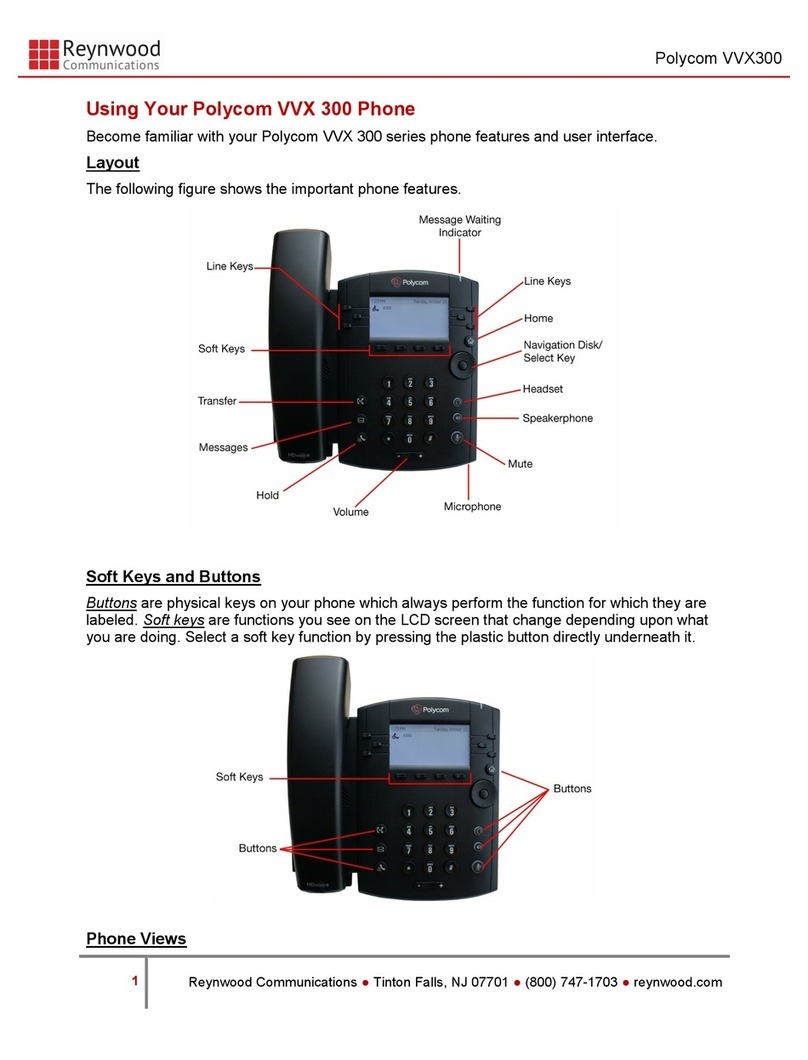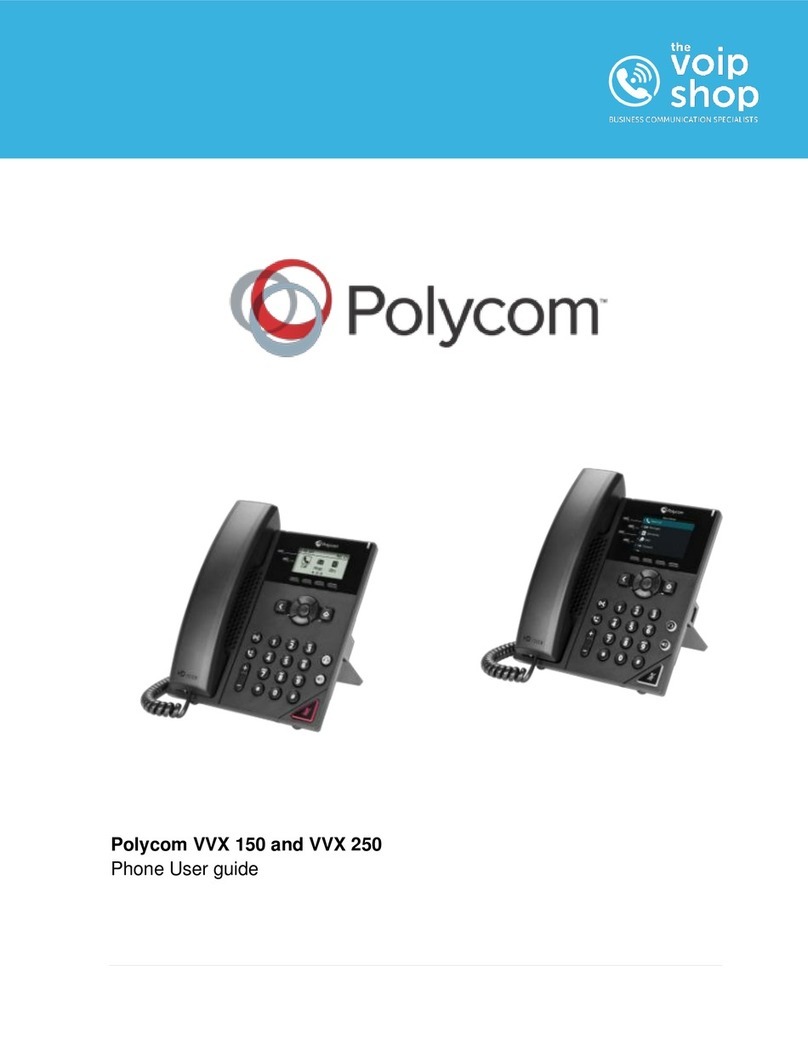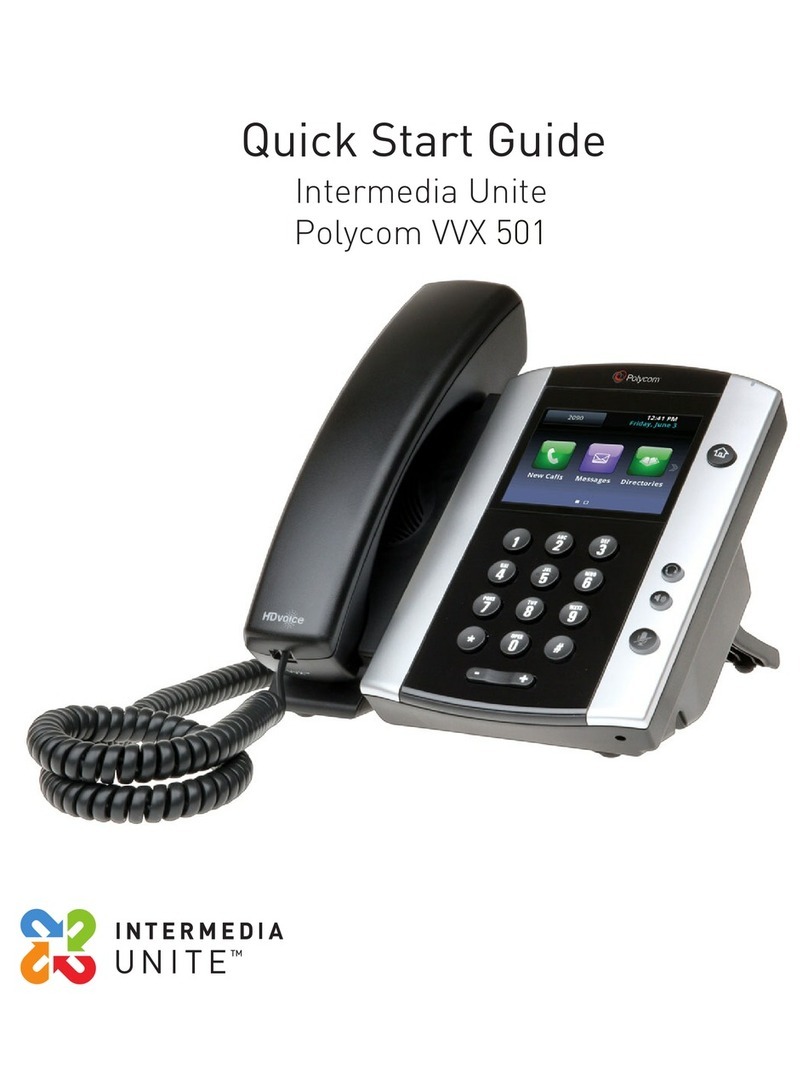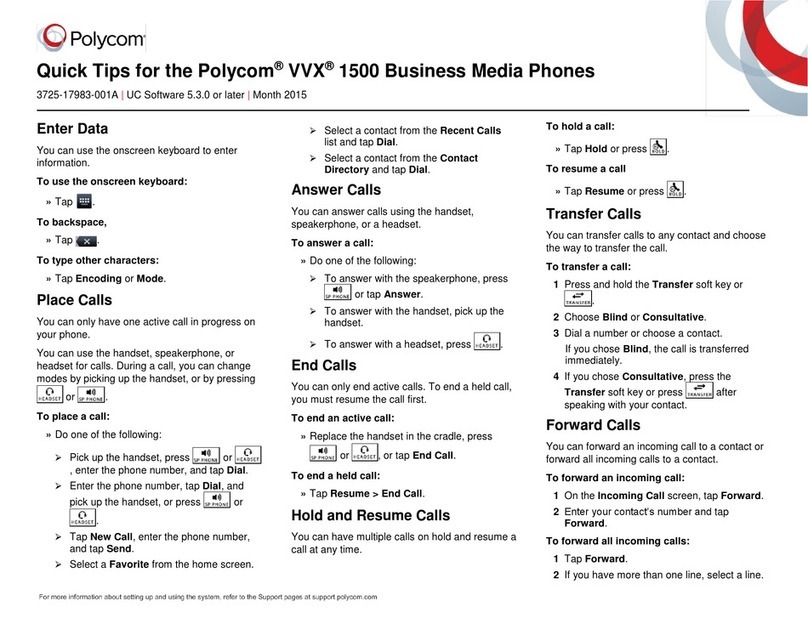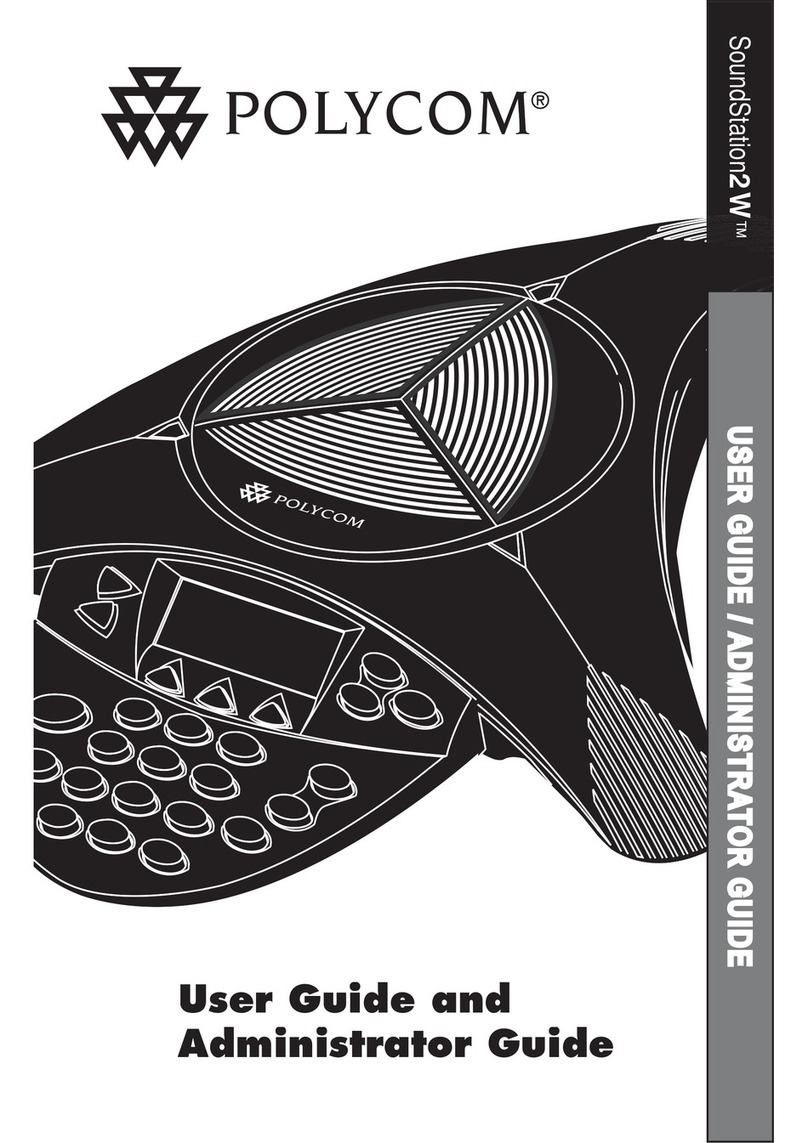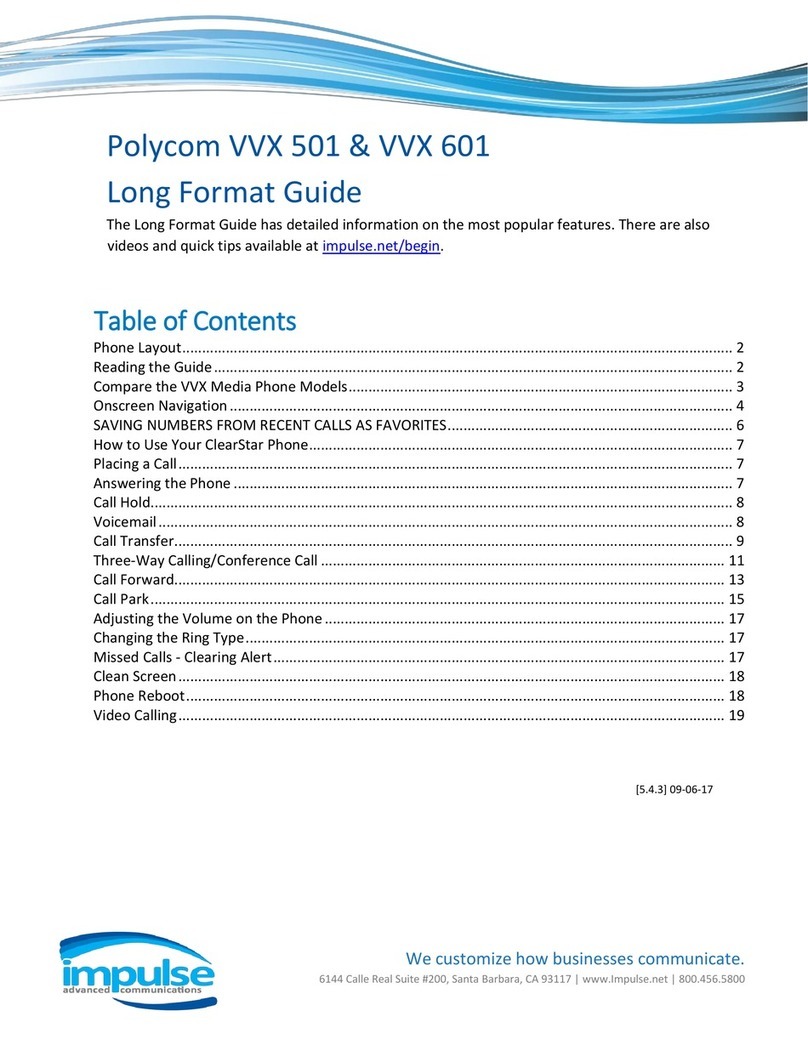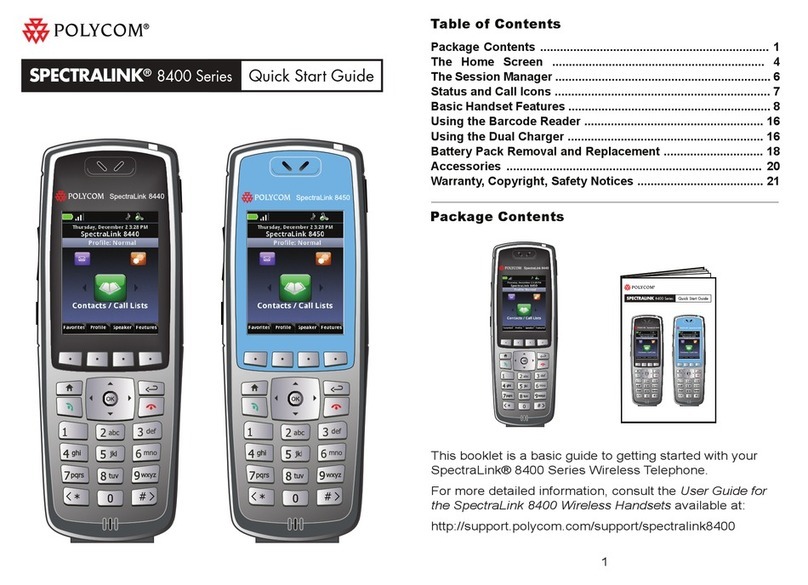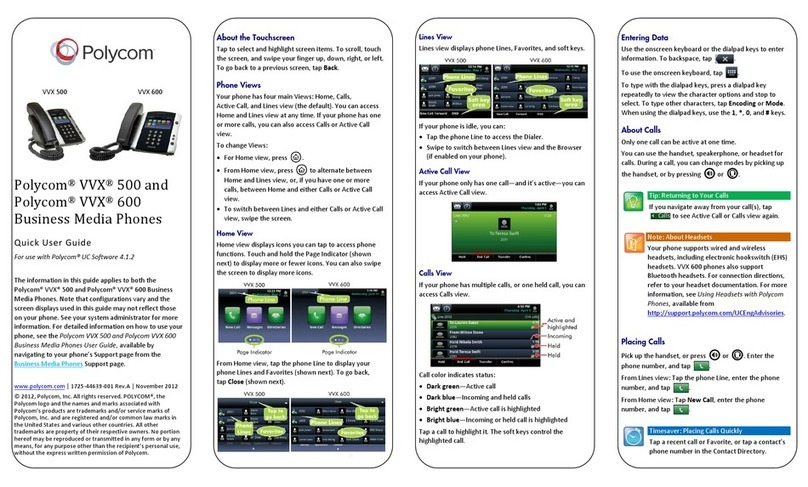Basic Features
Place a call:
Manually, from the Dialer
Automatically, by tapping a favorite in Home or Lines view
Automatically, from your Favorites list, Recent Calls list, or
Contact Directory
Receive a call:
To use the handset, pick up the handset or
To use the speaker phone, press or Answer
To use your headset, press
Muting the Microphone
During a call, press
Setting Up Conference Calls
Call the first person. From Lines or Calls view, press More
and then Confrnc. The active call is held.
Using the Dialer, call the second person. When the second
person answers, press More and Confrnc to join everyone.
The Active:Conference screen will display
Transfer –Consultative (with Announcing)
From Lines or Calls view, press Transfer. The active call is
held
From the Dialer, place a call to the person you want to trans-
fer the call to, press Transfer again when you hear the ring-
back sound or connect and talk with the person and then
press Transfer
Transfer-Blind
From Lines or Calls view, press and hold Transfer for 2 sec-
onds. The active call is held.
Select Blind from the menu (using the arrow buttons and
center select button) and place a call to the person you want
to transfer the call to.
Advanced Features
Do Not Disturb
From Home view or if phone is idle, select DND
The Do Not Disturb icon displays in the status bar as shown:
The DND icon in Home view, changes to
Selecting a Ring Tone
From the Contact Directory, use the up and down arrow keys
to select the contact you want to update, press Info
From the contact’s information screen, press Edit
From the Edit Contact screen, use the up and down arrow
keys to select Ring Type
Select the ringtone you want, and press Save
SimRing:
To order SimRing service contact Telecommunications.
To access SimRing service from your CSU phone number:
dial #96 and follow the spoken instructions.
To access SimRing from any other phone dial 970-491-2900.
Then, when voice prompted, dial your 10-digit CSU phone
number + #, then your SimRing PIN + #, and follow the
spoken instructions:
Dial 3 to toggle SimRing service from on or off, or off to on.
Dial # + phone number + # to add a number. (Remember to
dial 8 for off campus numbers: # + 8-234-5678 + #)
Dial * + phone number + * to delete a number.
Dial 1 to hear the numbers on your list.
Basic Dialing
Emergency
Dial 911
Voicemail
On Campus: 1-5500
Off Campus: 491-5500
Campus Numbers
Dial 5 digit extension
E.g. 1-1111
Off Campus
Dial 8+ 7 digits
E.g. 8491-1111
Long Distance
Dial 8+1+area code+ the 7 digit telephone number (8+1+xxx-
xxx-xxxx)
Enter the long distance authorization code following the three
short beeps
International
Dial 8+011+country code+ city code+ telephone number.
Press the send key, or just wait
Enter the long distance authorization code following the two
short beeps
Telephone Moves & Repairs
Before moving a phone to a different location/office, please
contact the Office of Telecommunications for configuration.
If you experience telephone trouble in the future, please report
the problem to Telecommunications at 970-491-5881.
Our operators will create a Trouble Ticket and issue it to a
technician for resolution.
V1.3 Apr. 2017