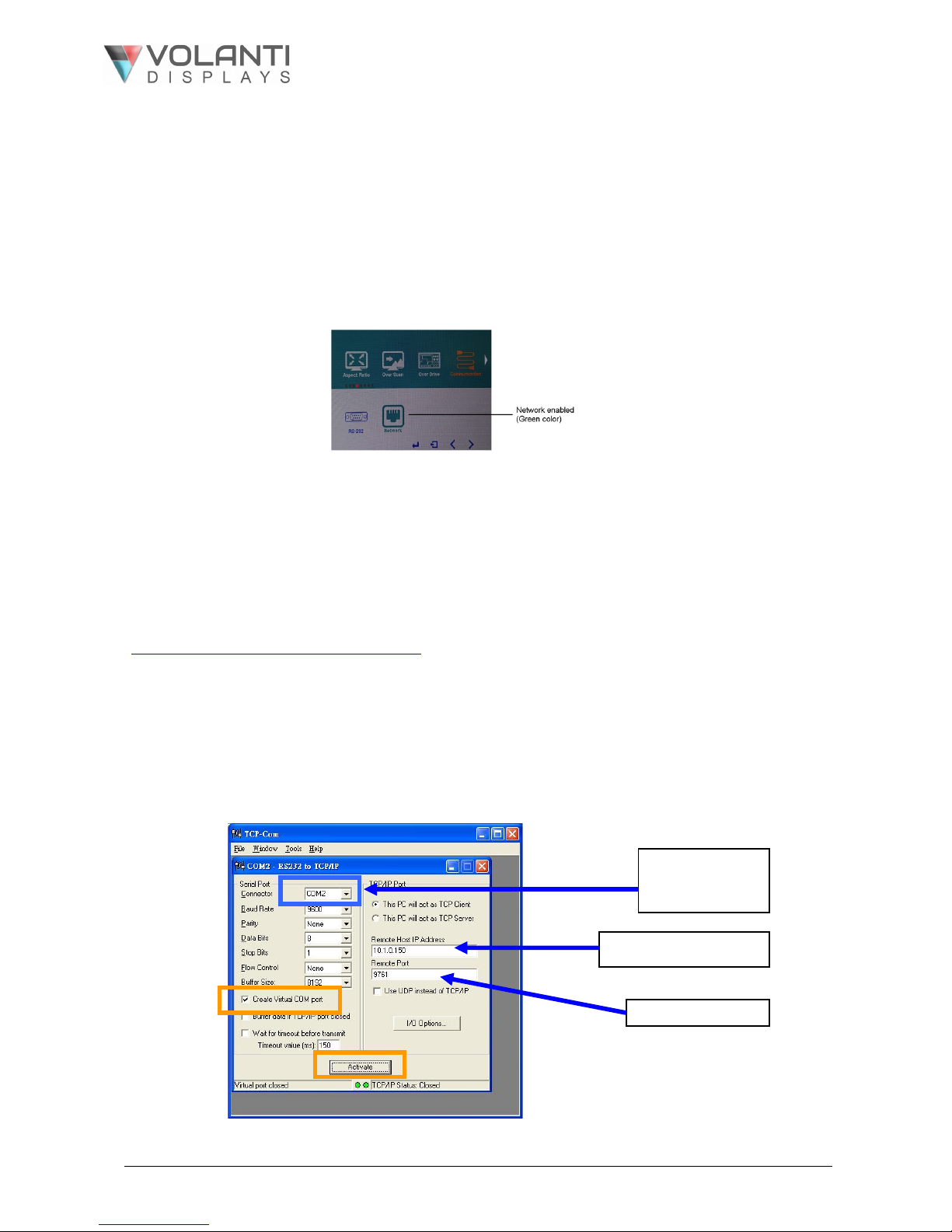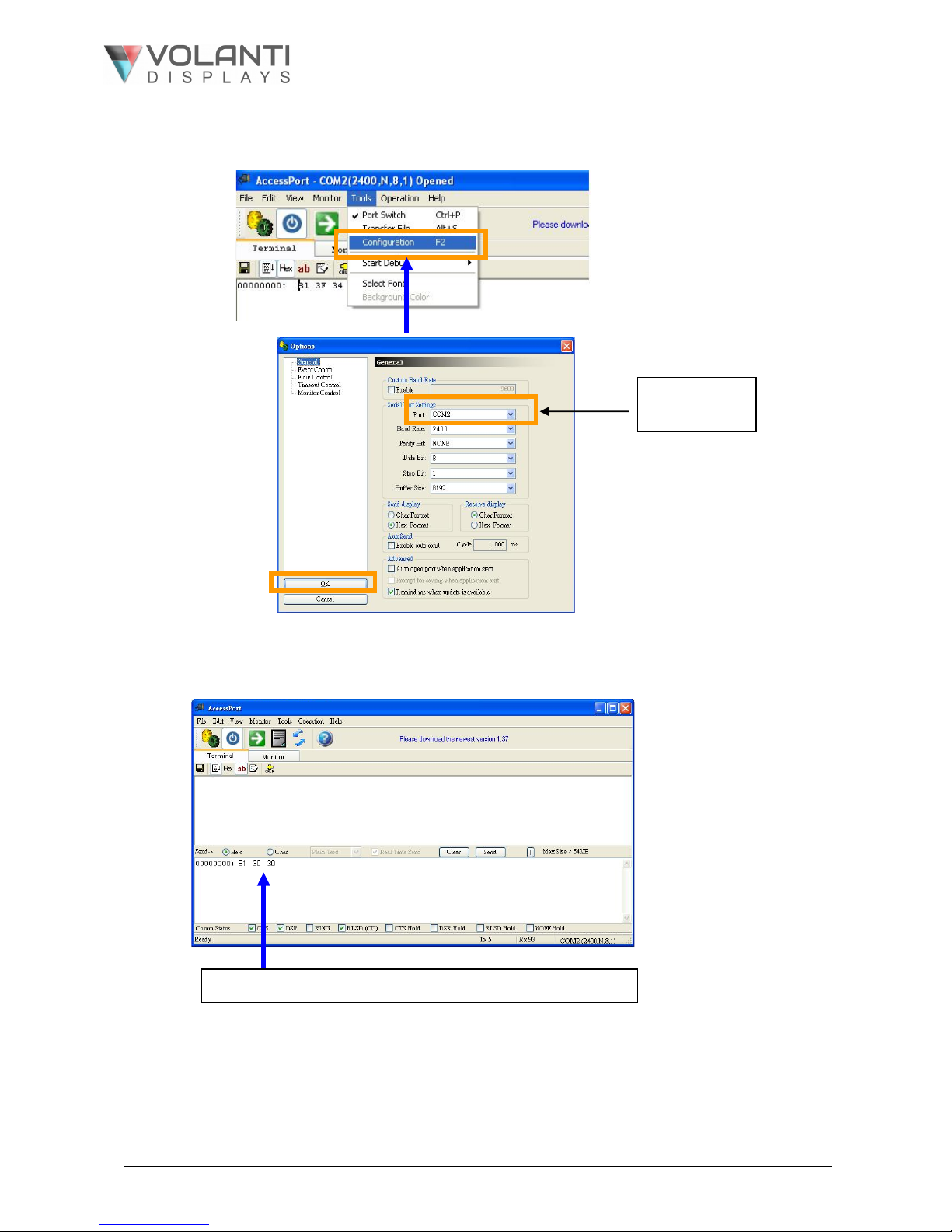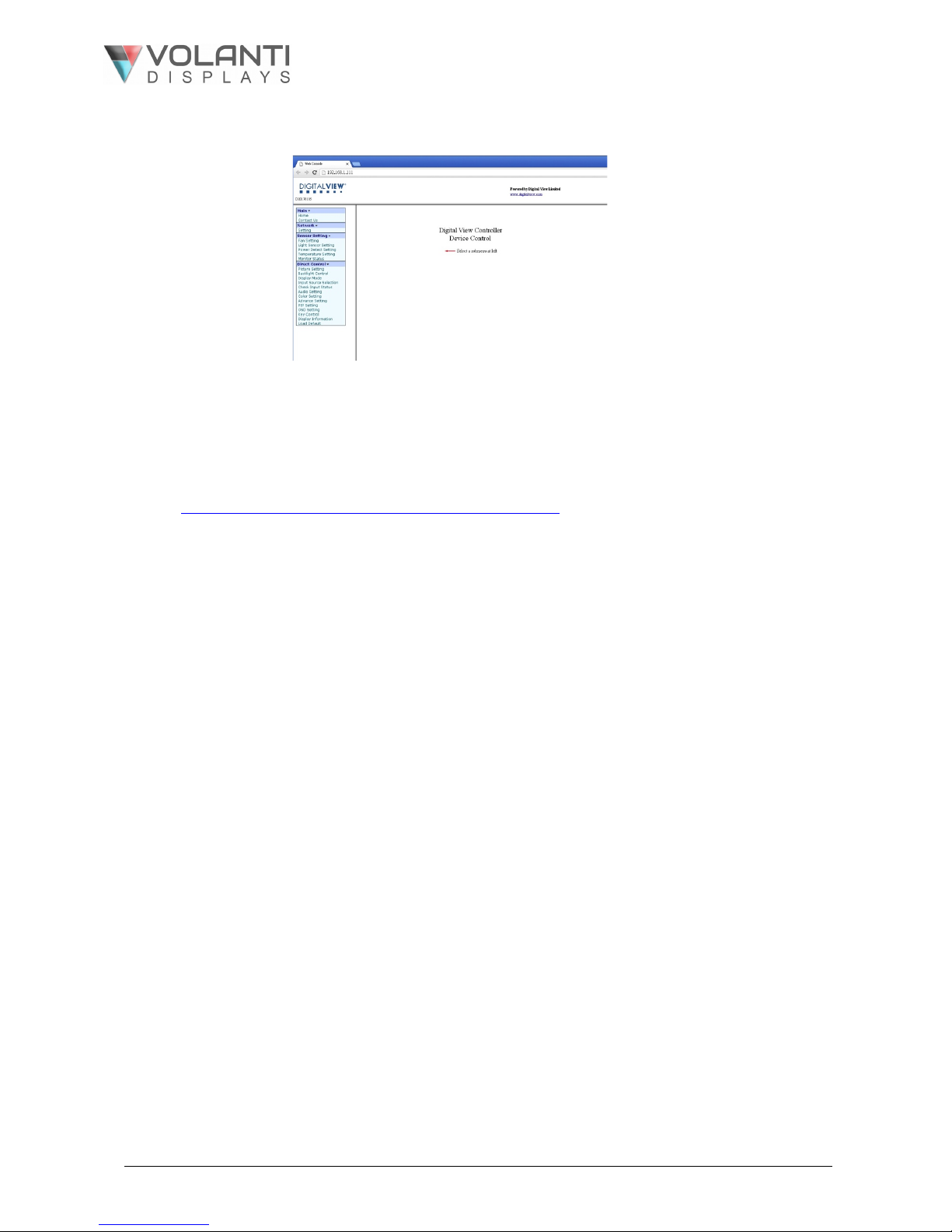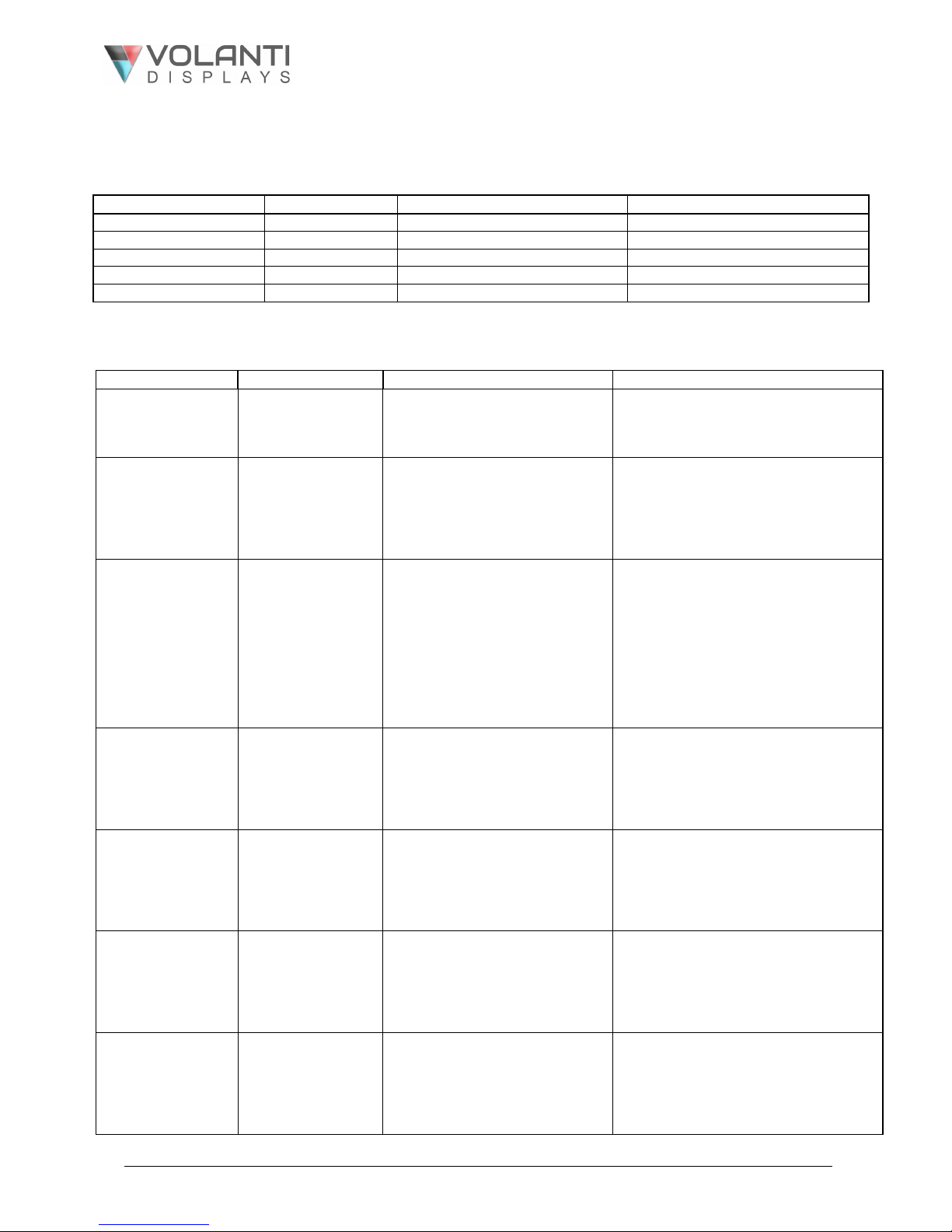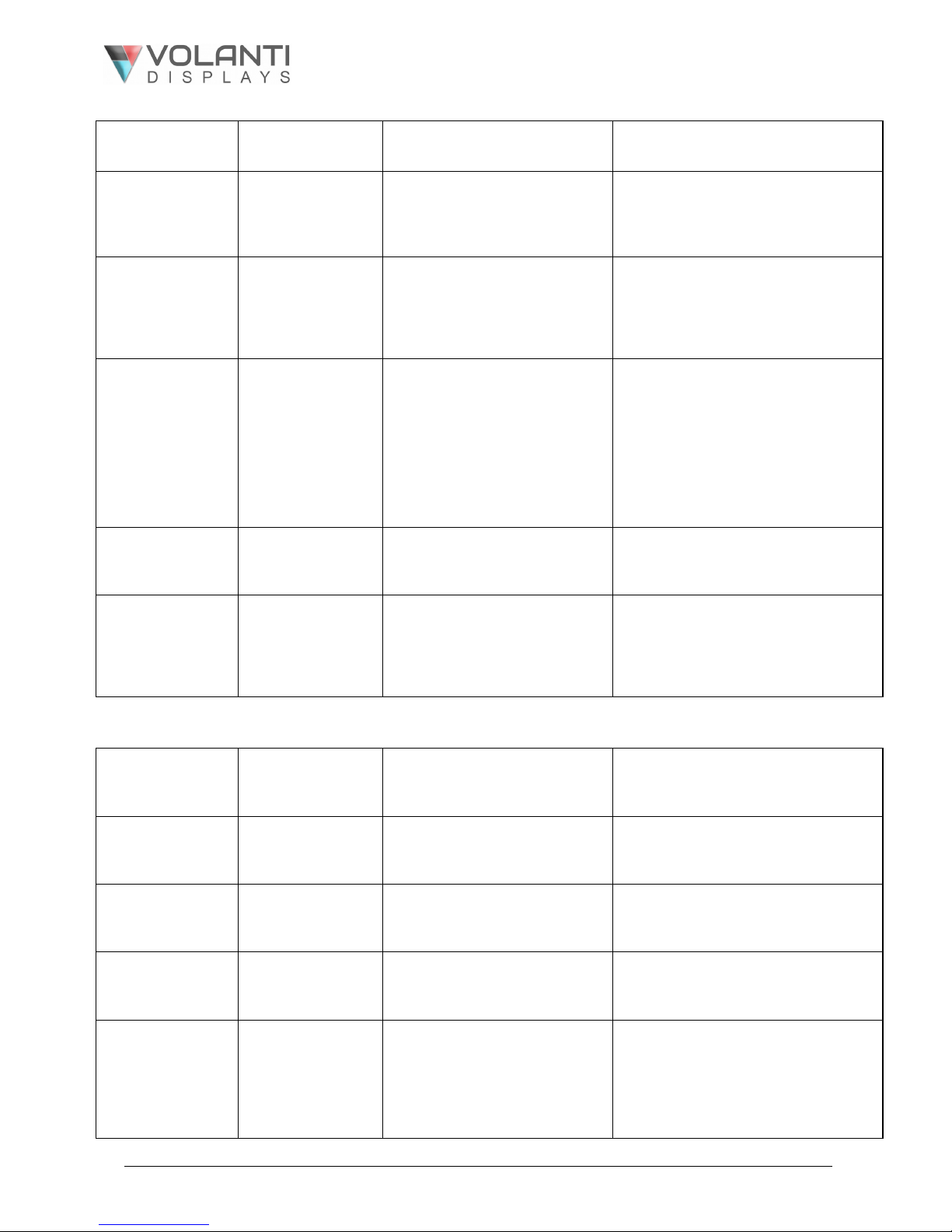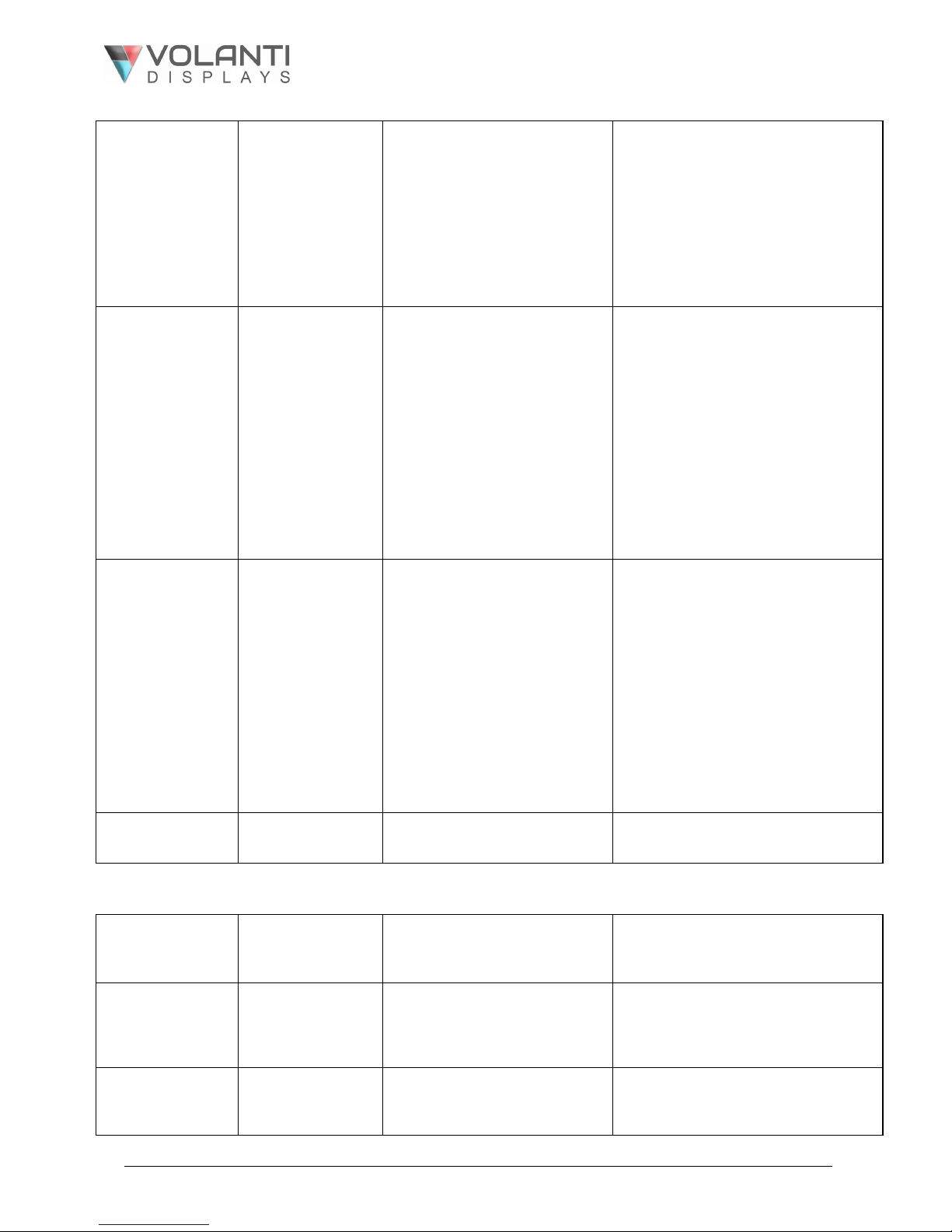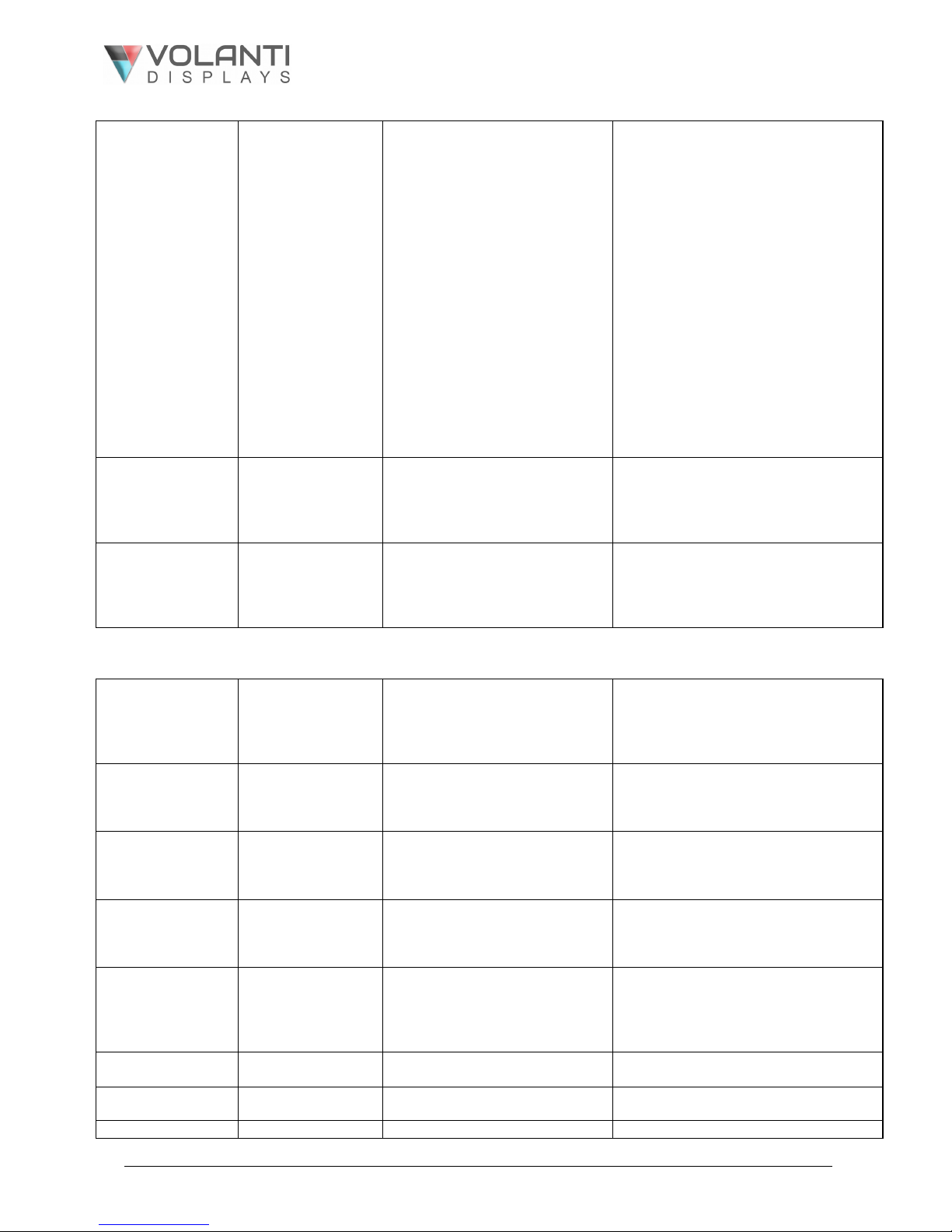Specifications subject to change without notice
© 2019 Volanti Displays – Ver 2.3 17 Feb 2019 Page 2 of 18
Network connection
Volanti 4k touch screen monitors have a RJ-45 Ethernet port for control and monitoring over a
network. This application note introduces the two user interface modes:
•Command line direct mode, works with remote applications.
•Browser based web server mode.
Before enter the above modes, make sure the Network option has been enabled in OSD menu
settings. On OSD menu, go to “Advanced” -> “Communication” -> “Network” -> Press Down key to
select and confirm. See below:
Network Connection – Quick Guide
For experienced users the following quick guide to trying out the network connection and functions
may be useful.
Command line direct mode: The RS-232 commands available are the same as documented in
Appendix III and writing a control application is very similar to the RS-232 type except the
commands must pass through the network. An alternative is to use an application written for RS-232
communication and use a virtual serial port program such as “TCP-COM”
(http://www.taltech.com/products/tcpcom.html)
This software can create “Virtual” RS-232 serial ports that are actually connections to a TCP/IP port.
This allows you to use existing Windows based serial communications software to send and receive
data across TCP/IP network. (Note: The 3rd party program is not warranted nor is it the responsibility of Digital View.)
Below are the example of using TCP-COM and serial communication software (e.g. Access Port) to
adjust the brightness value.
1. Open the “TCP-Com” program and set the following settings and then click activate.