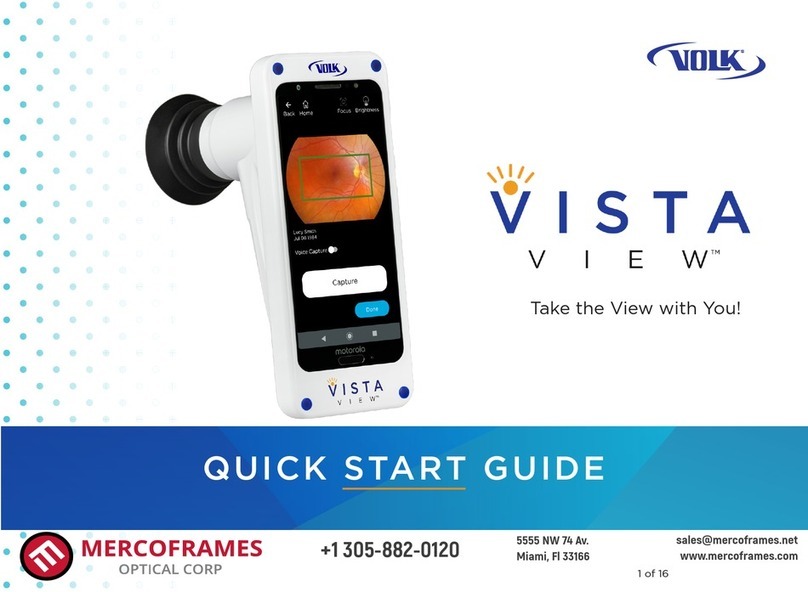1
7
10
5
4
2 3
6
1. Shutter Button To focus - Half press
To take photo - full press
2. Xenon Flash
3. Fixation Target Activation To keep target activated - continuous press
4. LED Fixation Target
5. Zoom Lens
6. Power Button To power up device - long press
To sleep the device - short press
7. Touch Screen
8. Back Button To go back to previous screen from the
current Eye Check screen - short press
9. Home Button To go back to home screen under error
conditions - short press
10. USB Connector
9
8
> User Interface
Power Up
A. When unpacking the device, note product registration and
Instructions for Use.
B. Charge device for 3 hours with supplied USB cable.
C. Hold down power button to turn on the device.
Device Setting
A. Touch wheel icon in home screen to access Device Setting
screen.
B. Use System Setting to connect to WiFi and set date & time.
C. Press ‘Back’ button until home screen reappears.
Eye Check Settings
A. Choose Eye Check icon or Contact Lens icon to launch
Patient Details screen in the required mode (see back page for
mode measurements & description)
B. Touch gear-wheel icon to access Volk Eye Check settings.
C. Input e-mail address and check Upload to send patient
session automatically to e-mail inbox.
D. Check Report to save Patient Report automatically after each
completed session.
E. Check Include image to include image automatically on
Patient Report.
F. This is a one time only process. All settings apply to both
modes. Note patient data protection legislation requirements.
G. Press ‘Back’ button until Volk Eye Check home screen
reappears.
Patient Positioning & Environment
A. Seat patient approximately 50-65cm away against neutral
background or wall, avoiding reflections in patient’s eyes,
backlighting and bright windows/mirrors on the side.
B. Remove patient’s glasses or contact lenses, and if available,
attach sticker to the patient’s central forehead just above
eyebrows.
C. Adjust room lighting until brightness level indicator is between
70-85 for light skinned patients and 60-65 for dark skinned
patients. Room should ideally be illuminated with white or
natural light.
D. Sit at the same eye level as patient or slightly higher.
Movement should be reduced to a minimum.
E. Correct patient fixation is required while pictures are taken.
This will be indicated by the gaze indica tor at top right corner
of photo taking screen (fixation point differs depending on
mode selected)
Note1: Do not use on patients who have undergone cyclopegia.
Taking a Session
A. Select Eye Check or Contact Lens icon as required. Input
patient data. Device is age sensitive; correct age is essential.
In Contact Lens Mode, if sticker available, long-press IPD field
to enable sticker detection. IPD input not required if sticker
present.
B. Select Eye icon to start session. After a short pause, zoom
automatically extends to the correct setting.
C. Frame subject until face fills about two thirds of the screen.
Use both hands to stabilize camera. Ensure patient’s eyes are
within the white indicators which appear on the screen.
D. Direct the patient’s attention to the lens when using Contact
Lens mode, or to the off-centre LED fixation target when
using Eye Check mode. Activate the off-center LED fixation
target as needed with left finger.
E. Half-press shutter button with right finger until green focus
locks. The position of the focus lock display on the screen is
random. If you are at the correct distance from the patient and
a red circle appears, do not change the distance. Simply lift
your right finger from the shutter button and re-focus until a
green circle appears.
Note2: Small green circle on the right hand side will indicate focus is
locked. Large red circle indicates patient too close while a small red circle
indicates patient too far.
F. Fully press shutter button promptly after focus locks to take
shot – do not linger. Ensure patient is looking at the correct
location as picture is taken. Volk Eye Check will indicate what
to do next.
G
Read feedback instructions on screen and adjust accordingly.
H. Repeat until Volk Eye Check has enough pictures. A green
check will indicate a valid picture whereas a red cross
indicates an invalid picture.
Note3: If 3 consecutive pictures are invalid, look to change location,
position, distance, lighting or improve patient cooperation. The device will
automatically recalibrate the lens after 4 pictures, if necessary.
Results Display & Patient Report
A. Session ends and results are displayed on screen.
B. If enabled, you will receive an email with the Patient Report
attached as a pdf file within a couple of minutes. Alternatively,
download the report from the device via the USB cable – see
Instructions for Use.
C. Review session by pressing the Review icon from home
screen or capture screen.
D. Experiment with suitable locations within your environment
and keep to the same location once you have found one that
works well.
E. It is highly reccommended to practice on adults before
attempting a session with young children.
F. It is recommended that sessions are carried out by a tech/
assistant prior to the patient being seen.
1
2
3
4
5
6
Step
Step
Step
Step
Step
Step