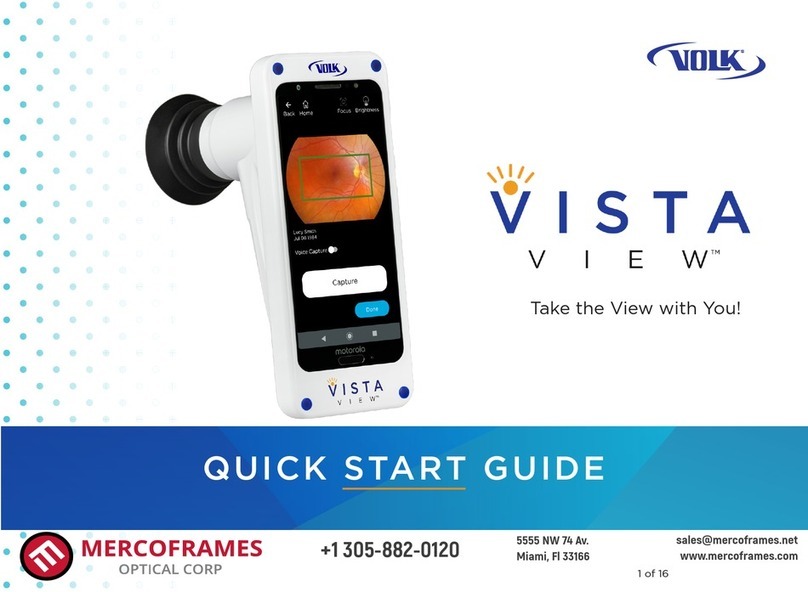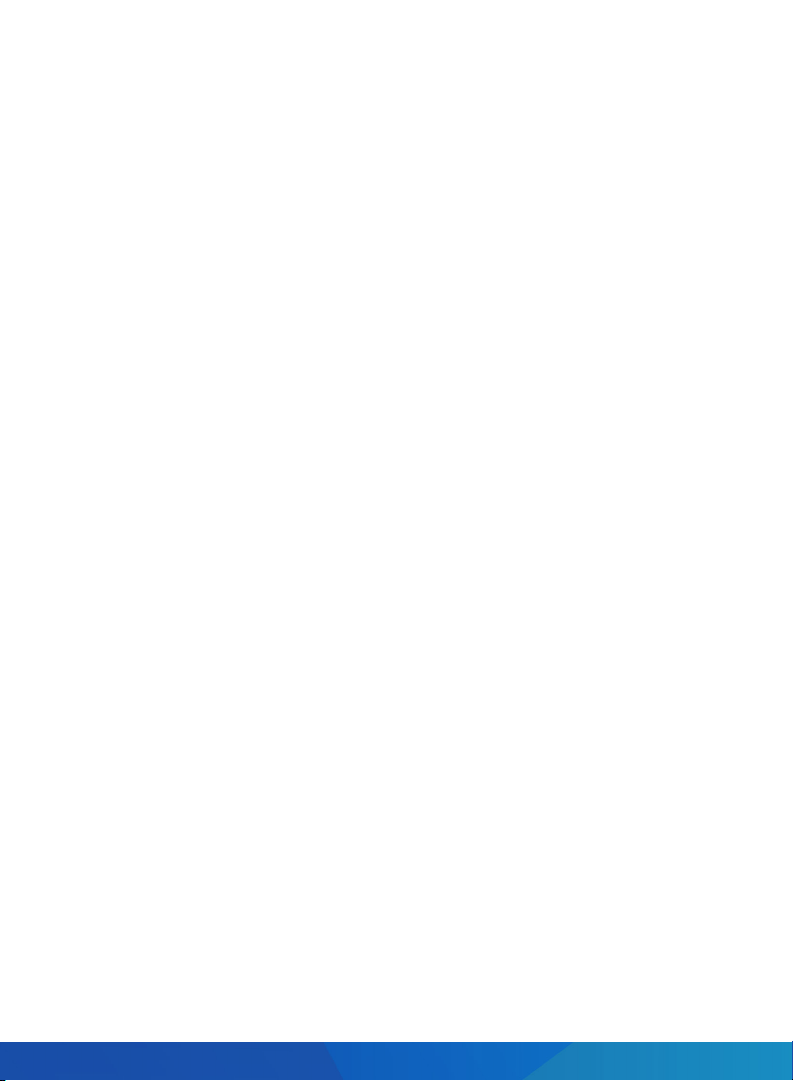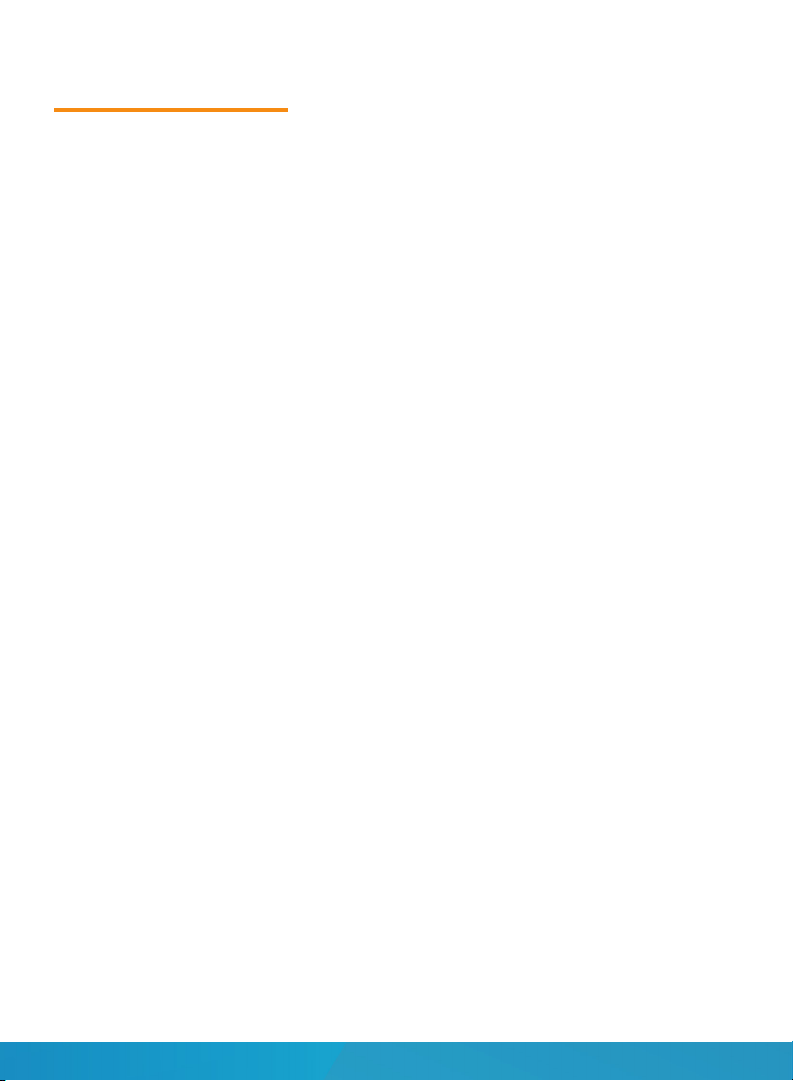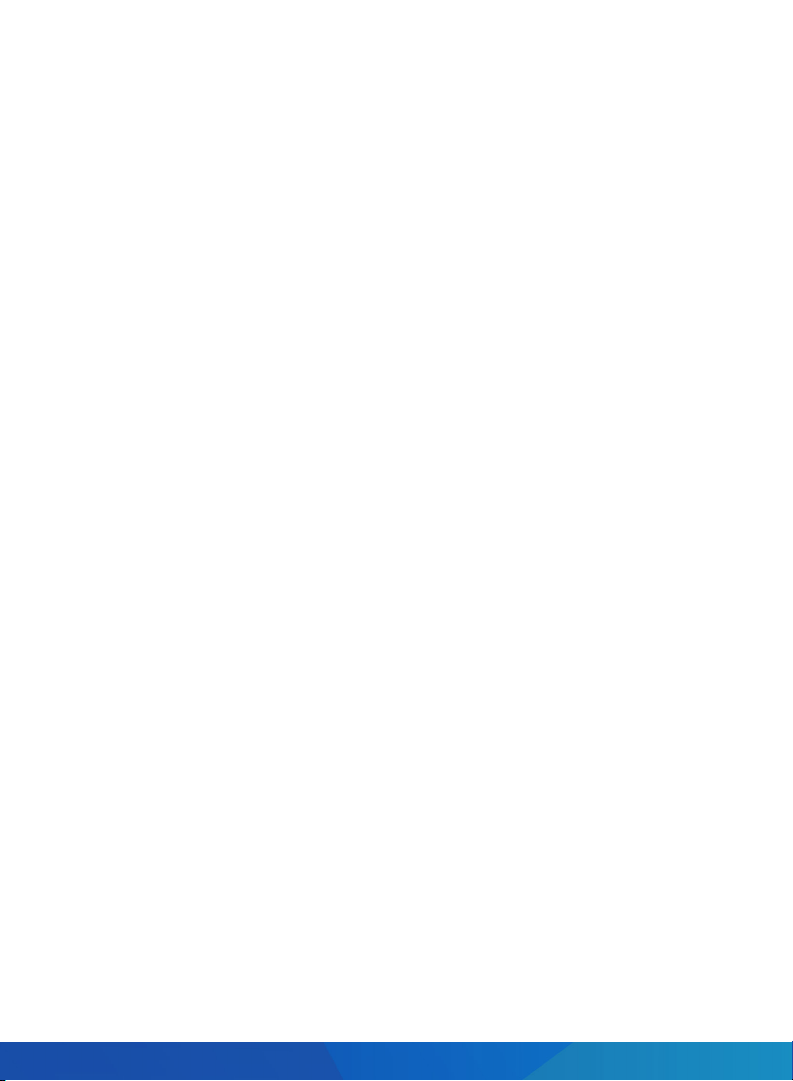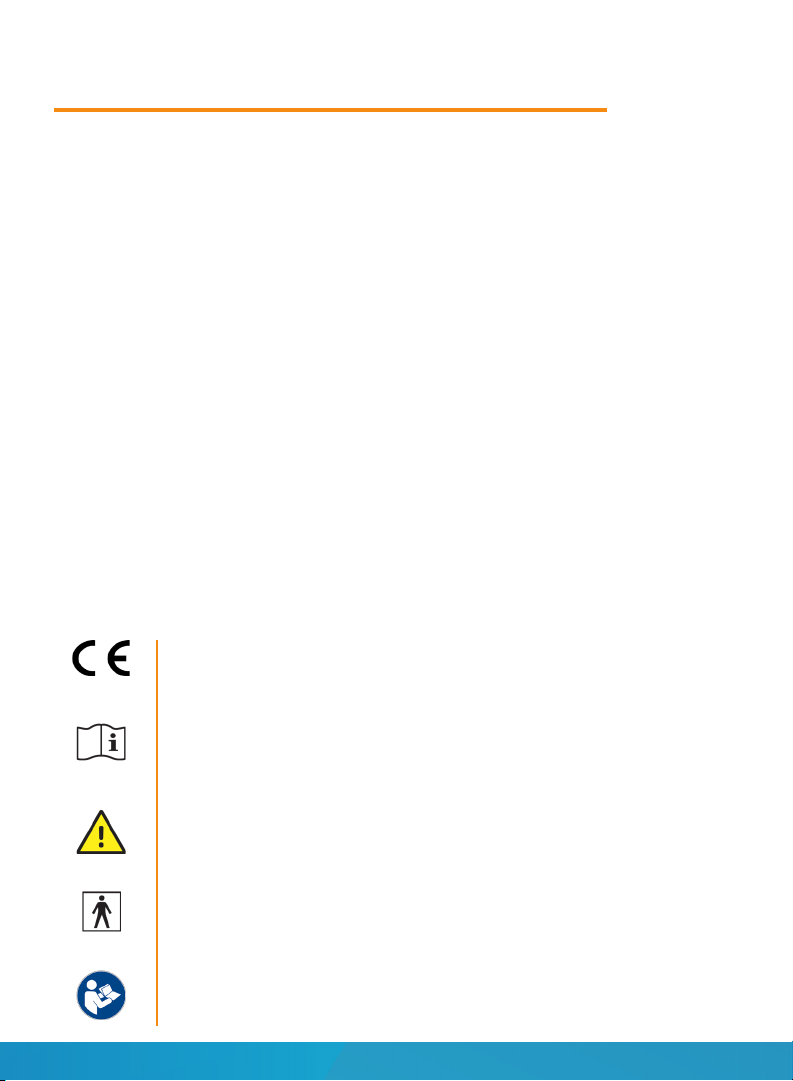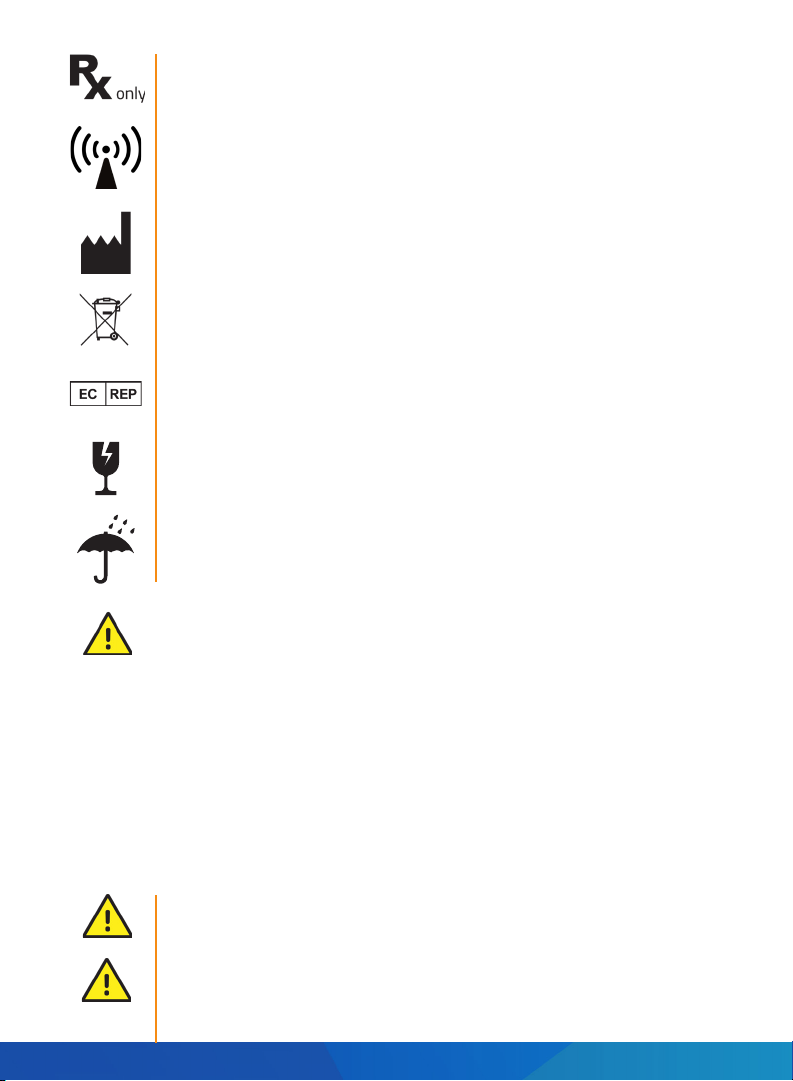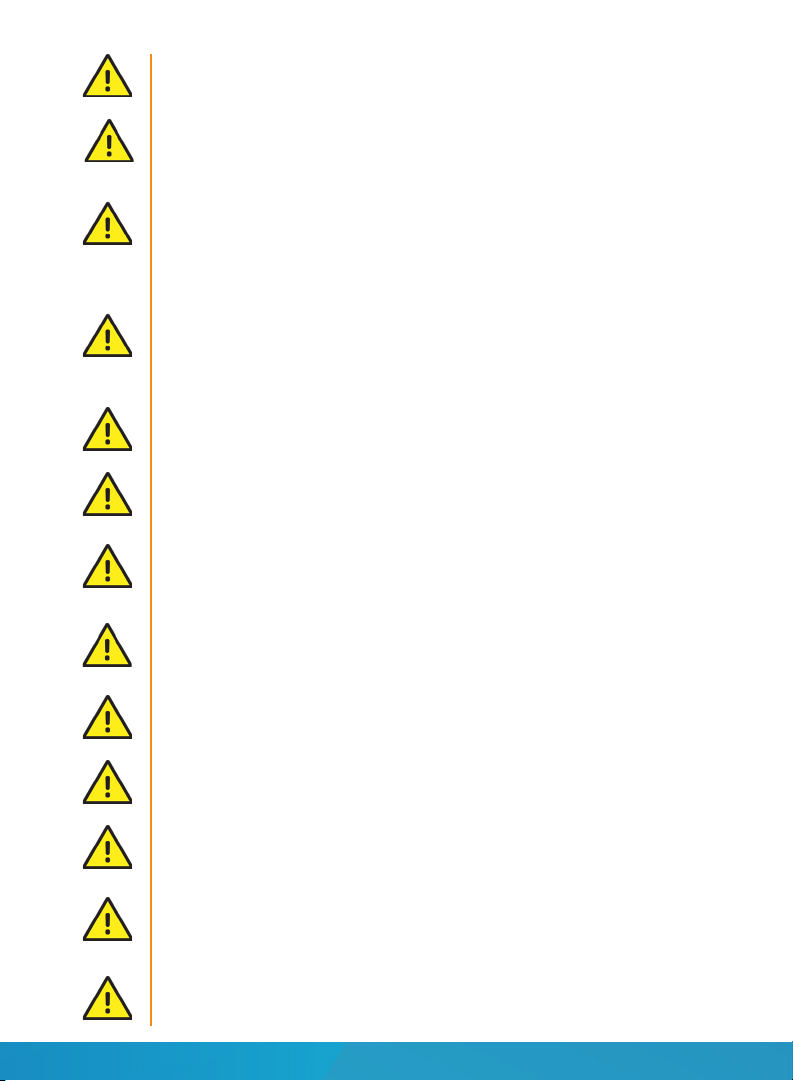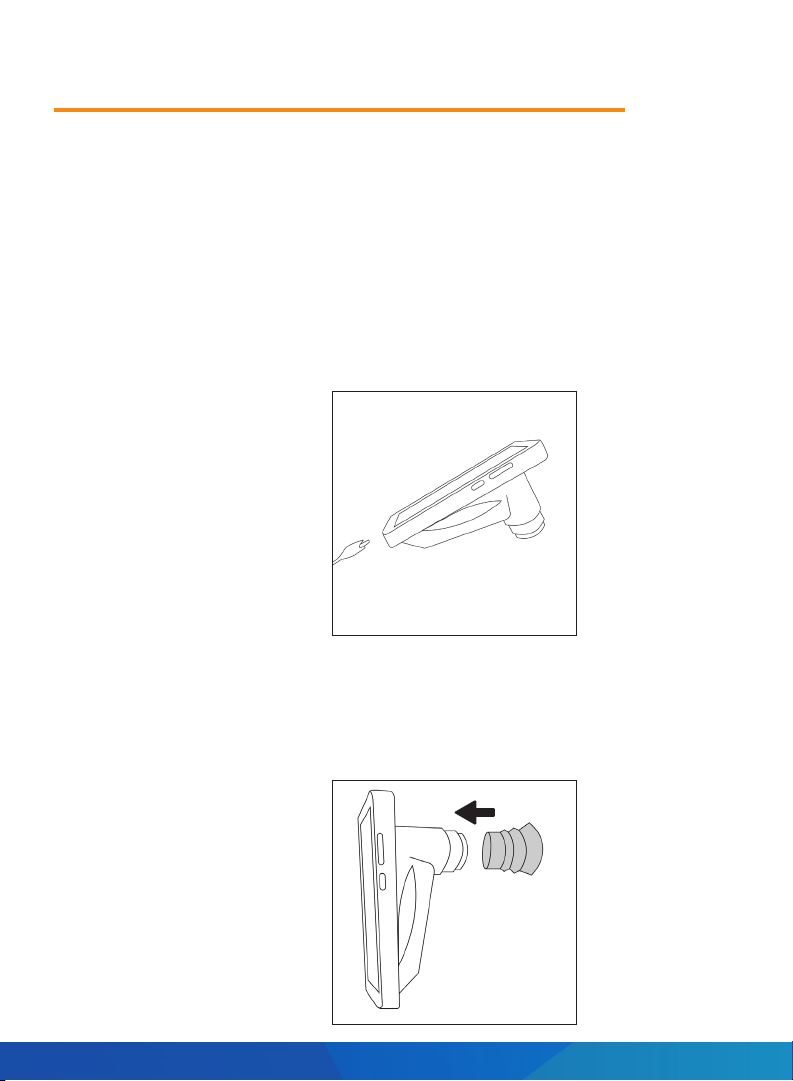Volk VistaView 7
Do not connect the device to computers, laptops, power supplies, or
electrical equipment while the device is inside the patient environment
(within 4 feet of the patient).
Only use the accessories and parts provided or specified by Volk
Optical with this product.
The device cannot be used to capture any images of the fundus while
plugged into a computer or power supply.
All servicing and repair of this equipment is to be performed by Volk
Optical Inc. or by a center approved by Volk Optical Inc. only.
The device is not intended to be sterilized using autoclave, ETO gas, or
any other sterilization means beyond the cleaning and sanitation
procedures discussed in Section 3. Maintenance on page 37 of this IFU.
User should not change the smartphone’s Bluetooth settings. The
Bluetooth connection should be active and connected automatically.
This is needed for the device to functional properly and must be
connected at all times. If there is an issue with Bluetooth settings,
please reference Section 6.1 Device Errors on page 48 of this IFU.
Only use the power supply provided in the sales package. If you need
a replacement power supply, please contact Volk Optical Inc. or your
local distributor.
No unauthorized modification of the device is allowed.
Only use cleaning instructions provided in Section 3. Maintenance on
page 37 of this IFU.
To avoid the risk of cross-contamination and irritation, clean the
eye cup after each patient exam using the cleaning instructions
provided in Section 3. Maintenance on page 37 of this IFU.
Deleting the pre-installed Volk VistaView smartphone application will
delete all patient data and images because the application stores all
the data in the encrypted application memory. The user should never
delete or uninstall the smartphone application o of the VistaView.
It is the responsibility of the user to make sure that they are exporting,
saving, and creating regular backups of data to prevent loss of data.
It is the responsibility of the user to keep track of the data export
password to prevent loss of data.