VOLKTEK NSH-9309 User manual
Other VOLKTEK Switch manuals

VOLKTEK
VOLKTEK HNS-8415P User manual

VOLKTEK
VOLKTEK IEN-8428P-24V User manual

VOLKTEK
VOLKTEK NSH-5509 User manual
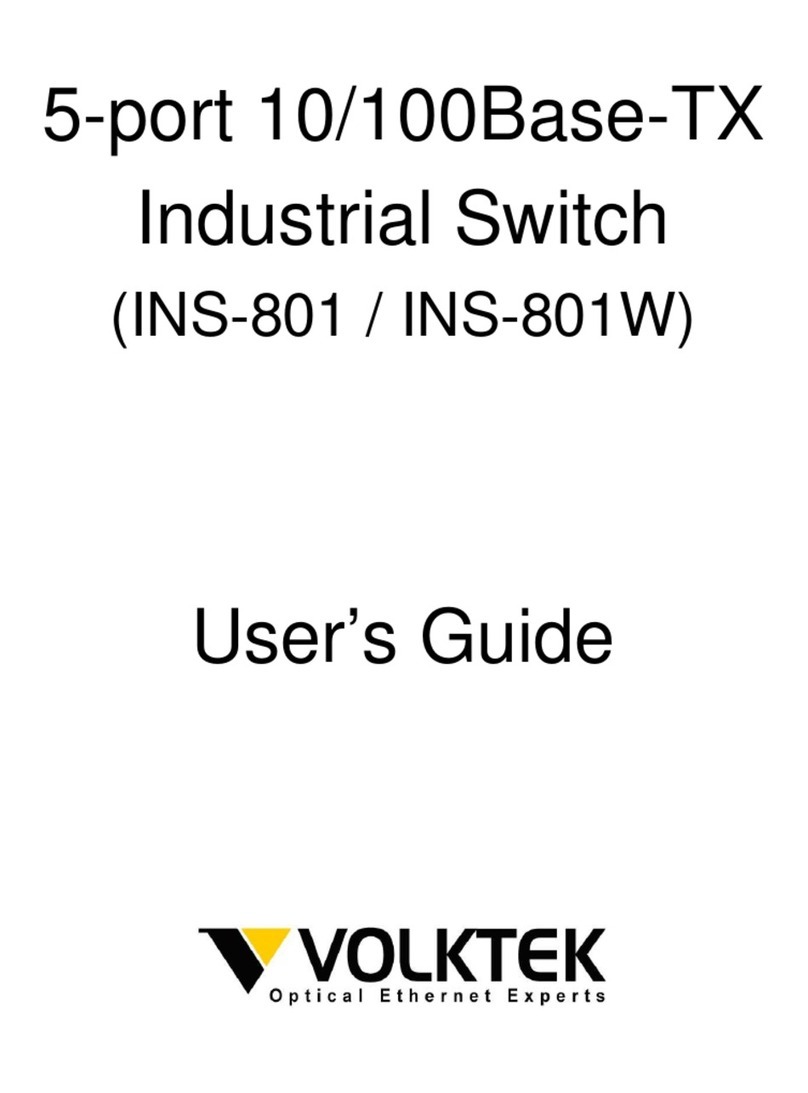
VOLKTEK
VOLKTEK INS-801W User manual
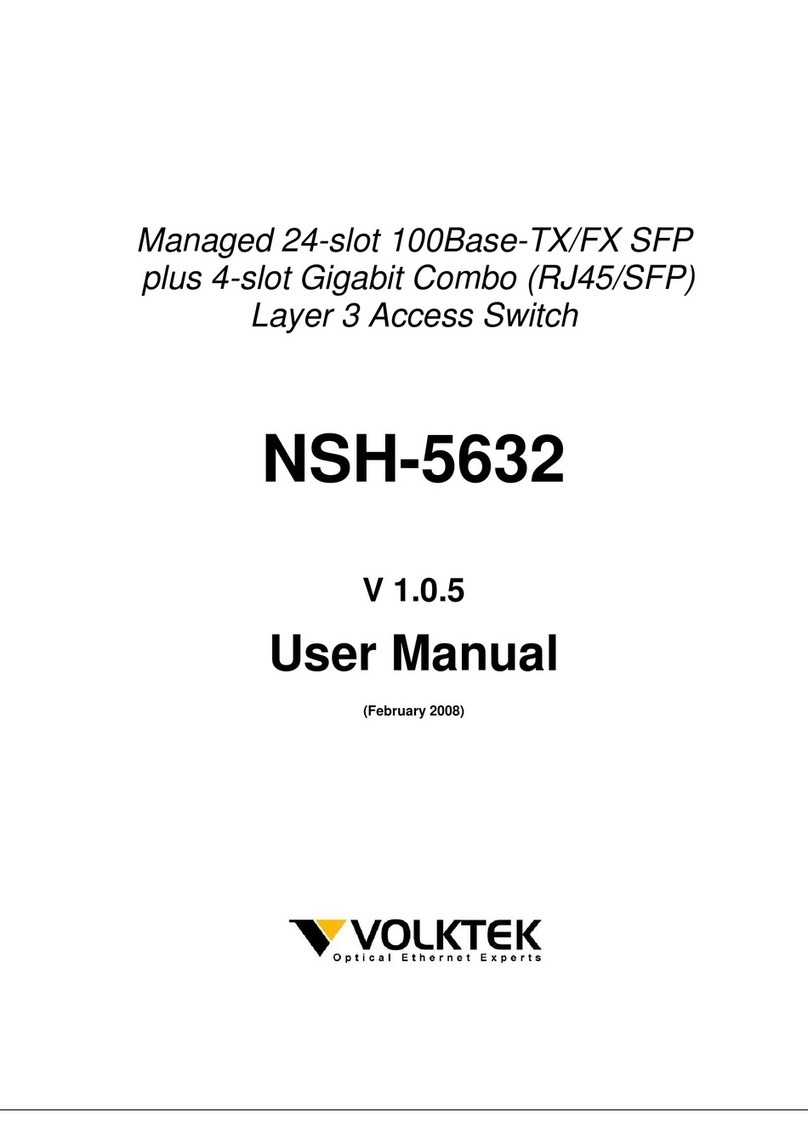
VOLKTEK
VOLKTEK NSH-5632 User manual
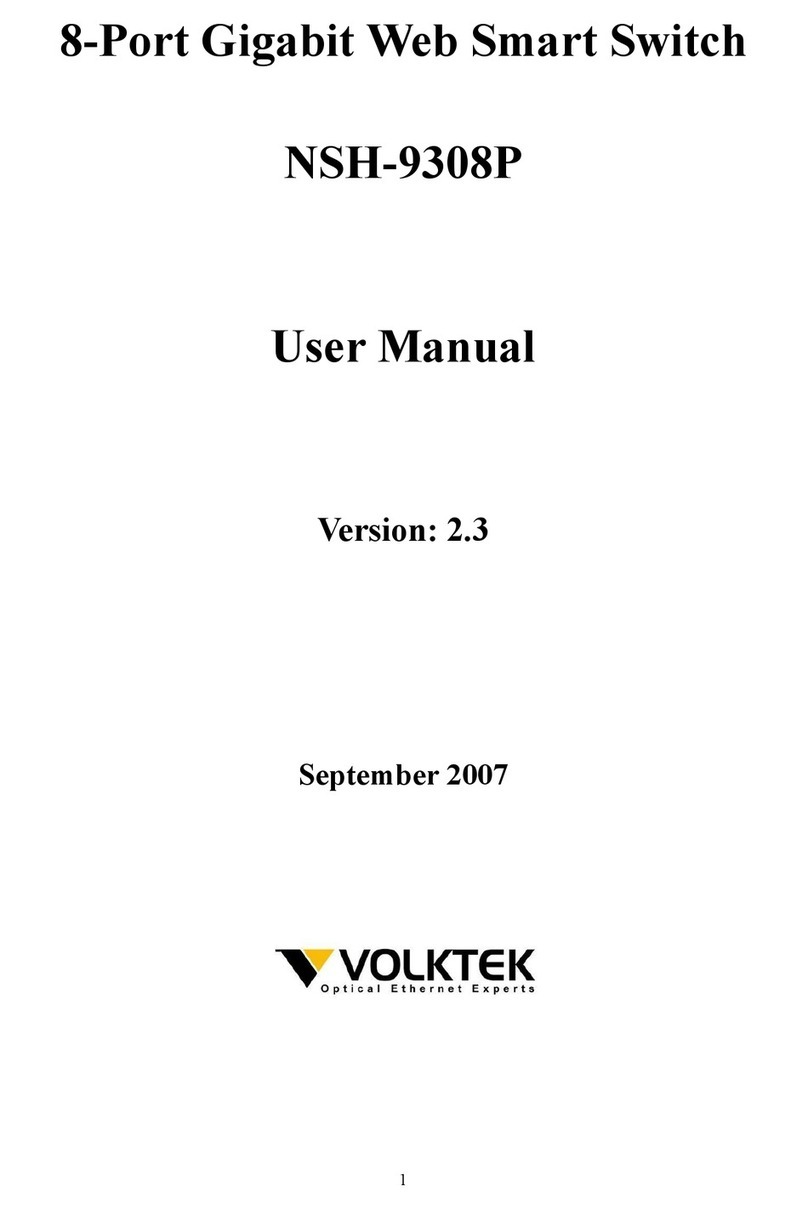
VOLKTEK
VOLKTEK NSH-9308P User manual

VOLKTEK
VOLKTEK INS-8424P User manual
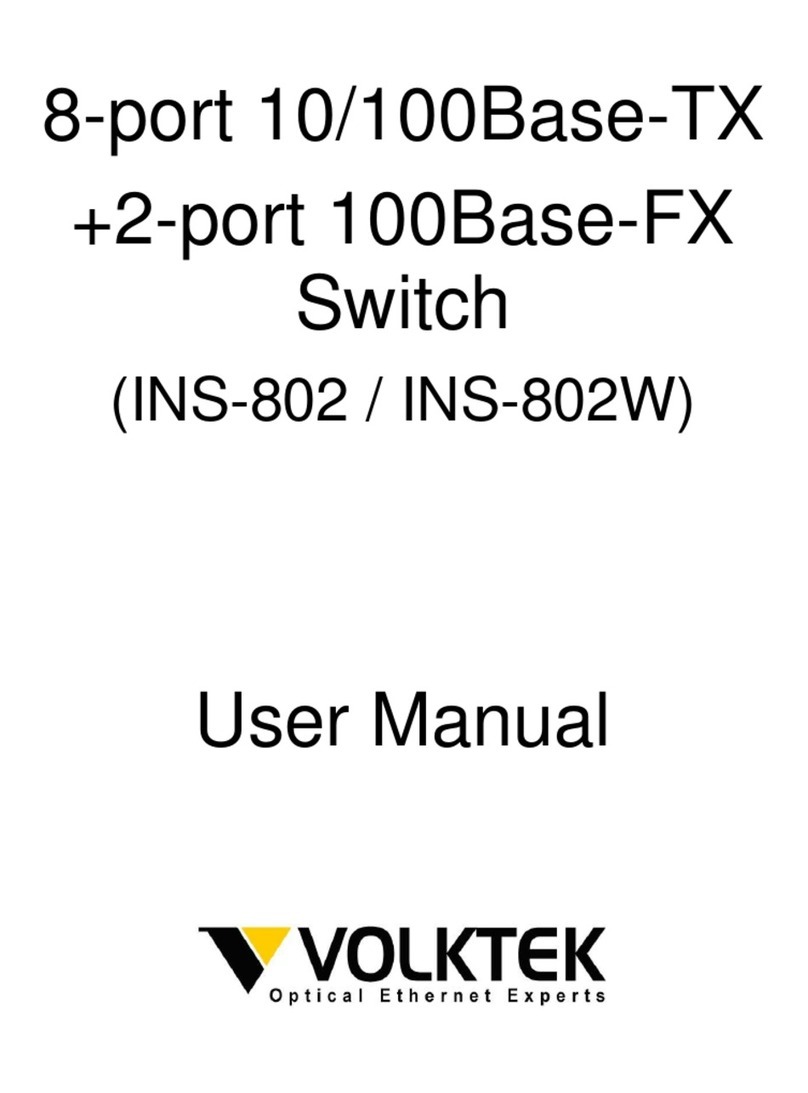
VOLKTEK
VOLKTEK INS-802 User manual

VOLKTEK
VOLKTEK NSH-2926 User manual
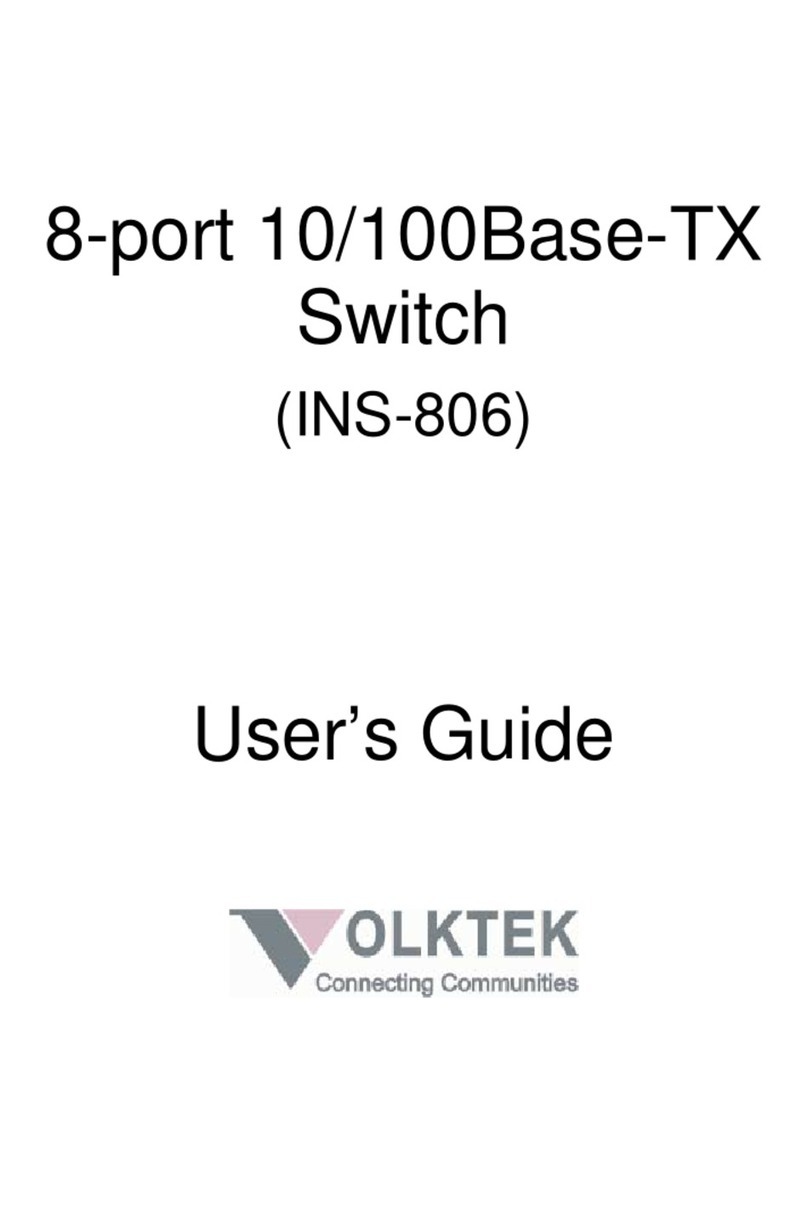
VOLKTEK
VOLKTEK INS-806 User manual
Popular Switch manuals by other brands

SMC Networks
SMC Networks SMC6224M Technical specifications

Aeotec
Aeotec ZWA003-S operating manual

TRENDnet
TRENDnet TK-209i Quick installation guide

Planet
Planet FGSW-2022VHP user manual

Avocent
Avocent AutoView 2000 AV2000BC AV2000BC Installer/user guide

Moxa Technologies
Moxa Technologies PT-7728 Series user manual

Intos Electronic
Intos Electronic inLine 35392I operating instructions

Cisco
Cisco Catalyst 3560-X-24T Technical specifications

Asante
Asante IntraCore IC3648 Specifications

Siemens
Siemens SIRIUS 3SE7310-1AE Series Original operating instructions

Edge-Core
Edge-Core DCS520 quick start guide

RGBLE
RGBLE S00203 user manual















